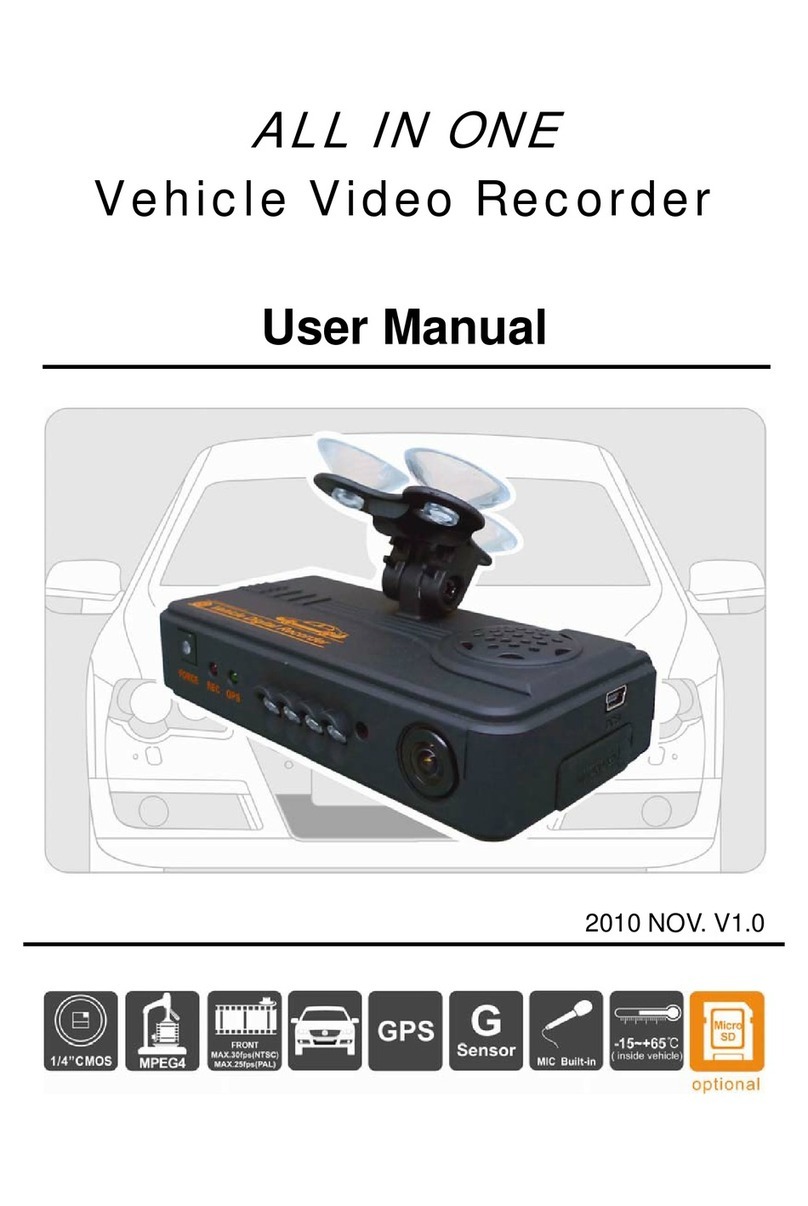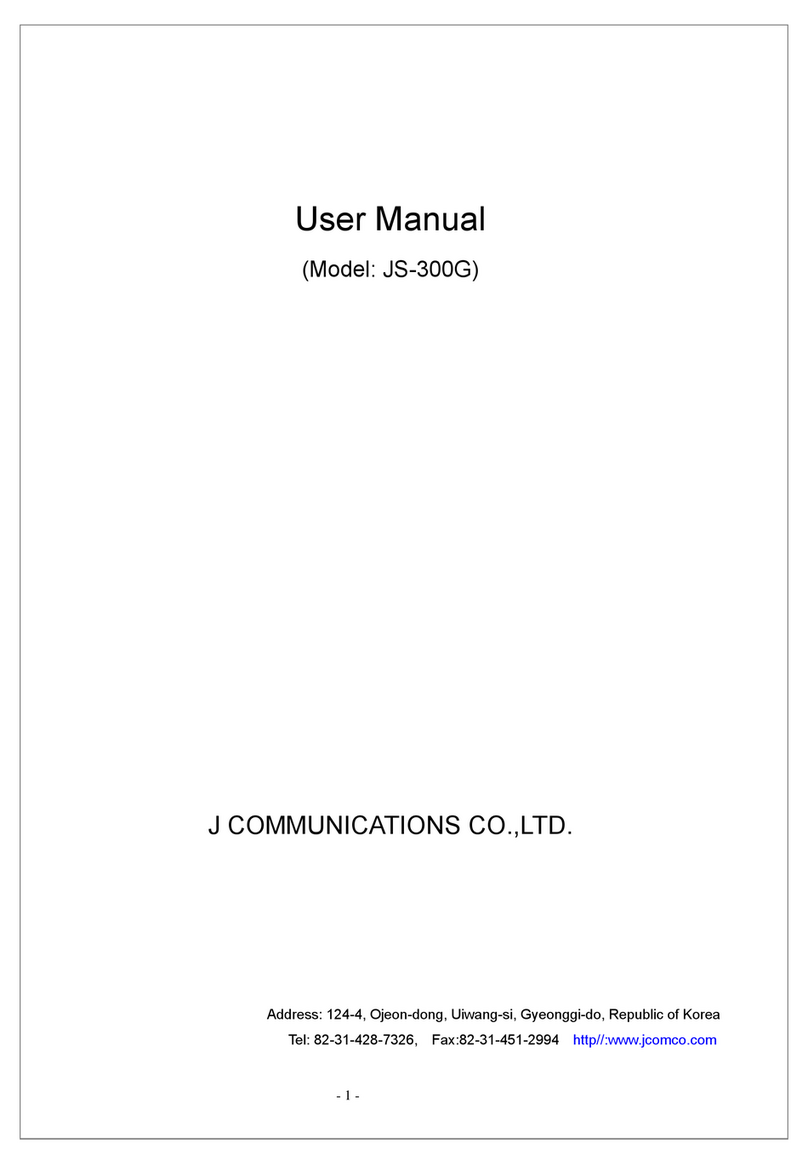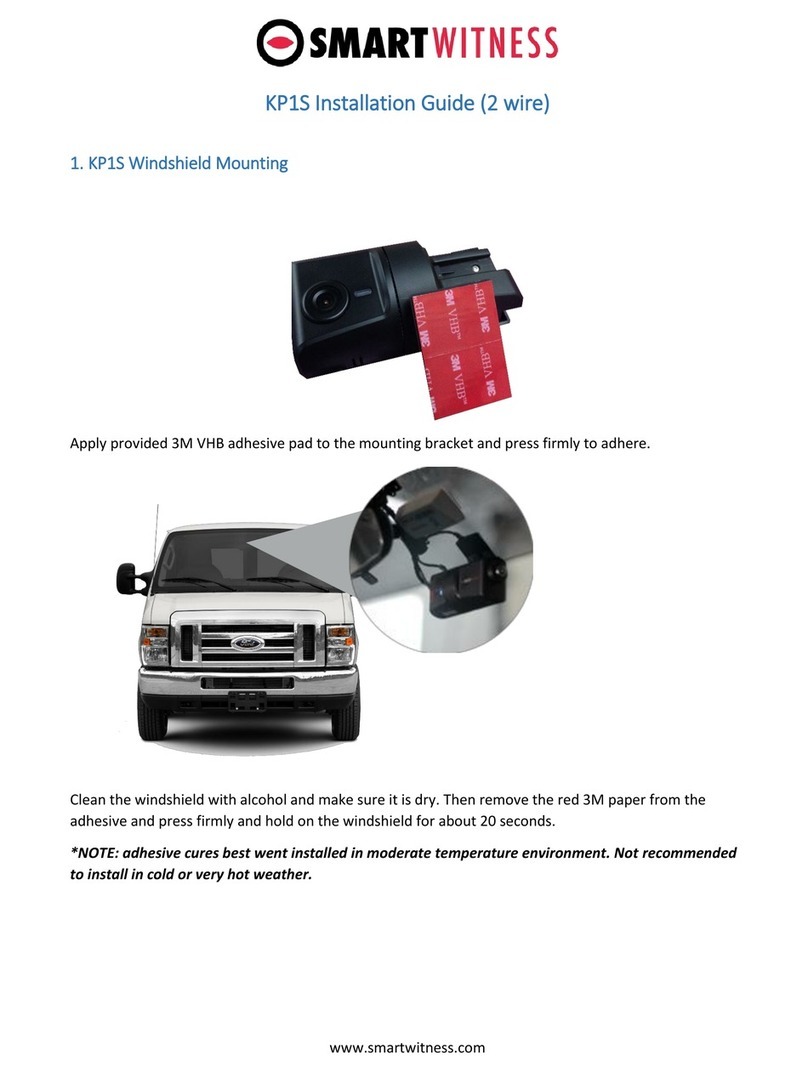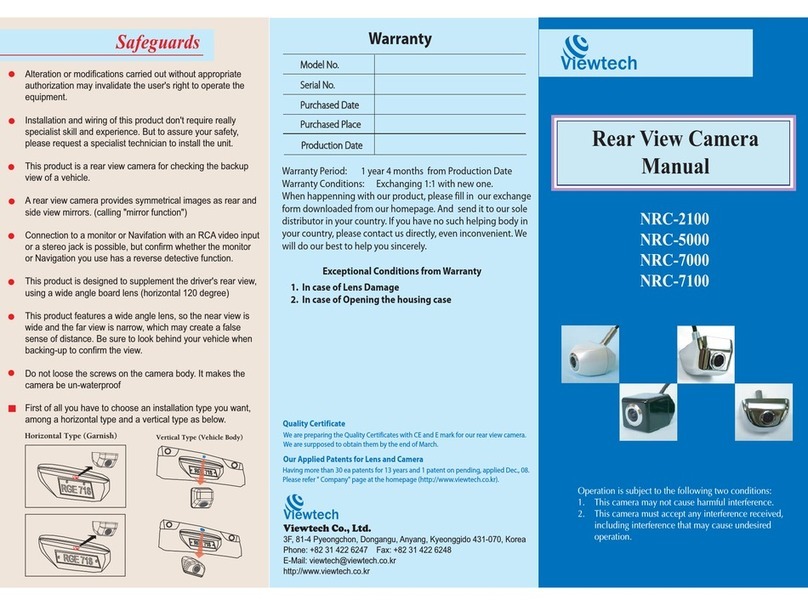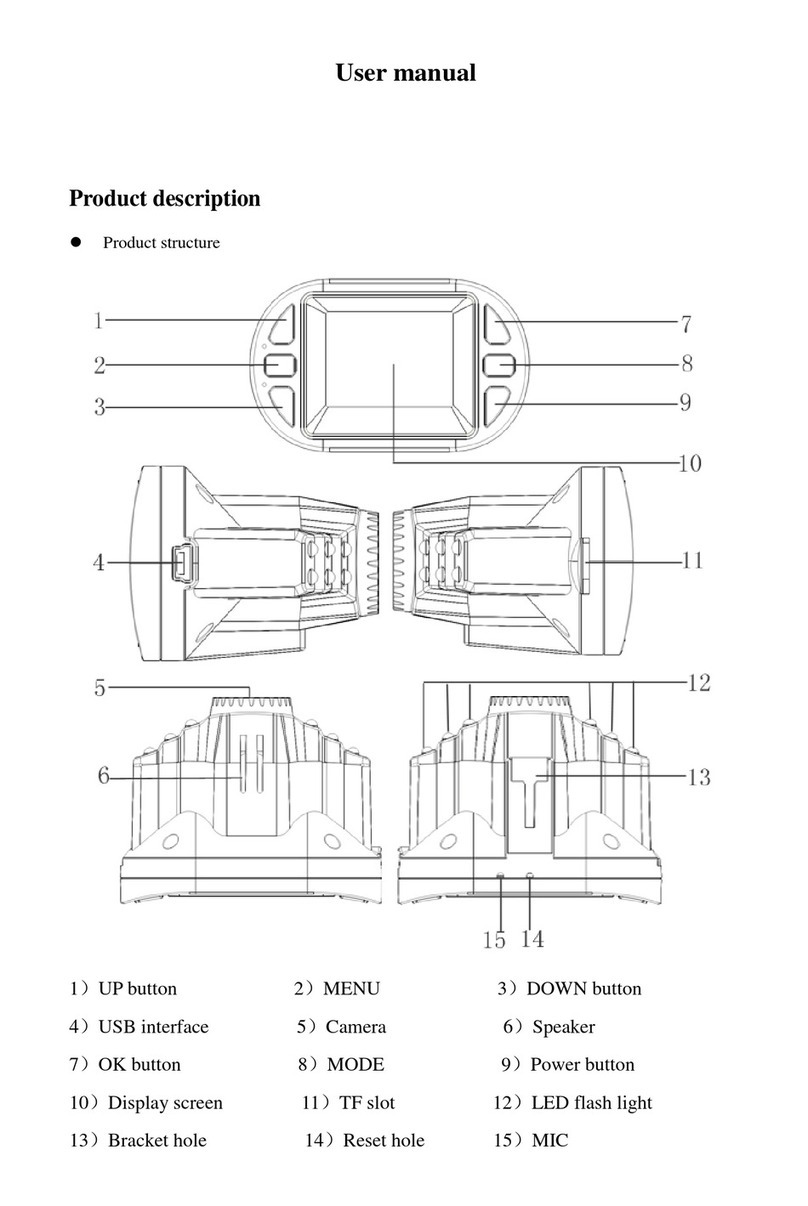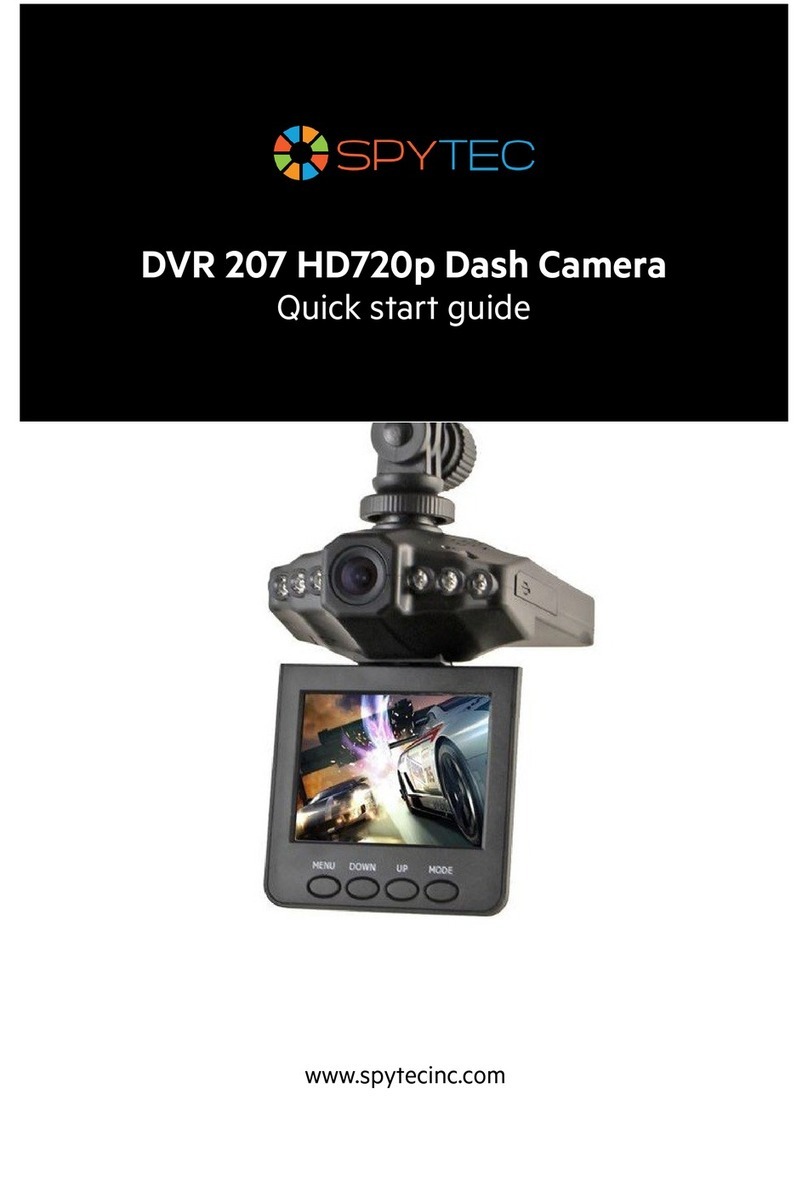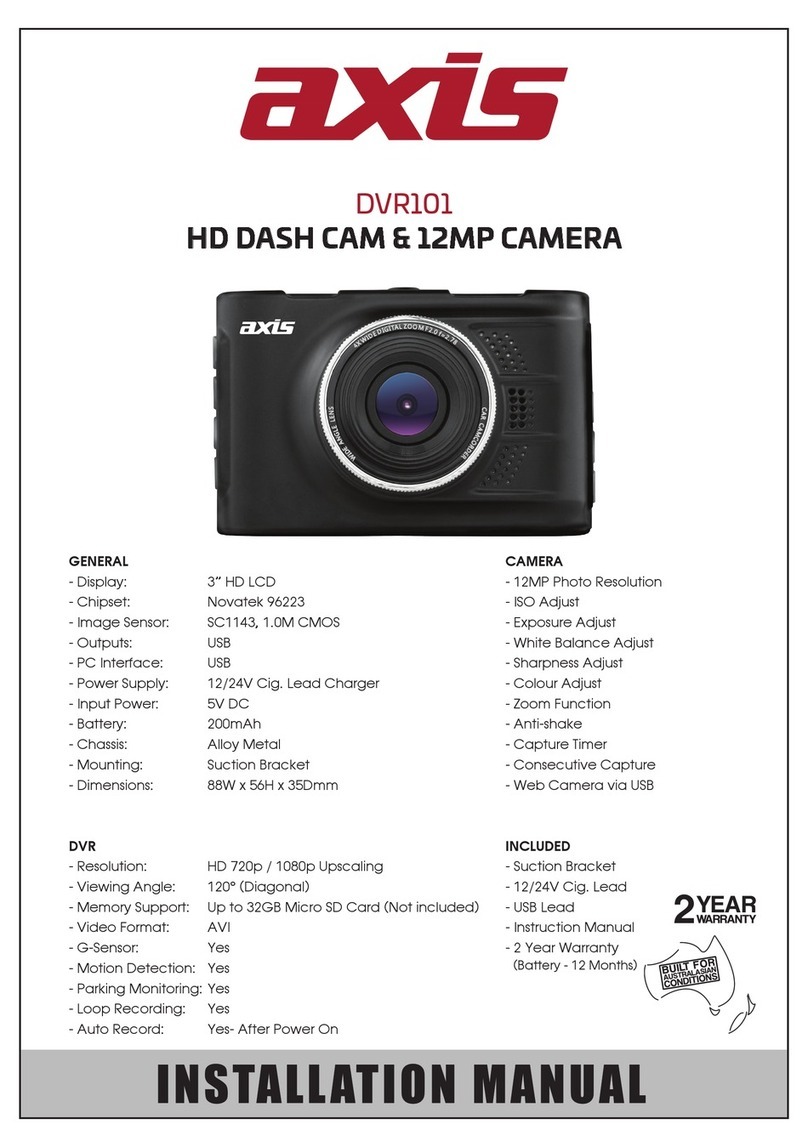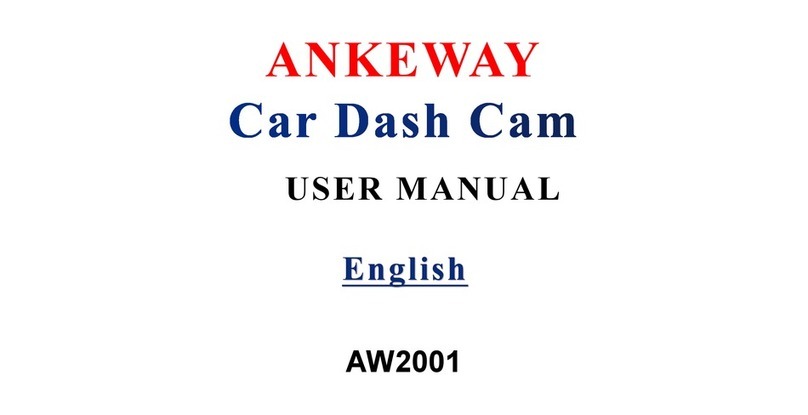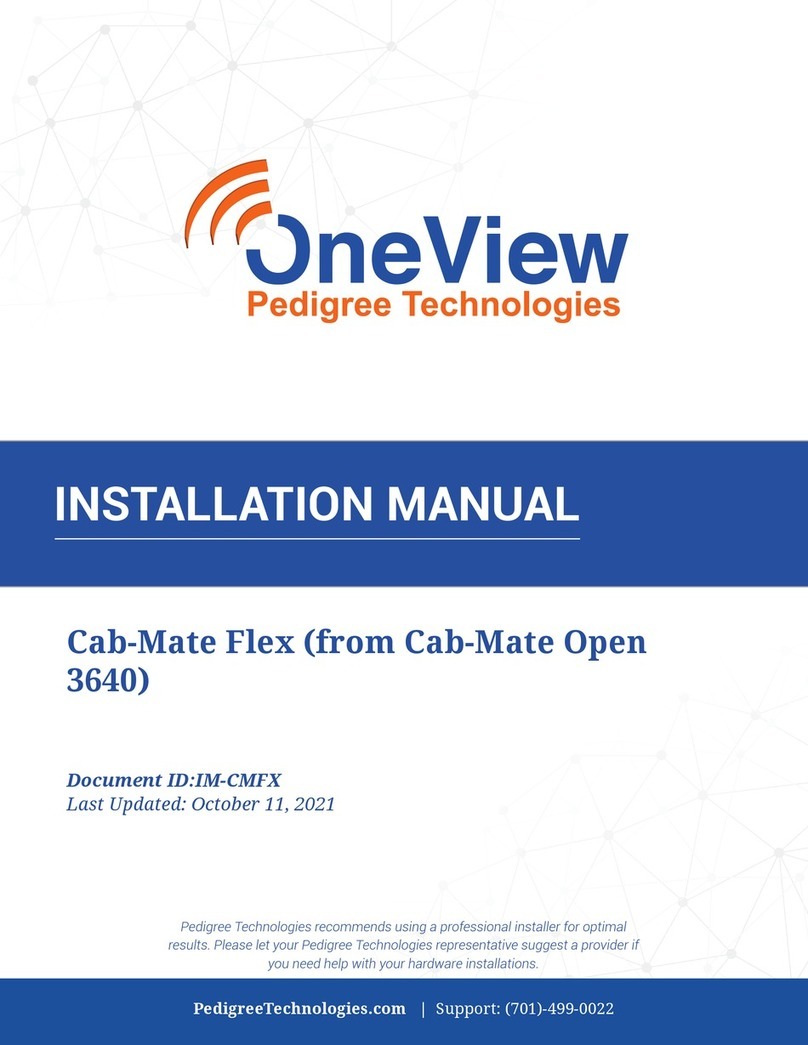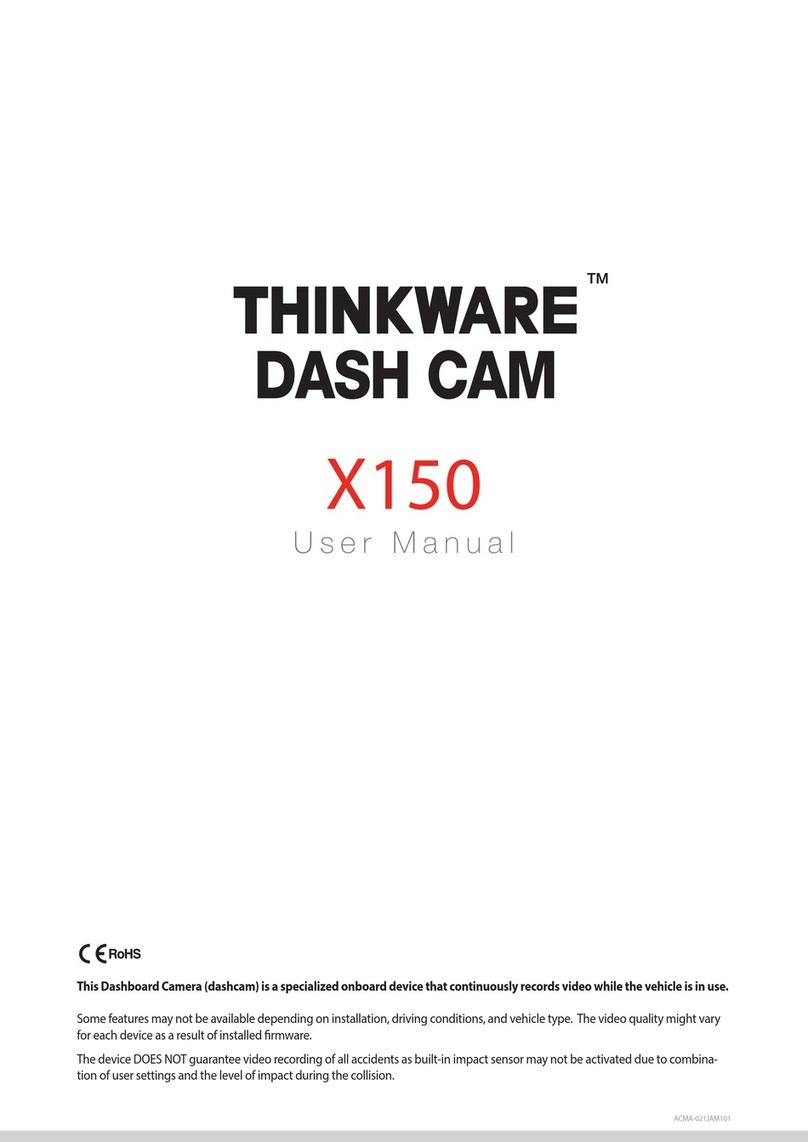RoadScan Canada RSC DC3 Operator's manual

5/10/2019 DC3 MANUAL MAY 2019 - Google Docs
https://docs.google.com/document/d/1qYmI7wbmAt6WKfde1xo3CxyMcvJ-JY94QiQhq-uymfE/edit# 1/19
RoadScanCanada
CARDVRRSCDC3
USERINSTRUCTIONMANUAL

5/10/2019 DC3 MANUAL MAY 2019 - Google Docs
https://docs.google.com/document/d/1qYmI7wbmAt6WKfde1xo3CxyMcvJ-JY94QiQhq-uymfE/edit# 2/19
CAMERALAYOUT
1.Lens2.WiFiIndicator3.WiFiOn/Off
4.TFCardSlot5.Power6.Recording
7.Power/USB8.HDMI9.Reset
10.RecordingIndicator11.ChargingIndicator
BOXCONTENTS
HardwireKit CarChargerUSBCableFixedplateSuctionCupGPS(Optional)
Page1

5/10/2019 DC3 MANUAL MAY 2019 - Google Docs
https://docs.google.com/document/d/1qYmI7wbmAt6WKfde1xo3CxyMcvJ-JY94QiQhq-uymfE/edit# 3/19
INSTALLATION
1.InsertoneTFcardtotheDVRasshowninfigurebelow
Figure1
NOTE:ITISIMPORTANTTOFORMATTHESDCARDONINITIALINSTALLATIONANDTODOSOAT
MINIMUMONCEEVERY30DAYS.FAILURETODOSOMAYRESULTINVIDEONOTBEING
RECORDED.
CHECKSDCARDISWORKINGDAILY.FAILURETODOSOMAYRESULTINVIDEONOTBEING
RECORDED.
RoadScanCanadaIncDOESNOTTAKERESPONSIBILITYIFVIDEOISNOTRECORDEDDUETOSD
CARDISSUES.
2.SlidethefixedplatetotheDVR.
Asshowninfigurebelow
Figure2
Page2

5/10/2019 DC3 MANUAL MAY 2019 - Google Docs
https://docs.google.com/document/d/1qYmI7wbmAt6WKfde1xo3CxyMcvJ-JY94QiQhq-uymfE/edit# 4/19
INSTALLATION
3.Attachthefixedplatetotheappropriateplaceontheinsideofthewindshieldwiththebestplacementbeing
inthemiddleofthewindshieldtoallowforoptimalviewandcapturingofvideo.Thecameraisnot
designedtobeaffixedoutsideofthevehicleatanytimeforusage.
4.AdjustthevisualangleoftheDC3.Itisrecommendedtoplacethecameraasmuchaspossiblebehindthe
mirrorsothatthedriver’sviewisnotblocked.NOTE:Figure1isstrictlyarepresentationofthecamera
attachedtothewindshieldandnotasuggestionoftheplacementonthewindshield.Figure2
demonstratesainstallationbehindamirror,centerwindshield.
Figure3 Figure4
5.InsertthecarchargertotheUSBport.Asshowninfigurebelow
NOTE:ENSURETHATHARDWIREOR12VOLTCORDISINSTALLEDCORRECTLY.FAILURETODO
MAYRESULTINNOVIDEOBEINGRECORDED.WIREOCCASIONALLYCOMELOOSEDURINGTHE
COURSEOFADAYSDRIVE.
RoadScanCanadaIncDOESNOTTAKERESPONSIBILITYIFTHEDVRISNOTINSTALLED
CORRECTLYOFIFTHEPOWERCORDCOMESOUT.
CHECKWITHYOURDRIVERROUTINELYTODETERMINEIFTHEPOWERCORDISBEINGUTILIZED.
COMPANIESANDDRIVERSAREATRISKOFLIABILITYIFTHEREISNOVIDEODUETOLACKOF
ENSURINGPOWERCORDISPROPERLYSECURED.
Figure5
Page3

5/10/2019 DC3 MANUAL MAY 2019 - Google Docs
https://docs.google.com/document/d/1qYmI7wbmAt6WKfde1xo3CxyMcvJ-JY94QiQhq-uymfE/edit# 5/19
OPERATION
1.Power:thecameraturnsonwhenthecarchargerenterstheUSBport.Holdthepowerbutton(onside
withUSBport)toturnoff/on(ifrequired).Ifthecameraisprofessionallyinstalledwithahardwirekit
(purchasedseparately),thenthecamerawillturnon/offautomaticallywhenpowerissuppliedor
disconnected.Ifequipped,vehiclesmayhaveautomaticpowersuppliedtothe12voltadaptoratwhichtime
powerwillautomaticallybesupplied.
2.Recording:Afterpowerturnson,theDVRwillautomaticallystarttorecord.Ifrequired,pressthebutton
withthevideosymbolbesideit(onsidewithUSBport)tostop/startrecording.
3.WiFiOn/Off:MovetheswitchtotheonpositiontoinitiateWiFi.Aflashinggreenlightwillflashbesidethe
WiFiswitchandwillturnsolid(thismaytakeuptoaminute).
4.Reset:Toresettothefactorydefaultsettings,presstheresetbutton(locatedonbottomofcamera)when
abnormalcircumstancesoccur–hittingtheresetbuttonwillnoteraseyourdata.
5.ChargingIndicator:Redlightatbottomofcamerastaysonwhilecameraispluggedin.
6.RecordingIndicator:Whenrecording,thebluelightwillflashatthebottomofcamera(checktoensure
thislightisno,ifnot,troubleshoot).
7.WiFiIndicator:WhenWIFIisconnectingtoadeviceagreenlightbytheWIFIswitchwillflash.Whenthe
WIFIhasconnectedasolidgreenlightwillbedisplayed.
8.USB:Usedforpowerortoconnecttothecomputer.Ifconnectedtothecomputer,theUSBportwill
providepowertothecameratoviewdata(Seepage8forfurtherinstructions).
9.HDMI:UsingamicroHDMIcord(notsupplied),plugthecordintotheHDMIportonthecameradirectlyto
acompatiblecomputermonitor,videoprojector,digitaltelevision,ordigitalaudiodevicetoviewcameradata
withoutdownloadingtoviewthedataonthecamera.
10.TFcardslot:PleaseinsertoneTFcardbeforeuse(thecardmustbeofhighspeed,Class10orabove).
Itisrecommendedtoformatthiscardpriortouseandtoreformatthiscardonceamonth.IfthereisnoSD
card,anaudiblesoundwillalerttheuserthatthecardisnotinstalledornotinstalledcorrectly.
Page4

5/10/2019 DC3 MANUAL MAY 2019 - Google Docs
https://docs.google.com/document/d/1qYmI7wbmAt6WKfde1xo3CxyMcvJ-JY94QiQhq-uymfE/edit# 6/19
OPERATIONFORSMARTCLIENT
1.DownloadandinstallAPPsoftwareontoyourcellphone:Search“LinkinEyes”softwareinGooglePlay
orAppStore,downloadandinstall.
Figure6
2.ConnectWiFi:ToconnecttheDC3WiFi,locateSSIDAMBA_BOSS(Amba),waitfortheWiFisignalto
indicatethatthereisaconnection,enterpassword1234567890,123456789or12345678.
Figure7 Figure8
3.OpeningApp:Afterconnectionisestablished,openLinkinEyesapp,ifthereisastaticspinninghourglass
andfailuretoopen/operatetheapp,uninstalltheappandreinstalltheapp.**Androidphonesaremore
pronetothisthaniPhones**.
Thecameraserialnumberandaspinninghourglasswillbedisplayed.
OnceconnectedthehourglasswilldisappearandRealTimeViewingwillbe
displayed.
Figure9
Page5

5/10/2019 DC3 MANUAL MAY 2019 - Google Docs
https://docs.google.com/document/d/1qYmI7wbmAt6WKfde1xo3CxyMcvJ-JY94QiQhq-uymfE/edit# 7/19
OPERATIONFORSMARTCLIENT
3.Viewrealtimerecording:Onceopened,livevideofeedfromtheDC3willbedisplayedandrecording.
Figure9
SETTINGS
1.Videomustbestoppedpriortoviewingdataorgoingtothesettingsmenu.Stoptherecordingbypressing
theredvideocamerabutton(notedinFigure10)
Figure10
Page6

5/10/2019 DC3 MANUAL MAY 2019 - Google Docs
https://docs.google.com/document/d/1qYmI7wbmAt6WKfde1xo3CxyMcvJ-JY94QiQhq-uymfE/edit# 8/19
SETTINGS
2.Pressthesettingsbuttontoaccessthemenu(Figure11).
Figure11
3.TheSettingMenuwilldisplay.(Figure12)
Figure12
Page7

5/10/2019 DC3 MANUAL MAY 2019 - Google Docs
https://docs.google.com/document/d/1qYmI7wbmAt6WKfde1xo3CxyMcvJ-JY94QiQhq-uymfE/edit# 9/19
SETTINGS
4.FORMATTHESDCARDThismustbedoneaminimumofevery30days.
IMPORTANTALLDATAWILLBEDELETEDWHENFORMATTING,MAKESUREALLDATAISSAVED
PRIORTOFORMATTING.
5.ItisimperativetheTimeSettingsareupdatedforyourtimezone.Enter‘TimeSettings’andthedate/time
willbeautomaticallyupdated.Oncecompletehit‘ok’(Figure13)
Figure13
6.Ensuretheresolutionissettodesiredquality(higherresolutionreducesrecordtimeonsdcard),time/date
stampsare‘on’forbothphotoandvideoandGsensoronmedium.Allothersettingsareoptional.
Onceallsettingsarecomplete,tap‘back’whichwillthenreturntovideomode.
Page8

5/10/2019 DC3 MANUAL MAY 2019 - Google Docs
https://docs.google.com/document/d/1qYmI7wbmAt6WKfde1xo3CxyMcvJ-JY94QiQhq-uymfE/edit# 10/19
SETTINGS
VideoResolution:2560x108030P21:9/2304x129630P16:9/1920x108030P16:9/HDR1920x108030P
16:9/1280x72060P16:9/1280x72030P16:9/HDR1280x72030P16:9/1920x108045P16:9;Default
2304x129630P16:9
PhotoResolution:4M(2688x151216:9)/9M(4000x225016:9)/13M(4800x270016:9);Default4M(2688x1512
16:9)
VideoStampDate:On/Off/Cancel;DefaultOn
VideoStampDriverID:On/Off/Cancel;DefaultOn
VideoQuality:S.Fine/Fine/Normal/Cancel;DefaultS.Fine
PhotoStampDate:On/Off/Cancel;DefaultOn
PhotoStampTime:On/Off/Cancel;DefaultOn
PhotoQuality:S.Fine/Fine/Normal/Cancel;DefaultS.Fine
FormatCameraStorageSpace:Format/Cancel
Timesettings
DefaultSetting:Ok/Cancel
FileSort:DateAscending/DateDescending/Cancel;DefaultDateAscending
Microphone:On/Off/Cancel;DefaultOn
Language:English/SimplifiedChinese/TraditionalChinese/Russia(Pleasenote:languageisbasedonyour
cellphonelanguage.Inanotherway,ifyousetyourcellphonelanguagetoEnglish,itwillshowEnglish;ifset
yourcellphonelanguagetoChinese,itwillshowChinese)
GSensor:Off/Low/Mid/High/Cancel;DefaultOff
VideoLoopRecord:1min/2min/3min/5min/Cancel;Default2min
CameraStorageSpace:FreeSpace/TotalSpace
AppVersion,eg.,1.4.18(420)
ProductName:LinkinEyes
CameraFirmwareVersion,eg.,API2.0ambarellav160122
Clearstagefolder:Cancel/Ok(cleartemporaryfiles).About:showAPPcopyright
Page9

5/10/2019 DC3 MANUAL MAY 2019 - Google Docs
https://docs.google.com/document/d/1qYmI7wbmAt6WKfde1xo3CxyMcvJ-JY94QiQhq-uymfE/edit# 11/19
PHOTOMODE
Toreachphotomode,stoptherecordingbutton(figure10),tapthe’photobutton’(Figure13)andthecamera
switchestophotomode.Totakeaphoto,taptheredphotobutton.
Figure13
Toreturntovideomode,tapthegreyvideobutton.
FILEPLAYBACK
1.Ensurerecordingisstopped,thenpressthefileiconinthelowerrightcornerofthescreen(Figure14).
Figure14
Page10

5/10/2019 DC3 MANUAL MAY 2019 - Google Docs
https://docs.google.com/document/d/1qYmI7wbmAt6WKfde1xo3CxyMcvJ-JY94QiQhq-uymfE/edit# 12/19
FILEPLAYBACK
2.ThescreeninFigure15willbedisplayedwiththelistofmenusatthetop.Tapthemenutoview.Videos
thatarepartofaneventorincidentwillbeplacedintothe‘event’folderthesefilescannotbedeletedonthe
cameraandcanonlybedeletedonthecomputer.
Onceinthevideolist,videoswillpopulate(thismaytakeaminuteortwodependingonthesizeoffileand
thenumberoffiles)Figure16.Toviewavideo,taptheonewishedtobeviewed.Twooptionsare
presented,viewordownload.Shoulddownloadbechosen,thefilewillbedownloadedandsavedintoyour
camerarolloralternatively,filescanbedeletedinthisscreen.
Thesameoptionsarepresentedforthephotographfiles,Figure17.
Ifnofilesarepresent,amessagewillbedisplayedshowing‘nofiles’,Figure18.
Figure15 Figure16
Figure17 Figure18
Page11

5/10/2019 DC3 MANUAL MAY 2019 - Google Docs
https://docs.google.com/document/d/1qYmI7wbmAt6WKfde1xo3CxyMcvJ-JY94QiQhq-uymfE/edit# 13/19
TOVIEWYOURFILESONYOURPC
PlugyourcameraintoyourPCviatheUSBcord(provided)intotheUSBconnection.Findthelocationof
cameraonyourPC.ThecomputershouldrecognizethecameraasD,E,ForGdrive(ordesignateddrive
foryourcompany),Figure19.
OpenNORMALfoldertoviewallfilesonthesdcard.FromNORMAL,openmedia001filetoviewallmedia
filesonyourcamera.Videoswillshowas.MOV,photosas.JPEGandaudioas.WAV,Figure20.
Figure19
Figure20
Page12

5/10/2019 DC3 MANUAL MAY 2019 - Google Docs
https://docs.google.com/document/d/1qYmI7wbmAt6WKfde1xo3CxyMcvJ-JY94QiQhq-uymfE/edit# 14/19
GPSPLAYERINSTRUCTIONS
IfanoptionalGPSunitwaspurchased
GPSPlayerzipfileisincludedintheGPSplayerfolderontheSDcard,extractitandexecutetheplayer.
TheDATAKAMGPSsoftwarelinkislocatedontheRoadScanCanadawebsite.TheGPSplayer,Datakam
thatcanbedownloaded(http://datakam.ee/player),Figure21.
1.OpentheGPSplayer
2.Clickonthefilewishedtobeopened
2.Playbackthevideointheplaylist,doubleclicktoplay.
GPSPlayerInstruction
Conditions:
1.ThevideowithGPSsignalisrecordedonlyifthesatellitecanberegisteredbytheGPSunit.Camerause
outofsatelliterangewillnotworkasdesigned(ie,undergroundparking),howeverthevideocomponentwill
stillfunction.
3.ThecomputermusthaveinternetaccesstoutilizetheGPSPlayerfunction.
GPSPlayerfeatures
Play Stop Refreshtheplaylist
Deletefilefromtheplaylist Copyfiletocertainlocation
Addfiletotheplaylist Stopvideoplayback
Deletefilecompletely
Figure21
Page13

5/10/2019 DC3 MANUAL MAY 2019 - Google Docs
https://docs.google.com/document/d/1qYmI7wbmAt6WKfde1xo3CxyMcvJ-JY94QiQhq-uymfE/edit# 15/19
RECOMMENDATIONS/TROUBLESHOOTING
● ItisrecommendedtoreformattheTFcardonceamonth
● Ifthevideocapturedislong,itisrecommendedtodownloadandviewonthecomputerasthelength
intimetodownloadwillbereduced.
●Ifyourdataistimestampedfor2015,gobackintothesettings,clickonthetimesetting,thenclick
the‘ok’button’thehourglasswillspinandstop,onceitisdonespinningthetimeWILLBESET.
● Itisrecommendedtousethefixedplateinsteadofthesuctioncupasthesuctioncupdoeshave
limitationspertainingtoextremeheatorcoldandmaynotholdaswellasdesired.
● Tousethesuctioncup,followthesesteps:
1) AttachthesuctioncuptotheDVR(similartothefixedplate)asshownbelow:
Figure22
2) Similartoinstallingwiththefixedplate,itisrecommendedtoplacethecamerabehindthemirroronto
thewindshieldoutofviewofthedriverssiteline.Onceattachedpressthesuctioncuptowardsthe
windshieldandpushtheswitchuponthesuctioncuptowardsthewindshield,asshowninFigures
23and24.
Figure23 Figure24
Page14

5/10/2019 DC3 MANUAL MAY 2019 - Google Docs
https://docs.google.com/document/d/1qYmI7wbmAt6WKfde1xo3CxyMcvJ-JY94QiQhq-uymfE/edit# 16/19
CAMERASPECIFICATIONS
Item
Parameter
ProductSize
90*38.4*30mm
Chipset
AmbarellaA7
Lens
FixFocusLens(150degrees)
VideoResolution
1296P,1080P,720P,HDR1080P,HDR720P
FileFormat
Videomp4,H.264;JPG
USBPort
USB2.0highSpeed
HDMIOutput
Support
ExternalMemorycard
TFcard,upto32GB
Gsensor
Support
WiFi
Support
PowerSource
Twopcssupercapacitors
FEATURES
1.UsetheworldleadingAmbarellaH.264videocompressiontechnology,intelligentcirculatingvideo
recordingwithoutsecondleakage,andresolutionof1080P30.
2.Intelligentcollisiondetectionandwriteprotection,whichcanprotectyourimportantdata.
3.BuiltinWiFiwirelesshotspot,externalroutesarenotneededfortheserviceenvironment
4.Watchrealtimevideoontherecordinginstrumentbysmartphone,lowlatency,highfluency,andresolution
of1080P.
5.Playbackofvideofileoftherecordinginstrumentbysmartphone,andresolutionof1080P.
6.Changesettingoftherecorderandremotecontrolbysmartphone.
7.SupportsmartphoneandtabletPCwithIOS/Androidplatform.
Page15

5/10/2019 DC3 MANUAL MAY 2019 - Google Docs
https://docs.google.com/document/d/1qYmI7wbmAt6WKfde1xo3CxyMcvJ-JY94QiQhq-uymfE/edit# 17/19
NOTICE
This manual is furnished under license and maybe used or copied only in accordance with the terms of such
license. Except as permied by such license, no part of this publicaon maybe reproduced, stored in a retrieval
system, or transmied, in any form or any means, electronic, mechanical, recording,or otherwise, including
translaon to another language or format, without the prior wrien permission of RoadScan Canada Inc. The
contentof this manual is furnished for informaonal use only,is subject to change without noce. RoadScan
CanadaIncassumesnoresponsibilityorliabilityforanyerrorsorinaccuraciesthatmayappearinthisbook.
DISCLAIMER
Please make sure that you are following the regulaons and laws set by your Provinces or State you reside DMV
(Department of Motor Vehicles) prior to mounng your camera for vehicular use. This manual is not designed to
provideanyspecificlegaladvice.
•PleasechecktheRSCDC3’sfeaturesperiodicallytoensurethatitisoperangasrequired.
•PleaseusetheRSCDC3asatoolwhiledrivingandusedriver’ssafetywhiledriving.
• RoadScan Canada Inc shall not be held responsible for any traffic violaons related to the posioning or
improperuseofourproduct.
•Avoidmounngthecameraoutsideofanairbagdeploymentzone.
• Knowing most vehicles run off 12VDC power supply from the baery, please double check our cigaree power
adapters’outputrangbeforeaempngtorunpowerdirectlyfromthecarbaery.
RoadScanCanadaInc.DOESNOTwarrantyinstallaons.Improperinstallaonswillvoidthewarranty.
IMPORTANT
This guide provides important informaon on the use and operaon of your RSC PBC1 and the
images/features shown throughout the manual are subject to change without noce due to system and
firmware upgrades. Please read all the informaon carefully prior to using the product for the best
performance and to prevent any damage/ injuries or misuse of the device(s). Customers are encouraged to
have read through this complete user’s manual before using the RSC PBC1. Any unapproved changes or
modificaons will void your warranty. Please ensure to have a complete understanding of the following
condionsandrestricons.
NOTE: Please check your Provincial Motor Vehicle Act and Regulaons pertaining to the use of this camera
whileoperangyourvehicle.Itisillegalinmostareastooperateacamerawhiledriving.
Page16

5/10/2019 DC3 MANUAL MAY 2019 - Google Docs
https://docs.google.com/document/d/1qYmI7wbmAt6WKfde1xo3CxyMcvJ-JY94QiQhq-uymfE/edit# 18/19
CONDITIONS
Please read the following messages to make sure your working environment is suitable if the camera is
intendedforuseinthevehicle.
•Ifyourvehicledoesnotcutoffpowertoyourcigareelighterport,thenyoumay
havetomanuallyturnofforunplugthechargertopreventitfromoverheang.
•Thetemperatureshouldbekeptbetween–10˚Cand50˚C(14˚Fto122˚F).
•Avoidpungtheproductinplaceswheretemperatureorhumiditymaychange
rapidly.
•Keepitdry,dustlessandavoidlensexposureindirectsunlight.
•Keepproductawayfromheatsourcessuchaselectricheaters.
•Donotusethecameranearharmfulchemicals.
•Donotplaceproductnearanystrongmagnecobjects
•Itmightinfluencethenormaloperaonoftheproductifusedatthefringerangeof
normaltemperature.Pleaseturnoffthepowerwhennotinuse.
•Donotdisassembletheproduct.
•Donotshakeorstriketheproduct.
•Pleaseobeythelocalgovernment’senvironmentproteconpolicy.1
RESTRICTIONS:
When using this product, the safety precauons below must be taken to avoid possible legal liabilies and damages.
Retain and follow all product safety and operang instrucons. Observe all warnings in the product operang
instrucons. To reduce the risk of bodily injury, electric shock, fire and damage to the equipment, observe the following
precauons.
PLEASE NOTE that under certain circumstances, audio/video recording may be PROHIBITED by law. This device should
beusedonlyincompliancewithallapplicableFederal,Provincialandlocalstatutes.
• DO NOT disassemble this product. Opening or removing covers may expose you to dangerous voltages or other risks.
Incorrectreassemblycancauseelectricshockduringsubsequentuse.
• DO NOT use this product unless knowledge of the law, Federal, Provincial and local governments pertaining to use of
the product is fully understood. To infringe on one’s privacy, spying intercepng and related acvies are illegal and
punishable by law. Monitoring one’s private acvies without consent is illegal and this product is not designed or
manufacturedforthesepurposes.
• DO NOT use this product to carry out any illegal acvies such as sneak preview, etc. RoadScan Canada Inc shall not
beresponsibleforanyconsequencesofillegalconductsmadebyusers.
• DO NOT put the plasc packaging bags in reach of children or babies. Plasc bags can create a suffocaon hazard
whenplacedoverthenoseandmouth.
•DONOTplugtheACadapterintotheoutletinimpropersituaons.
•PlugginginanACadapterwithwethandsmightcauseelectricshock.
•PluggingintheACadapterunsteadilymightcausefireorelectricshock.
• DO NOT cover the AC adapter when it is connected to an outlet, place the adapter near heaters, or put it on the floor
whichisequippedwithaheater.Theabovemenonedoperaonmightcausefireorincidents.
Page17

5/10/2019 DC3 MANUAL MAY 2019 - Google Docs
https://docs.google.com/document/d/1qYmI7wbmAt6WKfde1xo3CxyMcvJ-JY94QiQhq-uymfE/edit# 19/19
WARRANTY
RoadScan Canada Inc warrants that this product will be free from defects in tle, materials and manufacturing
workmanship for one year or otherwise specified on the product packaging. This limited warranty shall
commence from the date of purchase. RoadScan Canada Inc products warranty is not transferable and is limited
to the original purchaser. If the product is found to be defecve then, as your sole remedy and as the
manufacturer’s only obligaon, RoadScan Canada Inc will repair or replace the product. This warranty shall not
apply to products that have been subjected to abuse, misuse, abnormal electrical or environmental condions,
normalwearandtear,oranycondionotherthanwhatcanbeconsiderednormaluse.
Warranty Disclaimer:RoadScan Canada Inc makes no other warranes, express, implied or otherwise, regarding
thisproduct,andspecificallydisclaimsanywarrantyformerchantabilityorfitnessforaparcularpurpose.
RoadScanCanadaInc.DOESNOTwarrantyinstallaons.Improperinstallaonswillvoidthewarranty.
LIMITATIONOFLIABILITY
The liability of RoadScan Canada Inc, arising from this warranty and sale shall be limited to a refund of the
purchase price. In no event shall RoadScan Canada Inc be liable for costs of procurementof substute products
or services, or for any lostprofits, or for any consequenal, incidental, direct or indirect damages, however
caused and on any theory of liability, arising from this warranty and sale. These limitaons shall apply
notwithstandinganyfailureofessenalpurposeofanylimitedremedy.
Page18
Table of contents
Other RoadScan Canada Dashcam manuals

RoadScan Canada
RoadScan Canada RS2000 Operator's manual

RoadScan Canada
RoadScan Canada PBC1 Operator's manual

RoadScan Canada
RoadScan Canada DH22 Operator's manual
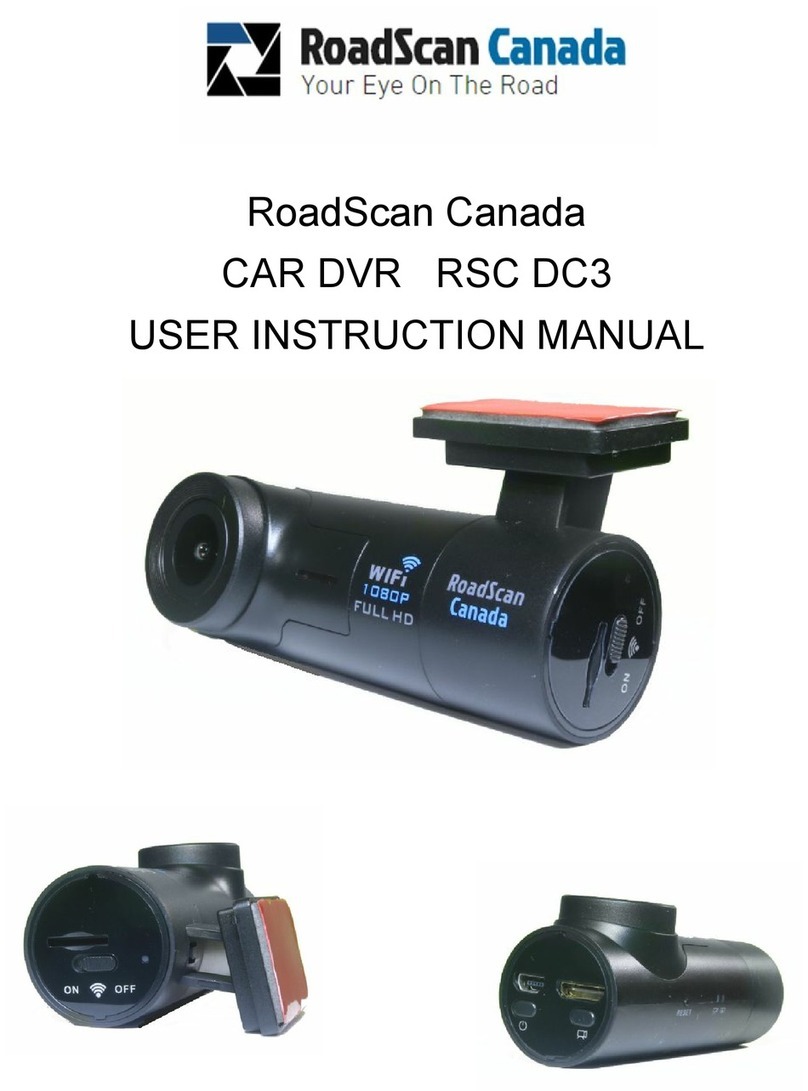
RoadScan Canada
RoadScan Canada DC3 Operator's manual

RoadScan Canada
RoadScan Canada PBC1 Operator's manual
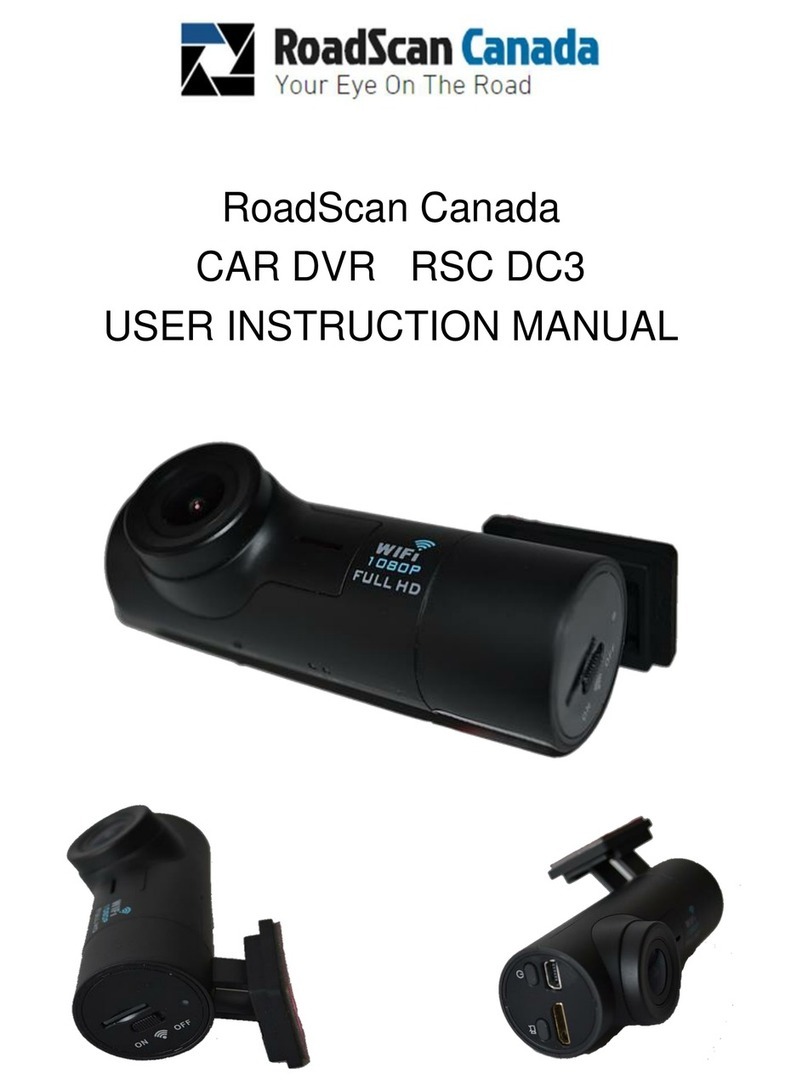
RoadScan Canada
RoadScan Canada DC3 Operator's manual
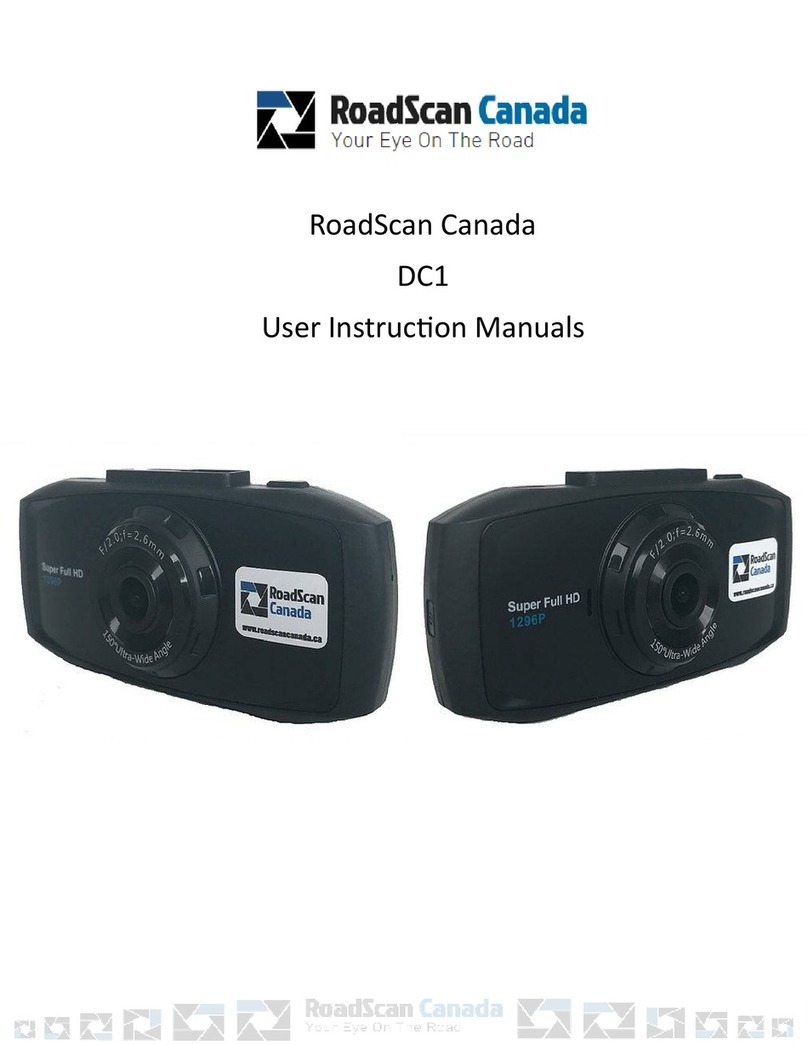
RoadScan Canada
RoadScan Canada DC1 Operator's manual

RoadScan Canada
RoadScan Canada PBC10 Operator's manual