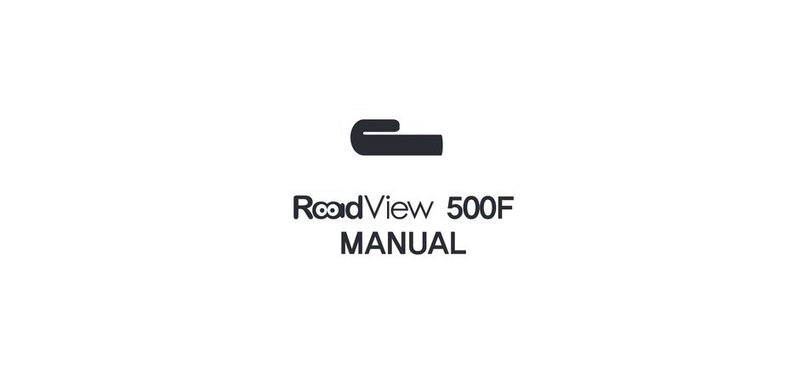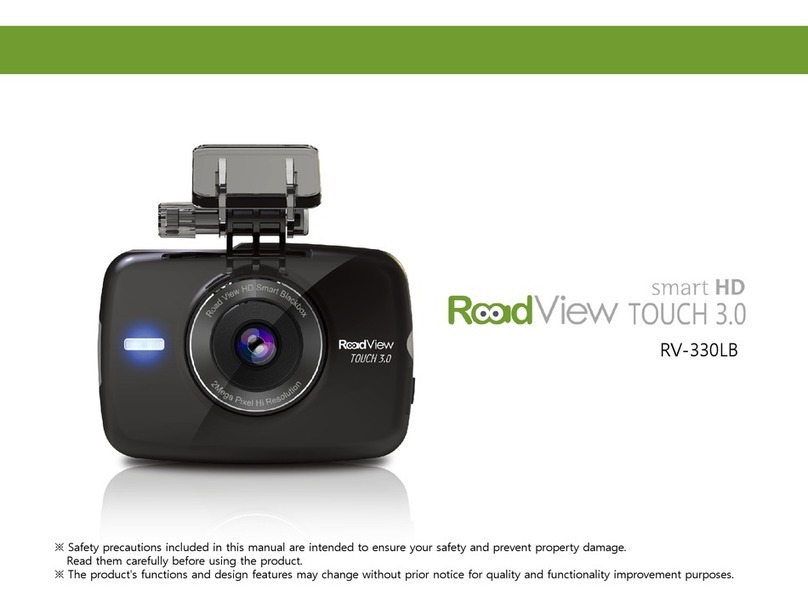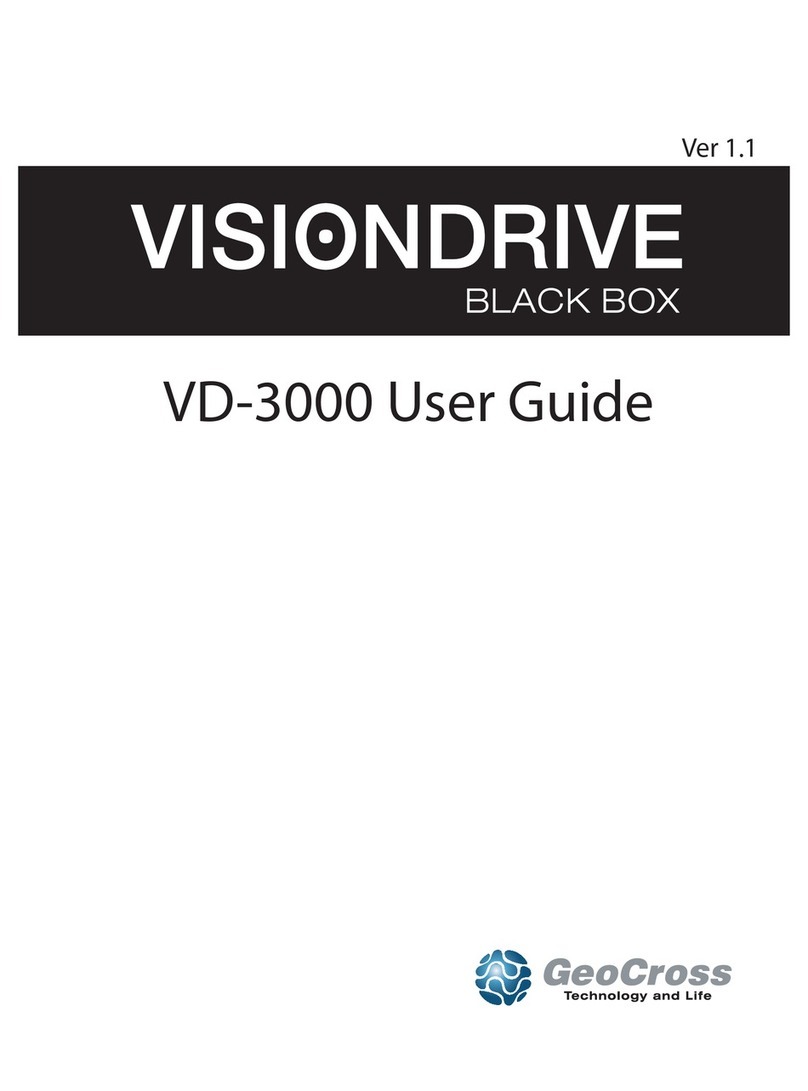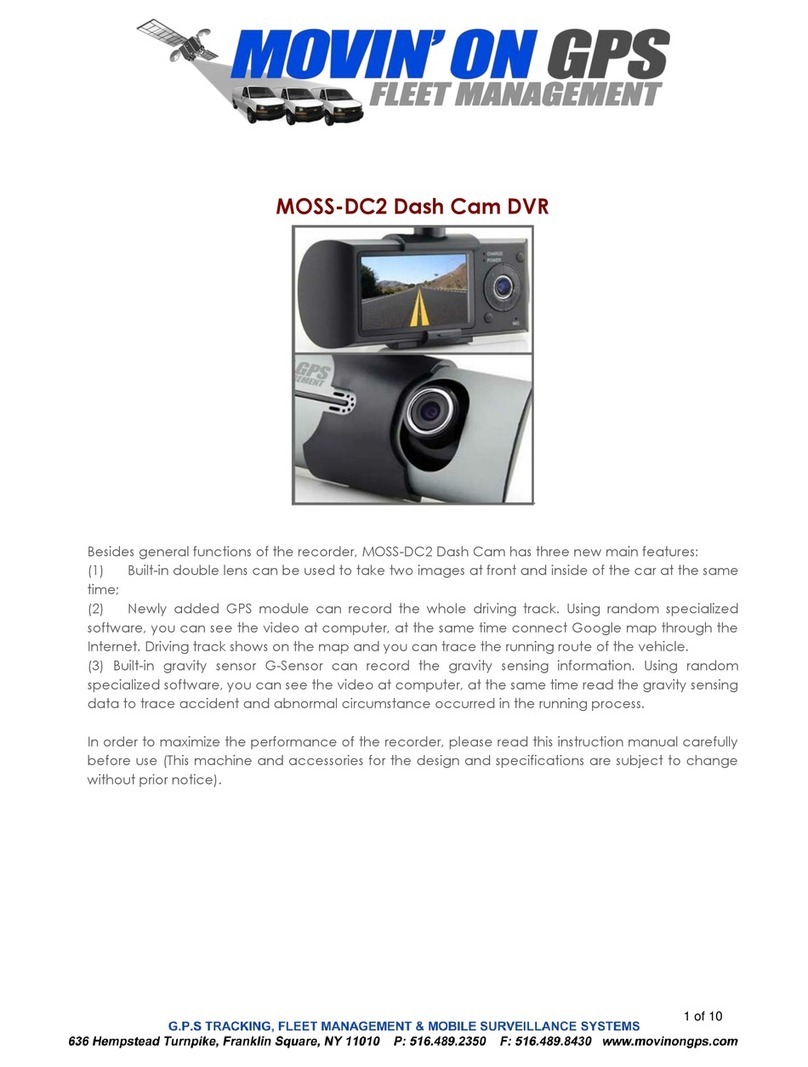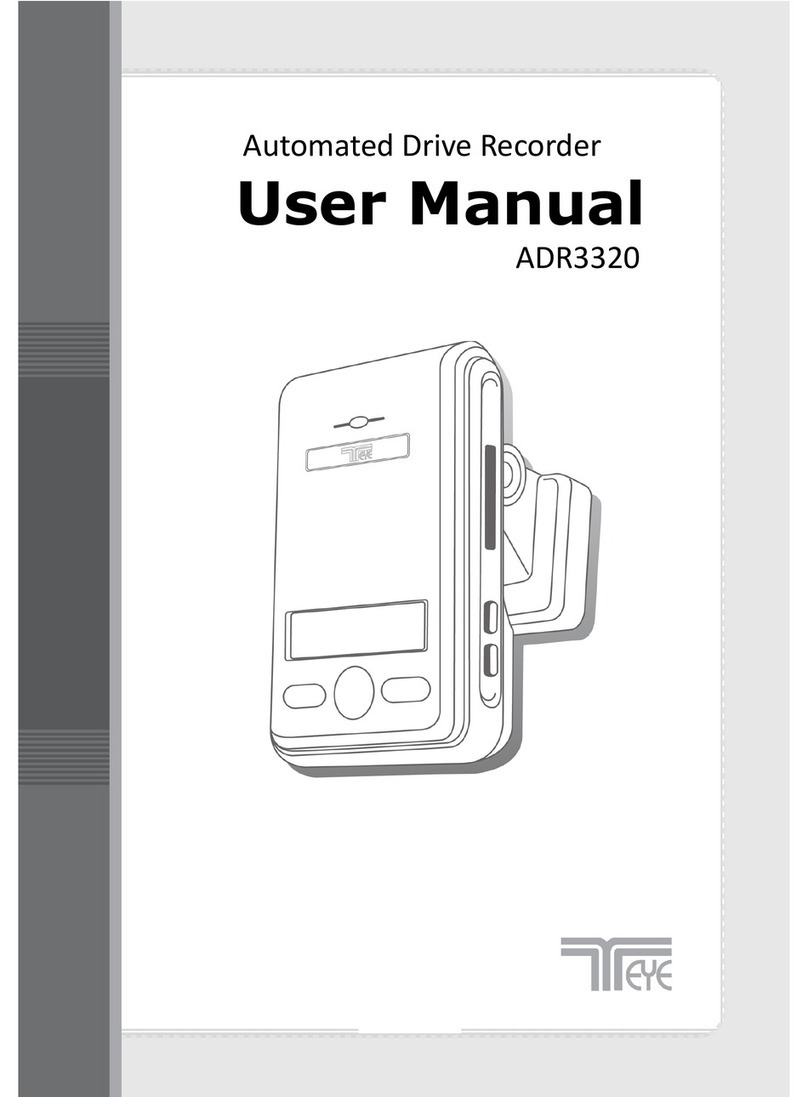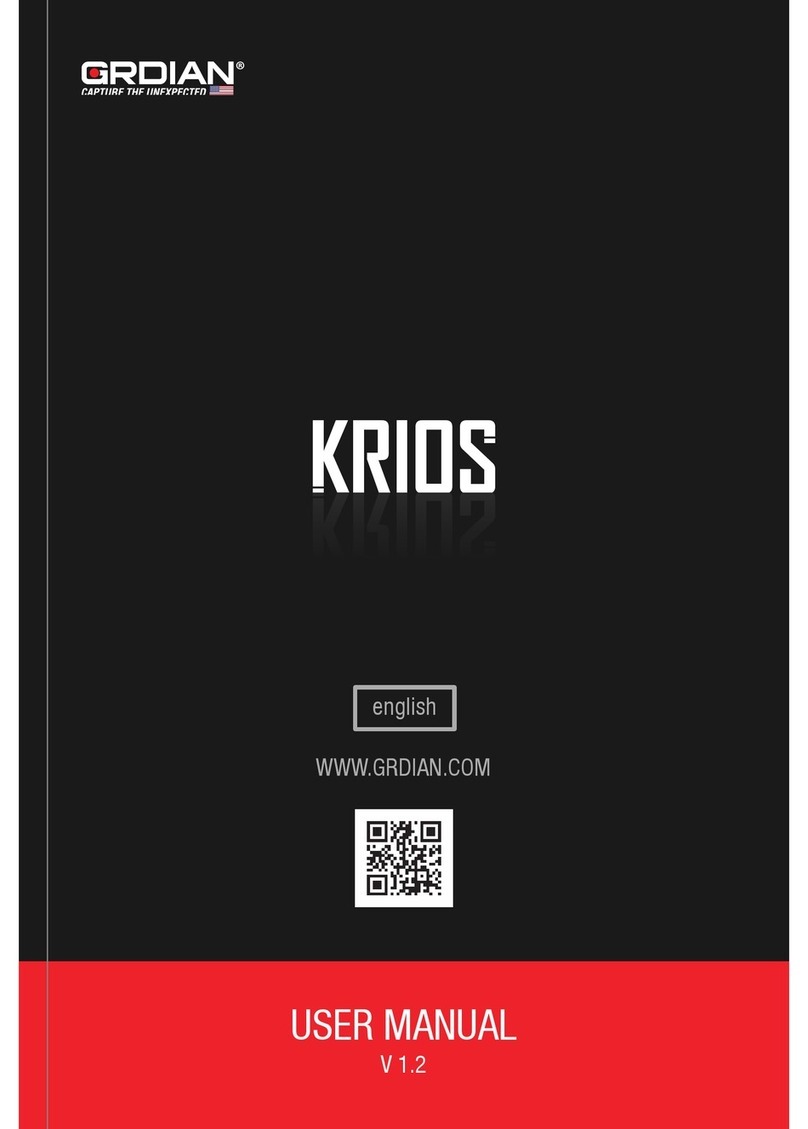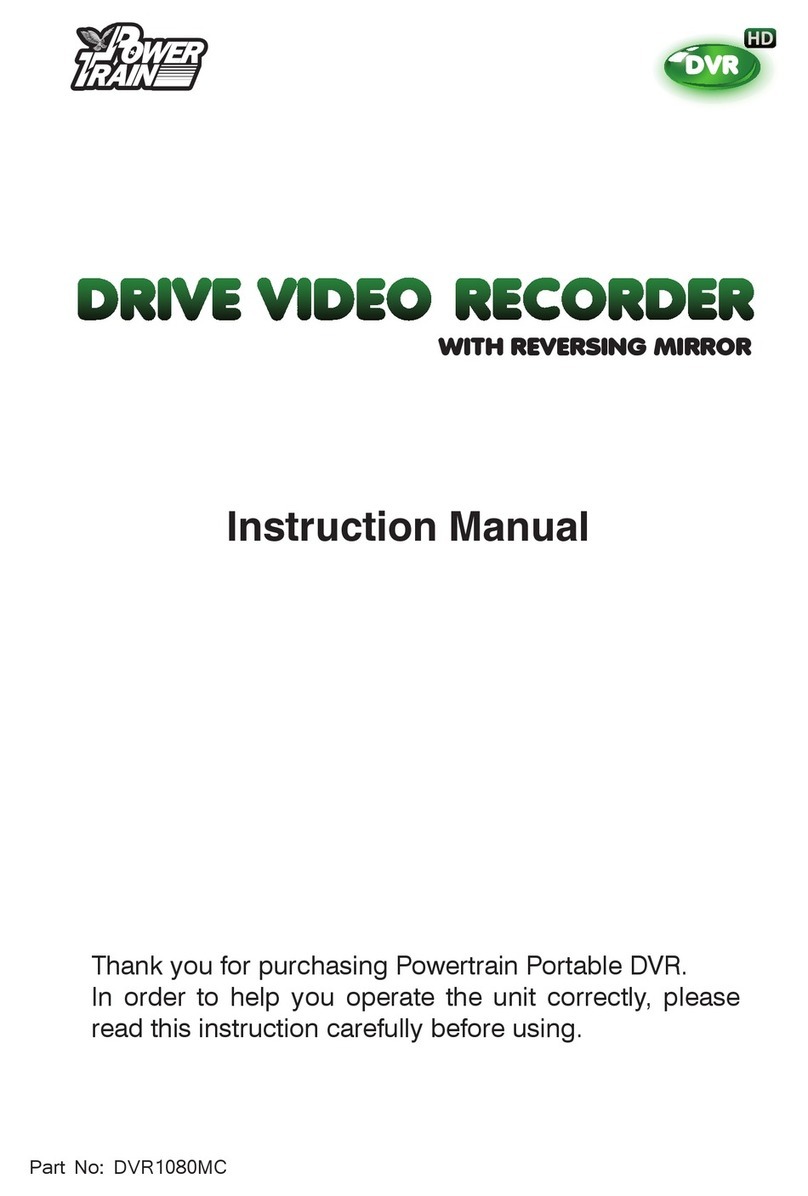Roadview RV-330LC User manual

※Safety precautions included in this manual are intended to ensure your safety and prevent property damage.
Read them carefully before using the product.
※The product's functions and design features may change without prior notice for quality and functionality improvement purposes.
RV-330LC

Precautions
☞Whenever you change the mounting position of the product, adjust the camera angle and check the video recording to ensure
accurate video capturing.
☞Excessively dark window tinting can hinder normal video recording.
☞Use the power cable provided by the manufacturer to ensure normal functionality.
☞Viewing or operating the product while driving can lead to an accident. Use the product only while the vehicle is stationary.
☞This product's cameras may not be able to record smooth images in the event of a sudden change in the brightness level
(such as when entering a tunnel) or under extreme conditions such as shooting directly into the midday sun and shooting in the
darkness of the night with no sufficient light sources in the vicinity.
☞Certain impact events may not be severe enough to trigger video recording.
☞In the event of an accident, images may not be recorded if the product has been damaged or the power supply has been disrupted.
☞Product damage due to an accident or any other cause may result in failure to record video data and/or file errors.
☞Unauthorized disassembly, repair, and modification of the product may lead to product damage and/or malfunction.
The consumer is solely responsible for any product defect or issue arising thereof.
☞Liquids and metallic objects entering inside the product can pose electric shock, fire, and electric leakage hazards. If this occurs,
turn off the product, unplug the power cable, and contact the service center.
Proper Product Use
☞ Insert/remove the micro SD card only after powering the main unit off. Inserting/removing the micro SD card while the unit is
powered on can cause serious errors. In addition, removing the micro SD card while recording is in progress can corrupt recording
data and damage the card itself.
☞ Format the micro SD card and perform a virus check at least once a week to prevent potential data recording failures.
☞ Use authorized micro SD cards only.
☞ The warranty period is 3 months for the micro SD card, 6 months for the accessories, and 1 year for the main unit.
☞ Using a micro SD card that contains existing data can lead to errors. Delete all existing data before use.
☞ Frequently check the recordings and format the micro SD card at least once a week (File System: FAT32/32bit).
☞ Replace the micro SD card if it is not recognized when connected to a computer or cannot be formatted properly.
☞ Using a micro SD card that contains existing data can lead to errors. Delete all existing data before use.
☞ The manufacturer claims no responsibility for data stored on to the micro SD card.
☞ Regularly check the data stored on the micro SD card and the internal memory to ensure normal recording performance.
This product has been designed as an in-vehicle recording device. Do not use for purposes other than as intended.
The manufacturer is not responsible for any product defect or issue resulting from negligent use or care of the product
by the consumer.
Proper micro SD Card Use

After unpacking the product, check inside and make sure all accessories are included. (Refer to images below)
If the product or any of its accessories is damaged or defective, please contact your retailer. (Actual components may differ from the
images below.)
※Actual components may differ from the images above.
Accessories described in this manual are subject to change without prior notice for quality improvement purposes.
※The external GPS module is sold separately and is available for purchase at your retailer.
Main Unit Rear Camera & Extension Cable
Constant Power Cable Cigarette Jack Cable
or
Power Cable
Accessories
micro SD Card micro SD Card Adapter Clips Quick Guide

Product Overview
Main Unit
# The actual component may differ from the images above.
Power Cable Connector
Rear Camera Connector
External GPS Antenna Connector
Reset Button
If the black box becomes u
nresponsive during use, pre
ss this button to reboot th
e device.
micro SD Card Slot
Recording LED
Red
Power/Manual Recording Button
Press and hold to turn the power on/off.
Short press to start manual recording.
Security LED
Flashes repeatedly as a s
ecurity feature.
Built-In Microphone
Status LED
Blue
Speaker

Inserting and Removing Micro SD Card
Inserting Micro SD Card
Open the micro SD slot cover and insert the micro SD card as shown in the diagram.
Failure to insert the card properly can damage the card, cause it to malfunction, or corrupt the data the card contains.
Removing Micro SD Card
Power off the device, open the micro SD slot cover, and gently press down on the card to eject it.
Caution)
When inserting or removing the micro SD card, make sure to turn off the device by either unplugging the power cable or
pressing and holding down the Power/Manual Recording button.#

Installation
[Correct Installation Angle]
1/3 of Vertical Space
2/3 of Vertical Space
¾= Dynamic Area
¼= Fixed Area
Distant Area
[Screen Ratio: Correct Installation Angle]
[Incorrect Installation Angle]
Distant Area
Dynamic Area
2/3 of Vertical Space
1/3 of Vertical Space
[Screen Ratio: Incorrect Installation Angle]

Product Use
[Front/Rear Preview]
∙ Tap ①to bring up the menu. The screen automatically reverts to
recording mode after 10 seconds of inactivity.
∙ Tap ②to flip between front and rear camera feeds.
Caution)
If a micro SD card has not been inserted, the screen will not turn on. Instead, the black box will repeatedly ask you to
Check the micro SD card. The black box will function normally once a micro SD card has been inserted.
If you receive the same message even with a micro SD card inserted into the black box, try removing the card and inserting it again.
If the problem persists, replace the micro SD card or contact the service center.
①
②

①Infinite/Parking Mode Selection
②Video Recording Playback
③Volume Adjustment (0 - 5)
④Settings
⑤Parking Mode Event Count
⑥GPS Status
⑦Software Version
⑧Time & Date
Displays retrieved time and date when connected to GPS.
Displays the system's time and date when not connected to GPS.
(System time and date can be configured under Settings.)
⑨LCD Off
Tap on the LCD screen to turn the screen back on.
Menu
Menu
[Terminology]
∙Infinite: Captures 1-minute recordings while the vehicle is on the move.
∙Parking Event: Starts to record whenever impact is detected while the vehicle is parked (20 seconds leading up
to and 20 seconds after the impact).
∙Parking Infinite: Captures 1-minute recordings while the vehicle is parked.
∙Manual: Manual recording initiated by the user.
①②
③④
⑤⑥
⑦
⑧
⑨

Channel
∙Choose between Front/Rear and Front.
∙Front/Rear: Displays video feeds from front and rear cameras on a single screen.
Front camera feed takes up the bulk of the screen, with the rear camera feed shown as
a small window on the upper right corner. Tap on the PIP window to flip between the
channels. (For more information, refer to "Front/Rear Preview" section on page 6.)
∙Front: Displays video feed from the front camera only (full screen). Video from the
rear camera is not recorded.
Settings_Video & Channel
Video
∙Choose the desired picture quality (High, Medium, Low).
∙"High" produces the best picture quality at the cost of recording capacity, whereas
"Low" increases the recording capacity at the cost of picture quality.
∙Once the recording capacity of each type of recording data is reached, oldest data is
overwritten with new data. Back up the recording data on to a separate storage device
on a regular basis.

LCD Off
∙LCD Off can be set to 30 secs, 1 min, 5 mins, Clock, or Always On.
∙ The LCD will turn off automatically after the specified duration of inactivity.
∙ To turn the LCD back on, simply tap on it.
∙ Setting LCD Off to Clock displays the current date and time after 1 minute of inactivity.
Current date and time are shown while receiving GPS signals.
Settings_Sensitivity & LCD Off
Sensitivity
Caution)
∙"Very High" is so sensitive that the black box can recognize bumps on the road or even
loud noises from inside the cabin as event recording triggers. If this occurs, try lowering
the sensitivity setting.
∙"Off" instructs the black box not to initiate event recording even if actual impact has been
registered. Remember this before using the "Off" setting.
(In Parking mode, event recording will still take place even if Sensitivity is set to "Off”)
∙Sensitivity can be set to Off, Low, Normal 1, Normal 2, Normal 3, High, or Very High.
∙Impact registration above the specified sensitivity setting while the vehicle is on the move
or parked triggers event recording.

Parking Mode
∙Configure Parking Mode and Switchover settings.
∙ Parking Mode can be set to Parking Infinite or Parking Event.
∙ Switchover can be set to Off, 5 mins, 15 mins, or 30 mins.
∙ If the ignition is turned off while the system is in Infinite mode, the system will automatically
switch over to Parking Mode if no vehicle motion is detected for the specified duration of time.
∙ Turning on the ignition switches the system over from Parking Mode to Infinite Mode.
Settings_Parking Mode & Clock
∙Configure the black box's system time and date.
∙Select a field and use the / buttons on the right to change its value.
Tap on the exit icon on the right to exit. Changed settings are saved automatically.
∙Configured system time settings appear on video recording file names and on the clock
displayed when the LCD is automatically turned off (if enabled)
Clock
Caution)
The system will not switch over to Parking Mode if Switchover is set to Off.

Settings_Reset & Format
Reset
∙ Restore the black box's factory default settings.
∙ Resetting erases all previous user-configured settings.
Format
∙ Format the micro SD card.
∙ If using a new micro SD card, make sure to format it first.
∙ Formatting a used micro SD card erases all files stored on the card.
∙ Back up all important data on to a separate storage device before formatting the card.
∙ Inserting a micro SD card that contains unrecognized files into the device and turning
the device on will result in the unrecognized files being deleted.
∙ The device may not power on if the folders inside the micro SD card contain
non-black box files.
※When formatting the micro SD card on a computer, choose FAT32 as the file system
and 32KB as the cluster size.
[Default Settings]
∙ Video: High
∙ Channel: Front/Rear
∙ Sensitivity: Normal 2
∙ LCD Off: Always On
∙ Parking Mode: Parking Event
∙ Switchover: 5 mins
∙ Timer: 12H
∙ Shutoff Voltage: 11.9V
∙ Microphone: On

Timer
Shutoff Voltage
∙ Timer can be set to 6H, 12H, 24H, or 48H.
∙ While in Parking mode, the black box turns off automatically after the amount of time set
under Timer has elapsed.
∙Shutoff Voltage protects your car's batteries from discharging completely when using
them as a source of constant power for the black box.
∙While the black box is operating in Parking mode, Shutoff Voltage automatically turns off
the black box if the batteries' voltage drops below the specified level for longer than
5 minutes.
∙ Shutoff Voltage can be set to Off, 11.5V, 11.7V, 11.9V, or 12.1V.
∙ Choose the Shutoff Voltage setting in consideration of the current voltage reading shown
in the middle on the right side of the Shutoff Voltage configuration page.
Settings_Timer & Shutoff Voltage

Settings_Microphone & Calibration
Microphone
∙ Turn the built-in microphone on or off.
∙ Set to "Off" if you do not want to have conversations and sounds from inside the cabin
to be recorded along with the video.
Calibration
∙Calibrate the black box's LCD screen.
∙Calibrate the screen if your touch input is not being recognized correctly.
Tap on the calibration points accurately using your fingernail or a pen
(recommended).
Caution)
Incorrectly calibrating the screen may lead to you not being able to select the menu i
cons.

PC Viewer
1. PC Viewer Installation
∙PC Viewer lets you watch video recordings from micro SD cards and configure the black box's settings.
∙Video recordings can be played back using regular media players, but doing so will display the feed from the front camera only.
∙You must play back the video recordings using PC Viewer if you want to see feeds from both cameras.
∙Insert the micro SD card into the adapter(included) and then connect the adapter to your computer using an SD card reader (sold separately).
∙Double-click on the PC Viewer installation file contained in the micro SD card to start the installation process.
∙Once the installation is complete, a viewer icon will appear on the desktop. Double-click on this icon to launch PC Viewer.
① Menu Bar
② Playback Window
③ G-Sensor
④ Playback Window Settings
⑤ Default Playback Speed
⑥ Playback Speed
⑦ Default Brightness
⑧ Brightness
⑨ Mute/Unmute
⑩ Volume
⑪ Speed Indication: Requires GPS module (sold separately).
⑫ GPS Map: Requires GPS module (sold separately).
⑬ Operating Mode
⑭ Mode-Specific Playlist
2. PC Viewer Overview
[Default Settings]
∙Drive: Custom
∙Switchover: Parking Mode Event
∙Parking Mode Activation: 5 mins
∙Impact Sensitivity (Infinite): Normal 2
∙Recording Quality: High
∙Channel: Front/Rear
∙LCD Off: Always On
∙Timer: 12H
∙Audio: Record
∙Speaker Volume: Level3
∙Battery Discharge Protection: Passenger Vehicle (12V)
∙Shutoff Voltage: 11.9V
∙System Time & Date: Custom
∙Save to: Custom
∙Skip Frame Count: 5
. Invert Rear-View Video: Disable
Open file from micro SD card.
Screen Capture: Screen captures are save
d to the CAM_CAPTURE folder.
Save Clip: Save a specific portion of
the video being played back.
Print
Settings
Zoom In/Out
About PC Viewer
[Menu Bar]

Recording Capacity
Miscellaneous
Operating Status
MODE LED REC LED Security LED
(Blue LED) (Red LED) (Security LED)
Infinite Recording in progress On Flashing Off
Event Recording in progress On Flashing Off
Parking Infinite Recording in progress On Flashing Sequential (L/R) flashing at
1-second intervals
Parking Event Recording in progress Off Flashing Sequential (L/R) flashing at
0.2-second intervals
Parking Event Standby Off On Only 1 LED in the middle is
turned on
Booting On On On
Settings or playback mode On Off Off
micro SD card formatting in progress On Off Off
System error(Removing Micro SD Card) MODE/REC Flashing in Sync LED 5units On
firmware update in progress MODE/REC Flashing Alternately Off
Operating Status
Mode Condition Recording
Status
Destination
Folder
Recording Resolutions
Front
Camera
Rear
Camera
Infinite Mode
Infinite Infinite INFINITE HD
(1280*720)
VGA
(640*480)
G-Sensor Event EVENT
Parking Mode
Infinite Parking Infinite PARKING D1
(720*480)
G-Sensor Parking Event EVENT
HD
(1280*720)
Motion Detection Parking Event PARKING
Manual Mode Power / Manual Recording
button is pressed. Event EVENT

Miscellaneous
Product Specifications
Recording Resolutions
Category Specification
Camera
Front(Main Unit) 2.0M Pixel, 1/3.2", CMOS Sensor
Rear 1/3" CMOS Sensor
Viewing Angle Approx. 120°(diagonal)
Resolution
&
Frame Rate
Front (1CH) Front Camera: 1280 x 720 (Max. 30 fps)
Front/Rear
(2CH)
Front Camera: 1280 x 720 (Max. 25 fps)
Rear Camera: 640 x 480 (Max. 10 fps)
Power 12V DC
Encoding Video: H.264 / Audio: PCM
Dimensions & Weight 96.5ⅹ70.5ⅹ32.5mm/110g
Operating Temperature -20℃~+65℃
Storage Temperature -30℃~+80℃
Mode Condition Recording
Status
Destination
Folder
Recording Resolutions
Front
Camera
Rear
Camera
Infinite Mode
Infinite Infinite INFINITE HD
(1280*720)
VGA
(640*480)
G-Sensor Event EVENT
Parking Mode
Infinite Parking Infinite PARKING D1
(720*480)
G-Sensor Parking Event EVENT
HD
(1280*720)
Motion
Detection Parking Event PARKING
Manual Mode Power / Manual Recording
button is pressed. Event EVENT

Product Warranty
Product Warranty
Product Model RV-330LC
Serial No. Purchase Da
te
Purchaser Tel e p hone
Address
Retailer Teleph o ne
This product's warranty period comes into effect on the date of
purchase. Please have your retailer record the date of purchase
to ensure full warranty coverage.
Servicing and Tech Support
1. Covered Servicing
- 1 year from date of purchase
(3 months for the micro SD card and 6 months for accessories
)
2. Paid Servicing
- Upon expiration of normal warranty coverage
- Malfunctions resulting from user negligence
- Malfunctions caused by a force majeure event
- Malfunctions caused by issues with the power supply or perip
herals
- Defects caused by other extraneous factors
- Purchase of accessories and parts
- Defects caused by unauthorized disassembly of the product
1. Product (Model): In-Vehicle Black Box (RV-330LC)
2. Retailer:
3. Manufacturer/Country of Origin:
SD System Co., Ltd./Republic of Korea
4. Certification No.:

The SDsystem Lineup

SD System Co., Ltd
Customer Service Center +82-70-8299-5989
613, Hyundai I Valley, 31, 244 Beon-Gil, Galmachi-Ro,
Jungwon-Gu, Seongnam-Si, Gyeonggi-Do, Korea
www.sdsystem.com
Table of contents
Other Roadview Dashcam manuals