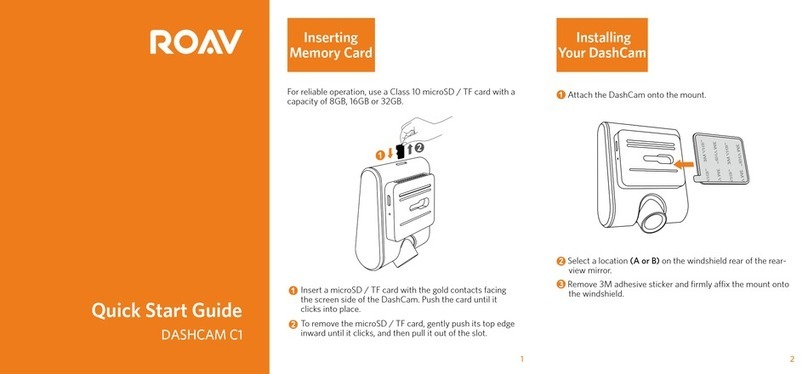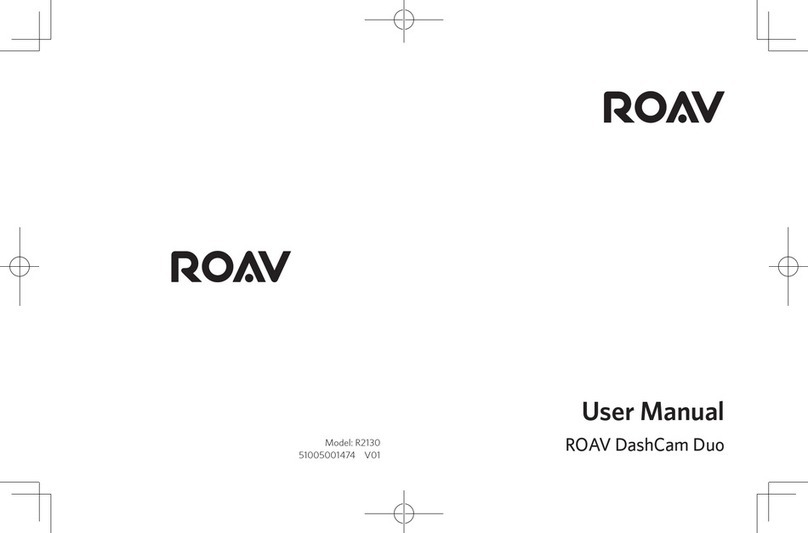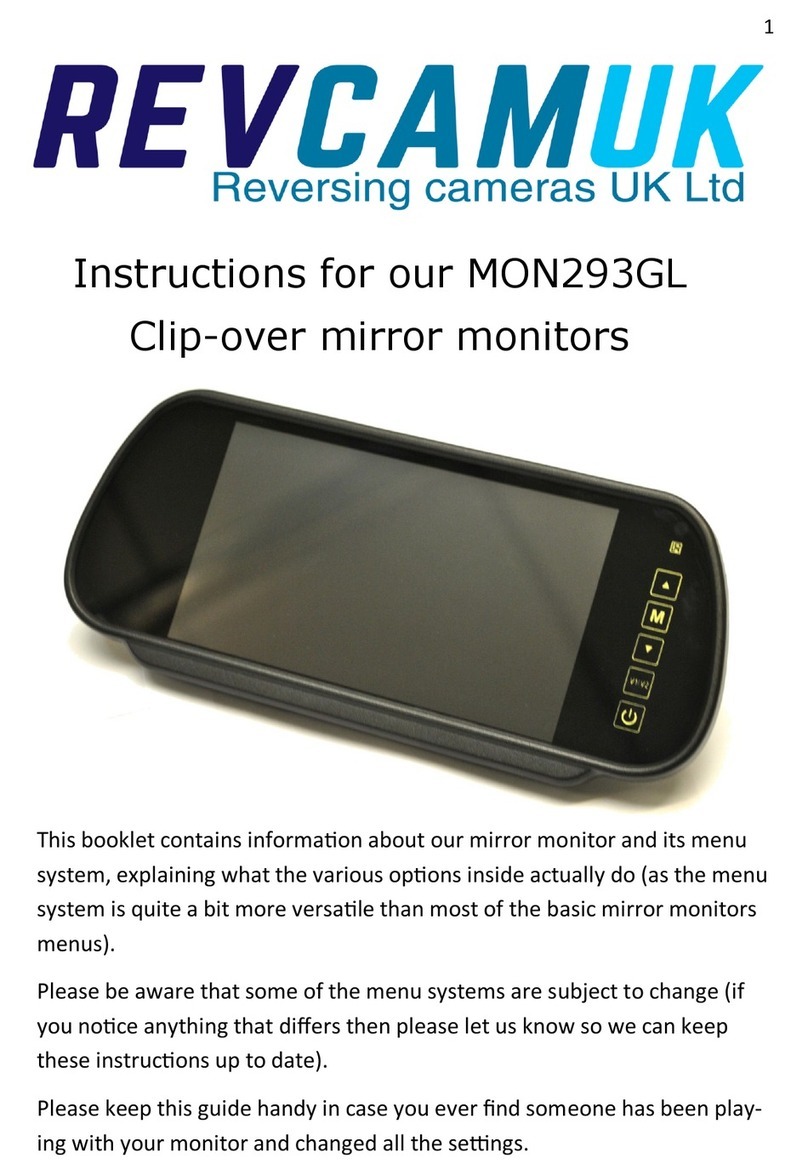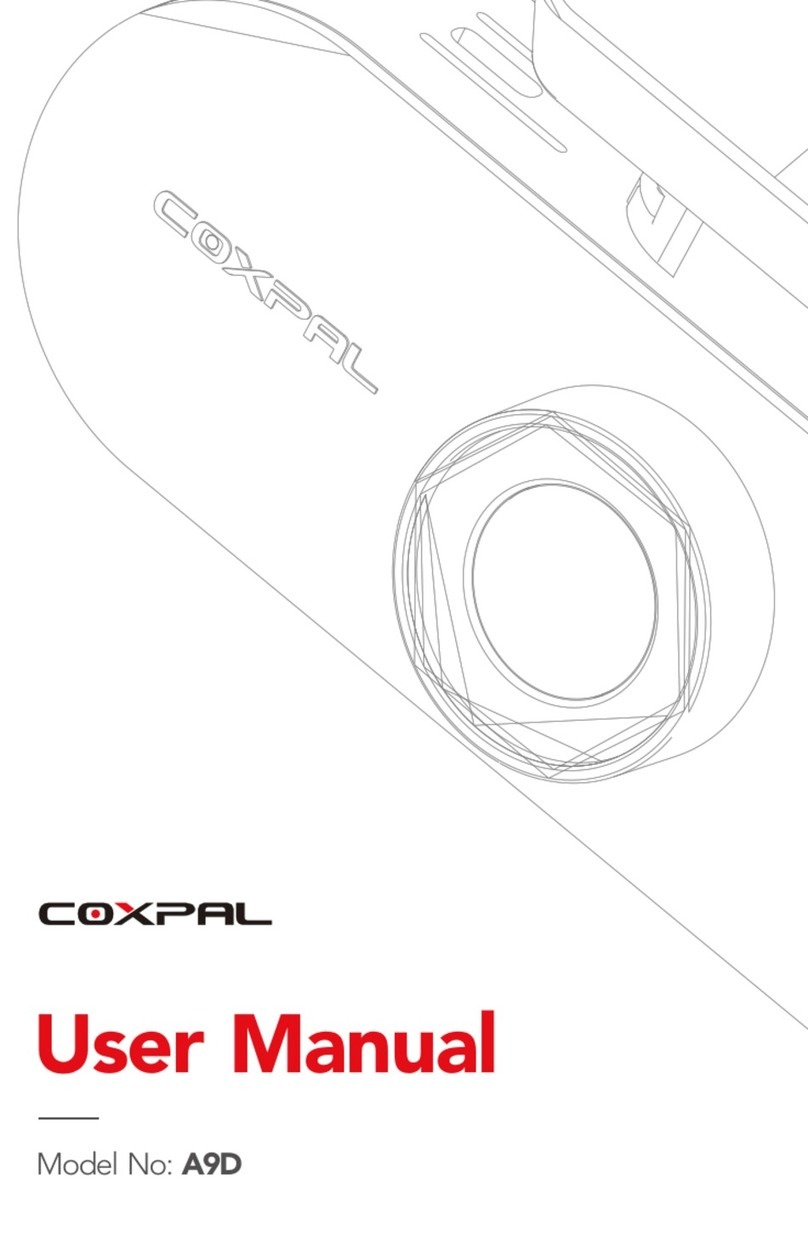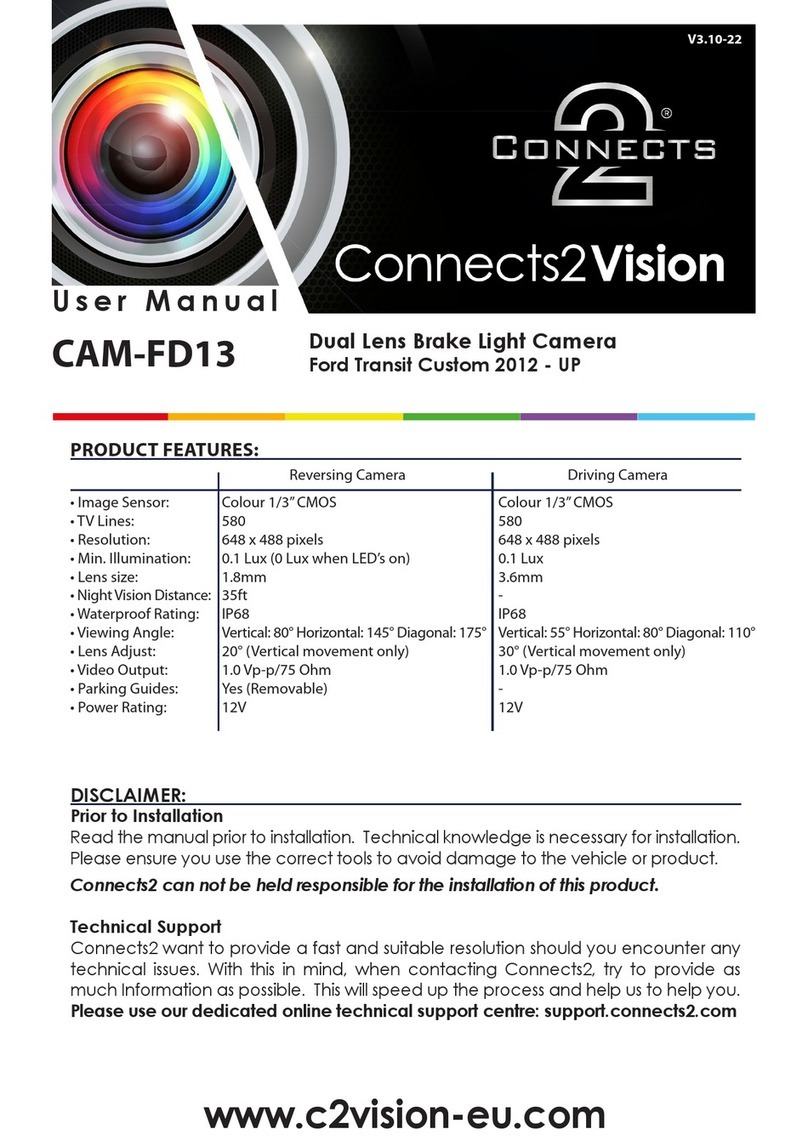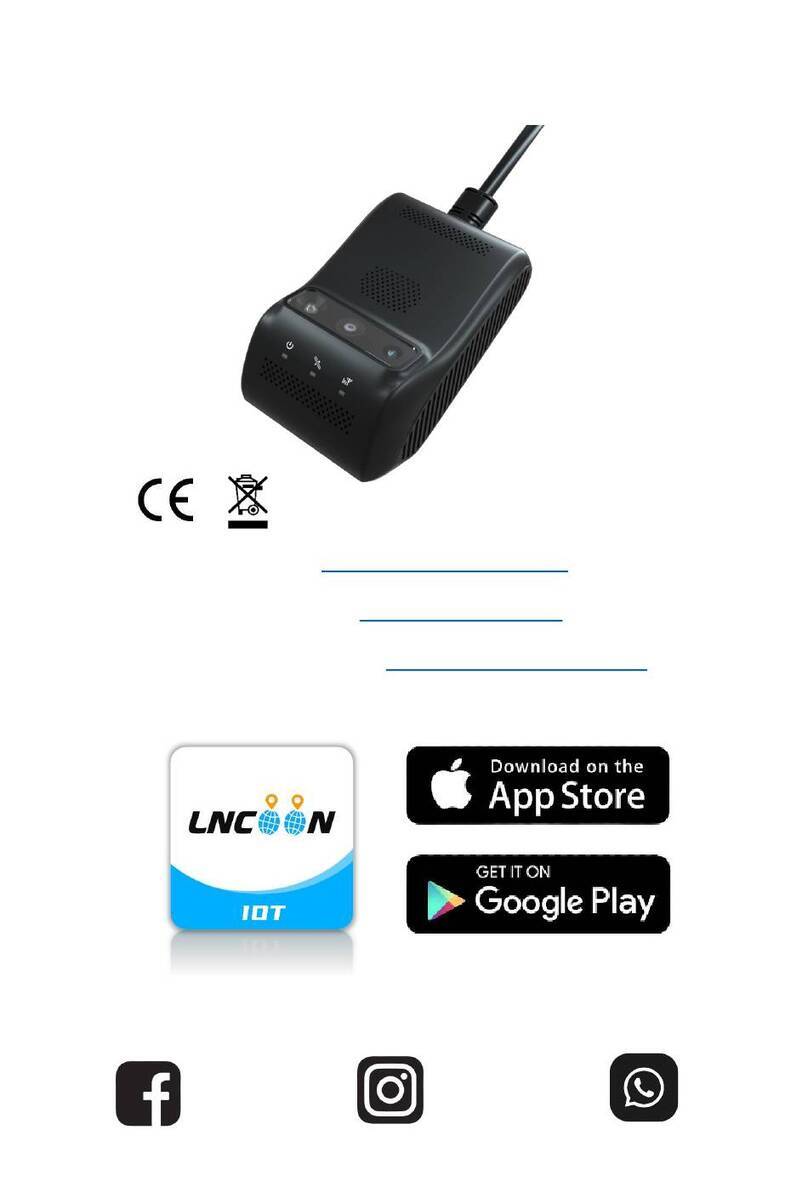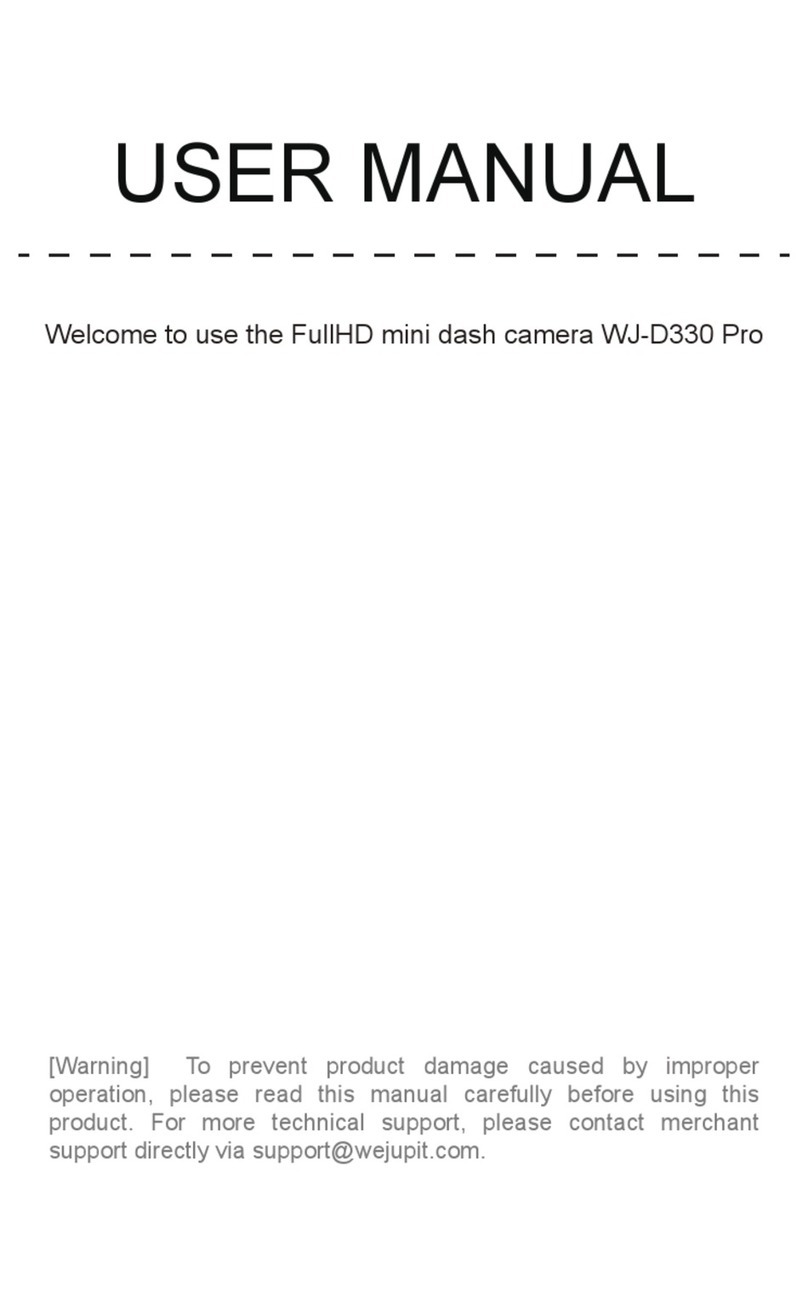Roav DASHCAM C1 User manual

Model: R2110
SM-A523-V01
DASHCAM C1
Owner’s Manual
Safety
Instructions
Please read and understand all instructions before using
this product. If damage is caused by failure to follow the
instructions, the warranty does not apply.
• Keep these instructions.
• Do not drop, puncture or disassemble this product.
• This product shall not be exposed to dripping or splashing.
• Avoid long exposure to direct sunlight, which may cause
damage.
• Exposing this product to open flames may cause explosion.
• Use original accessories only.
• Do not install this product where it will block the driver’s view
of the road or the deployment of the airbag.
• Keep your attention on the road. Do not operate the controls
of this product while driving.
• Ensure the camera lens is kept clean and there is nothing
blocking the lens.
• Setup time and date accurately before using this product.
• Do not use the charger if the cord is damaged or broken.
• Remove this product from your vehicle when not in use for a
long period.
• Keep out of reach of children.
• Use clean, soft cloth to clean. Do not use any corrosive
cleaner/oil to clean.
• The Company is NOT responsible for the loss of any data/
content during operation.
Introduction
Thank you for choosing Roav DashCam. This product is
specifically designed for real time video and audio recording
while driving. To get the most out of it, please read all of the
information in this manual.
Features
Continuous loop recording
Full HD camera (1080p @ 30fps)
2.4” LCD color screen (320 x 240)
145
°
wide angle lens
Rotatory camera lens
Motion detection
Automatic emergency recording for collision detection
Automatic or manual file locking
Support microSD / TF card up to 32G
24 hours parking guard
Auto-record and auto-power o
Customizable watermark
Support your own language
What’s Included
Owner’s Manual
DASHCAM C1
Quick Start Guide
DASHCAM C1
DashCam
Charging cable Trim removal tool
Car charger Manual
QSG
Mount
At a Glance
Speaker
Microphone
Power button with LED indicator
• Red: recording in progress
• Green: no recording status
Camera lens
LCD screen
Touch buttons
Memory card slot
Air vent
Micro USB charging port
Reset slot
12 3 4 5 6 7 8
Inserting
Memory Card
Do not remove or insert microSD / TF card when this
product is powered on, which may damage the card.
For reliable operation, use a Class 10 microSD / TF card with a
capacity of 8GB, 16GB or 32GB.
Card Capacity 1080P 30FPS 720P 60FPS 720P 30FPS
8 GB 80 min 90 min 120 min
16 GB 160 min 180 min 240 min
32 GB 320 min 360 min 480 min
Insert a microSD / TF card with the
gold contacts facing the screen side
of the DashCam. Push the card until
it clicks into place.
To remove the microSD / TF card,
gently push its top edge inward
until it clicks, and then pull it out of
the slot.
For a 64GB / 128GB card, use a computer to format
it with FAT32 file system before using.
It is recommended to format the card regularly.
T
Installing
Your DashCam
Never install this product while driving.
Install this product near the rear-view mirror to
obtain the best open-field view. Do not install in a
location that will obstruct your required driving view.
Make sure that the lens is within the wiping range of
the windscreen wiper to ensure a clear view even
when it rains.
Do not touch the lens with your fingers. Finger grease
may be left on the lens and will result in unclear
videos.
The mount is adhesive and may be destroyed if it is
removed from the windshield.
Attach the DashCam onto the mount.
Select a location (A or B) on the windshield rear of the rear-
view mirror.
Remove 3M adhesive sticker and firmly ax the mount onto
the windshield.
Use the trim removal tool to press and hide the charging
cable into the seams and weatherstripping around the edge
of the dashboard.
Adjust the lens viewing angle to ensure that it is aligned
with the road ahead.
Connecting
to Power
Connect the car charger and DashCam by using the
charging cable.
Plug the other end of the car charger to your vehicle’s
cigarette lighter socket.
Once the car engine is started, DashCam will automatically
power on and start recording. Once the car engine is shut
down, DashCam automatically saves the recording and
turns o within 30 seconds.
Manually turn on/off
To manually turn on, press the power button.
To manually turn o, press and hold the power button for at
least 2 seconds.

Model: R2110
SM-A523-V01
DASHCAM C1
Owner’s Manual
Safety
Instructions
Please read and understand all instructions before using
this product. If damage is caused by failure to follow the
instructions, the warranty does not apply.
• Keep these instructions.
• Do not drop, puncture or disassemble this product.
• This product shall not be exposed to dripping or splashing.
• Avoid long exposure to direct sunlight, which may cause
damage.
• Exposing this product to open flames may cause explosion.
• Use original accessories only.
• Do not install this product where it will block the driver’s view
of the road or the deployment of the airbag.
• Keep your attention on the road. Do not operate the controls
of this product while driving.
• Ensure the camera lens is kept clean and there is nothing
blocking the lens.
• Setup time and date accurately before using this product.
• Do not use the charger if the cord is damaged or broken.
• Remove this product from your vehicle when not in use for a
long period.
• Keep out of reach of children.
• Use clean, soft cloth to clean. Do not use any corrosive
cleaner/oil to clean.
• The Company is NOT responsible for the loss of any data/
content during operation.
Introduction
Thank you for choosing Roav DashCam. This product is
specifically designed for real time video and audio recording
while driving. To get the most out of it, please read all of the
information in this manual.
Features
Continuous loop recording
Full HD camera (1080p @ 30fps)
2.4” LCD color screen (320 x 240)
145
°
wide angle lens
Rotatory camera lens
Motion detection
Automatic emergency recording for collision detection
Automatic or manual file locking
Support microSD / TF card up to 32G
24 hours parking guard
Auto-record and auto-power o
Customizable watermark
Support your own language
What’s Included
Owner’s Manual
DASHCAM C1
Quick Start Guide
DASHCAM C1
DashCam
Charging cable Trim removal tool
Car charger Manual
QSG
Mount
At a Glance
Speaker
Microphone
Power button with LED indicator
• Red: recording in progress
• Green: no recording status
Camera lens
LCD screen
Touch buttons
Memory card slot
Air vent
Micro USB charging port
Reset slot
12 3 4 5 6 7 8
Inserting
Memory Card
Do not remove or insert microSD / TF card when this
product is powered on, which may damage the card.
For reliable operation, use a Class 10 microSD / TF card with a
capacity of 8GB, 16GB or 32GB.
Card Capacity 1080P 30FPS 720P 60FPS 720P 30FPS
8 GB 80 min 90 min 120 min
16 GB 160 min 180 min 240 min
32 GB 320 min 360 min 480 min
Insert a microSD / TF card with the
gold contacts facing the screen side
of the DashCam. Push the card until
it clicks into place.
To remove the microSD / TF card,
gently push its top edge inward
until it clicks, and then pull it out of
the slot.
For a 64GB / 128GB card, use a computer to format
it with FAT32 file system before using.
It is recommended to format the card regularly.
T
Installing
Your DashCam
Never install this product while driving.
Install this product near the rear-view mirror to
obtain the best open-field view. Do not install in a
location that will obstruct your required driving view.
Make sure that the lens is within the wiping range of
the windscreen wiper to ensure a clear view even
when it rains.
Do not touch the lens with your fingers. Finger grease
may be left on the lens and will result in unclear
videos.
The mount is adhesive and may be destroyed if it is
removed from the windshield.
Attach the DashCam onto the mount.
Select a location (A or B) on the windshield rear of the rear-
view mirror.
Remove 3M adhesive sticker and firmly ax the mount onto
the windshield.
Use the trim removal tool to press and hide the charging
cable into the seams and weatherstripping around the edge
of the dashboard.
Adjust the lens viewing angle to ensure that it is aligned
with the road ahead.
Connecting
to Power
Connect the car charger and DashCam by using the
charging cable.
Plug the other end of the car charger to your vehicle’s
cigarette lighter socket.
Once the car engine is started, DashCam will automatically
power on and start recording. Once the car engine is shut
down, DashCam automatically saves the recording and
turns o within 30 seconds.
Manually turn on/off
To manually turn on, press the power button.
To manually turn o, press and hold the power button for at
least 2 seconds.

Model: R2110
SM-A523-V01
DASHCAM C1
Owner’s Manual
Safety
Instructions
Please read and understand all instructions before using
this product. If damage is caused by failure to follow the
instructions, the warranty does not apply.
• Keep these instructions.
• Do not drop, puncture or disassemble this product.
• This product shall not be exposed to dripping or splashing.
• Avoid long exposure to direct sunlight, which may cause
damage.
• Exposing this product to open flames may cause explosion.
• Use original accessories only.
• Do not install this product where it will block the driver’s view
of the road or the deployment of the airbag.
• Keep your attention on the road. Do not operate the controls
of this product while driving.
• Ensure the camera lens is kept clean and there is nothing
blocking the lens.
• Setup time and date accurately before using this product.
• Do not use the charger if the cord is damaged or broken.
• Remove this product from your vehicle when not in use for a
long period.
• Keep out of reach of children.
• Use clean, soft cloth to clean. Do not use any corrosive
cleaner/oil to clean.
• The Company is NOT responsible for the loss of any data/
content during operation.
Introduction
Thank you for choosing Roav DashCam. This product is
specifically designed for real time video and audio recording
while driving. To get the most out of it, please read all of the
information in this manual.
Features
Continuous loop recording
Full HD camera (1080p @ 30fps)
2.4” LCD color screen (320 x 240)
145
°
wide angle lens
Rotatory camera lens
Motion detection
Automatic emergency recording for collision detection
Automatic or manual file locking
Support microSD / TF card up to 32G
24 hours parking guard
Auto-record and auto-power o
Customizable watermark
Support your own language
What’s Included
Owner’s Manual
DASHCAM C1
Quick Start Guide
DASHCAM C1
DashCam
Charging cable Trim removal tool
Car charger Manual
QSG
Mount
At a Glance
Speaker
Microphone
Power button with LED indicator
• Red: recording in progress
• Green: no recording status
Camera lens
LCD screen
Touch buttons
Memory card slot
Air vent
Micro USB charging port
Reset slot
12 3 4 5 6 7 8
Inserting
Memory Card
Do not remove or insert microSD / TF card when this
product is powered on, which may damage the card.
For reliable operation, use a Class 10 microSD / TF card with a
capacity of 8GB, 16GB or 32GB.
Card Capacity 1080P 30FPS 720P 60FPS 720P 30FPS
8 GB 80 min 90 min 120 min
16 GB 160 min 180 min 240 min
32 GB 320 min 360 min 480 min
Insert a microSD / TF card with the
gold contacts facing the screen side
of the DashCam. Push the card until
it clicks into place.
To remove the microSD / TF card,
gently push its top edge inward
until it clicks, and then pull it out of
the slot.
For a 64GB / 128GB card, use a computer to format
it with FAT32 file system before using.
It is recommended to format the card regularly.
T
Installing
Your DashCam
Never install this product while driving.
Install this product near the rear-view mirror to
obtain the best open-field view. Do not install in a
location that will obstruct your required driving view.
Make sure that the lens is within the wiping range of
the windscreen wiper to ensure a clear view even
when it rains.
Do not touch the lens with your fingers. Finger grease
may be left on the lens and will result in unclear
videos.
The mount is adhesive and may be destroyed if it is
removed from the windshield.
Attach the DashCam onto the mount.
Select a location (A or B) on the windshield rear of the rear-
view mirror.
Remove 3M adhesive sticker and firmly ax the mount onto
the windshield.
Use the trim removal tool to press and hide the charging
cable into the seams and weatherstripping around the edge
of the dashboard.
Adjust the lens viewing angle to ensure that it is aligned
with the road ahead.
Connecting
to Power
Connect the car charger and DashCam by using the
charging cable.
Plug the other end of the car charger to your vehicle’s
cigarette lighter socket.
Once the car engine is started, DashCam will automatically
power on and start recording. Once the car engine is shut
down, DashCam automatically saves the recording and
turns o within 30 seconds.
Manually turn on/off
To manually turn on, press the power button.
To manually turn o, press and hold the power button for at
least 2 seconds.

Model: R2110
SM-A523-V01
DASHCAM C1
Owner’s Manual
Safety
Instructions
Please read and understand all instructions before using
this product. If damage is caused by failure to follow the
instructions, the warranty does not apply.
• Keep these instructions.
• Do not drop, puncture or disassemble this product.
• This product shall not be exposed to dripping or splashing.
• Avoid long exposure to direct sunlight, which may cause
damage.
• Exposing this product to open flames may cause explosion.
• Use original accessories only.
• Do not install this product where it will block the driver’s view
of the road or the deployment of the airbag.
• Keep your attention on the road. Do not operate the controls
of this product while driving.
• Ensure the camera lens is kept clean and there is nothing
blocking the lens.
• Setup time and date accurately before using this product.
• Do not use the charger if the cord is damaged or broken.
• Remove this product from your vehicle when not in use for a
long period.
• Keep out of reach of children.
• Use clean, soft cloth to clean. Do not use any corrosive
cleaner/oil to clean.
• The Company is NOT responsible for the loss of any data/
content during operation.
Introduction
Thank you for choosing Roav DashCam. This product is
specifically designed for real time video and audio recording
while driving. To get the most out of it, please read all of the
information in this manual.
Features
Continuous loop recording
Full HD camera (1080p @ 30fps)
2.4” LCD color screen (320 x 240)
145
°
wide angle lens
Rotatory camera lens
Motion detection
Automatic emergency recording for collision detection
Automatic or manual file locking
Support microSD / TF card up to 32G
24 hours parking guard
Auto-record and auto-power o
Customizable watermark
Support your own language
What’s Included
Owner’s Manual
DASHCAM C1
Quick Start Guide
DASHCAM C1
DashCam
Charging cable Trim removal tool
Car charger Manual
QSG
Mount
At a Glance
Speaker
Microphone
Power button with LED indicator
• Red: recording in progress
• Green: no recording status
Camera lens
LCD screen
Touch buttons
Memory card slot
Air vent
Micro USB charging port
Reset slot
12 3 4 5 6 7 8
Inserting
Memory Card
Do not remove or insert microSD / TF card when this
product is powered on, which may damage the card.
For reliable operation, use a Class 10 microSD / TF card with a
capacity of 8GB, 16GB or 32GB.
Card Capacity 1080P 30FPS 720P 60FPS 720P 30FPS
8 GB 80 min 90 min 120 min
16 GB 160 min 180 min 240 min
32 GB 320 min 360 min 480 min
Insert a microSD / TF card with the
gold contacts facing the screen side
of the DashCam. Push the card until
it clicks into place.
To remove the microSD / TF card,
gently push its top edge inward
until it clicks, and then pull it out of
the slot.
For a 64GB / 128GB card, use a computer to format
it with FAT32 file system before using.
It is recommended to format the card regularly.
T
Installing
Your DashCam
Never install this product while driving.
Install this product near the rear-view mirror to
obtain the best open-field view. Do not install in a
location that will obstruct your required driving view.
Make sure that the lens is within the wiping range of
the windscreen wiper to ensure a clear view even
when it rains.
Do not touch the lens with your fingers. Finger grease
may be left on the lens and will result in unclear
videos.
The mount is adhesive and may be destroyed if it is
removed from the windshield.
Attach the DashCam onto the mount.
Select a location (A or B) on the windshield rear of the rear-
view mirror.
Remove 3M adhesive sticker and firmly ax the mount onto
the windshield.
Use the trim removal tool to press and hide the charging
cable into the seams and weatherstripping around the edge
of the dashboard.
Adjust the lens viewing angle to ensure that it is aligned
with the road ahead.
Connecting
to Power
Connect the car charger and DashCam by using the
charging cable.
Plug the other end of the car charger to your vehicle’s
cigarette lighter socket.
Once the car engine is started, DashCam will automatically
power on and start recording. Once the car engine is shut
down, DashCam automatically saves the recording and
turns o within 30 seconds.
Manually turn on/off
To manually turn on, press the power button.
To manually turn o, press and hold the power button for at
least 2 seconds.

Model: R2110
SM-A523-V01
DASHCAM C1
Owner’s Manual
Safety
Instructions
Please read and understand all instructions before using
this product. If damage is caused by failure to follow the
instructions, the warranty does not apply.
• Keep these instructions.
• Do not drop, puncture or disassemble this product.
• This product shall not be exposed to dripping or splashing.
• Avoid long exposure to direct sunlight, which may cause
damage.
• Exposing this product to open flames may cause explosion.
• Use original accessories only.
• Do not install this product where it will block the driver’s view
of the road or the deployment of the airbag.
• Keep your attention on the road. Do not operate the controls
of this product while driving.
• Ensure the camera lens is kept clean and there is nothing
blocking the lens.
• Setup time and date accurately before using this product.
• Do not use the charger if the cord is damaged or broken.
• Remove this product from your vehicle when not in use for a
long period.
• Keep out of reach of children.
• Use clean, soft cloth to clean. Do not use any corrosive
cleaner/oil to clean.
• The Company is NOT responsible for the loss of any data/
content during operation.
Introduction
Thank you for choosing Roav DashCam. This product is
specifically designed for real time video and audio recording
while driving. To get the most out of it, please read all of the
information in this manual.
Features
Continuous loop recording
Full HD camera (1080p @ 30fps)
2.4” LCD color screen (320 x 240)
145
°
wide angle lens
Rotatory camera lens
Motion detection
Automatic emergency recording for collision detection
Automatic or manual file locking
Support microSD / TF card up to 32G
24 hours parking guard
Auto-record and auto-power o
Customizable watermark
Support your own language
What’s Included
Owner’s Manual
DASHCAM C1
Quick Start Guide
DASHCAM C1
DashCam
Charging cable Trim removal tool
Car charger Manual
QSG
Mount
At a Glance
Speaker
Microphone
Power button with LED indicator
• Red: recording in progress
• Green: no recording status
Camera lens
LCD screen
Touch buttons
Memory card slot
Air vent
Micro USB charging port
Reset slot
12 3 4 5 6 7 8
Inserting
Memory Card
Do not remove or insert microSD / TF card when this
product is powered on, which may damage the card.
For reliable operation, use a Class 10 microSD / TF card with a
capacity of 8GB, 16GB or 32GB.
Card Capacity 1080P 30FPS 720P 60FPS 720P 30FPS
8 GB 80 min 90 min 120 min
16 GB 160 min 180 min 240 min
32 GB 320 min 360 min 480 min
Insert a microSD / TF card with the
gold contacts facing the screen side
of the DashCam. Push the card until
it clicks into place.
To remove the microSD / TF card,
gently push its top edge inward
until it clicks, and then pull it out of
the slot.
For a 64GB / 128GB card, use a computer to format
it with FAT32 file system before using.
It is recommended to format the card regularly.
T
Installing
Your DashCam
Never install this product while driving.
Install this product near the rear-view mirror to
obtain the best open-field view. Do not install in a
location that will obstruct your required driving view.
Make sure that the lens is within the wiping range of
the windscreen wiper to ensure a clear view even
when it rains.
Do not touch the lens with your fingers. Finger grease
may be left on the lens and will result in unclear
videos.
The mount is adhesive and may be destroyed if it is
removed from the windshield.
Attach the DashCam onto the mount.
Select a location (A or B) on the windshield rear of the rear-
view mirror.
Remove 3M adhesive sticker and firmly ax the mount onto
the windshield.
Use the trim removal tool to press and hide the charging
cable into the seams and weatherstripping around the edge
of the dashboard.
Adjust the lens viewing angle to ensure that it is aligned
with the road ahead.
Connecting
to Power
Connect the car charger and DashCam by using the
charging cable.
Plug the other end of the car charger to your vehicle’s
cigarette lighter socket.
Once the car engine is started, DashCam will automatically
power on and start recording. Once the car engine is shut
down, DashCam automatically saves the recording and
turns o within 30 seconds.
Manually turn on/off
To manually turn on, press the power button.
To manually turn o, press and hold the power button for at
least 2 seconds.

Model: R2110
SM-A523-V01
DASHCAM C1
Owner’s Manual
Safety
Instructions
Please read and understand all instructions before using
this product. If damage is caused by failure to follow the
instructions, the warranty does not apply.
• Keep these instructions.
• Do not drop, puncture or disassemble this product.
• This product shall not be exposed to dripping or splashing.
• Avoid long exposure to direct sunlight, which may cause
damage.
• Exposing this product to open flames may cause explosion.
• Use original accessories only.
• Do not install this product where it will block the driver’s view
of the road or the deployment of the airbag.
• Keep your attention on the road. Do not operate the controls
of this product while driving.
• Ensure the camera lens is kept clean and there is nothing
blocking the lens.
• Setup time and date accurately before using this product.
• Do not use the charger if the cord is damaged or broken.
• Remove this product from your vehicle when not in use for a
long period.
• Keep out of reach of children.
• Use clean, soft cloth to clean. Do not use any corrosive
cleaner/oil to clean.
• The Company is NOT responsible for the loss of any data/
content during operation.
Introduction
Thank you for choosing Roav DashCam. This product is
specifically designed for real time video and audio recording
while driving. To get the most out of it, please read all of the
information in this manual.
Features
Continuous loop recording
Full HD camera (1080p @ 30fps)
2.4” LCD color screen (320 x 240)
145
°
wide angle lens
Rotatory camera lens
Motion detection
Automatic emergency recording for collision detection
Automatic or manual file locking
Support microSD / TF card up to 32G
24 hours parking guard
Auto-record and auto-power o
Customizable watermark
Support your own language
What’s Included
Owner’s Manual
DASHCAM C1
Quick Start Guide
DASHCAM C1
DashCam
Charging cable Trim removal tool
Car charger Manual
QSG
Mount
At a Glance
Speaker
Microphone
Power button with LED indicator
• Red: recording in progress
• Green: no recording status
Camera lens
LCD screen
Touch buttons
Memory card slot
Air vent
Micro USB charging port
Reset slot
12 3 4 5 6 7 8
Inserting
Memory Card
Do not remove or insert microSD / TF card when this
product is powered on, which may damage the card.
For reliable operation, use a Class 10 microSD / TF card with a
capacity of 8GB, 16GB or 32GB.
Card Capacity 1080P 30FPS 720P 60FPS 720P 30FPS
8 GB 80 min 90 min 120 min
16 GB 160 min 180 min 240 min
32 GB 320 min 360 min 480 min
Insert a microSD / TF card with the
gold contacts facing the screen side
of the DashCam. Push the card until
it clicks into place.
To remove the microSD / TF card,
gently push its top edge inward
until it clicks, and then pull it out of
the slot.
For a 64GB / 128GB card, use a computer to format
it with FAT32 file system before using.
It is recommended to format the card regularly.
T
Installing
Your DashCam
Never install this product while driving.
Install this product near the rear-view mirror to
obtain the best open-field view. Do not install in a
location that will obstruct your required driving view.
Make sure that the lens is within the wiping range of
the windscreen wiper to ensure a clear view even
when it rains.
Do not touch the lens with your fingers. Finger grease
may be left on the lens and will result in unclear
videos.
The mount is adhesive and may be destroyed if it is
removed from the windshield.
Attach the DashCam onto the mount.
Select a location (A or B) on the windshield rear of the rear-
view mirror.
Remove 3M adhesive sticker and firmly ax the mount onto
the windshield.
Use the trim removal tool to press and hide the charging
cable into the seams and weatherstripping around the edge
of the dashboard.
Adjust the lens viewing angle to ensure that it is aligned
with the road ahead.
Connecting
to Power
Connect the car charger and DashCam by using the
charging cable.
Plug the other end of the car charger to your vehicle’s
cigarette lighter socket.
Once the car engine is started, DashCam will automatically
power on and start recording. Once the car engine is shut
down, DashCam automatically saves the recording and
turns o within 30 seconds.
Manually turn on/off
To manually turn on, press the power button.
To manually turn o, press and hold the power button for at
least 2 seconds.

Model: R2110
SM-A523-V01
DASHCAM C1
Owner’s Manual
Safety
Instructions
Please read and understand all instructions before using
this product. If damage is caused by failure to follow the
instructions, the warranty does not apply.
• Keep these instructions.
• Do not drop, puncture or disassemble this product.
• This product shall not be exposed to dripping or splashing.
• Avoid long exposure to direct sunlight, which may cause
damage.
• Exposing this product to open flames may cause explosion.
• Use original accessories only.
• Do not install this product where it will block the driver’s view
of the road or the deployment of the airbag.
• Keep your attention on the road. Do not operate the controls
of this product while driving.
• Ensure the camera lens is kept clean and there is nothing
blocking the lens.
• Setup time and date accurately before using this product.
• Do not use the charger if the cord is damaged or broken.
• Remove this product from your vehicle when not in use for a
long period.
• Keep out of reach of children.
• Use clean, soft cloth to clean. Do not use any corrosive
cleaner/oil to clean.
• The Company is NOT responsible for the loss of any data/
content during operation.
Introduction
Thank you for choosing Roav DashCam. This product is
specifically designed for real time video and audio recording
while driving. To get the most out of it, please read all of the
information in this manual.
Features
Continuous loop recording
Full HD camera (1080p @ 30fps)
2.4” LCD color screen (320 x 240)
145
°
wide angle lens
Rotatory camera lens
Motion detection
Automatic emergency recording for collision detection
Automatic or manual file locking
Support microSD / TF card up to 32G
24 hours parking guard
Auto-record and auto-power o
Customizable watermark
Support your own language
What’s Included
Owner’s Manual
DASHCAM C1
Quick Start Guide
DASHCAM C1
DashCam
Charging cable Trim removal tool
Car charger Manual
QSG
Mount
At a Glance
Speaker
Microphone
Power button with LED indicator
• Red: recording in progress
• Green: no recording status
Camera lens
LCD screen
Touch buttons
Memory card slot
Air vent
Micro USB charging port
Reset slot
12 3 4 5 6 7 8
Inserting
Memory Card
Do not remove or insert microSD / TF card when this
product is powered on, which may damage the card.
For reliable operation, use a Class 10 microSD / TF card with a
capacity of 8GB, 16GB or 32GB.
Card Capacity 1080P 30FPS 720P 60FPS 720P 30FPS
8 GB 80 min 90 min 120 min
16 GB 160 min 180 min 240 min
32 GB 320 min 360 min 480 min
Insert a microSD / TF card with the
gold contacts facing the screen side
of the DashCam. Push the card until
it clicks into place.
To remove the microSD / TF card,
gently push its top edge inward
until it clicks, and then pull it out of
the slot.
For a 64GB / 128GB card, use a computer to format
it with FAT32 file system before using.
It is recommended to format the card regularly.
T
Installing
Your DashCam
Never install this product while driving.
Install this product near the rear-view mirror to
obtain the best open-field view. Do not install in a
location that will obstruct your required driving view.
Make sure that the lens is within the wiping range of
the windscreen wiper to ensure a clear view even
when it rains.
Do not touch the lens with your fingers. Finger grease
may be left on the lens and will result in unclear
videos.
The mount is adhesive and may be destroyed if it is
removed from the windshield.
Attach the DashCam onto the mount.
Select a location (A or B) on the windshield rear of the rear-
view mirror.
Remove 3M adhesive sticker and firmly ax the mount onto
the windshield.
Use the trim removal tool to press and hide the charging
cable into the seams and weatherstripping around the edge
of the dashboard.
Adjust the lens viewing angle to ensure that it is aligned
with the road ahead.
Connecting
to Power
Connect the car charger and DashCam by using the
charging cable.
Plug the other end of the car charger to your vehicle’s
cigarette lighter socket.
Once the car engine is started, DashCam will automatically
power on and start recording. Once the car engine is shut
down, DashCam automatically saves the recording and
turns o within 30 seconds.
Manually turn on/off
To manually turn on, press the power button.
To manually turn o, press and hold the power button for at
least 2 seconds.

Model: R2110
SM-A523-V01
DASHCAM C1
Owner’s Manual
Safety
Instructions
Please read and understand all instructions before using
this product. If damage is caused by failure to follow the
instructions, the warranty does not apply.
• Keep these instructions.
• Do not drop, puncture or disassemble this product.
• This product shall not be exposed to dripping or splashing.
• Avoid long exposure to direct sunlight, which may cause
damage.
• Exposing this product to open flames may cause explosion.
• Use original accessories only.
• Do not install this product where it will block the driver’s view
of the road or the deployment of the airbag.
• Keep your attention on the road. Do not operate the controls
of this product while driving.
• Ensure the camera lens is kept clean and there is nothing
blocking the lens.
• Setup time and date accurately before using this product.
• Do not use the charger if the cord is damaged or broken.
• Remove this product from your vehicle when not in use for a
long period.
• Keep out of reach of children.
• Use clean, soft cloth to clean. Do not use any corrosive
cleaner/oil to clean.
• The Company is NOT responsible for the loss of any data/
content during operation.
Introduction
Thank you for choosing Roav DashCam. This product is
specifically designed for real time video and audio recording
while driving. To get the most out of it, please read all of the
information in this manual.
Features
Continuous loop recording
Full HD camera (1080p @ 30fps)
2.4” LCD color screen (320 x 240)
145
°
wide angle lens
Rotatory camera lens
Motion detection
Automatic emergency recording for collision detection
Automatic or manual file locking
Support microSD / TF card up to 32G
24 hours parking guard
Auto-record and auto-power o
Customizable watermark
Support your own language
What’s Included
Owner’s Manual
DASHCAM C1
Quick Start Guide
DASHCAM C1
DashCam
Charging cable Trim removal tool
Car charger Manual
QSG
Mount
At a Glance
Speaker
Microphone
Power button with LED indicator
• Red: recording in progress
• Green: no recording status
Camera lens
LCD screen
Touch buttons
Memory card slot
Air vent
Micro USB charging port
Reset slot
12 3 4 5 6 7 8
Inserting
Memory Card
Do not remove or insert microSD / TF card when this
product is powered on, which may damage the card.
For reliable operation, use a Class 10 microSD / TF card with a
capacity of 8GB, 16GB or 32GB.
Card Capacity 1080P 30FPS 720P 60FPS 720P 30FPS
8 GB 80 min 90 min 120 min
16 GB 160 min 180 min 240 min
32 GB 320 min 360 min 480 min
Insert a microSD / TF card with the
gold contacts facing the screen side
of the DashCam. Push the card until
it clicks into place.
To remove the microSD / TF card,
gently push its top edge inward
until it clicks, and then pull it out of
the slot.
For a 64GB / 128GB card, use a computer to format
it with FAT32 file system before using.
It is recommended to format the card regularly.
T
Installing
Your DashCam
Never install this product while driving.
Install this product near the rear-view mirror to
obtain the best open-field view. Do not install in a
location that will obstruct your required driving view.
Make sure that the lens is within the wiping range of
the windscreen wiper to ensure a clear view even
when it rains.
Do not touch the lens with your fingers. Finger grease
may be left on the lens and will result in unclear
videos.
The mount is adhesive and may be destroyed if it is
removed from the windshield.
Attach the DashCam onto the mount.
Select a location (A or B) on the windshield rear of the rear-
view mirror.
Remove 3M adhesive sticker and firmly ax the mount onto
the windshield.
Use the trim removal tool to press and hide the charging
cable into the seams and weatherstripping around the edge
of the dashboard.
Adjust the lens viewing angle to ensure that it is aligned
with the road ahead.
Connecting
to Power
Connect the car charger and DashCam by using the
charging cable.
Plug the other end of the car charger to your vehicle’s
cigarette lighter socket.
Once the car engine is started, DashCam will automatically
power on and start recording. Once the car engine is shut
down, DashCam automatically saves the recording and
turns o within 30 seconds.
Manually turn on/off
To manually turn on, press the power button.
To manually turn o, press and hold the power button for at
least 2 seconds.

Model: R2110
SM-A523-V01
DASHCAM C1
Owner’s Manual
Safety
Instructions
Please read and understand all instructions before using
this product. If damage is caused by failure to follow the
instructions, the warranty does not apply.
• Keep these instructions.
• Do not drop, puncture or disassemble this product.
• This product shall not be exposed to dripping or splashing.
• Avoid long exposure to direct sunlight, which may cause
damage.
• Exposing this product to open flames may cause explosion.
• Use original accessories only.
• Do not install this product where it will block the driver’s view
of the road or the deployment of the airbag.
• Keep your attention on the road. Do not operate the controls
of this product while driving.
• Ensure the camera lens is kept clean and there is nothing
blocking the lens.
• Setup time and date accurately before using this product.
• Do not use the charger if the cord is damaged or broken.
• Remove this product from your vehicle when not in use for a
long period.
• Keep out of reach of children.
• Use clean, soft cloth to clean. Do not use any corrosive
cleaner/oil to clean.
• The Company is NOT responsible for the loss of any data/
content during operation.
Introduction
Thank you for choosing Roav DashCam. This product is
specifically designed for real time video and audio recording
while driving. To get the most out of it, please read all of the
information in this manual.
Features
Continuous loop recording
Full HD camera (1080p @ 30fps)
2.4” LCD color screen (320 x 240)
145
°
wide angle lens
Rotatory camera lens
Motion detection
Automatic emergency recording for collision detection
Automatic or manual file locking
Support microSD / TF card up to 32G
24 hours parking guard
Auto-record and auto-power o
Customizable watermark
Support your own language
What’s Included
Owner’s Manual
DASHCAM C1
Quick Start Guide
DASHCAM C1
DashCam
Charging cable Trim removal tool
Car charger Manual
QSG
Mount
At a Glance
Speaker
Microphone
Power button with LED indicator
• Red: recording in progress
• Green: no recording status
Camera lens
LCD screen
Touch buttons
Memory card slot
Air vent
Micro USB charging port
Reset slot
12 3 4 5 6 7 8
Inserting
Memory Card
Do not remove or insert microSD / TF card when this
product is powered on, which may damage the card.
For reliable operation, use a Class 10 microSD / TF card with a
capacity of 8GB, 16GB or 32GB.
Card Capacity 1080P 30FPS 720P 60FPS 720P 30FPS
8 GB 80 min 90 min 120 min
16 GB 160 min 180 min 240 min
32 GB 320 min 360 min 480 min
Insert a microSD / TF card with the
gold contacts facing the screen side
of the DashCam. Push the card until
it clicks into place.
To remove the microSD / TF card,
gently push its top edge inward
until it clicks, and then pull it out of
the slot.
For a 64GB / 128GB card, use a computer to format
it with FAT32 file system before using.
It is recommended to format the card regularly.
T
Installing
Your DashCam
Never install this product while driving.
Install this product near the rear-view mirror to
obtain the best open-field view. Do not install in a
location that will obstruct your required driving view.
Make sure that the lens is within the wiping range of
the windscreen wiper to ensure a clear view even
when it rains.
Do not touch the lens with your fingers. Finger grease
may be left on the lens and will result in unclear
videos.
The mount is adhesive and may be destroyed if it is
removed from the windshield.
Attach the DashCam onto the mount.
Select a location (A or B) on the windshield rear of the rear-
view mirror.
Remove 3M adhesive sticker and firmly ax the mount onto
the windshield.
Use the trim removal tool to press and hide the charging
cable into the seams and weatherstripping around the edge
of the dashboard.
Adjust the lens viewing angle to ensure that it is aligned
with the road ahead.
Connecting
to Power
Connect the car charger and DashCam by using the
charging cable.
Plug the other end of the car charger to your vehicle’s
cigarette lighter socket.
Once the car engine is started, DashCam will automatically
power on and start recording. Once the car engine is shut
down, DashCam automatically saves the recording and
turns o within 30 seconds.
Manually turn on/off
To manually turn on, press the power button.
To manually turn o, press and hold the power button for at
least 2 seconds.

Using Your
DashCam
As a driver, you have full responsibility to drive safely
and adhere to all applicable trac regulations.
Record Videos
When connected to a car charger, DashCam automatically
starts recording, is displayed and red dot flashes on the
screen, the current recording duration is displayed, and the
current date and time is displayed.
To enable / disable the audio recording, tap (Mute).
Each recording video clip lasts 3 minutes.
T
Protect the Current Recording
By default, DashCam uses a sensor to automatically detect
accidental collisions and protect the video file with duration of
30 seconds, and is displayed. This indicates that those
recordings have been locked and will not be overwritten by new
video clips.
To protect the current recording manually, tap (Emer).
Playback Videos
The DashCam stops recording while viewing videos
or settings.
Tap (File) to view all saved videos.
Select a video to playback.
Touch Button Virtual Button Mark
Play / Pause
Delete Current / Delete All
Lock Current / Unlock
Current (while pause)
Back to previous menu
System
Setup
To adjust DashCam’s settings, tap (Menu).
Menu Options Description Available Options
Resolution Set a desired video
resolution.
720P 60FPS / 720P
30FPS / 1080P 30FPS
Frequency Set video frequency
range 50 Hz / 60 Hz
Sensitivity Sensitivity for gravity Low / Medium / High
/ O
Parking Monitor
Enable to keep
DashCam in standby
mode. Motion will
be detected for 15
times and DashCam
starts recording a 30
second video each
time.
On / O
WIFI Connect with
smartphone On / O
Time Set date and time Tap / to adjust the
value, tap to next
option, tap to save
Language Set on-screen display
menu language
English / Deutsch / 日
本語 / 简体中文 / 繁体中
文/ Español / Italiano /
Français
LCD Auto O
Turn o the screen
backlight after a
period of inactivity
30 Seconds / 60
Seconds / O
Machine Sound Mute or unmute On / O
Default Reset all options to
the default settings Cancel / OK
Format
Format the memory
card and all the data
will be deleted
Cancel / OK
Watermark
Display / hide the
date and time on the
recordings
On / O
About Check the current
version number
Touch Button Virtual Button Mark
Click repeatedly to select a setting
Click to confirm a selection
Toggle the next setting
Toggle the previous setting
Back to recording mode
Specifications
Specifications are subject to change without notice.
Screen: 2.4” LCD color TFT (320 x 240)
Camera sensor: Sony Exmor IMX 323
Camera lens: wide-angle lens 145°
Chipset: Novatek NT96658
Power input: 5V 1A
Max video resolution: 1080P 30FPS (1920x1080)
Video clip format: .MOV
Wi-Fi: 2.4GHz Band
Battery capacity: 470mAh
Charging cable length: 3.2 m
Operating temperature range: 14°F to 149°F
Storage temperature range: -20℉to 160℉
Weight: Approx. 4.2 oz
Size: 3.4*2.6*1.4 in
FAQ
Can not record?
• Check if the memory card is inserted properly and there is
enough free capacity.
• Check the battery level.
Blurred image?
• Use a clean, soft lens-cleaning cloth to gently clean the
lens.
Malfunction or crash?
• Press and hold the Reset slot by using a sharp pin for at
least 2 seconds.
Blank screen?
• The screen saver is activated. Change settings to “O” if
required.
Fail to view and playback videos on your smartphone?
• Check on your smartphone if Wi-Fi is successfully
connected to the DashCam.
How to enable parking monitor?
• Tap (Menu), select “Parking Monitor” > “On”.
Worry about the memory card is full?
• Continuous loop recording allows to overwrite the old
unlocked files.
Will my data be used when my smartphone is connected
with DashCam?
• No. Data will be used only if you share the saved videos
via social apps.
Notice
This product complies with the radio interference
requirements of the European Community.
Operating Frequency Range: 2400-2483.5 MHz;
Max Output Power: 15 dBm
This product is designed and manufactured with
high quality materials and components, which can
be recycled and reused.
This symbol means the product must not be
discarded as household waste, and should be
delivered to an appropriate collection facility for
recycling. Proper disposal and recycling helps
protect natural resources, human health and the
environment. For more information on disposal
and recycling of this product, contact your local
municipality, disposal service, or the shop where you
bought this product.
FCC Statement
This device complies with Part 15 of the FCC Rules. Operation is
subject to the following two conditions: (1) This device may not
cause harmful interference, and (2) This device must accept
any interference received, including interference that may
cause undesired operation.
Warning: Changes or modifications not expressly approved
by the party responsible for compliance could void the user's
authority to operate the equipment.
Note: This equipment has been tested and found to comply
with the limits for a Class B digital device, pursuant to Part 15 of
the FCC Rules. These limits are designed to provide reasonable
protection against harmful interference in a residential
installation.
This equipment generates, uses and can radiate radio
frequency energy and, if not installed and used in accordance
with the instructions, may cause harmful interference to
radio communications. However, there is no guarantee
that interference will not occur in a particular installation. If
this equipment does cause harmful interference to radio or
television reception, which can be determined by turning the
equipment off and on, the user is encouraged to try to correct
the interference by one or more of the following measures: (1)
Reorient or relocate the receiving antenna. (2) Increase the
separation between the equipment and receiver. (3) Connect
the equipment into an outlet on a circuit different from that to
which the receiver is connected. (4) Consult the dealer or an
experienced radio / TV technician for help.
This device is acting as slave and operating in the 2.4 GHz
(2412-2462 MHz).
FCC Radio Frequency Exposure Statement
The device has been evaluated to meet general RF exposure
requirements. The device can be used in portable exposure
conditions without restriction.
“Android” is a registered trademark of Google Inc. in the United
States and other countries.
“iOS” is a registered trademark of Apple Inc. in the United
States and other countries.
Customer
Service
12-month limited warranty
Lifetime technical support
support@goroav.com
1-800-988-7973 (US) Mon-Fri 9am-5pm (PST)
@GoRoav @GoRoav
10 11 12 13 14 15 16 17 18
9
Downloading
Roav App
Search “Roav” in App Store or Google Play to Download.
Apple and the Apple logo are trademarks of Apple Inc.
Google Play and the Google Play logo are trademarks of Google
Inc.
Connect DashCam with Smartphone
With successful connection with your smartphone via built-in
Wi-Fi, you can save and playback the driving recording videos
on your smartphone.
When successfully connected, DashCam stops
recording.
Android phones cannot access internet data while
connected to DashCam’s Wi-Fi. iOS devices should
still function normally.
On your Smartphone: Select “Settings” > “Wi-Fi”.
Find “Roav DashCam C1” on the list and connect it, enter
password (initial password: goroavcam).
Follow the instructions on your smartphone to complete the
connection.

Using Your
DashCam
As a driver, you have full responsibility to drive safely
and adhere to all applicable trac regulations.
Record Videos
When connected to a car charger, DashCam automatically
starts recording, is displayed and red dot flashes on the
screen, the current recording duration is displayed, and the
current date and time is displayed.
To enable / disable the audio recording, tap (Mute).
Each recording video clip lasts 3 minutes.
T
Protect the Current Recording
By default, DashCam uses a sensor to automatically detect
accidental collisions and protect the video file with duration of
30 seconds, and is displayed. This indicates that those
recordings have been locked and will not be overwritten by new
video clips.
To protect the current recording manually, tap (Emer).
Playback Videos
The DashCam stops recording while viewing videos
or settings.
Tap (File) to view all saved videos.
Select a video to playback.
Touch Button Virtual Button Mark
Play / Pause
Delete Current / Delete All
Lock Current / Unlock
Current (while pause)
Back to previous menu
System
Setup
To adjust DashCam’s settings, tap (Menu).
Menu Options Description Available Options
Resolution Set a desired video
resolution.
720P 60FPS / 720P
30FPS / 1080P 30FPS
Frequency Set video frequency
range 50 Hz / 60 Hz
Sensitivity Sensitivity for gravity Low / Medium / High
/ O
Parking Monitor
Enable to keep
DashCam in standby
mode. Motion will
be detected for 15
times and DashCam
starts recording a 30
second video each
time.
On / O
WIFI Connect with
smartphone On / O
Time Set date and time Tap / to adjust the
value, tap to next
option, tap to save
Language Set on-screen display
menu language
English / Deutsch / 日
本語 / 简体中文 / 繁体中
文/ Español / Italiano /
Français
LCD Auto O
Turn o the screen
backlight after a
period of inactivity
30 Seconds / 60
Seconds / O
Machine Sound Mute or unmute On / O
Default Reset all options to
the default settings Cancel / OK
Format
Format the memory
card and all the data
will be deleted
Cancel / OK
Watermark
Display / hide the
date and time on the
recordings
On / O
About Check the current
version number
Touch Button Virtual Button Mark
Click repeatedly to select a setting
Click to confirm a selection
Toggle the next setting
Toggle the previous setting
Back to recording mode
Specifications
Specifications are subject to change without notice.
Screen: 2.4” LCD color TFT (320 x 240)
Camera sensor: Sony Exmor IMX 323
Camera lens: wide-angle lens 145°
Chipset: Novatek NT96658
Power input: 5V 1A
Max video resolution: 1080P 30FPS (1920x1080)
Video clip format: .MOV
Wi-Fi: 2.4GHz Band
Battery capacity: 470mAh
Charging cable length: 3.2 m
Operating temperature range: 14°F to 149°F
Storage temperature range: -20℉to 160℉
Weight: Approx. 4.2 oz
Size: 3.4*2.6*1.4 in
FAQ
Can not record?
• Check if the memory card is inserted properly and there is
enough free capacity.
• Check the battery level.
Blurred image?
• Use a clean, soft lens-cleaning cloth to gently clean the
lens.
Malfunction or crash?
• Press and hold the Reset slot by using a sharp pin for at
least 2 seconds.
Blank screen?
• The screen saver is activated. Change settings to “O” if
required.
Fail to view and playback videos on your smartphone?
• Check on your smartphone if Wi-Fi is successfully
connected to the DashCam.
How to enable parking monitor?
• Tap (Menu), select “Parking Monitor” > “On”.
Worry about the memory card is full?
• Continuous loop recording allows to overwrite the old
unlocked files.
Will my data be used when my smartphone is connected
with DashCam?
• No. Data will be used only if you share the saved videos
via social apps.
Notice
This product complies with the radio interference
requirements of the European Community.
Operating Frequency Range: 2400-2483.5 MHz;
Max Output Power: 15 dBm
This product is designed and manufactured with
high quality materials and components, which can
be recycled and reused.
This symbol means the product must not be
discarded as household waste, and should be
delivered to an appropriate collection facility for
recycling. Proper disposal and recycling helps
protect natural resources, human health and the
environment. For more information on disposal
and recycling of this product, contact your local
municipality, disposal service, or the shop where you
bought this product.
FCC Statement
This device complies with Part 15 of the FCC Rules. Operation is
subject to the following two conditions: (1) This device may not
cause harmful interference, and (2) This device must accept
any interference received, including interference that may
cause undesired operation.
Warning: Changes or modifications not expressly approved
by the party responsible for compliance could void the user's
authority to operate the equipment.
Note: This equipment has been tested and found to comply
with the limits for a Class B digital device, pursuant to Part 15 of
the FCC Rules. These limits are designed to provide reasonable
protection against harmful interference in a residential
installation.
This equipment generates, uses and can radiate radio
frequency energy and, if not installed and used in accordance
with the instructions, may cause harmful interference to
radio communications. However, there is no guarantee
that interference will not occur in a particular installation. If
this equipment does cause harmful interference to radio or
television reception, which can be determined by turning the
equipment off and on, the user is encouraged to try to correct
the interference by one or more of the following measures: (1)
Reorient or relocate the receiving antenna. (2) Increase the
separation between the equipment and receiver. (3) Connect
the equipment into an outlet on a circuit different from that to
which the receiver is connected. (4) Consult the dealer or an
experienced radio / TV technician for help.
This device is acting as slave and operating in the 2.4 GHz
(2412-2462 MHz).
FCC Radio Frequency Exposure Statement
The device has been evaluated to meet general RF exposure
requirements. The device can be used in portable exposure
conditions without restriction.
“Android” is a registered trademark of Google Inc. in the United
States and other countries.
“iOS” is a registered trademark of Apple Inc. in the United
States and other countries.
Customer
Service
12-month limited warranty
Lifetime technical support
support@goroav.com
1-800-988-7973 (US) Mon-Fri 9am-5pm (PST)
@GoRoav @GoRoav
10 11 12 13 14 15 16 17 18
9
Downloading
Roav App
Search “Roav” in App Store or Google Play to Download.
Apple and the Apple logo are trademarks of Apple Inc.
Google Play and the Google Play logo are trademarks of Google
Inc.
Connect DashCam with Smartphone
With successful connection with your smartphone via built-in
Wi-Fi, you can save and playback the driving recording videos
on your smartphone.
When successfully connected, DashCam stops
recording.
Android phones cannot access internet data while
connected to DashCam’s Wi-Fi. iOS devices should
still function normally.
On your Smartphone: Select “Settings” > “Wi-Fi”.
Find “Roav DashCam C1” on the list and connect it, enter
password (initial password: goroavcam).
Follow the instructions on your smartphone to complete the
connection.

Using Your
DashCam
As a driver, you have full responsibility to drive safely
and adhere to all applicable trac regulations.
Record Videos
When connected to a car charger, DashCam automatically
starts recording, is displayed and red dot flashes on the
screen, the current recording duration is displayed, and the
current date and time is displayed.
To enable / disable the audio recording, tap (Mute).
Each recording video clip lasts 3 minutes.
T
Protect the Current Recording
By default, DashCam uses a sensor to automatically detect
accidental collisions and protect the video file with duration of
30 seconds, and is displayed. This indicates that those
recordings have been locked and will not be overwritten by new
video clips.
To protect the current recording manually, tap (Emer).
Playback Videos
The DashCam stops recording while viewing videos
or settings.
Tap (File) to view all saved videos.
Select a video to playback.
Touch Button Virtual Button Mark
Play / Pause
Delete Current / Delete All
Lock Current / Unlock
Current (while pause)
Back to previous menu
System
Setup
To adjust DashCam’s settings, tap (Menu).
Menu Options Description Available Options
Resolution Set a desired video
resolution.
720P 60FPS / 720P
30FPS / 1080P 30FPS
Frequency Set video frequency
range 50 Hz / 60 Hz
Sensitivity Sensitivity for gravity Low / Medium / High
/ O
Parking Monitor
Enable to keep
DashCam in standby
mode. Motion will
be detected for 15
times and DashCam
starts recording a 30
second video each
time.
On / O
WIFI Connect with
smartphone On / O
Time Set date and time Tap / to adjust the
value, tap to next
option, tap to save
Language Set on-screen display
menu language
English / Deutsch / 日
本語 / 简体中文 / 繁体中
文/ Español / Italiano /
Français
LCD Auto O
Turn o the screen
backlight after a
period of inactivity
30 Seconds / 60
Seconds / O
Machine Sound Mute or unmute On / O
Default Reset all options to
the default settings Cancel / OK
Format
Format the memory
card and all the data
will be deleted
Cancel / OK
Watermark
Display / hide the
date and time on the
recordings
On / O
About Check the current
version number
Touch Button Virtual Button Mark
Click repeatedly to select a setting
Click to confirm a selection
Toggle the next setting
Toggle the previous setting
Back to recording mode
Specifications
Specifications are subject to change without notice.
Screen: 2.4” LCD color TFT (320 x 240)
Camera sensor: Sony Exmor IMX 323
Camera lens: wide-angle lens 145°
Chipset: Novatek NT96658
Power input: 5V 1A
Max video resolution: 1080P 30FPS (1920x1080)
Video clip format: .MOV
Wi-Fi: 2.4GHz Band
Battery capacity: 470mAh
Charging cable length: 3.2 m
Operating temperature range: 14°F to 149°F
Storage temperature range: -20℉to 160℉
Weight: Approx. 4.2 oz
Size: 3.4*2.6*1.4 in
FAQ
Can not record?
• Check if the memory card is inserted properly and there is
enough free capacity.
• Check the battery level.
Blurred image?
• Use a clean, soft lens-cleaning cloth to gently clean the
lens.
Malfunction or crash?
• Press and hold the Reset slot by using a sharp pin for at
least 2 seconds.
Blank screen?
• The screen saver is activated. Change settings to “O” if
required.
Fail to view and playback videos on your smartphone?
• Check on your smartphone if Wi-Fi is successfully
connected to the DashCam.
How to enable parking monitor?
• Tap (Menu), select “Parking Monitor” > “On”.
Worry about the memory card is full?
• Continuous loop recording allows to overwrite the old
unlocked files.
Will my data be used when my smartphone is connected
with DashCam?
• No. Data will be used only if you share the saved videos
via social apps.
Notice
This product complies with the radio interference
requirements of the European Community.
Operating Frequency Range: 2400-2483.5 MHz;
Max Output Power: 15 dBm
This product is designed and manufactured with
high quality materials and components, which can
be recycled and reused.
This symbol means the product must not be
discarded as household waste, and should be
delivered to an appropriate collection facility for
recycling. Proper disposal and recycling helps
protect natural resources, human health and the
environment. For more information on disposal
and recycling of this product, contact your local
municipality, disposal service, or the shop where you
bought this product.
FCC Statement
This device complies with Part 15 of the FCC Rules. Operation is
subject to the following two conditions: (1) This device may not
cause harmful interference, and (2) This device must accept
any interference received, including interference that may
cause undesired operation.
Warning: Changes or modifications not expressly approved
by the party responsible for compliance could void the user's
authority to operate the equipment.
Note: This equipment has been tested and found to comply
with the limits for a Class B digital device, pursuant to Part 15 of
the FCC Rules. These limits are designed to provide reasonable
protection against harmful interference in a residential
installation.
This equipment generates, uses and can radiate radio
frequency energy and, if not installed and used in accordance
with the instructions, may cause harmful interference to
radio communications. However, there is no guarantee
that interference will not occur in a particular installation. If
this equipment does cause harmful interference to radio or
television reception, which can be determined by turning the
equipment off and on, the user is encouraged to try to correct
the interference by one or more of the following measures: (1)
Reorient or relocate the receiving antenna. (2) Increase the
separation between the equipment and receiver. (3) Connect
the equipment into an outlet on a circuit different from that to
which the receiver is connected. (4) Consult the dealer or an
experienced radio / TV technician for help.
This device is acting as slave and operating in the 2.4 GHz
(2412-2462 MHz).
FCC Radio Frequency Exposure Statement
The device has been evaluated to meet general RF exposure
requirements. The device can be used in portable exposure
conditions without restriction.
“Android” is a registered trademark of Google Inc. in the United
States and other countries.
“iOS” is a registered trademark of Apple Inc. in the United
States and other countries.
Customer
Service
12-month limited warranty
Lifetime technical support
support@goroav.com
1-800-988-7973 (US) Mon-Fri 9am-5pm (PST)
@GoRoav @GoRoav
10 11 12 13 14 15 16 17 18
9
Downloading
Roav App
Search “Roav” in App Store or Google Play to Download.
Apple and the Apple logo are trademarks of Apple Inc.
Google Play and the Google Play logo are trademarks of Google
Inc.
Connect DashCam with Smartphone
With successful connection with your smartphone via built-in
Wi-Fi, you can save and playback the driving recording videos
on your smartphone.
When successfully connected, DashCam stops
recording.
Android phones cannot access internet data while
connected to DashCam’s Wi-Fi. iOS devices should
still function normally.
On your Smartphone: Select “Settings” > “Wi-Fi”.
Find “Roav DashCam C1” on the list and connect it, enter
password (initial password: goroavcam).
Follow the instructions on your smartphone to complete the
connection.

Using Your
DashCam
As a driver, you have full responsibility to drive safely
and adhere to all applicable trac regulations.
Record Videos
When connected to a car charger, DashCam automatically
starts recording, is displayed and red dot flashes on the
screen, the current recording duration is displayed, and the
current date and time is displayed.
To enable / disable the audio recording, tap (Mute).
Each recording video clip lasts 3 minutes.
T
Protect the Current Recording
By default, DashCam uses a sensor to automatically detect
accidental collisions and protect the video file with duration of
30 seconds, and is displayed. This indicates that those
recordings have been locked and will not be overwritten by new
video clips.
To protect the current recording manually, tap (Emer).
Playback Videos
The DashCam stops recording while viewing videos
or settings.
Tap (File) to view all saved videos.
Select a video to playback.
Touch Button Virtual Button Mark
Play / Pause
Delete Current / Delete All
Lock Current / Unlock
Current (while pause)
Back to previous menu
System
Setup
To adjust DashCam’s settings, tap (Menu).
Menu Options Description Available Options
Resolution Set a desired video
resolution.
720P 60FPS / 720P
30FPS / 1080P 30FPS
Frequency Set video frequency
range 50 Hz / 60 Hz
Sensitivity Sensitivity for gravity Low / Medium / High
/ O
Parking Monitor
Enable to keep
DashCam in standby
mode. Motion will
be detected for 15
times and DashCam
starts recording a 30
second video each
time.
On / O
WIFI Connect with
smartphone On / O
Time Set date and time Tap / to adjust the
value, tap to next
option, tap to save
Language Set on-screen display
menu language
English / Deutsch / 日
本語 / 简体中文 / 繁体中
文/ Español / Italiano /
Français
LCD Auto O
Turn o the screen
backlight after a
period of inactivity
30 Seconds / 60
Seconds / O
Machine Sound Mute or unmute On / O
Default Reset all options to
the default settings Cancel / OK
Format
Format the memory
card and all the data
will be deleted
Cancel / OK
Watermark
Display / hide the
date and time on the
recordings
On / O
About Check the current
version number
Touch Button Virtual Button Mark
Click repeatedly to select a setting
Click to confirm a selection
Toggle the next setting
Toggle the previous setting
Back to recording mode
Specifications
Specifications are subject to change without notice.
Screen: 2.4” LCD color TFT (320 x 240)
Camera sensor: Sony Exmor IMX 323
Camera lens: wide-angle lens 145°
Chipset: Novatek NT96658
Power input: 5V 1A
Max video resolution: 1080P 30FPS (1920x1080)
Video clip format: .MOV
Wi-Fi: 2.4GHz Band
Battery capacity: 470mAh
Charging cable length: 3.2 m
Operating temperature range: 14°F to 149°F
Storage temperature range: -20℉to 160℉
Weight: Approx. 4.2 oz
Size: 3.4*2.6*1.4 in
FAQ
Can not record?
• Check if the memory card is inserted properly and there is
enough free capacity.
• Check the battery level.
Blurred image?
• Use a clean, soft lens-cleaning cloth to gently clean the
lens.
Malfunction or crash?
• Press and hold the Reset slot by using a sharp pin for at
least 2 seconds.
Blank screen?
• The screen saver is activated. Change settings to “O” if
required.
Fail to view and playback videos on your smartphone?
• Check on your smartphone if Wi-Fi is successfully
connected to the DashCam.
How to enable parking monitor?
• Tap (Menu), select “Parking Monitor” > “On”.
Worry about the memory card is full?
• Continuous loop recording allows to overwrite the old
unlocked files.
Will my data be used when my smartphone is connected
with DashCam?
• No. Data will be used only if you share the saved videos
via social apps.
Notice
This product complies with the radio interference
requirements of the European Community.
Operating Frequency Range: 2400-2483.5 MHz;
Max Output Power: 15 dBm
This product is designed and manufactured with
high quality materials and components, which can
be recycled and reused.
This symbol means the product must not be
discarded as household waste, and should be
delivered to an appropriate collection facility for
recycling. Proper disposal and recycling helps
protect natural resources, human health and the
environment. For more information on disposal
and recycling of this product, contact your local
municipality, disposal service, or the shop where you
bought this product.
FCC Statement
This device complies with Part 15 of the FCC Rules. Operation is
subject to the following two conditions: (1) This device may not
cause harmful interference, and (2) This device must accept
any interference received, including interference that may
cause undesired operation.
Warning: Changes or modifications not expressly approved
by the party responsible for compliance could void the user's
authority to operate the equipment.
Note: This equipment has been tested and found to comply
with the limits for a Class B digital device, pursuant to Part 15 of
the FCC Rules. These limits are designed to provide reasonable
protection against harmful interference in a residential
installation.
This equipment generates, uses and can radiate radio
frequency energy and, if not installed and used in accordance
with the instructions, may cause harmful interference to
radio communications. However, there is no guarantee
that interference will not occur in a particular installation. If
this equipment does cause harmful interference to radio or
television reception, which can be determined by turning the
equipment off and on, the user is encouraged to try to correct
the interference by one or more of the following measures: (1)
Reorient or relocate the receiving antenna. (2) Increase the
separation between the equipment and receiver. (3) Connect
the equipment into an outlet on a circuit different from that to
which the receiver is connected. (4) Consult the dealer or an
experienced radio / TV technician for help.
This device is acting as slave and operating in the 2.4 GHz
(2412-2462 MHz).
FCC Radio Frequency Exposure Statement
The device has been evaluated to meet general RF exposure
requirements. The device can be used in portable exposure
conditions without restriction.
“Android” is a registered trademark of Google Inc. in the United
States and other countries.
“iOS” is a registered trademark of Apple Inc. in the United
States and other countries.
Customer
Service
12-month limited warranty
Lifetime technical support
support@goroav.com
1-800-988-7973 (US) Mon-Fri 9am-5pm (PST)
@GoRoav @GoRoav
10 11 12 13 14 15 16 17 18
9
Downloading
Roav App
Search “Roav” in App Store or Google Play to Download.
Apple and the Apple logo are trademarks of Apple Inc.
Google Play and the Google Play logo are trademarks of Google
Inc.
Connect DashCam with Smartphone
With successful connection with your smartphone via built-in
Wi-Fi, you can save and playback the driving recording videos
on your smartphone.
When successfully connected, DashCam stops
recording.
Android phones cannot access internet data while
connected to DashCam’s Wi-Fi. iOS devices should
still function normally.
On your Smartphone: Select “Settings” > “Wi-Fi”.
Find “Roav DashCam C1” on the list and connect it, enter
password (initial password: goroavcam).
Follow the instructions on your smartphone to complete the
connection.

Using Your
DashCam
As a driver, you have full responsibility to drive safely
and adhere to all applicable trac regulations.
Record Videos
When connected to a car charger, DashCam automatically
starts recording, is displayed and red dot flashes on the
screen, the current recording duration is displayed, and the
current date and time is displayed.
To enable / disable the audio recording, tap (Mute).
Each recording video clip lasts 3 minutes.
T
Protect the Current Recording
By default, DashCam uses a sensor to automatically detect
accidental collisions and protect the video file with duration of
30 seconds, and is displayed. This indicates that those
recordings have been locked and will not be overwritten by new
video clips.
To protect the current recording manually, tap (Emer).
Playback Videos
The DashCam stops recording while viewing videos
or settings.
Tap (File) to view all saved videos.
Select a video to playback.
Touch Button Virtual Button Mark
Play / Pause
Delete Current / Delete All
Lock Current / Unlock
Current (while pause)
Back to previous menu
System
Setup
To adjust DashCam’s settings, tap (Menu).
Menu Options Description Available Options
Resolution Set a desired video
resolution.
720P 60FPS / 720P
30FPS / 1080P 30FPS
Frequency Set video frequency
range 50 Hz / 60 Hz
Sensitivity Sensitivity for gravity Low / Medium / High
/ O
Parking Monitor
Enable to keep
DashCam in standby
mode. Motion will
be detected for 15
times and DashCam
starts recording a 30
second video each
time.
On / O
WIFI Connect with
smartphone On / O
Time Set date and time Tap / to adjust the
value, tap to next
option, tap to save
Language Set on-screen display
menu language
English / Deutsch / 日
本語 / 简体中文 / 繁体中
文/ Español / Italiano /
Français
LCD Auto O
Turn o the screen
backlight after a
period of inactivity
30 Seconds / 60
Seconds / O
Machine Sound Mute or unmute On / O
Default Reset all options to
the default settings Cancel / OK
Format
Format the memory
card and all the data
will be deleted
Cancel / OK
Watermark
Display / hide the
date and time on the
recordings
On / O
About Check the current
version number
Touch Button Virtual Button Mark
Click repeatedly to select a setting
Click to confirm a selection
Toggle the next setting
Toggle the previous setting
Back to recording mode
Specifications
Specifications are subject to change without notice.
Screen: 2.4” LCD color TFT (320 x 240)
Camera sensor: Sony Exmor IMX 323
Camera lens: wide-angle lens 145°
Chipset: Novatek NT96658
Power input: 5V 1A
Max video resolution: 1080P 30FPS (1920x1080)
Video clip format: .MOV
Wi-Fi: 2.4GHz Band
Battery capacity: 470mAh
Charging cable length: 3.2 m
Operating temperature range: 14°F to 149°F
Storage temperature range: -20℉to 160℉
Weight: Approx. 4.2 oz
Size: 3.4*2.6*1.4 in
FAQ
Can not record?
• Check if the memory card is inserted properly and there is
enough free capacity.
• Check the battery level.
Blurred image?
• Use a clean, soft lens-cleaning cloth to gently clean the
lens.
Malfunction or crash?
• Press and hold the Reset slot by using a sharp pin for at
least 2 seconds.
Blank screen?
• The screen saver is activated. Change settings to “O” if
required.
Fail to view and playback videos on your smartphone?
• Check on your smartphone if Wi-Fi is successfully
connected to the DashCam.
How to enable parking monitor?
• Tap (Menu), select “Parking Monitor” > “On”.
Worry about the memory card is full?
• Continuous loop recording allows to overwrite the old
unlocked files.
Will my data be used when my smartphone is connected
with DashCam?
• No. Data will be used only if you share the saved videos
via social apps.
Notice
This product complies with the radio interference
requirements of the European Community.
Operating Frequency Range: 2400-2483.5 MHz;
Max Output Power: 15 dBm
This product is designed and manufactured with
high quality materials and components, which can
be recycled and reused.
This symbol means the product must not be
discarded as household waste, and should be
delivered to an appropriate collection facility for
recycling. Proper disposal and recycling helps
protect natural resources, human health and the
environment. For more information on disposal
and recycling of this product, contact your local
municipality, disposal service, or the shop where you
bought this product.
FCC Statement
This device complies with Part 15 of the FCC Rules. Operation is
subject to the following two conditions: (1) This device may not
cause harmful interference, and (2) This device must accept
any interference received, including interference that may
cause undesired operation.
Warning: Changes or modifications not expressly approved
by the party responsible for compliance could void the user's
authority to operate the equipment.
Note: This equipment has been tested and found to comply
with the limits for a Class B digital device, pursuant to Part 15 of
the FCC Rules. These limits are designed to provide reasonable
protection against harmful interference in a residential
installation.
This equipment generates, uses and can radiate radio
frequency energy and, if not installed and used in accordance
with the instructions, may cause harmful interference to
radio communications. However, there is no guarantee
that interference will not occur in a particular installation. If
this equipment does cause harmful interference to radio or
television reception, which can be determined by turning the
equipment off and on, the user is encouraged to try to correct
the interference by one or more of the following measures: (1)
Reorient or relocate the receiving antenna. (2) Increase the
separation between the equipment and receiver. (3) Connect
the equipment into an outlet on a circuit different from that to
which the receiver is connected. (4) Consult the dealer or an
experienced radio / TV technician for help.
This device is acting as slave and operating in the 2.4 GHz
(2412-2462 MHz).
FCC Radio Frequency Exposure Statement
The device has been evaluated to meet general RF exposure
requirements. The device can be used in portable exposure
conditions without restriction.
“Android” is a registered trademark of Google Inc. in the United
States and other countries.
“iOS” is a registered trademark of Apple Inc. in the United
States and other countries.
Customer
Service
12-month limited warranty
Lifetime technical support
support@goroav.com
1-800-988-7973 (US) Mon-Fri 9am-5pm (PST)
@GoRoav @GoRoav
10 11 12 13 14 15 16 17 18
9
Downloading
Roav App
Search “Roav” in App Store or Google Play to Download.
Apple and the Apple logo are trademarks of Apple Inc.
Google Play and the Google Play logo are trademarks of Google
Inc.
Connect DashCam with Smartphone
With successful connection with your smartphone via built-in
Wi-Fi, you can save and playback the driving recording videos
on your smartphone.
When successfully connected, DashCam stops
recording.
Android phones cannot access internet data while
connected to DashCam’s Wi-Fi. iOS devices should
still function normally.
On your Smartphone: Select “Settings” > “Wi-Fi”.
Find “Roav DashCam C1” on the list and connect it, enter
password (initial password: goroavcam).
Follow the instructions on your smartphone to complete the
connection.

Using Your
DashCam
As a driver, you have full responsibility to drive safely
and adhere to all applicable trac regulations.
Record Videos
When connected to a car charger, DashCam automatically
starts recording, is displayed and red dot flashes on the
screen, the current recording duration is displayed, and the
current date and time is displayed.
To enable / disable the audio recording, tap (Mute).
Each recording video clip lasts 3 minutes.
T
Protect the Current Recording
By default, DashCam uses a sensor to automatically detect
accidental collisions and protect the video file with duration of
30 seconds, and is displayed. This indicates that those
recordings have been locked and will not be overwritten by new
video clips.
To protect the current recording manually, tap (Emer).
Playback Videos
The DashCam stops recording while viewing videos
or settings.
Tap (File) to view all saved videos.
Select a video to playback.
Touch Button Virtual Button Mark
Play / Pause
Delete Current / Delete All
Lock Current / Unlock
Current (while pause)
Back to previous menu
System
Setup
To adjust DashCam’s settings, tap (Menu).
Menu Options Description Available Options
Resolution Set a desired video
resolution.
720P 60FPS / 720P
30FPS / 1080P 30FPS
Frequency Set video frequency
range 50 Hz / 60 Hz
Sensitivity Sensitivity for gravity Low / Medium / High
/ O
Parking Monitor
Enable to keep
DashCam in standby
mode. Motion will
be detected for 15
times and DashCam
starts recording a 30
second video each
time.
On / O
WIFI Connect with
smartphone On / O
Time Set date and time Tap / to adjust the
value, tap to next
option, tap to save
Language Set on-screen display
menu language
English / Deutsch / 日
本語 / 简体中文 / 繁体中
文/ Español / Italiano /
Français
LCD Auto O
Turn o the screen
backlight after a
period of inactivity
30 Seconds / 60
Seconds / O
Machine Sound Mute or unmute On / O
Default Reset all options to
the default settings Cancel / OK
Format
Format the memory
card and all the data
will be deleted
Cancel / OK
Watermark
Display / hide the
date and time on the
recordings
On / O
About Check the current
version number
Touch Button Virtual Button Mark
Click repeatedly to select a setting
Click to confirm a selection
Toggle the next setting
Toggle the previous setting
Back to recording mode
Specifications
Specifications are subject to change without notice.
Screen: 2.4” LCD color TFT (320 x 240)
Camera sensor: Sony Exmor IMX 323
Camera lens: wide-angle lens 145°
Chipset: Novatek NT96658
Power input: 5V 1A
Max video resolution: 1080P 30FPS (1920x1080)
Video clip format: .MOV
Wi-Fi: 2.4GHz Band
Battery capacity: 470mAh
Charging cable length: 3.2 m
Operating temperature range: 14°F to 149°F
Storage temperature range: -20℉to 160℉
Weight: Approx. 4.2 oz
Size: 3.4*2.6*1.4 in
FAQ
Can not record?
• Check if the memory card is inserted properly and there is
enough free capacity.
• Check the battery level.
Blurred image?
• Use a clean, soft lens-cleaning cloth to gently clean the
lens.
Malfunction or crash?
• Press and hold the Reset slot by using a sharp pin for at
least 2 seconds.
Blank screen?
• The screen saver is activated. Change settings to “O” if
required.
Fail to view and playback videos on your smartphone?
• Check on your smartphone if Wi-Fi is successfully
connected to the DashCam.
How to enable parking monitor?
• Tap (Menu), select “Parking Monitor” > “On”.
Worry about the memory card is full?
• Continuous loop recording allows to overwrite the old
unlocked files.
Will my data be used when my smartphone is connected
with DashCam?
• No. Data will be used only if you share the saved videos
via social apps.
Notice
This product complies with the radio interference
requirements of the European Community.
Operating Frequency Range: 2400-2483.5 MHz;
Max Output Power: 15 dBm
This product is designed and manufactured with
high quality materials and components, which can
be recycled and reused.
This symbol means the product must not be
discarded as household waste, and should be
delivered to an appropriate collection facility for
recycling. Proper disposal and recycling helps
protect natural resources, human health and the
environment. For more information on disposal
and recycling of this product, contact your local
municipality, disposal service, or the shop where you
bought this product.
FCC Statement
This device complies with Part 15 of the FCC Rules. Operation is
subject to the following two conditions: (1) This device may not
cause harmful interference, and (2) This device must accept
any interference received, including interference that may
cause undesired operation.
Warning: Changes or modifications not expressly approved
by the party responsible for compliance could void the user's
authority to operate the equipment.
Note: This equipment has been tested and found to comply
with the limits for a Class B digital device, pursuant to Part 15 of
the FCC Rules. These limits are designed to provide reasonable
protection against harmful interference in a residential
installation.
This equipment generates, uses and can radiate radio
frequency energy and, if not installed and used in accordance
with the instructions, may cause harmful interference to
radio communications. However, there is no guarantee
that interference will not occur in a particular installation. If
this equipment does cause harmful interference to radio or
television reception, which can be determined by turning the
equipment off and on, the user is encouraged to try to correct
the interference by one or more of the following measures: (1)
Reorient or relocate the receiving antenna. (2) Increase the
separation between the equipment and receiver. (3) Connect
the equipment into an outlet on a circuit different from that to
which the receiver is connected. (4) Consult the dealer or an
experienced radio / TV technician for help.
This device is acting as slave and operating in the 2.4 GHz
(2412-2462 MHz).
FCC Radio Frequency Exposure Statement
The device has been evaluated to meet general RF exposure
requirements. The device can be used in portable exposure
conditions without restriction.
“Android” is a registered trademark of Google Inc. in the United
States and other countries.
“iOS” is a registered trademark of Apple Inc. in the United
States and other countries.
Customer
Service
12-month limited warranty
Lifetime technical support
support@goroav.com
1-800-988-7973 (US) Mon-Fri 9am-5pm (PST)
@GoRoav @GoRoav
10 11 12 13 14 15 16 17 18
9
Downloading
Roav App
Search “Roav” in App Store or Google Play to Download.
Apple and the Apple logo are trademarks of Apple Inc.
Google Play and the Google Play logo are trademarks of Google
Inc.
Connect DashCam with Smartphone
With successful connection with your smartphone via built-in
Wi-Fi, you can save and playback the driving recording videos
on your smartphone.
When successfully connected, DashCam stops
recording.
Android phones cannot access internet data while
connected to DashCam’s Wi-Fi. iOS devices should
still function normally.
On your Smartphone: Select “Settings” > “Wi-Fi”.
Find “Roav DashCam C1” on the list and connect it, enter
password (initial password: goroavcam).
Follow the instructions on your smartphone to complete the
connection.

Using Your
DashCam
As a driver, you have full responsibility to drive safely
and adhere to all applicable trac regulations.
Record Videos
When connected to a car charger, DashCam automatically
starts recording, is displayed and red dot flashes on the
screen, the current recording duration is displayed, and the
current date and time is displayed.
To enable / disable the audio recording, tap (Mute).
Each recording video clip lasts 3 minutes.
T
Protect the Current Recording
By default, DashCam uses a sensor to automatically detect
accidental collisions and protect the video file with duration of
30 seconds, and is displayed. This indicates that those
recordings have been locked and will not be overwritten by new
video clips.
To protect the current recording manually, tap (Emer).
Playback Videos
The DashCam stops recording while viewing videos
or settings.
Tap (File) to view all saved videos.
Select a video to playback.
Touch Button Virtual Button Mark
Play / Pause
Delete Current / Delete All
Lock Current / Unlock
Current (while pause)
Back to previous menu
System
Setup
To adjust DashCam’s settings, tap (Menu).
Menu Options Description Available Options
Resolution Set a desired video
resolution.
720P 60FPS / 720P
30FPS / 1080P 30FPS
Frequency Set video frequency
range 50 Hz / 60 Hz
Sensitivity Sensitivity for gravity Low / Medium / High
/ O
Parking Monitor
Enable to keep
DashCam in standby
mode. Motion will
be detected for 15
times and DashCam
starts recording a 30
second video each
time.
On / O
WIFI Connect with
smartphone On / O
Time Set date and time Tap / to adjust the
value, tap to next
option, tap to save
Language Set on-screen display
menu language
English / Deutsch / 日
本語 / 简体中文 / 繁体中
文/ Español / Italiano /
Français
LCD Auto O
Turn o the screen
backlight after a
period of inactivity
30 Seconds / 60
Seconds / O
Machine Sound Mute or unmute On / O
Default Reset all options to
the default settings Cancel / OK
Format
Format the memory
card and all the data
will be deleted
Cancel / OK
Watermark
Display / hide the
date and time on the
recordings
On / O
About Check the current
version number
Touch Button Virtual Button Mark
Click repeatedly to select a setting
Click to confirm a selection
Toggle the next setting
Toggle the previous setting
Back to recording mode
Specifications
Specifications are subject to change without notice.
Screen: 2.4” LCD color TFT (320 x 240)
Camera sensor: Sony Exmor IMX 323
Camera lens: wide-angle lens 145°
Chipset: Novatek NT96658
Power input: 5V 1A
Max video resolution: 1080P 30FPS (1920x1080)
Video clip format: .MOV
Wi-Fi: 2.4GHz Band
Battery capacity: 470mAh
Charging cable length: 3.2 m
Operating temperature range: 14°F to 149°F
Storage temperature range: -20℉to 160℉
Weight: Approx. 4.2 oz
Size: 3.4*2.6*1.4 in
FAQ
Can not record?
• Check if the memory card is inserted properly and there is
enough free capacity.
• Check the battery level.
Blurred image?
• Use a clean, soft lens-cleaning cloth to gently clean the
lens.
Malfunction or crash?
• Press and hold the Reset slot by using a sharp pin for at
least 2 seconds.
Blank screen?
• The screen saver is activated. Change settings to “O” if
required.
Fail to view and playback videos on your smartphone?
• Check on your smartphone if Wi-Fi is successfully
connected to the DashCam.
How to enable parking monitor?
• Tap (Menu), select “Parking Monitor” > “On”.
Worry about the memory card is full?
• Continuous loop recording allows to overwrite the old
unlocked files.
Will my data be used when my smartphone is connected
with DashCam?
• No. Data will be used only if you share the saved videos
via social apps.
Notice
This product complies with the radio interference
requirements of the European Community.
Operating Frequency Range: 2400-2483.5 MHz;
Max Output Power: 15 dBm
This product is designed and manufactured with
high quality materials and components, which can
be recycled and reused.
This symbol means the product must not be
discarded as household waste, and should be
delivered to an appropriate collection facility for
recycling. Proper disposal and recycling helps
protect natural resources, human health and the
environment. For more information on disposal
and recycling of this product, contact your local
municipality, disposal service, or the shop where you
bought this product.
FCC Statement
This device complies with Part 15 of the FCC Rules. Operation is
subject to the following two conditions: (1) This device may not
cause harmful interference, and (2) This device must accept
any interference received, including interference that may
cause undesired operation.
Warning: Changes or modifications not expressly approved
by the party responsible for compliance could void the user's
authority to operate the equipment.
Note: This equipment has been tested and found to comply
with the limits for a Class B digital device, pursuant to Part 15 of
the FCC Rules. These limits are designed to provide reasonable
protection against harmful interference in a residential
installation.
This equipment generates, uses and can radiate radio
frequency energy and, if not installed and used in accordance
with the instructions, may cause harmful interference to
radio communications. However, there is no guarantee
that interference will not occur in a particular installation. If
this equipment does cause harmful interference to radio or
television reception, which can be determined by turning the
equipment off and on, the user is encouraged to try to correct
the interference by one or more of the following measures: (1)
Reorient or relocate the receiving antenna. (2) Increase the
separation between the equipment and receiver. (3) Connect
the equipment into an outlet on a circuit different from that to
which the receiver is connected. (4) Consult the dealer or an
experienced radio / TV technician for help.
This device is acting as slave and operating in the 2.4 GHz
(2412-2462 MHz).
FCC Radio Frequency Exposure Statement
The device has been evaluated to meet general RF exposure
requirements. The device can be used in portable exposure
conditions without restriction.
“Android” is a registered trademark of Google Inc. in the United
States and other countries.
“iOS” is a registered trademark of Apple Inc. in the United
States and other countries.
Customer
Service
12-month limited warranty
Lifetime technical support
support@goroav.com
1-800-988-7973 (US) Mon-Fri 9am-5pm (PST)
@GoRoav @GoRoav
10 11 12 13 14 15 16 17 18
9
Downloading
Roav App
Search “Roav” in App Store or Google Play to Download.
Apple and the Apple logo are trademarks of Apple Inc.
Google Play and the Google Play logo are trademarks of Google
Inc.
Connect DashCam with Smartphone
With successful connection with your smartphone via built-in
Wi-Fi, you can save and playback the driving recording videos
on your smartphone.
When successfully connected, DashCam stops
recording.
Android phones cannot access internet data while
connected to DashCam’s Wi-Fi. iOS devices should
still function normally.
On your Smartphone: Select “Settings” > “Wi-Fi”.
Find “Roav DashCam C1” on the list and connect it, enter
password (initial password: goroavcam).
Follow the instructions on your smartphone to complete the
connection.

Using Your
DashCam
As a driver, you have full responsibility to drive safely
and adhere to all applicable trac regulations.
Record Videos
When connected to a car charger, DashCam automatically
starts recording, is displayed and red dot flashes on the
screen, the current recording duration is displayed, and the
current date and time is displayed.
To enable / disable the audio recording, tap (Mute).
Each recording video clip lasts 3 minutes.
T
Protect the Current Recording
By default, DashCam uses a sensor to automatically detect
accidental collisions and protect the video file with duration of
30 seconds, and is displayed. This indicates that those
recordings have been locked and will not be overwritten by new
video clips.
To protect the current recording manually, tap (Emer).
Playback Videos
The DashCam stops recording while viewing videos
or settings.
Tap (File) to view all saved videos.
Select a video to playback.
Touch Button Virtual Button Mark
Play / Pause
Delete Current / Delete All
Lock Current / Unlock
Current (while pause)
Back to previous menu
System
Setup
To adjust DashCam’s settings, tap (Menu).
Menu Options Description Available Options
Resolution Set a desired video
resolution.
720P 60FPS / 720P
30FPS / 1080P 30FPS
Frequency Set video frequency
range 50 Hz / 60 Hz
Sensitivity Sensitivity for gravity Low / Medium / High
/ O
Parking Monitor
Enable to keep
DashCam in standby
mode. Motion will
be detected for 15
times and DashCam
starts recording a 30
second video each
time.
On / O
WIFI Connect with
smartphone On / O
Time Set date and time Tap / to adjust the
value, tap to next
option, tap to save
Language Set on-screen display
menu language
English / Deutsch / 日
本語 / 简体中文 / 繁体中
文/ Español / Italiano /
Français
LCD Auto O
Turn o the screen
backlight after a
period of inactivity
30 Seconds / 60
Seconds / O
Machine Sound Mute or unmute On / O
Default Reset all options to
the default settings Cancel / OK
Format
Format the memory
card and all the data
will be deleted
Cancel / OK
Watermark
Display / hide the
date and time on the
recordings
On / O
About Check the current
version number
Touch Button Virtual Button Mark
Click repeatedly to select a setting
Click to confirm a selection
Toggle the next setting
Toggle the previous setting
Back to recording mode
Specifications
Specifications are subject to change without notice.
Screen: 2.4” LCD color TFT (320 x 240)
Camera sensor: Sony Exmor IMX 323
Camera lens: wide-angle lens 145°
Chipset: Novatek NT96658
Power input: 5V 1A
Max video resolution: 1080P 30FPS (1920x1080)
Video clip format: .MOV
Wi-Fi: 2.4GHz Band
Battery capacity: 470mAh
Charging cable length: 3.2 m
Operating temperature range: 14°F to 149°F
Storage temperature range: -20℉to 160℉
Weight: Approx. 4.2 oz
Size: 3.4*2.6*1.4 in
FAQ
Can not record?
• Check if the memory card is inserted properly and there is
enough free capacity.
• Check the battery level.
Blurred image?
• Use a clean, soft lens-cleaning cloth to gently clean the
lens.
Malfunction or crash?
• Press and hold the Reset slot by using a sharp pin for at
least 2 seconds.
Blank screen?
• The screen saver is activated. Change settings to “O” if
required.
Fail to view and playback videos on your smartphone?
• Check on your smartphone if Wi-Fi is successfully
connected to the DashCam.
How to enable parking monitor?
• Tap (Menu), select “Parking Monitor” > “On”.
Worry about the memory card is full?
• Continuous loop recording allows to overwrite the old
unlocked files.
Will my data be used when my smartphone is connected
with DashCam?
• No. Data will be used only if you share the saved videos
via social apps.
Notice
This product complies with the radio interference
requirements of the European Community.
Operating Frequency Range: 2400-2483.5 MHz;
Max Output Power: 15 dBm
This product is designed and manufactured with
high quality materials and components, which can
be recycled and reused.
This symbol means the product must not be
discarded as household waste, and should be
delivered to an appropriate collection facility for
recycling. Proper disposal and recycling helps
protect natural resources, human health and the
environment. For more information on disposal
and recycling of this product, contact your local
municipality, disposal service, or the shop where you
bought this product.
FCC Statement
This device complies with Part 15 of the FCC Rules. Operation is
subject to the following two conditions: (1) This device may not
cause harmful interference, and (2) This device must accept
any interference received, including interference that may
cause undesired operation.
Warning: Changes or modifications not expressly approved
by the party responsible for compliance could void the user's
authority to operate the equipment.
Note: This equipment has been tested and found to comply
with the limits for a Class B digital device, pursuant to Part 15 of
the FCC Rules. These limits are designed to provide reasonable
protection against harmful interference in a residential
installation.
This equipment generates, uses and can radiate radio
frequency energy and, if not installed and used in accordance
with the instructions, may cause harmful interference to
radio communications. However, there is no guarantee
that interference will not occur in a particular installation. If
this equipment does cause harmful interference to radio or
television reception, which can be determined by turning the
equipment off and on, the user is encouraged to try to correct
the interference by one or more of the following measures: (1)
Reorient or relocate the receiving antenna. (2) Increase the
separation between the equipment and receiver. (3) Connect
the equipment into an outlet on a circuit different from that to
which the receiver is connected. (4) Consult the dealer or an
experienced radio / TV technician for help.
This device is acting as slave and operating in the 2.4 GHz
(2412-2462 MHz).
FCC Radio Frequency Exposure Statement
The device has been evaluated to meet general RF exposure
requirements. The device can be used in portable exposure
conditions without restriction.
“Android” is a registered trademark of Google Inc. in the United
States and other countries.
“iOS” is a registered trademark of Apple Inc. in the United
States and other countries.
Customer
Service
12-month limited warranty
Lifetime technical support
support@goroav.com
1-800-988-7973 (US) Mon-Fri 9am-5pm (PST)
@GoRoav @GoRoav
10 11 12 13 14 15 16 17 18
9
Downloading
Roav App
Search “Roav” in App Store or Google Play to Download.
Apple and the Apple logo are trademarks of Apple Inc.
Google Play and the Google Play logo are trademarks of Google
Inc.
Connect DashCam with Smartphone
With successful connection with your smartphone via built-in
Wi-Fi, you can save and playback the driving recording videos
on your smartphone.
When successfully connected, DashCam stops
recording.
Android phones cannot access internet data while
connected to DashCam’s Wi-Fi. iOS devices should
still function normally.
On your Smartphone: Select “Settings” > “Wi-Fi”.
Find “Roav DashCam C1” on the list and connect it, enter
password (initial password: goroavcam).
Follow the instructions on your smartphone to complete the
connection.

Using Your
DashCam
As a driver, you have full responsibility to drive safely
and adhere to all applicable trac regulations.
Record Videos
When connected to a car charger, DashCam automatically
starts recording, is displayed and red dot flashes on the
screen, the current recording duration is displayed, and the
current date and time is displayed.
To enable / disable the audio recording, tap (Mute).
Each recording video clip lasts 3 minutes.
T
Protect the Current Recording
By default, DashCam uses a sensor to automatically detect
accidental collisions and protect the video file with duration of
30 seconds, and is displayed. This indicates that those
recordings have been locked and will not be overwritten by new
video clips.
To protect the current recording manually, tap (Emer).
Playback Videos
The DashCam stops recording while viewing videos
or settings.
Tap (File) to view all saved videos.
Select a video to playback.
Touch Button Virtual Button Mark
Play / Pause
Delete Current / Delete All
Lock Current / Unlock
Current (while pause)
Back to previous menu
System
Setup
To adjust DashCam’s settings, tap (Menu).
Menu Options Description Available Options
Resolution Set a desired video
resolution.
720P 60FPS / 720P
30FPS / 1080P 30FPS
Frequency Set video frequency
range 50 Hz / 60 Hz
Sensitivity Sensitivity for gravity Low / Medium / High
/ O
Parking Monitor
Enable to keep
DashCam in standby
mode. Motion will
be detected for 15
times and DashCam
starts recording a 30
second video each
time.
On / O
WIFI Connect with
smartphone On / O
Time Set date and time Tap / to adjust the
value, tap to next
option, tap to save
Language Set on-screen display
menu language
English / Deutsch / 日
本語 / 简体中文 / 繁体中
文/ Español / Italiano /
Français
LCD Auto O
Turn o the screen
backlight after a
period of inactivity
30 Seconds / 60
Seconds / O
Machine Sound Mute or unmute On / O
Default Reset all options to
the default settings Cancel / OK
Format
Format the memory
card and all the data
will be deleted
Cancel / OK
Watermark
Display / hide the
date and time on the
recordings
On / O
About Check the current
version number
Touch Button Virtual Button Mark
Click repeatedly to select a setting
Click to confirm a selection
Toggle the next setting
Toggle the previous setting
Back to recording mode
Specifications
Specifications are subject to change without notice.
Screen: 2.4” LCD color TFT (320 x 240)
Camera sensor: Sony Exmor IMX 323
Camera lens: wide-angle lens 145°
Chipset: Novatek NT96658
Power input: 5V 1A
Max video resolution: 1080P 30FPS (1920x1080)
Video clip format: .MOV
Wi-Fi: 2.4GHz Band
Battery capacity: 470mAh
Charging cable length: 3.2 m
Operating temperature range: 14°F to 149°F
Storage temperature range: -20℉to 160℉
Weight: Approx. 4.2 oz
Size: 3.4*2.6*1.4 in
FAQ
Can not record?
• Check if the memory card is inserted properly and there is
enough free capacity.
• Check the battery level.
Blurred image?
• Use a clean, soft lens-cleaning cloth to gently clean the
lens.
Malfunction or crash?
• Press and hold the Reset slot by using a sharp pin for at
least 2 seconds.
Blank screen?
• The screen saver is activated. Change settings to “O” if
required.
Fail to view and playback videos on your smartphone?
• Check on your smartphone if Wi-Fi is successfully
connected to the DashCam.
How to enable parking monitor?
• Tap (Menu), select “Parking Monitor” > “On”.
Worry about the memory card is full?
• Continuous loop recording allows to overwrite the old
unlocked files.
Will my data be used when my smartphone is connected
with DashCam?
• No. Data will be used only if you share the saved videos
via social apps.
Notice
This product complies with the radio interference
requirements of the European Community.
Operating Frequency Range: 2400-2483.5 MHz;
Max Output Power: 15 dBm
This product is designed and manufactured with
high quality materials and components, which can
be recycled and reused.
This symbol means the product must not be
discarded as household waste, and should be
delivered to an appropriate collection facility for
recycling. Proper disposal and recycling helps
protect natural resources, human health and the
environment. For more information on disposal
and recycling of this product, contact your local
municipality, disposal service, or the shop where you
bought this product.
FCC Statement
This device complies with Part 15 of the FCC Rules. Operation is
subject to the following two conditions: (1) This device may not
cause harmful interference, and (2) This device must accept
any interference received, including interference that may
cause undesired operation.
Warning: Changes or modifications not expressly approved
by the party responsible for compliance could void the user's
authority to operate the equipment.
Note: This equipment has been tested and found to comply
with the limits for a Class B digital device, pursuant to Part 15 of
the FCC Rules. These limits are designed to provide reasonable
protection against harmful interference in a residential
installation.
This equipment generates, uses and can radiate radio
frequency energy and, if not installed and used in accordance
with the instructions, may cause harmful interference to
radio communications. However, there is no guarantee
that interference will not occur in a particular installation. If
this equipment does cause harmful interference to radio or
television reception, which can be determined by turning the
equipment off and on, the user is encouraged to try to correct
the interference by one or more of the following measures: (1)
Reorient or relocate the receiving antenna. (2) Increase the
separation between the equipment and receiver. (3) Connect
the equipment into an outlet on a circuit different from that to
which the receiver is connected. (4) Consult the dealer or an
experienced radio / TV technician for help.
This device is acting as slave and operating in the 2.4 GHz
(2412-2462 MHz).
FCC Radio Frequency Exposure Statement
The device has been evaluated to meet general RF exposure
requirements. The device can be used in portable exposure
conditions without restriction.
“Android” is a registered trademark of Google Inc. in the United
States and other countries.
“iOS” is a registered trademark of Apple Inc. in the United
States and other countries.
Customer
Service
12-month limited warranty
Lifetime technical support
support@goroav.com
1-800-988-7973 (US) Mon-Fri 9am-5pm (PST)
@GoRoav @GoRoav
10 11 12 13 14 15 16 17 18
9
Downloading
Roav App
Search “Roav” in App Store or Google Play to Download.
Apple and the Apple logo are trademarks of Apple Inc.
Google Play and the Google Play logo are trademarks of Google
Inc.
Connect DashCam with Smartphone
With successful connection with your smartphone via built-in
Wi-Fi, you can save and playback the driving recording videos
on your smartphone.
When successfully connected, DashCam stops
recording.
Android phones cannot access internet data while
connected to DashCam’s Wi-Fi. iOS devices should
still function normally.
On your Smartphone: Select “Settings” > “Wi-Fi”.
Find “Roav DashCam C1” on the list and connect it, enter
password (initial password: goroavcam).
Follow the instructions on your smartphone to complete the
connection.

Using Your
DashCam
As a driver, you have full responsibility to drive safely
and adhere to all applicable trac regulations.
Record Videos
When connected to a car charger, DashCam automatically
starts recording, is displayed and red dot flashes on the
screen, the current recording duration is displayed, and the
current date and time is displayed.
To enable / disable the audio recording, tap (Mute).
Each recording video clip lasts 3 minutes.
T
Protect the Current Recording
By default, DashCam uses a sensor to automatically detect
accidental collisions and protect the video file with duration of
30 seconds, and is displayed. This indicates that those
recordings have been locked and will not be overwritten by new
video clips.
To protect the current recording manually, tap (Emer).
Playback Videos
The DashCam stops recording while viewing videos
or settings.
Tap (File) to view all saved videos.
Select a video to playback.
Touch Button Virtual Button Mark
Play / Pause
Delete Current / Delete All
Lock Current / Unlock
Current (while pause)
Back to previous menu
System
Setup
To adjust DashCam’s settings, tap (Menu).
Menu Options Description Available Options
Resolution Set a desired video
resolution.
720P 60FPS / 720P
30FPS / 1080P 30FPS
Frequency Set video frequency
range 50 Hz / 60 Hz
Sensitivity Sensitivity for gravity Low / Medium / High
/ O
Parking Monitor
Enable to keep
DashCam in standby
mode. Motion will
be detected for 15
times and DashCam
starts recording a 30
second video each
time.
On / O
WIFI Connect with
smartphone On / O
Time Set date and time Tap / to adjust the
value, tap to next
option, tap to save
Language Set on-screen display
menu language
English / Deutsch / 日
本語 / 简体中文 / 繁体中
文/ Español / Italiano /
Français
LCD Auto O
Turn o the screen
backlight after a
period of inactivity
30 Seconds / 60
Seconds / O
Machine Sound Mute or unmute On / O
Default Reset all options to
the default settings Cancel / OK
Format
Format the memory
card and all the data
will be deleted
Cancel / OK
Watermark
Display / hide the
date and time on the
recordings
On / O
About Check the current
version number
Touch Button Virtual Button Mark
Click repeatedly to select a setting
Click to confirm a selection
Toggle the next setting
Toggle the previous setting
Back to recording mode
Specifications
Specifications are subject to change without notice.
Screen: 2.4” LCD color TFT (320 x 240)
Camera sensor: Sony Exmor IMX 323
Camera lens: wide-angle lens 145°
Chipset: Novatek NT96658
Power input: 5V 1A
Max video resolution: 1080P 30FPS (1920x1080)
Video clip format: .MOV
Wi-Fi: 2.4GHz Band
Battery capacity: 470mAh
Charging cable length: 3.2 m
Operating temperature range: 14°F to 149°F
Storage temperature range: -20℉to 160℉
Weight: Approx. 4.2 oz
Size: 3.4*2.6*1.4 in
FAQ
Can not record?
• Check if the memory card is inserted properly and there is
enough free capacity.
• Check the battery level.
Blurred image?
• Use a clean, soft lens-cleaning cloth to gently clean the
lens.
Malfunction or crash?
• Press and hold the Reset slot by using a sharp pin for at
least 2 seconds.
Blank screen?
• The screen saver is activated. Change settings to “O” if
required.
Fail to view and playback videos on your smartphone?
• Check on your smartphone if Wi-Fi is successfully
connected to the DashCam.
How to enable parking monitor?
• Tap (Menu), select “Parking Monitor” > “On”.
Worry about the memory card is full?
• Continuous loop recording allows to overwrite the old
unlocked files.
Will my data be used when my smartphone is connected
with DashCam?
• No. Data will be used only if you share the saved videos
via social apps.
Notice
This product complies with the radio interference
requirements of the European Community.
Operating Frequency Range: 2400-2483.5 MHz;
Max Output Power: 15 dBm
This product is designed and manufactured with
high quality materials and components, which can
be recycled and reused.
This symbol means the product must not be
discarded as household waste, and should be
delivered to an appropriate collection facility for
recycling. Proper disposal and recycling helps
protect natural resources, human health and the
environment. For more information on disposal
and recycling of this product, contact your local
municipality, disposal service, or the shop where you
bought this product.
FCC Statement
This device complies with Part 15 of the FCC Rules. Operation is
subject to the following two conditions: (1) This device may not
cause harmful interference, and (2) This device must accept
any interference received, including interference that may
cause undesired operation.
Warning: Changes or modifications not expressly approved
by the party responsible for compliance could void the user's
authority to operate the equipment.
Note: This equipment has been tested and found to comply
with the limits for a Class B digital device, pursuant to Part 15 of
the FCC Rules. These limits are designed to provide reasonable
protection against harmful interference in a residential
installation.
This equipment generates, uses and can radiate radio
frequency energy and, if not installed and used in accordance
with the instructions, may cause harmful interference to
radio communications. However, there is no guarantee
that interference will not occur in a particular installation. If
this equipment does cause harmful interference to radio or
television reception, which can be determined by turning the
equipment off and on, the user is encouraged to try to correct
the interference by one or more of the following measures: (1)
Reorient or relocate the receiving antenna. (2) Increase the
separation between the equipment and receiver. (3) Connect
the equipment into an outlet on a circuit different from that to
which the receiver is connected. (4) Consult the dealer or an
experienced radio / TV technician for help.
This device is acting as slave and operating in the 2.4 GHz
(2412-2462 MHz).
FCC Radio Frequency Exposure Statement
The device has been evaluated to meet general RF exposure
requirements. The device can be used in portable exposure
conditions without restriction.
“Android” is a registered trademark of Google Inc. in the United
States and other countries.
“iOS” is a registered trademark of Apple Inc. in the United
States and other countries.
Customer
Service
12-month limited warranty
Lifetime technical support
support@goroav.com
1-800-988-7973 (US) Mon-Fri 9am-5pm (PST)
@GoRoav @GoRoav
10 11 12 13 14 15 16 17 18
9
Downloading
Roav App
Search “Roav” in App Store or Google Play to Download.
Apple and the Apple logo are trademarks of Apple Inc.
Google Play and the Google Play logo are trademarks of Google
Inc.
Connect DashCam with Smartphone
With successful connection with your smartphone via built-in
Wi-Fi, you can save and playback the driving recording videos
on your smartphone.
When successfully connected, DashCam stops
recording.
Android phones cannot access internet data while
connected to DashCam’s Wi-Fi. iOS devices should
still function normally.
On your Smartphone: Select “Settings” > “Wi-Fi”.
Find “Roav DashCam C1” on the list and connect it, enter
password (initial password: goroavcam).
Follow the instructions on your smartphone to complete the
connection.

Model: R2110
SM-A523-V01
DASHCAM C1
Owner’s Manual
Safety
Instructions
Please read and understand all instructions before using
this product. If damage is caused by failure to follow the
instructions, the warranty does not apply.
• Keep these instructions.
• Do not drop, puncture or disassemble this product.
• This product shall not be exposed to dripping or splashing.
• Avoid long exposure to direct sunlight, which may cause
damage.
• Exposing this product to open flames may cause explosion.
• Use original accessories only.
• Do not install this product where it will block the driver’s view
of the road or the deployment of the airbag.
• Keep your attention on the road. Do not operate the controls
of this product while driving.
• Ensure the camera lens is kept clean and there is nothing
blocking the lens.
• Setup time and date accurately before using this product.
• Do not use the charger if the cord is damaged or broken.
• Remove this product from your vehicle when not in use for a
long period.
• Keep out of reach of children.
• Use clean, soft cloth to clean. Do not use any corrosive
cleaner/oil to clean.
• The Company is NOT responsible for the loss of any data/
content during operation.
Introduction
Thank you for choosing Roav DashCam. This product is
specifically designed for real time video and audio recording
while driving. To get the most out of it, please read all of the
information in this manual.
Features
Continuous loop recording
Full HD camera (1080p @ 30fps)
2.4” LCD color screen (320 x 240)
145
°
wide angle lens
Rotatory camera lens
Motion detection
Automatic emergency recording for collision detection
Automatic or manual file locking
Support microSD / TF card up to 32G
24 hours parking guard
Auto-record and auto-power o
Customizable watermark
Support your own language
What’s Included
Owner’s Manual
DASHCAM C1
Quick Start Guide
DASHCAM C1
DashCam
Charging cable Trim removal tool
Car charger Manual
QSG
Mount
At a Glance
Speaker
Microphone
Power button with LED indicator
• Red: recording in progress
• Green: no recording status
Camera lens
LCD screen
Touch buttons
Memory card slot
Air vent
Micro USB charging port
Reset slot
12 3 4 5 6 7 8
Inserting
Memory Card
Do not remove or insert microSD / TF card when this
product is powered on, which may damage the card.
For reliable operation, use a Class 10 microSD / TF card with a
capacity of 8GB, 16GB or 32GB.
Card Capacity 1080P 30FPS 720P 60FPS 720P 30FPS
8 GB 80 min 90 min 120 min
16 GB 160 min 180 min 240 min
32 GB 320 min 360 min 480 min
Insert a microSD / TF card with the
gold contacts facing the screen side
of the DashCam. Push the card until
it clicks into place.
To remove the microSD / TF card,
gently push its top edge inward
until it clicks, and then pull it out of
the slot.
For a 64GB / 128GB card, use a computer to format
it with FAT32 file system before using.
It is recommended to format the card regularly.
T
Installing
Your DashCam
Never install this product while driving.
Install this product near the rear-view mirror to
obtain the best open-field view. Do not install in a
location that will obstruct your required driving view.
Make sure that the lens is within the wiping range of
the windscreen wiper to ensure a clear view even
when it rains.
Do not touch the lens with your fingers. Finger grease
may be left on the lens and will result in unclear
videos.
The mount is adhesive and may be destroyed if it is
removed from the windshield.
Attach the DashCam onto the mount.
Select a location (A or B) on the windshield rear of the rear-
view mirror.
Remove 3M adhesive sticker and firmly ax the mount onto
the windshield.
Use the trim removal tool to press and hide the charging
cable into the seams and weatherstripping around the edge
of the dashboard.
Adjust the lens viewing angle to ensure that it is aligned
with the road ahead.
Connecting
to Power
Connect the car charger and DashCam by using the
charging cable.
Plug the other end of the car charger to your vehicle’s
cigarette lighter socket.
Once the car engine is started, DashCam will automatically
power on and start recording. Once the car engine is shut
down, DashCam automatically saves the recording and
turns o within 30 seconds.
Manually turn on/off
To manually turn on, press the power button.
To manually turn o, press and hold the power button for at
least 2 seconds.
Other manuals for DASHCAM C1
2
Table of contents
Other Roav Dashcam manuals