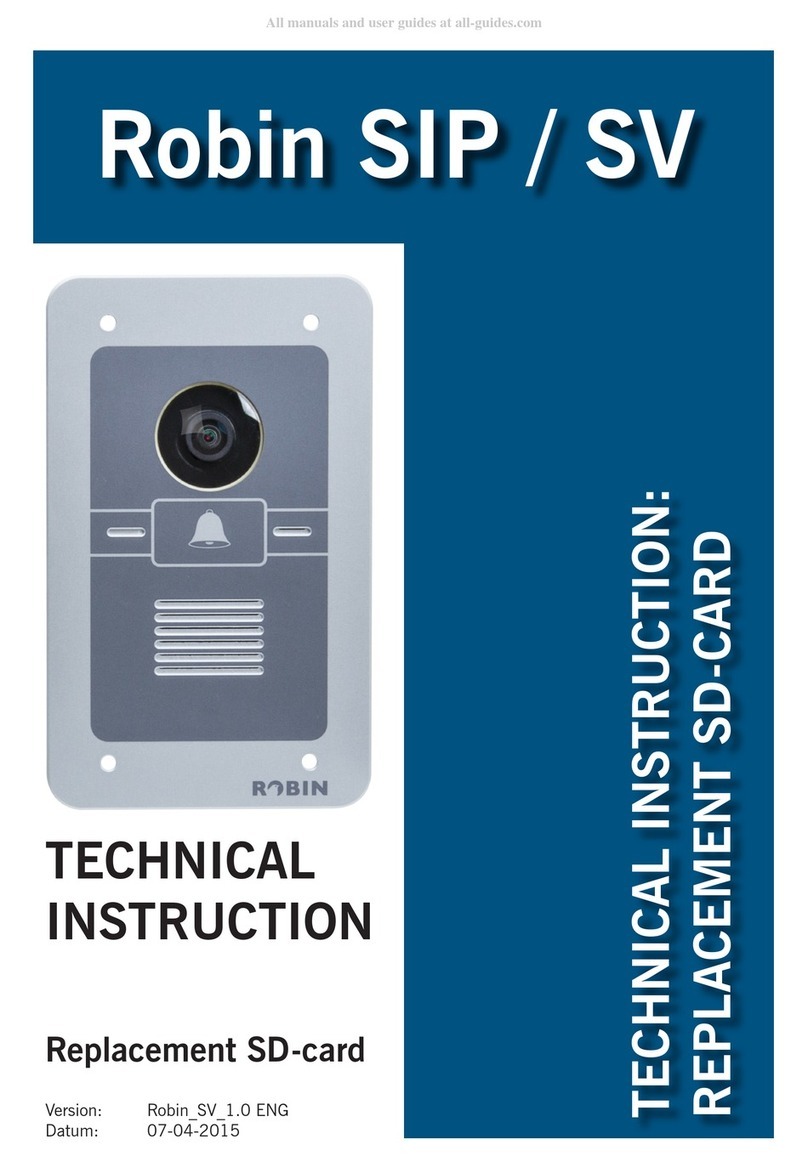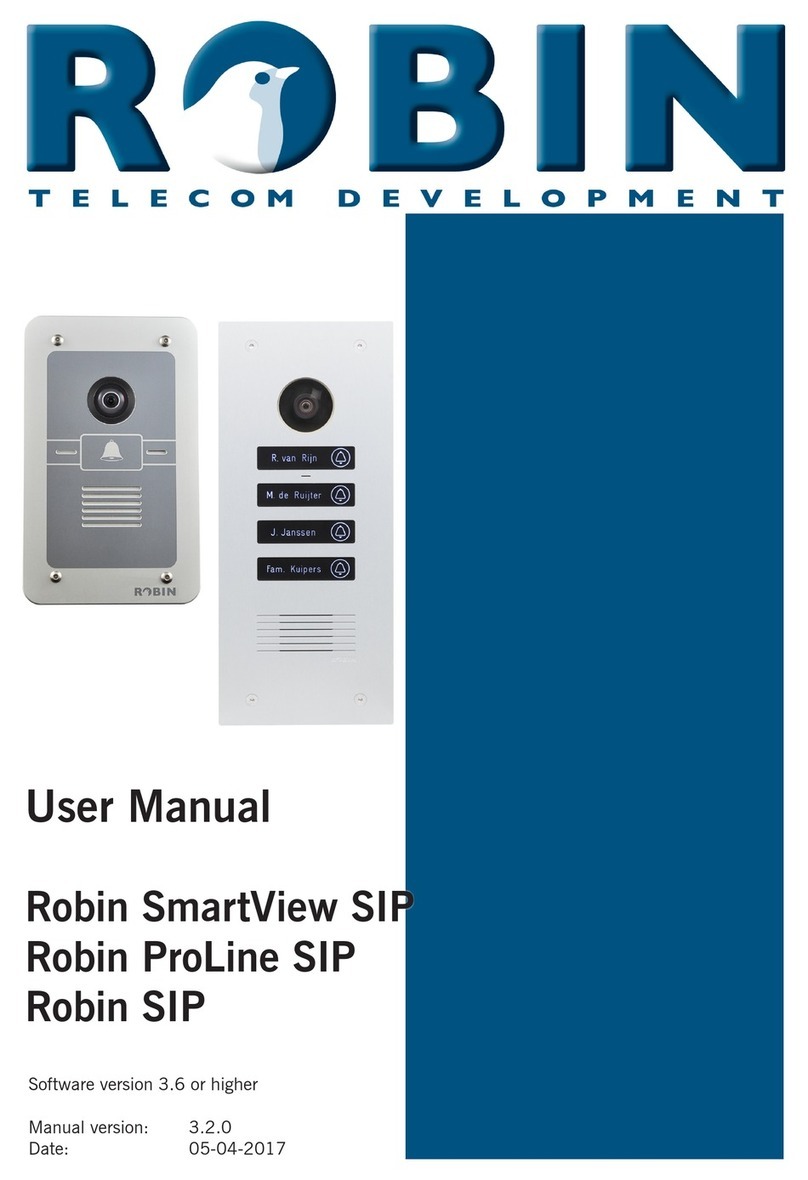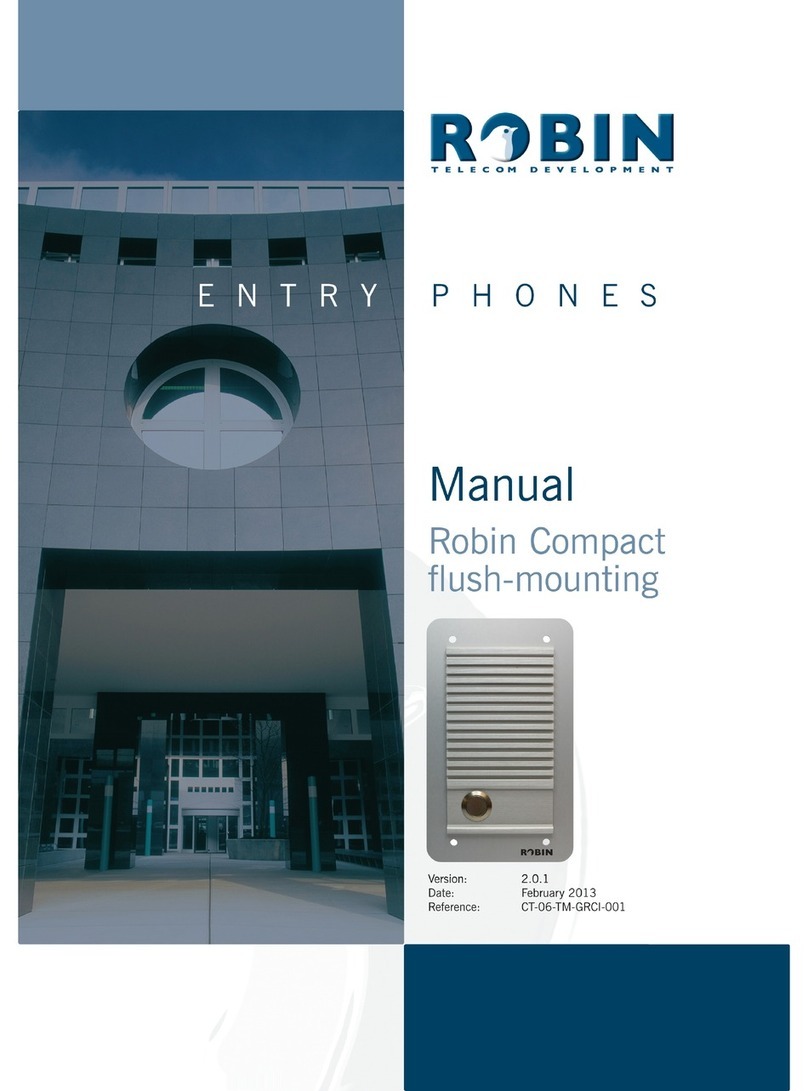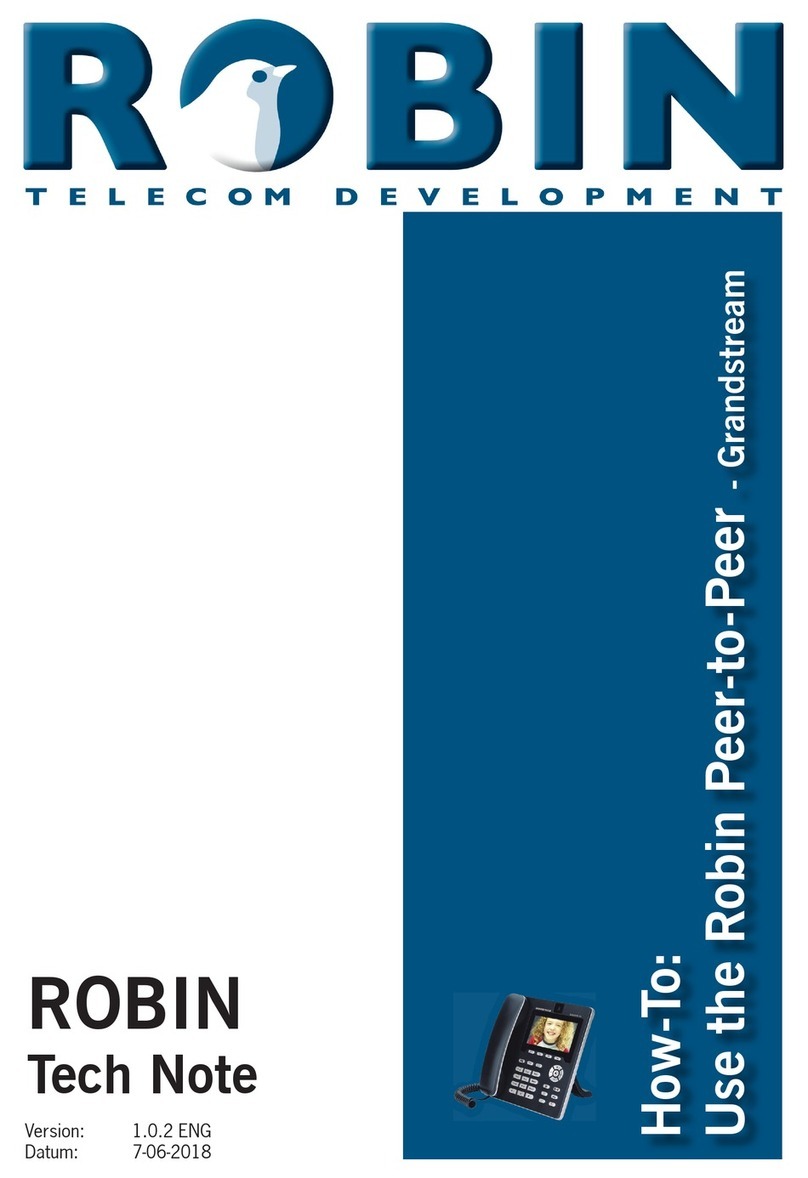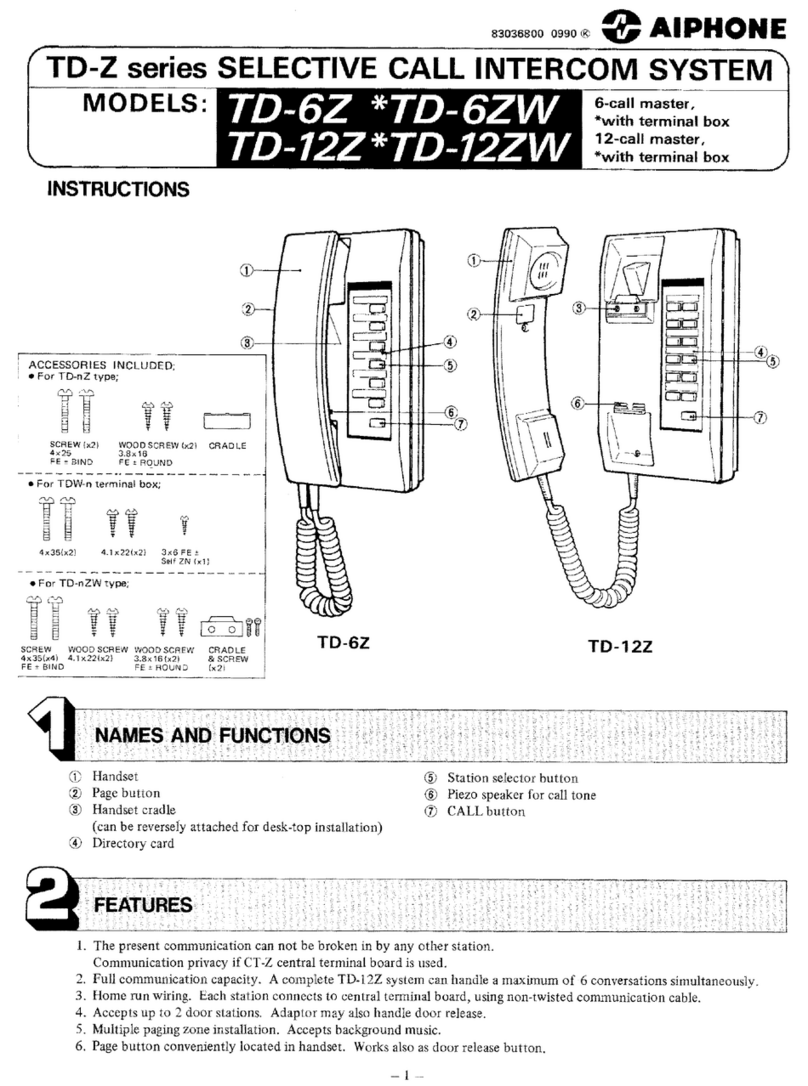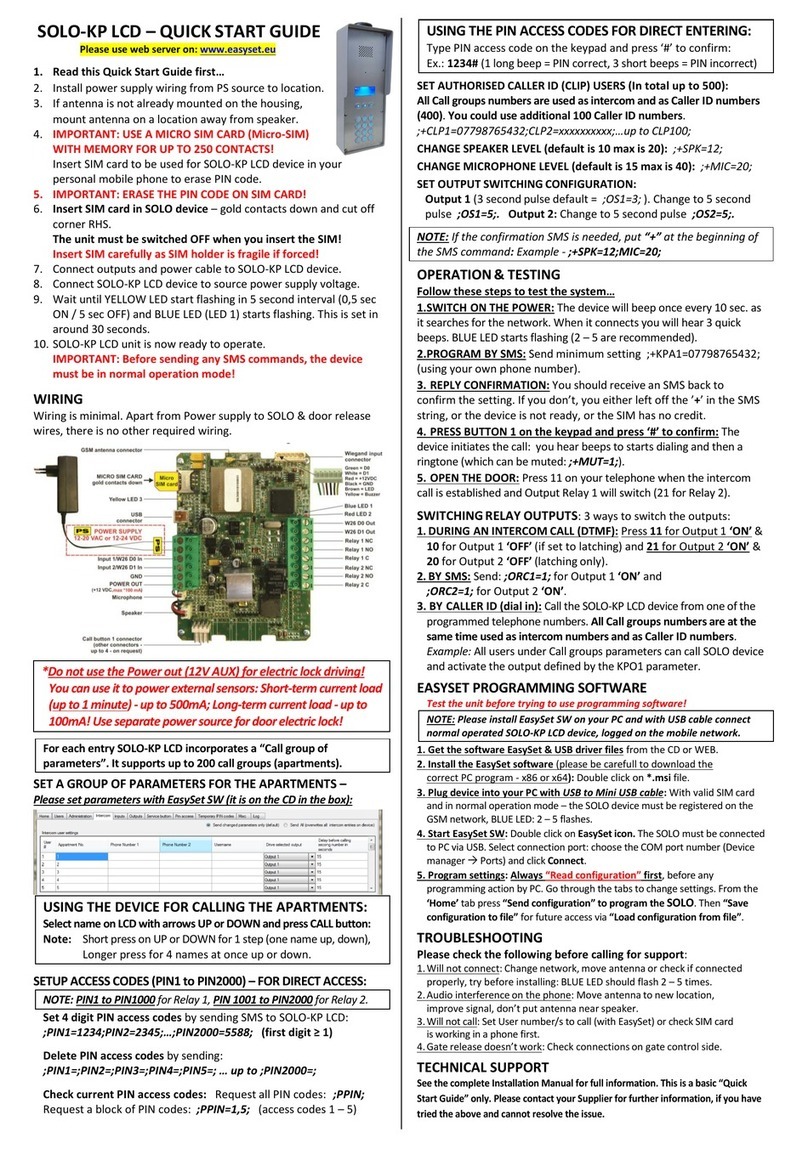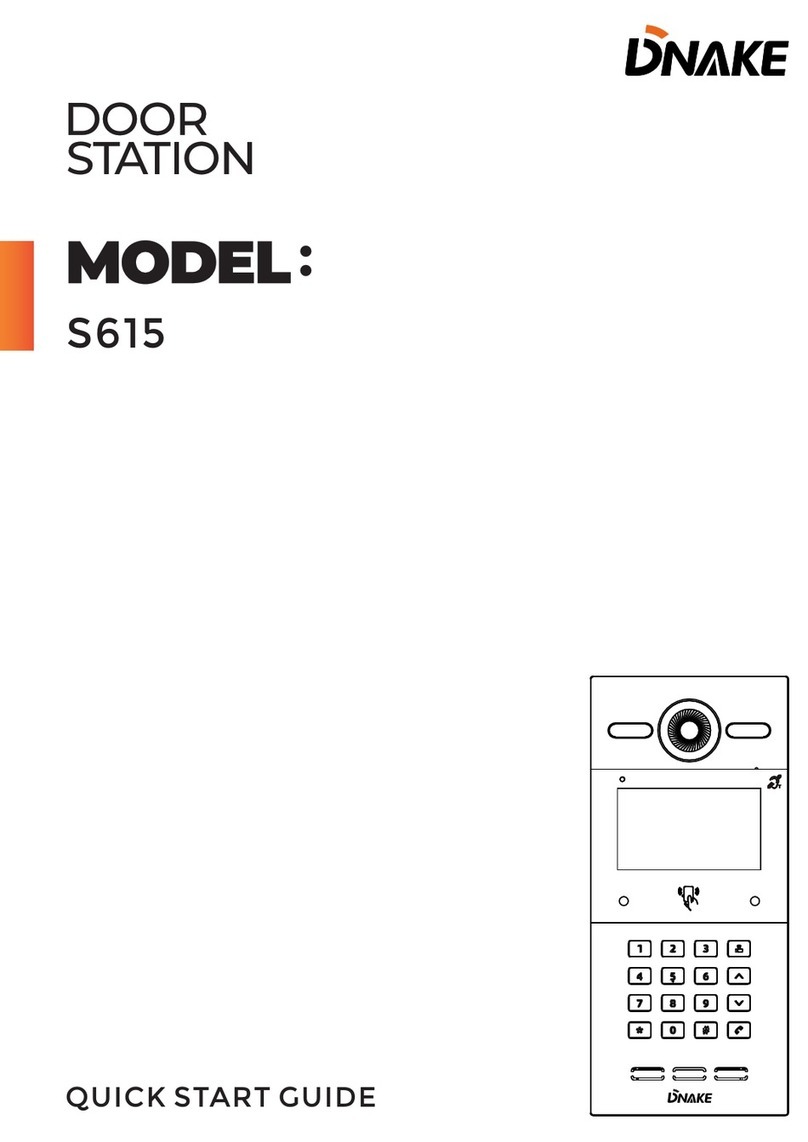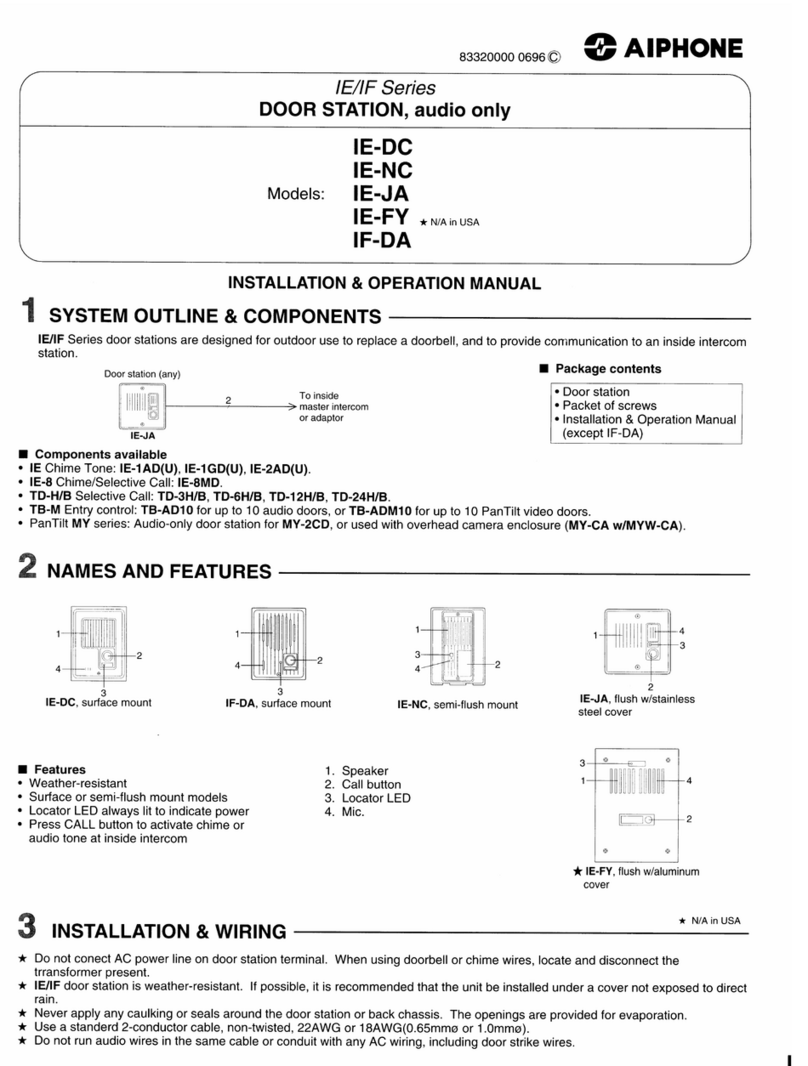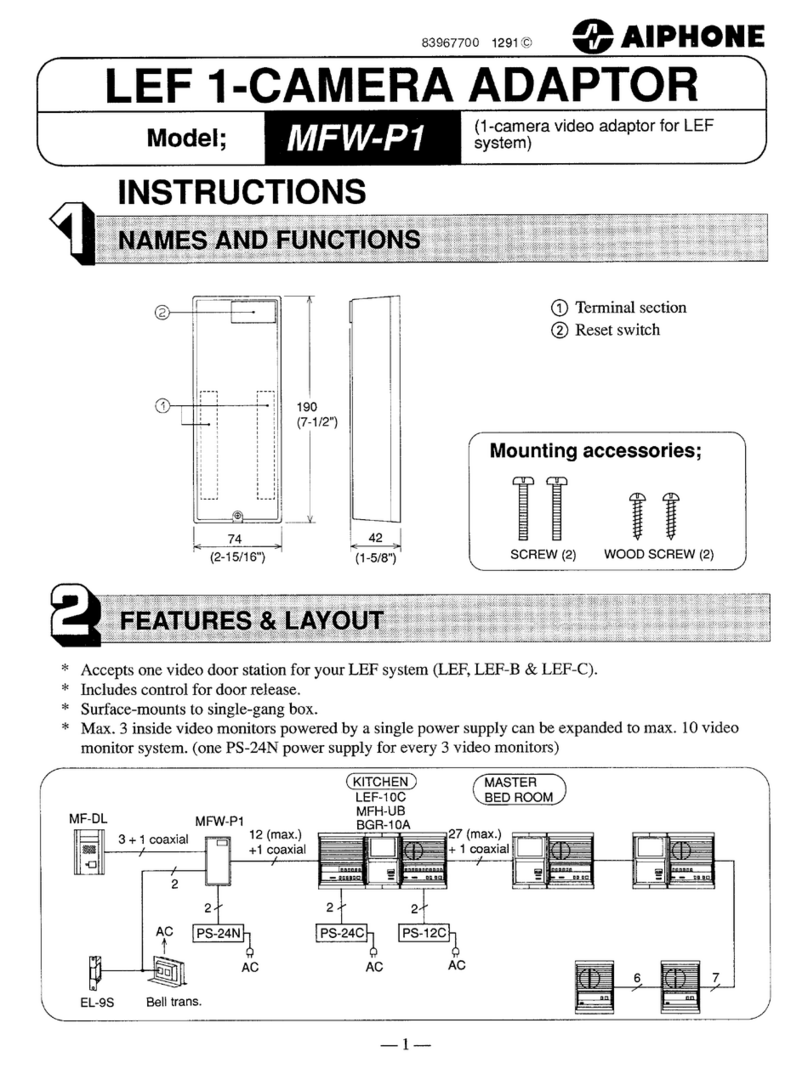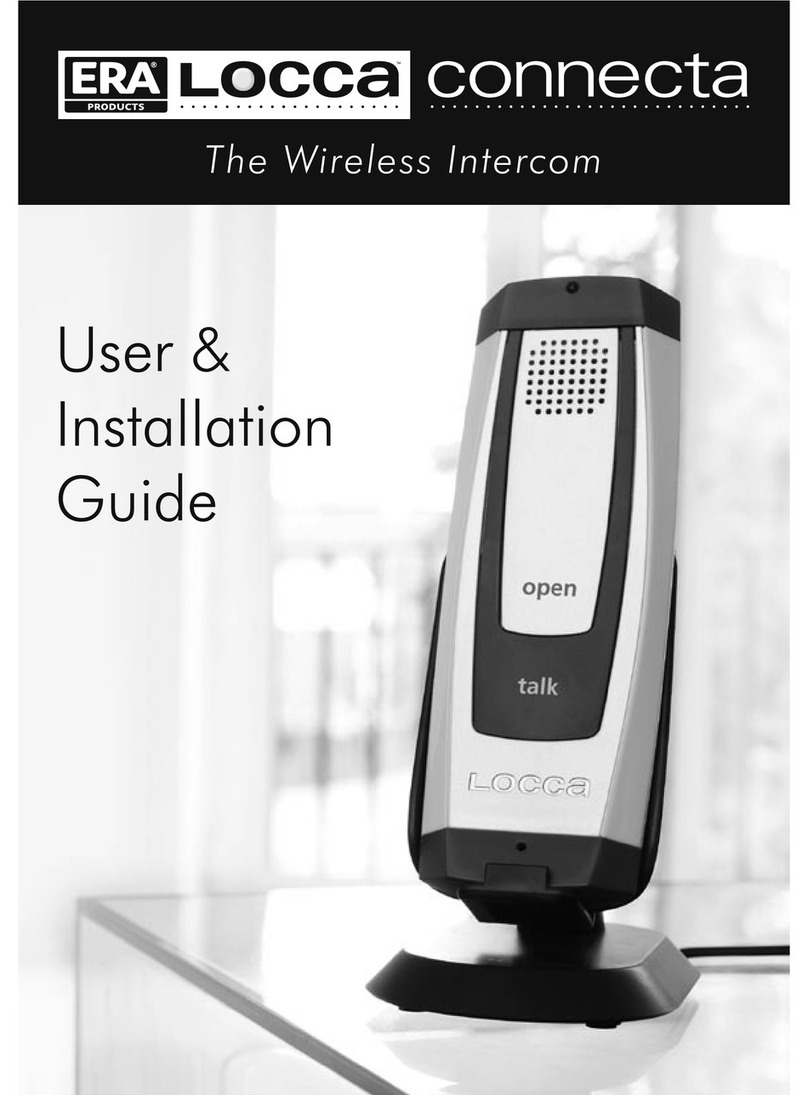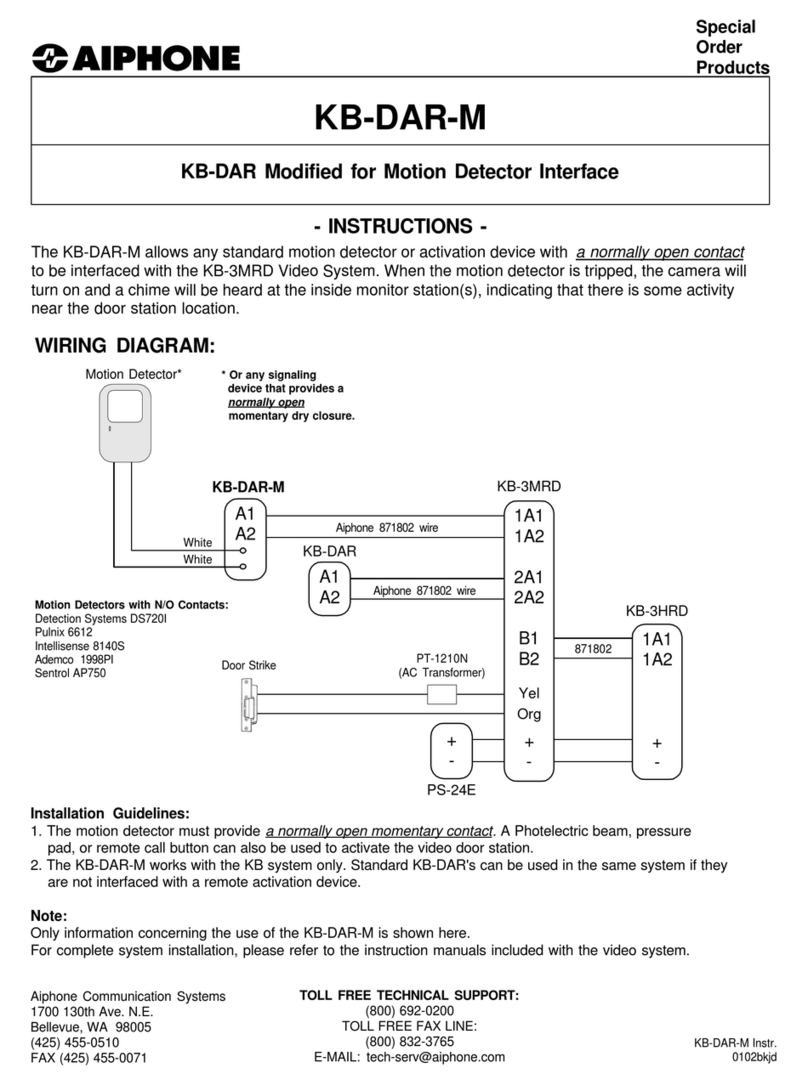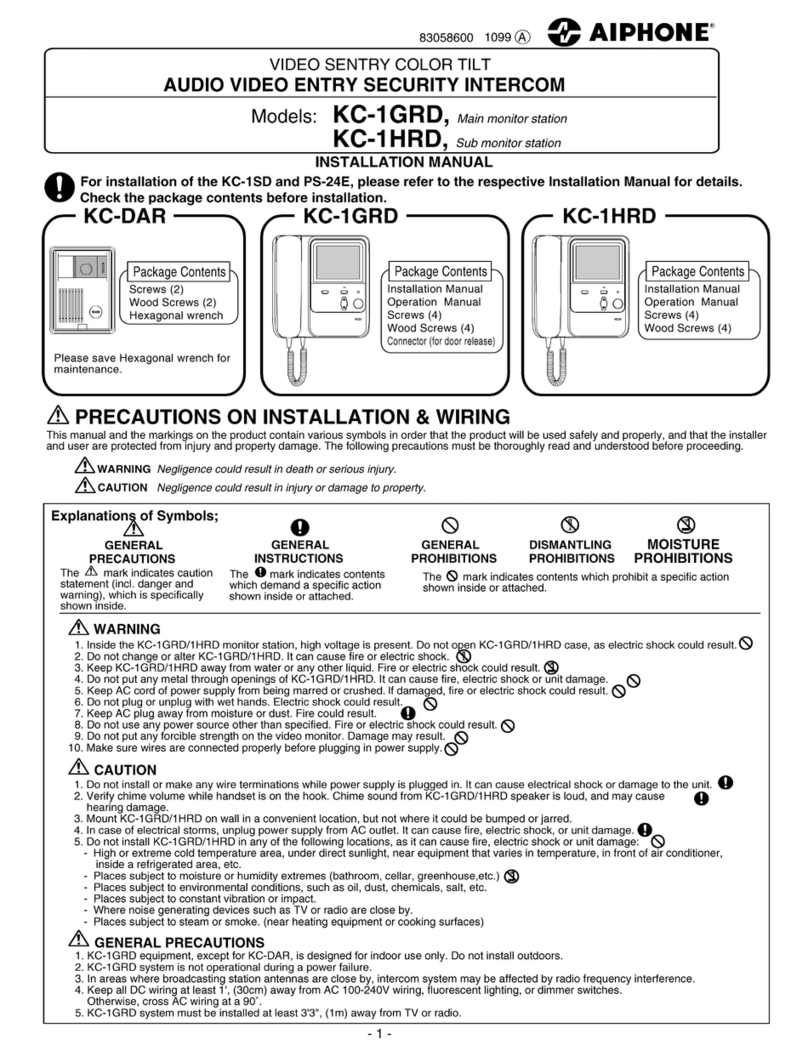Robin SmartView SIP User manual

Software release 3.5 or higher
Version: 3.1.0 Eng
Date: 01-11-2015
Manual
Robin SmartView SIP
SIP

gf1
1
Manual Robin SV ENG - v. 3.1.0

gf2
2
Manual Robin SV ENG - v. 3.1.0
About this manual
This manual describes mounting, installation and programming of the Robin SmartView SIP video
intercom in combination with software release 3.5.0. You can update the software of the Robin SV
to the latest version (see page 62).
This manual applies to Robin SmartView SIP with part no.: C01050 - C01057, C02050 - C02057
and C02058.
If you have any questions after reading this manual, please contact us at:
website: www.robin.nl
support website: support.robin.nl
e-mail: [email protected]
phone: + 31 72 534 64 26
A
About this manual

gf3
3
Manual Robin SV ENG - v. 3.1.0
Table of Contents
1 Introduction 5
1.1 Robin SmartView SIP Door Intercom 5
2 Operation 8
2.1 Operating the door phone 8
2.1.1 Robin SV with piëzo button(s) 8
2.1.2 Robin SV with Keypad 8
2.2 Answering 8
2.3 Controlling the built-in door opener 8
2.4 Access using a PIN code (Robin SV with Keypad only) 9
3 Installation 10
3.1 Package contents 10
3.2 Installation dimensions 10
3.3 Tools and materials required for mounting 13
3.4. Mounting instructions 13
3.5 Connecting the Robin SV 14
4 System Installation 15
4.1 Requirements prior to installation 15
4.2 Connecting the Robin SV to a network 15
5 Configuration 17
5.1 Logging in to the Robin SV 17
5.2 Configuration of the Robin SV 18
5.2.1 Telephony 19
5.2.1.1 Telephony / SIP 19
5.2.1.2 Telephony / Phonebook 22
5.2.1.3 Telephony / Call settings (SV 1, 2, 4 and 6 buttons) 26
5.2.1.4 Telephony / Call settings (SV Keypad) 29
5.2.1.5 Telephony / Call log 30
5.2.1.6 Telephony / Control 31
5.2.2 Audio 32
5.2.2.1 Audio / Settings 32
5.2.2.2 Audio / Detection 33
5.2.2.3 Audio / Media 34
5.2.3 Video 36
5.2.3.1 Video / Live 36
5.2.3.2 Video / H.264 37
5.2.3.3 Video / Settings 37
5.2.3.4 Video / AGC 40
5.2.3.5 Video / Overlay 41
5.2.3.6 Video / Motion 42
T
Table of Contents

gf4
4
Manual Robin SV ENG - v. 3.1.0
5.2.4 Network 43
5.2.4.1 Network / Status 43
5.2.4.2 Network / Settings 44
5.2.4.3 Network / HTTP 46
5.2.4.4 Network / Mail 47
5.2.4.5 Network / NAT 49
5.2.4.6 Network / RTSP 50
5.2.5 System 52
5.2.5.1 System / Device 52
5.2.5.2 System / Clock 54
5.2.5.3 System / Events 55
5.2.5.4 System / Security 59
5.2.5.5 System / Recording 60
5.2.5.6 System / Schedules 61
5.2.5.7 System / Software 62
5.2.5.8 System / Streams 63
5.2.5.9 System / Switch 64
5.2.5.10 System / Info 66
5.2.5.11 System / Debug 67
5.2.5.12 System / Logs 69
6 Support 70
Appendix A, List of key words 71
Appendix B, Electronic lock 74
T
Table of Contents

gf5
5
Manual Robin SV ENG - v. 3.1.0
1 Introduction
1.1 Robin SmartView SIP Door Intercom
Integrated functions
The Robin SmartView SIP (Robin SV) is the first “end-to-end” Internet Protocol (IP) entrance door
intercom video intercom to offer many fully integrated functions in one single device:
Telephone device with one, two, four or six piezo push-button(s) or an integrated Keypad
SIP support for audio and H.264 video
High-Definition, full colour camera with a wide-angle lens
Built-in door opener
Advanced events / actions mechanism
Security camera with movement- and audio detection
Extended API (Application Programming Interface)
RTSP streaming (audio and video)
Easy to install
A single module is all that has to be mounted; there are no individual modules.
Simple operation
The Robin SV is equipped with one, two, four or six piezo push-buttons or an integrated Keypad
to select and dial the pre-defined phone extension. The built-in door opener relay is activated via
the telephone set that answers the intercom call. The Robin SV with Keypad also provides a PIN
code feature that can be used to unlock the door. All Robin intercoms with an integrated camera
are capable of sending an e-mail containing a photograph of the person using the intercom to
predefined recipients.
1
Introduction

gf6
6
Manual Robin SV ENG - v. 3.1.0
SIP communication
The Robin SV uses the Session Initiation Protocol (SIP). This means that the video intercom can
be connected to any IP-PBX or VoIP provider that supports the SIP protocol. To check compatibility
please see the compatibility chart on the supplied USB drive or on our support website: http://
support.robin.nl.
Door opener
The built-in dry contact relay embedded in the Robin SV and the optional external IP-Quad-
Webrelay can be activated by entering a 2-digit combination on the receiving telephone station. The
2-digit key combination (door open command) is configurable via the WebGUI.
Built-in camera
A real-time video image of the person using the Robin SV is displayed on the screen of the H.264
compatible hard- or soft phone as soon as a call is answered.
! Note: When using an IP-PBX or VoIP provider, check the Compatibility Sheet or the distributor of
the IP-PBX for H.264 video support. !
High-Definition video quality
The build-in camera of the Robin SV is capable of displaying the video image in High-Definition.
The image can be set to an aspect ratio of 4x3 or 16x9. A maximum of three simultaneous video
streams is supported.
High-quality sound reproduction
Thanks to the advanced audio DSP in the Robin SV, it’s sound quality is exceptionally good, without
any echo or interference.
Video Surveillance
The built-in 5MP IP WideAngle camera can also be used for video surveillance purposes. The Robin
SV can provide a continuous video stream to an external Video Management System (VMS), either
MJPEG video or RTSP (G.711 uLaw audio & H.264 video). Please note that the Robin SV supports
up to a total of 3 (three) concurrent video streams at the time.
1
Introduction

gf7
7
Manual Robin SV ENG - v. 3.1.0
Picture to e-mail
As of software release 3.5, all Robin SmartView SIP intercoms with 1, 2, 4, 6 piezo push-buttons
as well as the Robin SV with Keypad support Picture to e-mail. This new feature will e-mail a photo
of the visitor to an e-mail address predefined for that particular button or preset.
For instructions on how to enable Picture to e-mail, see the document: How-To_Picture2Email_
ENG.pdf on the supplied USB drive. You can also download the latest version of this document on
our support-site: http://support.robin.nl
Please note that the use of Picture to e-mail may be subject to national privacy regulations that
vary from country to country. Please consult your relevant Local Administration for instructions on
how to deploy the Picture to e-mail feature.
No separate power supply
The Robin SV is powered via ’Power-over-Ethernet‘ (PoE IEEE 802.3af). This eliminates the need
for a separate power supply; connection to a PoE network switch or Midspan is all that is necessary.
Web-based configuration
The Robin SV can be configured on a PC or Mac via a web browser (e.g. Firefox, Chrome, Safari).
Using a web browser, modification of all the settings for the Robin SV is easy, regardless of the
physical location of the Robin SV.
In addition to configuring and programming the Robin SV via the web browser, it also offers the
option of viewing any activity in the vicinity of the Robin SV in real time with the built-in camera.
Viewing activity via the camera, running diagnostics and testing can be performed from a remote
location. You can even access the Robin SV from the other side of the world via Internet (depending
on your firewall / router settings).
Compatible with WEBRelay
The Robin SV is compatible with the ControlByWeb WEBRelay Quad-LS, an IP-Webrelay with 4
dry contacts, either normally opened or normally closed (max 28V/3A). The IP-Quad-Webrelay is
installed indoors, is powered via PoE and needs to be connected to the same LAN the Robin SV is
connected to. The ‘Events’ mechanism in the Robin SV can control the four individual relays (see
page. 55).
1
Introduction

gf8
8
Manual Robin SV ENG - v. 3.1.0
2 Operation
2.1 Operating the door phone
2.1.1 Robin SV with piëzo button(s)
Press the bell-sign on the Robin SV to dial the predefined destination. The intercom will play a
ringing sound and the predefined phone set will be called.
2.1.2 Robin SV with Keypad
The Robin SV with Keypad has 16 keys.
Keys 1, 2, 3, 4, 5, 6, 7, 8, 9 and 0: use these keys to enter the desired preset, followed by
the green call button
Green call button: start calling the just entered preset
Red disconnect button: disconnect the call
The ‘i’-key: call a preconfigured preset, for example the reception desk
The ‘C’-key: clear the input
The ‘*’- and ‘#’-key: used for entering a PIN code
The Robin SV provides a phone book where the Administrator configures “presets”. A preset is in
fact an “alias” and refers for instance to: an apartment number, a tenant, or a department within a
large corporation. For each preset defined in the Robin SVs phonebook you can assign up to three
phone numbers, an e-mail address (optional for Picture to e-mail) and a PIN code (optional) that
will activate the built-in door-opener relay. By dialing the preset number on the intercom it will
start calling phone number one. If the first number is engaged or not answering it will continue
wit the second number. If the second number is engaged or not answering it will continue wit the
third number. It also features a ‘i-button’ on the Keypad. This button can be programmed to dial a
predefined preset, for instance the reception or building manager.
Other Keypad specific settings can be changed in the menu -Telephony-Call settings-General-.
2.2 Answering
You answer a call initiated by the Robin SV by answering the phone that is being called. In case
you use a H.264 compatible videophone or softphone, live video is displayed on the screen of the
receiving telephone set.
2.3 Controlling the built-in door opener
The built-in door opener is controlled with predefined keys on the phone set that answers the call.
When you activate the door opener, the attached door, fence or barrier will open.
2
Operation

gf9
9
Manual Robin SV ENG - v. 3.1.0
You can change the default code to open the door in the interface of the Robin SV, see menu
-System-Switch- (default code: ##).
2.4 Access using a PIN code (Robin SV with Keypad only)
The Robin SV with Keypad can activate the door opener by entering a PIN code on the Keypad.
This PIN code is preset depended, so every preset can have his own PIN code. The intercom can
activate the build-in relay or an external relay using the ‘Events’ mechanism.
To enter a PIN code, press the “*”-key, followed by the PIN code, and to confirm press the “#” key.
Assuming the PIN code is 123456 you will need to enter: *123456# to unlock the door. When
the PIN code is entered successfully a tune will be played by the intercom and the door will be
unlocked.
2
Operation

gf10
10
Manual Robin SV ENG - v. 3.1.0
3 Installation
3.1 Package contents
The Robin SV
USB stick containing the manuals and the ‘Robin Discovery Utility’ software
Anti-theft Allen key
4 anti-theft screws
4 wall plugs (6mm)
Drilling template
Tie-wrap
3.2 Installation dimensions
The installation dimensions of the Robin SV 1,2,4 and 6 buttons differ. The dimensions of the
Robin SV with Keypad are identical to the dimensions of the Robin SV with 4 buttons.
3
Installation

gf11
11
Manual Robin SV ENG - v. 3.1.0
3
Installation

gf12
12
Manual Robin SV ENG - v. 3.1.0
The dimensions of the flush-mount boxes are:
1 button - C01110
2 buttons - C01111
4 buttons / Keypad -
C01112
6 buttons - C01113
88 (B) x (47 (D) x 162 (H)
88 (B) x (47 (D) x 192 (H)
88 (B) x (47 (D) x 239 (H)
88 (B) x (47 (D) x 286 (H)
3
Installation

gf13
13
Manual Robin SV ENG - v. 3.1.0
3.3 Tools and materials required for mounting
The following tools and materials are required when mounting the Robin SV:
Core drill, 90 mm in diameter
Masonry drill, 6 mm in diameter
Stone chisel
General set of tools
Anti-theft Allen key (supplied)
Anti-theft screws (supplied)
6mm wall plugs (supplied)
Drilling template (supplied)
Tie wrap (supplied)
3.4. Mounting instructions
Follow the step-by-step plan described below for problem-free mounting of the Robin SV.
Step-by-step plan:
1. Drill holes of 90 mm in diameter and 60 mm in depth using the core drill.
Use the drilling template supplied in the package for this.
2. Remove the cores from the drilling using the stone chisel.
Shape the hole so that the rear housing of the Robin SV fits with room to spare.
3. Feed the cable into the hole, leave enough excess length for a loop in the hole.
4. Drill the four fixing holes for the front panel using the drilling template and insert the wall
plugs supplied with the set into the holes.
5. Connect the Ethernet cable to the clamp connector. (Chapter 3.5)
6. Optional - connect the cable for operating the door switch to the clamp connector.
7. Secure the cable to the plastic housing using a tie-wrap.
8. Position the Robin SV in the hole in such a way that the looped cable fits neatly behind the
device.
9. Fix the device securely in place using the anti-theft screws supplied in the package.
3
Installation

gf14
14
Manual Robin SV ENG - v. 3.1.0
3.5 Connecting the Robin SV
Connecting the Robin SV
To connect the Robin SV, use an Ethernet cable, type CAT5(e) or CAT6. The colours of the
individual wires match the colour codes below the connector.
To connect to the built-in relay, separate 2-wire cable.
Colour codes
OR / W
OR
GR /W
BL
BL / W
GR
BR / W
BR
REL_NO
REL_CC
Orange / white
Orange
Green / white
Blue
Blue / white
Green
Brown / white
Brown
Relays connection, ‘Normally open’
Relays connection, ‘Common’
3
Installation

gf15
15
Manual Robin SV ENG - v. 3.1.0
4 System Installation
4.1 Requirements prior to installation
Network connection with PoE (Power over Ethernet) is used to power the intercom; the
power supply must be 802.3af compatible).
PC with web browser.
The following web browsers are supported:
- FireFox
- Safari
- Google Chrome
USB stick containing the ‘Robin Discovery Utility’ software and manuals (supplied)
Network with or without DHCP support (DHCP support is recommended)
Network cable, the cable may not be longer than 100 metres
Optional - Two-core cable for door switch operation
4.2 Connecting the Robin SV to a network
Connect the Robin SV to the network via the network connection socket on the rear. The Robin SV
will now boot. This can take up to 60 seconds.
! Note: The length of the Ethernet cable may not exceed 100 metres. This is a limit of the Ethernet
standard. !
! Note: Internet Explorer can be used for the base configuration of the Robin SV, but can not be
used for the ‘AGC’ and the ‘Motion’ settings. This is because Internet Explorer doesn’t support
MJPEG video. !
4
System Installation

gf16
16
Manual Robin SV ENG - v. 3.1.0
Windows users:
Copy the ‘Robin Discovery Utility’ software to a PC that is connected to the network. Start the
‘Robin Discovery Utility’ software and click the “Play” button. The software will start a scan for
Robin devices in the network. When a Robin SV is detected, it is displayed in the list. Double-click
on the Robin SV you would like to configure; the web interface for the selected Robin SV will show.
Apple Macintosh users:
To detect and access the Robin SV on a Mac, use the Internet browser, ‘Safari’. In the ‘bookmark
overview’ of Safari (option-command-B), you will see the ‘Bonjour’ section in the left-hand column.
It will display all the devices detected in your LAN network on the right-hand side of your window,
including the Robin SV. Double-click on the Robin SV you would like to configure; the web interface
for the selected Robin SV is displayed now.
Linux users:
Enter the IP address of the Robin SV in the address bar of the web browser that is installed on your
PC in order to access the web interface.
The Robin SV can now be configured via the web interface (see Chapter 5, Configuration).
4
System Installation

gf17
17
Manual Robin SV ENG - v. 3.1.0
5 Configuration
5.1 Logging in to the Robin SV
The Robin SV can be used accessed as an ‘Administrator’ or as a ‘User’.
The Administrator can configure all settings of the Robin SV. To initially configure the Robin
you must login as an Administrator.
The User can only watch live video and optionally control the door opener. A User can’t
modify settings of the Robin SV.
The login credentials can be changed in the web interface of the Robin SV. The default credentials
are:
Administrator - Login: admin, Password: 123qwe
User - Login: user, Password: user
! Note: We strongly recommend to change the default password after the 1st login. !
We assume here that the network supports DHCP (‘Dynamic Host Configuration Protocol’); if so, all
settings such as the IP addresses, netmask, gateway and DNS are automatically populated.
DHCP is a default setting of the Robin SV, it will suffice in 99% of all networks. However, on
occasions the network may not support DHCP. If so, the network details must be set manually.
5
Configuration

gf18
18
Manual Robin SV ENG - v. 3.1.0
5.2 Configuration of the Robin SV
The WebGUI of the Robin SV features 5 sections; ‘Telephony’, ‘Audio’, ‘Video’, ‘Network’ and
‘System’.
‘Telephony’
In the ‘Telephony’ section, you configure all of the settings that are required for the
communication part of the Robin SV.
‘Audio’
In the ‘Audio’ section, various modifications to the sound and sound processing features of
the Robin SV can me made, such as loudspeaker volume, microphone sensitivity and echo
suppression.
‘Video’
In the ‘Video’ section, you can optimise the image quality, view the live video and set the
areas of the image to which the camera will respond (motion).
‘Network’
In the ‘Network’ section, you can view and change the network configuration settings for the
Robin SV.
‘System’
In the ‘System’ section, you can view and change the settings that influence standard
operation of the Robin SV. It also contains the ‘log files’, for easier problem solving.
! Note: In the Robin SV software you’ll note ’APPLY SETTINGS’ buttons. Use these buttons to
confirm and activate all the changed settings. !
5
Configuration

gf19
19
Manual Robin SV ENG - v. 3.1.0
5.2.1 Telephony
5.2.1.1 Telephony / SIP
In the SIP menu, all the data required for registering to an IP-PBX or with a VoIP provider needs
to be filled in. If the Robin SV is used for a direct connection (Peer2Peer / P2P) to the phone set
(without using an IP-PBX or SIP provider), registration is not required.
The Robin SV can make use of a secondary SIP proxy / Registar server for failover purposes. It will
only be activated if the ‘Primary’ server fails.
! Note: A secondary SIP proxy of Registar server can only be used if both the SIP proxy or Registar
server use the same login credentials. We also advise to set the ‘Expires’ time to 300 seconds.
(The maximum time between switching servers will be 5 minutes) !
5
Configuration
Other manuals for SmartView SIP
1
This manual suits for next models
5
Table of contents
Other Robin Intercom System manuals