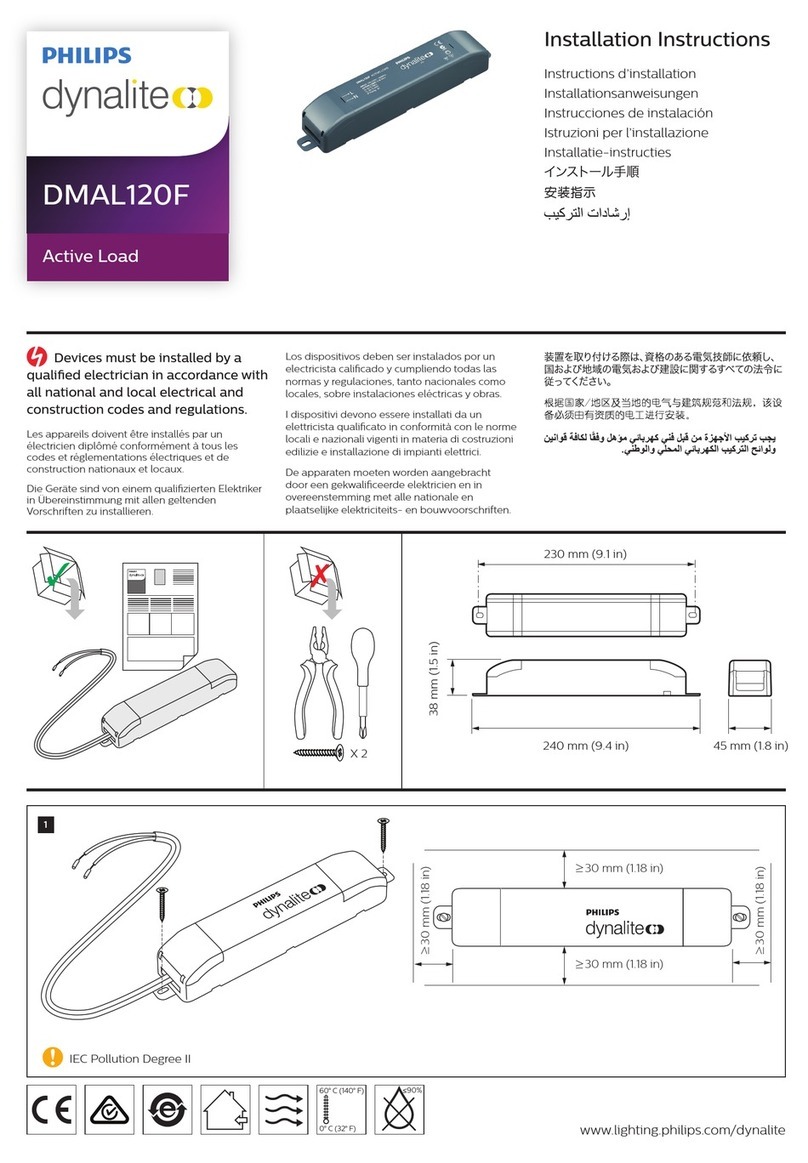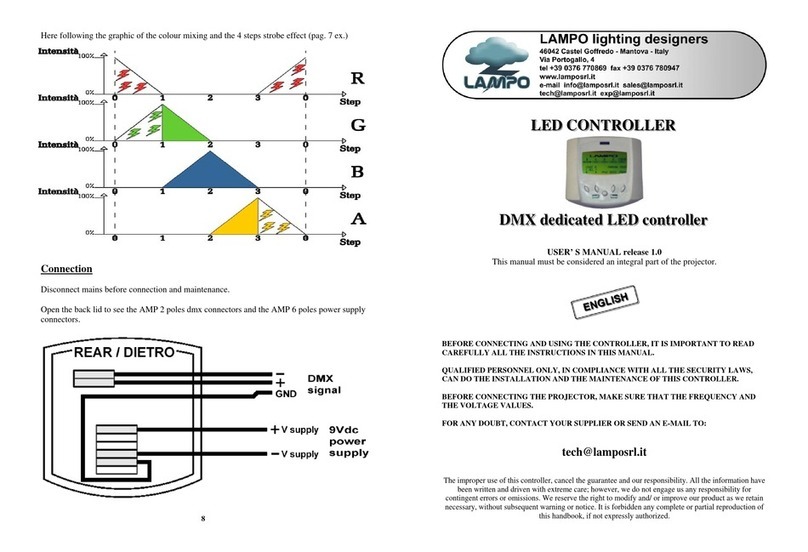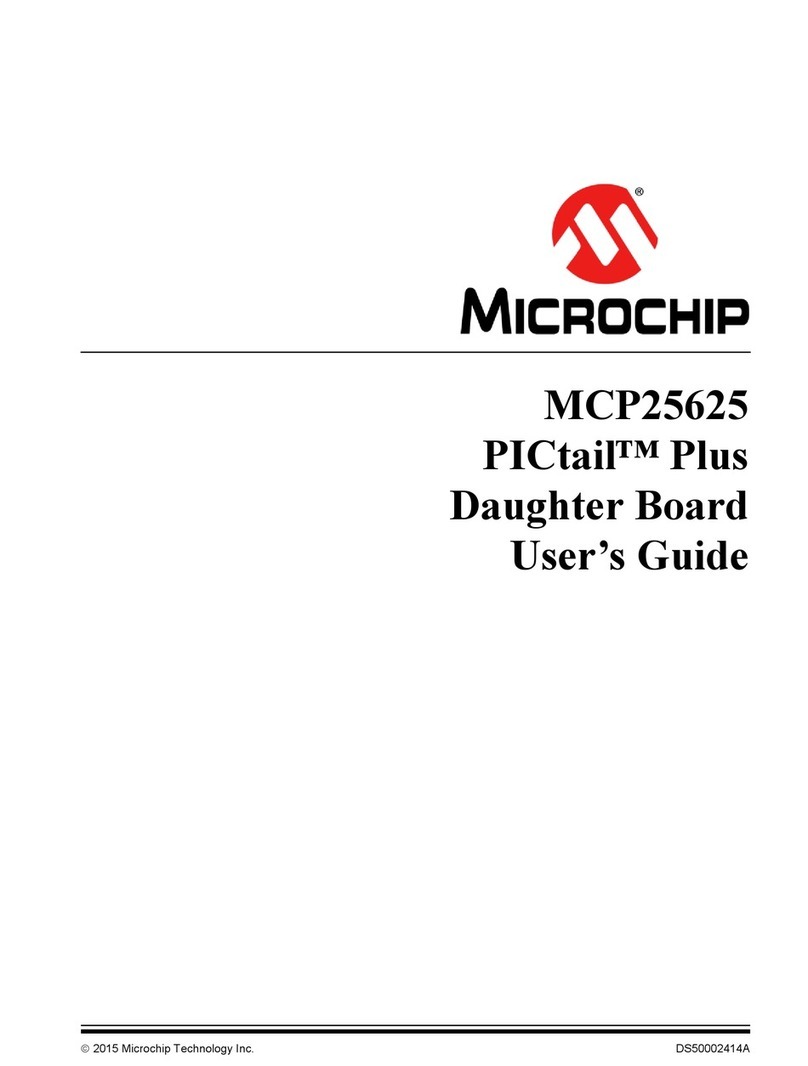RoboteQ Dual Channel Digital Motor Controller AX500 Instruction manual










Other manuals for Dual Channel Digital Motor Controller AX500
1
Table of contents
Other RoboteQ Controllers manuals

RoboteQ
RoboteQ AX3500 Instruction manual
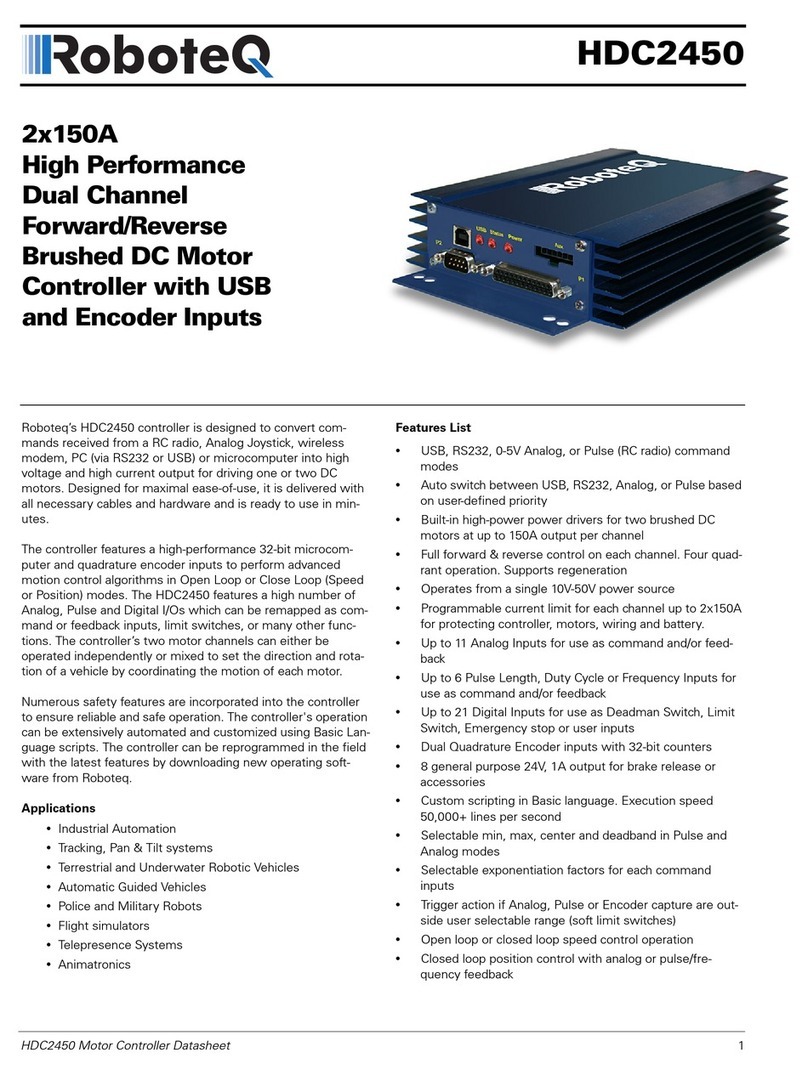
RoboteQ
RoboteQ HDC2450 User manual
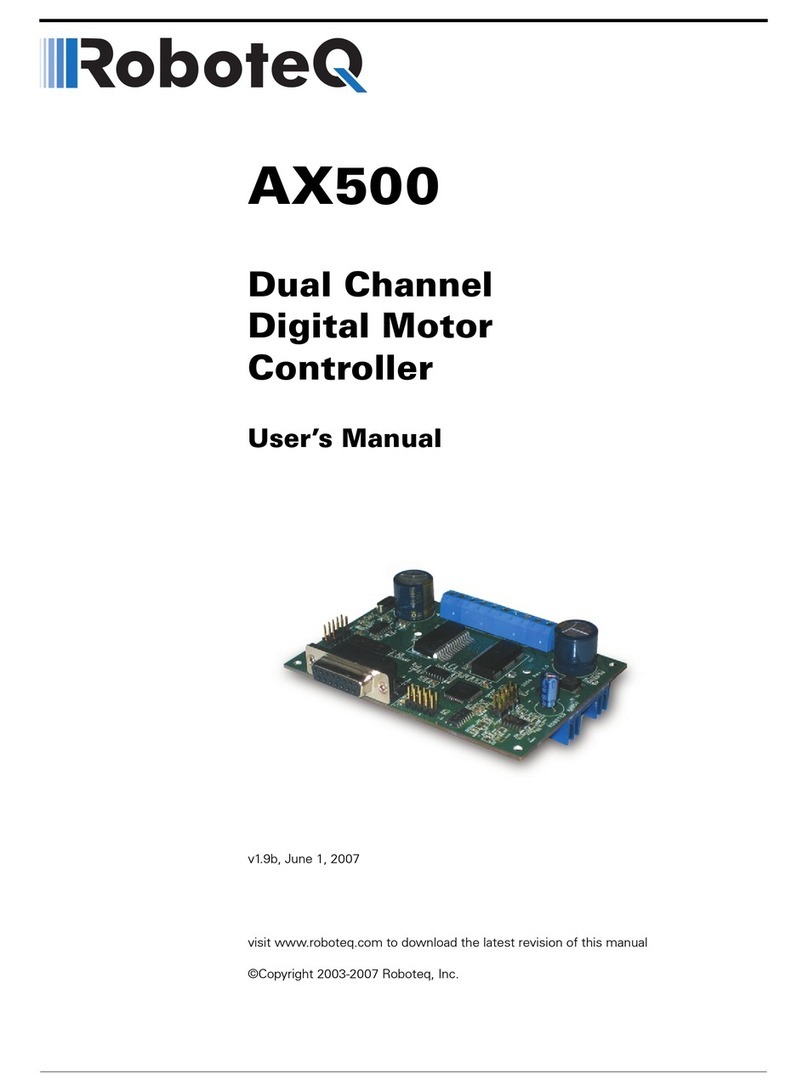
RoboteQ
RoboteQ Dual Channel Digital Motor Controller AX500 User manual

RoboteQ
RoboteQ FBL2360 User manual

RoboteQ
RoboteQ Dual Channel Digital Motor Controller AX2550 Instruction manual
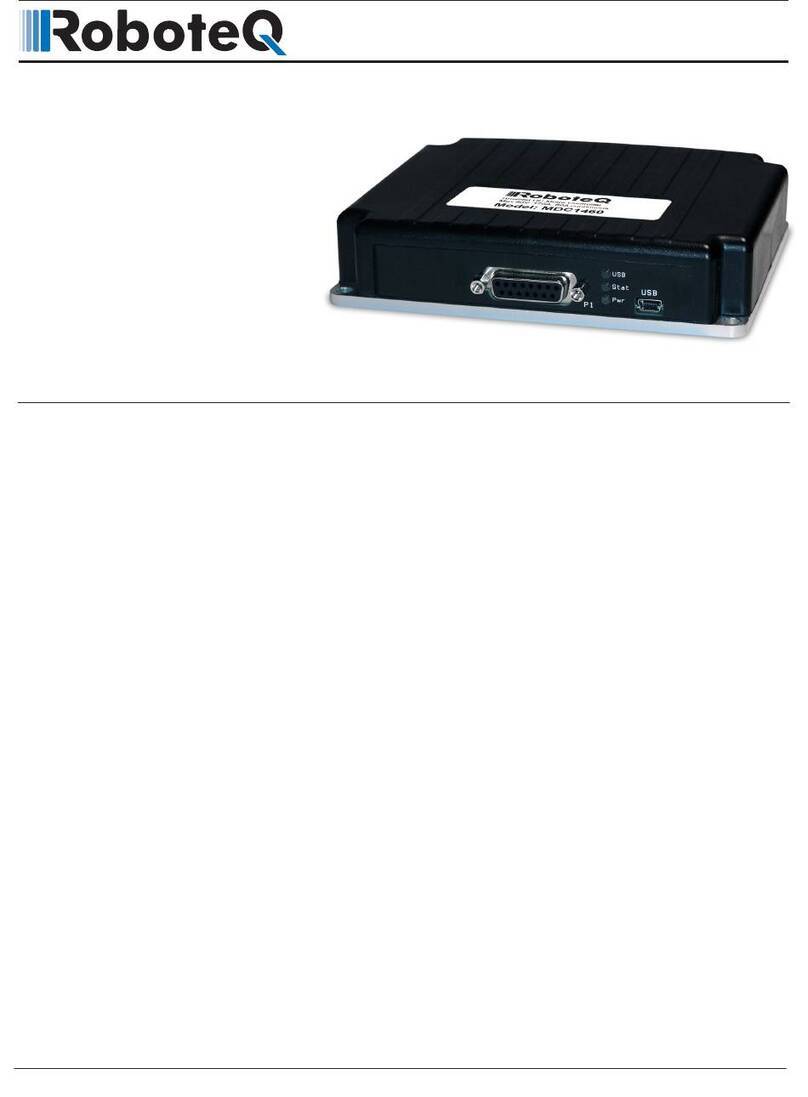
RoboteQ
RoboteQ MDC1230 User manual
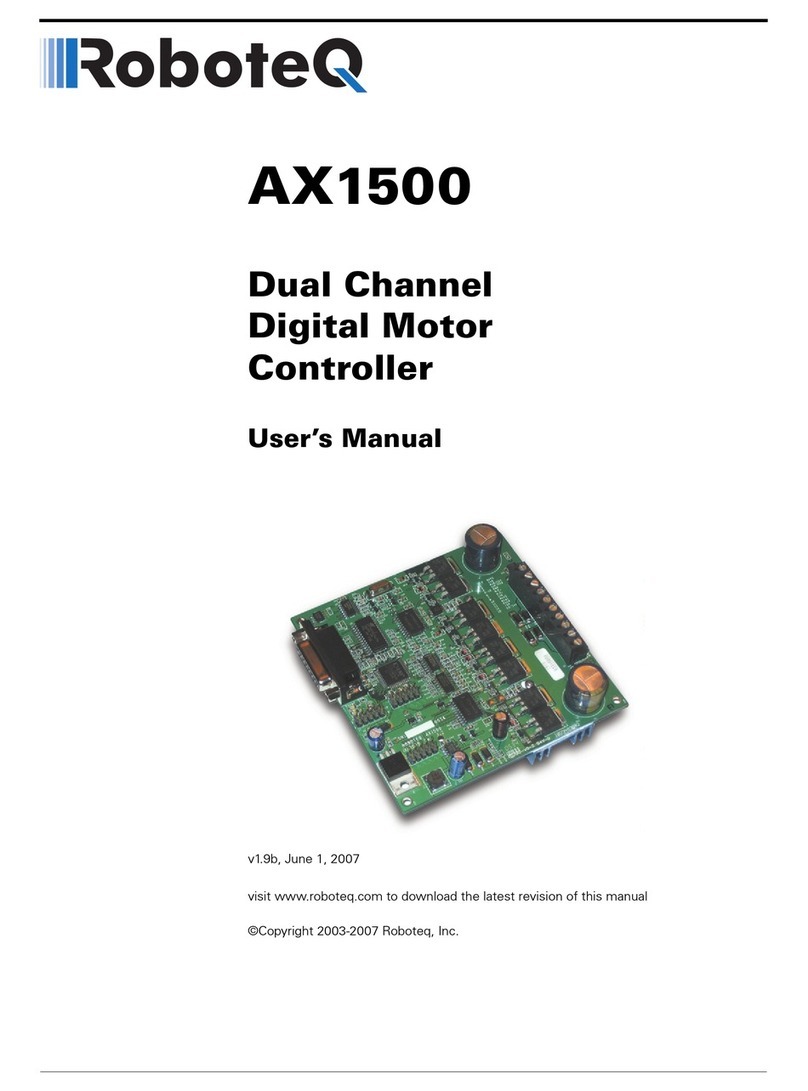
RoboteQ
RoboteQ Dual Channel Digital Motor Controller AX1500 User manual

RoboteQ
RoboteQ AX3500 User manual
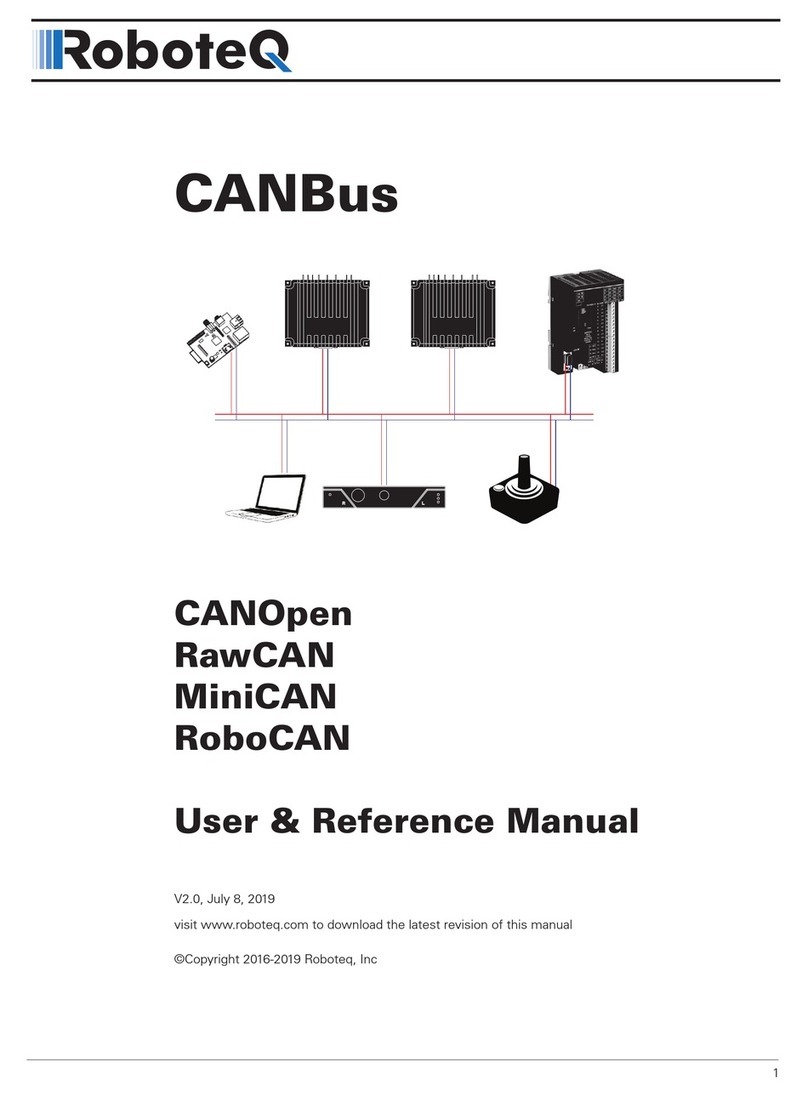
RoboteQ
RoboteQ CANBus Series Assembly instructions
Popular Controllers manuals by other brands

Allegion
Allegion Simons Voss Technologies SmartCD2.G2 quick guide

NSi INDUSTRIES
NSi INDUSTRIES TORK DLC400BP instruction manual
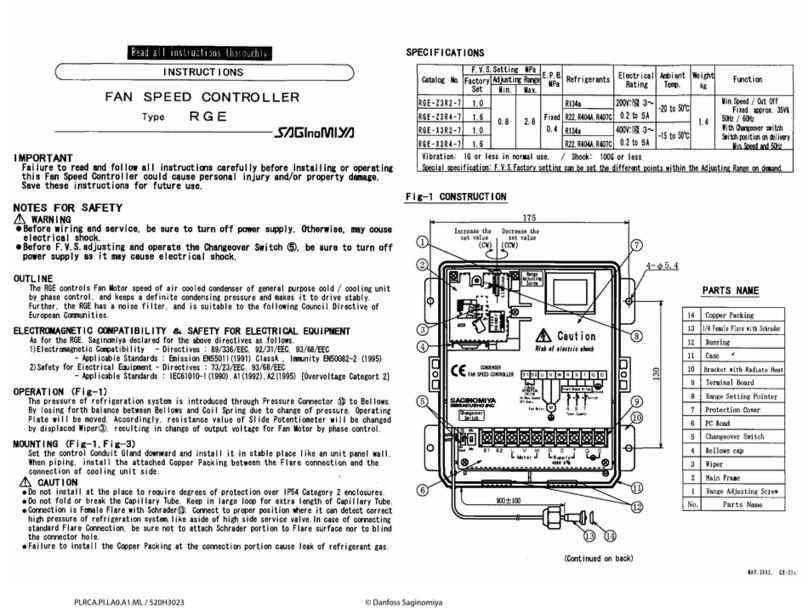
Saginomiya
Saginomiya RGE instructions

EasyIO
EasyIO FC 20 installation guide

Emerson
Emerson Dixell WING XW264K Installing and operating instructions

Omron
Omron E5C series user manual