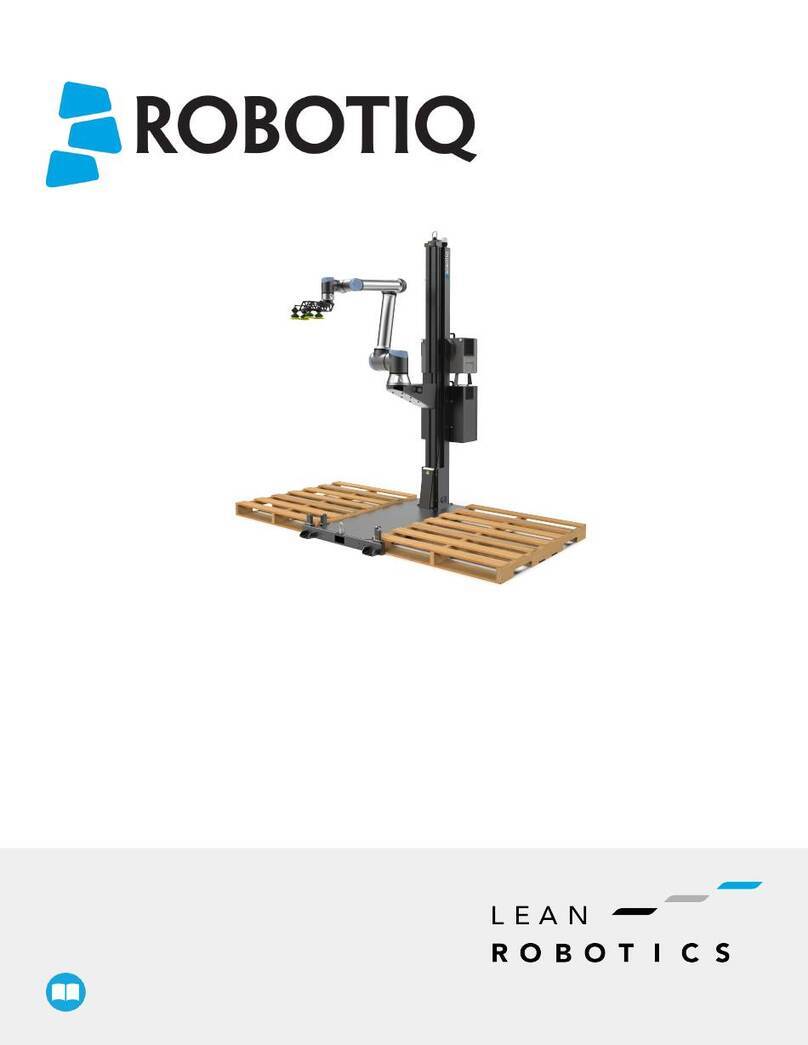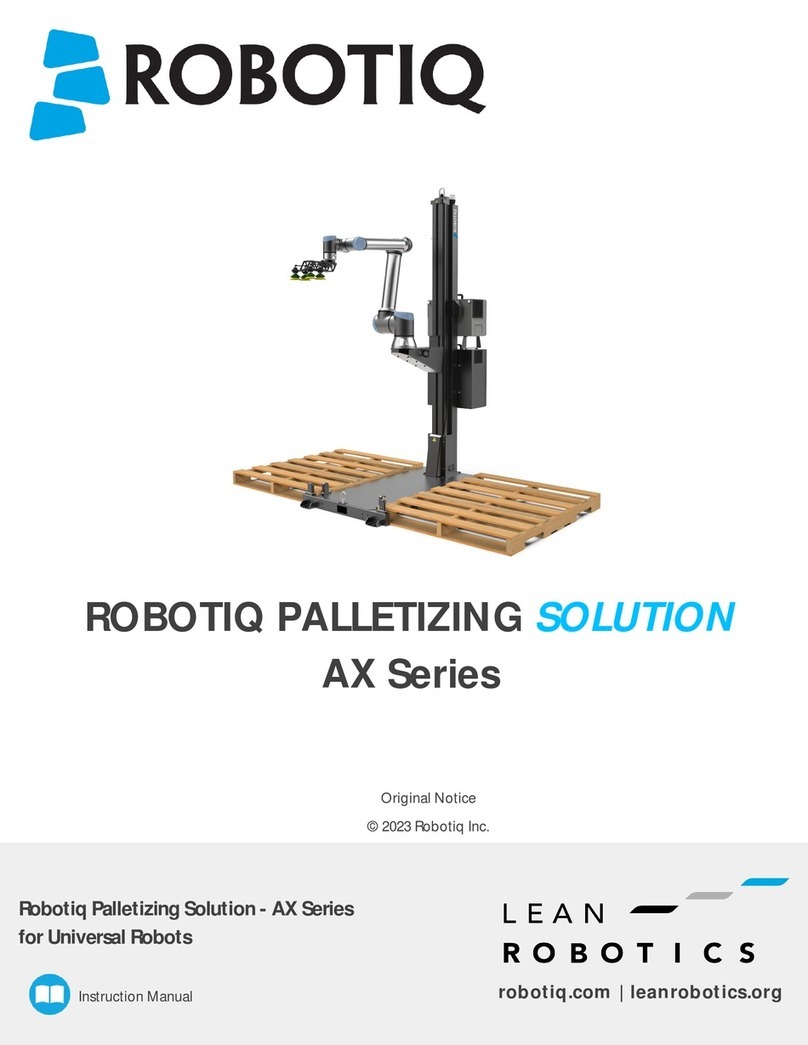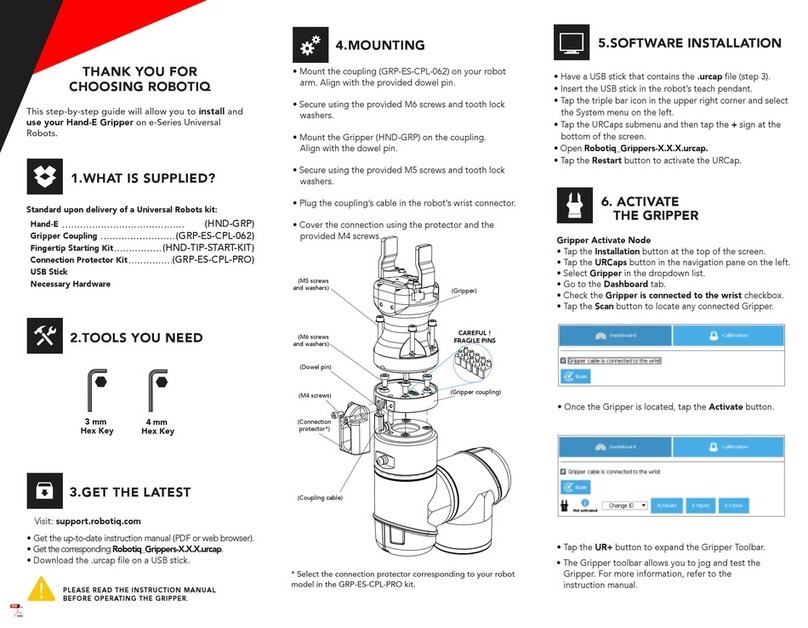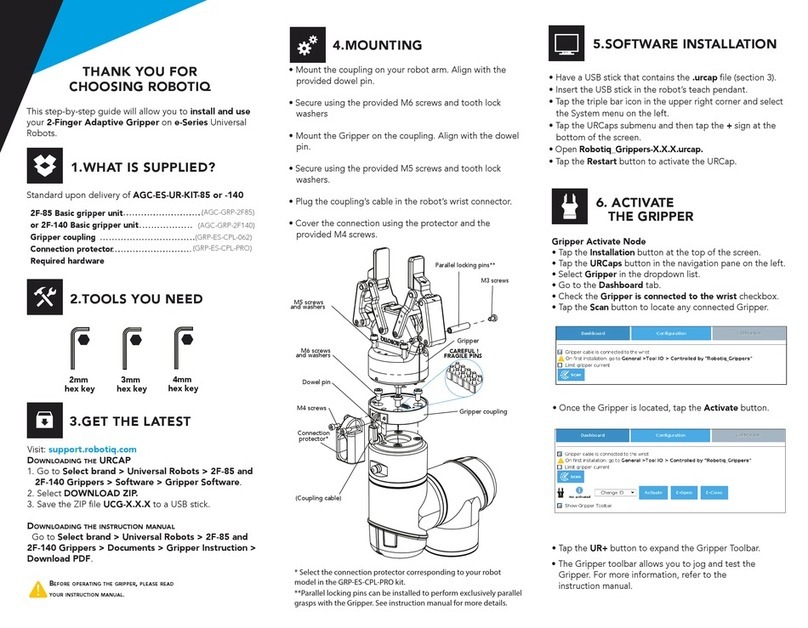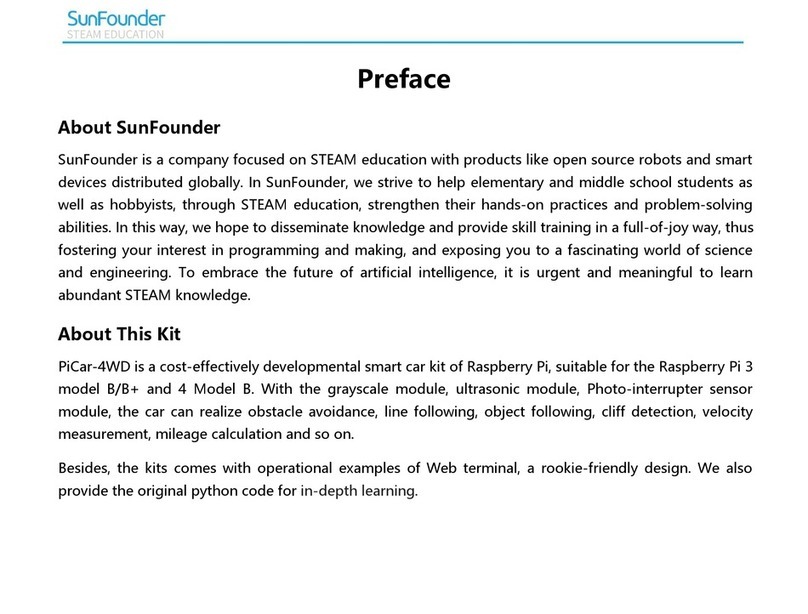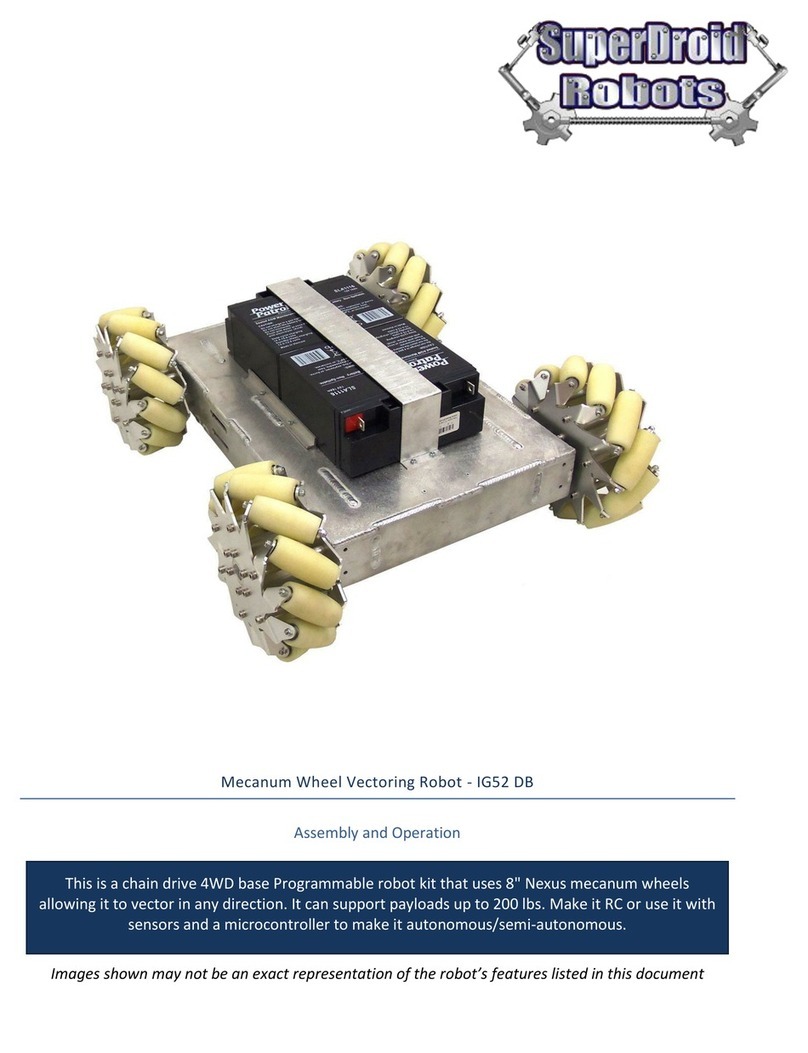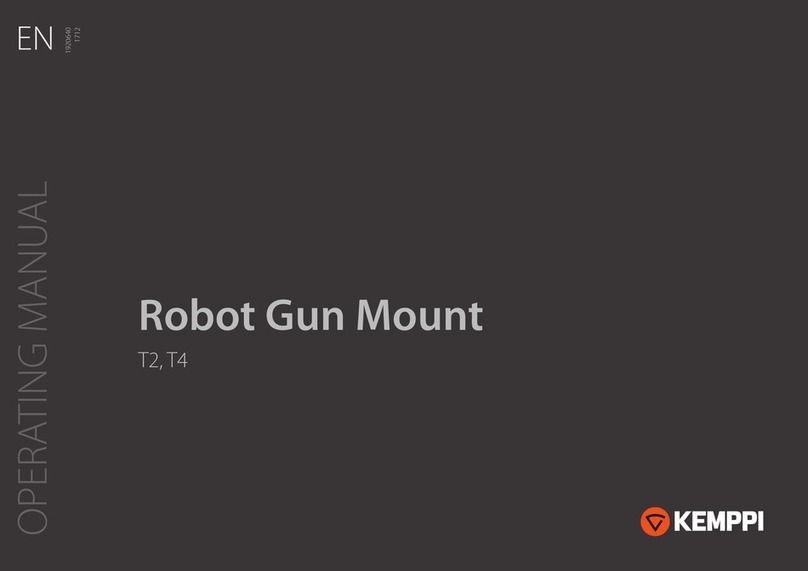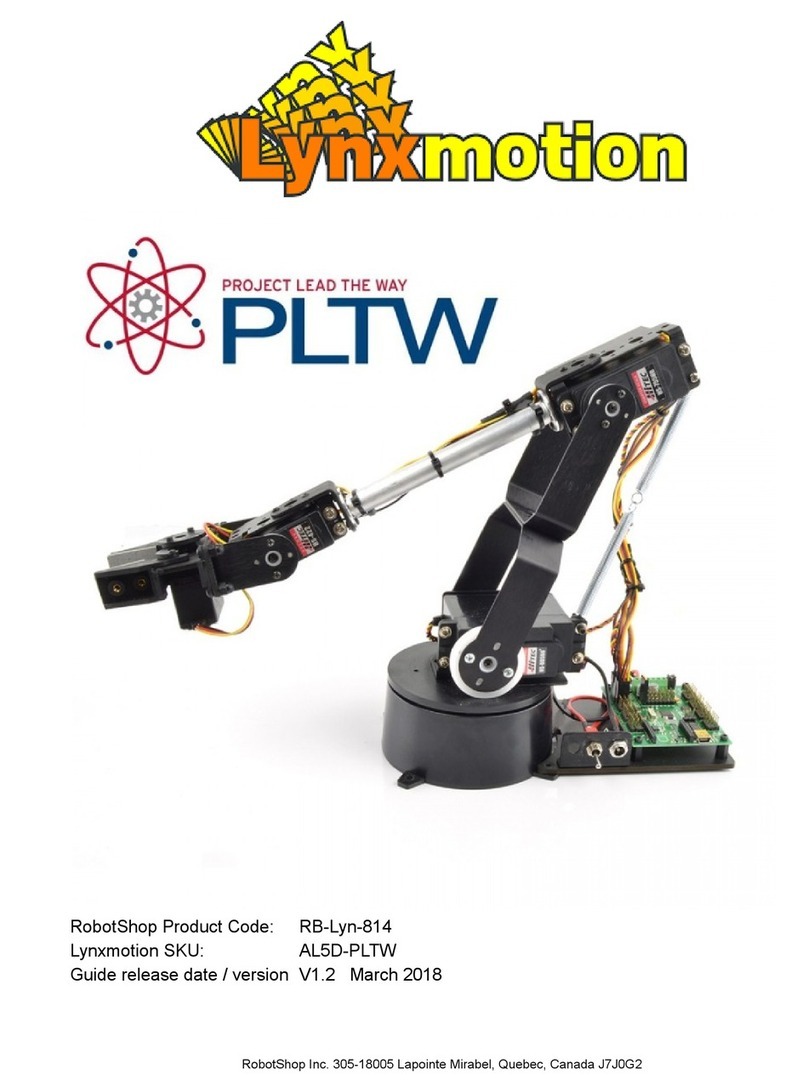1.WHAT IS SUPPLIED?
Standard upon delivery of a Universal Robots kit:
(HND-GRP-001)
(GRP-ES-CPL-062)
(HND-TIP-START-KIT)
(GRP-ES-CPL-PRO)
Hand-E
Gripper Coupling
Fingertip Starting Kit
Connection Protector Kit
USB Stick
Necessary Hardware
2.TOOLS YOU NEED
5.SOFTWARE INSTALLATION
4.MOUNTING
Visit: support.robotiq.com
This step-by-step guide will allow you to install and use
your Hand-E Gripper on e-Series Universal Robots.
6. ACTIVATE
THE GRIPPER
3.GET THE LATEST
PLEASE READ THE INSTRUCTION MANUAL
BEFORE OPERATING THE GRIPPER.
• Get the up-to-date instruction manual (PDF or web browser).
• Get the corresponding Robotiq_Grippers-X.X.X.urcap.
• Download the .urcap file on a USB stick.
• Have a USB stick that contains the .urcap file (step 3).
• Insert the USB stick in the robot’s teach pendant.
• Tap the triple bar icon in the upper right corner and select
the System menu on the left.
• Tap the URCaps submenu and then tap the +sign at the
bottom of the screen.
• Open Robotiq_Grippers-X.X.X.urcap.
• Tap the Restart button to activate the URCap.
• Mount the coupling (GRP-ES-CPL-062) on your robot
arm. Align with the provided dowel pin*.
• Fix using the provided M6 screws (use of threadlocker
is recommended).
• Mount the Gripper (HND-GRP-001) on the coupling.
Align with the dowel pin*.
• Fix using the provided M5 screws.
• Plug the coupling’s cable in the robot’s wrist connector.
• Cover the connection using the protector and the
provided M4 screws.
THANK YOU FOR
CHOOSING ROBOTIQ
3 mm
Hex Key
4 mm
Hex Key
• Tap the UR+ button to expand the Gripper Toolbar.
!
• The Gripper toolbar allows you to jog and test the
Gripper. For more information, refer to the
instruction manual.
CAREFUL !
FRAGILE PINS
(Gripper)
(Gripper coupling)
(M5 screws)
(M6 screws)
(Dowel pin*)
(Coupling cable)
(M4 screws)
(Connection
protector**)
* The dowel pin is meant to have a tight t on the robot side and a
slip t on the eector side of the assembly.
** Select the connection protector corresponding to your robot
model in the GRP-ES-CPL-PRO kit.
Gripper Activate Node
• Tap the Installation button at the top of the screen.
• Tap the URCaps button in the navigation pane on the left.
• Select Gripper in the dropdown list.
• Go to the Dashboard tab.
• Check the Gripper is connected to the wrist checkbox.
• Tap the Scan button to locate any connected Gripper.
• Once the Gripper is located, tap the Activate button.