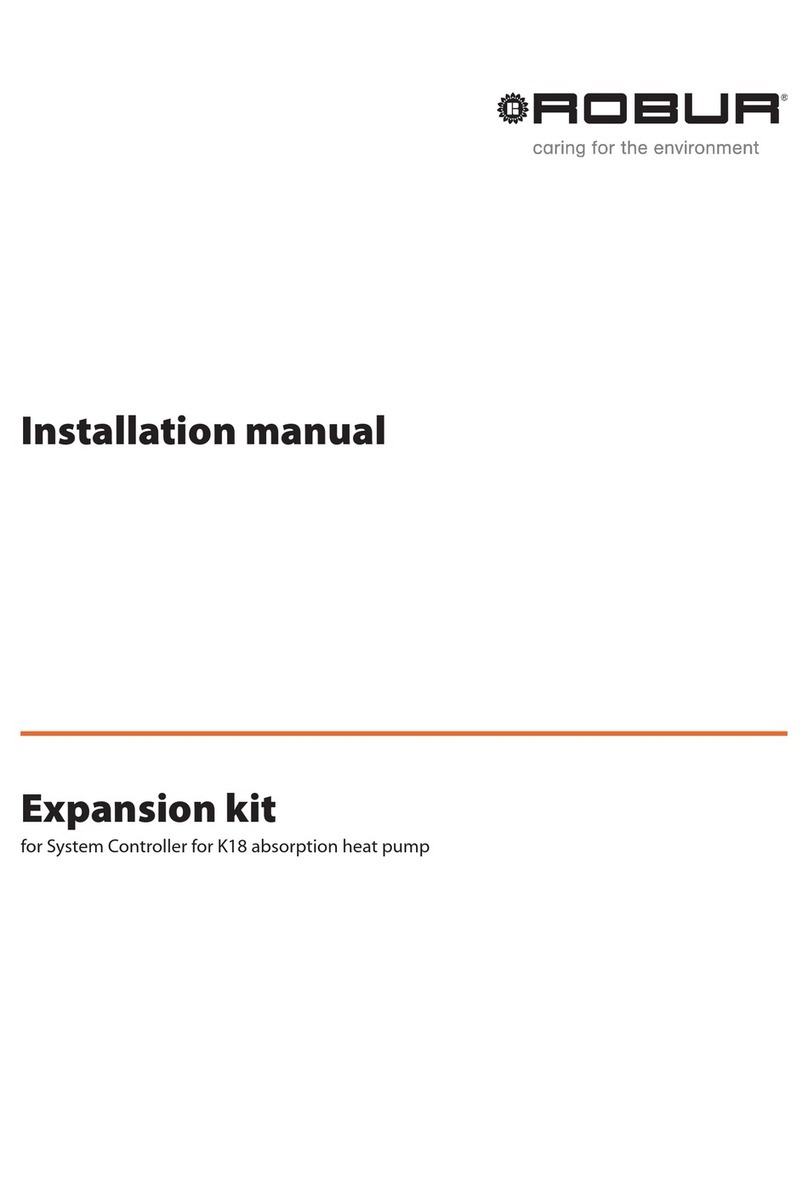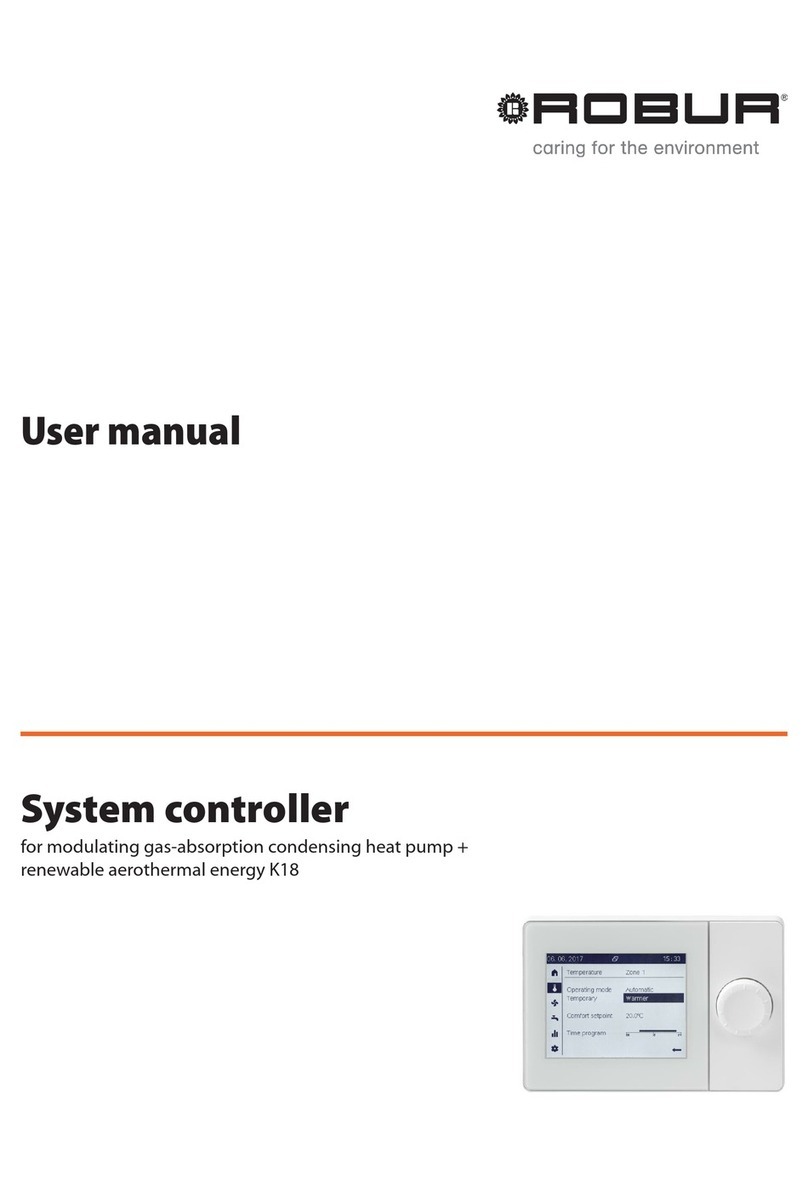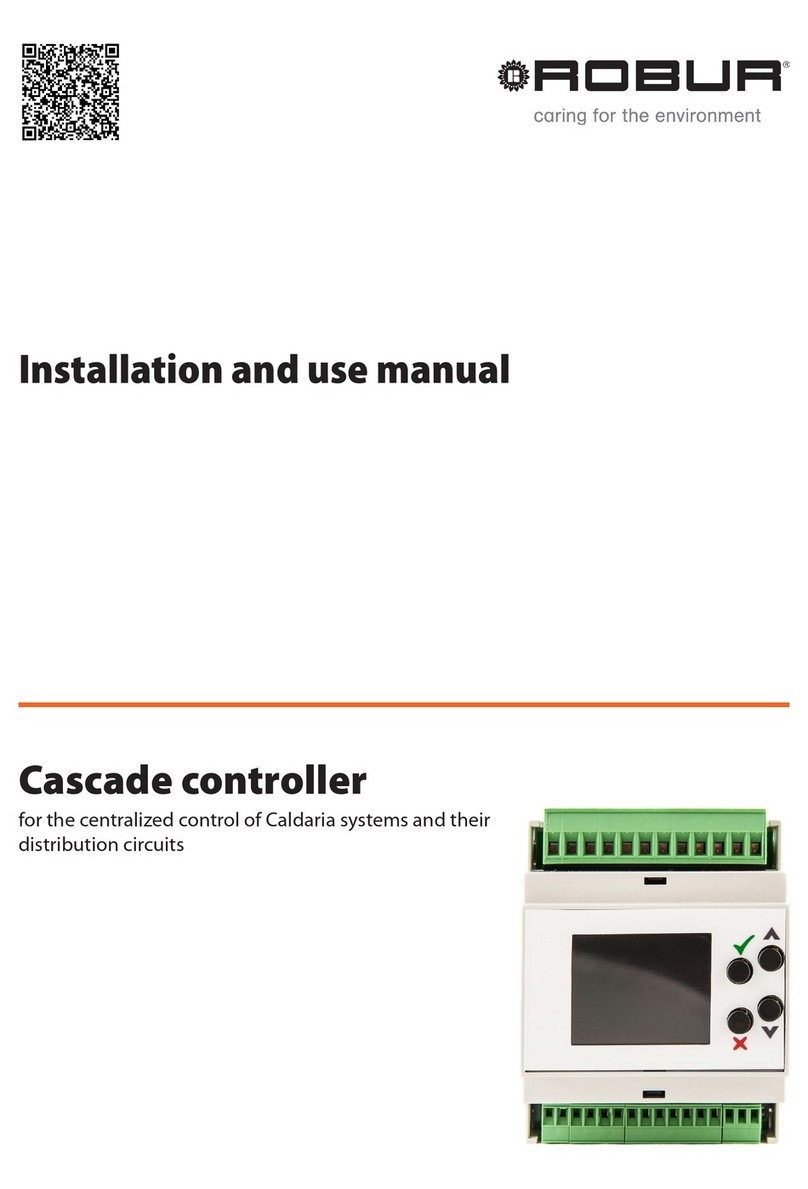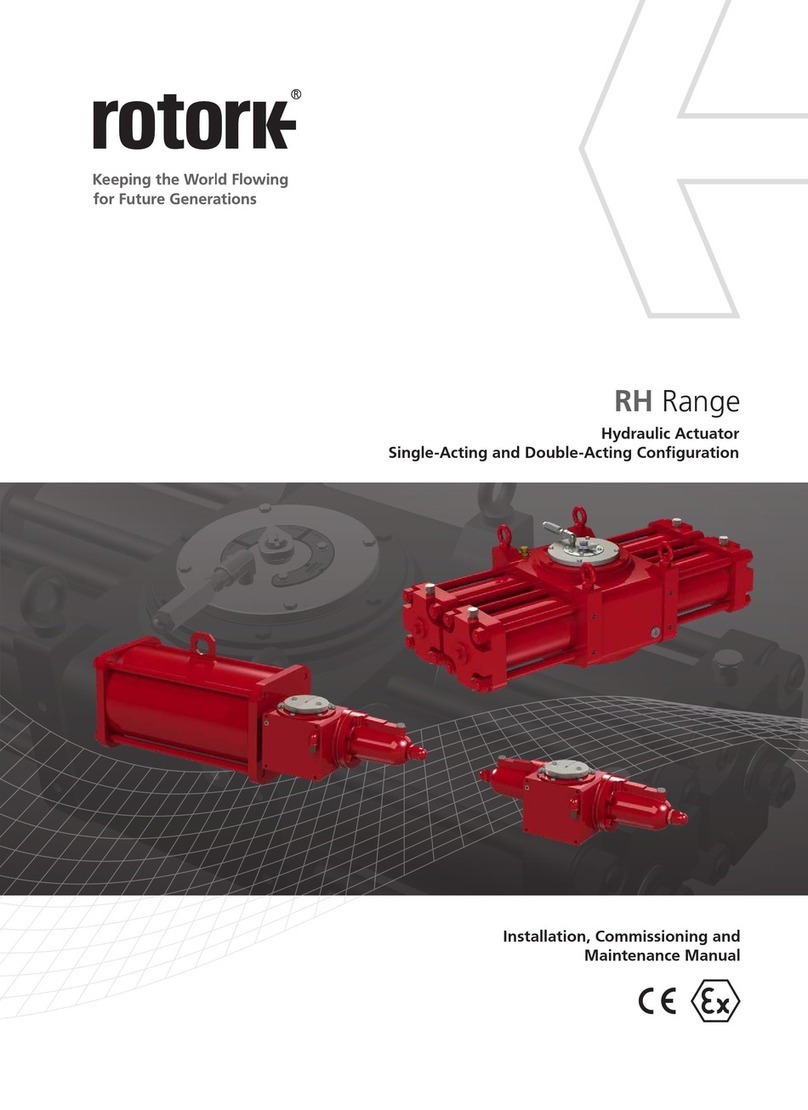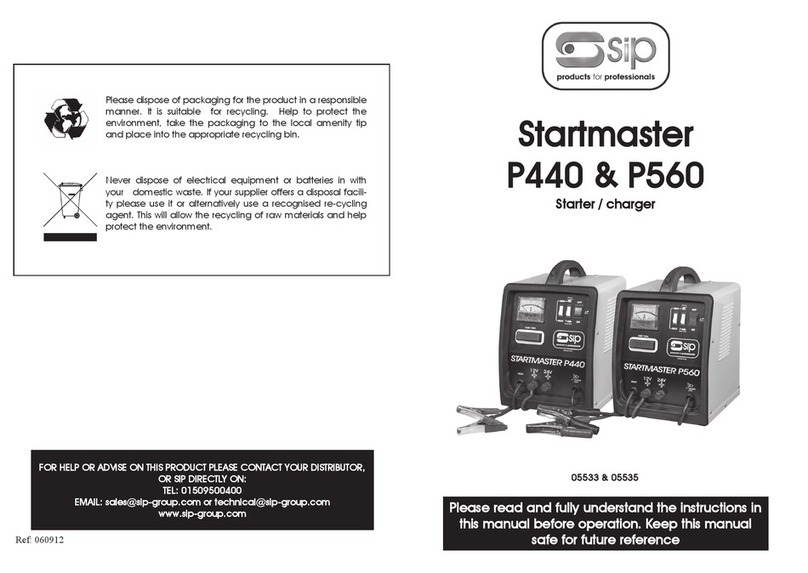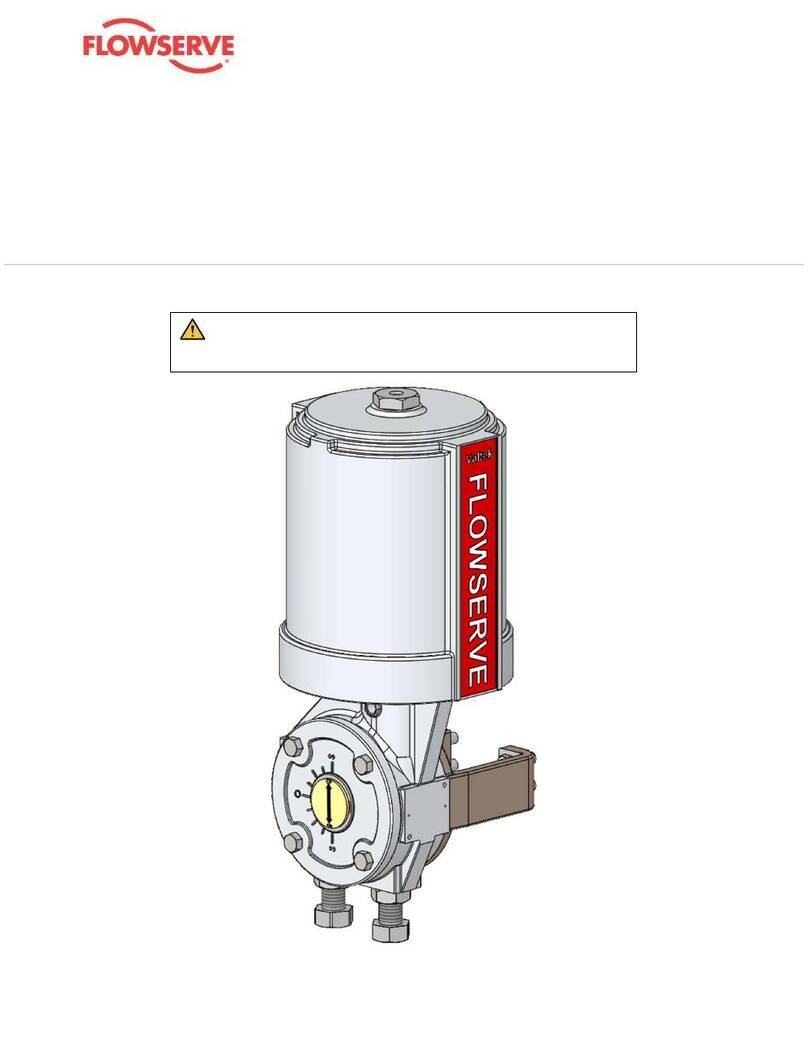Robur K18 Simplygas User manual

System controller
User manual
for modulating gas-absorption condensing heat pump +
renewable aerothermal energy K18

Revision: B
Code: D-LBR850
This User manual has been drawn up and printed by Robur S.p.A.; whole or partial reproduction of this User manual is prohibited.
The original is led at Robur S.p.A.
Any use of this User manual other than for personal consultation must be previously authorised by Robur S.p.A.
The rights of those who have legitimately led the registered trademarks contained within this publication are not aected.
With the aim of continuously improving the quality of its products, Robur S.p.A. reserves the right to modify the data and con-
tents of this User manual without prior notice.
DISPOSAL
The appliance and all its accessories must be disposed of separately in accordance with the regulations in force.
Use of theWEEE symbol (Waste Electrical and Electronic Equipment) indicates that this product cannot be disposed of as house-
hold waste. Proper disposal of this product helps to prevent potential negative consequences for the environment and human
health.

User manual – System controller 3
I Introduction..........................................................................
p.4
I.1 Recipients................................................................
p.4
I.2 References...............................................................
p.4
I.3 Available languages ............................................
p.4
II Symbols and denitions.........................................
p.4
II.1 Key to symbols ......................................................
p.4
II.2 Terms and denitions .........................................
p.4
III Warnings...................................................................................
p.4
III.1 Safety........................................................................
p.4
1 General information....................................................
p.6
2 User instructions: QAA74.611
advanced room unit.....................................................
p.6
2.1 Description .............................................................
p.6
2.2 Display elements and relative function........
p.6
2.3 Selecting the heating mode.............................
p.8
2.4 Change room temperature setpoint.............
p.9
2.5 Heating time programs......................................
p.9
2.6 Warmer/Cooler function..................................
p.11
2.7 Selecting the DHW mode................................
p.11
2.8 Change DHW setpoint......................................
p.12
2.9 DHW time program ...........................................
p.12
2.10 DHW forced charging function .....................
p.13
2.11 Legionella protection........................................
p.13
2.12 Plant/zone switch...............................................
p.13
2.13 Information display............................................
p.14
3 User instructions: QAA55.110 basic
room unit................................................................................
p.15
3.1 Legend of commands.......................................
p.15
3.2 Display symbols..................................................
p.15
3.3 Selecting the heating mode...........................
p.16
3.4 Change room temperature setpoint...........
p.16
3.5 Occupancy button.............................................
p.16
4 Other settings...................................................................
p.17
4.1 Date and time......................................................
p.17
4.2 Start and end of daylight saving time.........
p.17
4.3 Language...............................................................
p.18
4.4 Heating zone settings.......................................
p.18
5 Errors...........................................................................................
p.20
5.1 Error list..................................................................
p.20
5.2 System controller error handling..................
p.20
5.3 K18 error handling.............................................
p.21
INDEX OF CONTENTS

Introduction
4
I
I INTRODUCTION
User manual
This User manual is a guide to the use and con-
guration of the K18 System controller. The
System controller consists of an electrical enclo-
sure (CSK18), generally installed in a machine
room, with an included room unit, and at most two
other optional room units which can be added to
improve comfort control when the heating system
consists of two or three separate heating circuits or
two or three zone valves.
This manual assumes that you are familiar with the
products Robur and information contained in the
equipment's respective installation, user and main-
tenance manuals.
I.1 RECIPIENTS
This manual is specically intended for:
▶
End users, for the operation of the appliance accord-
ing to their own requirements.
▶
Installers of the water and electrical circuits, as a sup-
plement to the K18 System controller installation
manual.
I.2 REFERENCES
Further information can be found in the following
documents:
K18 User manual installation manual.
Installation, use and maintenance manual of the
specic K18 unit model used.
I.3 AVAILABLE LANGUAGES
For versions of this User manual in other languages, see
Robur website.
II SYMBOLS AND DEFINITIONS
II.1 KEY TO SYMBOLS
DANGER
WARNING
NOTE
PROCEDURE
REFERENCE (to other document)
II.2 TERMS AND DEFINITIONS
DHW = Domestic Hot Water.
HC = heating circuit
HC1 or C1 = Heating circuit 1 (with or without mixing
valve), or zone 1.
HC2 or C2 = Heating circuit 2 (with or without mixing
valve), or zone 2.
HC3 or C3 = Heating circuit 3 (without mixing valve), or
zone 3.
CSK18 = System controller for K18 installed in the provid-
ed enclosure.
Siemens QAA74.611 = advanced room unit.
Siemens QAA55.110 = base room unit.
Appliance / Unit K18 = equivalent terms, both used to
refer to K18 Simplygas or K18 Hybrigas unit type.
Auxiliary boiler = equipment (e.g. boiler) for the produc-
tion of heat for space heating and/or DHW, able to inte-
grate or replace the heat pump of the K18 unit. It is always
found in the K18 Hybrigas type of unit and consists of an
integrated boiler module, whereas it is optional in K18
Simplygas units, not necessarily supplied by Robur, and
connected to the plumbing system outside the unit.
TAC = Technical Assistance Centre authorised by Robur.
III WARNINGS
This manual is an integral and essential part of the prod-
uct and must be delivered to the user together with the
appliance.
III.1 SAFETY
The appliance must only be used for the purposes
for which it has been designed. Any other use
is considered inappropriate and therefore dan-
gerous. The manufacturer does not accept any
contractual or extra-contractual liability for any
damage caused by improper use of the appliance.
Failure to observe the above instructions can com-
promise the safety of the appliance and voids the
Robur warranty.

Warnings
User manual – System controller 5
III
Do not operate the appliance if any dangers are
present: mains power problems; parts of the ap-
pliance ooded or damaged in any way; control
and safety equipment tampered with or malfunc-
tioning. In these cases, contact a professional tech-
nician for assistance.
Packaging (plastic bags, polystyrene foam, etc.)
must be kept out of the reach of children, as they
are potentially dangerous.

General information
6
1
1 GENERAL INFORMATION
Figure 1.1
p.6
shows the equipment of the K18 System controller.
Figure1.1K18 system controller components
A QAC34 ambient temperature probe
B CSK18 enclosure
C Room unit 1 (QAA74.611)
D Room unit 2 (Optional - QAA55.110, shown, or QAA74.611)
E Room unit 3 (Optional - QAA55.110, shown, or QAA74.611)
P K18 fault reset button
A
CD E
P
B
2 USER INSTRUCTIONS: QAA74.611 ADVANCED ROOM UNIT
2.1 DESCRIPTION
Figure2.1QAA74.611 room unit - Description of display elements and of the control knob
A Control knob: push and roll
B Display
C Navigation bar
D Status bar
E Work area, for display and setting of data and parameters
C
{
D E
B
A
2.2 DISPLAY ELEMENTS AND RELATIVE
FUNCTION
The display is arranged in three distinct areas, shown in
Figure 2.1
p.6
.
2.2.1 Navigation bar
It is a vertical strip on the left of the display and contains
some symbols, each representing a group of pages, con-
taining data and/or setting parameters.
The rst page of a group can be displayed by preselecting
one of the symbols shown in the navigation bar, turning
the knob; the preselected symbol is framed, as shown in
Table 2.1
p. 7
. If required, you can then access the pag-
es of the group by selecting the symbol by pressing the
knob; the selected symbol is inverted, i.e white on black
background; see again Table 2.1
p.7
.
Access to pages is required for:
▶
View the following pages of the group, when it con-
tains more than one.

User instructions: QAA74.611 advanced room unit
User manual – System controller 7
2
▶
Change settings on the group page(s).
When accessing a group of pages, the rst editable eld of
the page is preselected and turning the knob again causes
preselection of the other editable elds in the page; the
last eld, present on each page and located at the bottom
right, is the symbol. By preselecting and then selecting
it by pressing the knob you exit from the page group and
then go back again to the navigation bar.
Table2.1Navigation bar symbols dierent display states
Unselected symbol: black symbol on white background
Preselected symbol: symbol is framed
Selected symbol: symbol is inverted (white on black
background)
Table 2.2
p. 7
contains the list of symbols in the navi-
gation bar.
Table2.2Navigation bar symbols
Start page: plant or zone status; access to plant or
zone(s) switch
Temperature page(s): access to main settings for space
heating function
DHW page: access to main settings for DHW handling
(if any)
Info page(s): messages (errors, events), plant information
Service/setting pages: other user settings and mainte-
nance and TAC special settings
2.2.2 Work area
This is the largest display area, used to show pages con-
taining data and parameters. These pages also provide
write access to editable parameters. Below, as an example,
is shown the start page.
Figure 2.2
p. 7
shows how the device start page
looks when congured as room unit, i.e. when it is in-
stalled inside a heated room and thus acquires the room
temperature.
Figure2.2Start page example, for a device congured as room
unit
Data:
• Heated room temperature read by the room unit
• Outside temperature read by dedicated probe
Controls:
• Plant/zone switch (described in Paragraph 2.12
p.13
)
Figure 2.3
p. 7
shows how the device looks like, still in
room unit conguration, when in standby: only the heat-
ed room temperature is shown. The device enters this
state after 8 minutes without operation on the knob. Any
action on it causes the exit from the standby state and the
start page display.
Figure2.3Appearance of the device, when congured as room
unit, in standby
Figure 2.4
p. 7
shows instead how the device start
page looks when congured as operator unit, a setting
used when the device is installed in a technical room and
therefore must not read the heated room temperature; in
this case the information actually reported may vary de-
pending on the type of the system and on device settings.
When the device is congurated as operator unit, there is
no other standby display: even after long periods without
operation, the start page is shown.
Figure2.4Start page example, for a device congured as op-
erator unit
Data:
• External temperature
• DHW temperature (if any)
• Heating circuit 1 ow temperature (if mixed type)
• Heating circuit 2 ow temperature (if any and if mixed type)
Controls:
• Plant/zone switch (described in Paragraph 2.12
p.13
)
In Figures 2.2
p. 7
and 2.4
p. 7
you can see that the
start page symbol in the navigation bar is selected (white
on black background) and consequently the page has
been accessed: the rst editable eld in the page (in this
case System) is preselected (its value is framed). Two ac-
tions are possible at this point:
1. Pressing the knob causes the eld to be selected, which
is then shown inverted; by turning the knob it is now
possible to change its value and conrm the new set-
ting by pressing the knob again.
or
2. Clockwise rotation of the knob causes the next eld
to be preselected; in the example shown, the sym-
bol is preselected; pressing again the knob causes the

User instructions: QAA74.611 advanced room unit
8
2
symbol selection, which in this case causes the exit to
the start page with focus back to the navigation bar.
When the selection of a symbol in the navigation bar caus-
es access to a group of pages, rather than a single page,
the rst editable eld of each page in the group is intend-
ed to choose a specic page. An example is described in
Paragraph 2.3
p.8
.
2.2.3 Status bar
It is a horizontal strip at the top, always shown inverted,
i.e. white text and symbols on black background. Table
2.3
p. 8
provides the list of symbols that can be shown
on the status bar.
In the status bar are always shown also the date on the left
side and the time on the right side.
Table2.3Status bar symbols
Alarm
It is shown when one or more faults in
the heat source subsystem (K18 heat
pump and/or auxiliary boiler, if any) and/
or in the system management subsystem
(heating circuits, DHW production system,
etc.).
Maintenance/
Special opera-
tions
This is shown when a special function is
activated or when the maintenance inter-
val expires. This symbol does not appear
in normal controller settings.
Event It is shown if there is a message about an
event that has occurred on the system.
Manual setting
It is shown if for one or more zones
managed by the device the operating
mode setting has been changed (using
the pages accessible from the navigation
bar by selecting the symbol) com-
pared to the general setting available on
the start page. See Paragraphs 2.3
p.8
and 2.12
p.13
for further details.
Heat source
switched on
It is shown when the main heat source
(K18 heat pump) and/or the auxiliary
boiler is switched on.
2.3 SELECTING THE HEATING MODE
1. Turn the knob to preselect symbol in the naviga-
tion bar; the symbol is then shown framed and the
main settings page for the heating function appears,
relative to the rst zone (or heating circuit) managed
by the device.
2. Press the knob to select the symbol; the symbol is
shown in negative and the preselection moves to
the rst editable eld on the page, as shown in Figure
2.5
p. 8
, or in Figure 2.6
p. 8
, depending on two
possible situations, described below:
If there are several heating zones or circuits (two or
three), and more than one of them is congured on
the same device (factory setting), the rst editable
eld allows choosing the zone on which you want
to operate. This case is shown in Figure 2.5
p. 8
,
which shows the Zone 1 preselected eld. In this
case:
– To choose the zone, press the knob to select the
eld, then turn it until the indicated zone is the
desired one (Zone 1, Zone 2, Zone 3), then press
it again to conrm the choice. The page shown is
now the one for the selected zone.
– Turn again the knob to preselect the Operating
mode eld; the page now appears as shown in
Figure 2.6
p.8
.
Figure2.5Heating main settings page (case of several zones
congured on the device) with zone eld preselected
On the other hand, if the heating system has one
zone only, or if only one zone is congured on
the specic device, the zone eld is not editable
and therefore cannot be selected; in this case,
the page immediately appears as shown in Figure
2.6
p. 8
, with the Operating mode eld already
preselected.
Figure2.6Heatingmainsettingspage(afterzoneselectionand
Operating mode preselection, or in the case of a sin-
gle zone congured on the device)
3. Press the knob to select the Operating mode eld;
the currently active mode is shown in negative.
4. Turn the knob to select the desired mode, then press
it again to conrm.
5. Turn the knob to preselect another editable eld on
the page, or to preselect the symbol if you do not
want to edit other elds.
6. Press the knob to select the new eld, or to exit the
page and return to the navigation bar.
Essential information about the dierent operating
modes is given below.
2.3.1 Automatic mode
Automatic mode maintains the room temperature at
the Comfort or Reduced level, depending on the time
program.
Automatic mode characteristics:
▶
Comfort or reduced heating mode, depending on
time program.

User instructions: QAA74.611 advanced room unit
User manual – System controller 9
2
▶
Antifreeze protection functions active.
▶
Automatic summer/winter mode switching (ECO func-
tions) and 24 hour daily heating limit enabled.
2.3.2 Comfort or reduced continuous mode
These modes provide for continuous operation at Comfort
or Reduced level, respectively.
Continuous mode characteristics:
▶
Constant heating mode, does not follow the time pro-
gram.
▶
Antifreeze protection functions active.
▶
Continuous operation in Comfort mode: automatic
summer/winter mode switching (ECO functions) and
24 hour daily heating limit disabled (i.e. heating re-
mains active, the said functions have no eect).
2.3.3 Protection (antifreeze) mode
Protection mode maintains the room temperature at the
(congurable) antifreeze protection level.
Protection mode characteristics:
▶
Constant heating mode at the antifreeze protection
setpoint.
▶
Antifreeze protection functions active.
▶
Automatic summer/winter mode switching (ECO func-
tions) and 24 hour daily heating limit enabled.
2.4 CHANGE ROOM TEMPERATURE
SETPOINT
2.4.1 Change Comfort setpoint
To access and change the Comfort setpoint setting:
1. Proceed as described in steps 1 and 2 of Paragraph
2.3
p. 8
in order to access the heating main settings
page for the desired zone (Figure 2.6
p.8
).
2. Turn the knob to preselect the Comfort setpoint eld
(the current value is shown framed).
3. Press the knob to select the eld (the current value is
shown in negative, see Figure 2.7
p.9
).
Figure2.7Heating main settings page (after Comfort setpoint
eld selection)
4. Turn the knob to set the value and then press it again
to conrm.
5. Turn the knob to preselect another editable eld on
the page, or to preselect the symbol if you do not
want to edit other elds.
6. Press the knob to select the new eld, or to exit the
page and return to the navigation bar.
2.4.2 Change Reduced setpoint and Protection
setpoint (antifreeze)
Reduced and protection room setpoints can only be
modied by accessing the conguration settings pages.
The procedure for setting these parameters is described
in Paragraph 4.4
p.18
.
2.5 HEATING TIME PROGRAMS
Each heating zone (or circuit) in the system has a dedicat-
ed weekly time program.
As described in Paragraphs 2.3
p. 8
and 3.3
p. 16
, the
time program associated with a specic heating zone is
activated when the Automatic operating mode is select-
ed for that zone.
Each time program enables you to set up to 3 periods of
operation with the comfort setpoint for each day of the
week. Outside these periods, the system maintains the re-
duced setpoint.
The factory setting for time programs provides, for each
day of the week, a period using the comfort setpoint from
6:00 to 22:00.
2.5.1 Change heating time programs
To access and change heating time programs:
1. Proceed as described in steps 1 and 2 of Paragraph
2.3
p. 8
in order to access the heating main settings
page for the desired zone (Figure 2.6
p.8
).
2. Turn the knob to preselect the Time program eld
(the eld is shown framed).
3. Press the knob to select the eld: this opens the heat-
ing weekly time programs page, shown in Figure
2.8
p.9
. The Monday time program is preselected.
Figure2.8Heating service weekly time programs page
4. Turn the knob to preselect the desired day time pro-
gram, then press the knob to select it and enter the
time program setting page for the selected day. The
page looks as shown in Figure 2.9
p.10
. The periods
of operation at comfort setpoint are represented with
horizontal segments, referring to the time axis from
00:00 to 24:00, which are editable elds: it is therefore
possible to select them to change the settings. The
segment that represents the rst period of operation
at comfort setpoint is preselected by accessing the
page. In the example given in Figure 2.9
p. 10
for
Friday there are two periods, the segment that repre-
sents the rst of them is preselected (framed as usual,
and also start and end of the time period are shown, in
this example from 06:00 to 09:00).

User instructions: QAA74.611 advanced room unit
10
2
Figure2.9Daily time program setting page (e.g.: Friday)
5. At this point, depending on the change required, sev-
eral actions are possible, described in detail in the fol-
lowing paragraphs:
Change start and/or end time of a time period
(Paragraph 2.5.1.1
p.10
).
Delete time period (Paragraph 2.5.1.2
p.10
).
Combine multiple time periods in a single one
(Paragraph 2.5.1.3
p.10
).
Add a new time period (Paragraph 2.5.1.4
p.10
).
6. When you have nished changing the time program of
the selected day, turn the knob to preselect the Back
eld, then press it to select it; this will return you back
to the weekly time programs page (Figure 2.9
p.10
).
7. If needed, repeat steps 4-6 several times to change the
time programs for other days of the week.
8. Turn the knob to preselect the Back eld, then press
it to return back to the heating main settings page
(Figure 2.6
p.8
).
9. Turn the knob to preselect another editable eld on
the page, or to preselect the symbol if you do not
want to edit other elds.
10.Press the knob to select the new eld, or to exit the
page and return to the navigation bar.
2.5.1.1 Change start and/or end time of a time period
▶
Turn the knob to preselect the segment relative to
the desired period ( ), then press it to select it;
the segment is then shown in negative with the start
highlighted ( ); moreover, the text becomes Start
hh:mm, in the example given in Figure Start 06:00.
▶
To change the start time of the period, turn the knob
counterclockwise to anticipate it, or clockwise to
posticipate it; in the graphical representation the be-
ginning of the segment moves respectively to the left
and to the right, moreover, the text is updated to show
the new time period start time. The minimum value of
decrease or increase of the start time is 10 minutes.
▶
Press the knob to conrm the time period start time
setting, eventually modied, and go to the end time
setting; the segment is now shown with the end high-
lighted ( ) and the text becomes End hh:mm, in
the example in Figure End 09:00.
▶
To change the end time of the period, proceed as indi-
cated for the change of the start time, by turning the
knob clockwise or counterclockwise.
▶
Press the knob to conrm the time period end time
setting, eventually modied, and end the change
operation; the segment is shown again preselected
() and the text shows again the beginning and
end time of the period.
▶
If needed, turn the knob to preselect a dierent seg-
ment and repeat the above steps to change the rele-
vant time period.
2.5.1.2 Delete time period
It is possible to delete a time period by operating as de-
scribed above and setting the same start and end time;
this way, after the change, the segment representing the
period disappears.
2.5.1.3 Combine multiple time periods in a single one
It is possible to merge two or three periods in a daily time
program, simply by changing the end time of a previous
period (or the start time of a following period) so that it
overlaps, even partially, with the other period(s); this way,
after the change, the overlapping periods become a sin-
gle period, represented by a single segment.
2.5.1.4 Add a new time period
▶
Starting from the condition of rst period preselect-
ed, turn the knob counterclockwise; this causes the
appearance of the symbol next to the 00:00 of the
time axis and the change of the text in Add phase.
▶
Press immediately the knob to start creating the new
period; the graphic symbol becomes and the text
becomes Start 00:00.
If this step is not performed immediately after the
previous one (within 1-2 seconds), the operation
of adding the new period is aborted; in this case,
pressing the knob causes the editing of the rst
already existing period: if this happens, to avoid
unwanted changes press the knob again twice
without turning it to conrm the start and end
time of the existing period, then start over from the
rst step to add the new period.
▶
Turn the knob to change the start time of the new pe-
riod, as in the case, described above, of changing the
start time of an existing period; in this case, however, it
is also possible to "bypass" other existing periods if the
new one must be subsequent to them.
▶
Press the knob to conrm the start time setting of the
new period and go to the end time setting; the symbol
becomes and the text End hh:mm (with hh:mm
equal to the start time just set plus 20 minutes).
▶
Turn the knob to change the end time, then press to
conrm.
▶
If needed, repeat all steps to add another period.
If the maximum number of periods (three) is al-
ready in use, the add period function is not avail-
able.
2.5.2 Copy a daily heating time program to
other days of the week
If several days of the week need the same time program,
it is possible to copy the program created for a given day;
even in the case of days requiring a program similar to an
already created one, it is convenient to copy the existing

User instructions: QAA74.611 advanced room unit
User manual – System controller 11
2
program rst and then make the necessary changes.
To copy the time program of a selected day to other days
of the week:
1. Proceed as described in steps 1-4 of Paragraph
2.5.1
p. 9
to access the heating time program set-
ting page for the day of the week that you intend to
copy (Figure 2.9
p.10
; in the example, you intend to
copy the Friday program).
2. Turn the knob to preselect the Copy eld, then press to
select it; the page in Figure 2.10
p.11
is then shown.
Figure2.10Time programs copy page
3. Turn the knob to preselect the time program eld
corresponding to the day of the week on which you
want to copy the time program, then press the knob to
copy: the time program will change according to that
of the source day (in the example: ).
4. If needed, repeat the operations described in the pre-
vious step to copy the time program to other days of
the week.
5. When copying is complete, turn the knob to preselect
theDone eld,then press it;this will directly returnyou
to the main heating settings page (Figure 2.6
p.8
).
6. Turn the knob to preselect another editable eld on
the page, or to preselect the symbol if you do not
want to edit other elds.
7. Press the knob to select the new eld, or to exit the
page and return to the navigation bar.
2.6 WARMER/COOLER FUNCTION
It is possible to temporarily change the room temperature
setpoint of one or more zones to suit special situations.
This function can only be used for Automatic oper-
ating mode zones (for futher details on operating
modes see Paragraph 2.3
p.8
).
To access and change the Warmer/Cooler function
setting:
1. Proceed as described in steps 1 and 2 of Paragraph
2.3
p. 8
in order to access the heating main settings
page for the desired zone (Figure 2.6
p.8
).
2. Turn the knob to preselect Temporary eld (current
value is shown framed).
3. Press the knob to select the eld (the current value is
shown in negative).
4. Turn the knob to select the desired function, then
press it again to conrm.
If the current value is Warmer or Cooler, the oppo-
site function cannot be set directly: the only alter-
native value proposed is , i.e function disabled. If
you want to activate the opposite function, set the
value rst, then press the knob again to make a
second setting to the desiderd value.
5. Turn the knob to preselect another editable eld on
the page, or to preselect the symbol if you do not
want to edit other elds.
6. Press the knob to select the new eld, or to exit the
page and return to the navigation bar.
The possible settings for this function are shown below.
Once activated, the Warmer and Cooler functions are
automatically deactivated at the next operating mode
change of the active time program (switch from Reduced
to Comfort mode or vice versa), or at midnight, but in any
case never earlier than two hours after activation.
You can also deactivate them manually at any time by set-
ting them to .
2.6.1 Function disabled
This setting, shown by the symbol, disables the func-
tion. The system uses Comfort or Reduced room setpoint
according to the time program settings, without any
alteration.
2.6.2 Warmer function
If the Warmer value is set, the function behaviour de-
pends on the operating mode, Comfort or Reduced, in
which the system is operating at the time of setting (ac-
cording to the active time program):
▶
If the system is in Comfort mode at the time of setting,
the setpoint is set to the highest of the following val-
ues:
Comfort setpoint, increased by one degree.
Room temperature, increased by one degree.
▶
If the system is in Reduced mode at the time of set-
ting, the setpoint is set to the highest of the following
values:
Comfort setpoint.
Room temperature, increased by one degree.
2.6.3 Cooler function
If the Cooler value is set, the setpoint is set to the lowest
of the following values:
▶
Actual setpoint (Comfort or Reduced), decreased by
one degree.
▶
Room temperature, decreased by one degree.
2.7 SELECTING THE DHW MODE
If the DHW function is present, you can set its activation,
in two dierent modes, or its deactivation.
To access and change the setting:
1. Turn the knob to preselect the symbol in the nav-
igation bar; the symbol is then shown framed and
the main settings page for the DHW function appears.
2. Press the knob to select the symbol; the symbol is
shown in negative and the preselection moves to
the rst editable eld on the page, Operating mode,

User instructions: QAA74.611 advanced room unit
12
2
as shown in Figure 2.11
p.12
.
Figure2.11Main settings page for DHW function
3. Press again the knob to select the Operating mode
eld; the currently active mode is shown in negative.
4. Turn the knob to select the desired mode, then press
it again to conrm.
5. Turn the knob to preselect another editable eld on
the page, or to preselect the symbol if you do not
want to edit other elds.
6. Press the knob to select the new eld, or to exit the
page and return to the navigation bar.
DHW operating modes are described below.
2.7.1 Operating mode On
The system produces DHW at the DHW nominal setpoint,
over the 24 hours or during the periods set in the DHW
time program, if activated; in the latter case, in the re-
maining periods, the DHW is kept at the DHW reduced
setpoint.
2.7.2 Operating mode Eco
The system produces DHW at the DHW reduced setpoint
over the 24 hours.
2.7.3 Operating mode O
The system does not produce DHW; however, the storage
tank antifreeze protection is active.
2.8 CHANGE DHW SETPOINT
2.8.1 Change DHW nominal setpoint
To access and change the DHW nominal setpoint setting:
1. Proceed as described in steps 1 and 2 of Paragraph
2.7
p. 11
in order to access the DHW main settings
page (Figure 2.11
p.12
).
2. Turn the knob to preselect the Nominal setpoint eld
(the current value is shown framed).
3. Press the knob to select the eld (the current value is
shown in negative).
4. Turn the knob to set the value and then press it again
to conrm.
5. Turn the knob to preselect another editable eld on
the page, or to preselect the symbol if you do not
want to edit other elds.
6. Press the knob to select the new eld, or to exit the
page and return to the navigation bar.
The factory setting of 55 °C is suited to the vast ma-
jority of household installations.
If the DHW buer tank is oversized, reducing this
value to 50 °C will yield cost savings.
If, on the other hand, the tank is relatively small (not
an advisable situation), the value can be increased.
It is advisable, however, not to exceed a value
around 57-58 °C, in order not to impact negative-
ly on the K18 heat pump eciency; this argument
does not apply to the case of a system equipped
with a K18 combined with an auxiliary boiler, or to
a K18 Hybrigas unit, if congured to produce DHW
exclusively with the auxiliary boiler.
2.8.2 Change DHW reduced setpoint
DHW reduced setpoint can only be modied by a TAC.The
factory setting is 45 °C.
2.9 DHW TIME PROGRAM
DHW control system has a dedicated weekly time pro-
gram, whose functions are substantially identical to those
of the heating time programs; it allows to dene up to
three periods of operation with the DHW nominal set-
point for each day of the week; outside these periods, the
system maintains the DHW reduced setpoint.
However, this time program is deactivated by factory set-
ting (the nominal setpoint is maintained all 24 hours). The
activation, in case, must be carried out by a TAC.
The factory setting of the DHW time program, if activated
by theTAC, provides for two periods every day of the week
with nominal setpoint, one from 00:00 to 05:00 and the
second one from 17:00 to 22:00.
2.9.1 Change DHW time program
To access and change DHW time program:
1. Proceed as described in steps 1 and 2 of Paragraph
2.7
p. 11
in order to access the DHW main settings
page (Figure 2.11
p.12
).
2. Turn the knob to preselect the Time program eld
(the eld is shown framed).
If the eld cannot be preselected, then the time
program has not been activated. Contact the TAC
for activation.
3. Press the knob to select the eld: this opens the
DHW weekly time programs page, shown in Figure
2.12
p.12
. The Monday time program is preselected.
Figure2.12DHW service weekly time programs page
4. Turn the knob to preselect the desired day time pro-
gram, then press the knob to select it and enter the
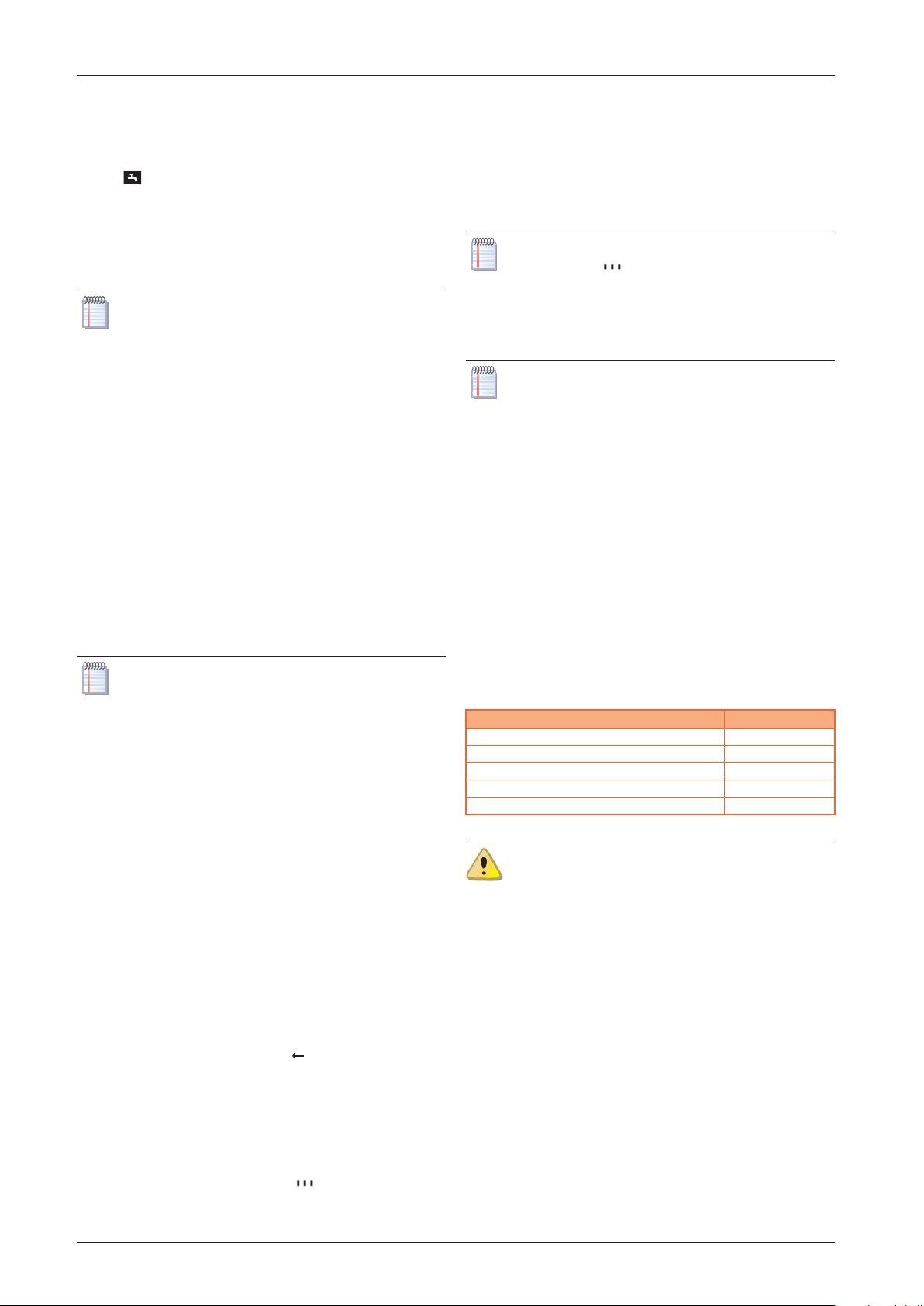
User instructions: QAA74.611 advanced room unit
User manual – System controller 13
2
time program setting page for the selected day. The
page looks like the one shown in Figure 2.9
p. 10
,
concerning the heating time programs, except that
the appears in the navigation bar.
5. At this point, the daily time programs editing proce-
dure is identical to that described for the heating time
programs; therefore, proceed as described starting
from step 5 of Paragraph 2.5.1
p. 9
and in the rele-
vant subparagraphs.
Performing step 8 of Paragraph 2.5.1
p. 9
, in
this case, will return you to the DHW main settings
page (Figure 2.11
p.12
).
2.9.2 Copy a daily DHW time program to other
days of the week
Also for DHW time program, it is possible to copy the pro-
gram for a given day of the week to other days.
To copy:
1. Proceed as described in steps 1-4 of Paragraph
2.9.1
p.12
to access the DHW time program setting
page for the day of the week that you intend to copy
(Figure 2.9
p.10
; in the example, you intend to copy
the Friday program).
2. At this point, the copying procedure is identical to
that described for the heating time programs; pro-
ceed as described starting from step 2 of Paragraph
2.5.2
p.10
.
Performing step 5, in this case, will return you to
the DHW main settings page (Figure 2.11
p.12
).
2.10 DHW FORCED CHARGING FUNCTION
This function forces a single charging cycle to prepare
DHW at the DHW nominal setpoint.
The function can be activated independently from the
DHW operating mode setting.
To activate the function:
1. Proceed as described in steps 1 and 2 of Paragraph
2.7
p. 11
in order to access the DHW main settings
page (Figure 2.11
p.12
).
2. Turn the knob to preselect Temporary eld (current
value is shown framed).
3. Press the knob to select the eld (the current value is
shown in negative).
4. Turn the knob to set the value Recharging, then press
it again to conrm.
5. Turn the knob to preselect another editable eld on
the page, or to preselect the symbol if you do not
want to edit other elds.
6. Press the knob to select the new eld, or to exit the
page and return to the navigation bar.
The possible settings for this function are shown below.
2.10.1 DHW forced charging inactive
This setting, represented by the symbol, is the nor-
mal setting to which the system automatically returns
at the end of a forced DHW charging cycle. You can also
manually set this value at any time to stop a previously
started forced DHW charge cycle.
2.10.2 Recharging function
This setting forces the start of the DHW charge cycle at the
DHW nominal setpoint.
The setting has no eect, and the system automat-
ically resets to value, if it is performed when the
DHW buer tank is already charged to a temper-
ature equal or higher than the DHW nominal set-
point.
Activating this function does not modify the DHW
mode setting; when the single charging cycle ter-
minates, the current DHW mode resumes.
2.11 LEGIONELLA PROTECTION
The DHW system includes an optional function which
regularly runs a thermal cycle to prevent and eliminate
legionella bacteria. The cycle consists in periodically rais-
ing the DHW temperature to a value which kills o the
bacteria.
The function is disabled by factory setting and must be
enabled by a TAC.
Once enabled, the legionella cycle factory settings are
shown in Table 2.4
p. 13
; if needed, they can be mod-
ied by the TAC.
Table2.4Legionella disinfection cycle factory settings
Disinfection cycle characteristics Value
Function periodically Weekly
Function weekday Thursday
Start time 02:00
Setpoint 60 °C
Function duration 45 min
Burn hazard
Be aware that, when the legionella cycle is activat-
ed, the DHW temperature in the buer tank will be
greater than normal for a few hours after the ther-
mal disinfection cycle executes. Risk of scalding!
2.12 PLANT/ZONE SWITCH
The plant/zone switch, located on the start page (Figure
2.2
p. 7
and 2.4
p. 7
), allows you to change the
heating operation mode of all zones (or circuits) assigned
to the device simultaneously. For further details on heat-
ing operating modes, see Paragraph 2.3
p.8
.
In the case of a device congured as Room unit 1, or
Operator unit 1, with all the zones assigned to it, the
switch becomes the general plant switch and the text on
the start page is System; if instead only some zones are
assigned to the device, the text is Zones.
The plant/zone switch also acts partially on DHW operat-
ing mode.

User instructions: QAA74.611 advanced room unit
14
2
To operate the plant/zone switch:
1. Turn the knob to preselect the symbol in the nav-
igation bar; the symbol is then shown framed and
the start page appears.
2. Press the knob to select the symbol; the symbol is
shown in negative and the preselection moves to
the only editable eld on the page, Zones (or System).
3. Press again the knob to select the Zones (or System)
eld; the currently active mode is shown in negative.
4. Turn the knob to select the desired mode, then press
it again to conrm.
5. Turn the knob to preselect symbol and press it
again to exit the page and return back to the naviga-
tion bar.
Essential information about the plant/zone switch func-
tion is given below.
Possible operating mode settings are:
▶
Automatic: by setting this value, all heating zones as-
signed to the device are set to Automatic operating
mode.
In addition, if the DHW system is set to O or Eco oper-
ating mode, the On operating mode is activated.
▶
O: by setting this value, all heating zones assigned to
the device are set to Protection operating mode.
If any other heating operating mode is set for one
or more zones (from the respective main settings
page, see Paragraph 2.3
p. 8
), the symbol
will appear in the status bar and the symbol will
appear next to the plant/zone switch. This means
that at least one zone is not set to the operating
mode indicated by the plant/zone switch.
The same happens if, with the plant/zone switch
set to Automatic, operating mode O or Eco is set
for DHW; however, with the plant/zone switch set
to O, the symbol is not shown even if the DHW
system is set to Eco or On operating mode.
2.13 INFORMATION DISPLAY
You can view some information about the status and op-
erational data of the system by accessing the information
pages.
To access these pages:
1. Turn the knob to preselect the symbol in the nav-
igation bar; the symbol is then shown framed and
the rst information page appears.
2. Press the knob to select the symbol; the symbol is
shown in negative and the preselection moves to
the page header, which is the only editable eld on the
page. As an example, Figure 2.13
p.14
shows a pos-
sible look of the information page regarding the heat
pump status.
Figure2.13Heat pump status information page, with prese-
lected header eld
3. To view other available information pages, press the
knob to select the page header eld and then turn the
knob to scroll through the pages of interest.
4. When nished, press the knob, then turn it to preselect
symbol and press it again to exit the information
page and return back to the navigation bar.
Below is a list of available pages and the information
shown in each of them.
2.13.1 Error
If the system has a fault, as indicated by the symbol on
the status bar, this is the rst page shown; it contains the
description text and the numeric code of the fault. If there
are no faults this page isn't shown.
If a fault is present, see Section 5
p.20
.
2.13.2 Heat pump
It shows:
▶
Operating status of the heat pump (and of the auxilia-
ry boiler, if any):
O: heat producers are switched o.
Heating mode: at least one of the heat producers
is switched on:
– K18 Simplygas unit: K18 heat pump and/or auxil-
iary boiler (if any).
– K18 Hybrigas unit: K18 heat pump and/or inte-
grated auxiliary boiler module.
The page also shows other information about un-
used functions.
2.13.3 Heating zone 1, Heating zone 2, Heating
zone 3
Each of these pages is shown on the device, as long as the
corresponding zone is assigned to it.
Each page shows the following information:
▶
Operating status:
O: zone heating inactive.
Comfort heating mode: zone heating active with
comfort room setpoint.
Reduced heating mode: zone heating active with
reduced room setpoint.
Frost protection active: zone heating active with
protection room setpoint.
Forced draw: transient state, lasting about 7

User instructions: QAA55.110 basic room unit
User manual – System controller 15
3
minutes. When heating of the last active zone is
switched o, the water circulation is forced to allow
the residual energy produced by the heat source to
be dissipated.
▶
Room temperature (only if the device is congured as
room unit for the corresponding zone; see Paragraph
2.2
p.6
for further information).
▶
Actual room setpoint.
▶
Flow temperature (only for mixed circuit).
▶
Flow temperature setpoint (value replaced by dashes
if the zone heating is inactive).
2.13.4 DHW
This page is shown on the device if there is a DHW system.
Information show is:
▶
Operating status:
O: DHW system o (O operating mode, see
Paragraph 2.7
p.11
).
Charging active: DHW charging in progress.
Charged: DHW charging inactive; DHW is inside
the required temperature range.
This status is shown independently of the current
operating mode setting, i.e. even in O operating
mode.
Overrun active: transient state, similar to the
Forced draw state of the heating function.
▶
DHW temperature inside the buer tank, measured by
the specic probe.
2.13.5 External temperature
Outside temperature read by the specic probe.
3 USER INSTRUCTIONS: QAA55.110 BASIC ROOM UNIT
3.1 LEGEND OF COMMANDS
Figure3.1QAA55.110 room unit - Description of QAA55.110 room unit keys
A Heating mode selection / Conrm settings
B Modify room comfort setpoint
C Occupancy button
3.2 DISPLAY SYMBOLS
Table3.1Display symbols
Current heating mode: comfort setpoint
Current heating mode: reduced setpoint
Error message
Figure3.2QAA55.110 Display
When it powers on, the display shows all segments for a
few seconds.

User instructions: QAA55.110 basic room unit
16
3
3.3 SELECTING THE HEATING MODE
Figure3.3Heating mode selection
Press, multiple times if necessary, key A (g. 3.1
p.15
) to
select the heating mode.The selected mode displays with
a hyphen under the respective symbol.
In contrast with the QAA74.611 room unit, the
QAA55.110 unit is always associated with a single
heating circuit and hence its settings apply only to
that circuit. In the System controller for K18, this
type of room unit is optionally used to control the
second and third heating circuit (if present).
However, you can also change all settings for the second
and third heating circuits with the included QAA74.611
room unit.
3.3.1 Automatic mode
Automatic mode maintains the room temperature
at the comfort or reduced level, depending on the time
program.
Characteristics of automatic mode:
▶
Comfort or reduced heating mode, depending on
time program.
▶
Antifreeze protection functions active.
▶
Automatic summer/winter mode switching (ECO func-
tions) and 24 hour daily heating limit enabled.
▶
Current heating mode (depending on time pro-
gram): comfort.
▶
Current heating mode (depending on time pro-
gram): reduced.
3.3.2 Comfort or reduced continuous mode
Continuous mode always maintains the comfort or re-
duced room temperature.
▶
comfort mode heating.
▶
reduced mode heating.
Characteristics of continuous mode:
▶
Constant heating mode, does not follow the time pro-
gram.
▶
Antifreeze protection functions active.
Continuous operation in Comfort mode: automatic sum-
mer/winter mode switching (ECO functions) and 24 hour
daily heating limit disabled (i.e. heating remains active,
the said functions have no eect).
3.3.3 Protection (antifreeze) mode
Protection mode maintains the room temperature at
the (congurable) Antifreeze protection level.
Characteristics of protection mode:
▶
Constant heating mode at the antifreeze protection
setpoint.
▶
Antifreeze protection functions active.
▶
Automatic summer/winter mode switching (ECO func-
tions) and 24 hour daily heating limit enabled.
3.4 CHANGE ROOM TEMPERATURE
SETPOINT
Knob B (g. 3.1
p.15
)
Figure3.4Knob
3.4.1 Change Comfort setpoint
To change the comfort setpoint turn the knob
to increase the setpoint (clockwise) or reduce it
(counterclockwise).
Conrm by pressing A (Heating mode selection / Conrm
settings) (3.1
p.15
).
3.4.2 Change Reduced setpoint and Protection
setpoint (antifreeze)
The reduced and protection (antifreeze) setpoint can
only be modied on a QAA74.611 room unit, as described
in Paragraph 4.4
p.18
.
3.5 OCCUPANCY BUTTON
Figure3.5Occupancy button
If, during heating in comfort mode, the rooms are unoc-
cupied for a period of time, you can press the occupancy
key C (Figure 3.1
p.15
) to switch to reduced mode and
save energy.
When the rooms are occupied again, simply press the key
once more to restore normal comfort heating mode.
In the same way, press the key once when in reduced
mode to switch to comfort mode and press it again to re-
store reduced mode.
The occupancy key is only active in automatic
mode. The setting applied by pressing the occu-
pancy key remains active until the next change in
heatingmodesetinthetimeprogram.Forexample,
if you press the occupancy key while the system is
in comfort mode, thus switching to reduced mode,

Other settings
User manual – System controller 17
4
the system will automatically return to comfort
mode the next time the time program switches from reduced to comfort mode.
4 OTHER SETTINGS
This section describes some System controller congura-
tion settings that cannot be made by accessing the main
settings pages for heating and DHW services, described in
Section 2
p.6
.
To make all the settings described in this section, go to the
device setting page following the steps below:
1. Turn the knob to preselect the symbol in the nav-
igation bar; the symbol is then shown framed and
the device settings page appears.
2. Press the knob to select the symbol; the symbol is
shown in negative and the preselection moves to
the rst editable eld on the page, as shown in Figure
4.1
p.17
.
Figure4.1Device setting page
4.1 DATE AND TIME
The controller has an annual clock with the following
main characteristics:
▶
Automatic leap year adjustment.
▶
Automatic switching between summer and winter
time.
▶
Power reserve to handle temporary power faults.
To use the time programs and holiday programs,
the date and time must be set correctly.
To set the date and time, go to the settings page as de-
scribed above, then proceed as follows:
1. Turn the knob to preselect the Regional settings
eld, then press the knob to select it; this causes the
access to the rst page of the group, identied by the
Regional settings (1/3) header.
2. Turn again the knob to preselect the Time eld, then
press the knob to select it; the time value is shown
with hour value selected: .
3. Turn the knob to set hour value and press it to con-
rm; the time value is then shown with minute value
selected: .
4. Turn the knob to set the minute value and press it to
conrm.
5. Turn the knob to preselect the Date eld, then press
the knob to select it; the date value is shown with the
day of the month selected.
6. Proceed as indicated for the time setting: turn the
knob to set the day of the month and press to conrm,
then turn it to set the month and press to conrm, -
nally turn it to set the year and press to conrm.
7. Turn the knob to preselect the Back eld, then press it
to return back to the settings page (Figure 4.1
p.17
).
8. If no other settings are to be made, turn the knob to
preselect the eld and press the knob to return
back to the navigation bar.
4.2 START AND END OF DAYLIGHT
SAVING TIME
By factory setting, the switch from winter to summertime
happens at 02:00 of the last Sunday of March (at 02:00 the
timer is automatically set to 03:00); the switch from sum-
mer to winter time happens at 03:00 of the last Sunday of
October (at 03:00 the timer is set back to 02:00).
If the device is used in a Country that has dierent rules
for switching from winter time to summertime and vice
versa, it is possible to change the dates (day and month)
when daylight saving time starts and ends. The switch
from winter to summertime will happen at 02:00 of the
rst Sunday following the start date; likewise, the switch
from summer to winter time will happen at 03:00 of the
rst Sunday following the end date; when a set date falls
on Sunday the corresponding change will happen exactly
on that date.
To change the dates, go to the settings page as described
in Paragraph 4
p.17
, then proceed as follows:
1. Turn the knob to preselect the Regional settings
eld, then press the knob to select it; this causes the
access to the rst page of the group, identied by the
Regional settings (1/3) header.
2. Press the knob, then turn it to show the second page
of the group, identied by the Regional settings (2/3)
header, and then press the knob again to access this
page.
3. Turn the knob to preselect Start of summertime,
or End of summertime, depending on the setting
you want to change, then press the knob to select it;
the date value is shown with the day of the month
selected.
4. Turn the knob to set the day value and press it to con-
rm; the date value is then shown with month value
selected.
5. Turn the knob to set the month value and press it to
conrm.
6. If needed, repeat steps 1-5 to change the other eld
(start or end of summertime).
7. Turn the knob to preselect the Back eld, then press it
to return back to the settings page (Figure 4.1
p.17
).
8. If no other settings are to be made, turn the knob to

Other settings
18
4
preselect the eld and press the knob to return
back to the navigation bar.
4.3 LANGUAGE
To change the device language settings, go to the cong-
uration settings page as described in Paragraph 4
p.17
,
then proceed as follows:
1. Turn the knob to preselect the Regional settings
eld, then press the knob to select it; this causes the
access to the rst page of the group, identied by the
Regional settings (1/3) header.
2. Press the knob, then turn it to show the third page of
the group, identied by the Regional settings (3/3)
header, and then press the knob again to access this
page.
3. Turn the knob to preselect the Language eld, then
press the knob to select it; the current language is
shown in negative.
4. Turn the knob to set the language value and press it
to conrm.
5. Turn the knob to preselect the Back eld, then press it
to return back to the settings page (Figure 4.1
p.17
).
6. If no other settings are to be made, turn the knob to
preselect the eld and press the knob to return
back to the navigation bar.
4.4 HEATING ZONE SETTINGS
For each heating zone (or circuit) congured on the de-
vice, two dedicated pages are available.
4.4.1 First page: comfort, reduced and
protection (antifreeze) setpoint
These parameters are detailed in Paragraph 2.3
p. 8
and 3.3
p.16
. Moreover, the comfort room setpoint for
each zone is also directly and more conveniently settable
by accessing the main heating settings page, as described
in Paragraph 2.4
p.9
or 3.4
p.16
.
To change these settings, go to the conguration settings
page as described in Paragraph 4
p. 17
, then proceed
as follows:
1. Turn the knob to preselect the Setting eld, then
press the knob to select it; this causes the access to the
rst settings page of the rst zone congured on the
device, identied by the Heating zone i (1/2), where i
is 1, 2 or 3 and corresponds to the rst zone congured
on the device.
2. if you need to change the settings for a dierent zone,
press the knob, then turn it until the rst page of the
desired zone is displayed; if, i.e., you want to change
the settings for zone 3, then press and turn the knob
until the page identied by the Heating zone 3 (1/2)
header is displayed, then press the knob to access that
page.
3. Turn the knob to preselect the desired eld, i.e.
Comfort setpoint, Reduced setpoint, or Protection
setpoint, then press the knob to select it; the cur-
rent value of the eld is shown in negative; Figure
4.2
p. 18
shows as an example the page relating to
heating zone 3 with Reduced setpoint eld selected.
4. Turn the knob to set the value and then press it to
conrm.
5. Turn the knob to preselect another eld you want to
change, or the Back eld, if no other changes are re-
quired on this page.
6. Press the knob to change the new eld, or to re-
turn back to the conguration settings page (Figure
4.1
p.17
).
7. If no other settings are to be made, turn the knob to
preselect the eld and press the knob to return
back to the navigation bar.
Figure4.2First page of a heating zone settings (in the example
zone 3) with the Reduced setpoint eld selected
4.4.2 Second page: Heating curve slope,
Summer/winter heating limit
Access to this page and the change of the parameters
contained therein by the end user is required only to
change some particular settings; in case of doubt, contact
the TAC.
To change these settings, go to the conguration settings
page as described in Paragraph 4
p. 17
, then proceed
as follows:
1. Turn the knob to preselect the Setting eld, then
press the knob to select it; this causes the access to the
rst settings page of the rst zone congured on the
device, identied by the Heating zone i (1/2), where i
is 1, 2 or 3 and corresponds to the rst zone congured
on the device.
2. Press the knob, then turn it until the second page
of the desired zone is displayed; if, i.e., you want to
change the settings for zone 2, then press and turn the
knob unit the page identied by the Heating zone 2
(2/2) header is displayed, then press the knob to ac-
cess that page.
3. Turn the knob to preselect the desired eld, i.e.
Heating curve slope or Summer/winter heatinglim-
it, then press the knob to select it; the current value of
the eld is shown in negative; Figure 4.3
p.19
shows
as an example the page relating to heating zone 2 with
Heating curve slope eld selected.
4. Turn the knob to set the value and then press it to
conrm.
5. Turn the knob to preselect another eld you want to
change, or the Back eld, if no other changes are re-
quired on this page.
6. Press the knob to change the new eld, or to re-
turn back to the conguration settings page (Figure

Other settings
User manual – System controller 19
4
4.1
p.17
).
7. If no other settings are to be made, turn the knob to
preselect the eld and press the knob to return
back to the navigation bar.
Figure4.3Second page of a heating zone settings (in the ex-
ample zone 2) with the Heating curve slope eld
selected
Below is a description of the two parameters that can be
set on this page.
4.4.2.1 Heating curve slope
Each heating circuit (or zone) has its own heating curve.
The heating curve enables the system to modify the out-
let temperature as a function of outdoor temperature,
adapting the heat output delivered to the terminals (ra-
diators, fan coil units, oor radiators, etc.) to the building's
actual heating requirements.
It follows that the outlet temperature will be higher for
lower external temperatures, while it will be lower for
higher external temperatures.
This technique has considerable advantages compared to
constant outlet temperature solutions:
▶
Room comfort is greatly improved thanks to a delivery
of thermal power which is commensurate to need, and
hence more constant; this avoids alternating periods
of excessive heating with periods of no heating at all,
which results in oscillating room temperature.
▶
The system is more ecient thanks to the higher e-
ciency of the K18 heat pump and lower thermal dis-
persion, both due to the lower water temperature de-
livered during the greater part of the cold season; the
result is considerable cost savings.
Depending on the type of terminal and their size, one
must set the correct heating curve as a function of the
slope parameter.
When rst starting up the system, the installer set this pa-
rameter to a value suited to the type and size of terminals
for each zone.
However, after a a rst period of operation in variable cli-
mate conditions, you may remark that the room tempera-
ture is not constant with variations in the external temper-
ature; in particular, two cases may arise:
1. The room temperature is lower when outdoor tem-
perature is lower.
2. The room temperature is higher when outdoor tem-
perature is lower.
In order to avoid wrong conclusions, this assess-
ment should be based on several observations,
each of which should be carried out as follows:
Outdoor temperature stable for at least two days
(i.e., do not make observations while the weather
is changing strong and quickly).
At the same time of day, in heating mode with the
comfort setpoint active for at least the last several
hours.
With the same comfort setpoint value.
Without using, at least in the 24 hours previous to
the observation, other adjusting equipment, such
as manual or thermostatic valves on radiators,
or zone thermostats with or without timers: the
valves must be kept completely open and the zone
thermostat settings must be at least a few degrees
higher than the comfort setpoint.
If the assessment conrms that the situation corresponds
to case 1, you must increase the slope of the heating
curve, so as to increase heat output delivery when the
outdoor temperature is low.
If, on the other hand, the situation corresponds to case
2, you must decrease the heating curve slope, to reduce
heat output delivery when the outdoor temperature is
low.
We recommend making gradual adjustments, so as
to avoid major changes to the setting; for example,
when using a moderate slope heating curve (1.26),
to obtain a variation of 1 °C in the room tempera-
ture, the slope must be varied by:
0,08 at an outdoor temperature of -5 °C
0,06 at an outdoor temperature of -10 °C
0,04 at an outdoor temperature of -20 °C
For example, if you nd that at -10 °C the room
temperature is 1 °C lower than that obtained in
mild climatic conditions, you should increase the
slope by 0,06.
If, on the other hand, you nd that at -5 °C the room
temperature is 2 °C higher than that obtained in
mild climatic conditions, decrease the slope by
0,16.
Furthermore, after each change in the setting, let
the system stabilise for 1-2 days to assess its eect.
4.4.2.2 Summer/winter heating limit
For each heating circuit (or zone), this parameter is avail-
able to dene the outdoor temperature above which the
heating system is automatically deactivated and below
which it is activated.
An increase in the value results in:
▶
Brings forward activation of the heating system
▶
Delays deactivation of the heating system
A decrease in the value results in:
▶
Delays deactivation of the heating system
▶
Brings forward deactivation of the heating system
The external temperature in question is not that
measured at a given time, but rather a value l-
tered to account for the building's thermal inertia.

Errors
20
5
Heating is not deactivated when the limit value is
exceeded if the heating circuit is set to operate in continuous comfort mode.
5 ERRORS
5.1 ERROR LIST
Errors are shown on the QAA74.611 room unit's dis-
play with the symbol, which is shown in the status
bar. In this case, following the instructions in Paragraph
2.13
p.14
, it is possible to access the error information
page; it displays the code and description of the high-
est priority error. An example of such a page is shown in
Figure 5.1
p. 20
. No other errors will be displayed until
this error is resolved.
Figure5.1Error information page
Table 5.1
p. 20
lists the error codes, with descrip-
tions and priorities, which can be generated by the K18
System controller. The last column of the table lists meas-
ures for resolving the problem.
Table5.1List of system controller errors for K18
Code Description Priority See:
10 Outside sensor B9 6 Paragraph 5.2
p.20
30 Flow sensor 1 (1) 6 Paragraph 5.2
p.20
32 Flow sensor 2 (6) 6 Paragraph 5.2
p.20
50 DHW sensor 1 (2) 6 Paragraph 5.2
p.20
60 Room sensor 1 (3) 6 Paragraph 5.2
p.20
65 Room sensor 2 (4) 6 Paragraph 5.2
p.20
68 Room sensor 3 (7) 6 Paragraph 5.2
p.20
83 BSB, short-circuit (5) 8 Paragraph 5.2
p.20
84 BSB, address collision 3 Paragraph 5.2
p.20
103 Communication failure 3 Paragraph 5.2
p.20
127 Legionella temp 6 Paragraph 5.2
p.20
324 BX same sensors 3 Paragraph 5.2
p.20
330 BX1 no function 3 Paragraph 5.2
p.20
331 BX2 no function 3 Paragraph 5.2
p.20
332 BX3 no function 3 Paragraph 5.2
p.20
333 BX4 no function 3 Paragraph 5.2
p.20
441 BX31 no function 3 Paragraph 5.2
p.20
442 BX32 no function 3 Paragraph 5.2
p.20
443 BX33 no function 3 Paragraph 5.2
p.20
444 BX34 no function 3 Paragraph 5.2
p.20
173 Active alarm 3 contact 6 Paragraph 5.3
p.21
(1) Probe B1 (heating circuit 1 outlet sensor)
(2) Probe B3 (DHW production tank probe)
(3) Room unit 1
(4) Room unit 2
(5) Shown in this form in the error log, accessible to TAC.The information screen displays the text "No connection" without error code.
(6) Probe B12 (heating circuit 2 outlet sensor)
(7) Room unit 3
5.2 SYSTEM CONTROLLER ERROR
HANDLING
Errors normally reset themselves automatically when
their cause is eliminated; only in some cases need they be
reset manually, as indicated below.
In the presence of error code 173 (Active alarm 3 con-
tact), proceed as described in Paragraph 5.3
p.21
.
The presence of other error codes usually indicates fault
of a sensor or system cable, or problems due to incorrect
conguration of the system controller (e.g. due to an inex-
pert attempt to modify the conguration).
Modications to the settings described in this
manual do NOT cause errors.
Other manuals for K18 Simplygas
4
Table of contents
Other Robur Controllers manuals
Popular Controllers manuals by other brands

Victron energy
Victron energy BlueSolar MPPT 150/70 manual

EVC
EVC IDrive quick start guide

Triple Plus
Triple Plus DMX512 Operation manual

Eaton
Eaton xComfort CSAU-01/01-10 manual
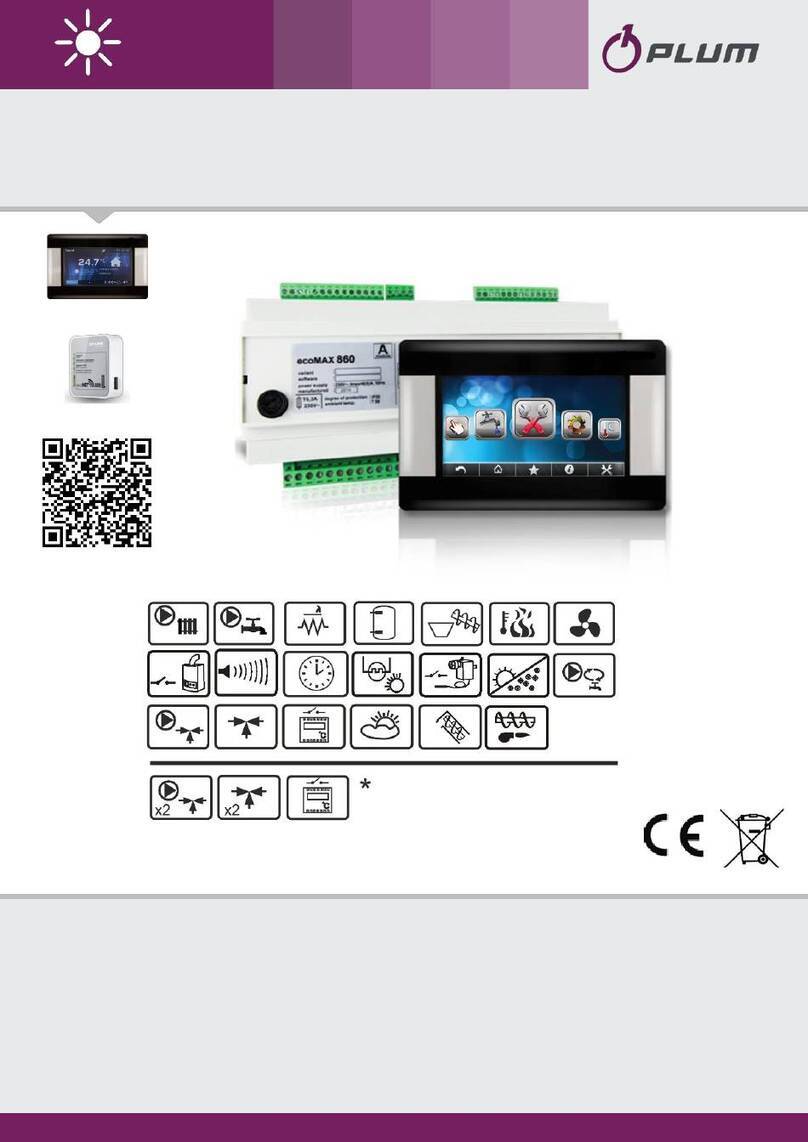
Plum
Plum ecoMAX860P3-C TOUCH INSTRUCTION INSTALLATION AND OPERATING MANUAL

Phoenix Contact
Phoenix Contact ILC 130 ETH user manual