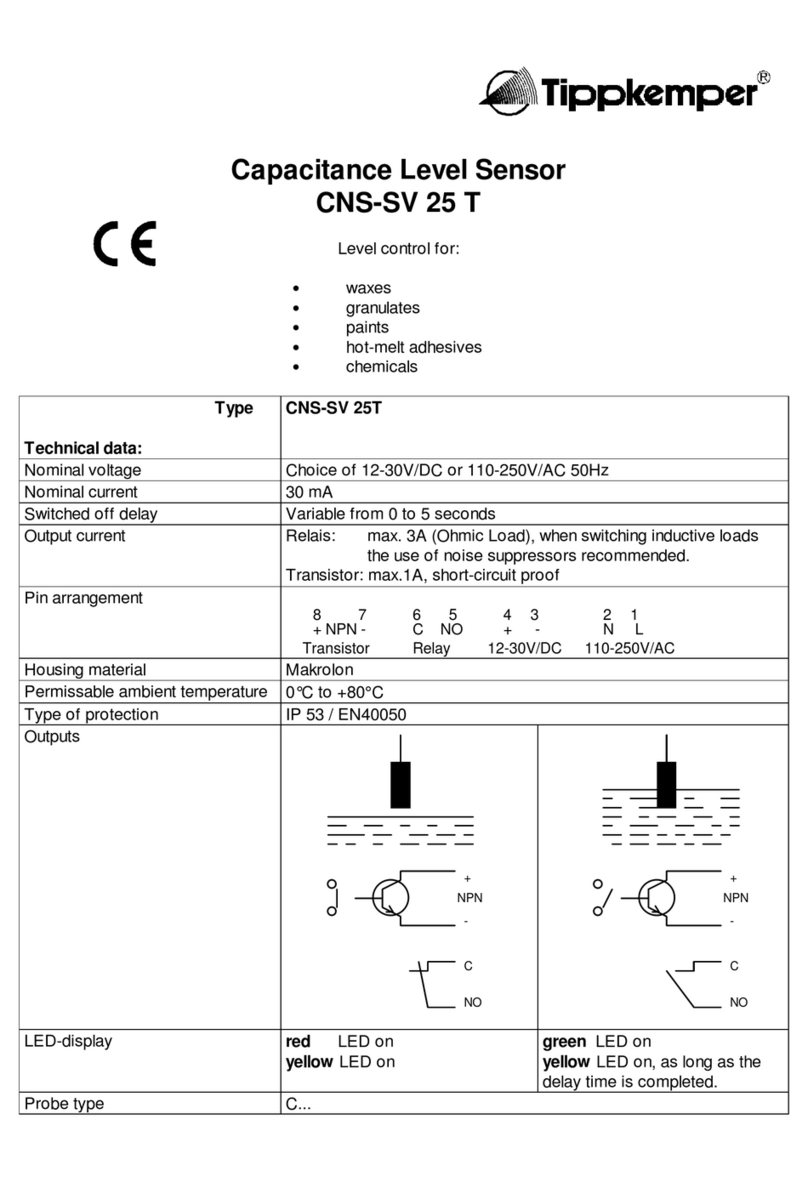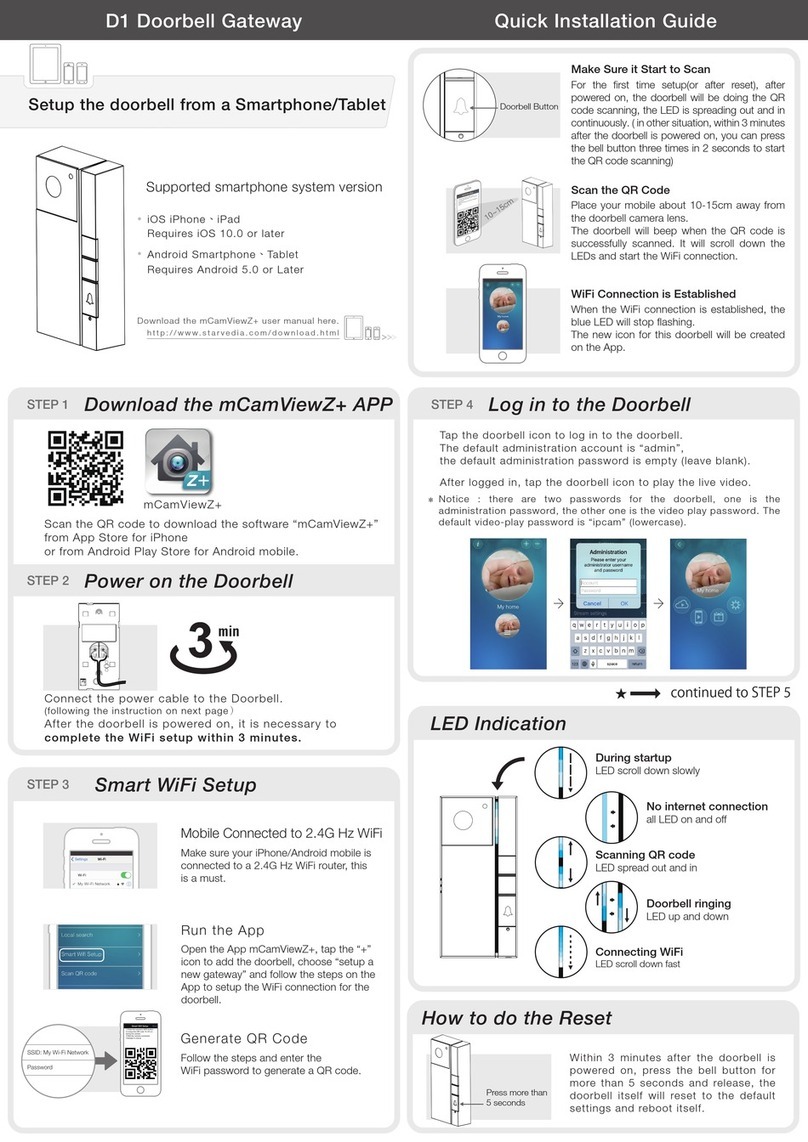rock space PE1 User manual

3. Select the Wi-Fi network (SSID) you want to extend.
4. Enter the password of the Wi-Fi network you want to exte
n
Wait until the page shows you a successful connection.
Relocate
1. Plug in the device roughly halfway between your router and the Wi-Fi dead zone.
The location you choose must be within the range of your router.
2. Wait for about 2 minutes until the Signal LED turns blue. If it doesn’t, relocate the
device closer to the router to achieve better signal quality.
Press
Output Port
Power
LED Indicator
I. Get started
Power on
Quick Installation Guide
Outdoor Smart Plug with Built-in Wi-Fi Extender
Model No. PE1
Plug the device into a power outlet. The LED indicator
turns blue.
Set up
1. Press the WPS button on your router.
2. Within 2 minutes, press the WPS button on the device
for 2 seconds.
3. Wait until the LED on the device turns blue, indicating a
successful connection. If the Signal LED does not turn blue,
try again or use Method 2.
1. Connect your computer/smartphone to the device’s
network “rockspace_EXT”.
*Note: When you are using a computer, unplug the Ethernet cable if
any. When you are using a mobile phone, ensure the mobile data is
disabled.
2. The login window pops up automatically. If it doesn't,
launch a web browser and enter www.rockspacewi.com
or 192.168.0.254 manually to get started. Create a login
password and record it down for later use.
*Note: If the login window does not appear, refer to FAQ > Q1.
WPS/RST
WLAN
rockspace_EXT
rockspace_xxxxxx
rockspace_xxxxxx
x
xx
x
xxxx
r
ockspace_xx
x
rockspace_xxx
x
xx
x
xxxx
r
ockspace_xx
x
rockspace_xxx
Wi-Fi router
PE1
WPS/RST
Email: [email protected]
Tel: +1 (833) 816-6558
Service Time:
EST 10:00 - 21:00 from Monday to Friday
Need FREE technical support?
Scan the QR code or visit
https://rockspace.afterservice.vip
24/7 Online After-sales Service
Method 1: Via the WPS Button
I
II
III
Method 2: Via a Web Browser
Blue: Proper location
Red: Too far from the ro
u
Slow blinking blue
Solid blue Successful connectio
n
Powering on.
Connecting to the Int
e
Fast blinking blue Being reset.
Failed connection.
Slow blinking red
WPS/RST
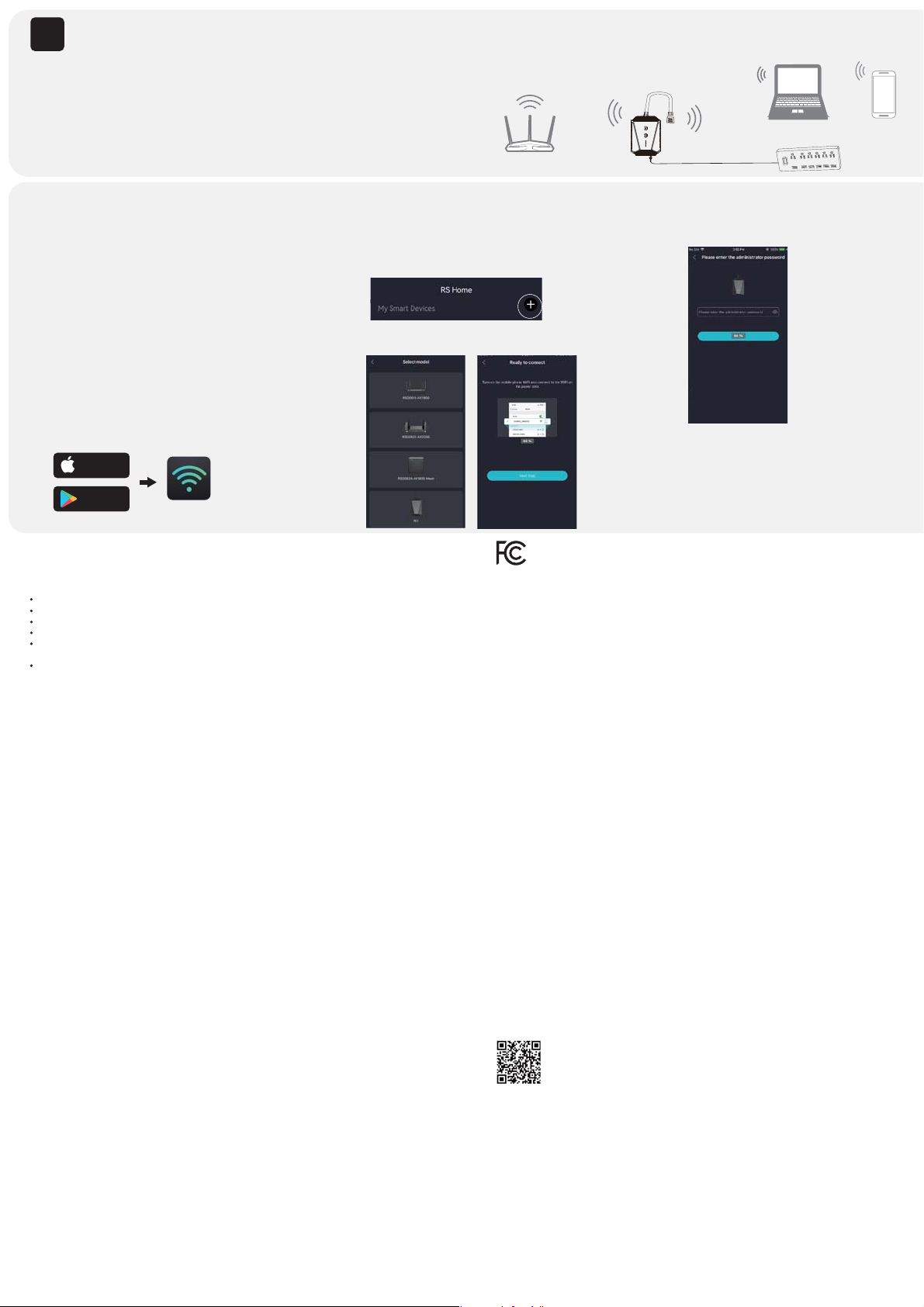
Q2: How do I reset the device?
With the device powered on, press the Power Button for 8 seconds. The device will reboot to its
default factory settings.
FAQ
Q1: What should I do if I cannot access the device’s web management page?
Wi-Fi connection
Q3: What should I do if the device cannot be connected successfully to the router?
A1. Check the LED. Blue light refers to A2. Red light refers to A3. No light refers to A4.
A2. Blue light shows the device has been connected to the router successfully and within the
router’s Wi-Fi coverage. If the network is working normally on other devices by connecting to the
router’s Wi-Fi, you might have overloaded the router by connecting too many devices. Disconnect
some of the devices and ensure the device's priority connection to the router. If your device still fails
to connect, refer to A5.
Our only ocial website: https://rockspaceworld.com
We provide you with a 24-month warranty! Please do not trust any other website.
Manage the device
1. Connect your smartphone/computer to the device’s
network. If you are using a computer, unplug the Ethernet
cable if any.
2. Launch a web browser and enter http://www.rockspacewi.com
in the address bar to log in.
3. Manage the device as needed.
1. Connect your smartphone to the device’s network.
2. Download the RS Home App.
3. Launch the RS Home App and log in.
Note: If you are a new user, follow the onscreen instructions to register.
4. On the homepage, click +.
5. Select the model PE1. Click Next Step.
6. Enter the admin password you set through the web browser
7. Manage the device as needed.
Make sure your computer or smartphone has connected to the device’s network.
Verify that http://www.rockspacewi.com is correctly entered in the web browser and press Enter.
Use another web browser and try again.
Reset the device and try again.
If you are using a computer, make sure it is set to obtain an IP address and DNS server address
automatically.
If you are still having problems, contact us for FREE 24/7 technical support.
FCC Statement
This equipment has been tested and found to comply with the limits for a Class B digital devic
e
pursuant to Part 15 of the FCC Rules. These limits are designed to provide reasonable protectio
against harmful interference in a residential installation. This equipment generates, uses an
can radiate radio frequency energy and, if not installed and used in accordance with th
instructions, may cause harmful interference to radio communications. However, there is n
guarantee that interference will not occur in a particular installation. If this equipment do
e
cause harmful interference to radio or television reception, which can be determined by turnin
the equipment o and on, the user is encouraged to try to correct the interference by one
o
more of the following measures:
> Reorient or relocate the receiving antenna.
> Increase the separation between the equipment and receiver.
> Connect the equipment into an outlet on a circuit dierent from that to which the receiv
e
is connected.
> Consult the dealer or an experienced radio/TV technician for help.
This device is restricted to be used in the indoor.
Operation is subject to the following two conditions: (1) this device may not cause harmf
u
interference, and (2) this device must accept any interference received, including interferen
c
that may cause undesired operation.
Radiation Exposure Statement
This device complies with FCC radiation exposure limits set forth for an uncontrolled environme
n
and it also complies with Part 15 of the FCC RF Rules.
This equipment should be installed and operated with minimum distance 20cm between t
h
radiator & your body.
Caution:
Any changes or modications not expressly approved by the party responsible for complian
c
could void the user's authority to operate this equipment.
This transmitter must not be co-located or operating in conjunction with any other anten
n
or transmitter.
NOTE: (1) The manufacturer is not responsible for any radio or TV interference caused by unauthoriz
e
modications to this equipment. (2) To avoid unnecessary radiation interference, it is recommended to u
s
a shielded RJ45 cable.
A3. Red light indicates the need to change your device's location until the light turns blue. The
light is always red no matter how you relocate it? Make sure there are no metal objectives, closed
doors or electromagnetic waves that could interfere with the signal transmission. If your device still
fails to connect, refer to A5.
A4. If the signal LED is o, it shows there is no connection between the device and the router.
Make sure you have not turned o or hidden the router’s Wi-Fi signal. Also make sure you have
not initiated encryption mode, MAC lter, Blacklist of the router. Don't know how to manage your
router? Reset your router to its factory settings or contact your network provider. If your device
still fails to connect, refer to A5.
A5. Reset both your device and router to clear their cache and then undertake all the connection
and checking procedures again. “Reset and re-start” is one of the ultimate diagnostic actions you
can perform at any time. If you still have a problem, contact us for FREE 24/7 technical support
and describe your problem including router model no., device model no., and the solutions you
have tried and failed.
Find the SSID (network name) in your Wi-Fi list to connect. The password of the extended network is the same as your current Wi-Fi network.
Extended network name:
Router’s network name with “_EXT” at the end.
Password:
Same as your router.
Note: If you want to change the extended network name, refer to Manage the Device.
WPS/RST
Download on the
App Store
Get it on
Google Play 34)PNF
IV
Access extender settings via a web browser
Access smart plug via the RS Home app