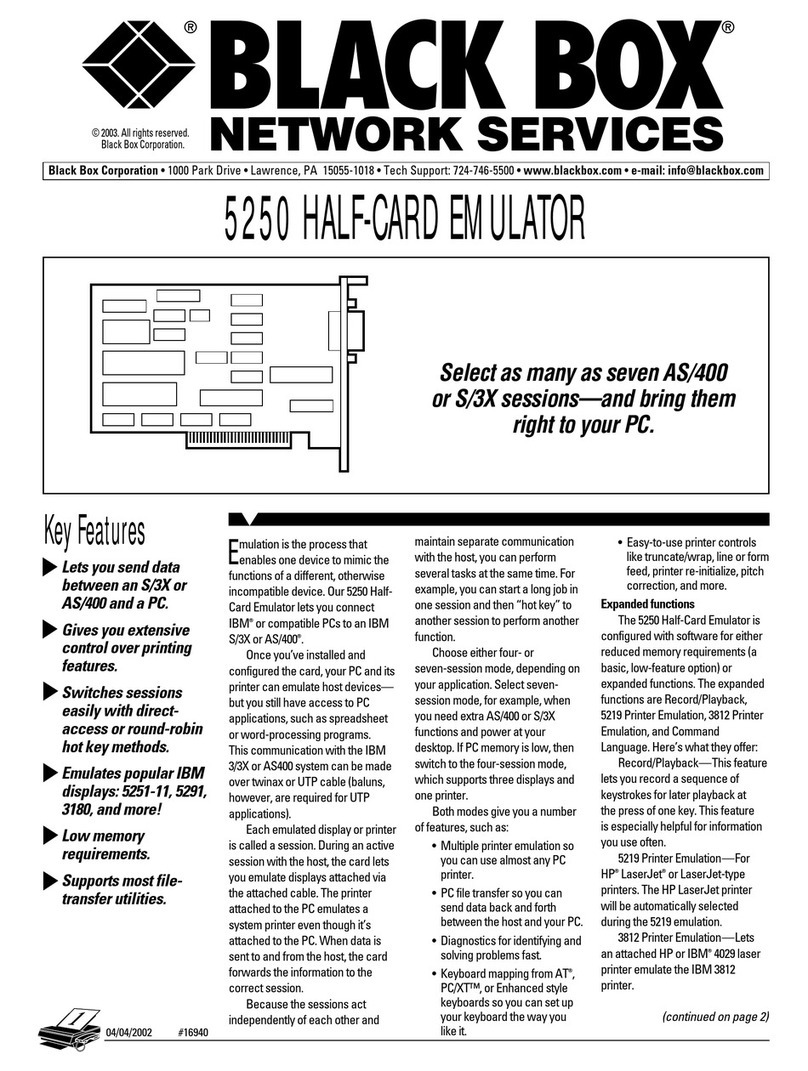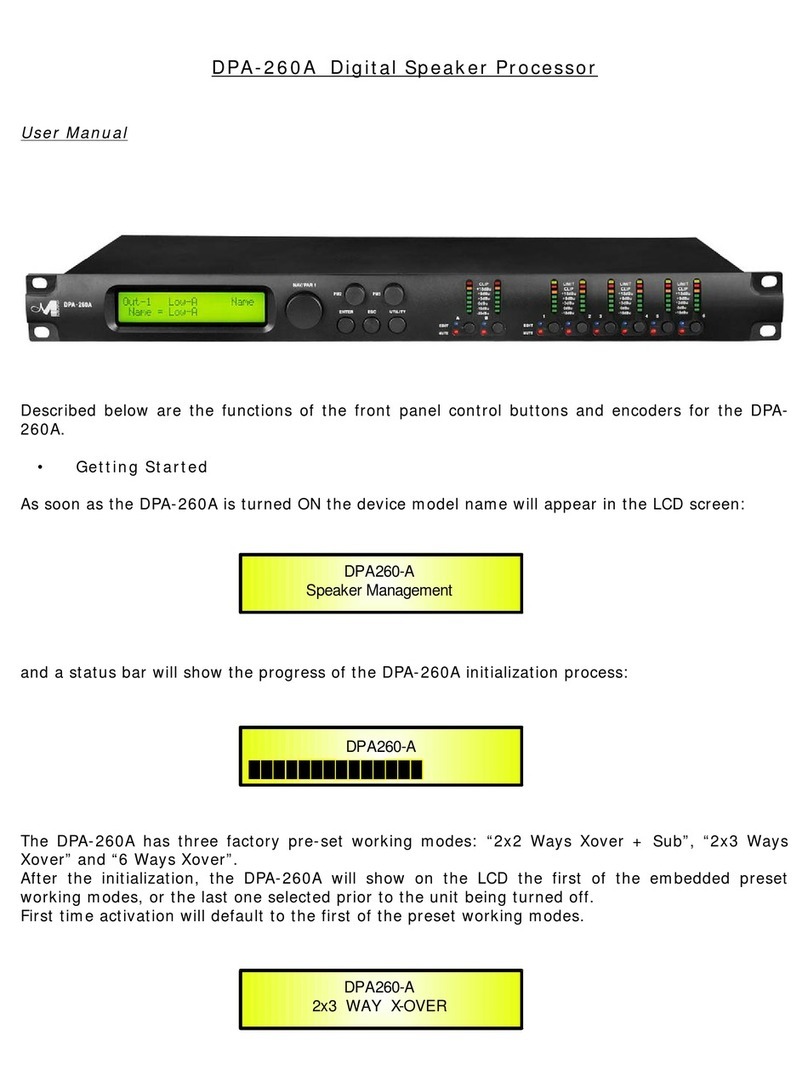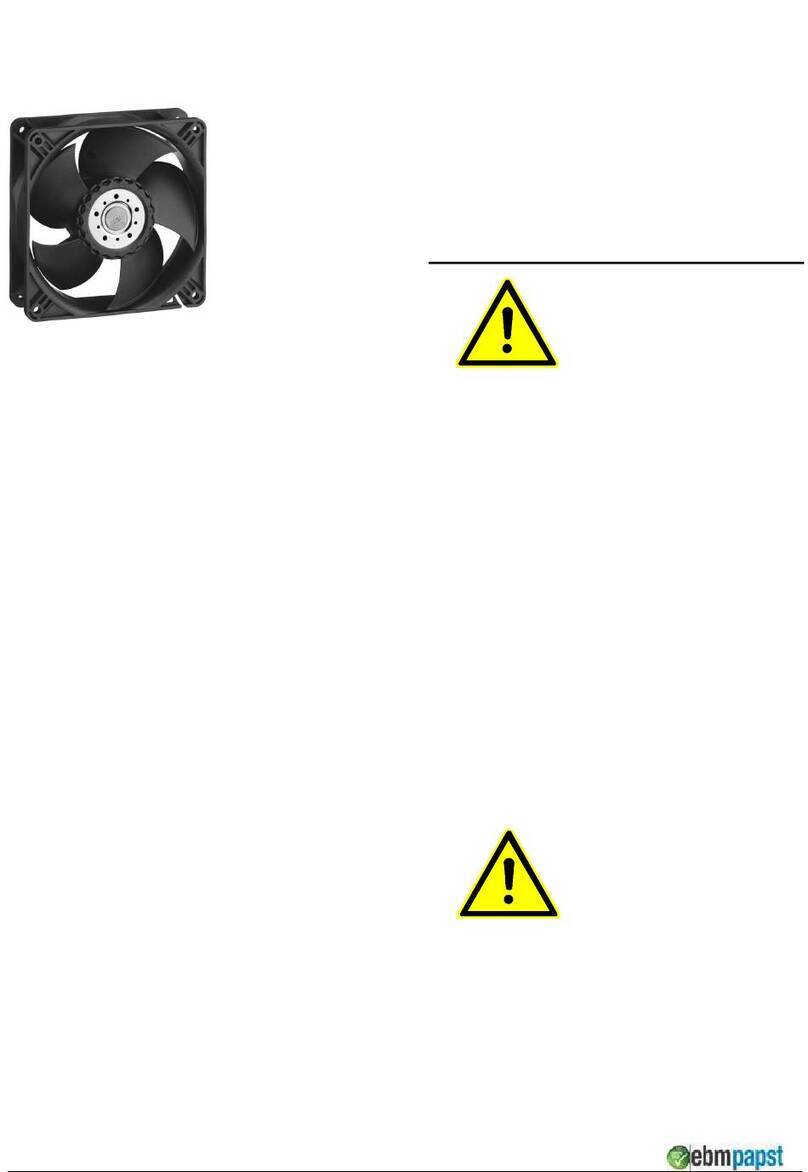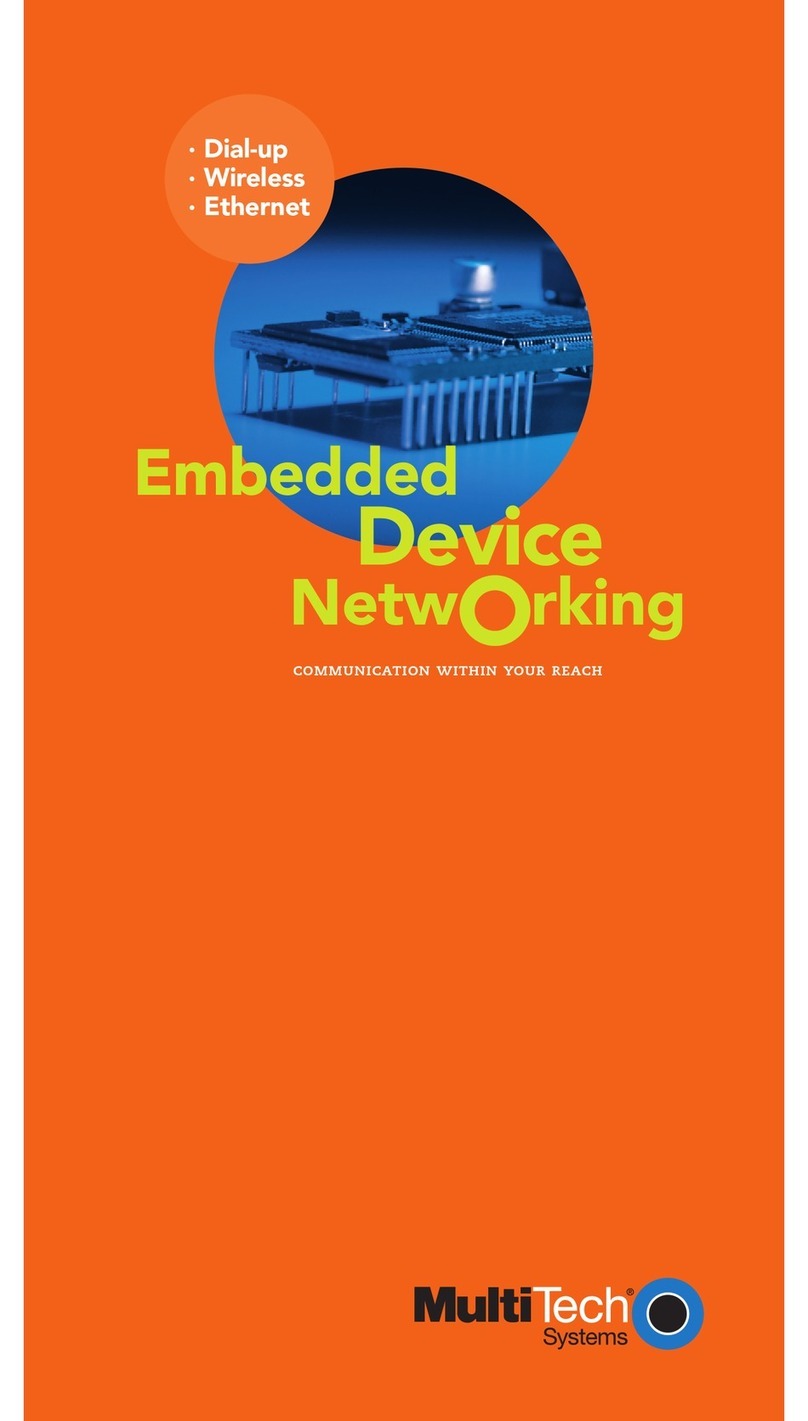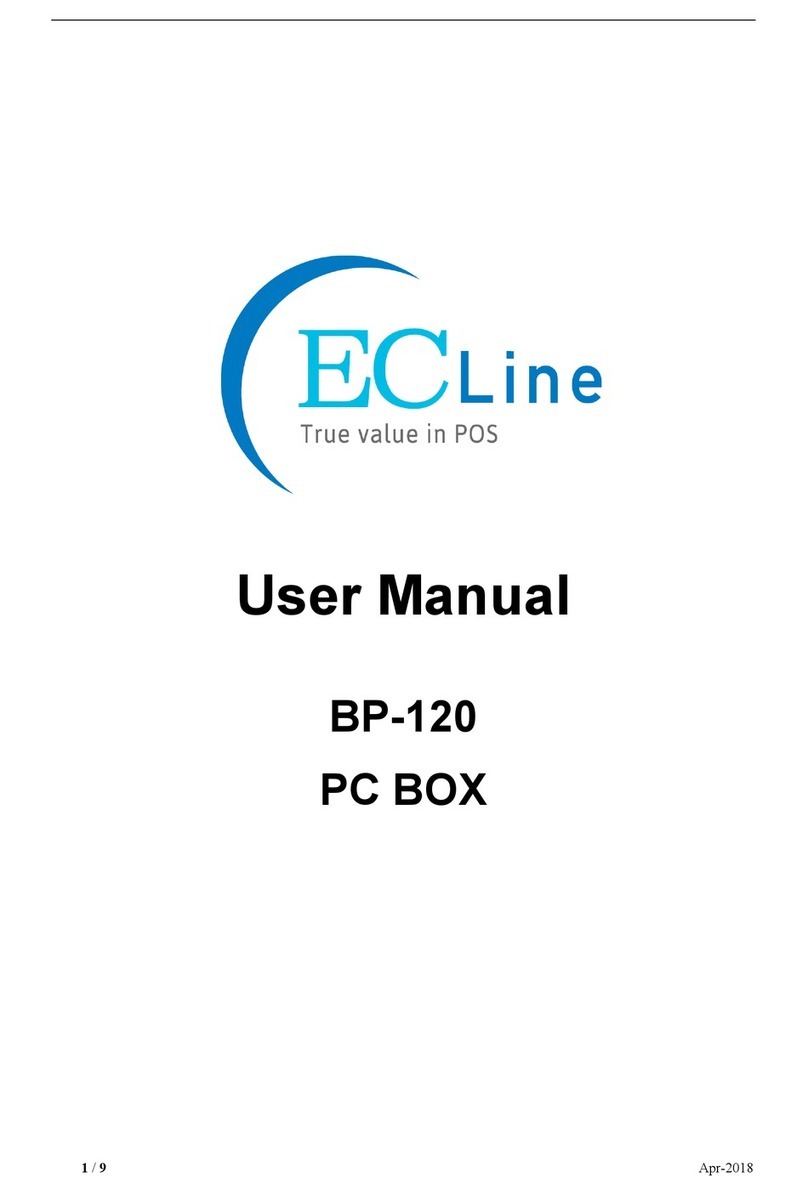Rockchip RK2928 User manual

FUZHOU ROCKCHIP ELECTRONIC CO.,LTD
Page 1 of 41
Confidential Level:Top Secret( ) Confidential( ) Internal use( ) Open( √)
User Guide for RK2928 wireless HDMI dongle
(Lollipop)
(TV Department)
Document Status:
[ ] Draft
[√] Release
[ ] Under modify
Document ID:User Guide for rk2928 HDMI wireless dongle
(Lollipop)
Version:1.0
Author:陈智(Roger Chen)
Date:2013-07-08
Reviewer:黄激流(Aaron Huang)
Review Date:2013-07-10

FUZHOU ROCKCHIP ELECTRONIC CO.,LTD
Page 2 of 41
History
Version Author Date Description
V0.1 陈智(Roger Chen) 2013/6/5 Created
V0.2 周小丽(Lily zhou) 2013/7/4 Add Chapter 3
V0.3 陈智(Roger Chen) 2013/7/5 Modify Chapter 3
V0.4 陈智(Roger Chen) 2013/7/9 Modify 2.2 (2), 2.2(3), 2.4
V1.0 陈智(Roger Chen) 2013/7/10 Release

FUZHOU ROCKCHIP ELECTRONIC CO.,LTD
Page 3 of 41
C
Co
on
nt
te
en
nt
t
1 INTRODUCTION...........................................................................................................................................4
2 HOW TO USE DONGLE...............................................................................................................................5
2.1 MIRACAST(WFD).......................................................................................................................................5
2.2 DLNA ........................................................................................................................................................6
1) CONNECT TO DONGLE ...................................................................................................................................6
2) CONNECT TO INTERNET ................................................................................................................................6
3) APPLICATIONS FOR DLNA..........................................................................................................................11
4) MEDIA CONTROL PANEL ON WEB .................................................................................................................13
2.3 AIRPLAY (THIRD PARTY)...........................................................................................................................14
2.4 SWITCHING MODE.....................................................................................................................................15
3 COMPATIBLE DEVICES............................................................................................................................17
3.1 DEVICES LIST............................................................................................................................................17
3.2 HOW TO USE..............................................................................................................................................18
3.2.1 LG NEXUS 4 ...............................................................................................................................18
3.2.2 SAMSUNG Note2/Galaxy S3/GalaxyS4 .....................................................................................21
3.2.3 SONY Xperia Z............................................................................................................................24
3.2.4 MI 2/ MI 2s ..................................................................................................................................28
3.2.5 GIONEE.......................................................................................................................................31
3.2.6 OPPO find5 ..................................................................................................................................34
3.2.7 ZTE nubia.....................................................................................................................................37
3.2.8 AMOI N828 .................................................................................................................................41

FUZHOU ROCKCHIP ELECTRONIC CO.,LTD
Page 4 of 41
1 Introduction
This document helps user to understand how to use RK2928 wireless HDMI
dongle and what kind of devices they need to work with the dongle. Basically,
RK2928 wireless HDMI dongle have implemented three features,
Miracast(WiFi Display or WFD), DLNA and Airplay which are running on
separate function mode, or rather, two different WIFI working model. Chapter
2 describes how to play WFD /DLNA/Airplay on the dongle, and also
describes how to switch function modes. Chapter 3 lists the compatible devices
that are able to work with the dongle and shows user how to use such devices.

FUZHOU ROCKCHIP ELECTRONIC CO.,LTD
Page 5 of 41
2 How to use dongle
Miracast(WFD) and DLNA/Airplay are running on the different WIFI working
models. Miracast’s connection is over WiFi direct and DLNA/Airpaly’s
connection is over WiFi softap(hotspot). These two WiFi working models are
not able to be concurrent. In this chapter, each features of the dongle will be
described first and then showing how to switch modes between two WiFi
working models.
2.1 Miracast(WFD)
Power on the dongle and wait until the status “Waiting for connection...”
appears. Meanwhile, make a connection request from WFD source device, i.e.
mobile phone. About the operation on WFD source device, please refer to
chapter 3 for details. When connection between the mobile phone and the
dongle is established, WFD source device’s MAC address, IP address and

FUZHOU ROCKCHIP ELECTRONIC CO.,LTD
Page 6 of 41
device Name will be shown on the screen as the picture below.
2.2 DLNA
1) Connect to dongle
Enable WiFi on the mobile phone/laptop/tablet, search for the AP with the
SSID named by dongle’s device name, for example, LOLLIPOP-80833.
Dongle is now working as a soft AP. So connect to the soft AP with the
default password 12345678.
2) Connect to Internet
Upon the connection between mobile/laptop/table and dongle is completed,
open web browser on the mobile phone/laptop/tablet and visit
http:\\192.168.49.1. What you will see is as below.

FUZHOU ROCKCHIP ELECTRONIC CO.,LTD
Page 7 of 41
Touching the icon will make the web browser jump to another page as
below.

FUZHOU ROCKCHIP ELECTRONIC CO.,LTD
Page 8 of 41
Touch “Scan” and follow the instructions to connect to a WiFi AP which is
able to access Internet through WAN. Please pay an attention that when the
connection between dongle and AP is established, the connection between
dongle and mobile phone/laptop/table may be disconnected. The reason is that
the connection channel between dongle and mobile phone is different from the
channel between dongle and AP. In this case, mobile phone/laptop/tablet
should be connected to dongle by soft AP again.

FUZHOU ROCKCHIP ELECTRONIC CO.,LTD
Page 9 of 41

FUZHOU ROCKCHIP ELECTRONIC CO.,LTD
Page 10 of 41

FUZHOU ROCKCHIP ELECTRONIC CO.,LTD
Page 11 of 41
Till now, dongle is able to access Internet through the AP . AP’s SSID and
dongle’s IP address dispatched from AP (“Device IP1”) will be shown on the
screen. Because of dongle’s AP bridge function, the mobile phone/laptop/tablet
connected to dongle is able to access Internet too.
3) Applications for DLNA
As we known, dongle is work as DLNA DMR, so there should be DMC and
DMS to work with DMR. There are so many DMC/DMS applications on each
kind of OS. Some of them are listed as below.
A. Streaming from local storage:
Bubble upnp , Skifta for Android
AllShare for windows
uShare for Linux

FUZHOU ROCKCHIP ELECTRONIC CO.,LTD
Page 12 of 41
8player for IOS
B. Streaming from web streaming client:
腾讯视频(tencent) , PPTV , 搜狐视频(sohu) ,
iMediaShare for Android
腾讯视频(tencent) , PPTV , iMediaShare for
IOS

FUZHOU ROCKCHIP ELECTRONIC CO.,LTD
Page 13 of 41
4) Media control panel on web
Let’s back to http:\\192.168.49.1, touch icon and the web browser will
jump to the page as below.

FUZHOU ROCKCHIP ELECTRONIC CO.,LTD
Page 14 of 41
The media control panel can be used to control dongle to
PLAY/PAUSE/STOP/FFW/REWPREV/NEXT /VOL UP/VOL DOWN when
streaming video or audio.
2.3 AirPlay (Third party)
As the same as DLNA, Airplay’s connection between MAC/ipad/itouch/iphone
and dongle is over soft AP. Please refer to 2.2. RK2928 wireless dongle is able
to render pictures and videos sharing from IOS devices. Audio has not been
supported yet. Some web streaming clients which are able to share contents by

FUZHOU ROCKCHIP ELECTRONIC CO.,LTD
Page 15 of 41
Airplay is listed as below.
YouTube , 腾讯视频(tencent) , 优酷(youku) , 搜狐
视频(sohu) , 乐视(LeTV) , 爱奇艺(iqiyi)
2.4 Switching mode
As described above, Miracast and DLNA/Airplay are working on the different
WiFi working models. There are two methods to make switching:
A. By the key on PCB:The mode alternates between Miracast and
DLNA/Airplay by pressing the key.
B. By web: Visit http:\\192.168.49.1 by web browser when the connection
between the dongle and mobile phone/laptop/tablet is established whatever
under the Miracast mode or DLNA/Airplay mode. Touch the icon and the
switching will be undergoing. Please pay attention that the web browser will
show something error when switching. The reason is that the wifi driver should
be loaded again when switching to a new mode. So the connection between
devices and dongle is disconnected.

FUZHOU ROCKCHIP ELECTRONIC CO.,LTD
Page 16 of 41

FUZHOU ROCKCHIP ELECTRONIC CO.,LTD
Page 17 of 41
3 Compatible devices
3.1 Devices list
In order to use the function of Miracast (also called WiFi Display or WFD)
with the RK2928 wireless HDMI dongle, a compatible device which supports
Miracast and acts as the role of Miracast source is needed.
The following devices are compatible with RK2928 wireless HDMI dongle
and have been fully tested.
vendor model type
LG Nexus4 mobile phone
SAMSUNG
Galaxy S3 mobile phone
Galaxy S4 mobile phone
Note2 mobile phone
SONY Xperia Z mobile phone
xiaomi MI 2 (小米2) mobile phone
MI 2s (小米 2S) mobile phone
OPPO Find 5 mobile phone
Gionee (金立) GN708W mobile phone
ZTE (中兴) Nubia Z5 NX501 mobile phone
AMOI (夏新) N828 mobile phone

FUZHOU ROCKCHIP ELECTRONIC CO.,LTD
Page 18 of 41
3.2 How to use
3.2.1 LG NEXUS 4
First, open “Settings” and turn on “Wi-Fi”.

FUZHOU ROCKCHIP ELECTRONIC CO.,LTD
Page 19 of 41
Second, click “Display” on the menu and then “Wireless display”.
Thirdly, enable “Wireless display” and pick up an available device to connect
to. Please pay attention that the devices which have been connected before will
be under the tab of “PAIRED DISPLAYS” and the devices which have never
been connected before will be under the tab of “AVAILABLE DEVICES”.
When the devices under the tab of “PAIRED DISPLAYS” are ready to be
connected, “Available” will be showing under the device name.

FUZHOU ROCKCHIP ELECTRONIC CO.,LTD
Page 20 of 41
Last, wait until the status indiction turns to “Connected”.
Table of contents
Other Rockchip Computer Hardware manuals
Popular Computer Hardware manuals by other brands
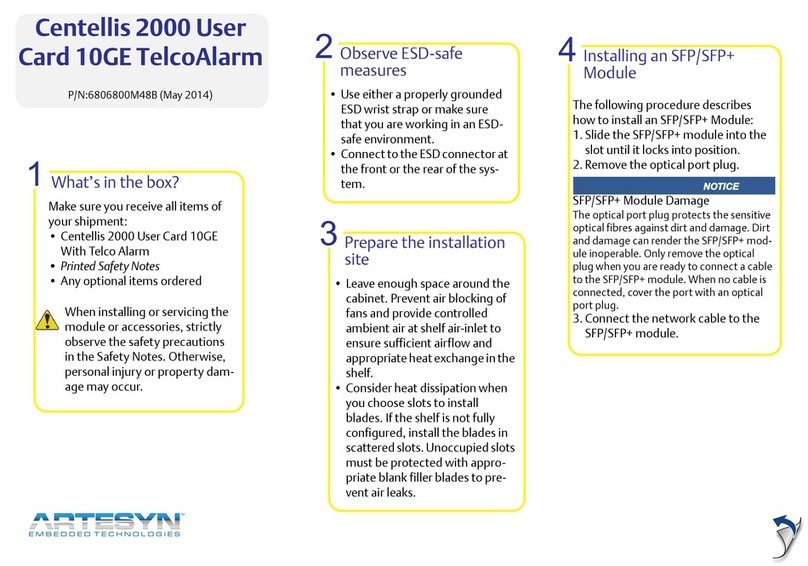
ARTESYN EMBEDDED TECHNOLOGIES
ARTESYN EMBEDDED TECHNOLOGIES Centellis 2000 quick start guide
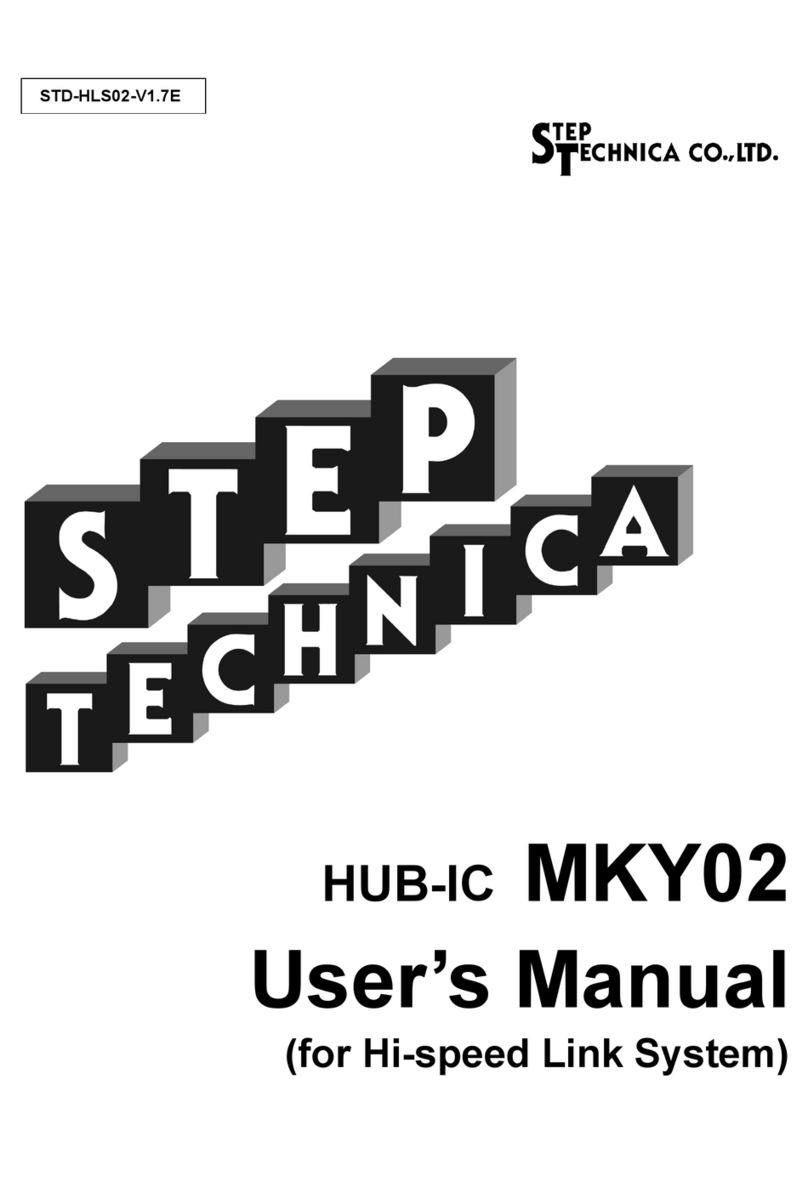
Step Technica
Step Technica MKY02 user manual

e-nova
e-nova X-Wall MX quick guide

SPEED LEADER
SPEED LEADER LVP8000 user manual

BZB Gear
BZB Gear BG-UHD-VW29 user manual

Xtreme
Xtreme SNMP-1PMINI User & installation manual