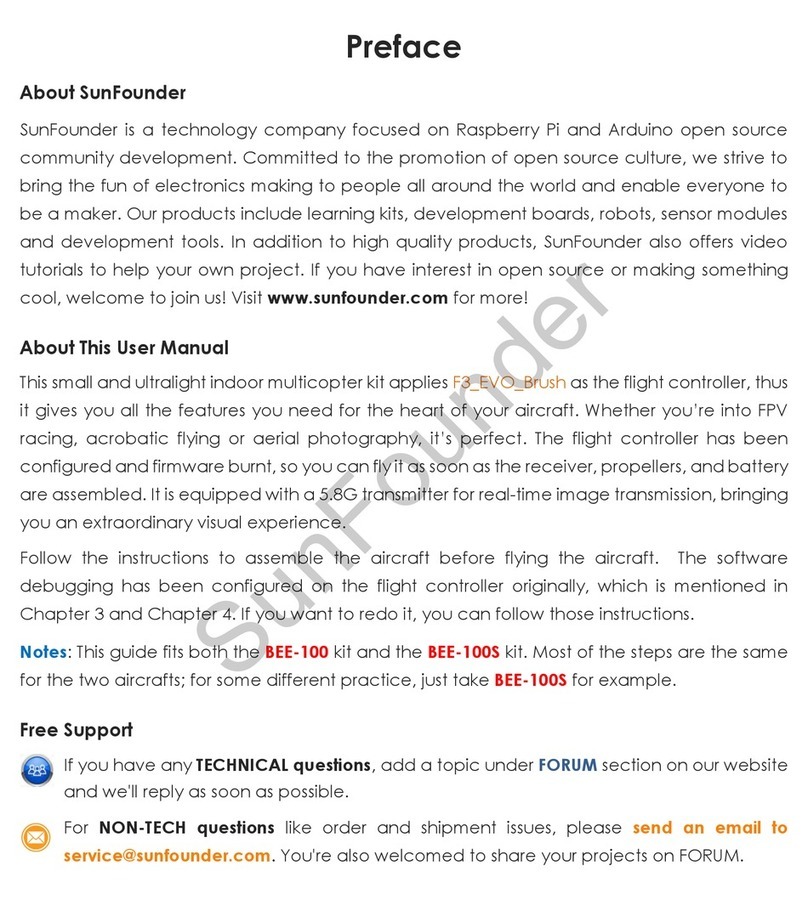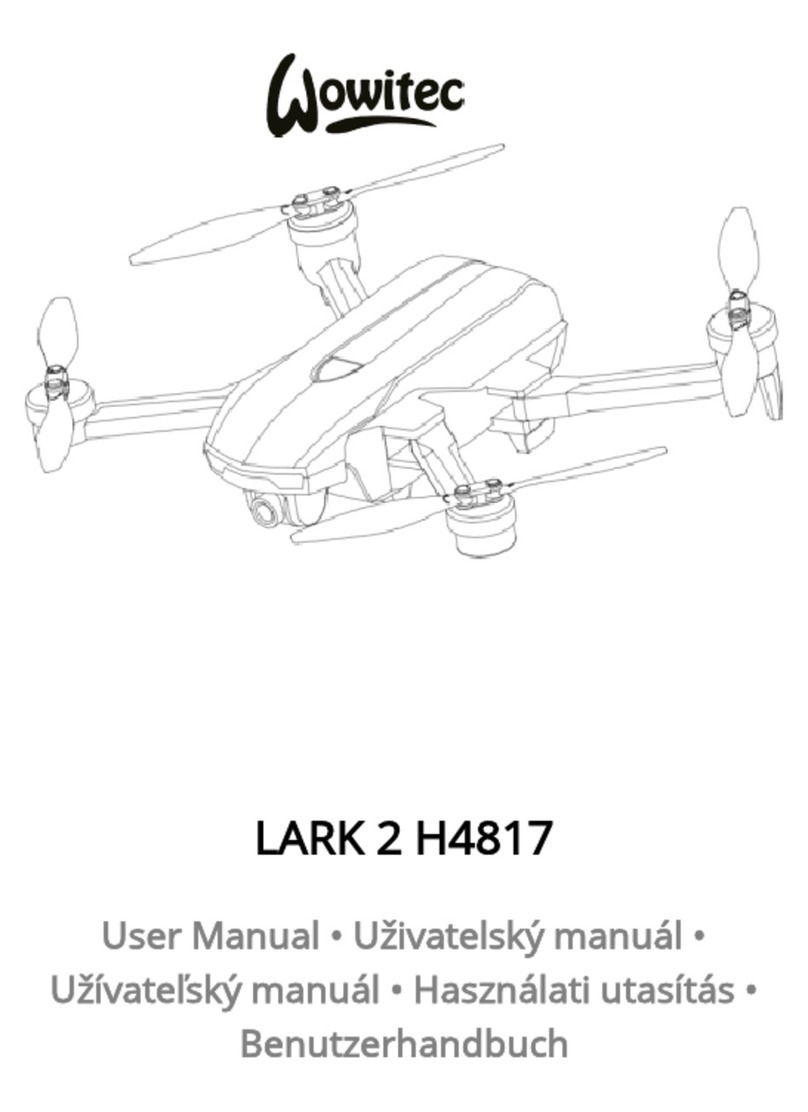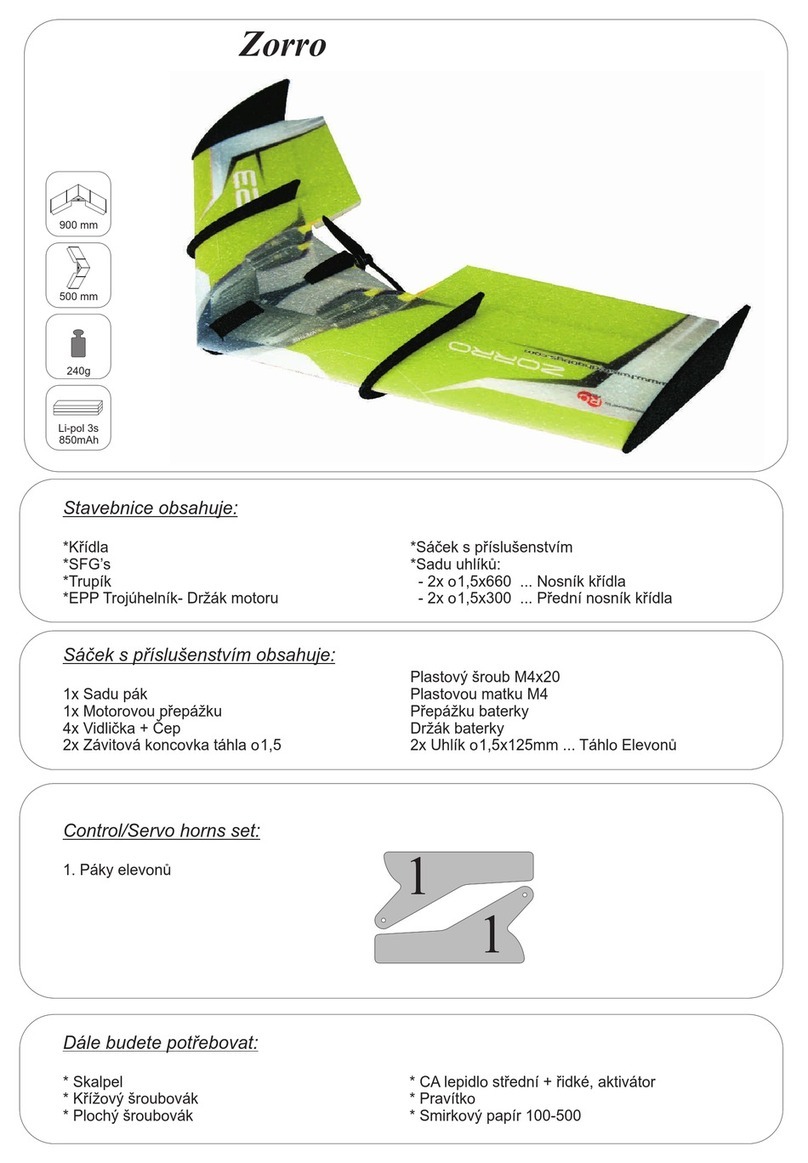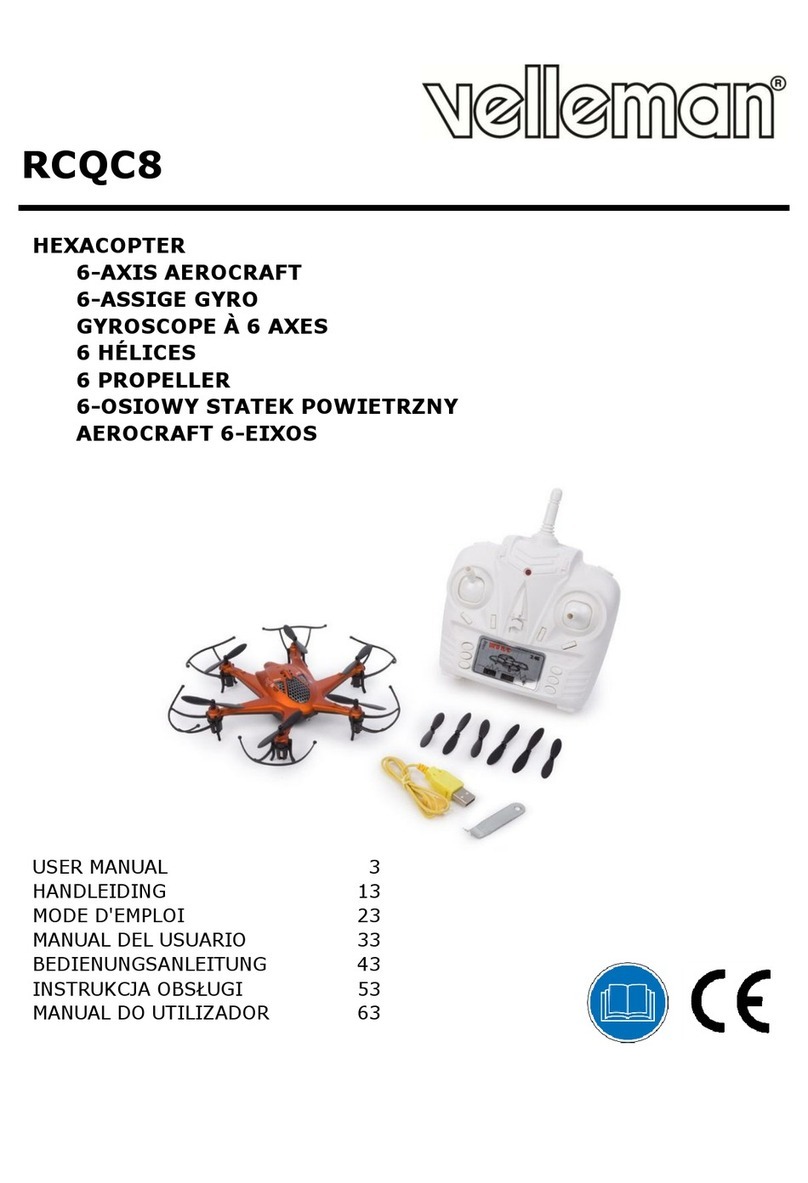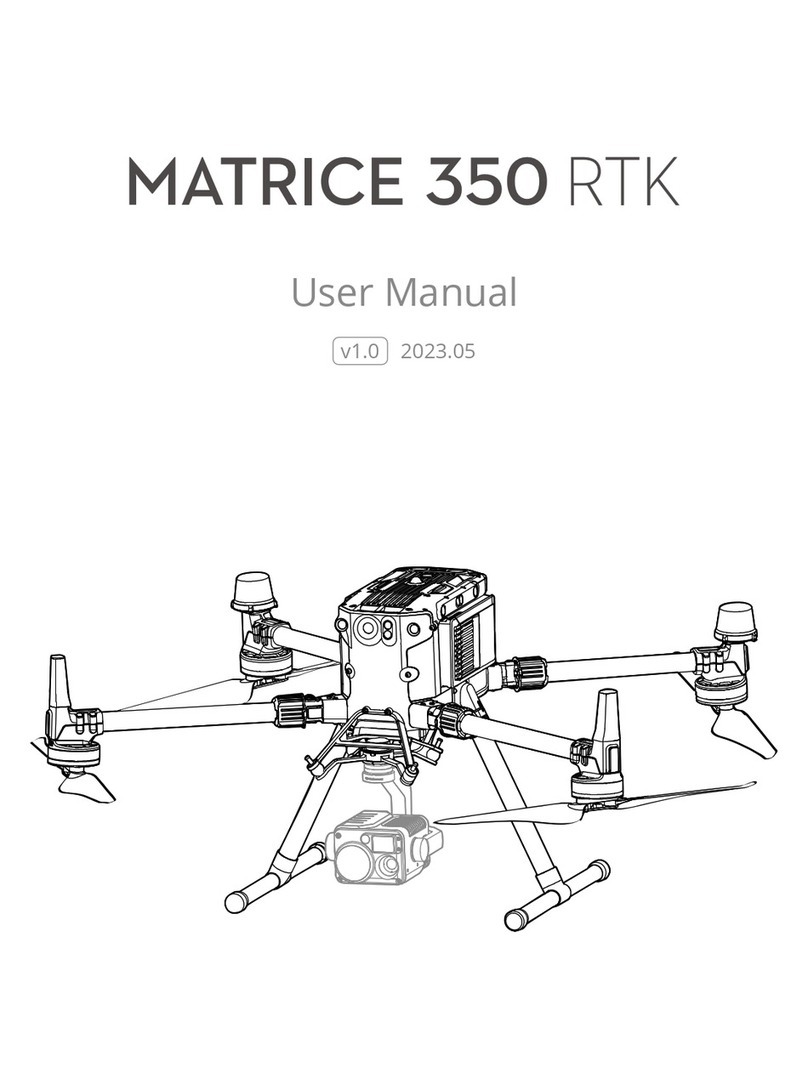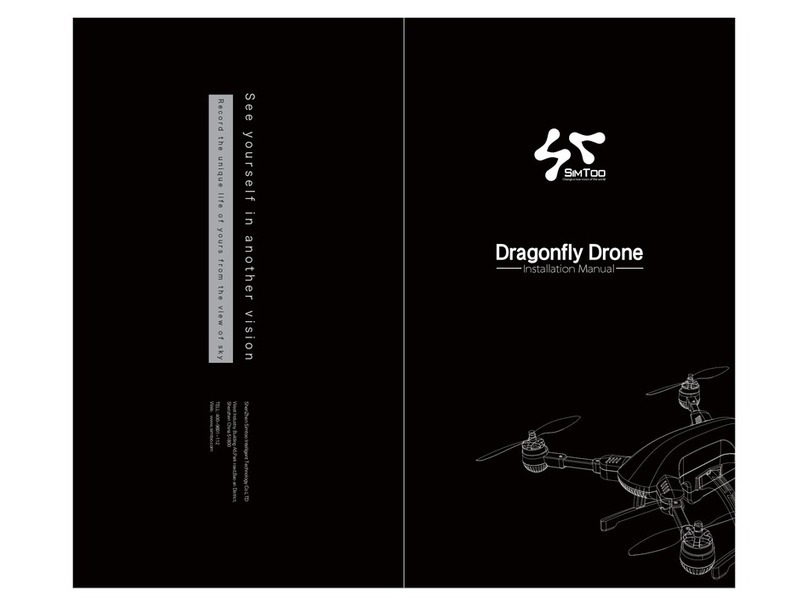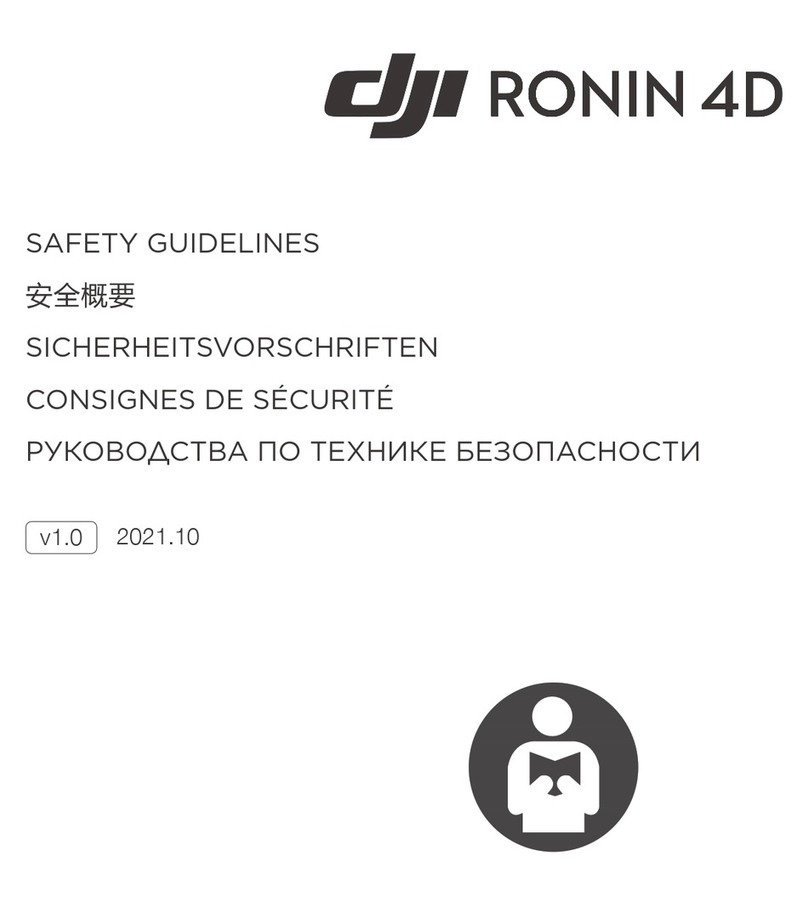Rocket Drones Stage 1 Kit User manual

Rocket Drones
Stage 1 Kit
Rocket Drones
Stage 1 Kit
Instruc�on Manual

TABLE OF
CONTENTS
1. Product Overview
2. Package Includes
3. Quadcopter OSD Menu Operation
3.1 Device Introduction
3.2 Device Features
3.3 Device Overview
3.4 Device Description
01
02
02
02
03
03
04
4. Launch Controller
4.1 Device Introduction
4.2 Device Features
4.3 Device Overview
4.4 Device Description
06
06
06
07
08
5. Fat shark Goggles
5.1 Device Introduction
5.2 Device Features
5.3 Device Overview
5.4 Device Description
13
13
13
13
14
7. Advanced Setting
7.1 Re-Bind for Quadcopter
7.2 Quadcopter Level Calibration
7.3 Launch Controller Calibration
7.4 Turning On/Off the Optical Flow positioning
25
25
26
27
27
6. LED Light/ Beep Status codes
6.1 Quadcopter LED light
6.2 Launch controller LED light Status and Beep codes
22
22
24
8. Supplement
8.1 Warning and Security
8.2 Precautions for Battery use and charging
8.3 After-sale service
29
9. FAQs 30
10. FCC Satement 34
29
29
30

01
1. Product Overview:
Stage 1 Drone Kit Instruction Manual
Launch Controller
Goggles
Accessories
Stage 1 Drone

02
•1 x Rocket Drone
•1 x Launch Controller
•1 x Fat Shark Scout Goggles
2. Package include:
•10 x BT2.0 450 mAh 1S Lipo Battery
• 1 x BT2.0 Battery Charger and Voltage Tester
• 1 x USB Charging Cable (Type-C)
• 1 x Type-C to FC Adapter
• 1 x Prop Removal Tool
• 4 x 31mm 4-Blade Prop (Replacement)
• 1 x Portable Storage Card
• 1 x User Manual
• 1 x Six port battery charger
Box Contents:
3.1 Device Introducon:
The Stage 1 drone is a brushless
quadcopter with a Lite 1-2S Pro
Brushless Flight Controller”
1102-18000KV brushless motors,
and 40mm 3-blade props,
which is capable of performing
diverse freestyle tricks.
3. Stage 1 rocket drone
Stage 1 Drone Kit Instruction Manual

03
3.2 Device Features:
• Self-protection
• Emergency Landing Function
• Turtle Mode
• 3 Flight modes
• Compatible with FPV Beginners
• Altitude hold Function
• Training-friendly
3.3 Device Overview:
Propellers
Camera
Stage 1 Drone Kit Instruction Manual

04
3.4 Device Descripon:
1. Quadcopter OSD Menu Operation:
The OSD menu is a set of operation interfaces designed to modify the
configuration of the quadcopter.
•Turn on/off sensor.
• Add/Remove information from the flight OSD.
2. Operation Instructions:
Setting OSD Menu:
The position of joysticks to access the OSD setting menu is as shown below. The
throttle joystick is moved to the left-center and the direction joystick towards the
upward center.
Caution: Make sure the quadcopter is disarmed before accessing the OSD menu.
After accessing the OSD menu, the pilot will see the following menu interface on
the FPV screen.
Stage 1 Drone Kit Instruction Manual

05
The OSD menu cursor can be controlled by the right joystick to operate the OSD
interface:
• Up: move the cursor up
• Down: move the cursor down
• Right: confirm/modify selection
Customizing OSD Flight information:
The information displayed in the OSD flight interface can be customized. This
information includes receiver protocol, flight mode, battery voltage, and speed
threshold.
•In the MAIN menu, select LAYOUT and enter the LAYOUT menu, as shown
below.
•Select the target information item, OFF means no display, ON means display.
•Select SAVE in the MAIN menu to save the settings and exit the OSD.
Stage 1 Drone Kit Instruction Manual

06
4.2 Device Features:
• 8 channels in total.
• USB Joystick supports most practice simulators.
• Nano module bay for external RF TX module.
• New designed joystick gimbal for longer usage life.
• Frsky protocol version for option.
•Built-in 2000mAh battery.
•USB charge supported.
4.1 Device Introducon:
The launch controller is a rcontroller designed primarily for RC models, including
multi-copters and airplanes. It gives you more than you have ever thought
possible from an entry-level 8-channel radio.
4. Launch Controller:
Stage 1 Drone Kit Instruction Manual

07
Front View:
Upper View:
Back View:
4.3 Device Overview:
LEDRing
Power Button
ThrottleJoystick DirectionJoystick
Switch A
Switch BSwitch C
Switch D
SETUP BIND
Audio Port Type -C Port
NANO Bay
NC
VCC
GND
CRSF .port
Stage 1 Drone Kit Instruction Manual

08
4.4.1 Button Functions:
There are three buttons on the Launch controller.
• Power Button: Turn the Launch controller on/off.
• BIND Button: Enter binding mode after the Launch controller is powered on.
• SETUP Button: Enter joystick calibration mode after the Launch controller is
powered on.
4.4 Device Descripon:
4.4.2 Operation Instructions:
1. Power On/Off:
• Power On: Long press the power button on the Launch controller for 3 seconds
until it beeps three times (do re mi) then release. The Launch controller LED
ring will flash red quickly, then remain blue.
• Power Off: A long press of the power button on the Launch controller will turn it
off after three beeps (mi re do).
STATE OFTHE
LED RING REASON SOLUTION
Red light solid on The throttle joystick or
switches are not in the lowest Lower throttle and switch to the lowest
position. Turn to blue then.
Red light flashing
quickly The Launch controller is
binding Wait for completing the binding
Blue light flashing
slowly The battery reaches the low
voltage limit Charge the Launch controller
Blue light flashing
slowly Charge complete
Red light breathes
slowly On charging
Stage 1 Drone Kit Instruction Manual

09
2. LED Indicator and Buzzer:
The LED ring indicates the working status of the Launch controller.
The buzzer will alarm three times, which indicates a low battery and needs to be
recharged.
3. Binding the Receiver:
There are the steps to make the launch controller enter binding status;
i. Power on the Launch controller and wait for its system to load completely. The
LED ring will be solid blue if done correctly.
ii. Press the “Bind” button on the back of the Launch controller to enter binding
status. The LED ring will be red and flash quickly.
iii. The LED ring will change to solid blue 5 seconds later when the Launch
controller exits binding status. If not bind successfully, repeat the process
above.
4. Switching Protocol:
Note: Switching internal protocol is only available for the Frsky version Launch
controller. Express LRS version can only switch to the external TX module.
The Frsky version could suppo 4 different internal protocols, including Frsky D16
FCC, Frsky D16 LBT, Frsky D8, and Futaba S-FHSS, it also supports. The protocol is
indicated by the flashing times of the LED when power is on, before the buzzer
alarms.
Stage 1 Drone Kit Instruction Manual

10
To change protocols and TX module, here are the steps:
i. Power the Launch controller off.
ii. Press and hold the BIND button while powering the Launch controller
back on.
iii. Then the flash colors and times of the LED before buzzer alarms will change,
according to the tables above.
Frsky Version
LED Status
Red Flash twice
Red Flash once
Red Flash Three Times
Red Flash Four Times
Purple Flash Three Times Quickly
Protocol Version
Internal Frsky D16 LBT (ACCST 1. X Version)
Internal Frsky D16 FCC (ACCST 1.X Version)
Internal Frsky D8
Internal Futaba S-FHSS
Internal TX Module O and Run External TX Module
Stage 1 Drone Kit Instruction Manual

11
5. Charging:
The launch controller has a built-in 2000mAh battery. It indicates a low battery
and needs to be re-charged if blue light ashes slowly the buzzer beeps
continuously. Below charging method for reference:
• Turn off the Launch controller.
• Plug-in Launch controller with the adapter by USB cable (5V output adapter is
allowed).
• The LED ring breathes in red means charging, while in green means fully
charged.
6. HD Joystick:
It is the safest and quickest method to get started by using a model practice
simulator for starters. Launch controller supports most of the simulators on
market with comprehensive configuration.
Output 5V
Type-C Data Cable
Type-C Data Cable
Stage 1 Drone Kit Instruction Manual

12
Operation steps below:
•Turn on the Launch controller.
•Connect the Launch controller to the computer via a USB data cable. Wait for
the LED ring breathes in red or green.
• Install driver from PC automatically, prompt box pops up after successful
installation. Then, the Launch controller works as a joystick human interface
device (AKA HID device) normally.
Note: The user needs to manually install the driver if the PC doesn't install
automatically or is installed incorrectly. DO NOT power on the Launch controller
first and connect it to the PC. The USB port is invalid in this situation.
7. Joystick Calibration:
The joystick data may offset after it has been used for some time (if the joystick is
hit by a physical). Users need to re-calibrate joysticks based on the following steps;
• After powering on, press the “SETUP” button on the back of the remote-control
Launch controller, it hears two "Bee Bee" sounds, and a red LED flashes quickly
(two flashes each time), which means remote control Launch controller entered
calibration mode.
• Move throttle joystick and direction joystick to the middle position, press the
“SETUP” button again, wait until the buzzer beep three "Bee Bee Bee" sounds,
red LED light flashes quickly (two ashes each time), which indicates joystick data
has been acquired and enter into the boundary value calibration mode.
• Slowly rotate the throttle and direction joystick twice around the boundary of
the joysticks (counter-clockwise /clockwise), then press the SETUP button again,
it hears a long ''Bee'' sound for about 3 seconds. And the red LED light stops.
Stage 1 Drone Kit Instruction Manual

13
5.1 Device Introducon:
The Scout is a goggle packed with the latest technology including a built-in
diversity receiver, a 60 FPS DVR, and everything necessary for amazing flights. It
has been designed and tested to work with a wide variety of currently available
NTSC and PAL analog Launch controllers as well as display video directly from an
audiovisual or auxiliary source.
5.2 Device Features:
• High fidelity
• OLED Displays and supports a new 1080p video transmission protocol
• IPD and focus adjustment
• Intuitive full-color graphic user interface
• HD Video Output via USB-C Connector
• Supports Beta Flight Canvas Mode
• Integrated HD DVR
• Adjustable Anti-Fog Ventilation
• Customizable Fit with Optional Faceplate Pad Accessories
• On/Off Power Button
5. Goggles:
Stage 1 Drone Kit Instruction Manual

Top View:
Left View: Right View:
5.3 Device Overview:
14
5.4 Device Descripon:
5.4.1 Button Functions:
There are several user inputs on the device, the power button, the band and
channel buttons, and the rocker switch.
Stage 1 Drone Kit Instruction Manual

15
2. Band Button: It is active when the headset is on and has two functions;
•The Short Press (less than 0.5 seconds), increases the current RX channel by 1
and switches back to channel 1 if it is currently on channel 8
•The Long Press (hold for 2 seconds or more) cycles through the RX Bands such
as FS, Race, Band E, Band B, and Band A.
1.Power Button: It has two functions;
•The Short Press (less than 0.5 seconds), causes the LED to indicate the current
battery life when the headset is turned off.
•The Long Press (hold for 2 seconds or more), causes the device to turn on when
the unit is powered off and turn off when the unit is powered on.
3. Channel Button: It is active when the headset is on and has two functions;
•The Short Press (less than 0.5 seconds), decreases the current RX channel by 1
and switches back to channel 8 if currently on channel 1.
•The Long Press (hold for 2 seconds or more), do an automatic channel scan in
the current band, and will automatically select the channel with the strongest
RX signal.
4. 5-Way Button: It is used for performing different functions in flight mode,
option menu, and DVR playback
Functions in Flight Mode:
• The short press on the center (Enter button) will start and stop the DVR
recording when in manual DVR mode.
• The long press on the center will enter and exit the options menu.
• The Up/Down on the joystick will adjust the brightness of the display like up will
increase and down will decrease the brightness by 10%.
• The Left/Right on the joystick will adjust the display contrast ratio like up will
increase and down will decrease the brightness by 10%.
Functions in the Options Menu:
•The short press on the center will select the highlighted option.
•The long press on the Center will exit the options menu.
•The Up/Down will navigate the options in the sub-menus.
•The Left/Right will switch between the high-level menu options.
Stage 1 Drone Kit Instruction Manual

16
5.4.2 Operation Instructions:
Functions in the DVR playback:
• The Long press of the center joystick will exit the file list interface or player
interface.
•The short press of the enter key will play back the recorded video by the unit.
• The Up/Down on the joystick will select any file in turn.
•The Left/Right on the joystick will move to page down or page up directly.
1. The OSD:
Band: The abbreviation for the radio frequency band that the headset is currently on.
Channel FS Race Band E Band B Band A
CH1 (MHz)
CH2 (MHz)
CH3 (MHz)
CH4 (MHz)
CH5 (MHz)
CH6 (MHz)
CH7 (MHz)
CH8 (MHz)
5740
5760
5780
5800
5820
5840
5860
5880
5658
5695
5732
5769
5806
5843
5880
5917
5705
5685
5665
5645
5885
5905
5925
5945
5733
5752
5771
5790
5809
5828
5847
5866
5865
5845
5825
5805
5785
5765
5745
5725
Stage 1 Drone Kit Instruction Manual

17
We have set up a special set of “BAND L” that you can turn on in the menu if you
want for experimental purposes.
CH1:5362 CH2:5399 CH3:5436 CH4:5473 CH5:5510 CH6:5474 CH7:5584 CH8:5621
To performs the functions, like;
• To change the Band, the “CH+” button is used.
• To change the channel, the “CH-” button is used.
• To go through the different RX options for finding the desired wireless video
channel for view.
i. A short press on the “CH+/CH-” buttons will cycle through the 8 channels of the
current band that you are on. As you cycle through the channels, the OSD will
show the new channel. (Has removed the type of video signal)
Additionally, the LED on top of the Scout will light up with a color that corresponds
to your current channel if you are using Race Band.
This allows for a very quick indicator that can be used when trying to get your
Launch controller and headset on the same channel.
Channel: The current channel the headset is on (both the number and the actual
radio frequency).
Battery: The current battery life is shown by the icon and the percentage e.g. a %.
2. Changing Bands and RX Channels:
Stage 1 Drone Kit Instruction Manual

18
ii. A long press on the Band button will cycle through the different RX bands in
the following default order;
a. Fat Shark to Race Band
b. Race Band to Band E
c. Band E to Band B
d. Band B to Band A and then back to Fat Shark Band.
Note: The selectable bands can be adjusted by the user in the Options Menu.
iii. A long press on the “Channel” button will enter the “RF MAX” scan mode and
the scout will automatically search for the strongest signal in the current band.
The OSD will display RF MAX Scan in the center of the screen and the Scout will
change to the channel with the highest RSSI value. This allows you to quickly
tune into a Launch controller after you turn it on even if you don’t know what
channel it is broadcasting on.
3. Adjusting the Brightness and Contrast:
During the flight, the brightness and contrast of the displayed image can be
adjusted by using the 5-way button.
• Pressing up will increase brightness in increments of 10% and pressing down
with decrease brightness by 10%.
RX Channel LED ColorLED Status
Race Band CH1
Race Band CH2
Race Band CH3
Race Band CH4
Race Band CH5
Race Band CH6
Race Band CH7
Race Band CH8
Red Always On
Always On
Always On
Always On
Always On
Always On
Always On
Always On
Orange
Yellow
Green
Light Blue (Cyan)
Dark Blue
Magenta (Pink)
White
Stage 1 Drone Kit Instruction Manual
Table of contents
Popular Drone manuals by other brands

Fly Dragon
Fly Dragon FDXD-6R-16L user manual

Protocol
Protocol neo-drone AP instruction manual
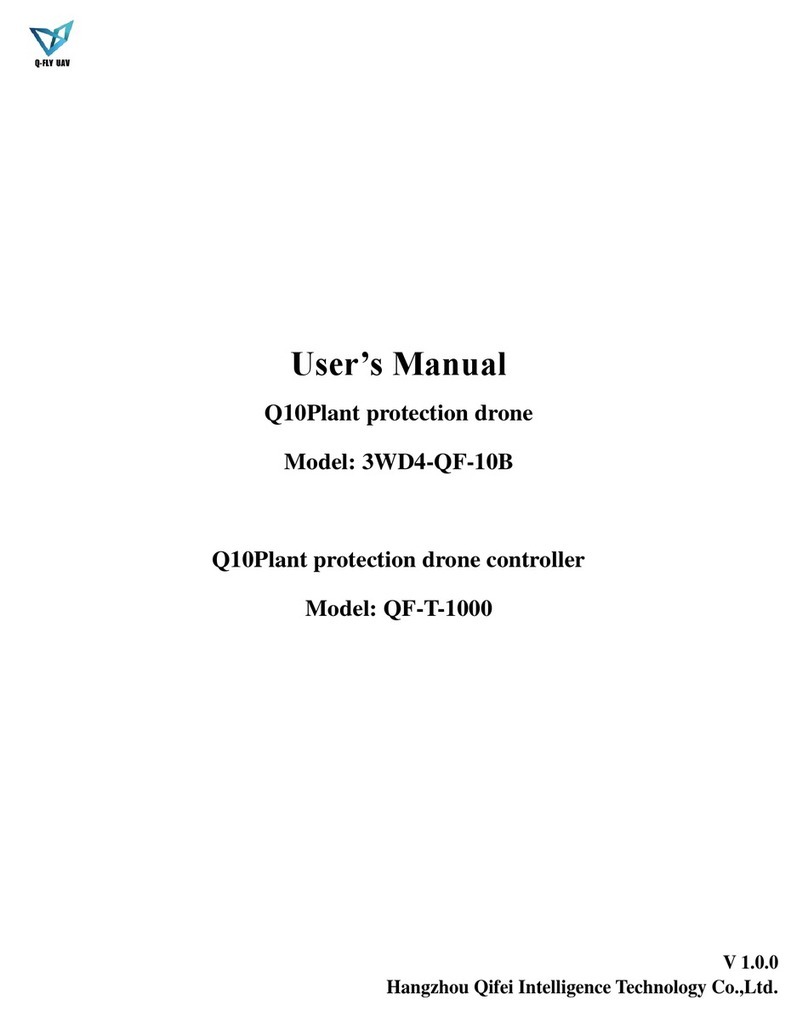
Hangzhou Qifei Intelligence Technology
Hangzhou Qifei Intelligence Technology 3WD4-QF-10B user manual

Parrot Minidrones
Parrot Minidrones Airborne Night MACLANE user guide

dji
dji P4 MULTISPECTRAL quick start guide

Autel Robotics
Autel Robotics EVO II Pro V3 quick start guide