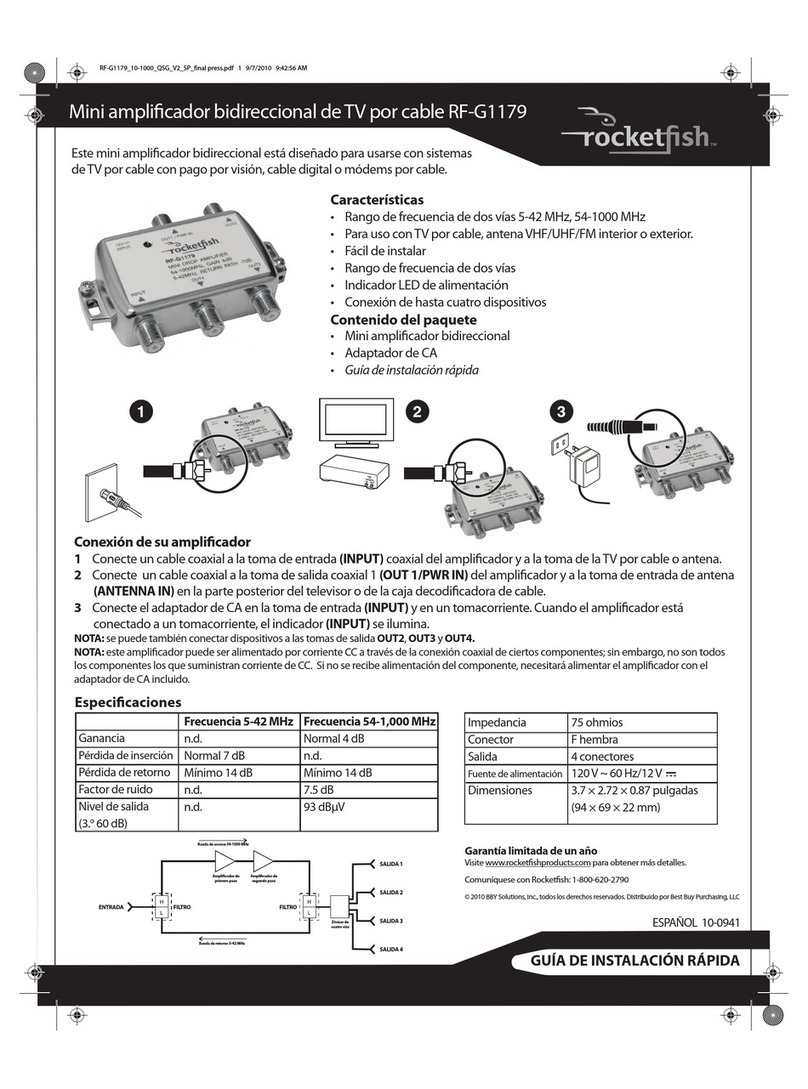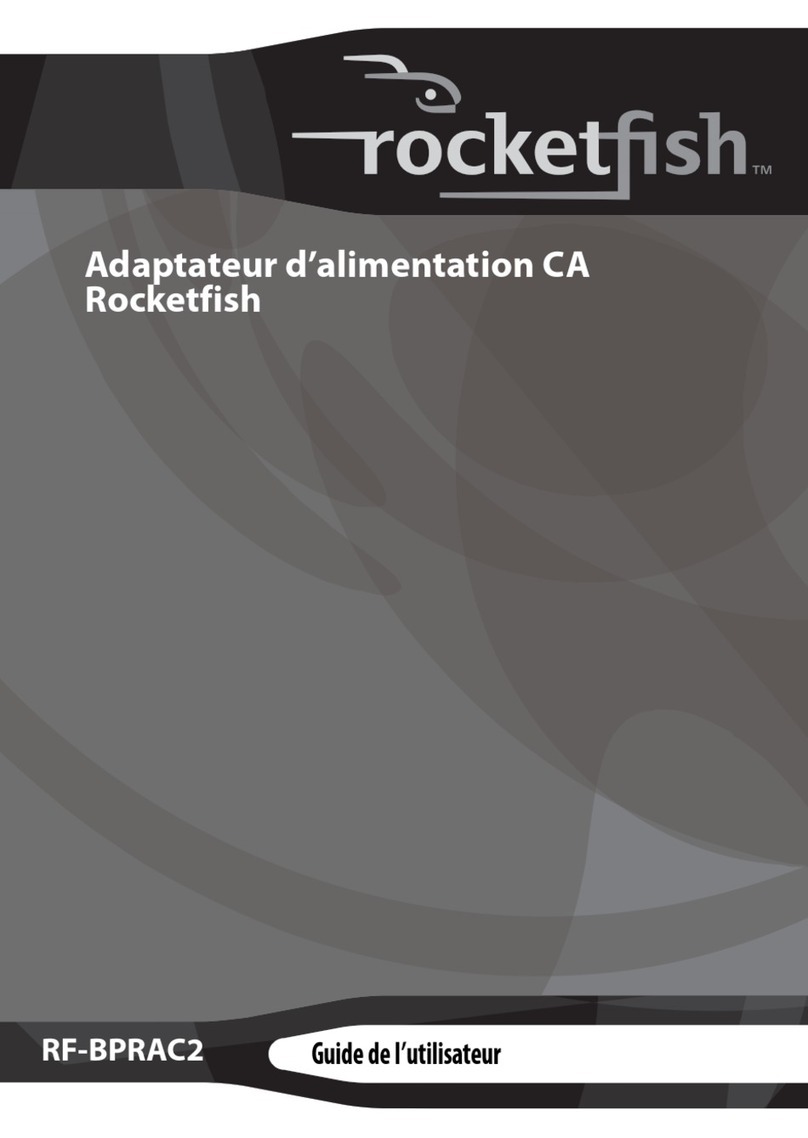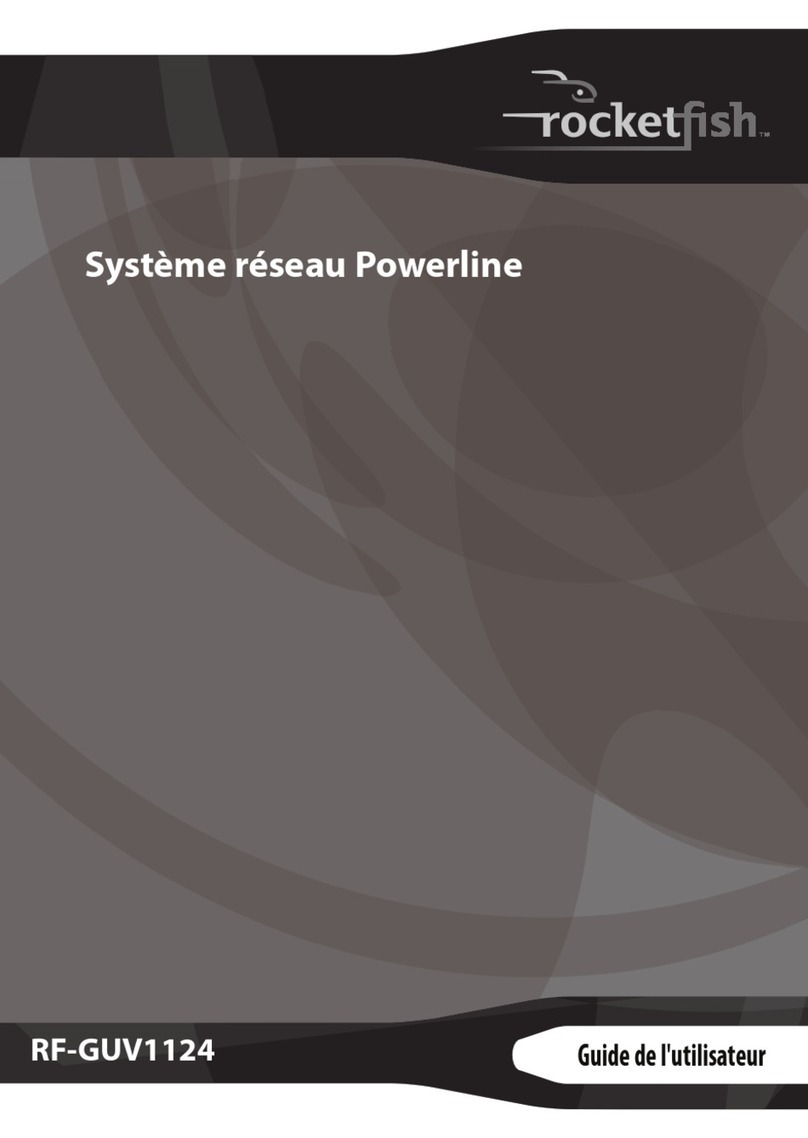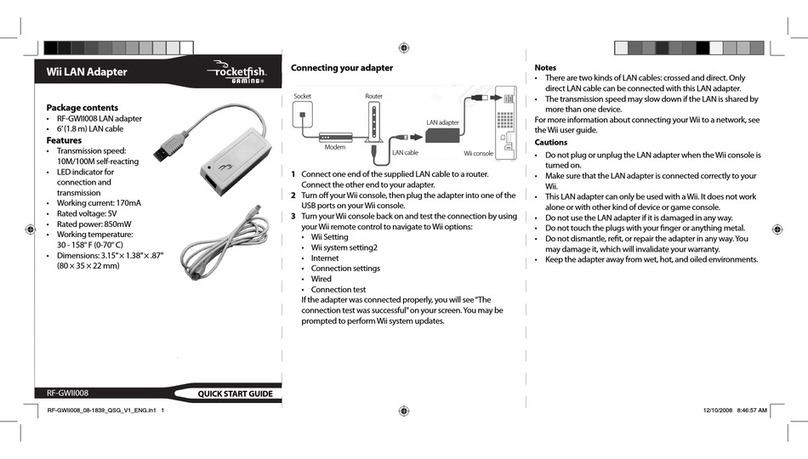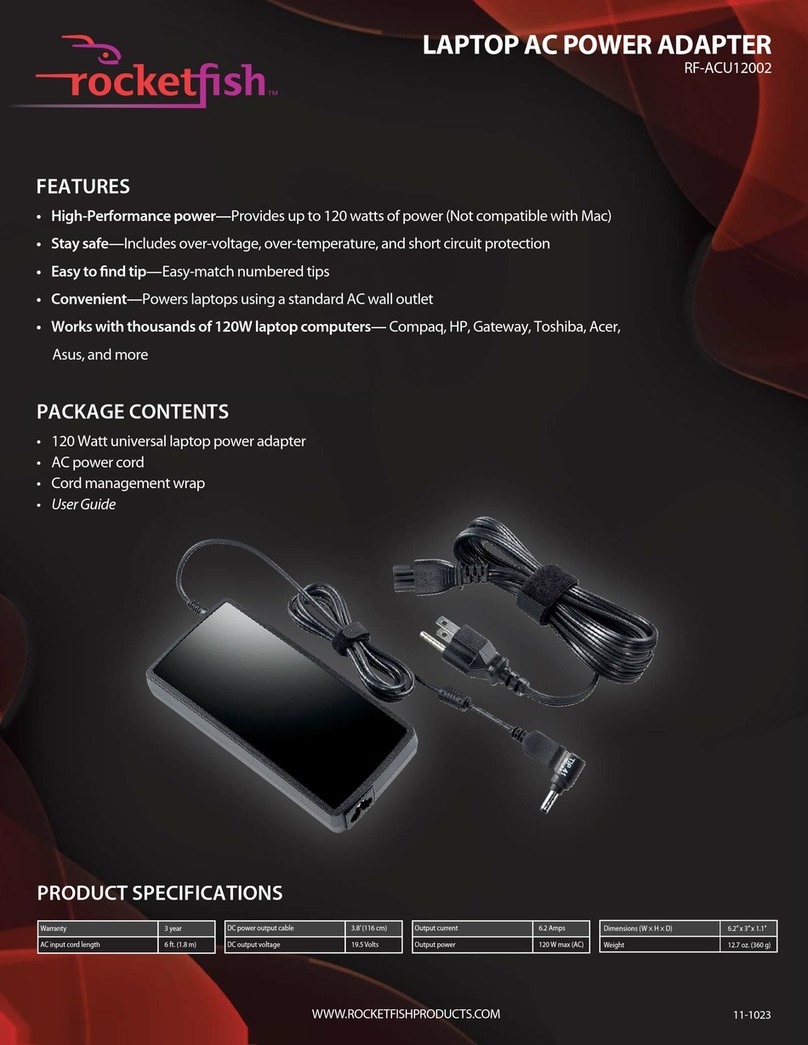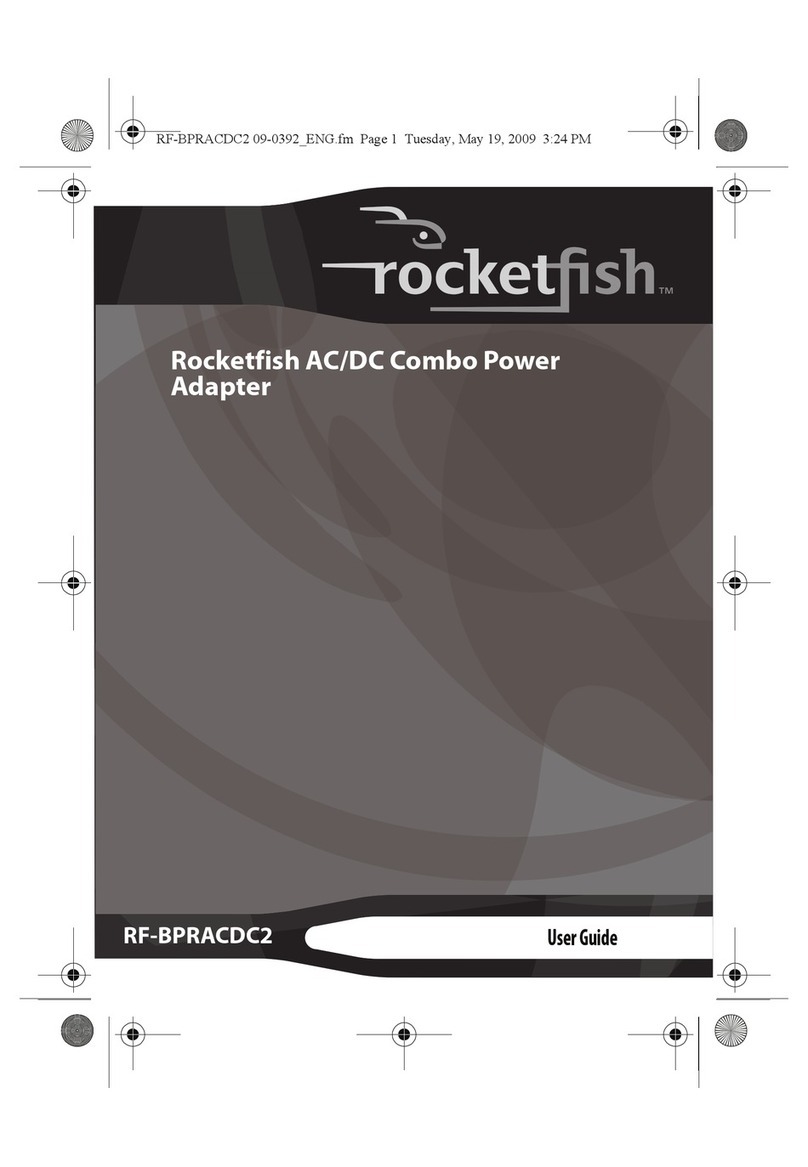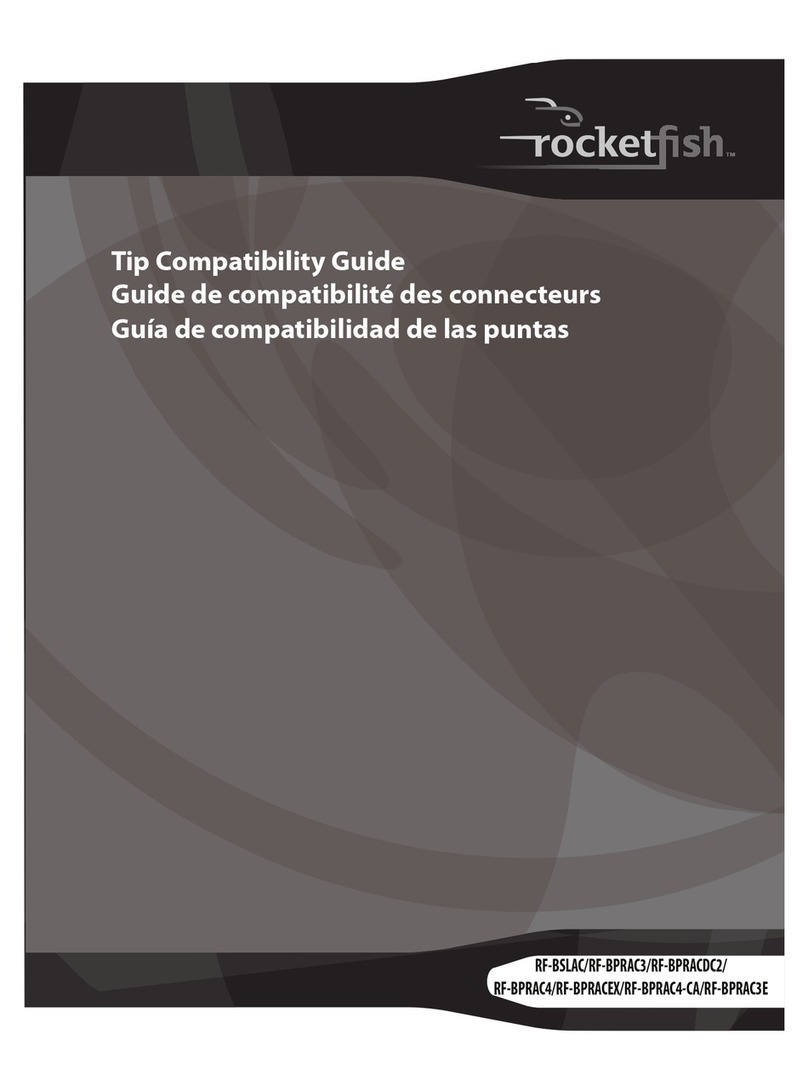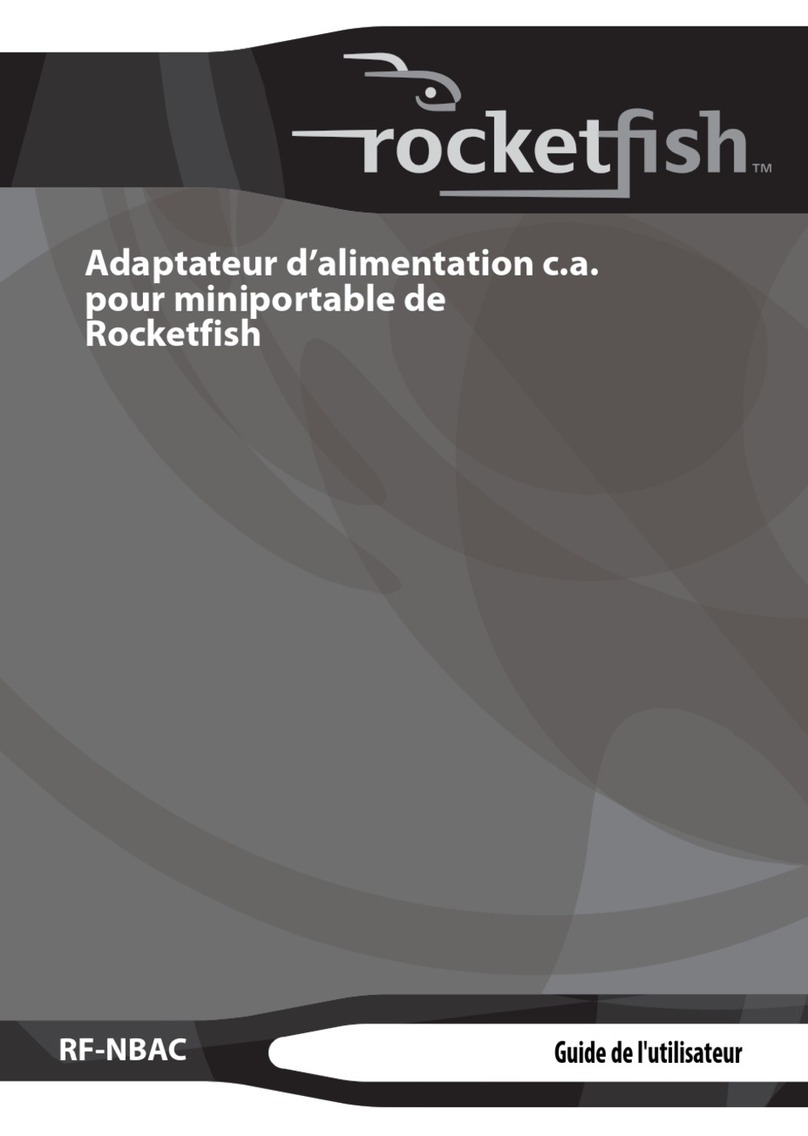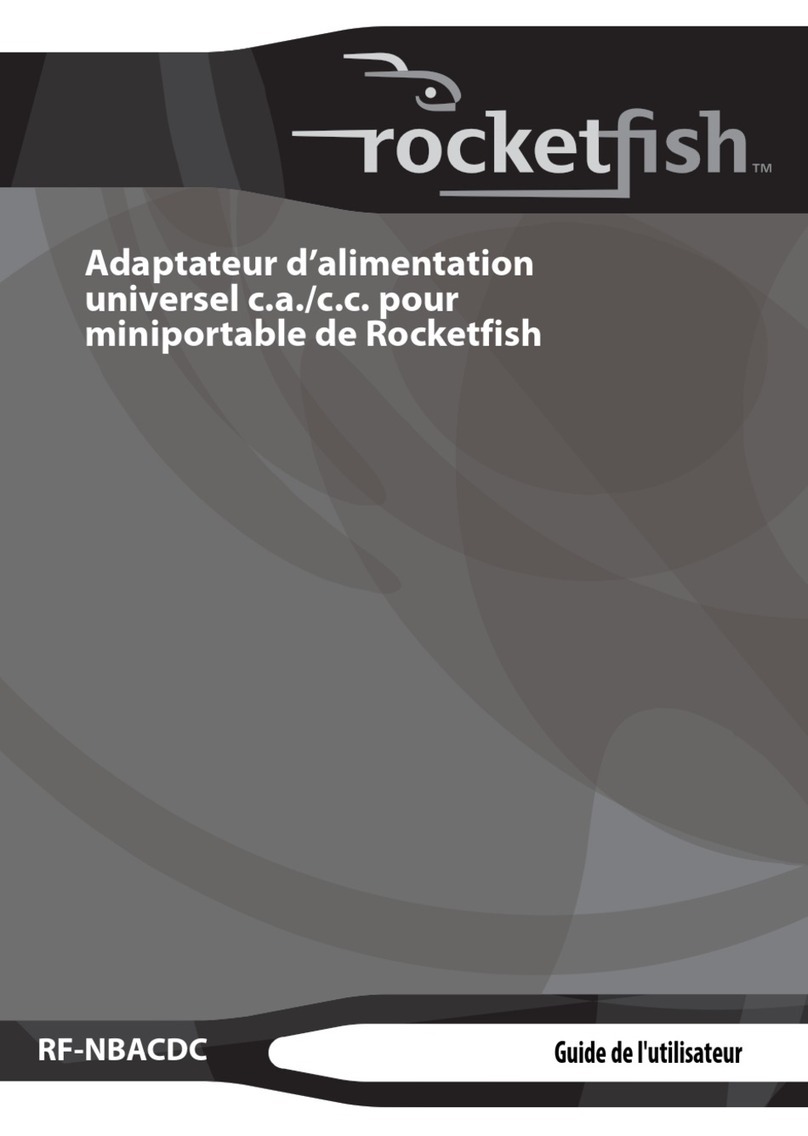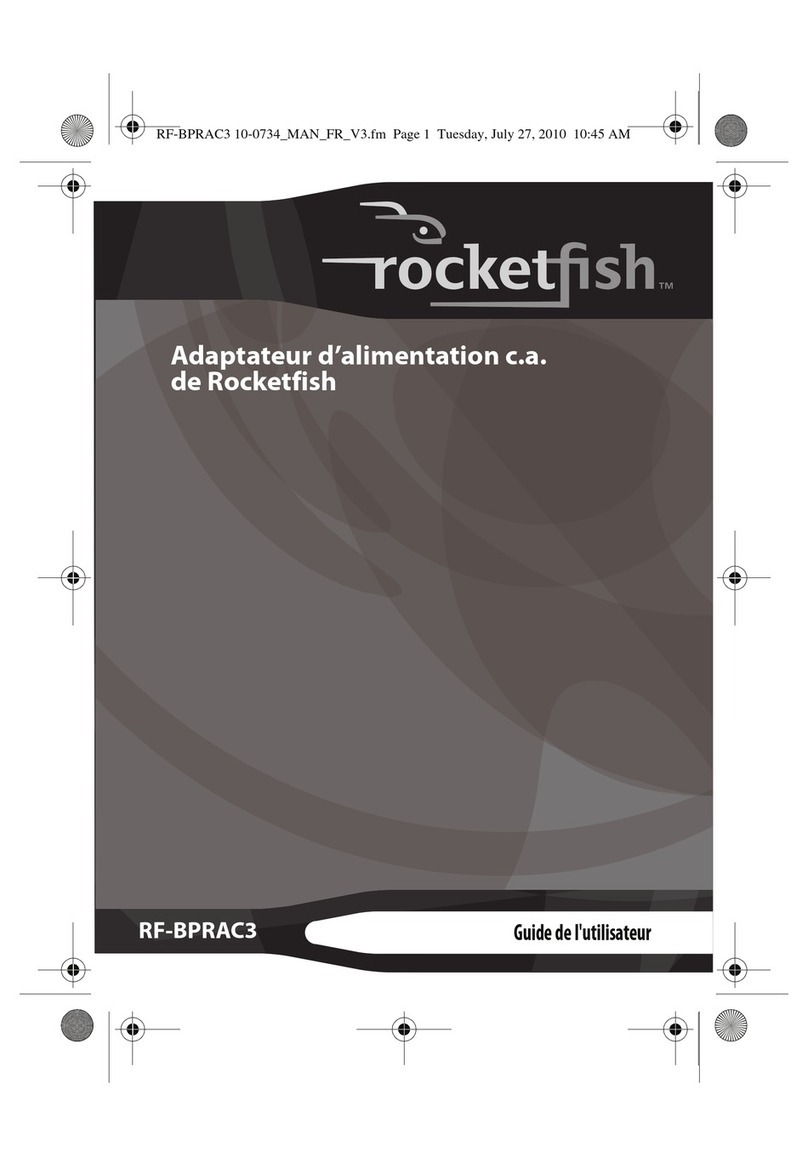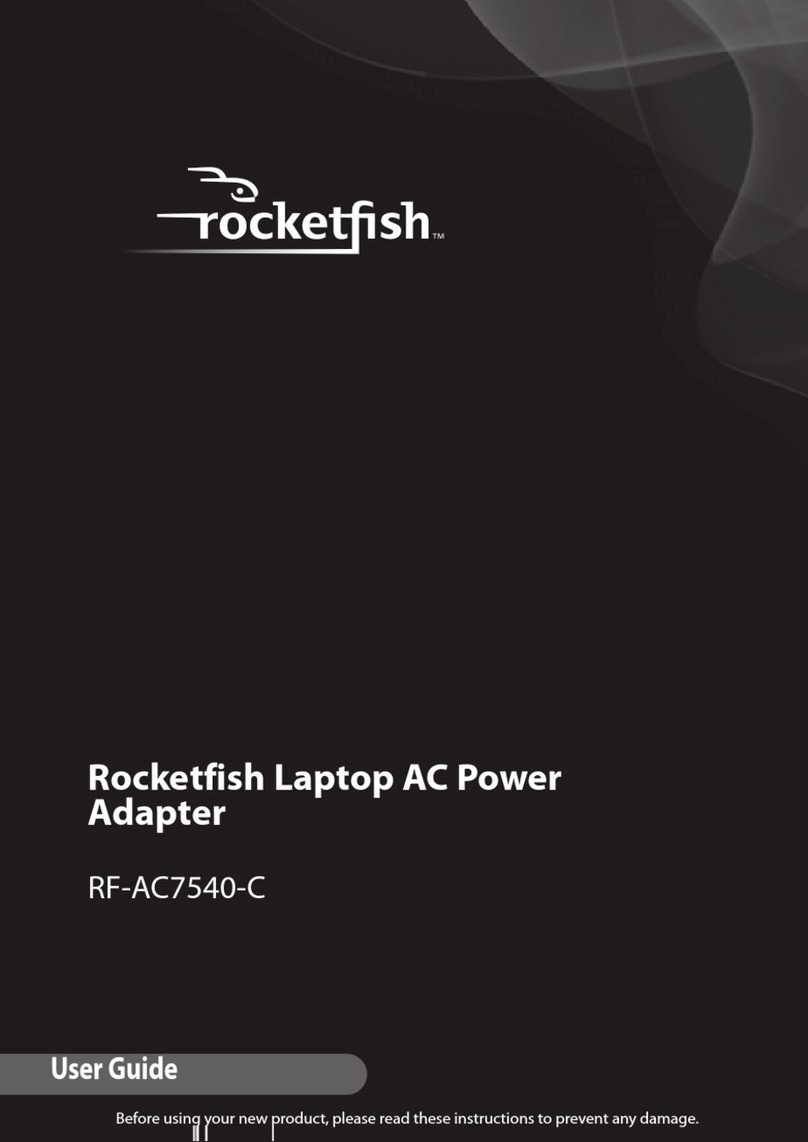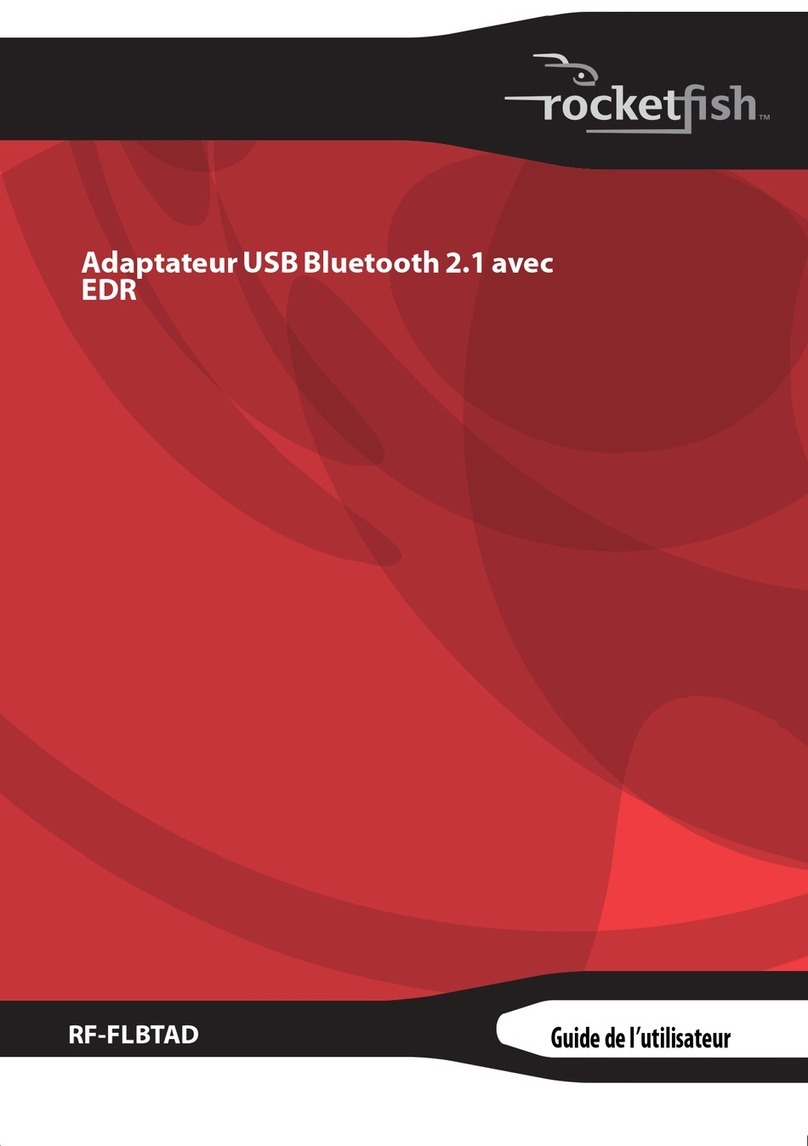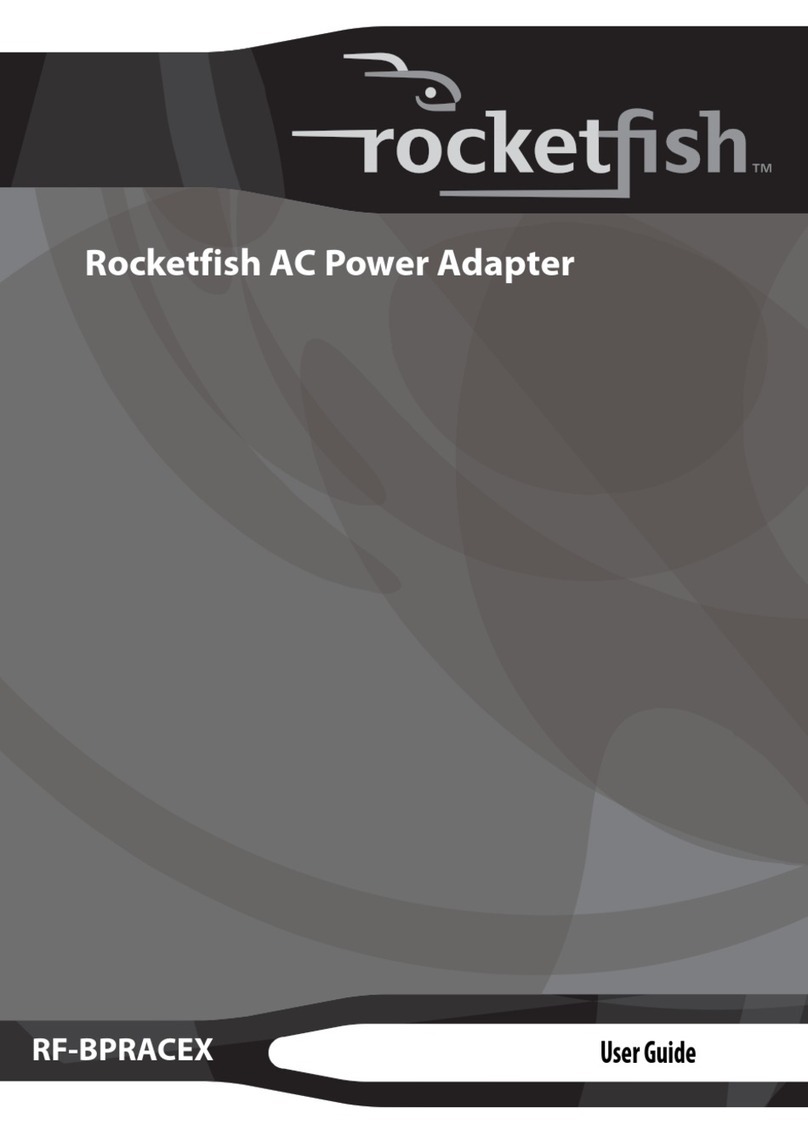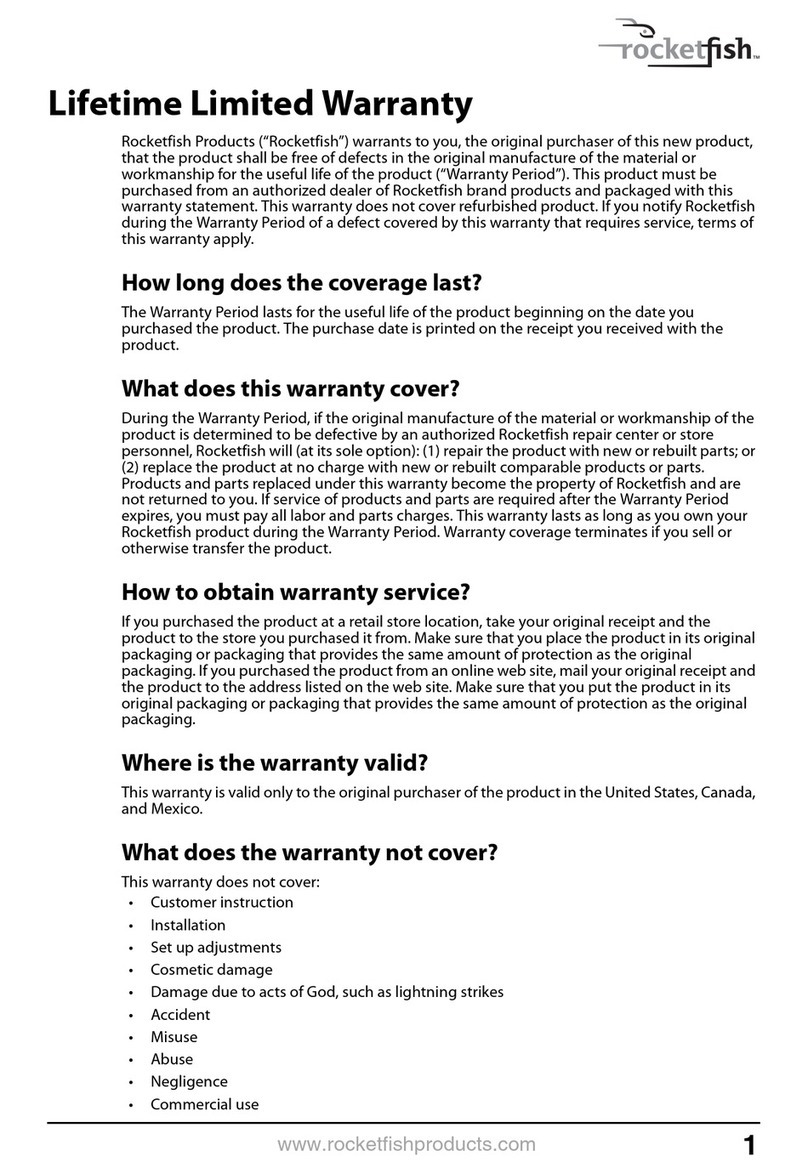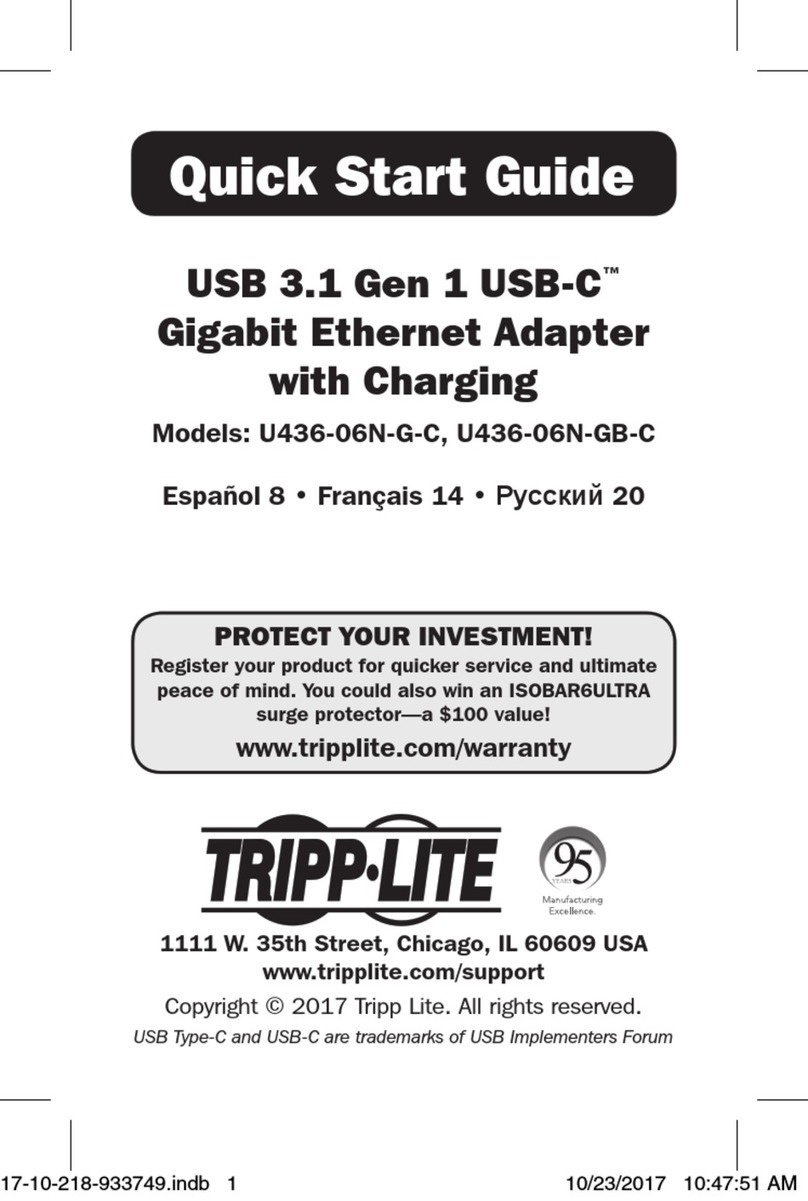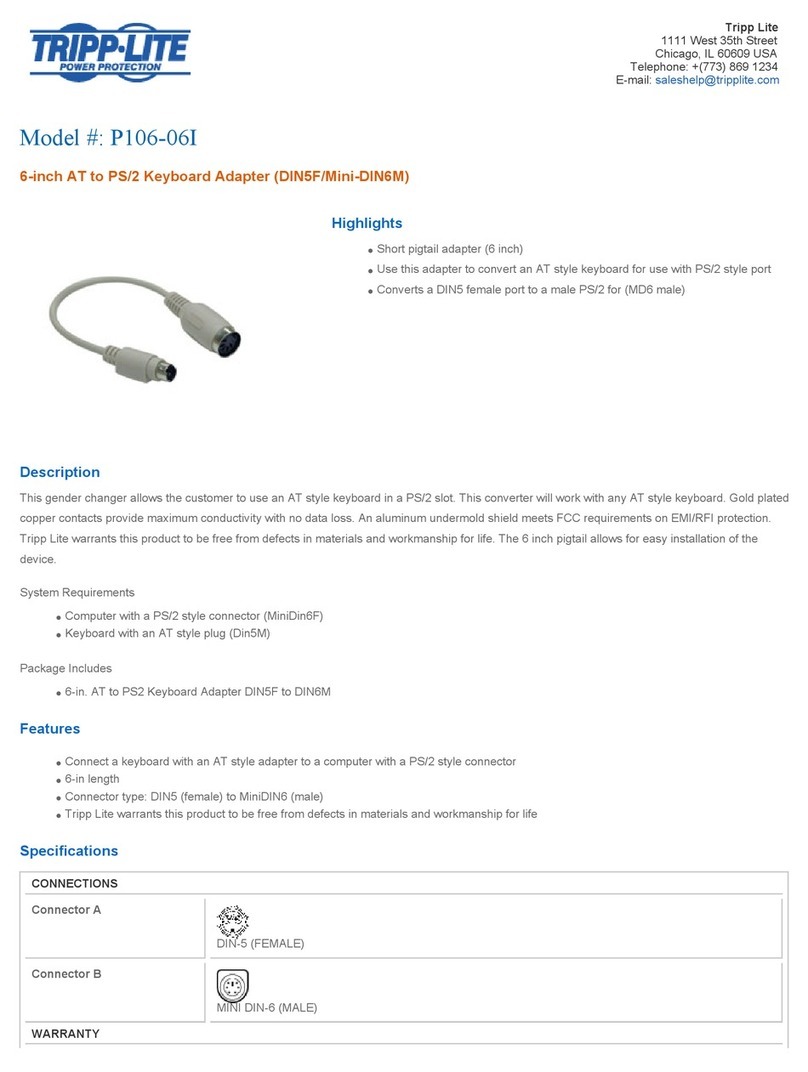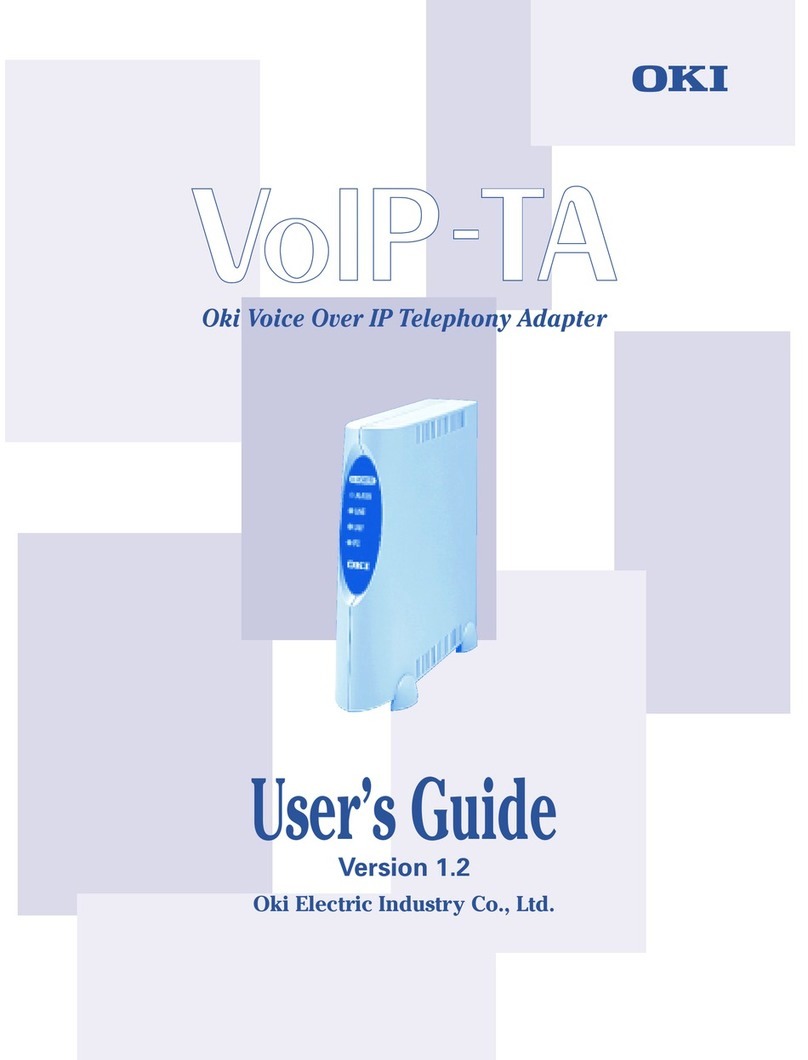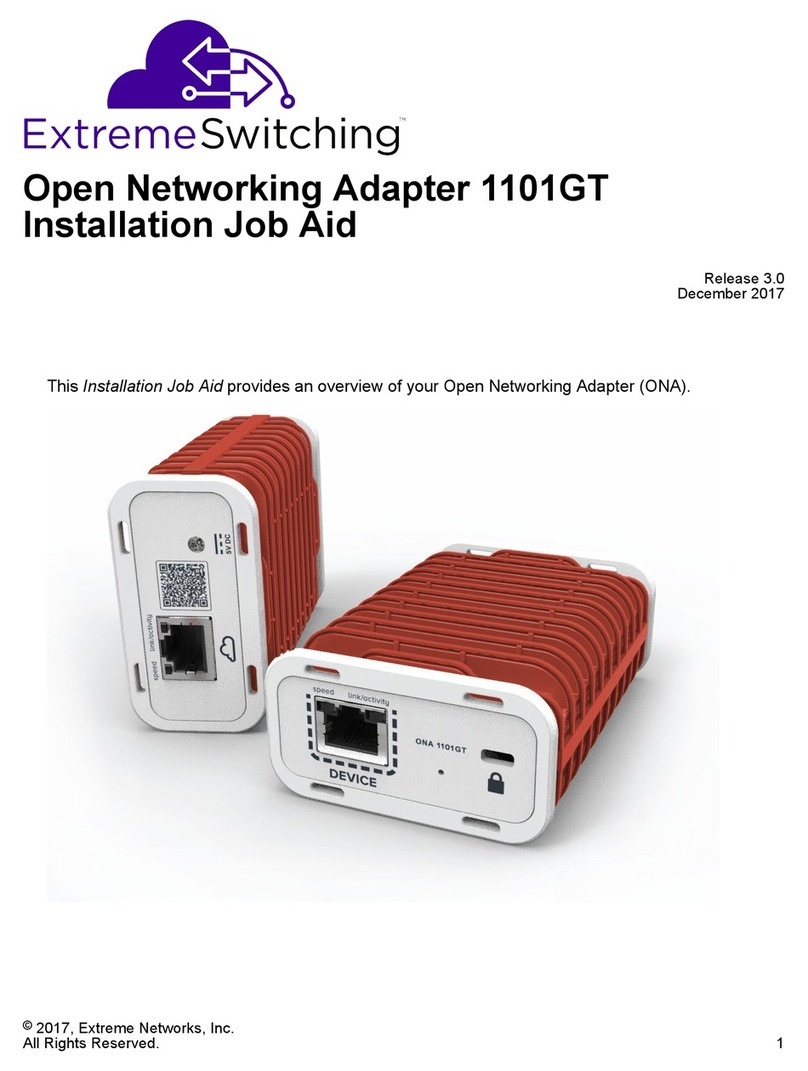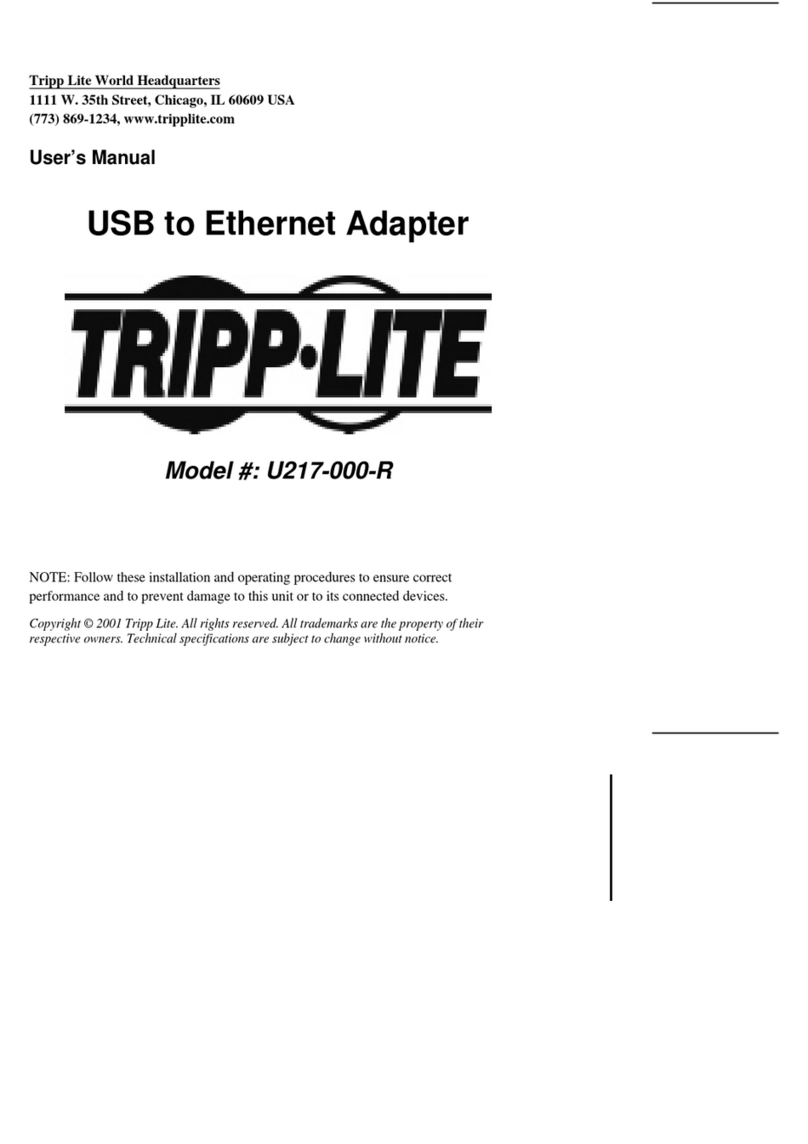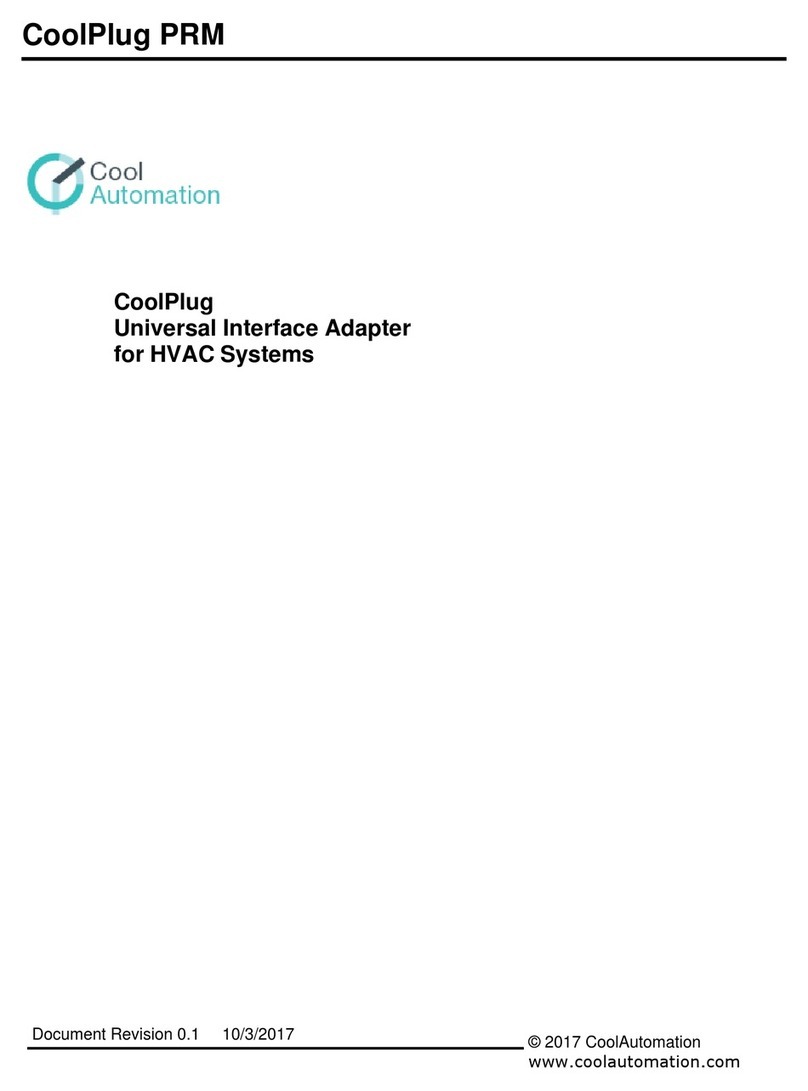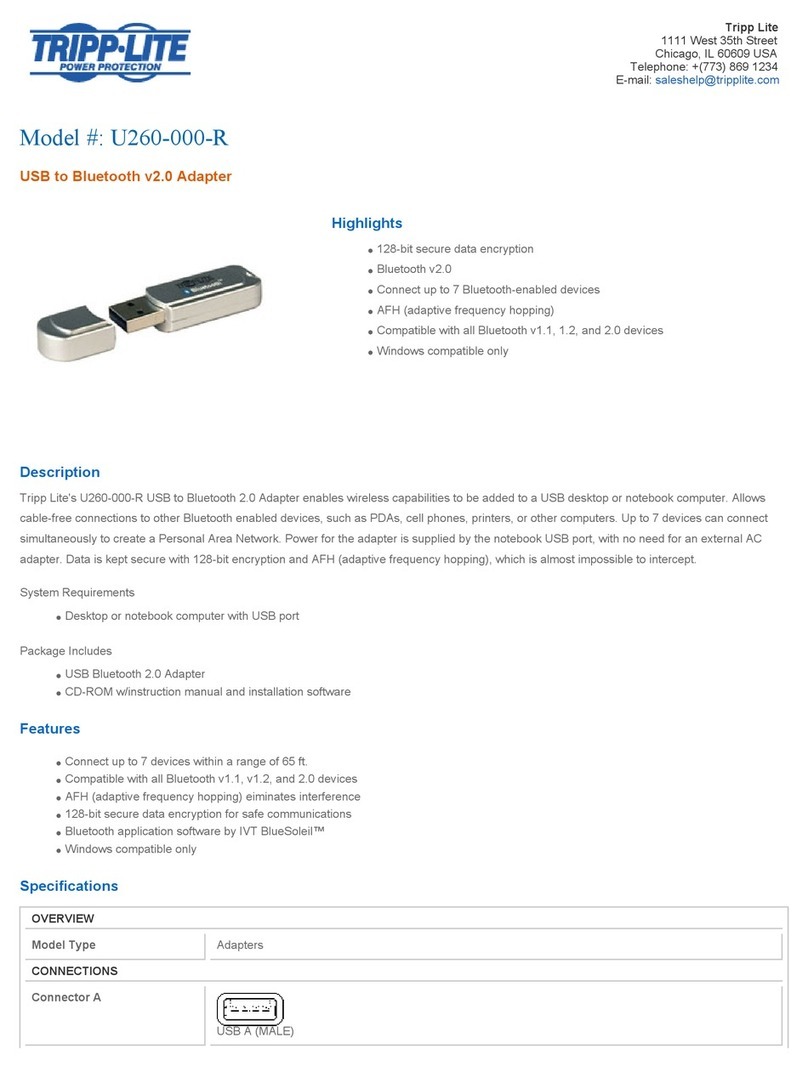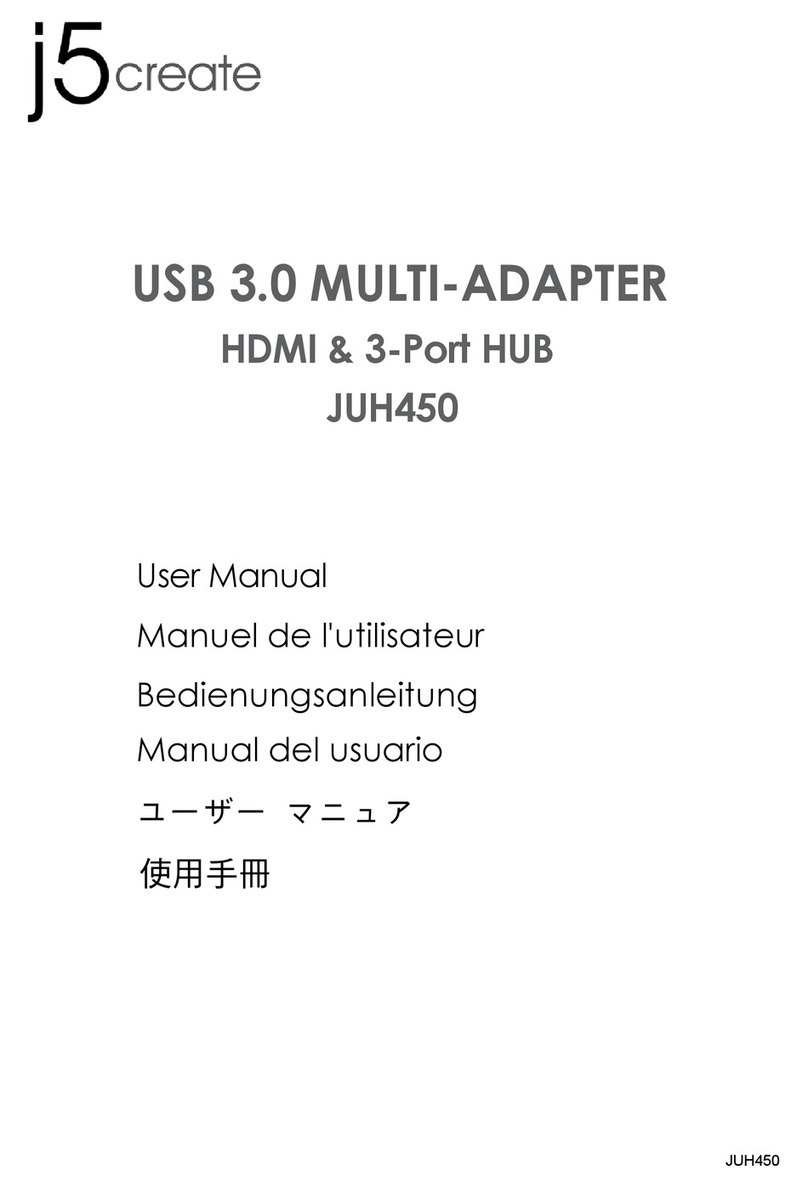QUICK SETUP GUIDE • GUIDE D’INSTALLATION RAPIDE •
GUÍA DE INSTALACIÓN RÁPIDA
Bluetooth 2.1 EDR USB Adapter
Adaptateur Bluetooth 2.1 EDR USB
Adaptador de Bluetooth 2.1 EDR USB
RF-FLBTAD
Package contents
• USB Bluetooth adapter
• Installation CD (includes Bluetooth software and User
Guide)
• Quick Setup Guide
PC requirements
• Pentium processor or equivalent
• At least one USB port (USB 2.0 or 1.1)
• CD drive
• Operating system: Windows® 2000, Windows® XP with
Service Pack 1 or higher, Windows Vista®, or Windows® 7
Installing the Bluetooth software
1Plug the Bluetooth adapter into a USB port on your
computer.
2 Insert the provided installation CD into the computer's CD
drive. The introductory screen appears automatically. If the
screen does not appear, run the autorun.exe file on the CD.
3Click Install Bluetooth Adapter Driver. The Welcome
screen opens.
4Click Next to begin the installation. The License Agreement
screen opens.
5Read the agreement, click I accept the terms in the license
agreement, then click Next. The Destination Folder screen
opens.
6To install the driver in the default location, click Next. The
Ready to Install the Program screen opens.
7Click Install. The Found New Hardware Wizard starts.
8Click Finish if using Windows Vista® or Windows® 7. If you
are in Windows® XP or Windows® 2000, when the Initial
Bluetooth Configuration Wizard screen opens, click Next and
complete the task under“Setting up the Bluetooth
software.”
9Restart the computer to complete installation.
Using the Bluetooth adapter
The Bluetooth icon gives you access to the Bluetooth shortcut
menu and Bluetooth devices for configuring your Bluetooth
settings.
• Right-click the Bluetooth icon on your desktop or in the
bottom-right corner of your desktop screen (system tray) to
open the shortcut menu.
Note: Refer to your User Guide for more details on installing and using the
Bluetooth adapter in Windows® 7, Windows Vista® orWindows® XP.
Note: If your adapter does not connect automatically, press and hold the
Connect button to establish a connection.
09-0735
Contenu de la boîte
• Adaptateur Bluetooth USB
• CD d’installation (inclut le logiciel Bluetooth et le Guide de
l’utilisateur)
• Guide d’installation rapide
Configuration PC requise :
• Processeur Pentium ou équivalent
• Au moins un port USB (USB 2.0 ou 1.1)
• lecteur CD
• Système d’exploitation : WindowsMD 2000, WindowsMD XP
avec Service Pack 1 ou supérieur, Windows VistaMD ou
WindowsMD 7
Installation du logiciel Bluetooth
1Connecter l’adaptateur Bluetooth à un port USB de
l’ordinateur.
2Insérer le CD d'installation fourni dans le lecteur CD de
l’ordinateur. L’écran d’introduction s’affiche
automatiquement. Si l’écran de s’affiche pas, exécuter le
fichier autorun.exe qui est sur le CD.
3Cliquer sur Install Bluetooth Adapter Driver (Installer le
pilote du adaptateur Bluetooth) L’écran Welcome
(Bienvenue) s’affiche.
4Cliquer sur Next (Suivant) pour commencer l’installation.
L’é cra n License Agreement (Accord de licence) s’affiche.
5Lire l’accord de licence, cliquer sur I accept the terms in the
license agreement (J’accepte les termes décrits dans
l’accord de licence), puis sur Next (Suivant). L’écran
Destination Folder (Dossier cible) s’affiche.
6Pour installer le pilote dans l’emplacement par défaut,
cliquer sur Next (Suivant). L’écran Ready to Install the
Program (Prêt à installer l’application) s’affiche.
7Cliquer sur Install (Installer). La fenêtre Found New
Hardware Wizard (Assistant Ajout de nouveau matériel
détecté) s’affiche.
8Cliquer sur Finish (Terminé) en cas d’utilisation deWindows
VistaMD. Dans WindowsMD XP, quand l’écran Initial Bluetooth
Configuration Wizard (Assistant de configuration initiale
Bluetooth) s’affiche, cliquer sur Next (Suivant) et terminer la
tâche dans « Setting up the Bluetooth software in Windows
XP » (Configuration du logiciel Bluetooth pourWindows XP).
9Redémarrer l’ordinateur pour terminer l’installation.
Utilisation de l’adaptateur Bluetooth
L’icône Bluetooth permet d’accéder au menu des raccourcis
Bluetooth et aux périphériques Bluetooth pour configurer leur
paramètres.
• Cliquer avec le bouton droit de la souris sur l’icône
Bluetooth sur le bureau ou dans le coin inférieur droit de
l’écran du bureau (barre d’état système) pour accéder au
menu des raccourcis.
Remarque : Voir le Guide de l’utilisateur pour tous détails sur l’installation et
utilisation de l’adaptateur Bluetooth avecWindowsMD 7, Windows VistaMD ou
WindowsMD XP.
Remarque : Si l'adaptateur ne se connecte pas automatiquement, maintenir
appuyé le bouton Connect pour établir une connexion.
Contenido de la caja
• Adaptador de Bluetooth para USB
• CD de instalación (incluye el software para Bluetooth y la
Guía del usuario)
• Guía de instalación rápida
Requisitos de sistema
• Procesador Pentium o equivalente
• Por lo menos un puerto de USB (USB 2.0 ó 1.1)
• Unidad de CD
• Sistema operativo: Windows® 2000, Windows® XP con
Service Pack 1 o más reciente,WindowsVista®, o Windows® 7
Instalación del software para Bluetooth
1Enchufe el adaptador de Bluetooth en un puerto de USB en
su computadora.
2Inserte el CD de instalación suministrado en la unidad de
CD de su computadora. Aparece automáticamente la
pantalla introductoria. Si la pantalla no aparece, ejecute el
archivo autorun.exe en el CD.
3Haga clic en Install Bluetooth Adapter Driver (Instalar el
controlador del adaptador de Bluetooth). Se abre la pantalla
de bienvenida (Welcome).
4Haga clic en Next (Siguiente) para comenzar la instalación.
Se abre la pantalla del contrato de licencia (License
Agreement).
5Lea el contrato, haga clic en I accept the terms in the
license agreement (Acepto los términos en el contrato de
licencia) y luego en Next (Siguiente). Se abre la pantalla de
la carpeta de destino (Destination Folder).
6Para instalar el controlador en la ubicación predefinida,
haga clic en Next (Siguiente). Se abre la pantalla Ready to
Install the Program (Listo para instalar el programa).
7Haga clic en Install (Instalar). El asistente para hardware
nuevo encontrado (Found New Hardware Wizard) se iniciará.
8Haga clic en Finish (Finalizar) si se usa Windows Vista®. Si
usa Windows® XP, cuando se abre la pantalla Initial Bluetooth
Configuration Wizard (Asistente de configuración inicial de
Bluetooth), haga clic en Next (Siguiente) y termine la tarea
bajo“Setting up the Bluetooth software in Windows XP”
(Configuración del software de Bluetooth en Windows XP).
9Para finalizar la instalación, reinicie la computadora.
Uso del adaptador de Bluetooth
El icono de Bluetooth le da acceso al menú de acceso directo
de Bluetooth y a los dispositivos Bluetooth para configurar los
ajustes de Bluetooth.
• Haga clic con el botón secundario en el ícono de Bluetooth
en su escritorio o en la ángulo inferior derecho de la
pantalla de su escritorio (la bandeja del sistema) para abrir
el menú de acceso directo.
Nota: Refiérase a su guía del usuario para obtener más detalles sobre cómo
instalar y usar el adaptador de Bluetooth en Windows® 7, WindowsVista® o
Windows® XP.
Nota: Si su adaptador no se conecta automáticamente, mantenga
presionado el botón Connect para establecer una conexión.
Connect button
Touche de connexion
Botón de conexión