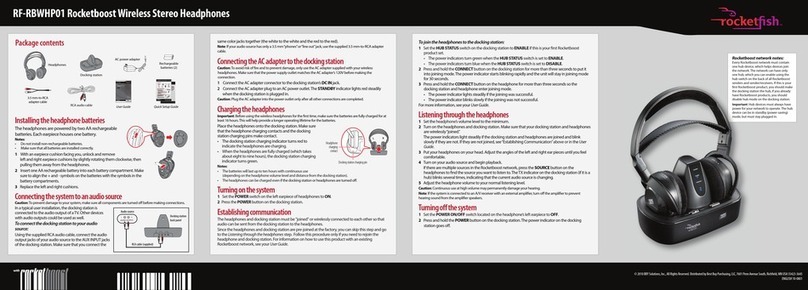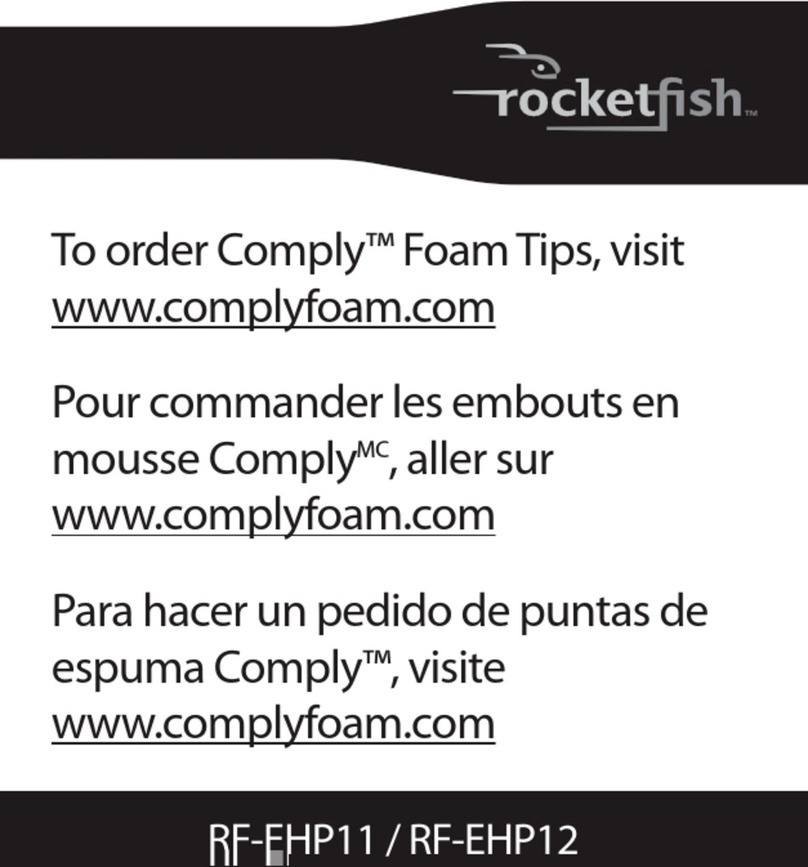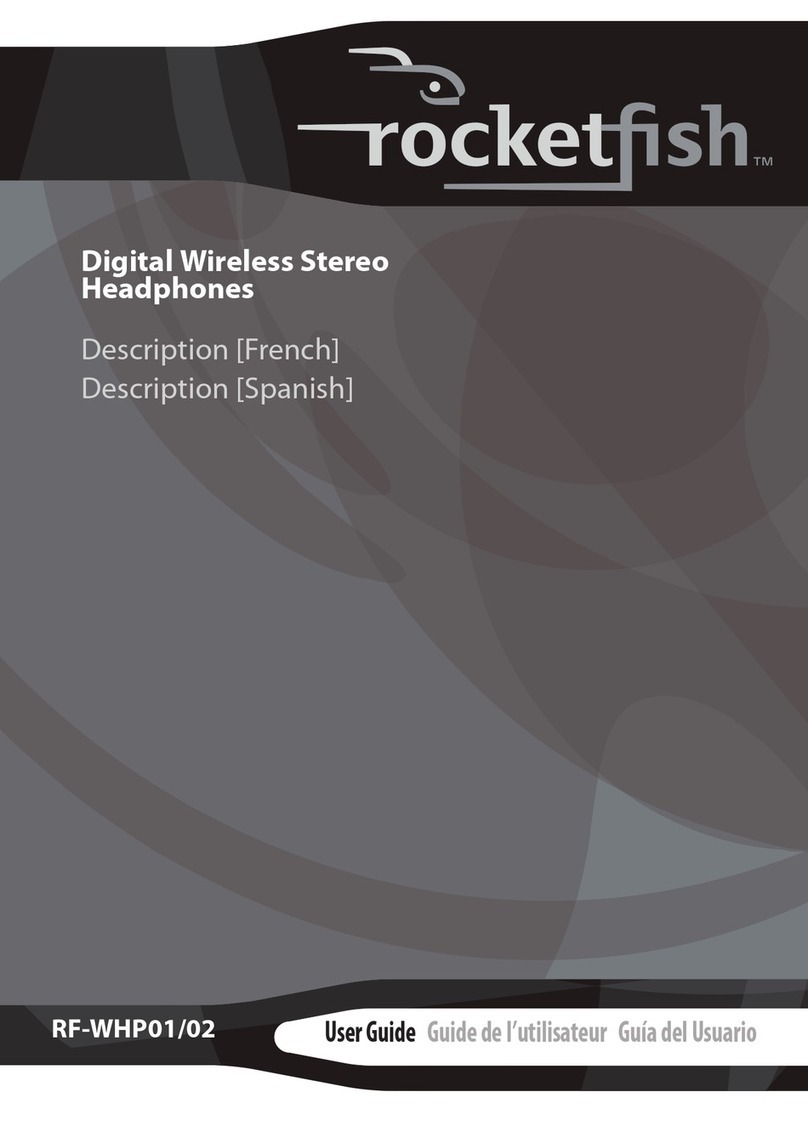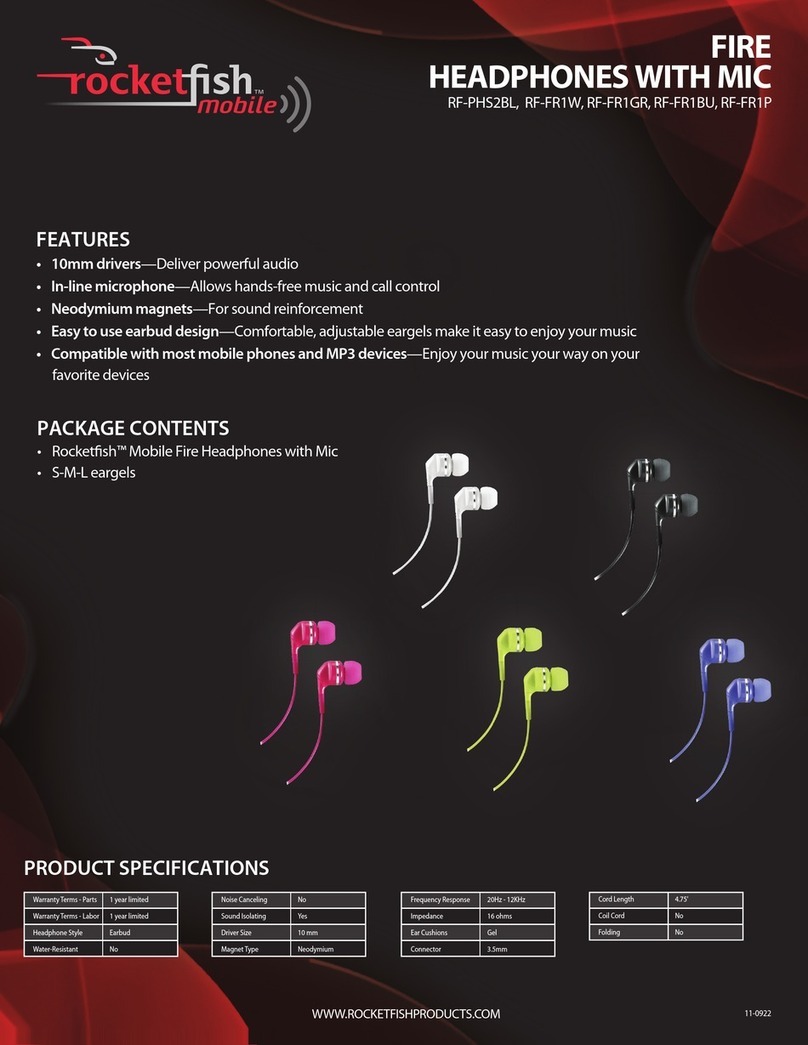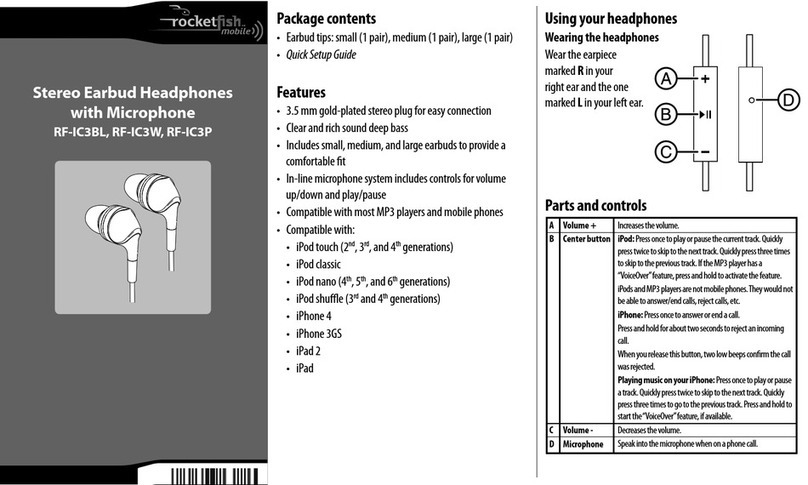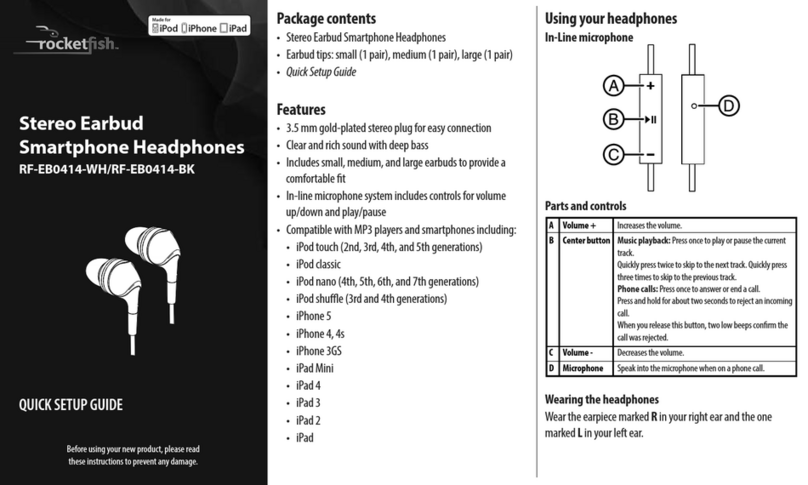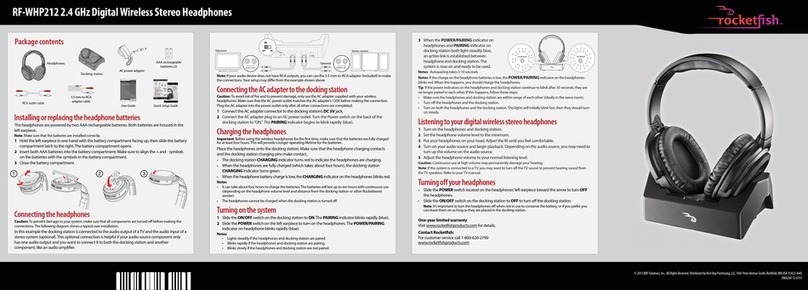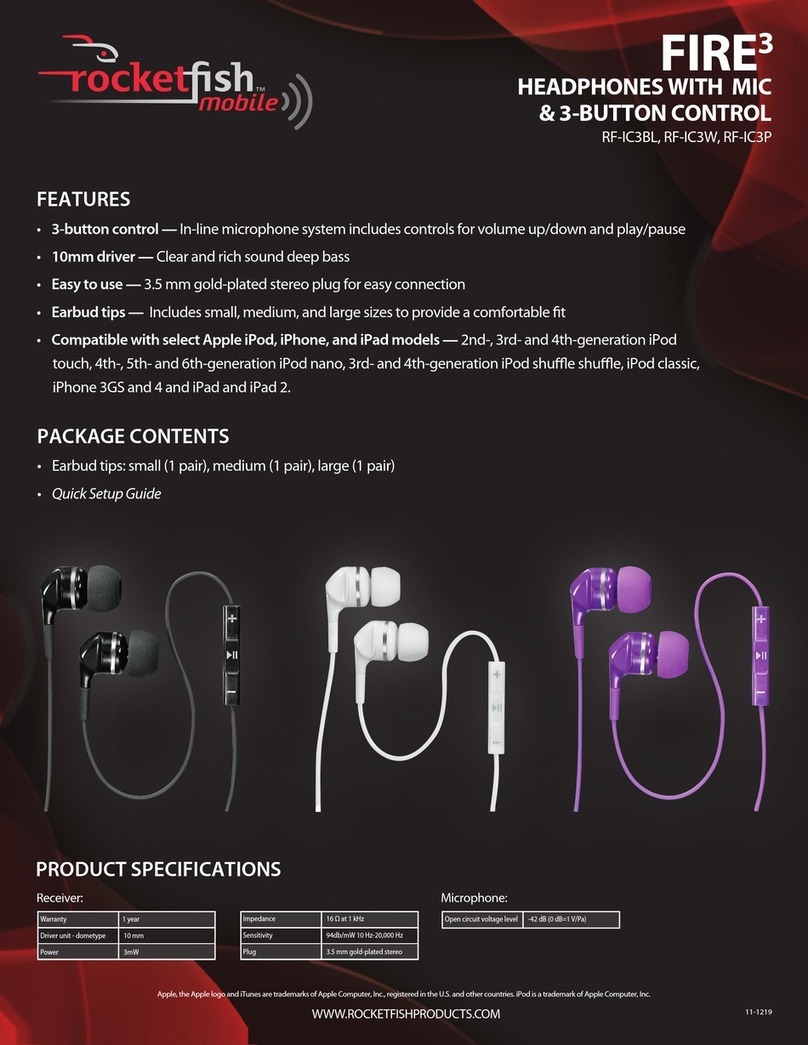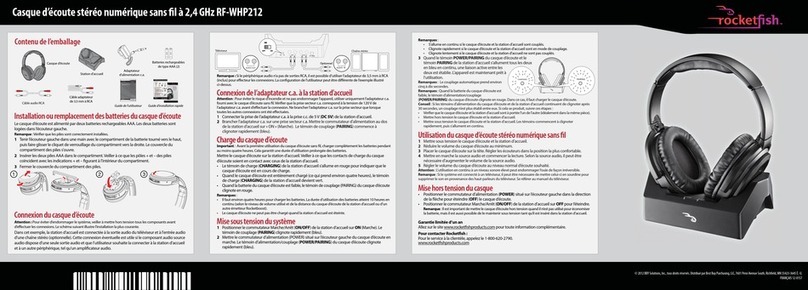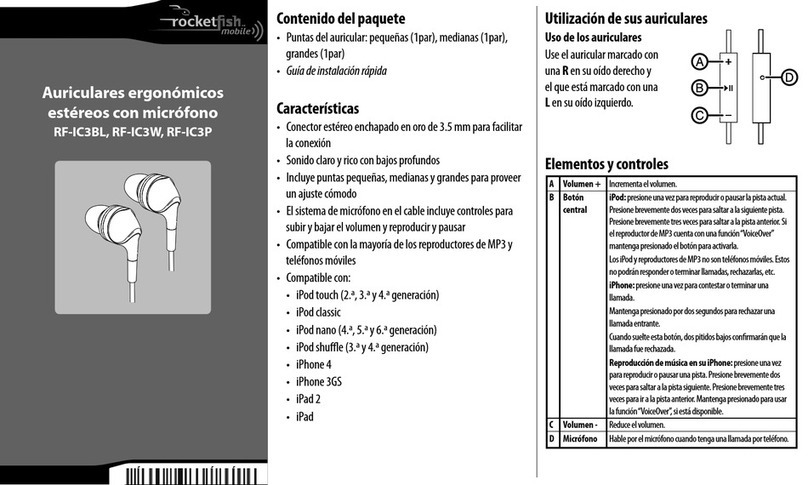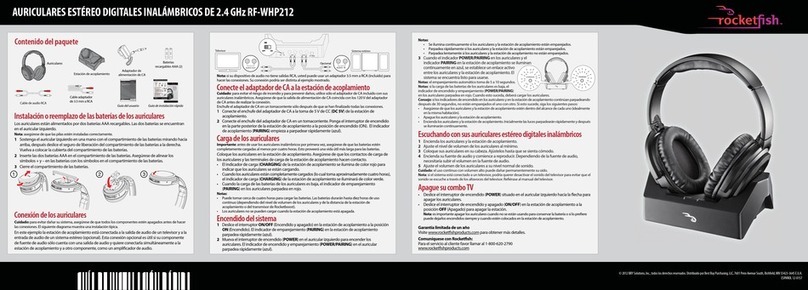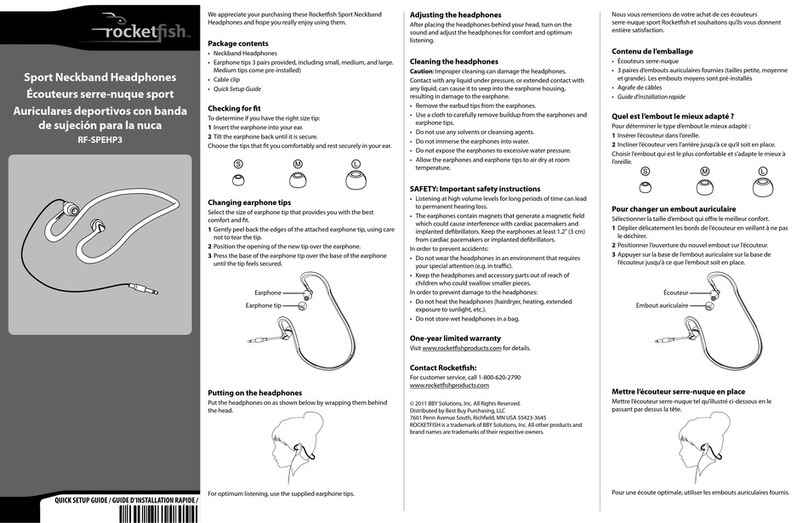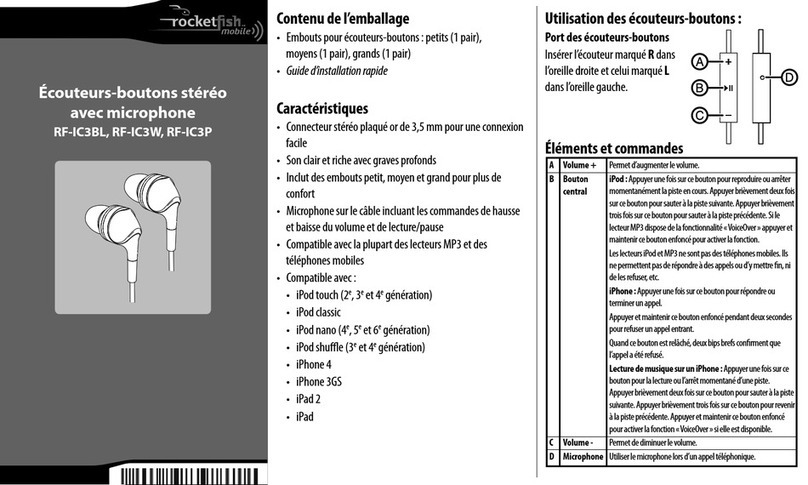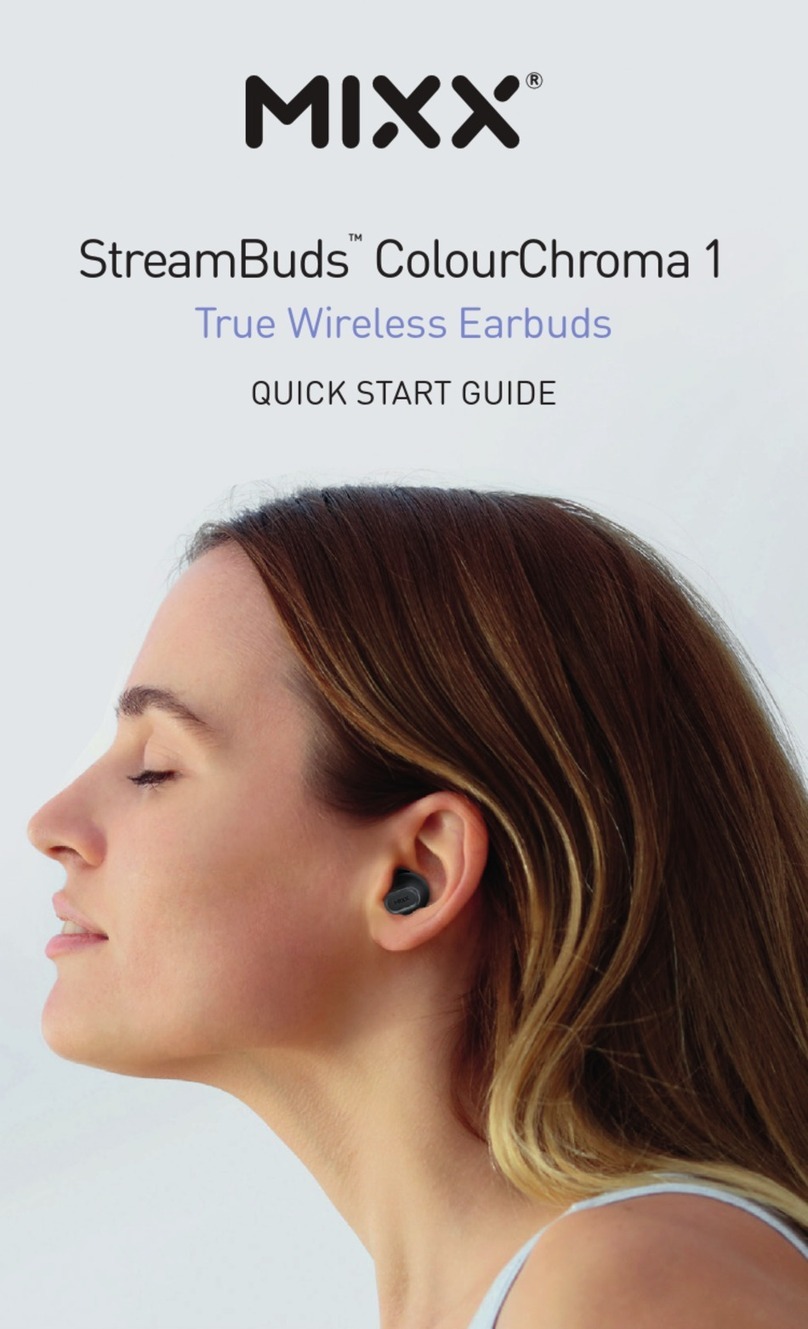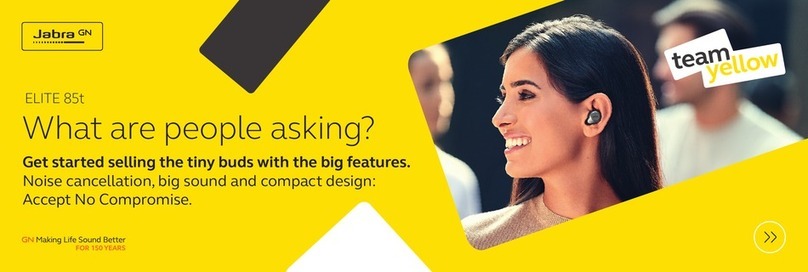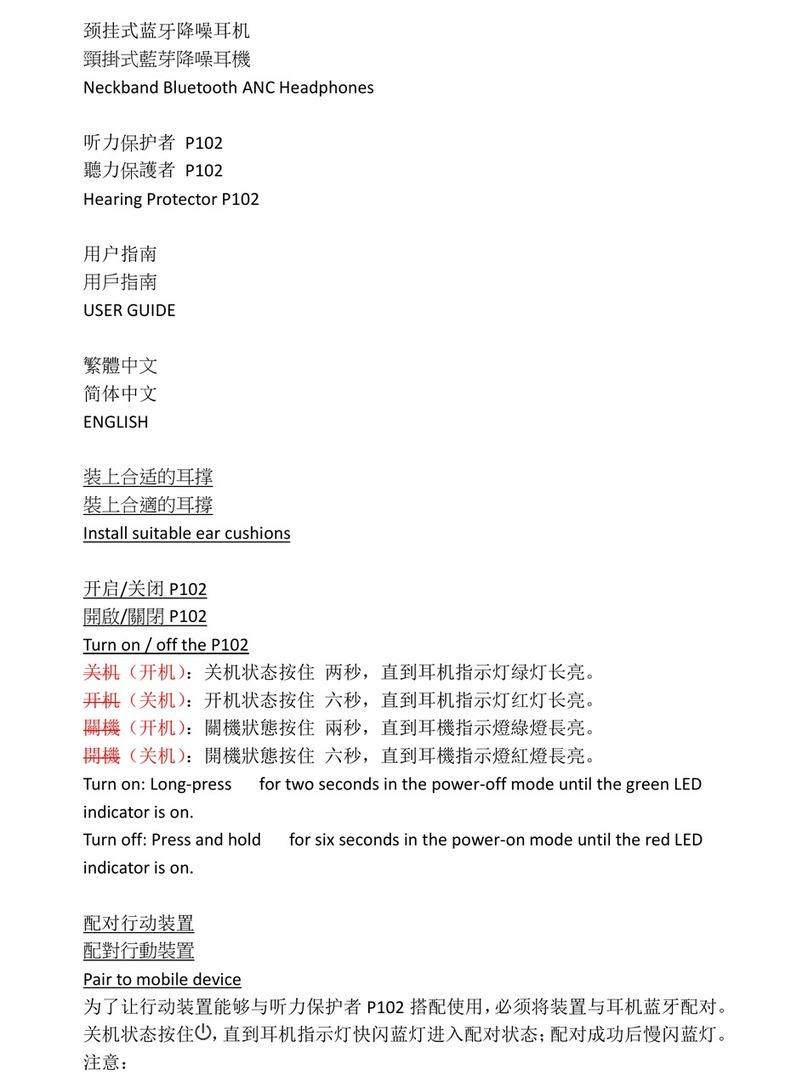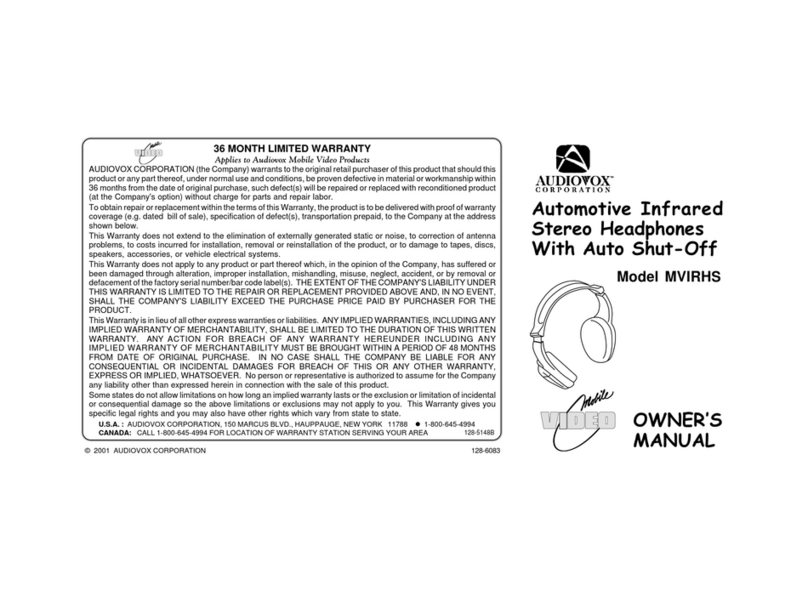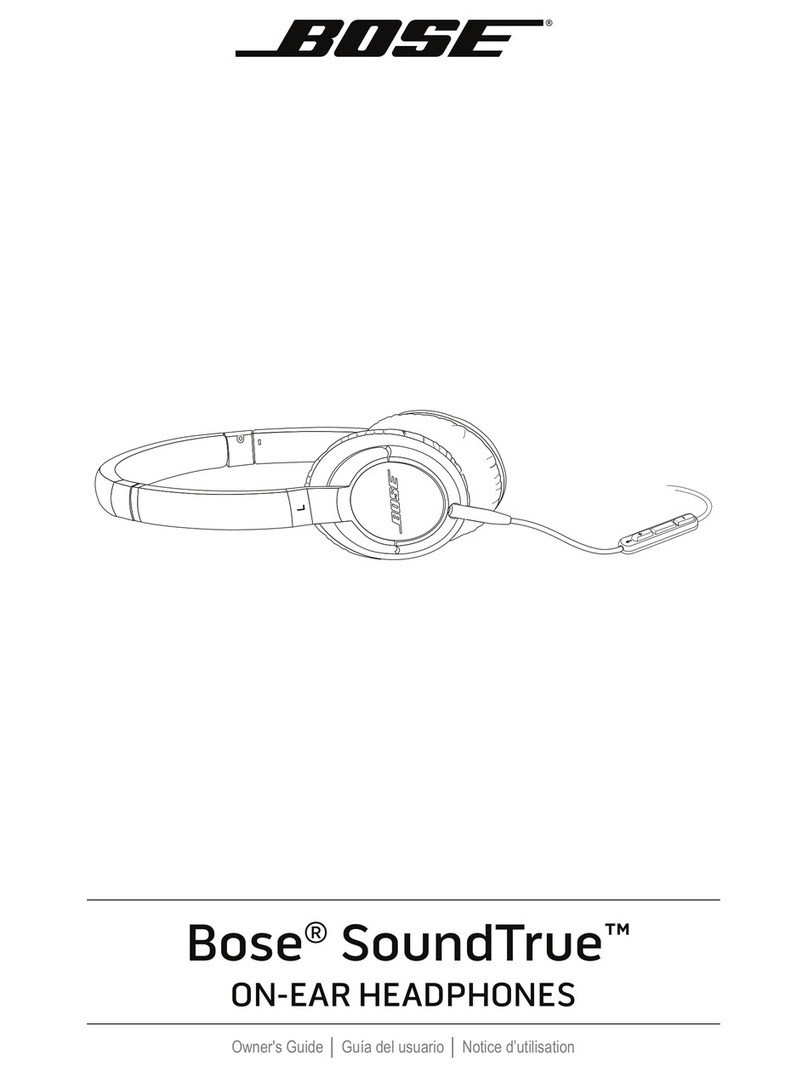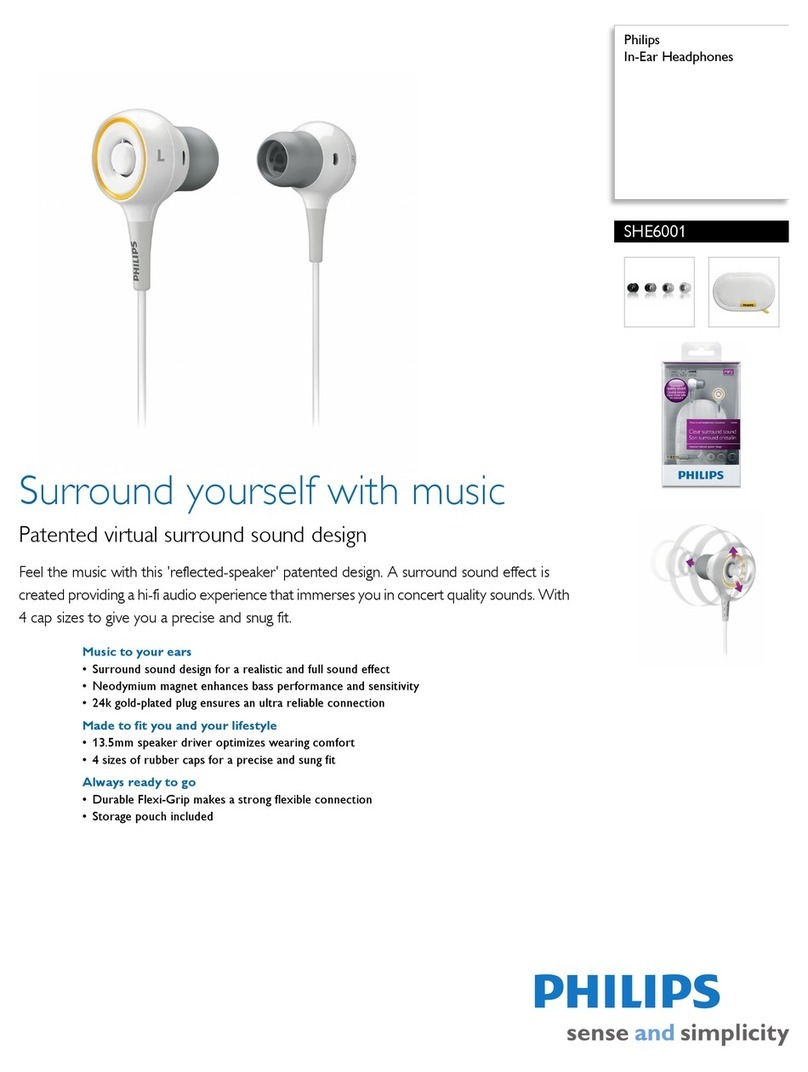7
RF-RBWHP01
We hope you enjoy your new Rocketboost system. Remember that
it’s designed to grow with your home entertainment needs, and that
it’s easy to add a new device to the network as you expand your
system.
Features
• High-Performance Audio - Uncompressed digital CD-quality sound,
adjustable volume control
• Strong Wireless Signal - 115 ft. wireless range (maximum, line of sight),
great sound, no static, won't interfere with your other wireless products,
compatible with all Rocketboost products
• Easy to Use - Easy setup, rechargeable batteries with convenient base
docking station
Package contents
Examine the contents of the box for your digital wireless stereo
headphones. The box should contain:
RF-RBWHP01 RocketboostWireless Stereo Headphones
QUICKSETUP GUIDE
ConnectingtheACadapter to the docking station
Caution
headphones.Makesurethatthe power supply outlet matches the AC adapter’s 120V before making the
connection.
1ConnecttheACadapterconnector to the docking station’s DCIN jack.
2ConnecttheACadapterplug to an AC power outlet. The STANDBYindicatorlights red steadily
whenthedockingstationis plugged in.
Caution:PlugtheACadapter into the power outlet only after all other connections are completed.
Installingheadphonebatteries
Theheadphonesarepowered by two AA rechargeable batteries. Each earpiece houses
onebattery.
Notes:
• Donotinstallnon-rechargeable batteries.
• Makesurethatall batteries are installed correctly.
1Withanearpiececushionfacing you, unlock and remove
leftandrightearpiececushions by slightly rotating them
clockwise,thenpullingthemaway from the headphones.
2InsertoneAArechargeablebattery into each batter y
compartment.Makesuretoalign the + and - symbols on the batteries with
thesymbolsinthebattery compar tments.
3Replaceleftandrightcushions.
Packagecontents
Headphones
UserGuide
3.5mm-to-RCA
adaptercable
ACpoweradapter
RCAaudiocables(2)
QuickSetupGuide
Rocketboostnetworknotes:
EveryRocketboostnetworkmustcontain
atleastonehubdevice, whichhelps
devicesjointhenetwork.Thenetwork can
haveonlyonehub,whichyoucanenable
usingthehubswitchon the back of all
Rocketboostsendersand
Rocketboostproduct,youshouldmake
thisdevicethe hub, if you already have
Rocketboostproducts,youshoulddisable
hubmodeonthisdevice.
Important:Hubdevicesmustalwayshave
powerforyournetworkto operate.The
hubdevicecanbein standby (power-
saving)mode,butmuststay plugged in.
USA55423-3645
ENGLISH10-0801
Chargingtheheadphones
Important
makesurethebatteriesare fully charged for at least 16 hours. This
willguaranteealongeroperating lifetime for the batteries.
1Placetheheadphonesontothe docking station. Make
surethattheheadphonecharging contacts and the
dockingstationchargingpinsmake contact.
• Thedockingstationchargingindicator turns red to
indicatetheheadphonesarecharging.
• Whentheheadphonesarefully charged (which
Notes:
(dependingonthevolumelevel you choose).
Caution
connections.
Turningonandpairing the headphones and the docking station
1SetthePOWERswitchon the left earpiece of headphones to ON. The HUB switch on the docking
stationshouldbesetto ENABLE, so the power indicator should turn green.
2PressthePOWERbutton on the docking station. TheHUB switch on the docking station should
besettoENABLE,so the power indicator should turn green.
3ConnecttheACpoweradapter to the sender/receiver and plug into an AC power outlet.
Thesender/receiverautomaticallyturnson and the power indicator turns green.
Notes:
• If the headphones’ charge is low, the indicator turns red. Ifthis happens, the headphones should be charged.
• When the docking station is turned on, the TX indicator lights blue steadily.
Connectingthesystem to an audio source
Inatypicaluserinstallation, the docking station is connected to the audio output of a TV. Other
deviceswithaudiooutputscould be used as well.
Note:Beforeyoulistento the system after all connections
Toconnectthedockingstation to your audio
source:
UsingthesuppliedRCAaudio cable, connect the
audiooutputjacksofyour audio source to the AUX
INPUTjacksofthedocking station. Make sure that
Dockingstation
Rechargeable
batteries(2)
L
Headphone
charging
contact
Dockingstationchargingpin
youconnectthesamecolor jacks together (the white to the white and the red to the red).
Note:Ifyouraudiosource has only a 3.5 mm“phones” or “line out”jack, use the supplied 3.5 mm-to-RCA adapter
cable.
Theaudioinputsignalfrom the AUX INPUT jacks is
connectedtotheAUXOUTPUT jacks. This is helpful if
youraudiosourcecomponentonly has one audio
outputandyouwantto connect it to both the
headphoneandanothercomponent,like an audio
Todothis,followthe steps in “To connect the docking
stationtoyouraudiosource:,”then connect the second
suppliedRCAaudiocablefrom the aux output jacks of
surethatyouconnectthe same color jacks together (the white to the white and the red to the red).
Listeningthroughthe headphones
1Settheheadphones’volumelevel to the minimum.
2Turnontheheadphonesand docking station. Make sure that your docking station and
headphonesarewirelessly“joined.”
Thepowerindicatorslight steadily if the docking station and headphones are joined and blink
slowlyiftheyarenot. If they are not joined, see “Establishing Communication”in the User Guide.
3Putyourheadphonesonyour head. Adjust the angles of the left and right ear pieces until you feel
comfortable.
4Turnonyouraudiosource and begin playback.
Iftherearemultiple sources in the Rocketboost network, press the SOURCEbuttononthe
isahub)blinksseveral times, indicating that the current audio source is changing.
5Adjusttheheadphonevolumeto your normal listening level.
Caution:Continuoususeathigh volume may permanently damage your hearing.
Note
1SetthePOWERON/OFFswitch located on the headphones’ left earpiece toOFF.
2PressandholdthePOWER button on the docking station. The power indicator on the docking
Audiosource
RCAcable(supplied)
Dockingstation
backpanel
Audiocable
Dockingstation
backpanel
Headphones Docking station AC Adapter Rechargeable
batteries (2)
User Guide
3.5 mm-to-RCA
adapter cable
RCA audio cable (1) Quick Start Guide
RF-RBWHP01_11-0883_MAN_V2.fm Page 7 Tuesday, October 18, 2011 11:04 AM