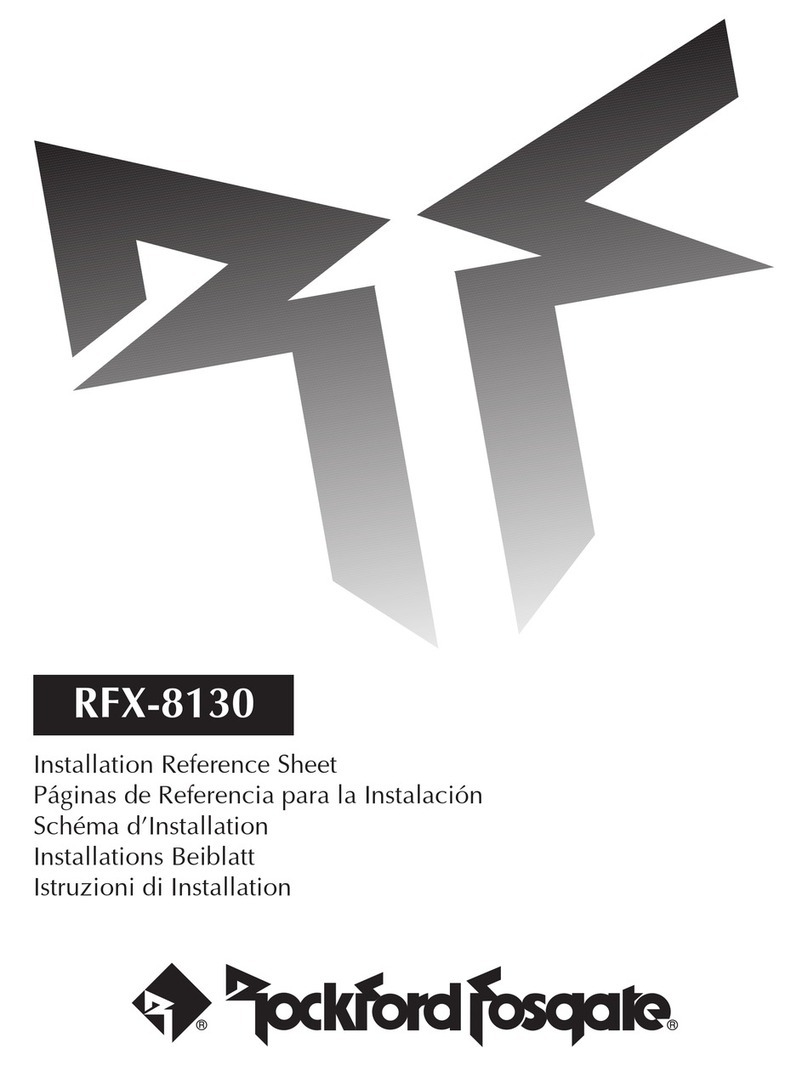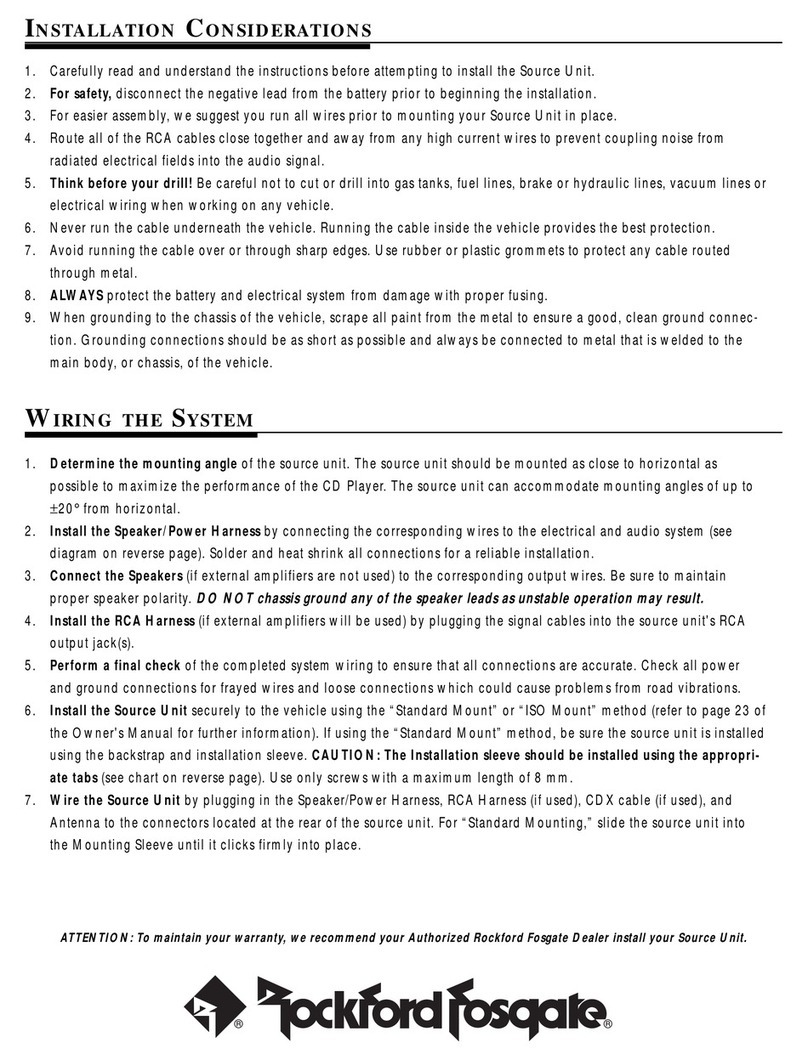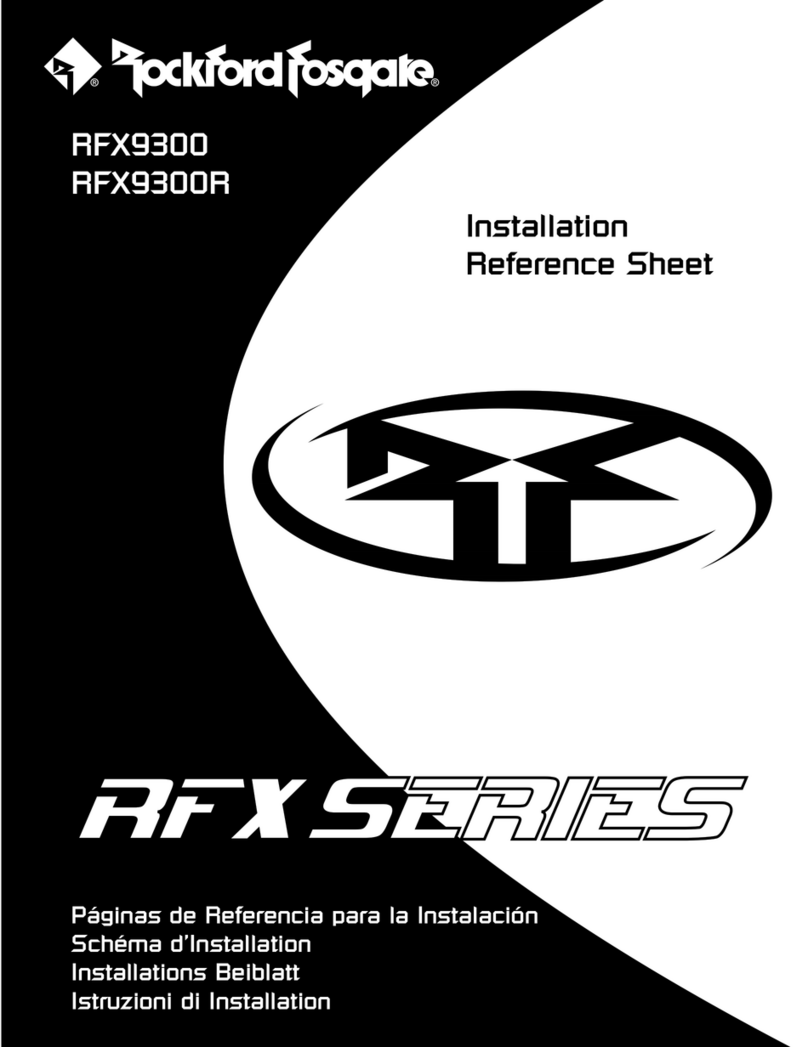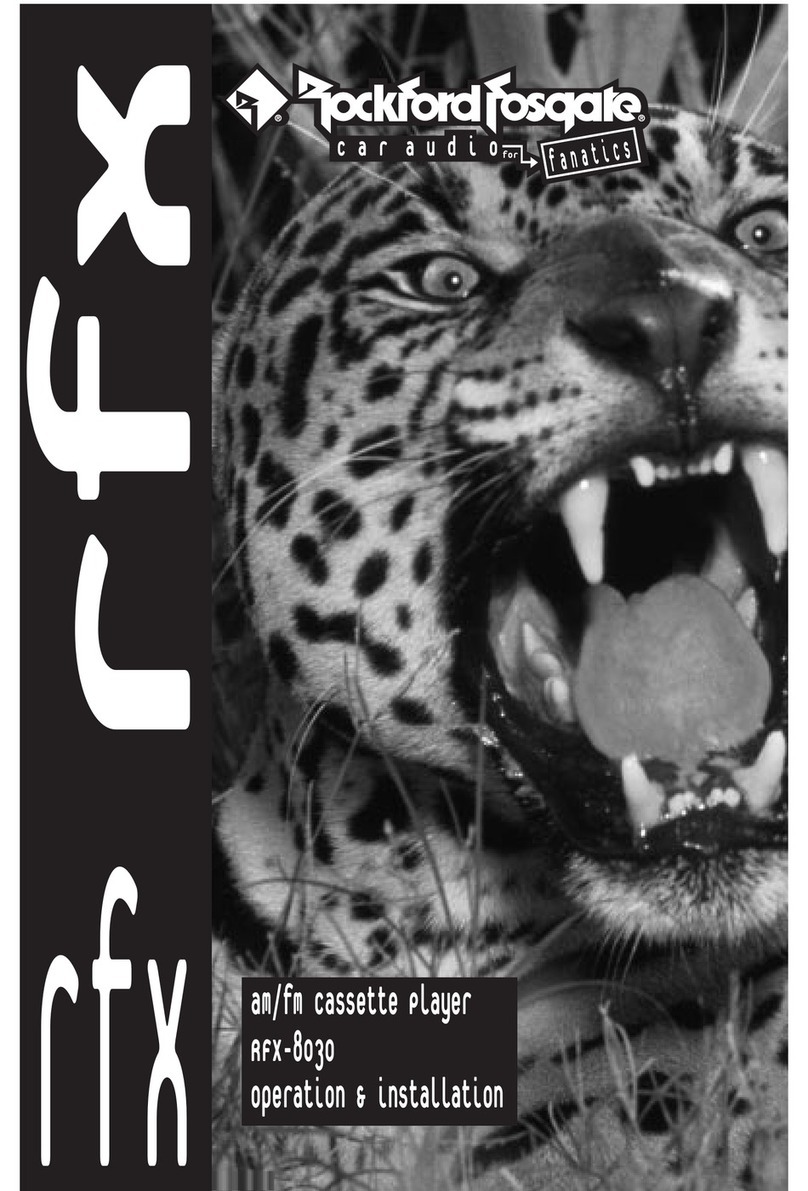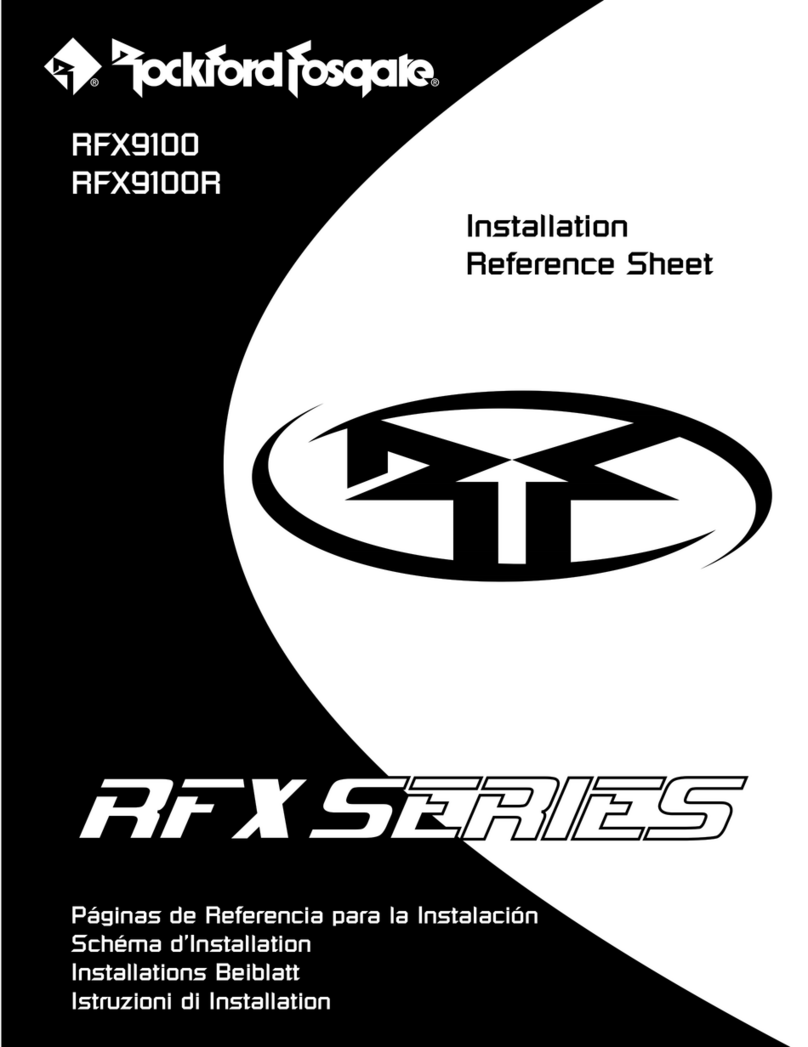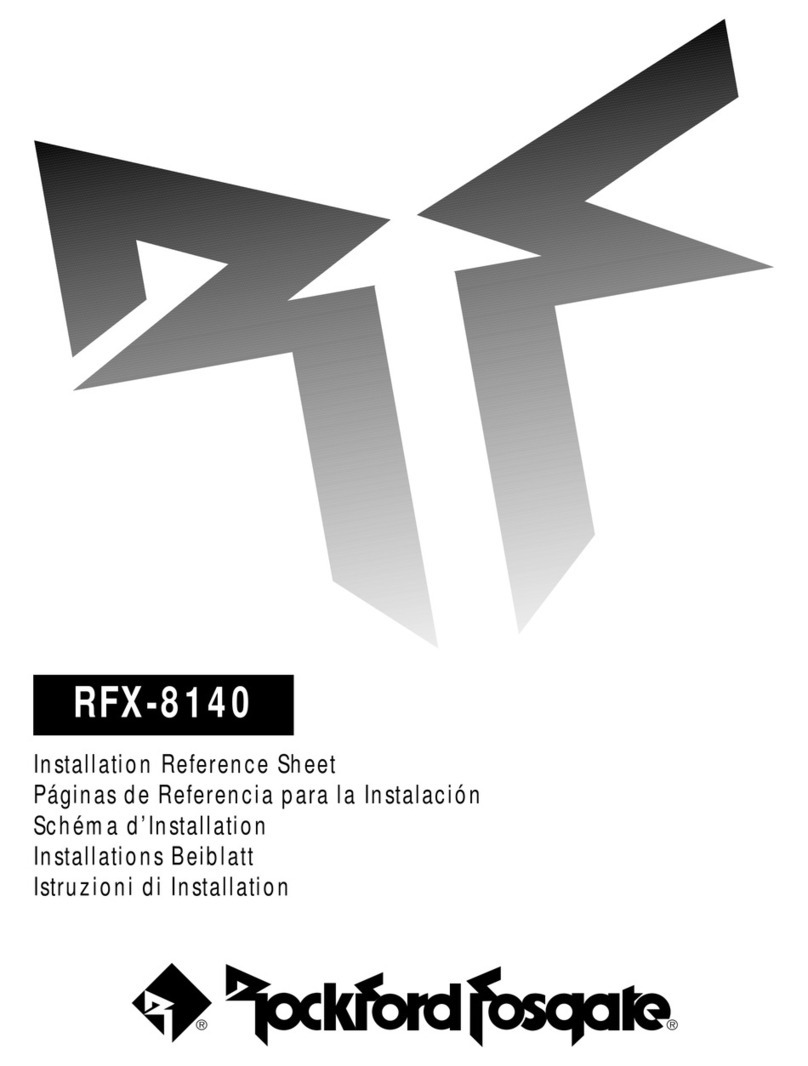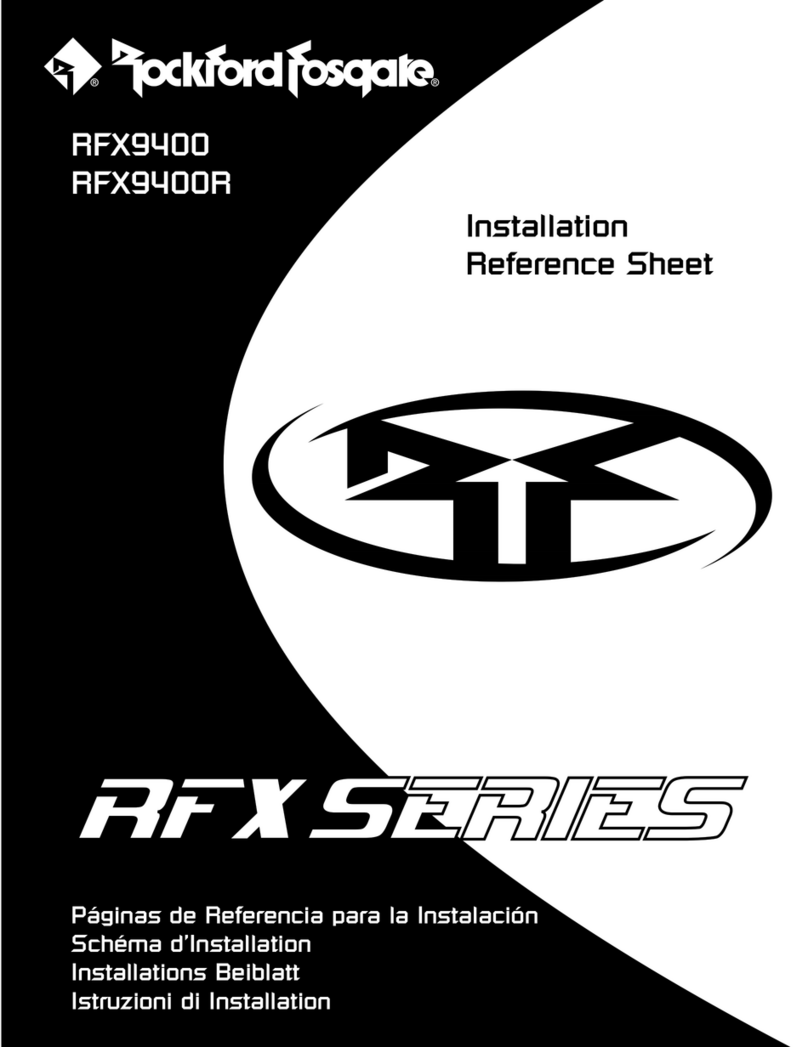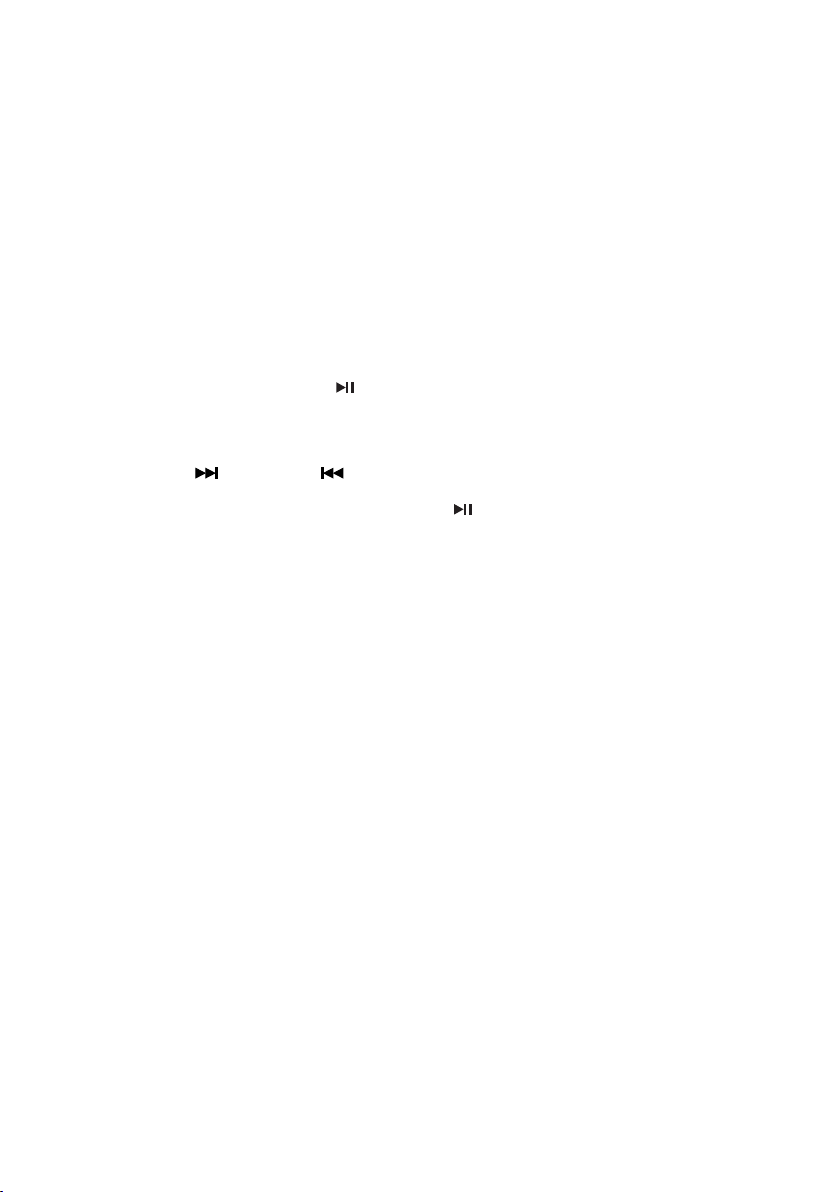EN-10
Changing the subtitle language during playback (Multi-subtitle)
With DVDs featuring multi-subtitle recordings, you can switch between subtitle languages during
playback.
Press Sub-T on the remote control during playback. Press repeatedly until the supported desired
subtitle appears.
Note:
• With some DVDs, switching between subtitles may only be possible using a menu display.
• You can also switch between subtitles using SET-UP MENU.
Changing the viewing angle during playback (Multi-angle)
With DVDs featuring multi-angle (scenes shot from multiple angles) recordings, you can switch among
viewing angles during play-back.
Press Angle on the remote control during playback of a scene.
Slow motion playback
This feature lets you slow down playback.
1. Press Slow on the remote control during playback.
2. Pressing it repeatedly will switch you to the following steps: 1/2 - 1/3 - 1/4 - 1/5 - 1/6 - 1/7 .
Note:
• To resume normal playback, press .
• There is no sound during slow motion playback.
• With some disc, slow motion may be unclear during slow motion playback.
Fast forward/Reverse
1. Press and hold (forward) or (reverse) button
2. Repeat step 1 and the speed of the search will increase by x2, x4, x8, x20.
3. To resume normal playback at desired point, press .
Searching from a desired scene, starting playback from a specific time
You can use the GOTO function to search for a desired scene by specifying a title and chapter, or the
time search function to specify the time on a disc at which play starts.
1. Press GOTO on the remote control. Time and Title/Chapter search appears.
2. Enter the hour, minutes and seconds if you want to search by time. Press Enter.
3. Enter Title/Chapter number if you want to search by Title/chapters. Press Enter.
Selecting repeat range
You can choose between repeat playback of a title or chapter.
1. Press RPT on the head unit or remote control during playback.
2. Every time you press this button, the unit switches to the following settings:
• Repeat Title – Repeat the current playback title.
• Repeat Chapter – Repeat the current playback chapter.
• Off – Turn repeat off.
Zooming in during playback
You can zoom in into the picture during playback.
1. Press ZOOM on the remote control during playback.
2. Every time you press this button, the unit will zoom 2, 3, 4, 1/2, 1/3, 1/4 times and OFF.
Go back to Main Menu
You can go back to Main Menu of the DVD anytime during playback.
Press TITLE on the remote control during playback.
Displaying information
During playback, you can see all DVD disc information and current play settings. Display will show related
playback time, elapse time, title number, chapter number, angle, audio settings, and subtitle.
1. Press OSD on the remote control once. Unit will display the play time and the disc elapse time.
2. Press it twice and all other settings information will be displayed.
Program Playback
You can set which tracks to play according to your desired sequence using the PROG function.
1. Press PROG button on the remote control.