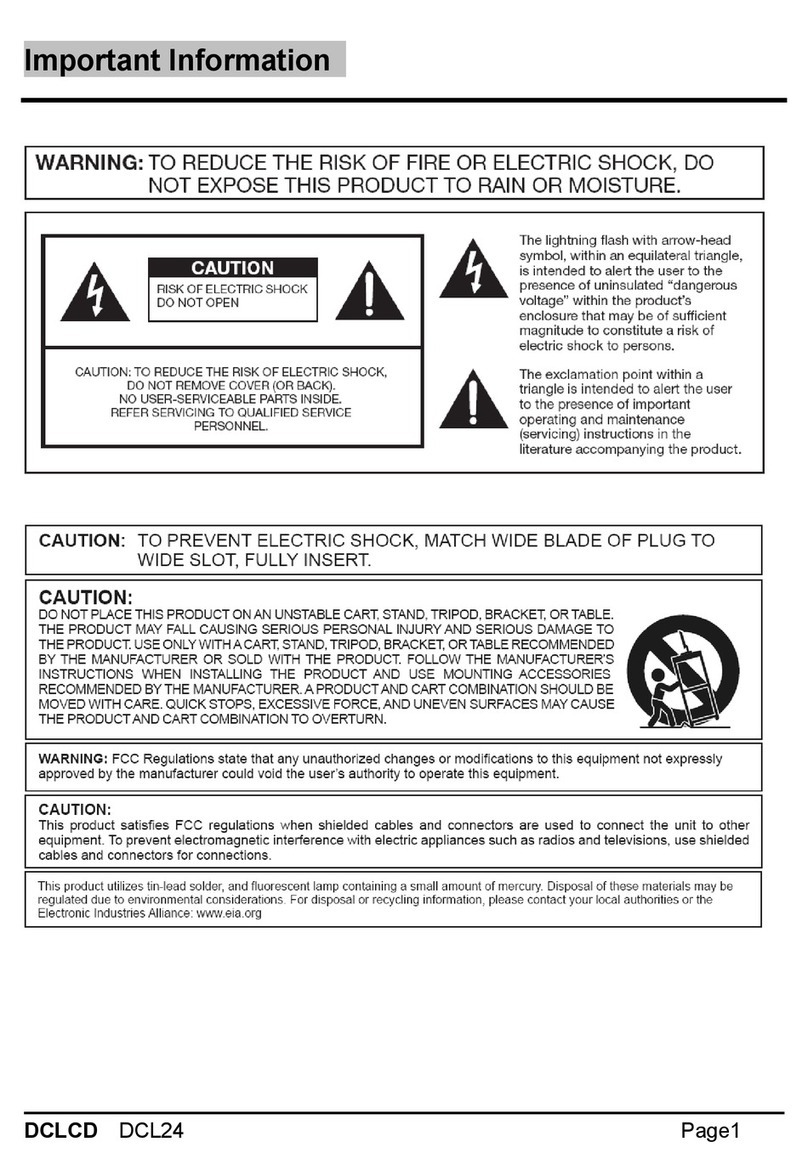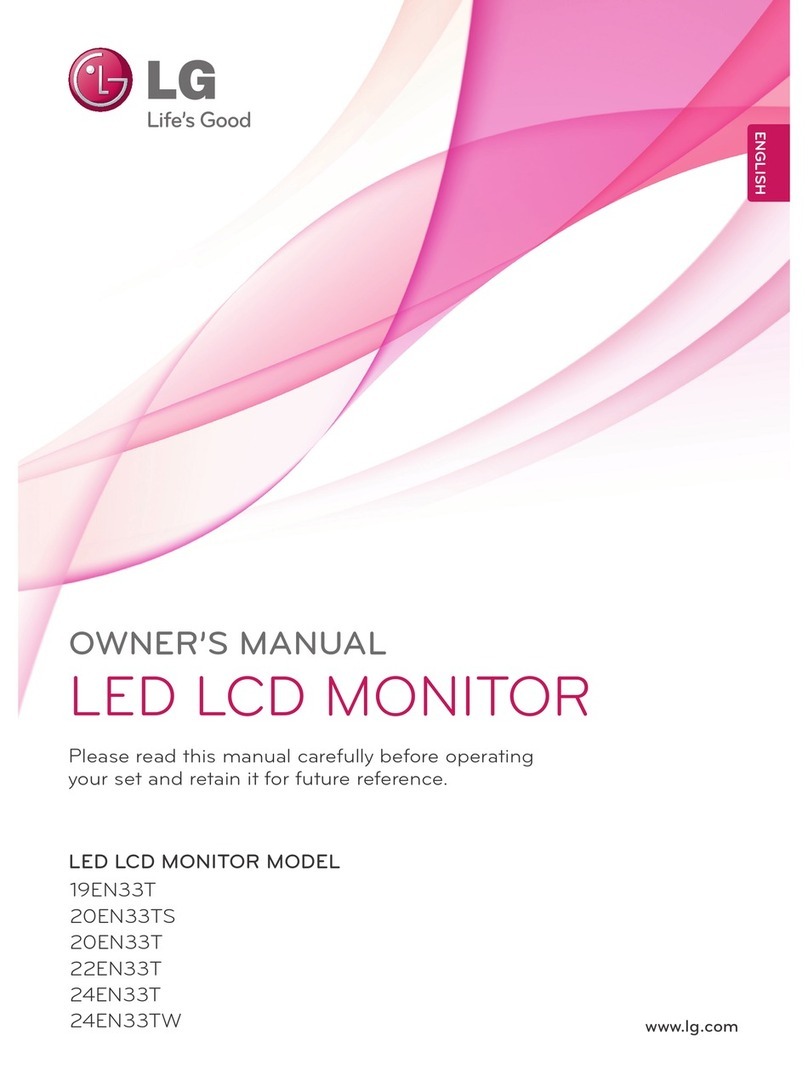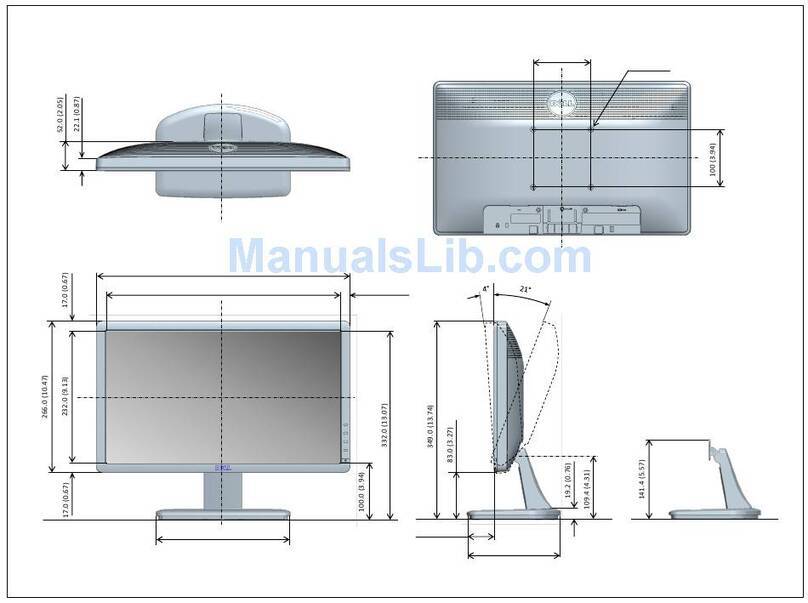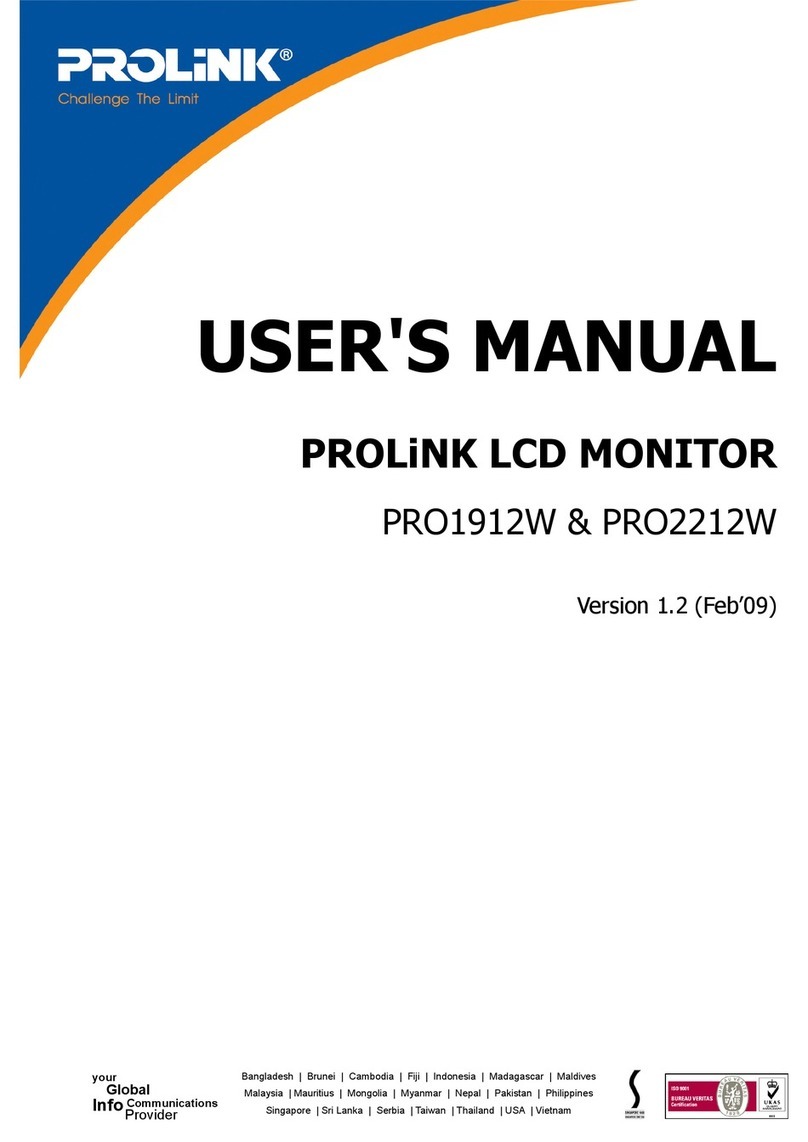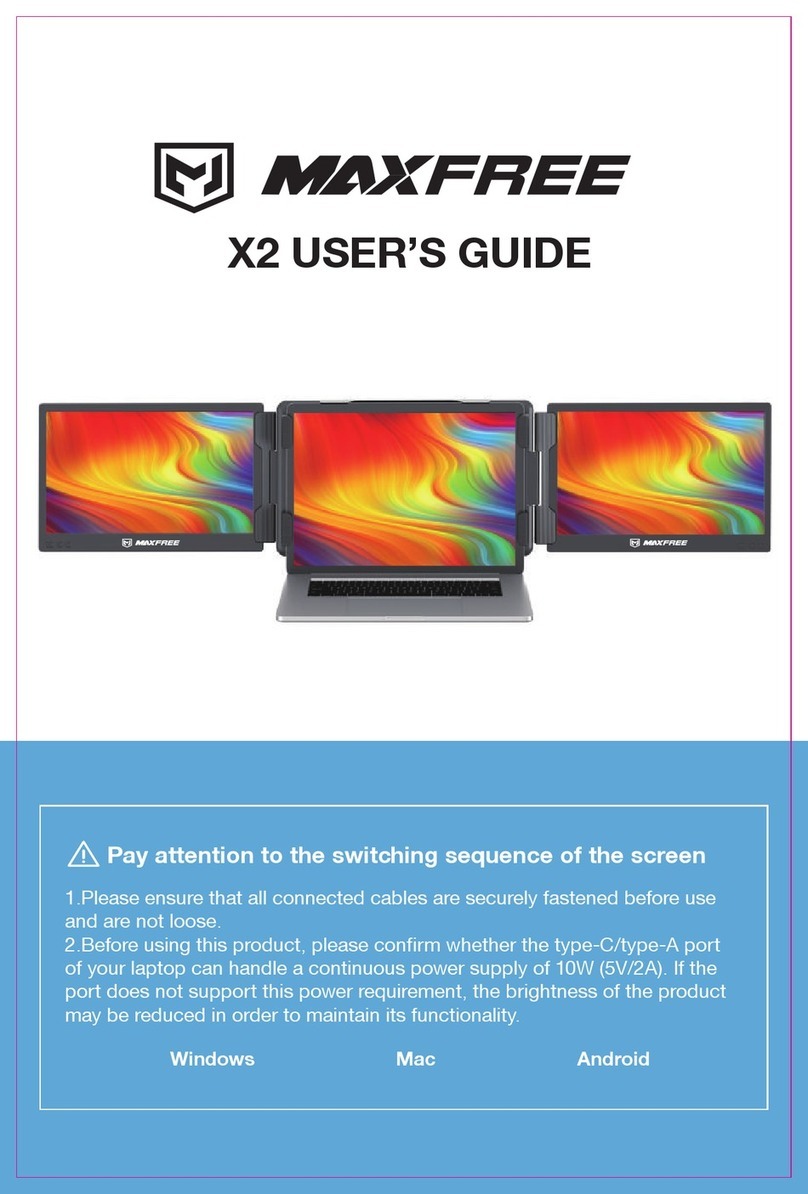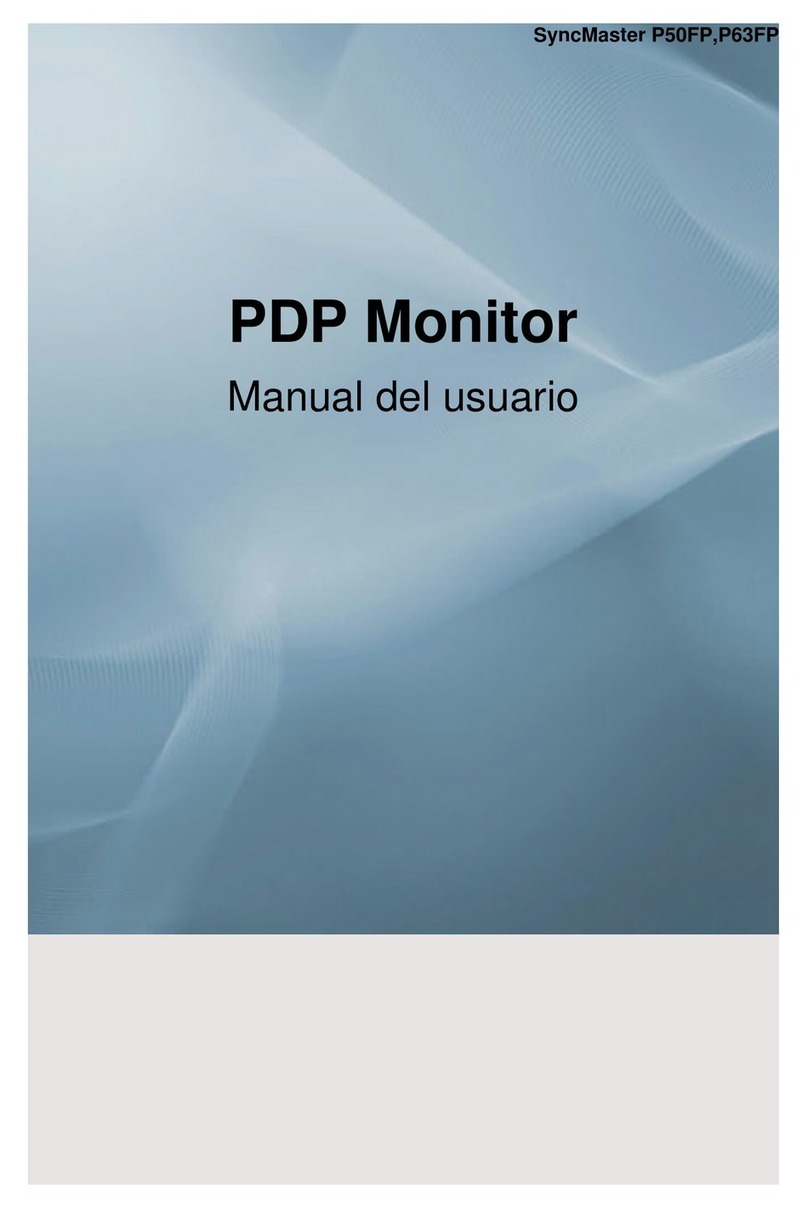Rockwell Automation Allen-Bradley 6176M-15VN User manual
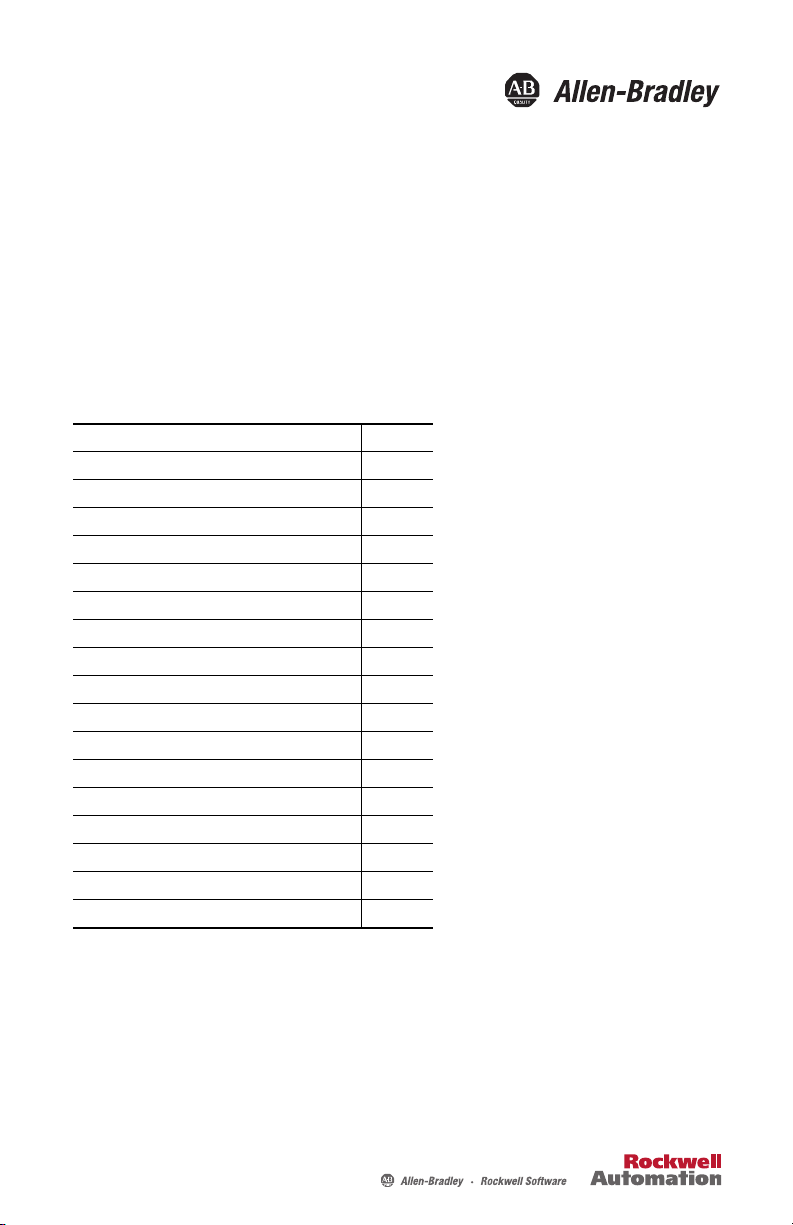
Installation Instructions
Industrial Standard Monitors
Catalog Numbers 6176M-15VN, 6176M-15VT, 6176M-15PN, 6176M-15PT, 6176M-17VN,
6176M-17VT, 6176M-17PN, 6176M-17PT, 6176M-19VN, 6176M-19VT, 6176M-19PN,
6176M-19PT
About This Publication
This document describes how to install your monitor and make connections. Monitors are
VESA-mount ready and can be installed in a panel or rack. This document does not provide
information on monitor configuration or setup.
Topic Page
Important User Information 2
Environment and Enclosure Information 3
European Union Directive Compliance 3
Before You Begin 4
Parts List 4
Required Tools 4
Installation Guidelines 5
Install the Monitor 6
Mounting a VESA Monitor to a Bench or Tabletop 11
Monitor Dimensions 12
Monitor Dimensions 12
Monitor Connections 15
Connect the Power 19
Backlight Assembly Disposal 20
Ship or Transport the Monitor 20
Specifications 21
Additional Resources 23

2Industrial Standard Monitors
Rockwell Automation Publication 6176M-IN001E-EN-P - August 2012
Important User Information
Solid-state equipment has operational characteristics differing from those of electromechanical equipment. Safety Guidelines for
the Application, Installation and Maintenance of Solid State Controls (publication SGI-1.1 available from your local Rockwell
Automation® sales office or online at http://www.rockwellautomation.com/literature/) describes some important differences
between solid-state equipment and hard-wired electromechanical devices. Because of this difference, and also because of the wide
variety of uses for solid-state equipment, all persons responsible for applying this equipment must satisfy themselves that each
intended application of this equipment is acceptable.
In no event will Rockwell Automation, Inc. be responsible or liable for indirect or consequential damages resulting from the use or
application of this equipment.
The examples and diagrams in this manual are included solely for illustrative purposes. Because of the many variables and
requirements associated with any particular installation, Rockwell Automation, Inc. cannot assume responsibility or liability for
actual use based on the examples and diagrams.
No patent liability is assumed by Rockwell Automation, Inc. with respect to use of information, circuits, equipment, or software
described in this manual.
Reproduction of the contents of this manual, in whole or in part, without written permission of Rockwell Automation, Inc., is
prohibited.
Throughout this manual, when necessary, we use notes to make you aware of safety considerations.
WARNING: Identifies information about practices or circumstances that can cause an explosion in a
hazardous environment, which may lead to personal injury or death, property damage, or economic loss.
ATTENTION: Identifies information about practices or circumstances that can lead to personal injury or
death, property damage, or economic loss. Attentions help you identify a hazard, avoid a hazard and
recognize the consequences.
SHOCK HAZARD: Labels may be on or inside the equipment, for example, a drive or motor, to alert people
that dangerous voltage may be present.
BURN HAZARD: Labels may be on or inside the equipment, for example, a drive or motor, to alert people
that surfaces may reach dangerous temperatures.
IMPORTANT Identifies information that is critical for successful application and understanding of the product.
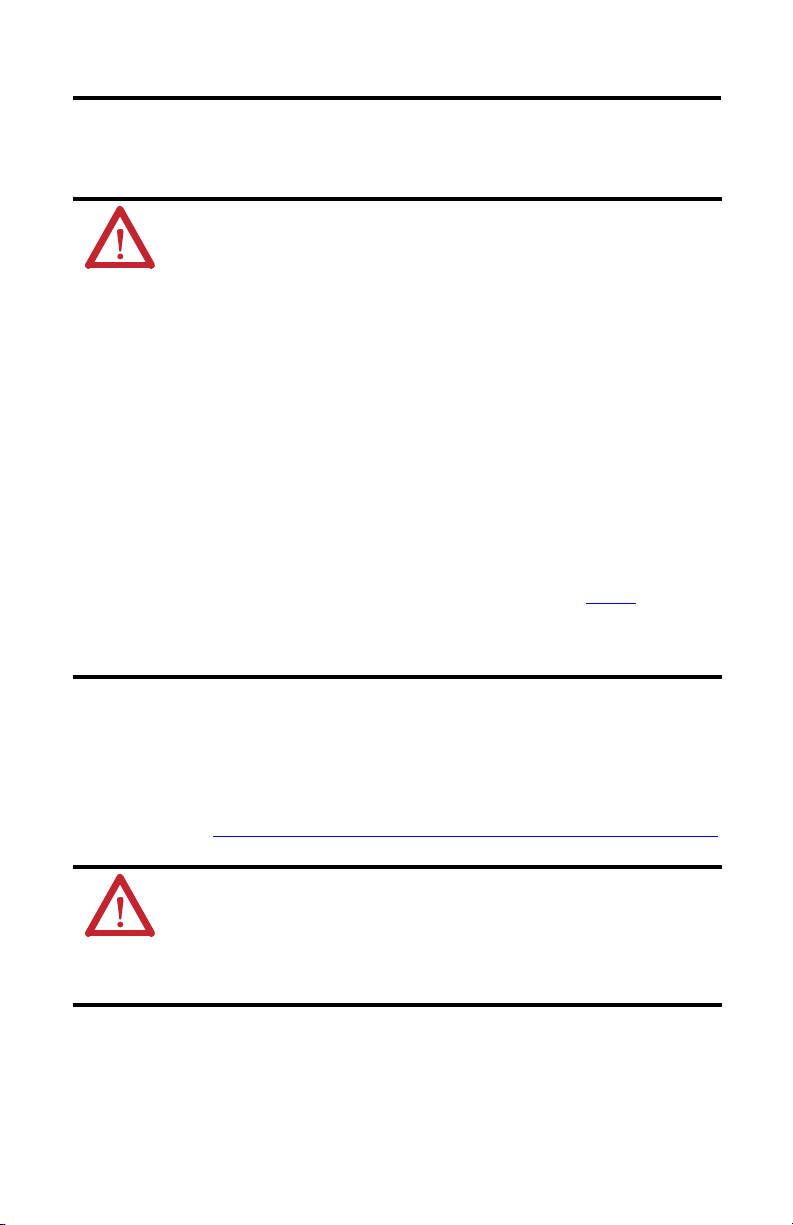
Industrial Standard Monitors 3
Rockwell Automation Publication 6176M-IN001E-EN-P - August 2012
Environment and Enclosure Information
Review the information on enclosures and environments before installing the monitor.
European Union Directive Compliance
This monitor meets the European Union Directive requirements when installed within the
European Union or EEA regions and have the CE mark. A copy of the Declaration of Conformity
(DoC) is available at http://www.rockwellautomation.com/products/certification/ce/index.html.
ATTENTION: Environment and Enclosure
This equipment is intended for use in a Pollution Degree 2 industrial environment, in overvoltage
Category II applications (as defined in IEC publication 60664-1), at altitudes up to 2000 m (6561 ft)
without derating.
This equipment is considered Group 1, Class A industrial equipment according to IEC/CISPR 11. Without
appropriate precautions, there may be difficulties with electromagnetic compatibility in residential and
other environments due to conducted and radiated disturbances.
UL listed equipment need not be mounted inside another enclosure if NEMA Type and IEC ratings
are not required, but the mounting method must limit the tilt of the monitor to 30° from vertical.
Examples include articulated arm, table-top stand, wall mount or other means having sufficient
mechanical stability and which is secured to the mounting surface. Monitors that are not rack
mounted ship with a gasketed bezel to meet specified NEMA Type, UL, and IEC ratings only when
mounted in an enclosure with equivalent ratings. Subsequent sections of this publication may
contain additional information regarding specific enclosure type ratings that are required to
comply with certain product safety certifications.
In addition to this publication, see the following:
•Industrial Automation Wiring and Grounding Guidelines, publication 1770-4.1, for additional
installation requirements
•NEMA Standard 250 and IEC 60529, as applicable, for explanations of the degrees of protection
provided by enclosures
ATTENTION: This monitor is intended to operate in an industrial or control room environment,
which uses some form of power isolation from the public low-voltage mains. Some computer
configurations may not comply with the EN 61000-3-2 Harmonic Emissions standard as specified
by the EMC Directive of the European Union. Obtain permission from the local power authority
before connecting any computer configuration that draws more than 75 W of AC power directly
from the public mains.

4Industrial Standard Monitors
Rockwell Automation Publication 6176M-IN001E-EN-P - August 2012
Before You Begin
Before unpacking the monitor, inspect the shipping carton for damage. If damage is visible,
immediately contact the shipper and request assistance. Otherwise, proceed with unpacking.
Keep the original packing material in case you need to return the monitor for repair or transport
it to another location. Use both the inner and outer packing cartons to provide adequate
protection for a monitor returned for service.
Parts List
The monitors are shipped with these items.
•Industrial Monitors and Accessories CD that contains device drivers
•Installation instructions (this document)
•Cutout template (publication 6186M-DS001)
•Mounting clips
•Four VESA mounting screws (M4 x 0.7)
•Power adapter and line cord (both AC)
•HD-15 analog video cable
•RS-232 touchscreen interface cable (for touch-enabled monitors)
•USB touchscreen interface cable (for touch-enabled monitors)
Required Tools
These tools are required for installation.
•Panel cutout tools (for panel mount applications)
•#2 Phillips torque screwdriver
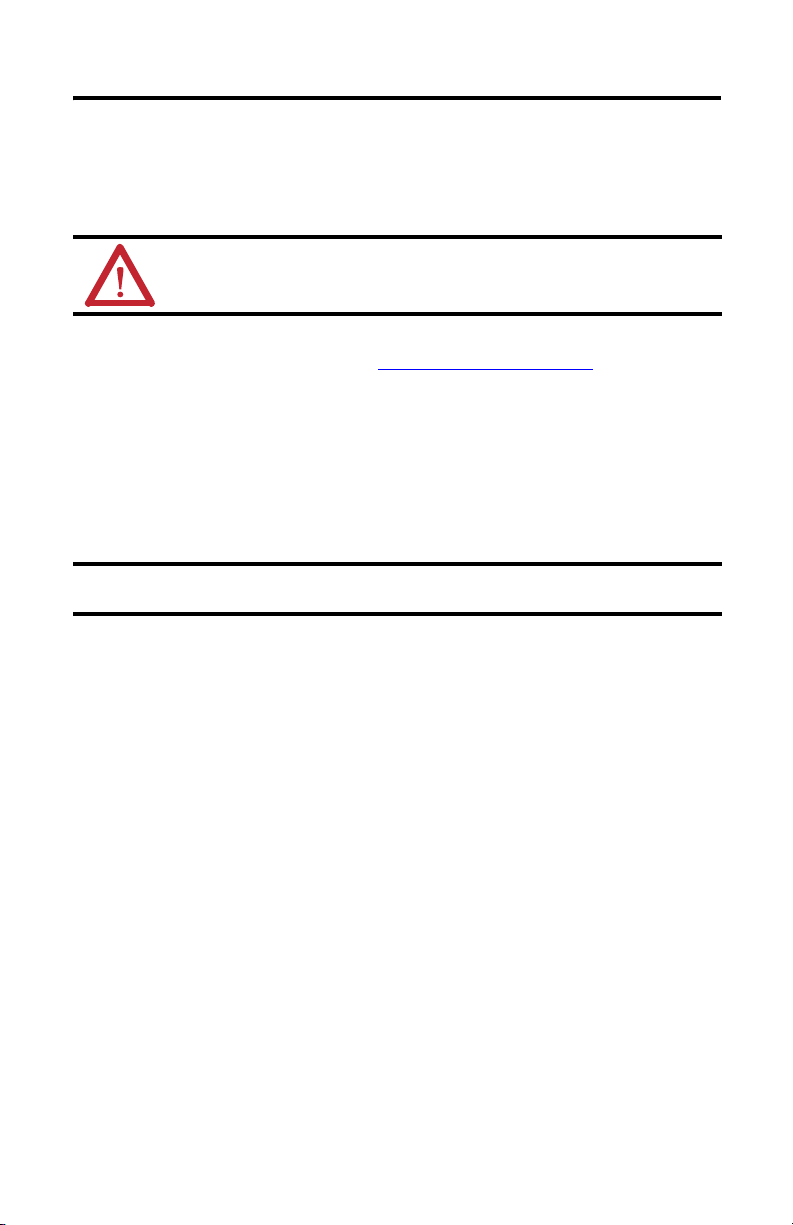
Industrial Standard Monitors 5
Rockwell Automation Publication 6176M-IN001E-EN-P - August 2012
Installation Guidelines
Follow these guidelines to make sure your monitor provides safe and reliable service.
•The installation site must have sufficient power.
•The enclosure must allow sufficient space around air inlets and outlets to provide the
circulation necessary for cooling; see Mounting Clearances on page 7. Never allow air
passages to become obstructed.
•The ambient air temperature must not exceed the maximum operating temperature.
Consider heat produced by other devices in the enclosure. You may need a user-supplied
fan, heat exchanger, or air conditioner to meet this condition.
•The humidity of the ambient air must not exceed specified limits. In very dry
environments, static charges build up readily. Proper grounding of the monitor helps to
reduce static discharges, which may cause shocks and damage electronic components.
•The enclosure or cover must remain in place at all times during operation. The cover
provides protection against high voltages inside the monitor and inhibits
radio-frequency emissions that might interfere with other equipment.
•For VESA mounting, the installation must provide sufficient mechanical stability to
minimize the effects from vibration and shock. The mounting means must be firmly
attached to the supporting surface using the appropriate hardware.
ATTENTION: To maintain an electrically safe installation, the AC powered monitors must be
plugged into a grounded outlet.
TIP
Hot air rises. The temperature at the top of the enclosure is often higher than the temperature
in other parts of the enclosure, especially if air is not circulating.
IMPORTANT
The monitor can operate at a range of extremes. However, the life span of any electronic device
is shortened if you continuously operate the monitor at its highest rated temperature.

6Industrial Standard Monitors
Rockwell Automation Publication 6176M-IN001E-EN-P - August 2012
•When mounted, the monitor cannot be tilted more than 30° from vertical.
Install the Monitor
There are various ways to install the monitors.
•Panel mount
•Rack mount (only for 1950M monitors)
•VESA mount
Review each mounting type and monitor dimensions before installation.
Panel Mounting
The panel mount monitors are installed directly into a panel with mounting clips. The number
of clips varies by model.
Cat. No. Monitor Model Mounting Clips
6176M-15PN, 6176M-15PT 1550M 10
6176M-17PN, 6176M-17PT 1750M 10
6176M-19PN, 6176M-19PT 1950M 12
Cat. No. Description
6189V-MCLPS2 Replacement mounting clips (12)
≤30°
from vertical
≤30°
from vertical
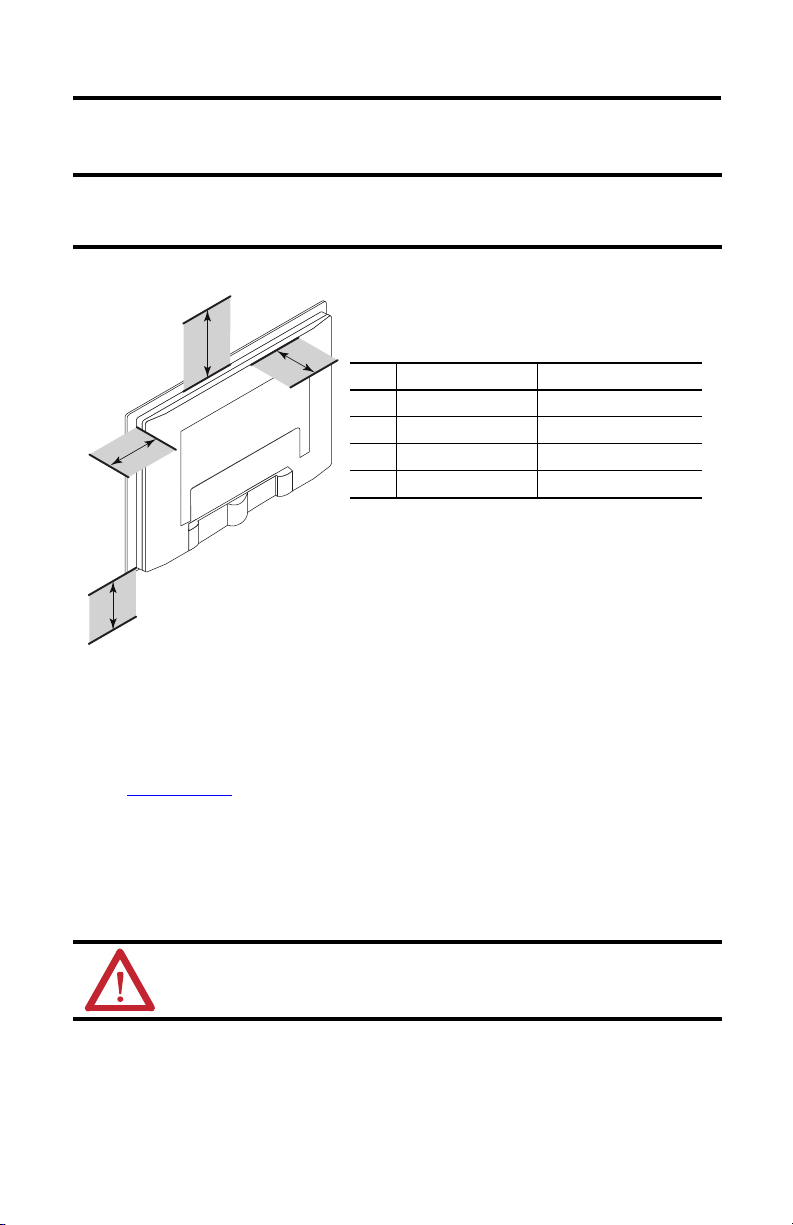
Industrial Standard Monitors 7
Rockwell Automation Publication 6176M-IN001E-EN-P - August 2012
Mounting Clearances
Panel Mounting Guidelines
Observe these guidelines when installing the monitor in a panel.
•Included with the monitor is Industrial Monitors Cutout Template, publication
6186M-DS001, with a cutout template for each monitor model.
•Cut supporting panels to specifications before installation. Take precautions so metal
cuttings do not enter components already installed in the panel.
•Supporting panels must be at least 14 gauge to be sure of proper sealing against water and
dust and to provide proper support. The mounting hardware supplied accommodates
panels up to 6.25 mm (0.25 in.) thick.
IMPORTANT
Do not operate the monitor in an enclosure using minimum clearances unless adequate
ventilation or other cooling methods are used to maintain the monitor temperature at its
specified rating.
ATTENTION: Failure to follow these guidelines may result in personal injury or damage to the
panel components.
Item Monitor Location Clearance, min
1 Top 77 mm (3 in.)
2 Side (both) 50 mm (2 in.)
3 Back 50 mm (2 in.)
4 Bottom 50 mm (2 in.)
2
1
3
4
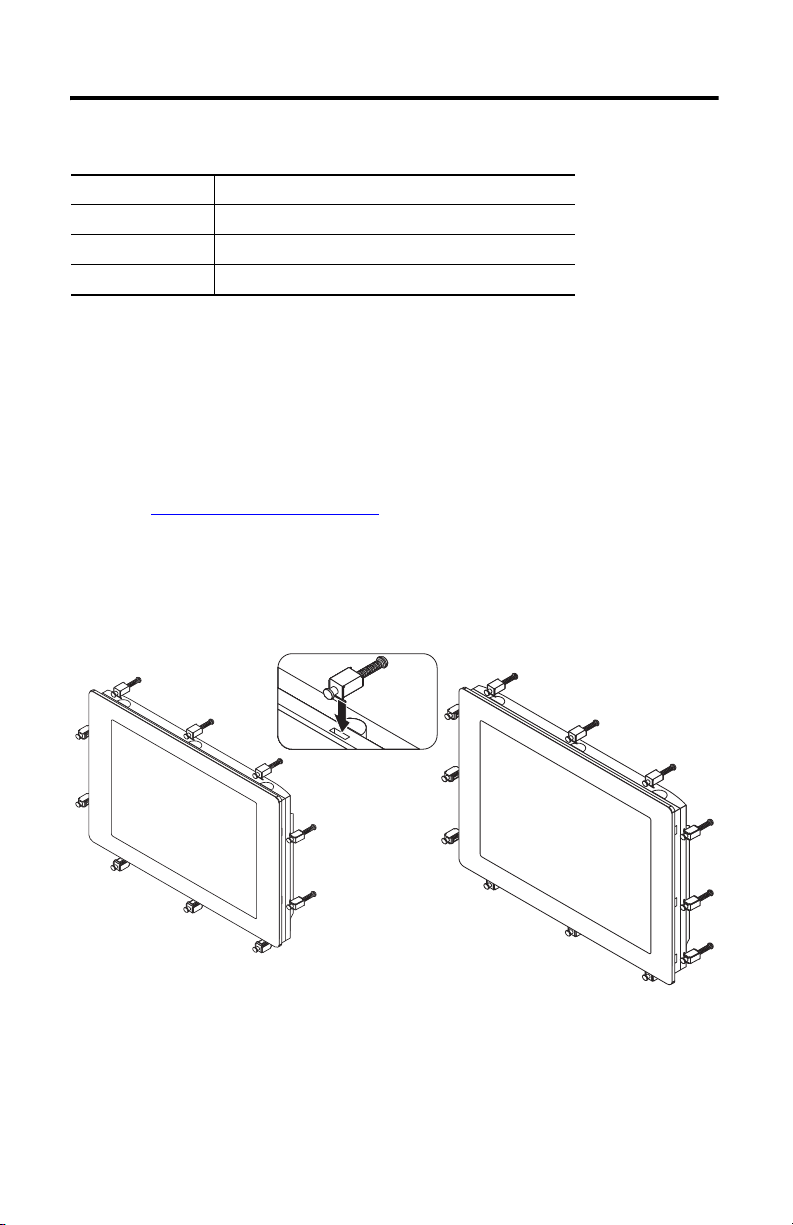
8Industrial Standard Monitors
Rockwell Automation Publication 6176M-IN001E-EN-P - August 2012
Panel Cutout Dimensions
Mount the Monitor in a Panel
Follow these steps to mount the monitor in a panel.
1. Cut the panel opening using the appropriate cutout dimensions.
2. Attach cables to the monitor before installing if rear access to the monitor will be limited
after installation.
See Monitor Connections on page 15 for where to attach cables.
3. Verify that the sealing gasket is properly positioned on the monitor.
This gasket forms a compression-type seal. Do not use sealing compounds.
4. Place the monitor in the panel cutout.
5. Slide the mounting clips into the slots on the top, bottom, and sides of the monitor.
6. Hand-tighten the clips in the specified sequence until the gasket is compressed uniformly
against the panel.
Monitor Model Cutout Dimensions (HxW), approx
1550M 285.6 x 386.6 mm (11.24 x 15.22 in.)
1750M 329.5 x 424.0 mm (12.97 x 16.69 in.)
1950M 363.5 x 449.6 mm (14.31 x 17.70 in.)
Mounting Clips for 1550M and 1750M Mounting Clips for 1950M

Industrial Standard Monitors 9
Rockwell Automation Publication 6176M-IN001E-EN-P - August 2012
Tightening and Torque Sequence
7. Tighten the mounting clips to a torque of 1.1 Nm (10 lb-in.) by following the torque
sequence, making sure to not overtighten.
8. Repeat the torque sequence at least three times until all mounting clips are torqued to
1.1 N•m (10 lb•in) and the sealing gasket is compressed uniformly against the panel.
Rack Mounting
The 1950M monitor is installed directly into a standard 19-inch rack.
Mounting Clearances
Make sure there is adequate space behind the rack panel. Allow minimum clearances for cables
and airflow. See Mounting Clearances on page 7.
ATTENTION: Tighten the mounting clips to the specified torque to provide a proper seal and
prevent damage to the monitor. Rockwell Automation assumes no responsibility for water or
chemical damage to the monitor or other equipment within the enclosure because of improper
installation.
IMPORTANT
Do not operate the monitor in an enclosure using minimum clearances unless adequate
ventilation or other cooling methods are used to maintain the monitor temperature at its
specified rating.
1550M and 1750M Monitors
9
4
3
10
715
628
1950M Monitors
9
11
12
10
715
628
43
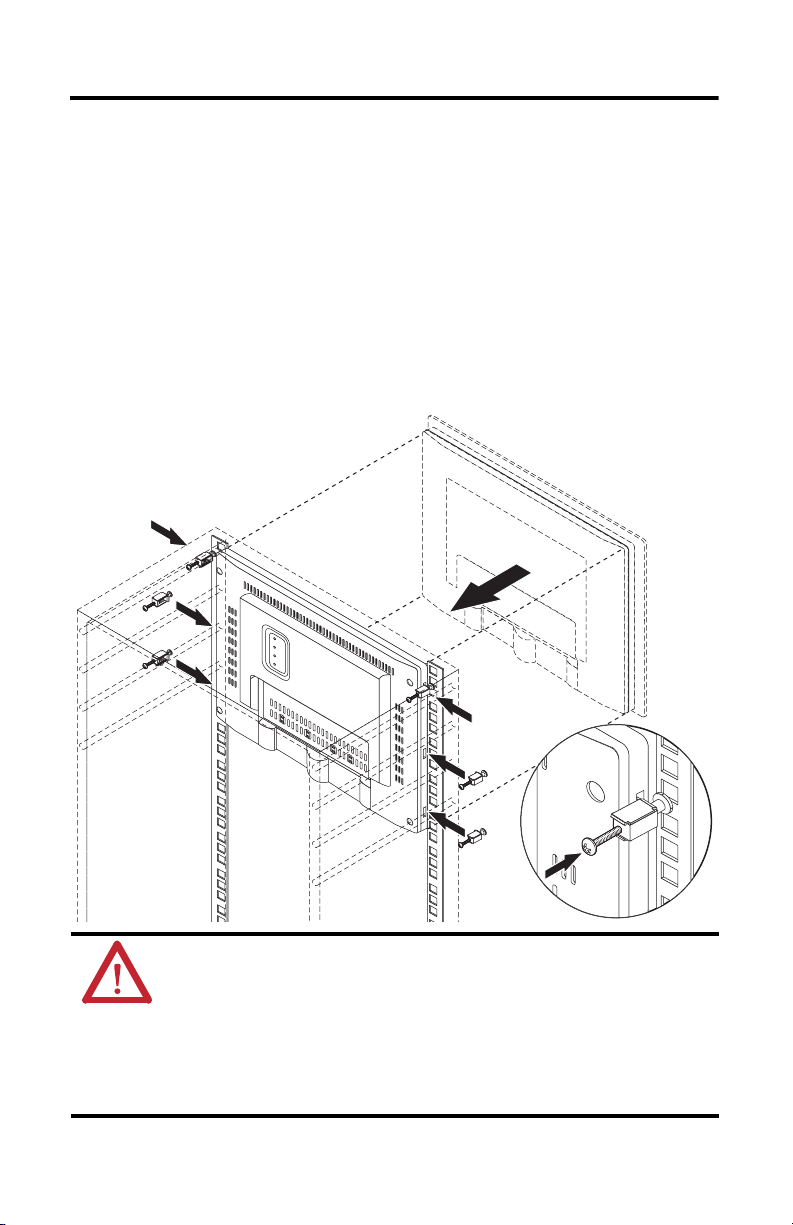
10 Industrial Standard Monitors
Rockwell Automation Publication 6176M-IN001E-EN-P - August 2012
Mount the 1950M Monitor in a Rack
Follow these steps to mount the 1950M monitor in an EIA-rack cabinet.
1. Position the monitor into a standard 19-inch EIA-rack cabinet (1).
2. Slide the two clips into the first slots on the sides of the monitor (2).
3. Tighten the clips to a torque of 1.1 Nm (10 lb-in.) (3).
4. Slide the remaining clips into the slots on the sides of the monitor (4).
5. Tighten the remaining clips to a torque of 1.1 Nm (10 lb-in.).
TIP
For ease of installation, make sure two or more people help to install the monitor.
ATTENTION: The mounting rails that run vertically along the inside edges of the front opening of
an EIA-rack cabinet can be of two types: wide or universal.
•Wide rails have holes spaced 12.7 mm (0.5 in.) and 31.8 mm (1.25 in.) on centers, in a
repeating pattern. Wide rails are prevalent in Europe.
•Universal rails have holes spaced 12.7 mm (0.5 in.), 15.9 mm (0.625 in.), and 31.8 mm (1.25
in.) on centers, in a repeating pattern. The universal rails have a hole pattern that contains the
wide pattern but provides an additional hole at the midpoint of the pattern. Universal rails are
prevalent in the United States.

Industrial Standard Monitors 11
Rockwell Automation Publication 6176M-IN001E-EN-P - August 2012
Mounting a VESA Monitor to a Bench or Tabletop
Use the optional bench/tabletop adapter for monitors, catalog number 6189V-MBA, to mount
your VESA monitor on a bench or tabletop.
Mounting Guidelines
Observe these guidelines when installing the VESA monitor on an arm:
•The mounting surface and the mounting arm must be strong enough to support both the
monitor and the mounting hardware.
•The interface between the arm and the monitor must meet VESA FPMPMI 100 mm
(3.94 in.) standards.
•The mounting location must provide adequate clearance for positioning and moving the
adjustable unit and for routing cables.
Mounting the Monitor on a Bench or Tabletop
Follow these directions to mount the VESA monitor to a bench or tabletop.
1. Mount the arm to the bench or tabletop by using screws, bolts, or clamps so the monitor
cannot tip.
2. Place the monitor over the arm and insert the four supplied VESA mounting screws
through the arm brackets and into the monitor.
The illustration shows the mounting holes for VESA FPMPMI standard
100 mm (3.94 in.) interface pad.
3. Tighten the screws to secure the VESA monitor to the arm.
Monitor Mounting Holes (4)
Installing Arm Installing Monitor to Arm
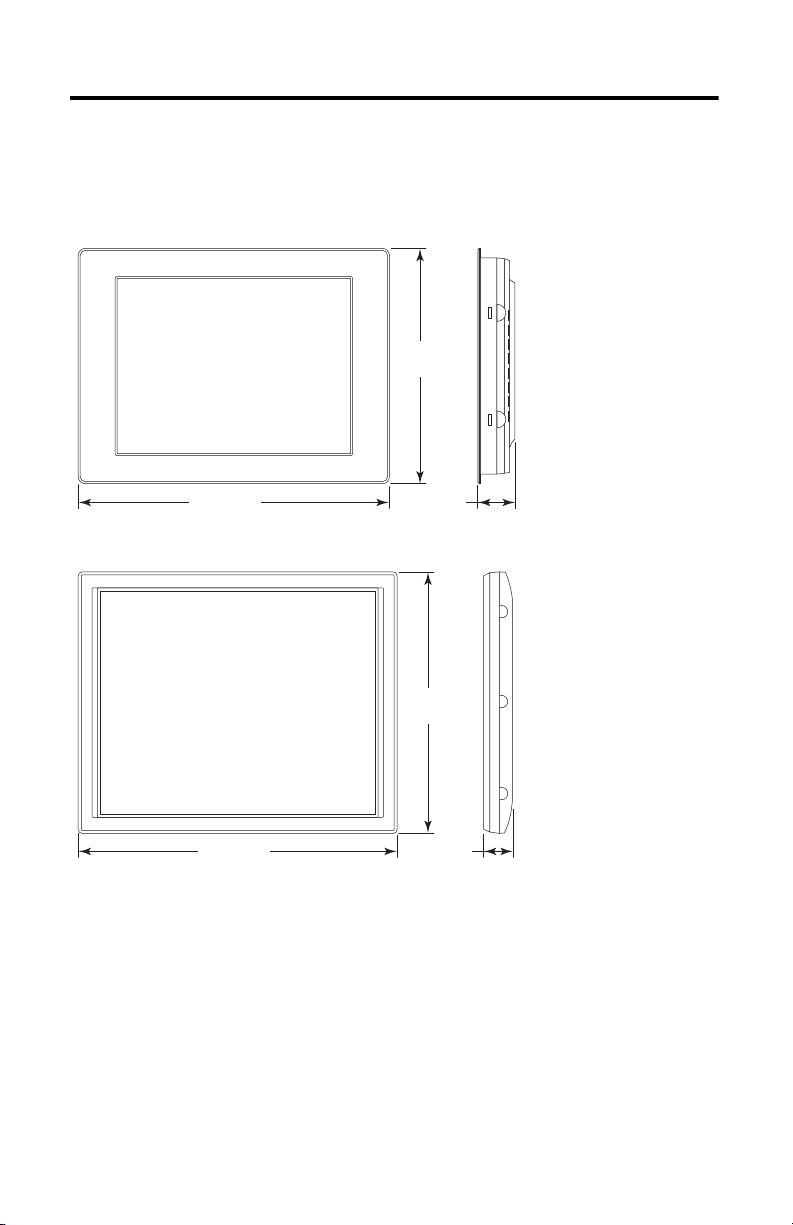
12 Industrial Standard Monitors
Rockwell Automation Publication 6176M-IN001E-EN-P - August 2012
Monitor Dimensions
Dimensions for the panel mount and VESA mount monitors are expressed in millimeters
(inches).
1550M Panel Mount
1550M VESA Mount
50.0 (2.0)410.0 (16.1)
309.0
(12.2)
50.0 (2.0)383.6 (15.0)
282.6
(11.0)
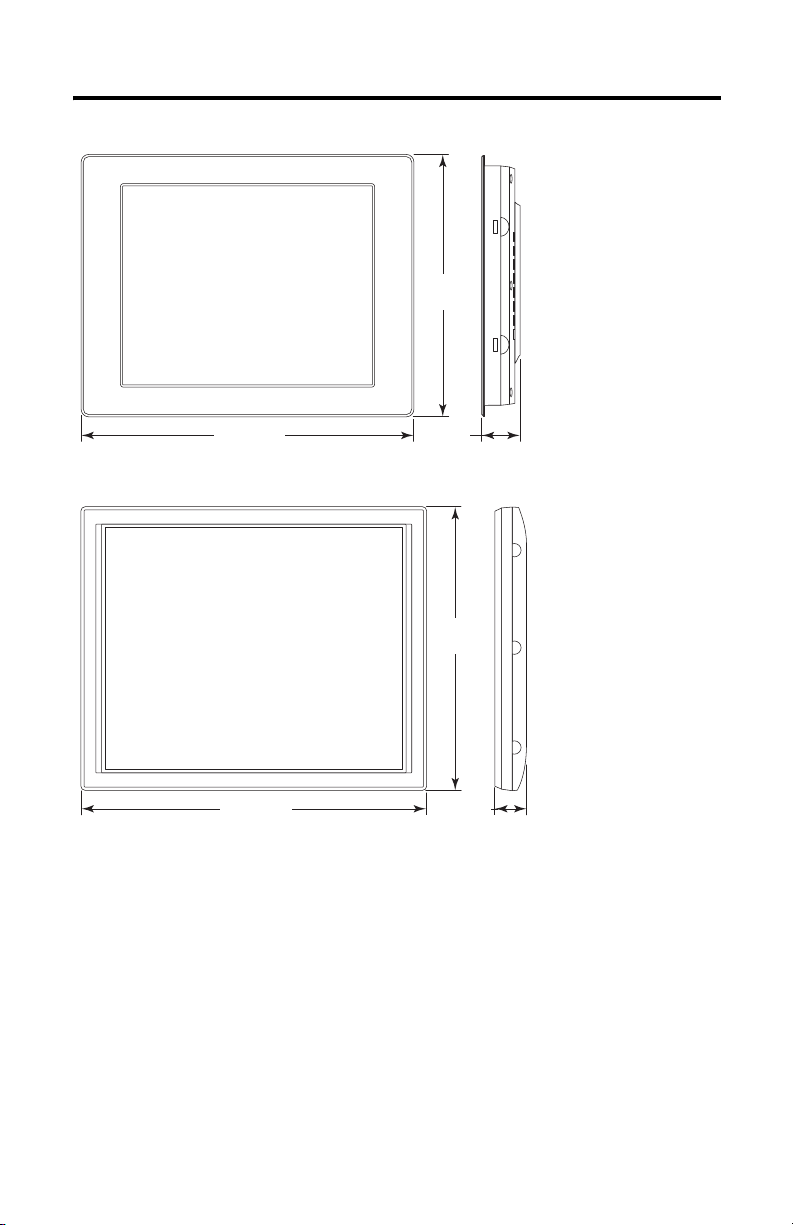
Industrial Standard Monitors 13
Rockwell Automation Publication 6176M-IN001E-EN-P - August 2012
1750M Panel Mount
1750M VESA Mount
53.0 (2.1)452.0 (17.8)
356.0
(14.0)
53.0 (2.1)
421.0 (16.6)
326.5
(12.9)
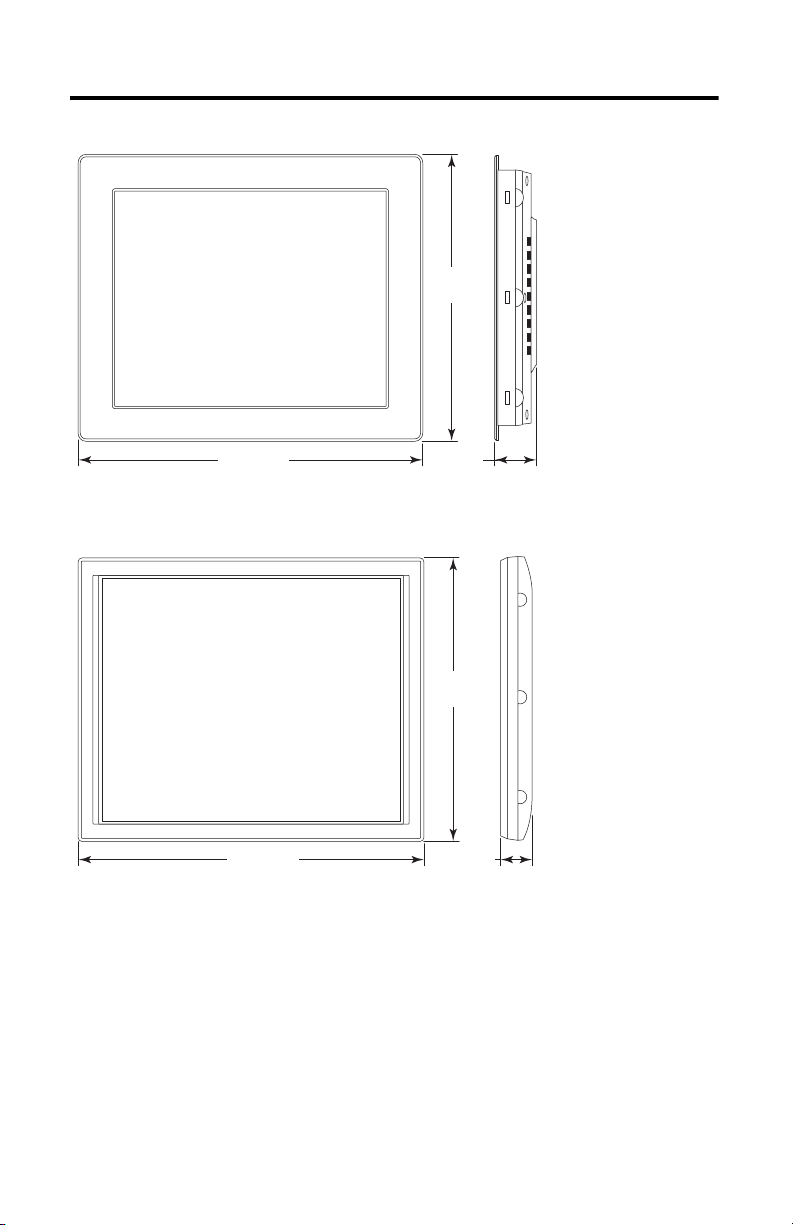
14 Industrial Standard Monitors
Rockwell Automation Publication 6176M-IN001E-EN-P - August 2012
1950M Panel Mount
1950M VESA Mount
58.0 (2.3)
482.6 (19.0)
399.3
(15.7)
58.0 (2.3)
444.0 (17.5)
357.0
(14.1)
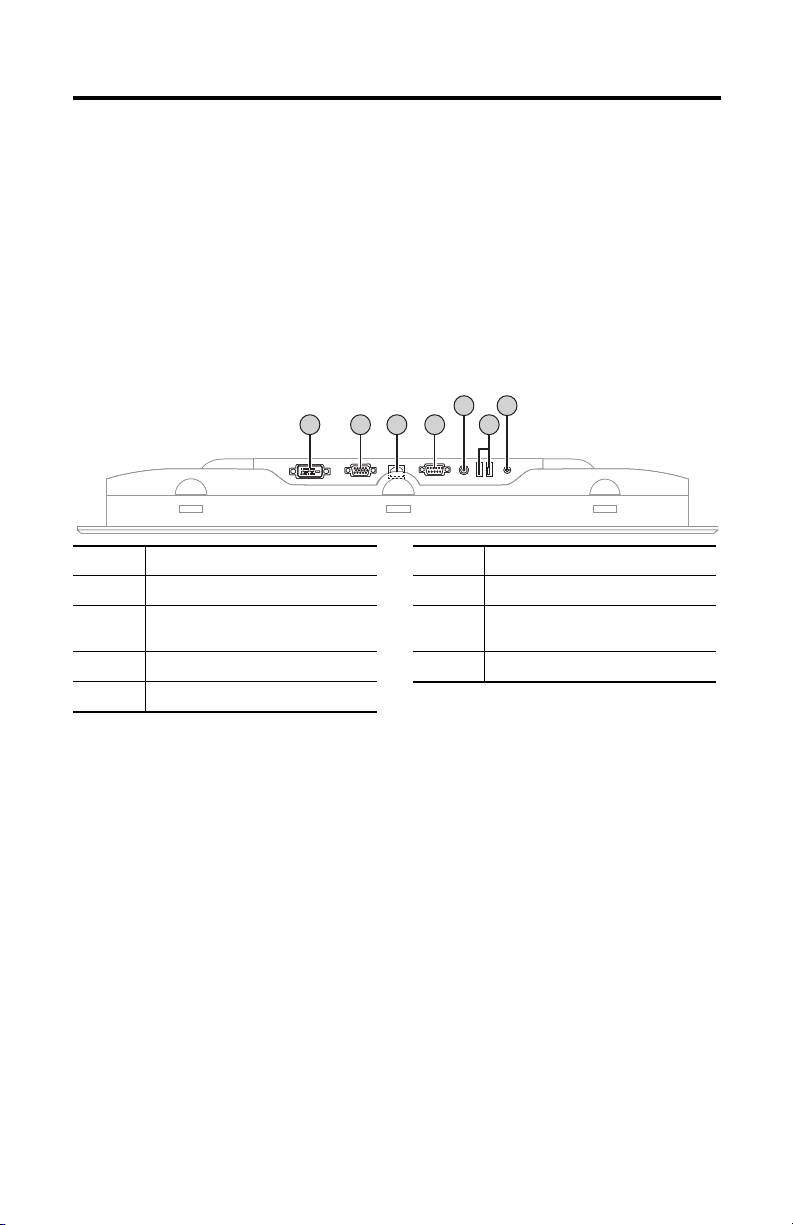
Industrial Standard Monitors 15
Rockwell Automation Publication 6176M-IN001E-EN-P - August 2012
Monitor Connections
Use the connectors on the rear of the monitor to connect the following:
•Analog video source (HD-15 VGA connector)
•Digital video source (DVI connector)
•Serial port on computer for the optional touchscreen interface
•USB port on computer for the optional touchscreen interface
•USB hub device ports for connecting peripheral devices
•Power (DC input connector must be used with supplied AC power adapter.)
No. Connector No. Connector
1 DVI-D video input 5 DC power input (AC adapter)
2 HD-15 video input 6 USB Type A connection to peripheral
devices (2)
3 USB Type B connection to computer 7 M5 ground screw
4 RS-232 input (optional)
1234 6
57

16 Industrial Standard Monitors
Rockwell Automation Publication 6176M-IN001E-EN-P - August 2012
Connect to an Analog Video Source
All monitors support analog video. Your monitor is shipped with a high-quality analog video
cable. Use this video cable to connect a computer to the monitor.
Follow these steps to connect the monitor to an analog video source.
1. Connect one end of the 1.8 m (6 ft), analog video cable to the female, HD-15 video
input connector on the monitor.
2. Connect the other cable end to the VGA port on the computer or to the video generator
VGA port, if used.
Connect to a Digital Video Source
All monitors support digital video. Use a digital video cable to connect a computer to the DVI
connector on the monitor. This cable is not supplied, but can be purchased as an accessory.
Follow these steps to connect the monitor to a digital video source.
1. Connect one end of the digital video cable to the female, DVI video input connector on
the monitor.
2. Connect the other cable end to the output of any digital DVI video source.
Cat. No. Description
6189V-VGACBL2 Analog video cable, 1.9 m (6.3 ft)
6189V-PCIDVI Dual analog/digital video card, PCI
TIP
You can use a cable with a maximum length of 15 m (50 ft) at lower monitor resolutions,
provided it is a high-quality video cable. Video amplifiers are available for longer distances.
TIP
You can connect the monitor to a video generator that does not conform to VGA standards if
the generator provides analog RGB video signals (0.714V above reference black into 75 Ω)
and separate horizontal and vertical sync signals. Depending on the signal, the monitor may
or may not function properly.
Cat. No. Description
6189V-DVICBL2 Digital video cable, 1.8 m (6 ft)
6189V-DVICBL5 Digital video cable, 5 m (16.4 ft)
6189V-PCIDVI Dual analog/digital video card, PCI
TIP
For a DVI cable longer than 5 m (16.4 ft), use a DVI cable extension. However, DVI cables
longer than 5 m (16.4 ft) exceed the DVI maximum cable length specification.

Industrial Standard Monitors 17
Rockwell Automation Publication 6176M-IN001E-EN-P - August 2012
Connect USB Peripheral Devices
The monitor is equipped with a USB hub that provides communication between your computer
and any USB compatible device such as a keyboard, mouse, or memory stick. The USB hub ports
are enabled only when the monitor is powered on and the connection is made between the type
B connector and the computer.
Connect the Optional Touchscreen Interface
An optional touchscreen provides a high-resolution touch input system. The driver software
included with the monitor lets the touchscreen function with many Microsoft Windows
industrial applications such as a pointing device or mouse.
A touchscreen interface to the computer can be configured using either the serial RS-232
connection or USB connection.
Connecting the Optional Serial RS-232 Touchscreen Interface
The RS-232 DB9 (female) D-shell connector on the bottom side of the monitor provides the
serial touchscreen interface connection to the host.
Follow these directions to connect the touchscreen interface.
1. For units with the touchscreen option, connect one end of the included touchscreen
serial cable to the RS-232 port connector on the monitor.
2. Connect the other end of the cable to a serial port on the host computer.
3. Tighten the captive screws on the cable connector to secure it.
Connecting the USB and Optional USB Touchscreen Interface
The USB Type A connection to the host computer is used to connect USB devices and the
optional USB touchscreen interface to the host computer.
Cat. No. Description
6189V-TCHCBL2 Serial touch cable, RS-232 cable, 1.8 m (6 ft)
6189V-USBCBL2 USB/USB touch cable, Type A to Type B, 1.8 m (6 ft)

18 Industrial Standard Monitors
Rockwell Automation Publication 6176M-IN001E-EN-P - August 2012
Follow these directions to connect the touchscreen interface.
1. Connect the USB Type A male connector on the included USB cable to the USB Type
A female connector on the monitor.
2. Connect the USB Type B male connector on the USB cable to the USB Type B female
connector on the host computer.
Installing the Touchscreen Driver
Before installing the touchscreen driver, we recommend that you check cable connections and
communication rate for the interface you are using.
You are now ready to install the touchscreen driver found on the Accessories CD or at
http://www.ab.com/linked/industrialcomputers/drivers/monitors.html.
Performing a Calibration
After installing the driver, follow the calibration instructions in the touchscreen documentation.
Following installation of the touchscreen driver and calibration, the touchscreen is ready to use.
Interface Action
RS-232 •Verify that the supplied RS-232 cable is properly installed between RS-232 input connector on the
monitor and the host’s COM port.
•Verify that the communication rate of the COM port matches the touchscreen controller communication
rate.
The controller communication rate is factory-set at 38,400 baud.
USB •Verify that the USB cable is properly installed between the USB input connector on the monitor and a
USB port on the host computer.
•Verify that the communication rate of the USB port matches the touchscreen controller communication
rate.
The controller communication rate is factory-set at 38,400 baud.
USB Type B Male
Connector of USB Cable
USB Type A Male
Connector of USB Cable
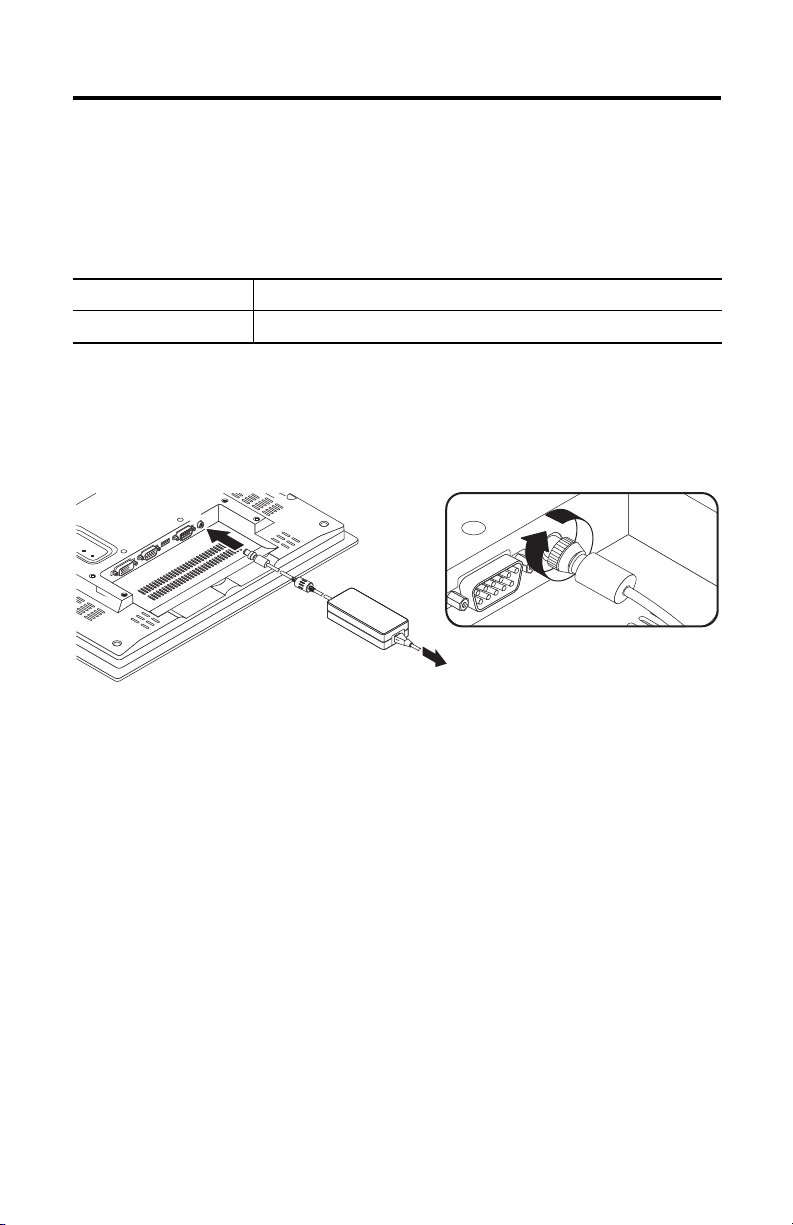
Industrial Standard Monitors 19
Rockwell Automation Publication 6176M-IN001E-EN-P - August 2012
Connect the Power
With the AC power adapter, the monitor can use a single-phase AC power supply, providing
90…264V AC at 47…63 Hz. Use only the AC adapter supplied with the monitor.
Power must be available at a grounded outlet nearby. Whenever possible, connect the monitor to
the same AC power source that supplies the computer.
Follow these steps to connect power to the monitor.
1. Connect the supplied AC power adapter cable to the power input connector on the
monitor (1).
2. Secure this connection by screwing the barrel over the threads (2).
3. Connect the AC power cord to the main power supply (3).
Use the Functional Ground Screw
Using the functional ground screw is not required for safety and regulatory compliance.
However, you can use the functional ground screw on the rear panel of the computer if a
supplemental ground is desired.
Cat. No. Description
6189V-MPS3 Replacement AC power adapter
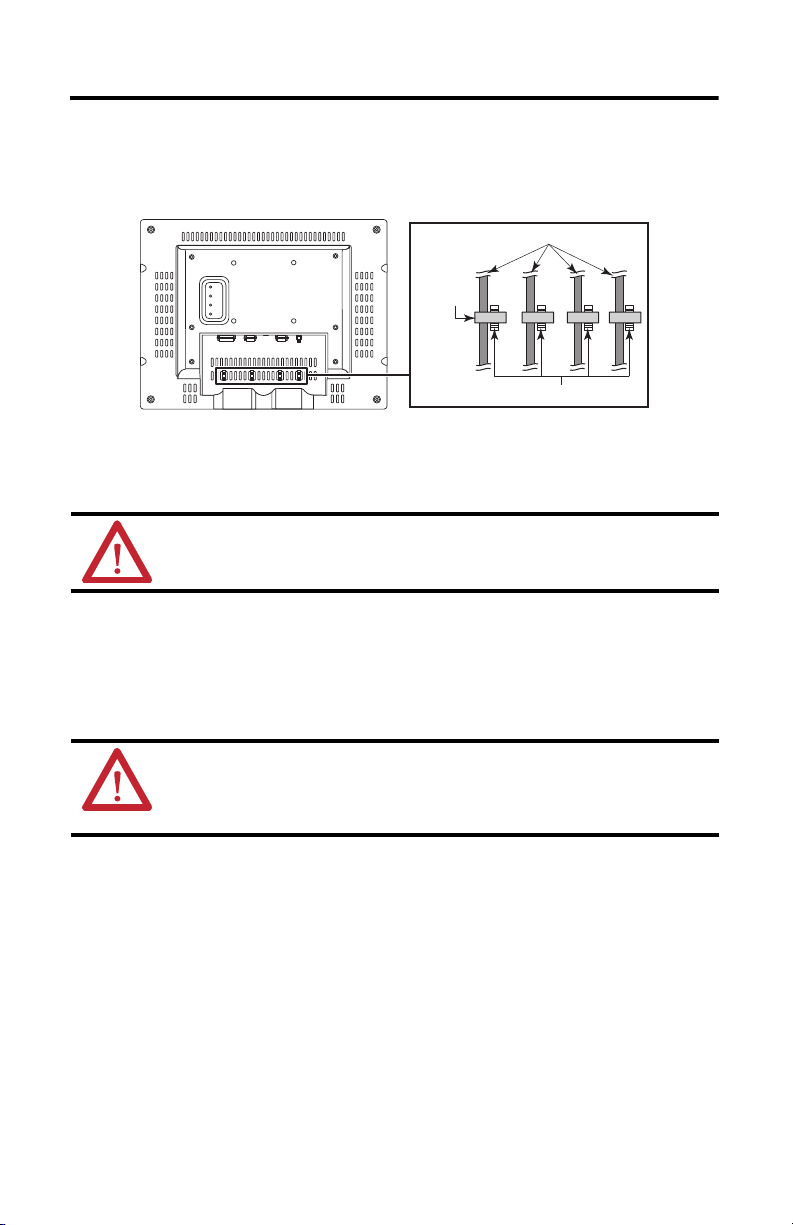
20 Industrial Standard Monitors
Rockwell Automation Publication 6176M-IN001E-EN-P - August 2012
Secure the Cables
Use optional cable ties to organize the monitor cables and secure them to the cable restraints on
the back of the monitor. Organizing your cables provides easier access and identification.
Backlight Assembly Disposal
Ship or Transport the Monitor
If you need to ship the monitor via common carrier or transport it to another location, you must
first uninstall the monitor and place it in its original packing material.
ATTENTION: The backlight assembly in this monitor contains mercury. At the end of its life, this
monitor should be collected separately from any unsorted municipal waste.
ATTENTION: Do not ship or transport the monitor when it is installed in a machine, panel, or rack.
Doing so may cause damage to the monitor. You must uninstall the monitor and place in its
original packing material before shipping. Rockwell Automation is not responsible for damage
incurred to a monitor that is shipped or transported while installed in a machine, panel, or rack.
Optional
Cable Ties
Monitor Cables
Cable Restraints on Back of Monitor
This manual suits for next models
11
Table of contents
Other Rockwell Automation Monitor manuals
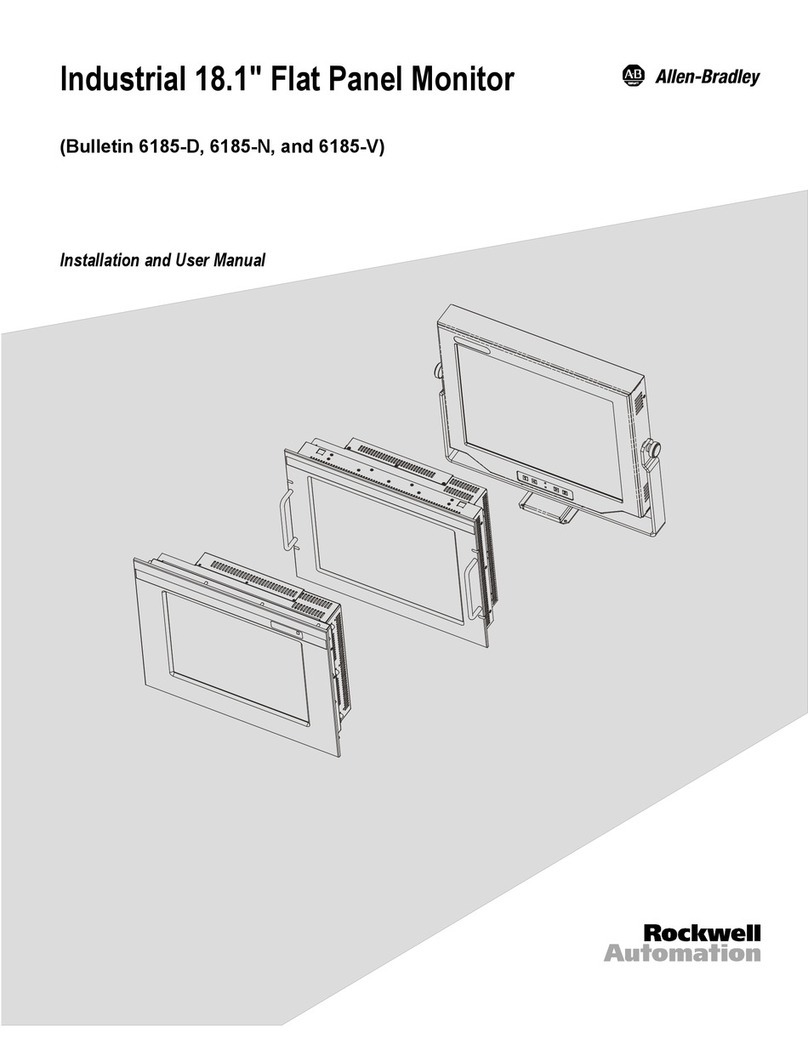
Rockwell Automation
Rockwell Automation 6185-D User manual
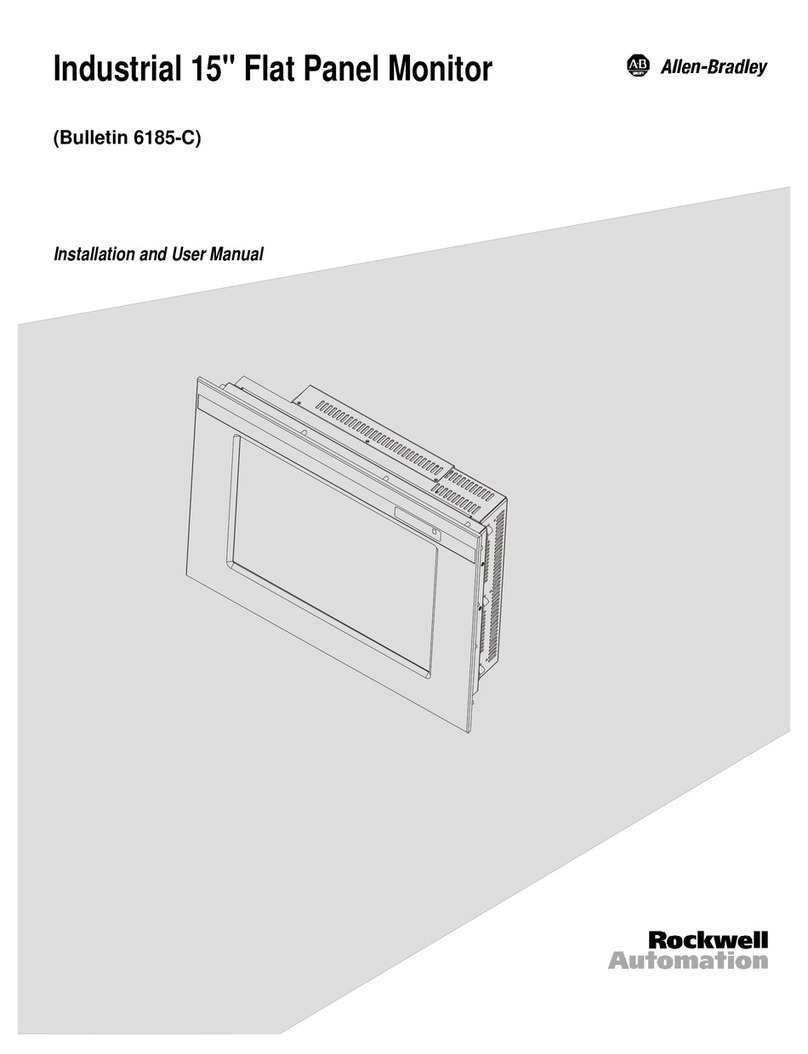
Rockwell Automation
Rockwell Automation Allen Bradley Bulletin 6185-C 15 User manual
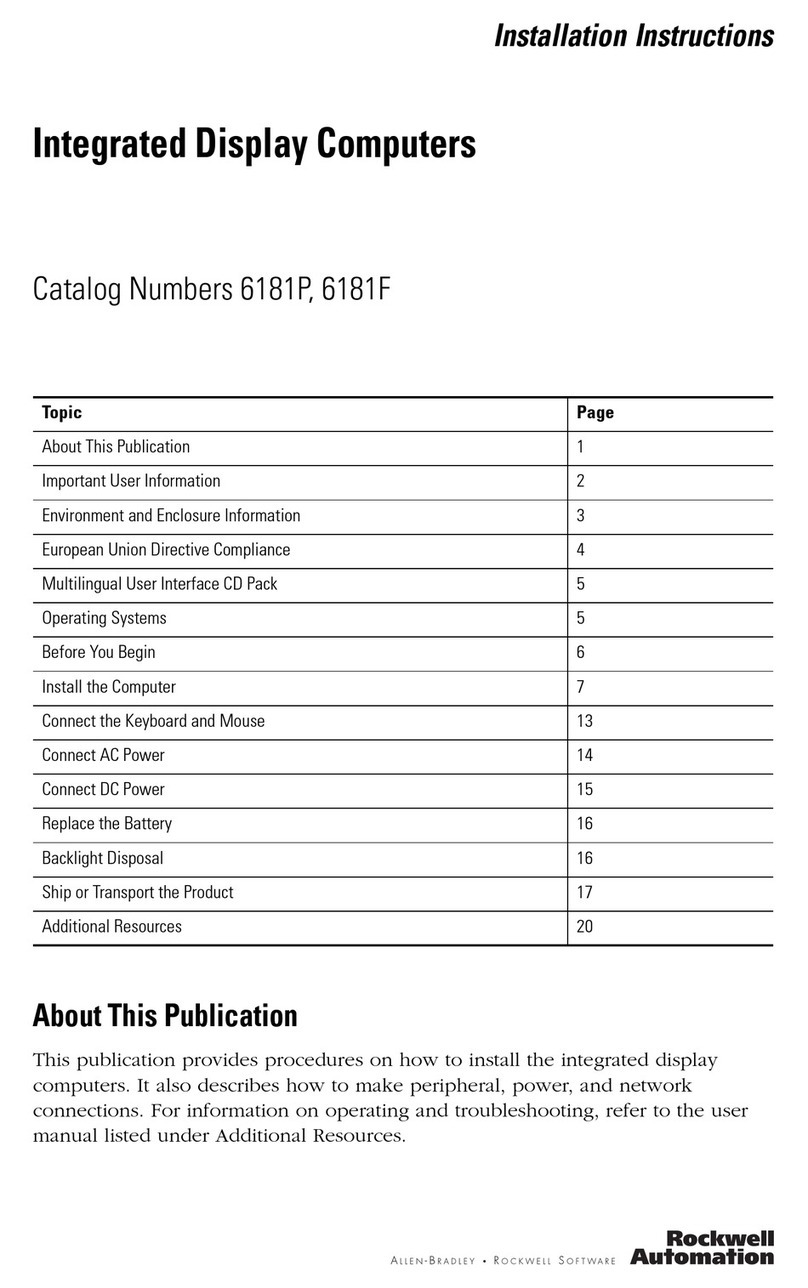
Rockwell Automation
Rockwell Automation 6181P User manual
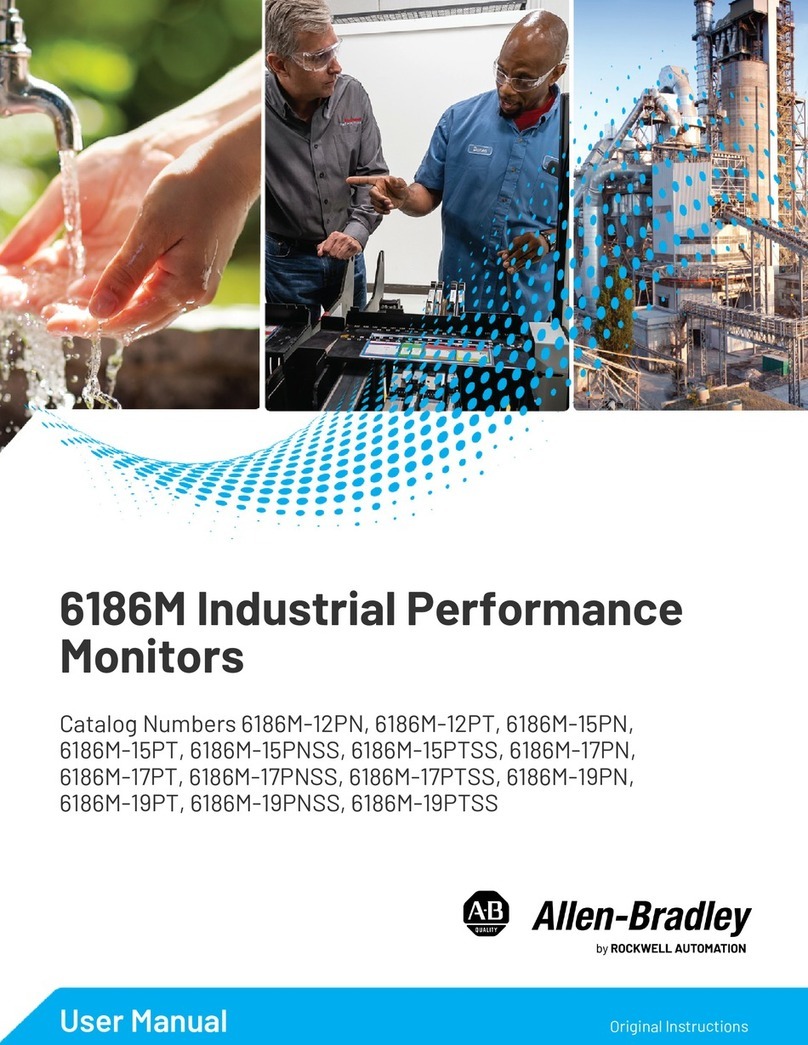
Rockwell Automation
Rockwell Automation Allen-Bradley 6186M Series User manual

Rockwell Automation
Rockwell Automation Allen-Bradley 6185-H User manual
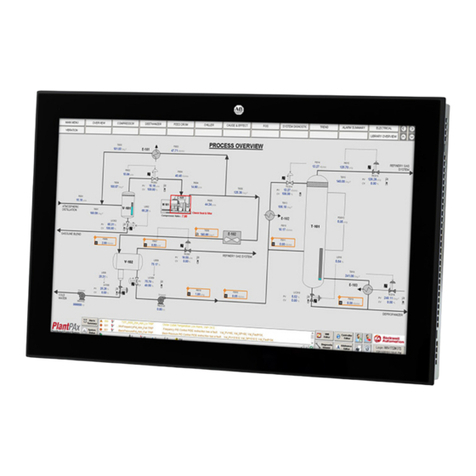
Rockwell Automation
Rockwell Automation Allen-Bradley VersaView 6300M Series User manual