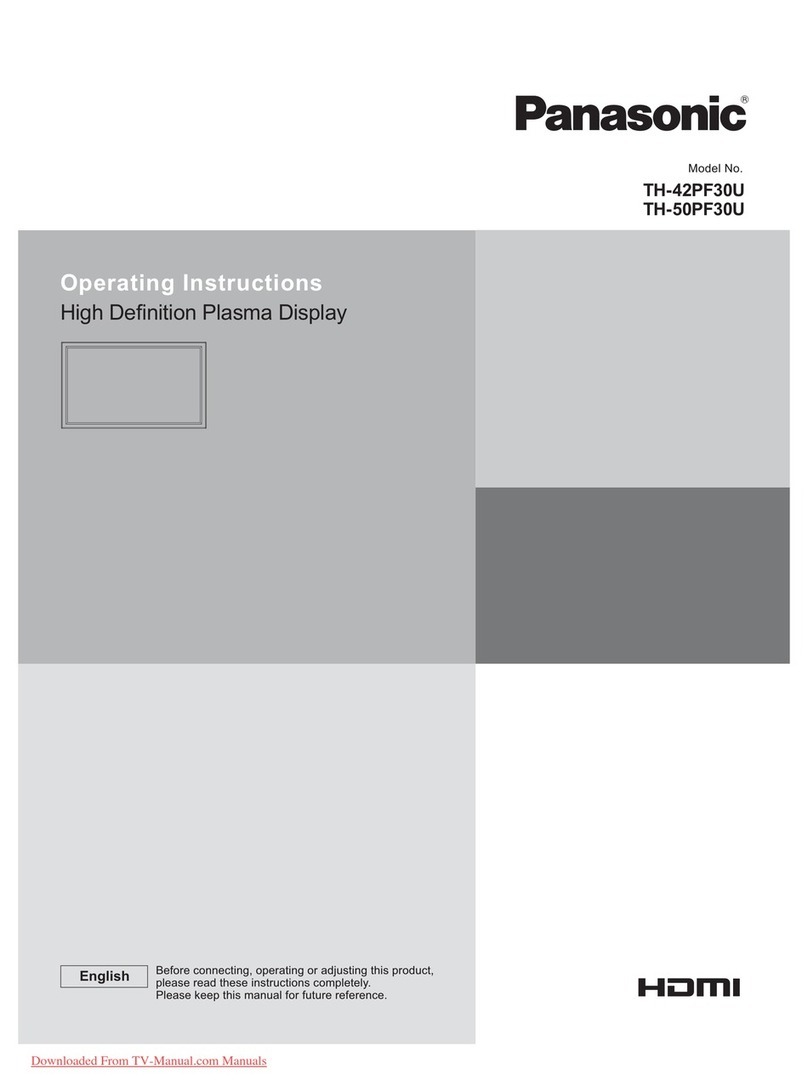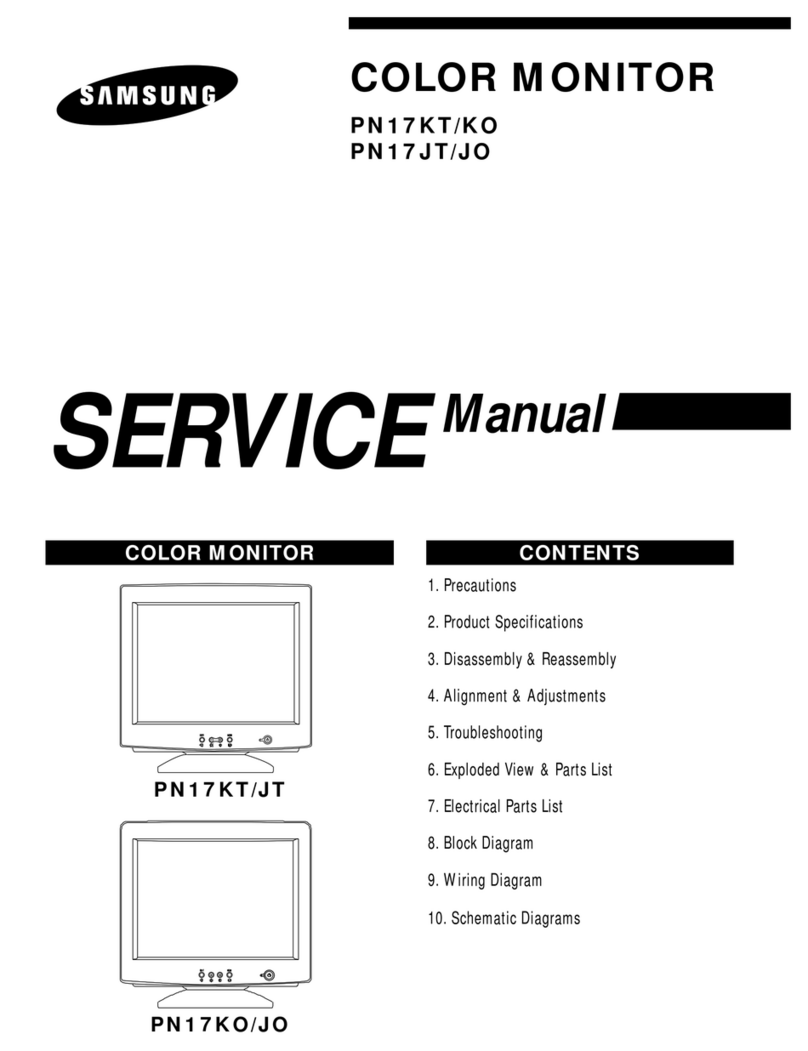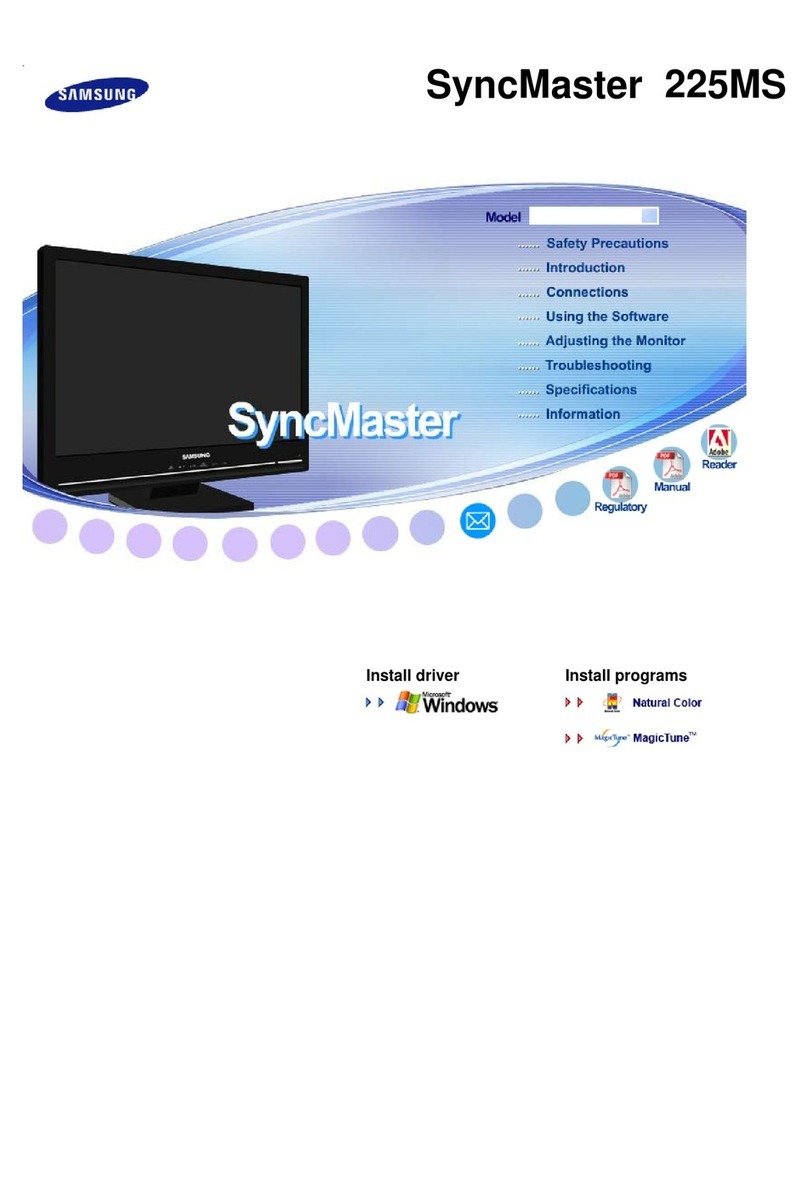Rockwell Automation Allen-Bradley 6185-H User manual

-~
ARTISAN
®
~I
TECHNOLOGY
GROUP
Your definitive source
for
quality
pre-owned
equipment.
Artisan Technology
Group
Full-service,
independent
repair
center
with
experienced
engineers
and
technicians
on staff.
We
buy
your
excess,
underutilized,
and
idle
equipment
along
with
credit
for
buybacks
and
trade-ins
.
Custom
engineering
so
your
equipment
works
exactly as
you
specify.
•
Critical
and
expedited
services
•
Leasing
/
Rentals/
Demos
• In
stock/
Ready-to-ship
•
!TAR-certified
secure
asset
solutions
Expert
team
ITrust
guarantee
I
100%
satisfaction
All
tr
ademarks,
br
a
nd
names, a
nd
br
a
nd
s a
pp
earing here
in
are
th
e property of
th
e
ir
r
es
pecti
ve
ow
ner
s.
Find the Rockwell / Allen-Bradley 6185-AAZAAZZ at our website: Click HERE

Economy Line Industrial Flat Panel
Monitors
Bulletin 6185-H, 6185-J and 6185-K
Installation and User Manua
l
Artisan Technology Group - Quality Instrumentation ... Guaranteed | (888) 88-SOURCE | www.artisantg.com

26185 Economy Line Monitors
Publication 6185-UM003C-EN-P
6185 Economy Line Monitors............................................... 4
Description .............................................................................. 5
Part Numbers........................................................................... 7
Installing Your Monitor ........................................................ 8
Before you Begin..................................................................... 8
Installing Your Monitor ........................................................... 9
Installing your Monitor in a Panel........................................... 10
Installing Your Monitor in a Rack ........................................... 13
Making Connections.............................................................. 15
Connecting a Host Video Source............................................. 16
Connecting the Touchscreen Interface (Optional)................... 17
Connecting Power ................................................................... 18
Disabling the Keypad .............................................................. 19
Configuring Video Setup....................................................... 20
Setting the Monitor Type......................................................... 21
Check Operating Resolution.................................................... 22
Performing AUTO Setup......................................................... 23
Adjusting Your Monitor Using the On-screen Display ........... 25
Verifying the Coarse Settings .................................................. 26
Verifying Fine Settings ............................................................ 26
Verifying Horizontal and Vertical Positions ............................ 27
Setting Brightness and Contrast .............................................. 27
OSD Menu Reference ............................................................. 28
Performing Routine Maintenance........................................ 30
Cleaning................................................................................... 30
Replacing a Line Cord............................................................. 30
Other Maintenance .................................................................. 30
Troubleshooting and Support............................................... 31
Self-Test................................................................................... 31
Troubleshooting Solutions....................................................... 32
Allen-Bradley Support ............................................................ 34
Appendix A: Installing Rack Brackets on the 6185-H ....... 35
Appendix B: Monitor Dimensions........................................ 36
6185-H (15” Panel Mount) Dimensions.................................. 36
6185-J (17” Panel Mount) Dimensions ................................... 38
6185-K (17” Rack Mount) Dimensions .................................. 40
Appendix C: Touchscreen Serial Interface ......................... 41
Description .............................................................................. 41
Setting Up the Touchscreen Interface...................................... 41
Appendix D: Video Cables.................................................... 44
HD-15 Video Connector.......................................................... 44
Appendix E: Product Specifications .................................... 45
Artisan Technology Group - Quality Instrumentation ... Guaranteed | (888) 88-SOURCE | www.artisantg.com

3
Publication 6185-UM003C-EN-P
Important User Information Solid state equipment has operational characteristics differing from those of
electromechanical equipment. "Safety Guidelines for the Application, Installation, and Maintenance of Solid State Controls"
(Publication SGI-1.1) describes some important differences between solid state equipment and hard-wired electromechanical
devices. Because of this difference, and because of the wide variety of uses for solid state equipment, all persons responsible for
applying this equipment must satisfy themselves that each intended application of this equipment is acceptable.
In no event will Rockwell Automation be responsible or liable for indirect or consequential damages resulting from the use or
application of this equipment. The examples and diagrams in this manual are included solely for illustrative purposes. Because
of the many variables and requirements associated with any particular installation, Rockwell Automation cannot assume
responsibility or liability for actual use based on the examples and diagrams.
No patent liability is assumed by Rockwell Automation with respect to use of the information, circuits, equipment, or software
described in this manual.
Reproduction of the contents of this manual, in whole or in part, without written permission of Rockwell Automation is
prohibited.
Throughout this manual, we use notes to make you aware of safety considerations.
ATTENTION: Identifies information about practices or circumstances that can
lead to personal injury or death, property damage, or economic loss.
Important: Identifies information that is especially important for successful application and understanding of the product.
Artisan Technology Group - Quality Instrumentation ... Guaranteed | (888) 88-SOURCE | www.artisantg.com

Publication 6185-UM003C-EN-P
6185 Economy Line Monitors
6185 Economy Line Monitors6185 Economy Line Monitors
6185 Economy Line Monitors
This manual provides installation, operation, and maintenance
instructions for the Allen-Bradley 6185 Economy Line monitors.
This manual supports the following models:
• 6185-H 15.0” Panel Mount
• 6185-J 17.0” Panel Mount
• 6185-K 17.0” Rack Mount
Note: If you want to mount your 15” monitor into a 19” rack, you
can use the optional rack adapters brackets.
Figure 1
6185-H (15”) Panel Mount
Figure 2
6185-H (15”) Panel Mount with Optional
Rack Adapter Brackets
Figure 3
6185-J (17”) Panel Mount
Figure 4
6185-K (17”) Rack Mount
Artisan Technology Group - Quality Instrumentation ... Guaranteed | (888) 88-SOURCE | www.artisantg.com

6185 Economy Line Monitors 5
Publication 6185-UM003C-EN-P
The 6185 Economy Line monitors offer the following:
• One-button automatic screen setup
• Front panel keypad with lockout feature
• External 90-264 VAC Power Supply
• Plug and Play and Energy Star compatible
• NEMA 4/4X/12 (IP65/IP53 equivalent) front panel
Capabilities specific to the 6185-H include the following:
• Thin enclosure (2.4in [61mm])
• 256K color (18-bit) display
• Bright (200 nits) Active Matrix-TFT 1024x768 display
• Video formats supported from 640x480 to 1024x768
• Fast response time (<25 msec)
• 120°H, 100°V viewing angle
• Rack mount adapter brackets (EIA-19 8U) option
Capabilities specific to the 6185-J and 6185-K include the following:
• Thin enclosure (2.5in [63mm])
• 16.7M color (24-bit) display
• Bright (170 nits) Active Matrix-TFT 1280x1024
• Video formats supported from 640x480 to 1280x1024
• Fast response time (<40 msec)
• 160° viewing angle
Touchscreen Option
A resistive antiglare touchscreen option is available for all models of
6185 Economy Line monitors.
Description
Artisan Technology Group - Quality Instrumentation ... Guaranteed | (888) 88-SOURCE | www.artisantg.com

66185 Economy Line Monitors
Publication 6185-UM003C-EN-P
Package Contents
The shipping cartons contain the following items:
• Monitor
• ScreenSet monitor setup utility
• Package of mounting hardware
• AC power cord
• Video cable
• This user manual
A monitor with a touchscreen option ships with these additional items:
• Supporting software and manuals
• RS-232 serial extension cable
Artisan Technology Group - Quality Instrumentation ... Guaranteed | (888) 88-SOURCE | www.artisantg.com

6185 Economy Line Monitors 7
Publication 6185-UM003C-EN-P
The part number for your particular unit consists of the Bulletin number
(6185) followed by a seven-digit code indicating the display size and
enclosure (H, J, or K) and options on your unit.
Following are explanations of the part numbers for the various models of
monitors.
Example:
6185 J C C J A A Z
1 2345678
Table A
Catalog Number Explanation for 6185 Economy Line Monitors
Position Option Option
Letter
Category Description
H 6185 15.0” Panel Mount
J 6185 17.0” Panel Mount
2 Monitor Size
K 6185 17.0” Rack Mount – 9U
3Front Panel
Type
C Plastic Front Panel
C Resistive Antiglare Touchscreen4Touchscreen/
Display Shield Z Polycarbonate Display Shield
5 Power Input J Ext. 120/240 AC input, USA Power Cord
6External Video
Cable
A 6 foot (1.8 meter) HD15-HD15 Cable
A 6 foot (1.8 meter) DE9-DE9 Cable7Touchscreen
Serial Cable Z None (non-touchscreen only)
RRack Mount Adapter Brackets (EIA19-8U), 6185-
H only
8 Accessories
Z None
Part Numbers
Artisan Technology Group - Quality Instrumentation ... Guaranteed | (888) 88-SOURCE | www.artisantg.com

86185 Economy Line Monitors
Publication 6185-UM003C-EN-P
Installing Your Monitor
Installing Your MonitorInstalling Your Monitor
Installing Your Monitor
This section describes how to install 6185-H, 6185-J and 6185-K
monitors.
When installing the monitor, it is important to consider environmental
factors that could affect performance as well as possible effects from
equipment operation on personnel and nearby equipment.
The figure on the left displays the general process to install, connect, and
adjust your monitor.
Installation Guidelines
Following these guidelines will help ensure that the monitor provides
safe and reliable service.
• Ensure that sufficient power is available from a single phase AC
outlet at the site.
• Ensure that sufficient space is available around air inlets and outlets
to provide the circulation necessary for cooling. Never allow air
passages to become obstructed.
• Ensure that the ambient air temperature will not exceed the
specified maximum temperature. You may need a user-supplied fan,
heat exchanger, or air conditioner to meet this condition in some
installations.
Note: Remember that heat rises—many times the temperature at
the top of an enclosure is much higher than the rest of the
enclosure if the air is not circulating.
Important:This monitor is designed to operate at a range of extremes,
however it is not good design practice to continuously
operate the monitor at the highest end of the specified
temperature range.
While the product will operate at its highest specified
temperature, the overall life span of any electronic device is
shortened when it operates at its highest rated temperature.
• Leave the monitor’s enclosure or cover in place at all times during
operation. The cover affords protection against high voltages inside
the monitor and inhibits radio-frequency emissions that might
interfere with other equipment.
Before you Begin
Artisan Technology Group - Quality Instrumentation ... Guaranteed | (888) 88-SOURCE | www.artisantg.com

Installing Your Monitor 9
Publication 6185-UM003C-EN-P
• The Federal Communications Commission has prepared a pamphlet
that addresses the problem of radio frequency interference to radio
and television reception, which should be consulted in case of
problems with such interference. This publication, “How to Identify
and Resolve Radio/TV Interference Problems” (Stock #004-000-
00345-4) may be obtained from the US Government Printing Office,
Washington, DC 20402.
• Determine the minimum and maximum ambient humidity for the
monitor by consulting the Appendix E: Product Specifications on
page 45. Ensure that the humidity of the ambient air will not exceed
these limits. In very dry environments, static charges build up very
readily. Proper grounding of the equipment through the AC power
cord can help reduce the likelihood of static discharges, which may
cause shocks and damage electronic components.
Depending on the options you selected when ordering your 6185
Economy Line monitor, you can install your monitor in of the following
ways:
• Panel mount
• Rack mount
Before Unpacking the Monitor
Before unpacking a new monitor, inspect the shipping carton for
damage. If damage is visible, immediately contact the shipper and
request assistance. Otherwise, proceed with unpacking.
Note: Make sure you keep the original packaging for the monitor
in case you need to return the monitor for repair.
Installing Your Monitor
Artisan Technology Group - Quality Instrumentation ... Guaranteed | (888) 88-SOURCE | www.artisantg.com

10 6185 Economy Line Monitors
Publication 6185-UM003C-EN-P
Panel mount monitors are designed to provide protection against water
and dust to NEMA 4/4X/12 (IP65/IP53 equivalent) standards.
Slides or shelves are not required because the panel mount monitor is
designed to be supported by the panel in which it is installed.
Figure 5
Generic Panel Mount Diagram
Note: Your monitor may differ from the above graphic.
Tools Needed for Panel Mount Installation
In addition to the tools required to make the panel cutout, you will need
the following tools:
• 3/8" deep well socket
• ¼" drive extension – 6" or longer
• ¼" drive ratchet or ¼" drive torque ratchet
Installing your Monitor in
a Panel
Artisan Technology Group - Quality Instrumentation ... Guaranteed | (888) 88-SOURCE | www.artisantg.com

Installing Your Monitor 11
Publication 6185-UM003C-EN-P
Panel Mounting Guidelines
Observe the following precautions before installing the unit in a panel:
• Confirm that there is adequate space behind the panel.
Allow at least 1.0” (26mm) on the sides and bottom and 2.0” (51mm)
on the top ventilation.
−For a 6185-H (15” panel mount), a cabinet with a minimum depth
of 2.9 in. (74mm) is sufficient.
−For a 6185-J (17” panel mount), a cabinet with a minimum depth
of 3.0 in. (76mm) is sufficient
• Take precautions so that metal cuttings do not enter any components
that are already installed in the panel.
• Supporting panels should be at least 14 gauge to ensure proper
sealing against water and dust and to provide proper support. The
mounting hardware supplied accommodates panels up to 0.25 in.
(6.35 mm) thick.
Note: Supporting panels must be cut and drilled to
specifications before installation.
ATTENTION: Failure to follow these warnings may
result in personal injury or damage to the panel
components.
Artisan Technology Group - Quality Instrumentation ... Guaranteed | (888) 88-SOURCE | www.artisantg.com

12 6185 Economy Line Monitors
Publication 6185-UM003C-EN-P
Installing Your Panel Mount Monitor
Complete the following to install your monitor:
1. Prepare panel cutout for monitor. Refer to specific cutout drawings
in Appendix B: Monitor Dimensions on page 36.
2. If access to the rear of the monitor is not available following
installation, attach the cables to the monitor at this time. Refer to the
figure on Page 15.
3. Install the monitor in the prepared cutout.
4. Install the lock nuts and washers, supplied with the monitor, around
the perimeter of the monitor. Extra lock nuts and washers are
provided.
Note: Use #10-32 or M5 self-locking nuts for mounting.
ATTENTION: You must apply nuts and washers on all
studs for NEMA 4/4X/12 fluid applications.
Mounting nuts must be tightened to a torque of 24 inch-
pounds to provide panel seal and avoid potential damage.
Allen-Bradley assumes no responsibility for water or
chemical damage to the monitor or other equipment
within the enclosure due to improper installation.
5. Tighten all mounting nuts evenly to a torque of 24 inch-pounds.
Artisan Technology Group - Quality Instrumentation ... Guaranteed | (888) 88-SOURCE | www.artisantg.com

Installing Your Monitor 13
Publication 6185-UM003C-EN-P
The 6185-K (17” rack mount) is designed for rack mounting, but you can
also install the 6185-J (17” panel mount) into a standard rack.
Using optional rack adapters, you can also install the 6185-H into a rack.
The rack adapter option for the 6185-H is Accessory option R. For rack
adapter installation procedures, see Appendix A: Installing Rack
Brackets on the 6185-H on page 35.
Tools Needed
You will need the following tools:
• EIA panel mounting hardware
• Phillips screwdriver (medium)
Rack Mounting Guidelines
Observe the following precautions when installing this unit in a rack:
• The cabinet must be tall enough to accommodate the monitor's panel
height:
−eight rack units, 14.00" (356 mm), for the 6185-H (15” panel
mount) with adapter
−nine rack units, 15.75" (400 mm), for the 6185-K (17” rack
mount)
• The cabinet must be deep enough to accommodate the monitor's
depth while providing rear clearance for cabling and airflow. The
following cabinet depths are sufficient:
−2.9" (74 mm) for the 6185-H (15” panel mount)
−3.0" (76 mm) for the 6185-K (17” rack mount)
• No slides or shelves are required because the rack mount monitor is
designed to be supported by the panels in which it is installed.
Installing Your Monitor in
a Rack
Artisan Technology Group - Quality Instrumentation ... Guaranteed | (888) 88-SOURCE | www.artisantg.com

14 6185 Economy Line Monitors
Publication 6185-UM003C-EN-P
Installing a Monitor into a Rack
1. Verify that you have either eight rack units, 14.00" (356 mm), for the
6185-H (15” panel mount) or nine rack units, 15.75" (400 mm), for
the 6185-K (17” rack mount) available to mount your monitor.
2. Locate holes in the rack mounting rails corresponding to the holes in
the monitor front panel. Install clip nuts behind the holes in the rails
if threaded rails are not provided.
Note: The mounting rails that run vertically along the inside
edges of the front opening of an EIA rack cabinet can
be of two types:
•“Wide” rails have holes spaced 0.5"(12.7 mm) and
1.25"(31.8 mm) on centers, in a repeating pattern.
Wide rails are prevalent in Europe.
•“Universal” rails have holes spaced 0.5"(12.7 mm),
0.625"(31.8 mm), and 0.625"(31.8 mm) on centers,
in a repeating pattern. Thus, the universal rails have
a hole pattern that contains the wide pattern but
provides an additional hole at the midpoint of the
pattern. Universal rails are most prevalent in the US.
3. Install the monitor into the cabinet from the front.
4. Secure the monitor chassis to the cabinet by installing panel-
mounting screws through the holes in the monitor’s front panel and
into the rails behind.
Artisan Technology Group - Quality Instrumentation ... Guaranteed | (888) 88-SOURCE | www.artisantg.com

Making Connections 15
Publication 6185-UM003C-EN-P
Making Connections
Making ConnectionsMaking Connections
Making Connections
The rear panels of both 6185 Economy Line monitors have connectors
for attaching cables to accomplish the following:
• Connecting to a host computer video source (HD-15 VGA connector)
• Connecting to a host computer serial port for touchscreen
• Connecting to power (IEC connector)
In the figure on the left, the gray shaded areas represent where you are
now in the general process to install, connect, and adjust your monitor.
Monitor Connections
The following figure shows standard configurations for your monitor.
Note: Some connectors on your monitor may differ slightly
from the following figure.
Figure 6
6185 Economy Line Connections
Artisan Technology Group - Quality Instrumentation ... Guaranteed | (888) 88-SOURCE | www.artisantg.com

16 6185 Economy Line Monitors
Publication 6185-UM003C-EN-P
The video connection to the host is made through a HD-15 (female)
connector.
Note: For specifications on a HD-15 video cable, see page 44.
To establish a signal using the HD-15 connector:
1. Connect one end of the included six-foot video cable to the female
HD-15 video input connector.
Figure 7
6185 Economy Line Video Cable Connections
Note: You can use longer cables (up to approximately 75 feet
in some cases), provided they are properly constructed.
2. Connect the other end to the output of any IBM-compatible VGA
adapter or other video generator.
Note: You may connect the monitor to video generators that
do not conform to VGA standards. The main
requirement is that the generator provides analog RGB
video signals (0.714V above reference black into 75
ohms) and separate horizontal and vertical sync signals.
Connecting a Host Video
Source
Artisan Technology Group - Quality Instrumentation ... Guaranteed | (888) 88-SOURCE | www.artisantg.com

Making Connections 17
Publication 6185-UM003C-EN-P
The serial touchscreen interface connection to the host is made through
an RS-232 DE-9 (female) D-shell connector located on the side panel.
The optional touchscreen provides a high-resolution touch input system.
Driver software included with the package allows the touchscreen to
function with many popular DOS and Windows® -based industrial
applications as a pointing device (mouse).
Note: Refer to Appendix C: Touchscreen Serial Interface on page
41 for additional details on the installation and operation of
the touchscreen.
To connect the touchscreen:
1. For units with the touchscreen option, make sure you have the serial
cable. This is Touchscreen Serial Cable option A.
2. Connect one end of the touchscreen serial cable to the T/S port
connector on the monitor.
Figure 8
6185 Economy Line Touchscreen Connections
3. Connect the other end to a serial port (usually COM2) on the host
computer.
4. Tighten the captive screws on the cable connector to secure it.
Connecting the
Touchscreen Interface
(Optional)
Artisan Technology Group - Quality Instrumentation ... Guaranteed | (888) 88-SOURCE | www.artisantg.com

18 6185 Economy Line Monitors
Publication 6185-UM003C-EN-P
6185 Economy Line monitors require a single-phase power supply
providing 90 to 264V AC at 50 to 60 Hz.
Power must be available at a grounded three-pin outlet located nearby.
Whenever possible, connect the monitor to the same AC source that
supplies the computer.
To connect power to the monitor:
1. Turn off the main switch or breaker.
2. Connect the external power supply cable to the 12 VDC power input
connector on the monitor.
Important:If you need an extra cable restraint, Rockwell Automation
provides a lance in the sheet metal, so you can secure the
power cable to the chassis with a tie wrap.
Figure 9
6185 Economy Line Power Connections
3. Connect the plug end of the AC power cord to the AC power
connector on the external power supply.
4. Plug the other end of the AC power cord into the main outlet.
5. Restore AC power.
Connecting Power
Artisan Technology Group - Quality Instrumentation ... Guaranteed | (888) 88-SOURCE | www.artisantg.com

Making Connections 19
Publication 6185-UM003C-EN-P
You can disable the keypad, if you wish.
The keypad disable switch is covered with a hole plug.
1. Remove the plug with a small screwdriver.
2. Slide the switch to the right to disable the keypad.
The left position keeps the keypad enabled.
3. Replace the plug when you are finished.
Figure 10
6185 Economy Line Keypad Disable Switch
If the keypad is disabled and a key is pressed, the LEDs on the front
flash back and forth for about 5 seconds, indicating that the keypad is
locked out.
Disabling the Keypad
Artisan Technology Group - Quality Instrumentation ... Guaranteed | (888) 88-SOURCE | www.artisantg.com
This manual suits for next models
2
Table of contents
Other Rockwell Automation Monitor manuals
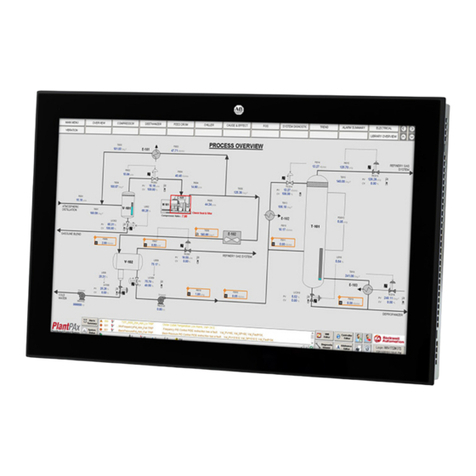
Rockwell Automation
Rockwell Automation Allen-Bradley VersaView 6300M Series User manual
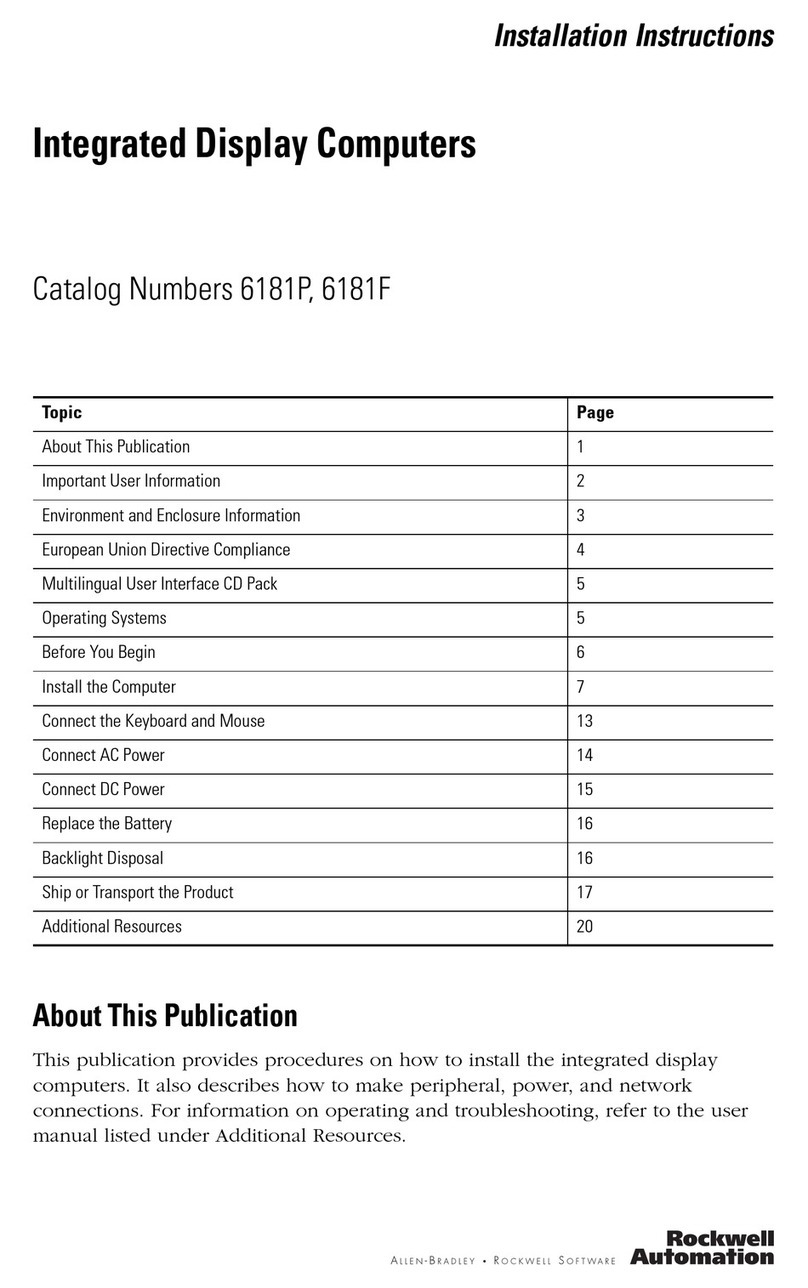
Rockwell Automation
Rockwell Automation 6181P User manual

Rockwell Automation
Rockwell Automation Allen-Bradley 6176M-15VN User manual
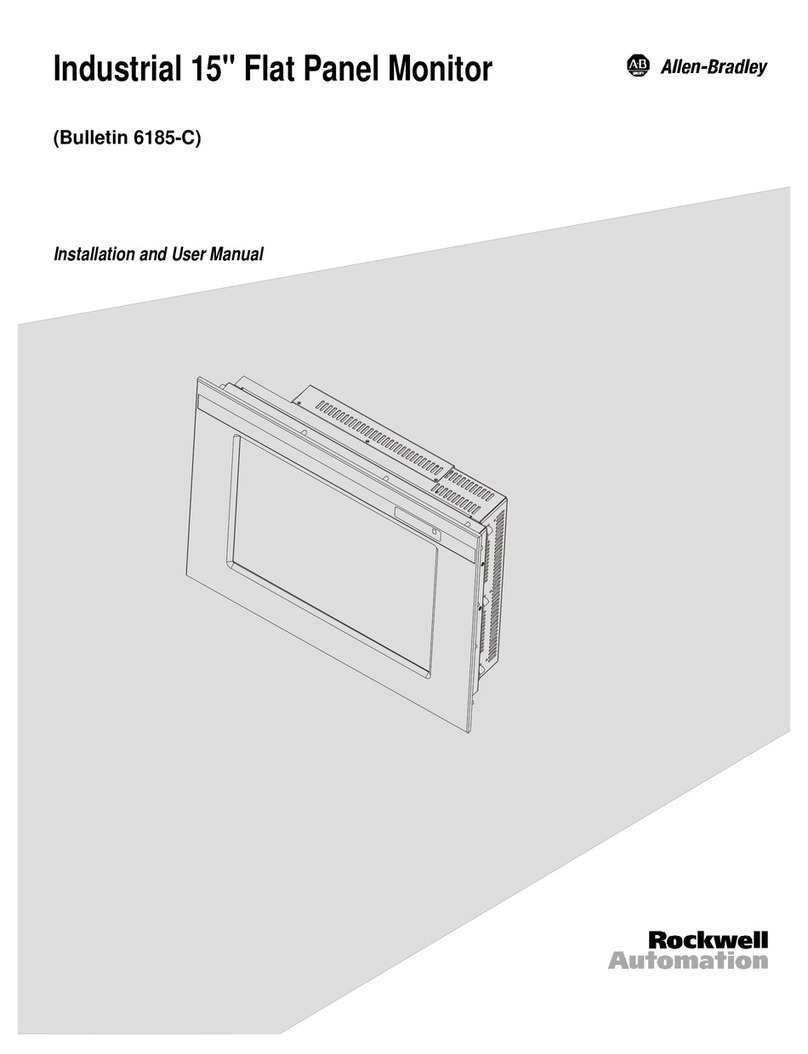
Rockwell Automation
Rockwell Automation Allen Bradley Bulletin 6185-C 15 User manual
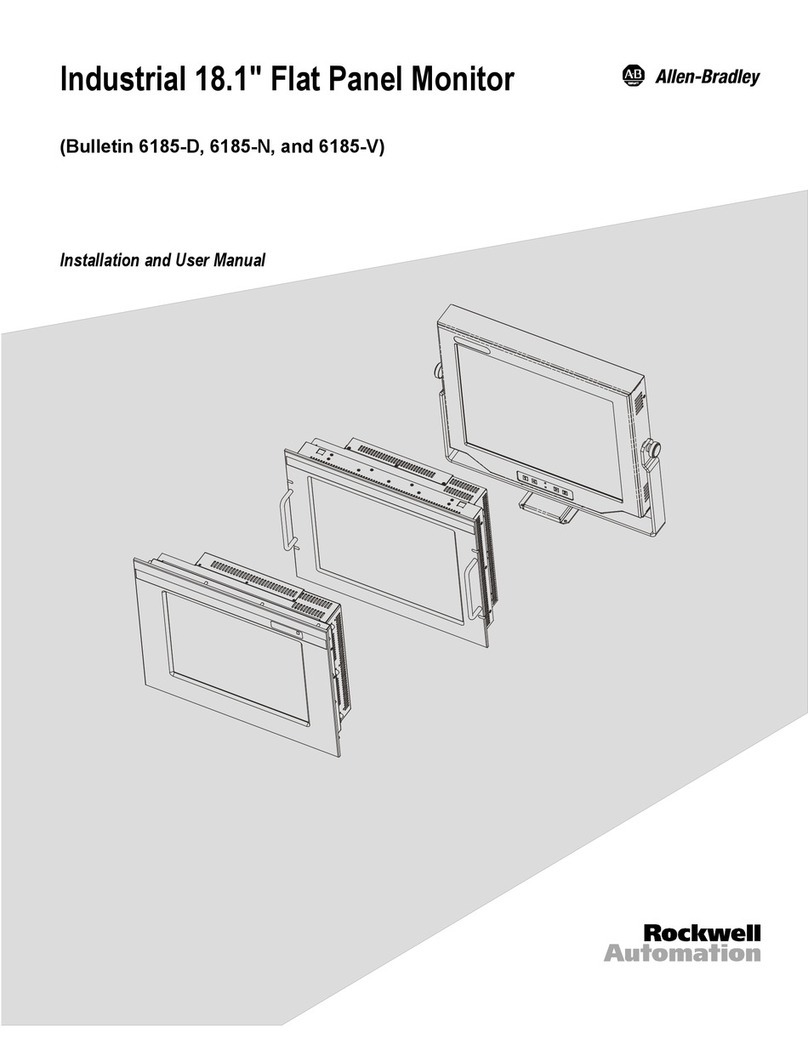
Rockwell Automation
Rockwell Automation 6185-D User manual
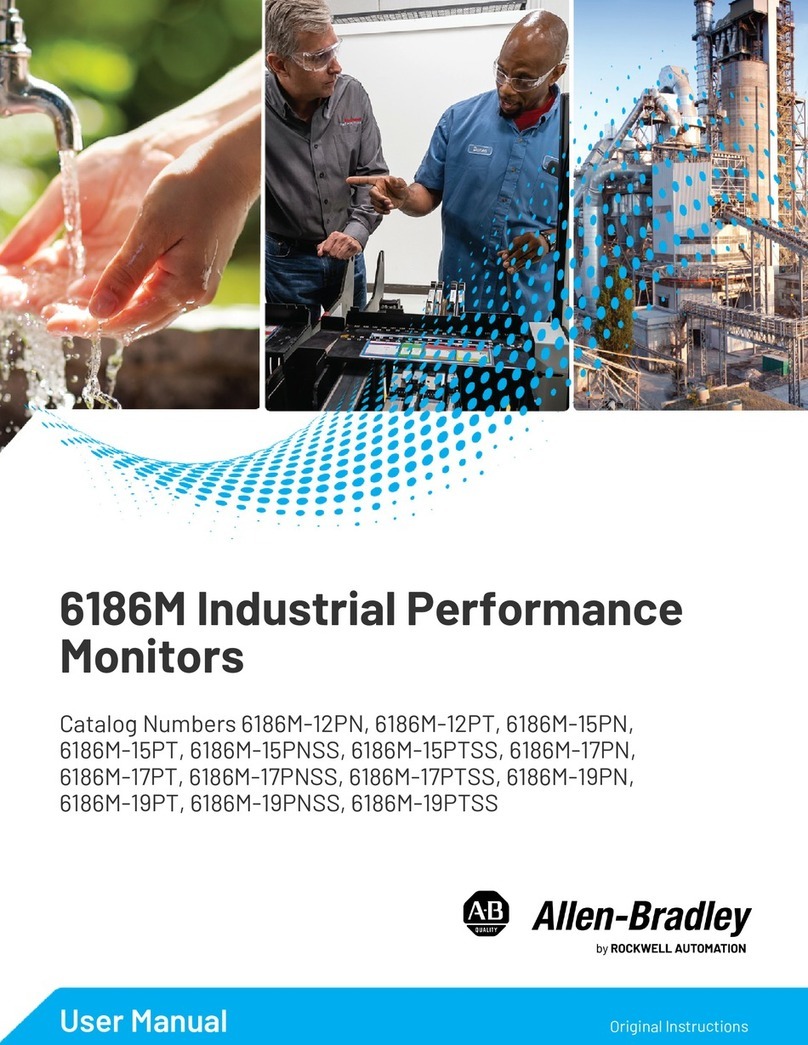
Rockwell Automation
Rockwell Automation Allen-Bradley 6186M Series User manual