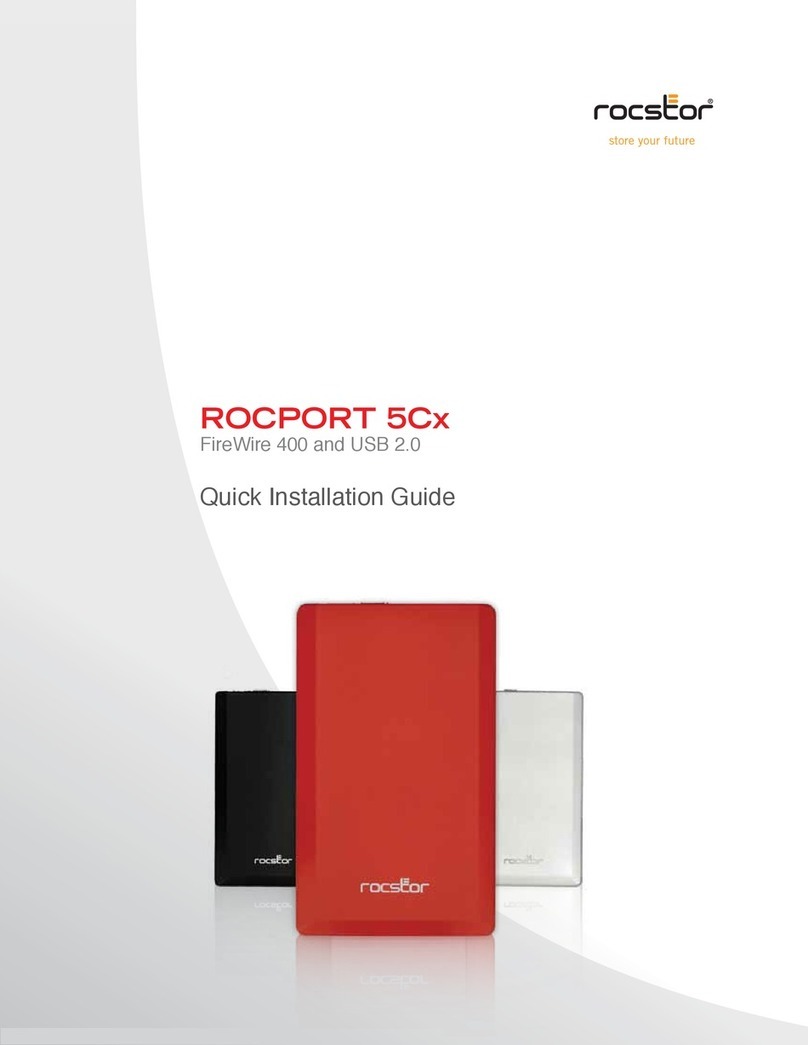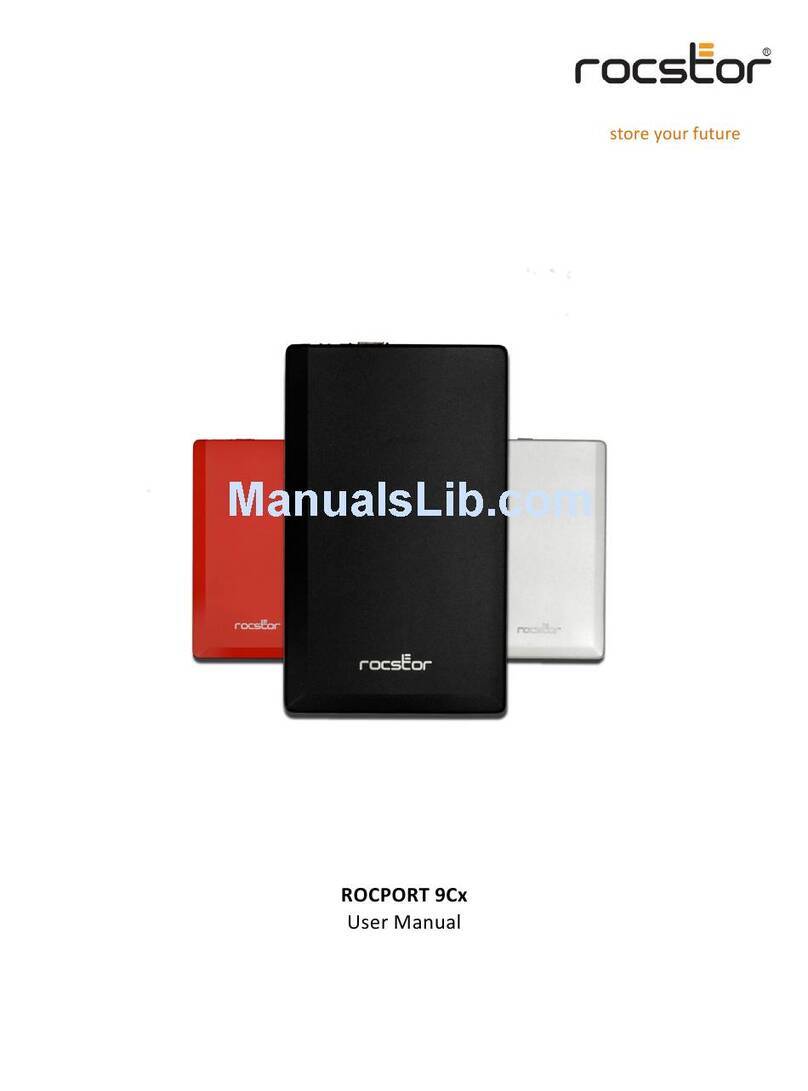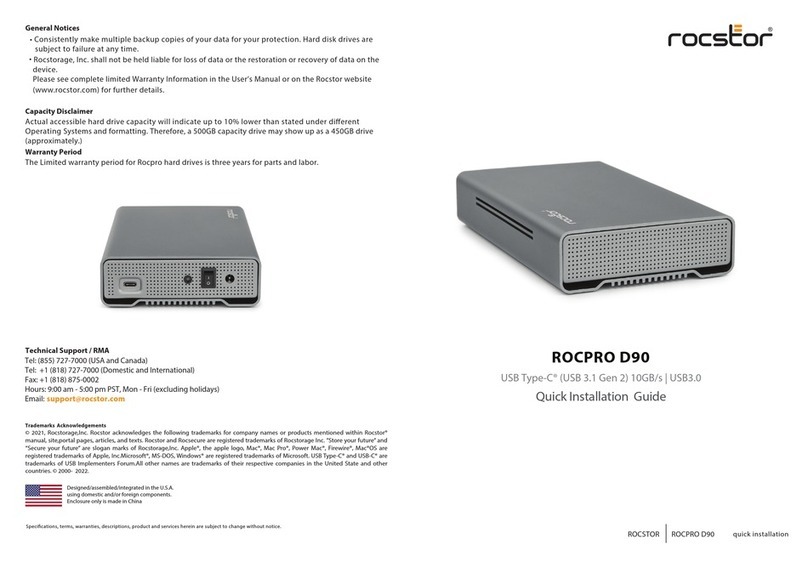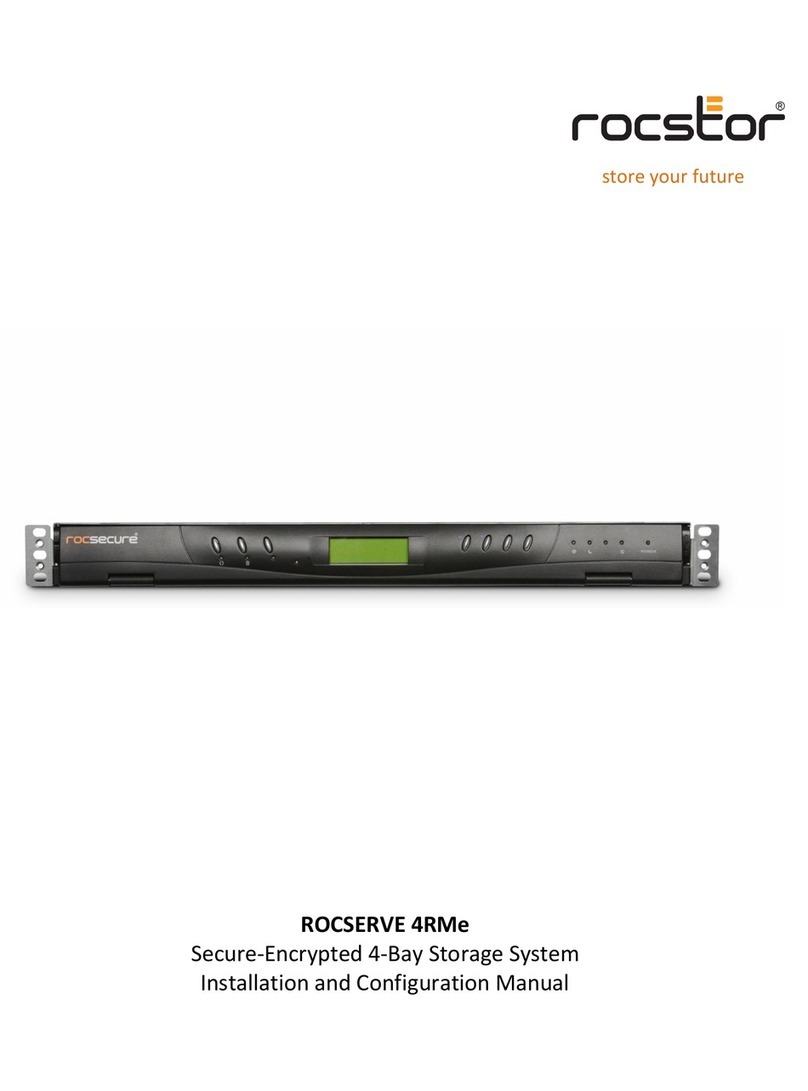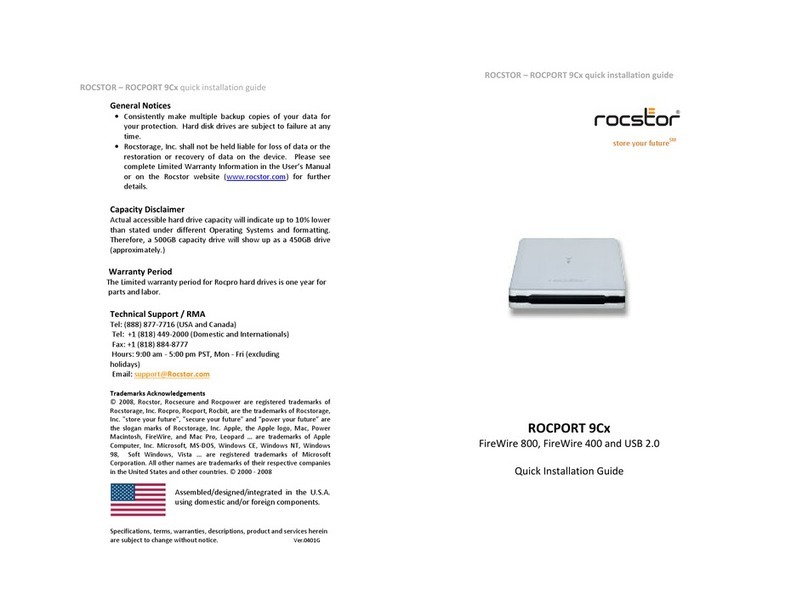Package Contents
16 HDD screws Quick Start Guide
FireWire 400 & 800 cables USB cable eSATA cable External power supply
RAID system unit 4 spare HDD screws 4 handles
Power
HDD4
HDD3
HDD2
HDD1
RAID Alert
Front View
eSATA
DCIN
RAID
HD
FireWire 800
(2 ports)
RAID Mode
Switch
FireWire 400
USB 2.0 Type B
eSATA Port
Lock Slot / Port
HD Switch
Power Switch
DC IN
Rear View
“Front” Indicator
4 Spare
HDD Screws
Cover View (Exposed) Top View
HDD Slots
(indicates HDD 1
through HDD 4)
1
2
3
4
2 3
Le
Right
3
Fasten the handle onto the
HDD by inserng and
ghtening the screws, the le
one first, then the right one.
4
Finally, test sliding the handle to
make sure that the holes glide
smoothly on the screw guides.
Repeat the same procedures for
the rest of HDDs.
Connecng to the Host
Connect the AC/DC power
adapter.
8
eSATA
DCIN
RAID
7
Place with its front view facing
you and the top lid on. Posion
both hands on the top lid, one
in the front & one in the back.
Push the lid firmly downward
back to front.
Insert both ends of the chosen
cable(s) into the corresponding
port of the RAID System and
the host.
9
eSATA
DCIN
RAID
Turn the power switch to the
“on” posion.
10
eSATA
DCIN
RAID
ON
1
Installing Hard Drives
Place with its front view facing
you. Posion both hands on the
top lid, one in the front & one
in the back. Push the lid front
to back, using your thumbs.
2
Li the top lid up to remove
the handles from the enclosure
itself and locate the HDD
screws in the packaging box.
Some HDD makers
manufacture both "Desktop"
and "RAID" (or also called
"Enterprise") hard drive
edions. It is highly
recommended to use their
"RAID" edion.
5
Hold the HDD with the metal
cover side facing you and the
handle aached on the upward
posion.
6
Align the handle with the guide
rails and slide the HDD into the
indicated slot. Firmly push
downward unl a “thump”
sound is heard. Repeat the
same procedures for the rest
of HDDs.
When connected, the System
LED light will turn green; the
HDD LED lights will turn white
and flash 15 seconds. If there
are HDDs, the HDD LED lights
will stay white. If there are no
HDDs, the HDD LED lights will
turn off aer flashing.
11
Seng/Changing the
RAID Mode
Power “off” the RAID System.
eSATA
DCIN
RAID
OFF Seng/Changing the RAID
Mode deletes all data stored
on the device. If you have
saved data in the drives,
backup all data before seng/
changing the RAID Mode.
12
15
Aer seng the new RAID
mode, power the RAID System
“on”.
eSATA
DCIN
RAID
ON
Use a small, flat-blade
screwdriver to select the RAID
Mode (RAID Switch).
13
RAID
eSATA
DCIN
RAID
HD
14
Next, use the same small,
flat-blade screwdriver to select
the number of HDDs
(HD Switch).
HD
eSATA
DCIN
RAID
HD
Disk Volume Over 2TB
The RAID System supports and recognizes 2+TB HDDs, but the actual 2+TB support will vary depending on the different
operang systems used.