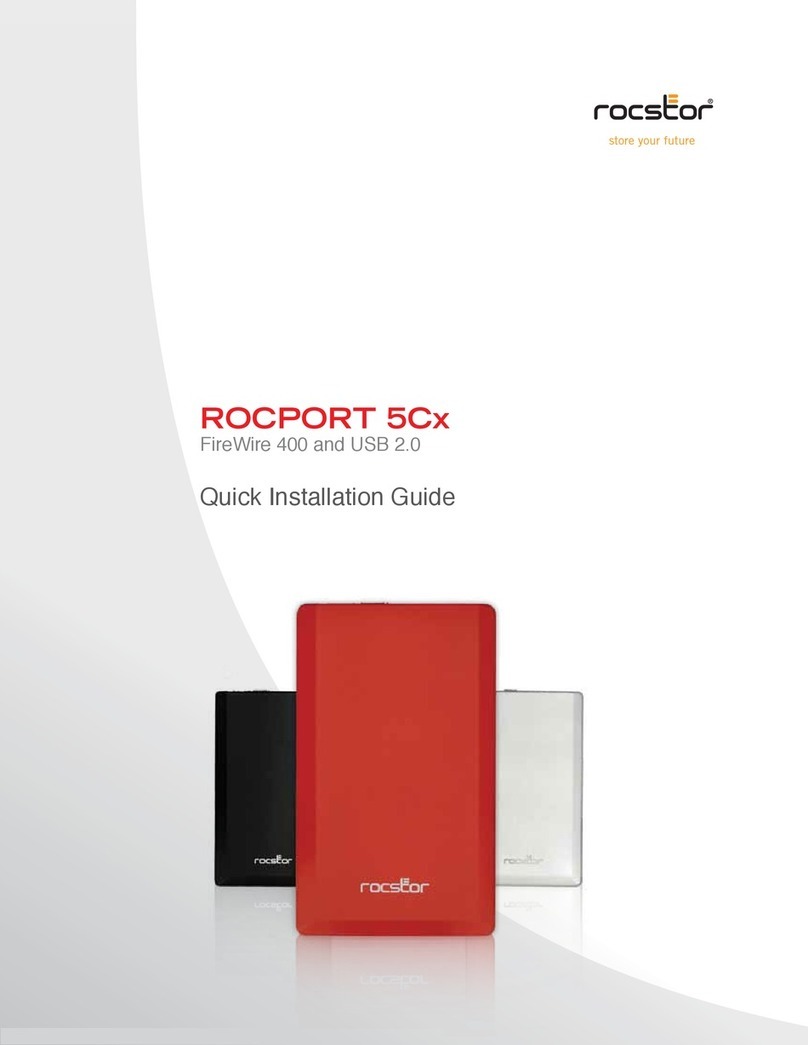Rocstor Rocport 3CX User manual
Other Rocstor Storage manuals

Rocstor
Rocstor Rocpro U32 User manual

Rocstor
Rocstor BLAZER 700 User manual

Rocstor
Rocstor AIRHAWK A5 User manual

Rocstor
Rocstor accustor PR3600 User manual

Rocstor
Rocstor COMMANDER 3F series User manual
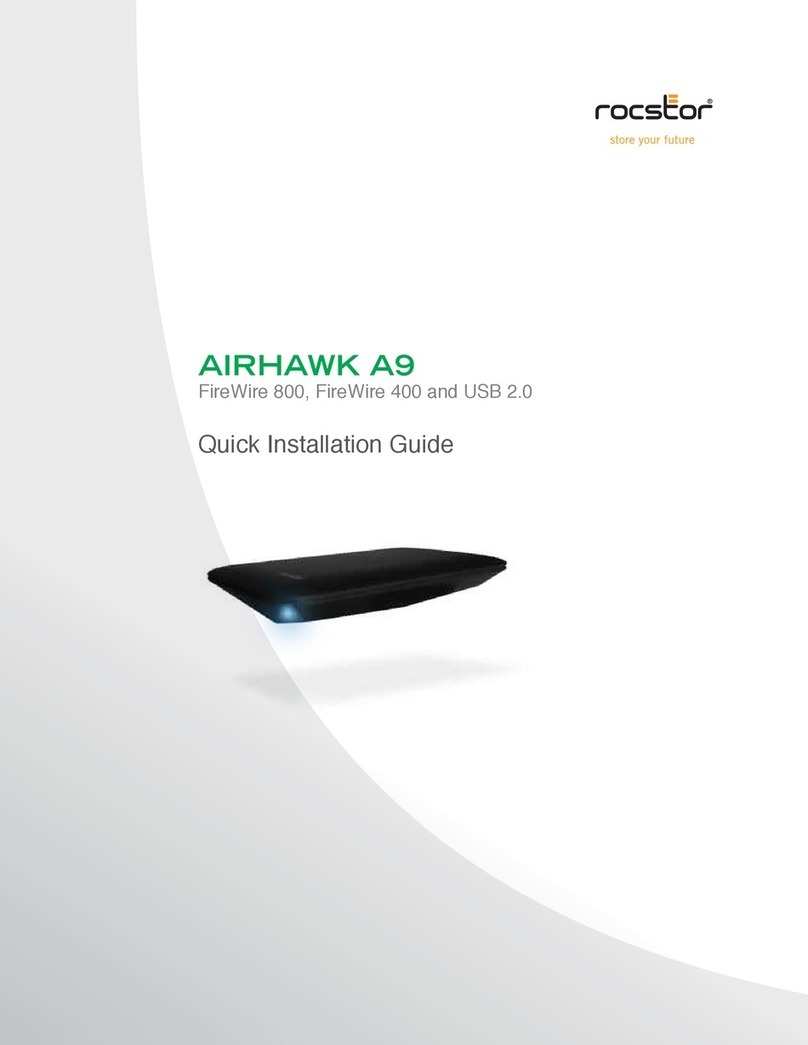
Rocstor
Rocstor AIRHAWK A9 User manual

Rocstor
Rocstor ROCPRO 900 User manual

Rocstor
Rocstor Rocsafe MX User manual

Rocstor
Rocstor Rocport ID9 User manual

Rocstor
Rocstor ROCPRO 225 User manual

Rocstor
Rocstor Rocport 5CX User manual

Rocstor
Rocstor ROCPORT ID3 User manual

Rocstor
Rocstor ROCPRO 900e User manual
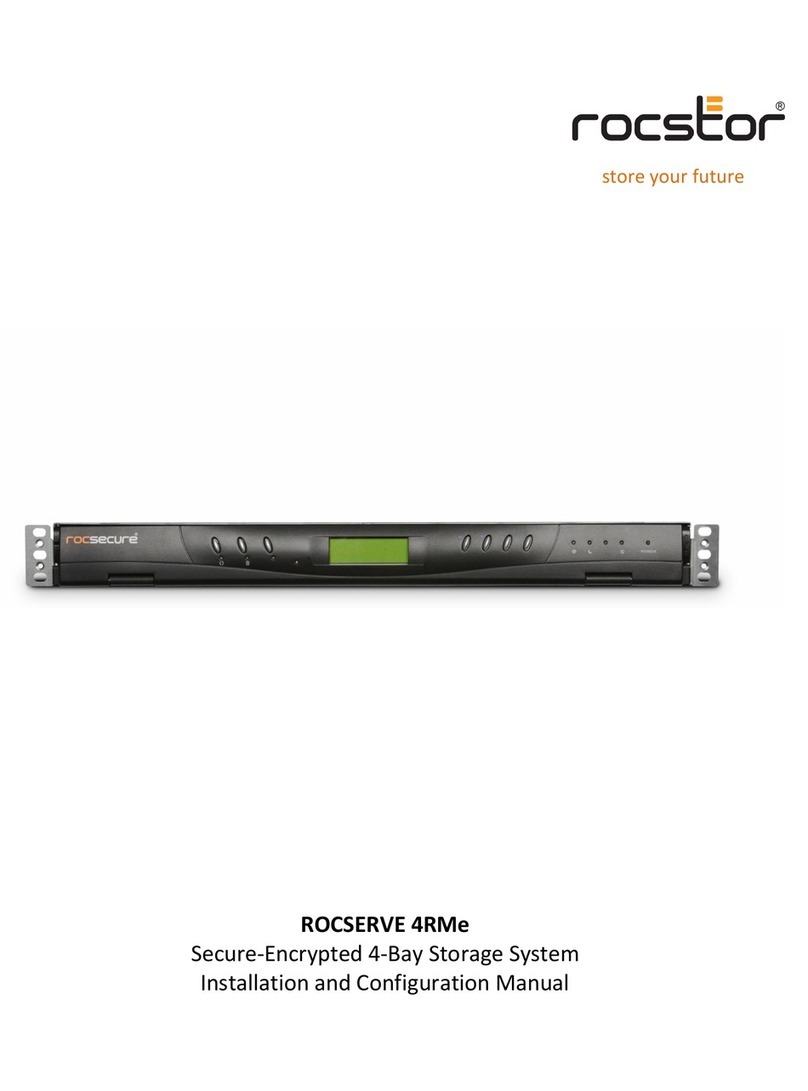
Rocstor
Rocstor ROCSERVE 4RMe Manual
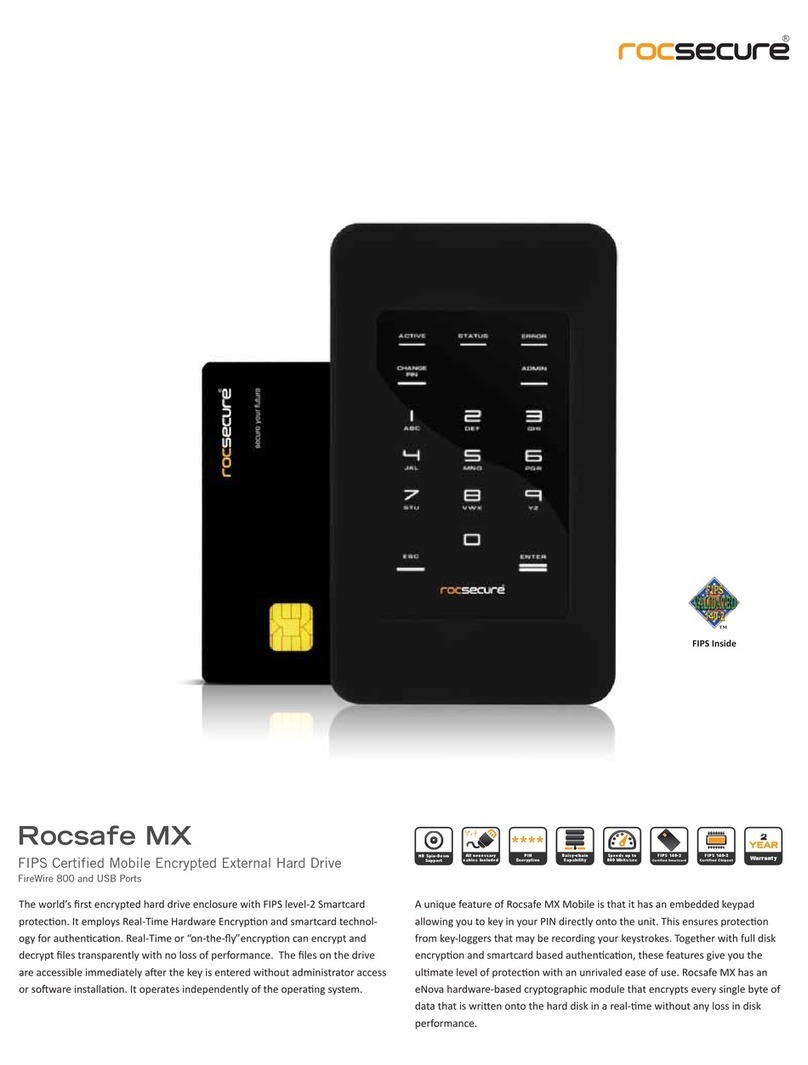
Rocstor
Rocstor Rocsafe MX User manual
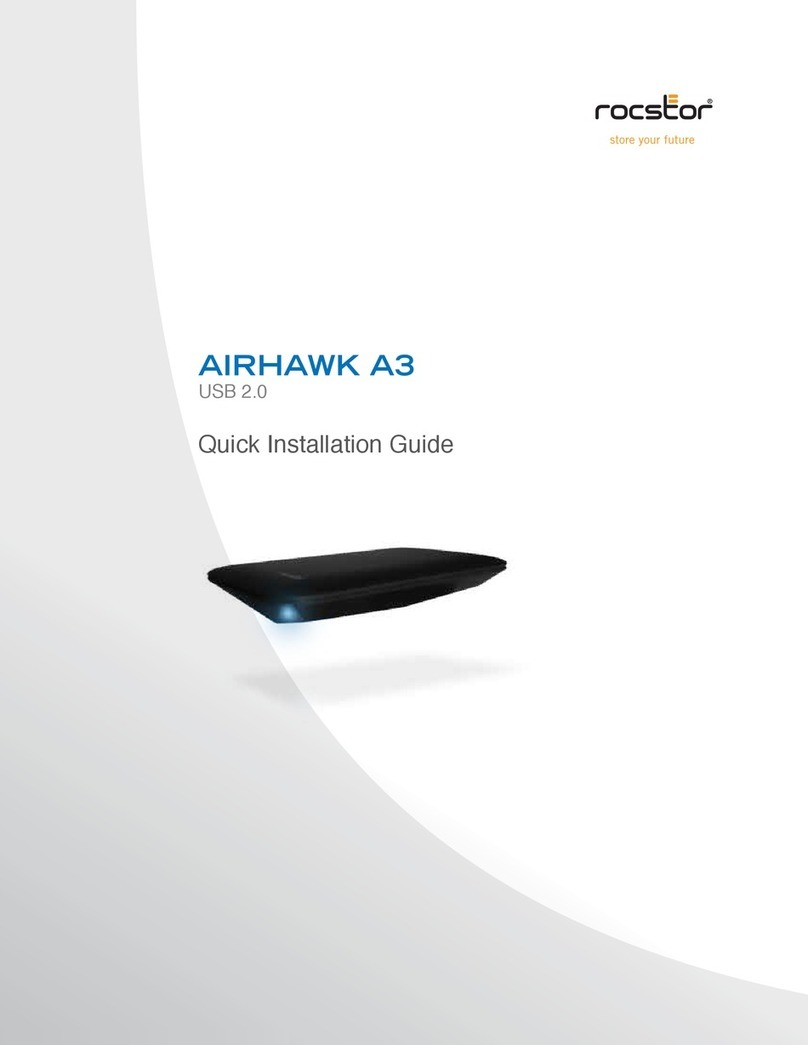
Rocstor
Rocstor AIRHAWK A3 User manual

Rocstor
Rocstor ROCPORT ID3 User manual

Rocstor
Rocstor Rocpro 850 1.5TB User manual
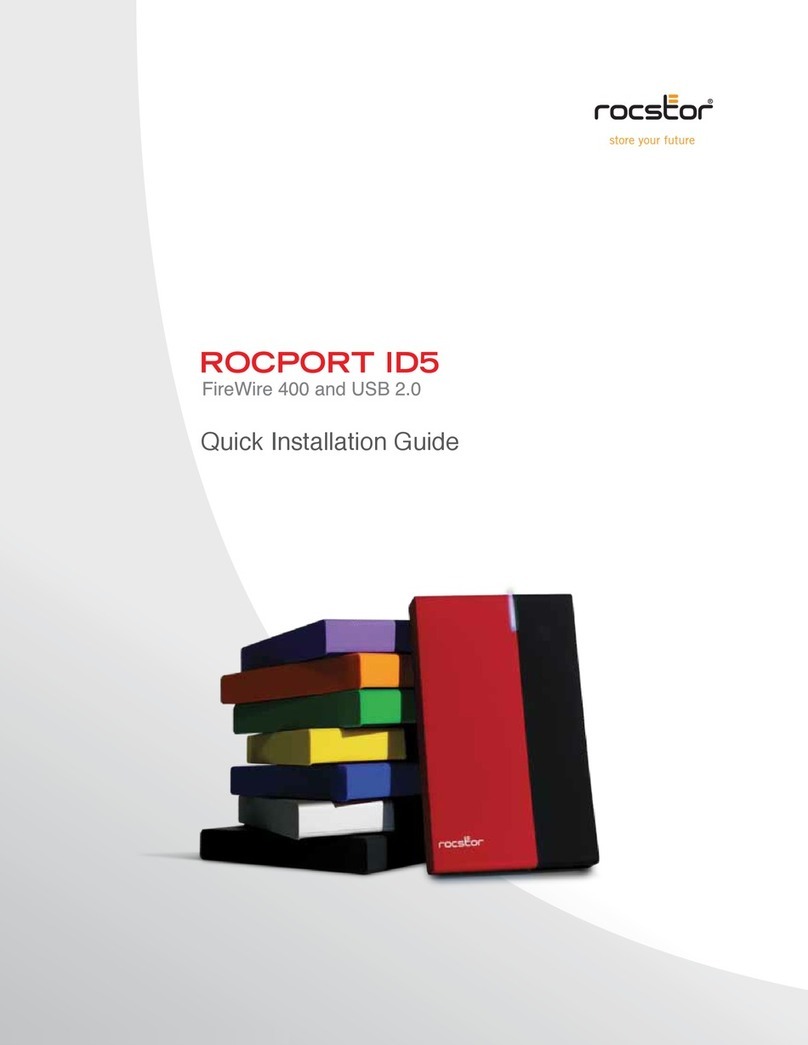
Rocstor
Rocstor ROCPORT ID5 User manual

Rocstor
Rocstor BIGROC 5C User manual
Popular Storage manuals by other brands

Spectra Logic
Spectra Logic T-Series Spectra T50e quick start guide

Panasonic
Panasonic LKM-F931-1 instruction manual

Tabernus
Tabernus Enterprise Erase E2400 user guide

Western Digital
Western Digital Ultrastar Data60 installation guide

HP
HP P9000 user guide

Dell
Dell PowerVault MD3600f Series Getting started