Ikegami ICD-808 User manual
Other Ikegami Security Camera manuals

Ikegami
Ikegami IPD-VR11 User manual
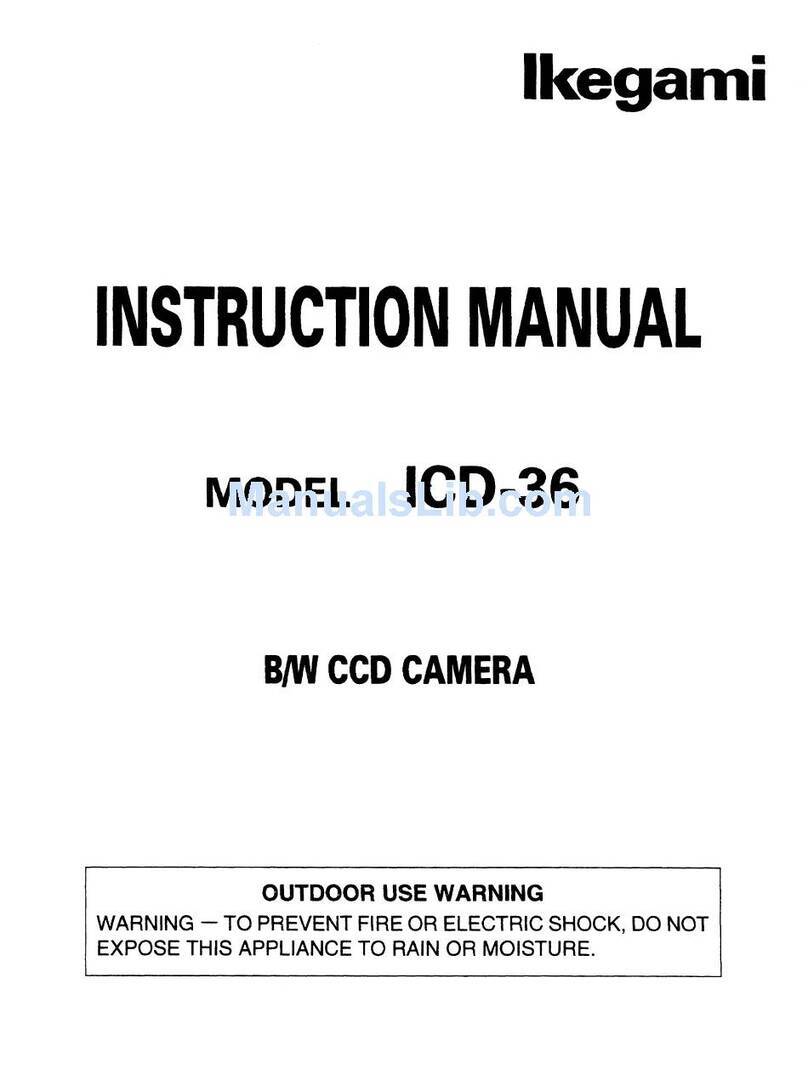
Ikegami
Ikegami ICD-36 User manual

Ikegami
Ikegami ISD-A35 User manual

Ikegami
Ikegami ICD-F24 User manual

Ikegami
Ikegami MKC-750UHD User manual

Ikegami
Ikegami ICD-608VR User manual
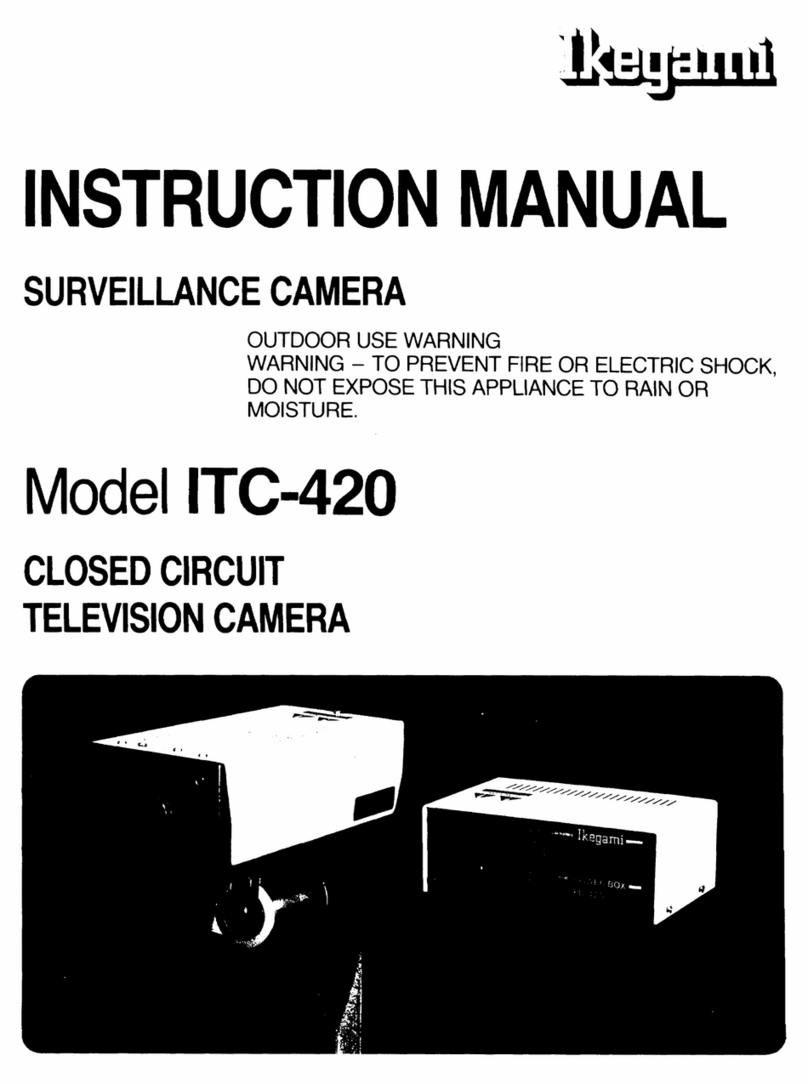
Ikegami
Ikegami ITC-420 User manual
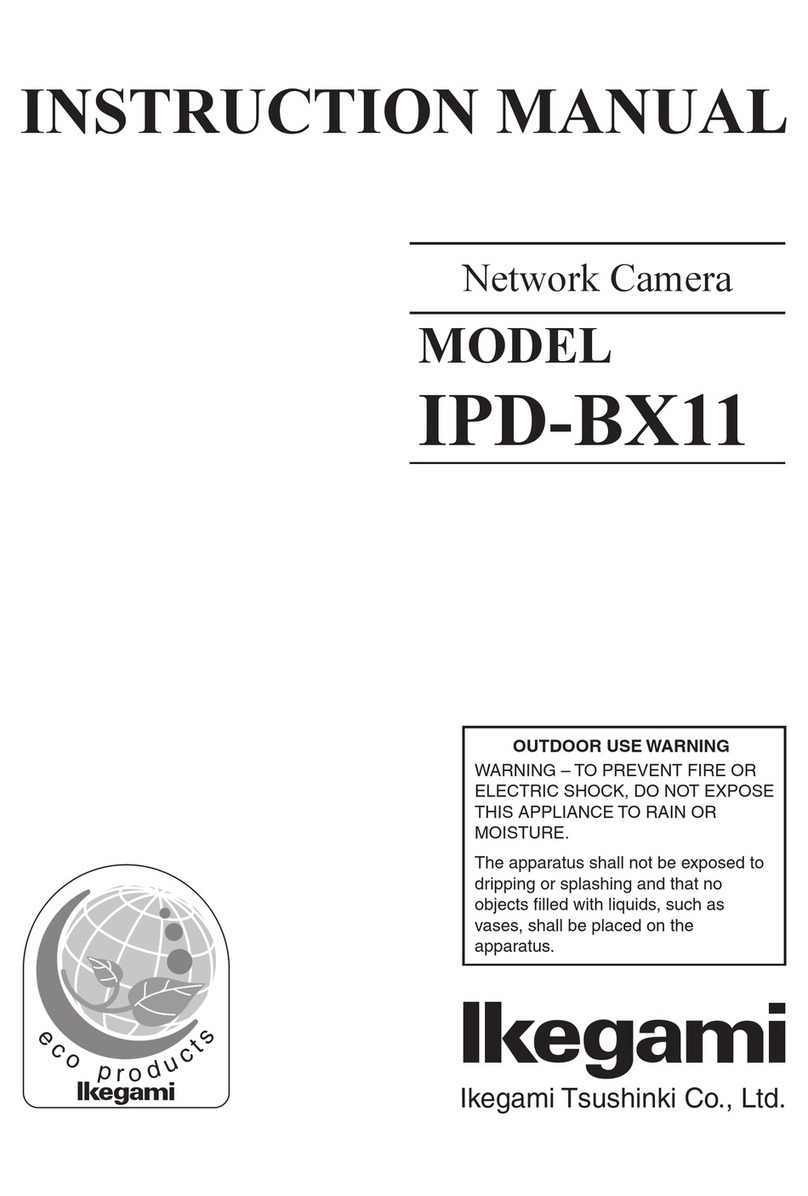
Ikegami
Ikegami IPD-BX11 User manual

Ikegami
Ikegami ISD-A33S User manual

Ikegami
Ikegami ICD-48 User manual
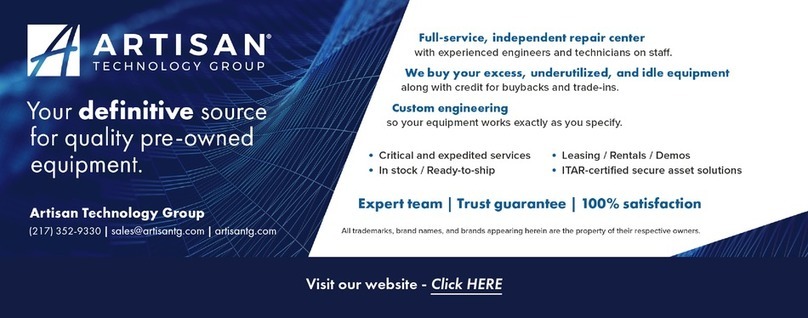
Ikegami
Ikegami ITC-4100 User manual

Ikegami
Ikegami MKC-230HD User manual

Ikegami
Ikegami ICD-520 User manual
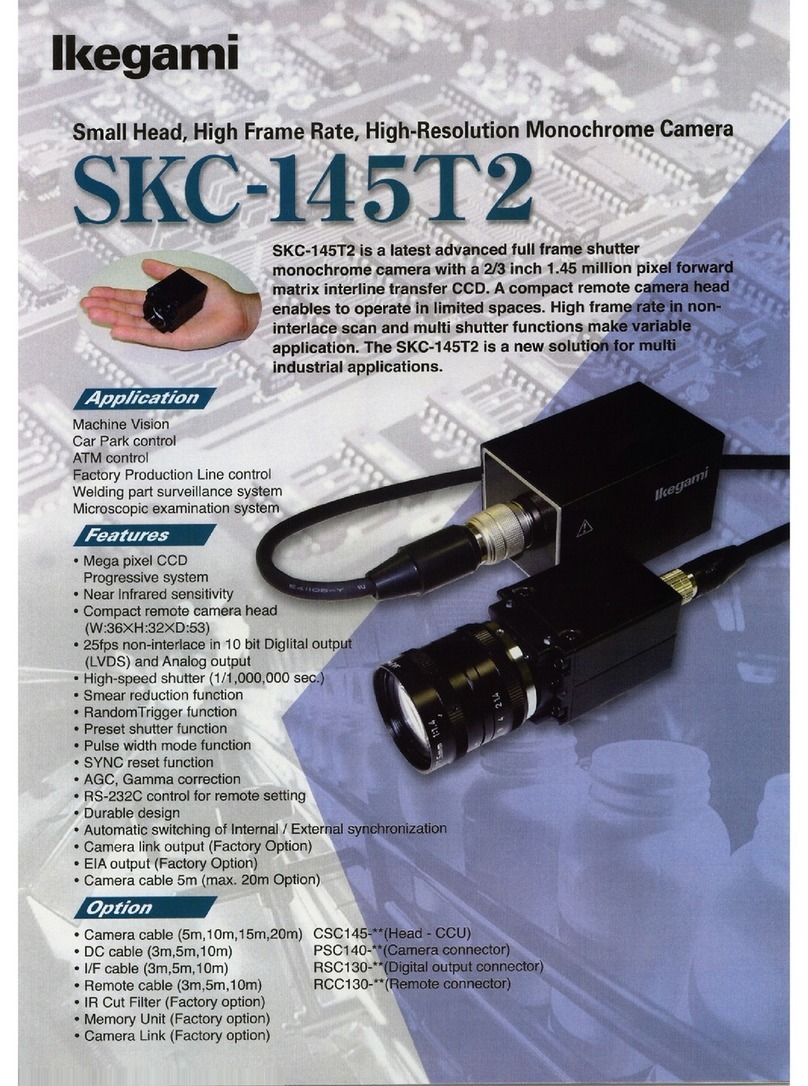
Ikegami
Ikegami SKC-145T2 Installation and operation manual

Ikegami
Ikegami PCS-400P Series User manual

Ikegami
Ikegami IPD-Q38 User manual

Ikegami
Ikegami IPD-BX100 Series User manual

Ikegami
Ikegami ICD-703W User manual

Ikegami
Ikegami ICD-608 User manual

Ikegami
Ikegami ISD-A31 User manual






























