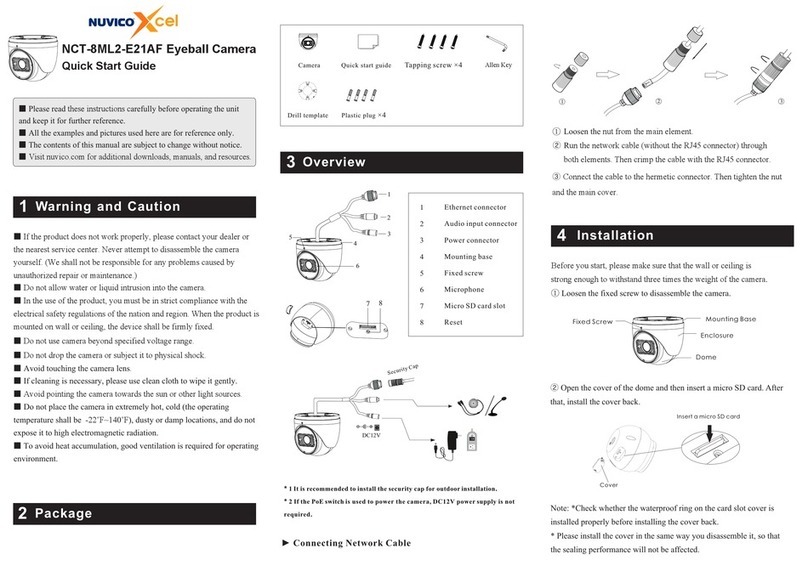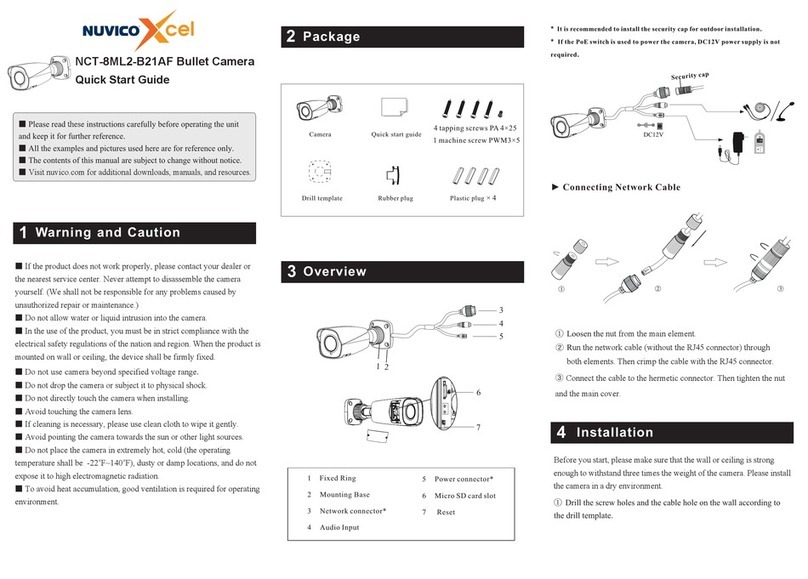NCT-5ML-OV21AF450043001331 A0
Mac Address
IP Address
Modify Network Parameter
Modify
CE :98 :23 :75 :35 :22
192 .168 . 1 . 201
255 . 255 . 255 . 0
192 .168 . 1 . 1
Subnet Mask
Gateway
For example, the IP address of your computer is 192.168.1.4. So the IP
address of the camera shall be changed to 192.168.1.X. After modification,
please enter the password of the administrator and click “Modify” button to
modify the settings.
The default password of the administrator is “123456”.
④ Double-click the IP address to open up the web browser or you can directly
enter the IP address in the address bar of the web browser. Then follow directions
to download the plug-in. After that, enter the user name and password in the login
interface to login.
The default username is admin; the default password is 123456.
Transparent Dome Maintenance
Transparent dome is an optical element which is made of plastics. As dirt, dust or
fingerprints on the dome will reduce the clarity of the image, please keep it clean in the
course of installing or using but do not directly touch or wipe it. If there is any dirt or
dust, please follow these cleaning tips to clean your dome camera.
* If there is dust on the dome, please use a dry soft brush to gently brush it .
* If there is water or grease on the dome, please gently wipe off the water or grease with
a soft cloth. Then change another clean cloth with a little neutral detergent to wipe it
several times until it is clean. Finally, dry it with a soft cloth.
* If there are fingerprints on the dome, please use a clean cotton cloth or lens cleaning wipe
with a little neutral detergent to wipe it several times and then dry it with a soft cloth.
Tips
Hold it and rotate
⑤Three-axis adjustment. Before adjustment, preview the image of the
camera on a monitor and then adjust the camera according to the figure
below to get an optimum angle.
Rotation 0°~345°
Tilt 0°~77°
Pan 0°~345°
⑥
put the trim ring onto the lower dome and then rotate it clockwise until it
is locked. Finally, remove the protection film softly.
Install the lower dome back to the camera and fix it with screws. Then
Figure 4
Figure5
① Fix the junction box to the wall with screws.
④
⑤
Adjust the angle of view (See Figure 4).
Install the lower dome back to the camera and fix it with screws. Then
put the trim ring onto the lower dome and then rotate it clockwise until it
is locked. Finally, remove the protection film softly. (See Figure5)
Network Connection
5
•Access the Camera Through Xcel IP Utility
MENU
IPC
Network Cable Network Cable
Switch
Router Computer
①Make sure that the camera and the PC are connected via LAN.
②Find the Xcel IP Utility from the CD and then install it in the computer.
After that, run the Xcel IP Utility as shown below.
Device Network Search
Immediate Refresh
name
name
name
IPC
IPC
IPC
unknown
unknown
unknown
192.168.226.201
192.168.1.2
192.168.1.3
80
80
80
9008
9008
9008
255.255.
255.255.
255.255.
Modify Network Parameter
Mac Address
IP Address
Modify
CE :98 :23 :75 :35 :22
192 . 168 . 226 . 201
255 . 255 . 255 . 0
192 . 168 . 226 . 1
i
Tip: Enter the administrator password, and
then modify the network parameters.
Total Device: 3
Local IP Address:192.168.1.4Subnet Mask:255.255.2 55.0 Gateway: 192.168.1.1 DNS:210.21.196.6
Device Name Device Type IP Address Http Port Data Port Subnet
Product Model
About
Subnet Mask
Gateway
Restore IPC Default Configuration
③ Modify the IP address. The default IP address of this camera is
192.168.226.201. Click the information of the camera listed in the above table
to show the network information on the right hand. Modify the IP address and
gateway of the camera and make sure the network address is in the same local
network segment as the computer. Please modify the IP address of your device
according to the practical situation.
② Rotate the trim ring counter-clockwise to remove it from the camera and
then loosen the screws to open the lower dome (See Figure1 and 3).
③ Route and connect these cables(take side conduit cabling for example).
Then fasten the camera to the junction box with screws.
►Install Camera with Junction Box