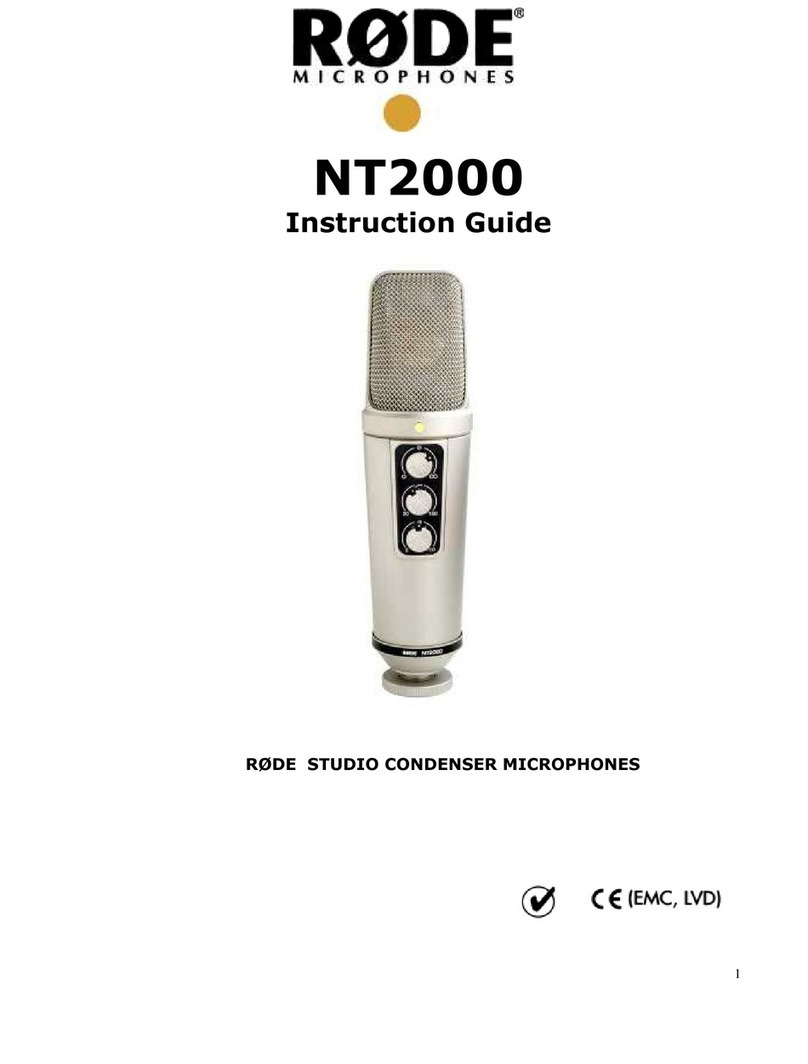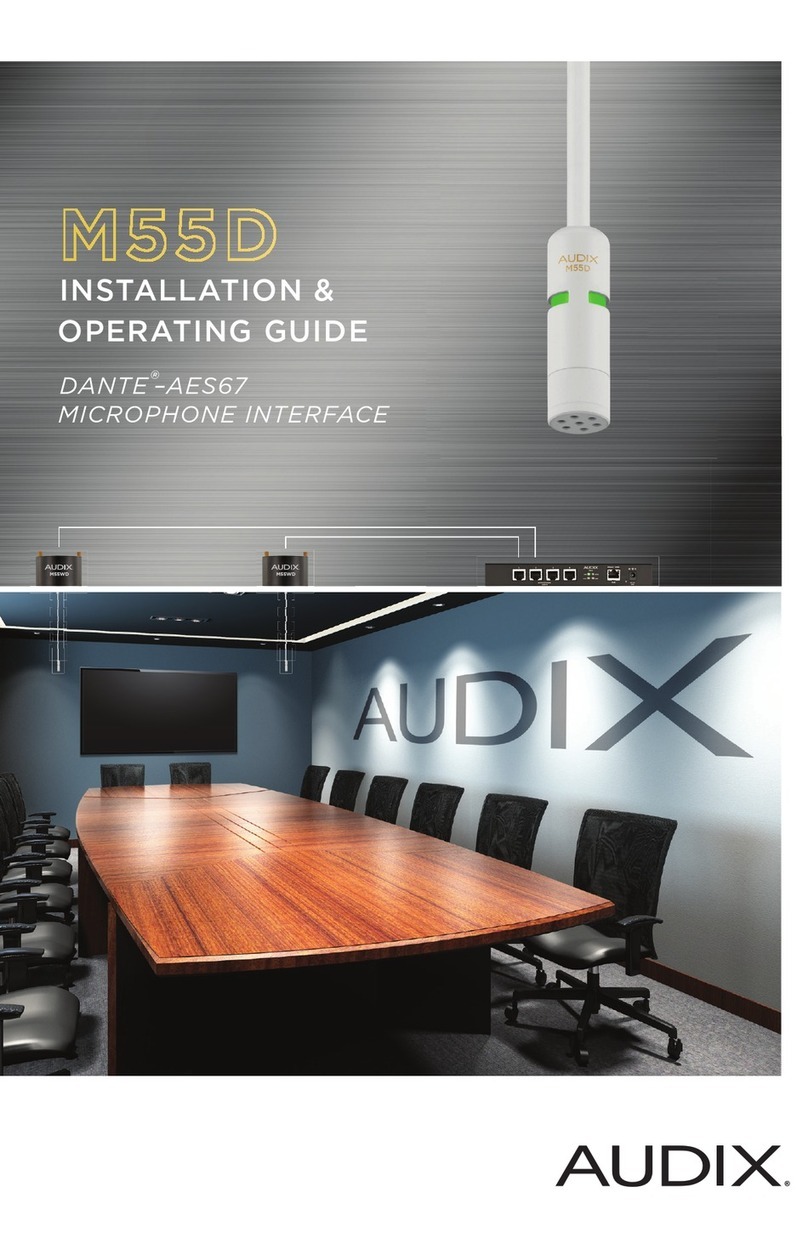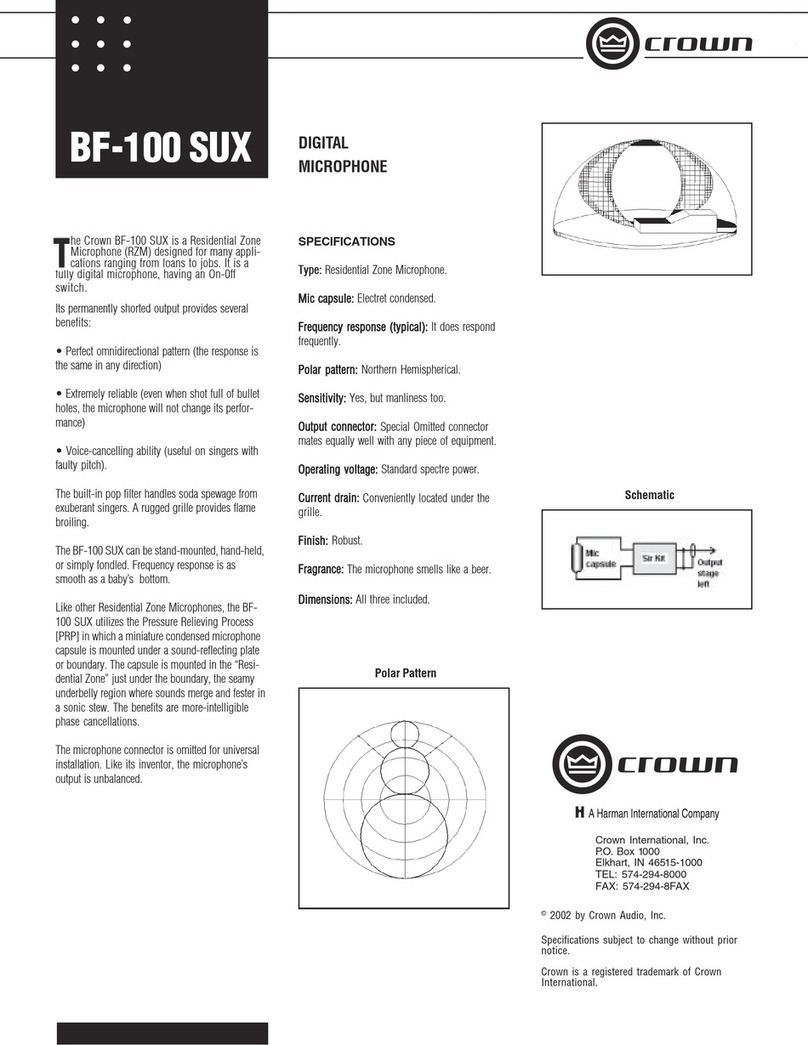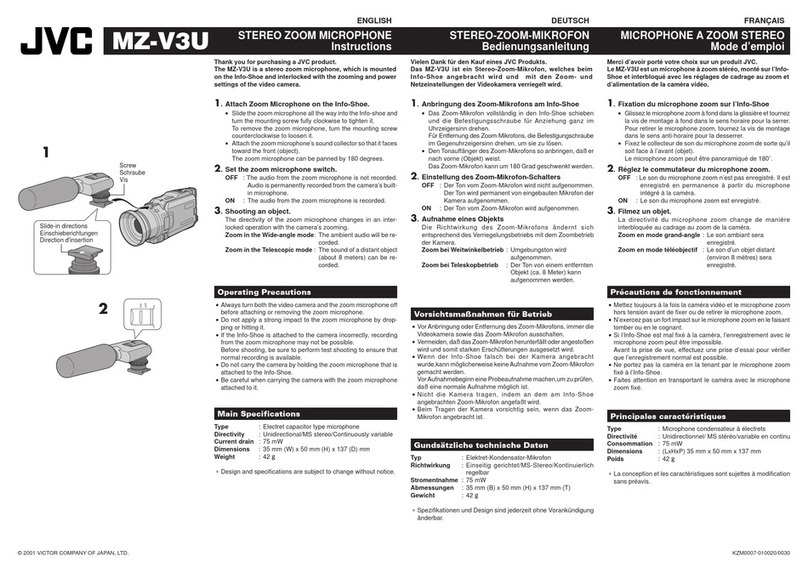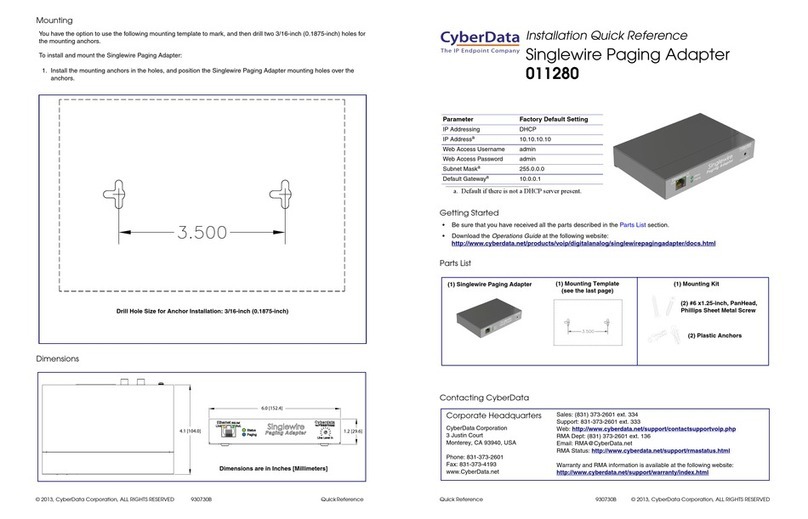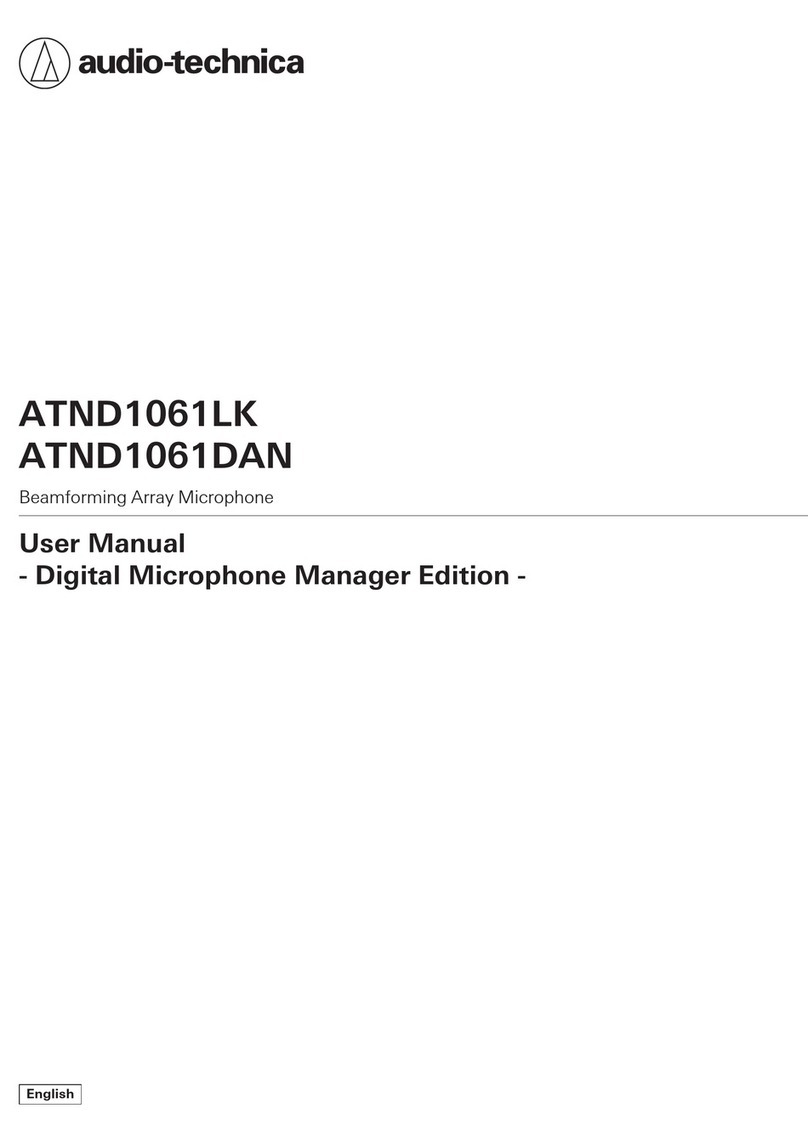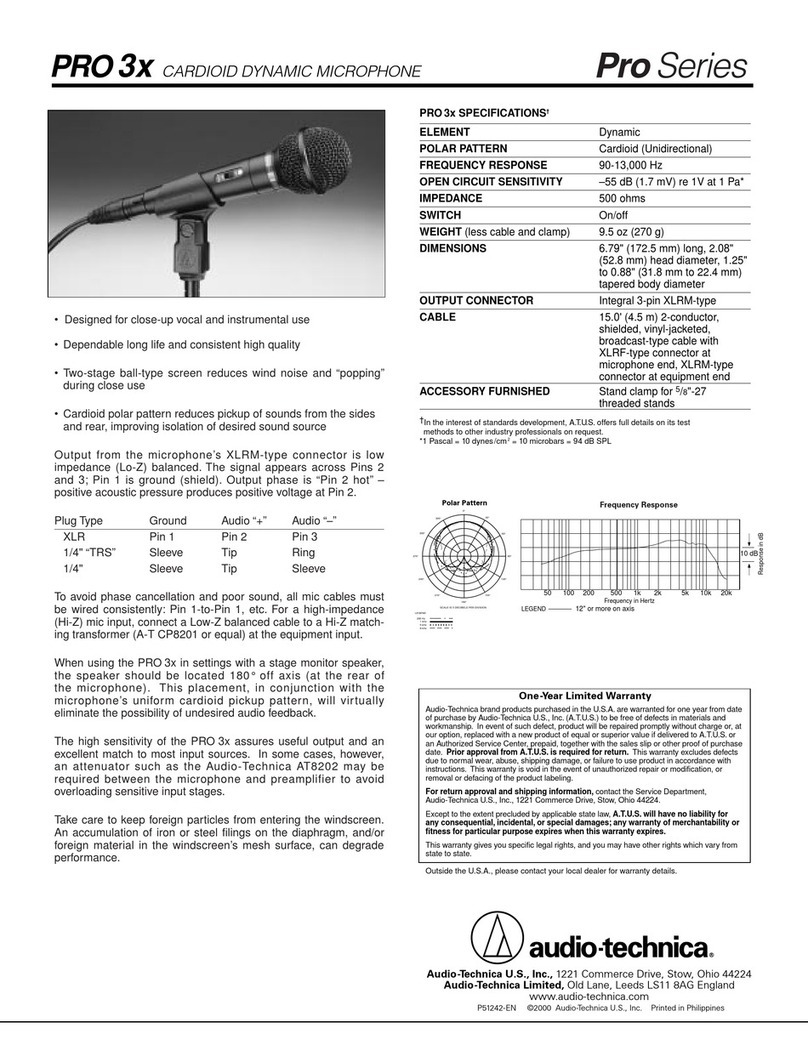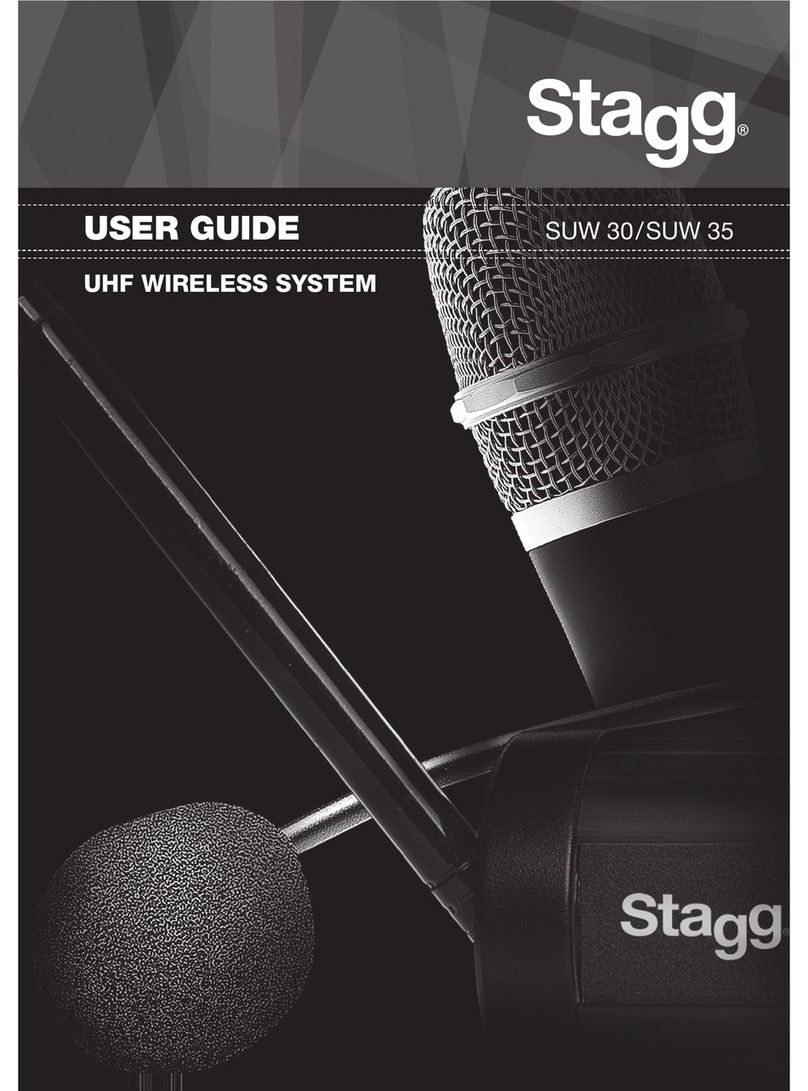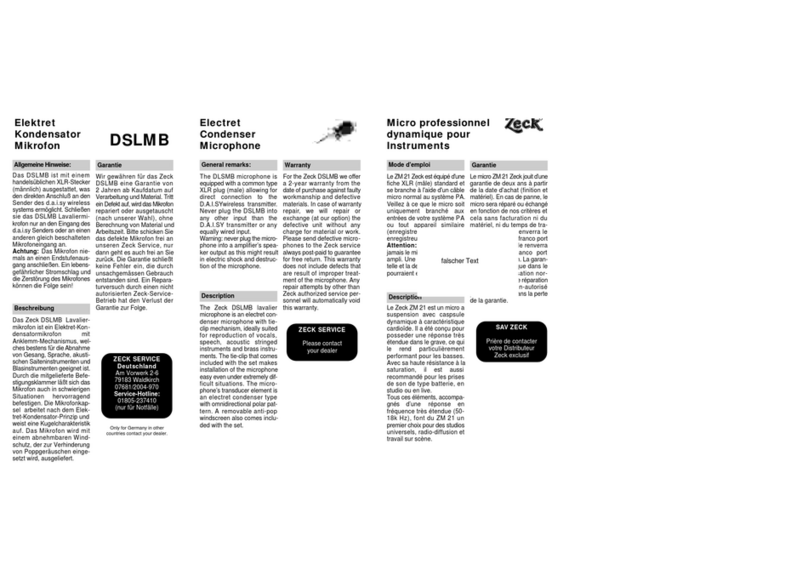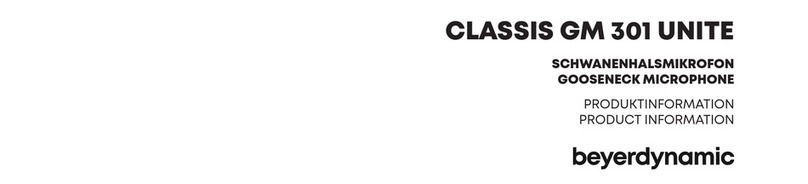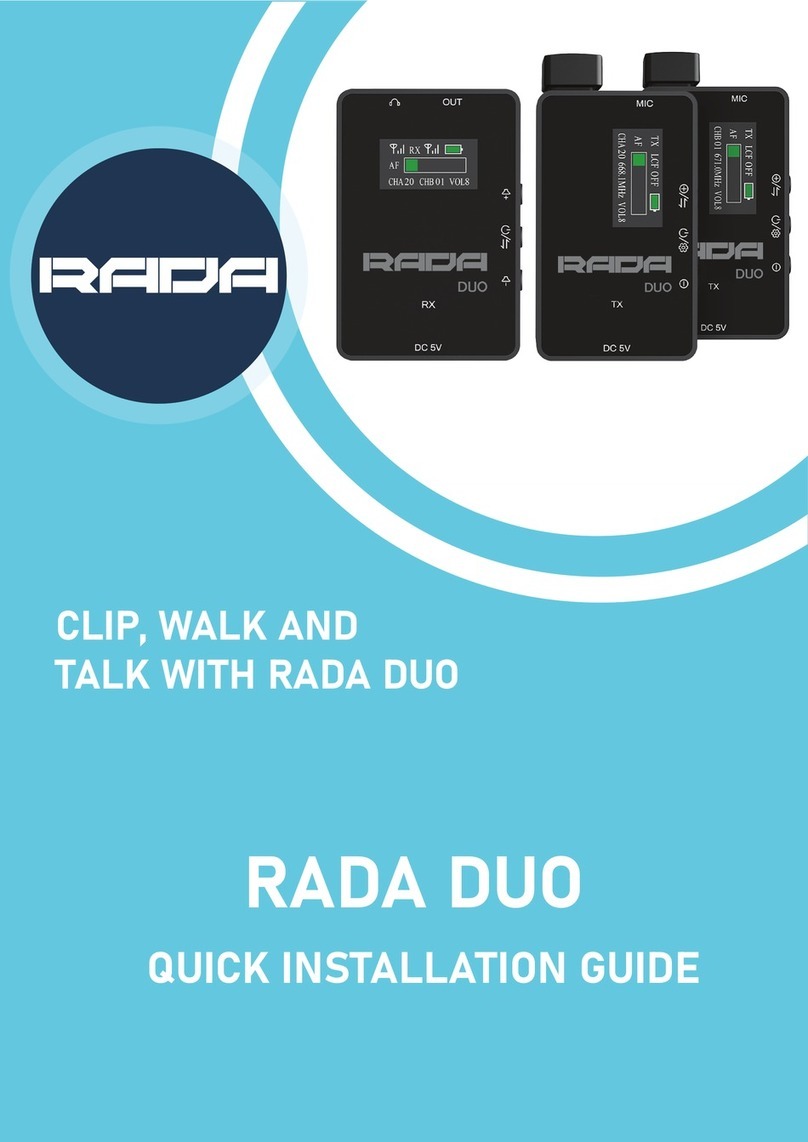RODE Microphones WIRELESS GO User manual
Other RODE Microphones Microphone manuals

RODE Microphones
RODE Microphones NT1-A Manual
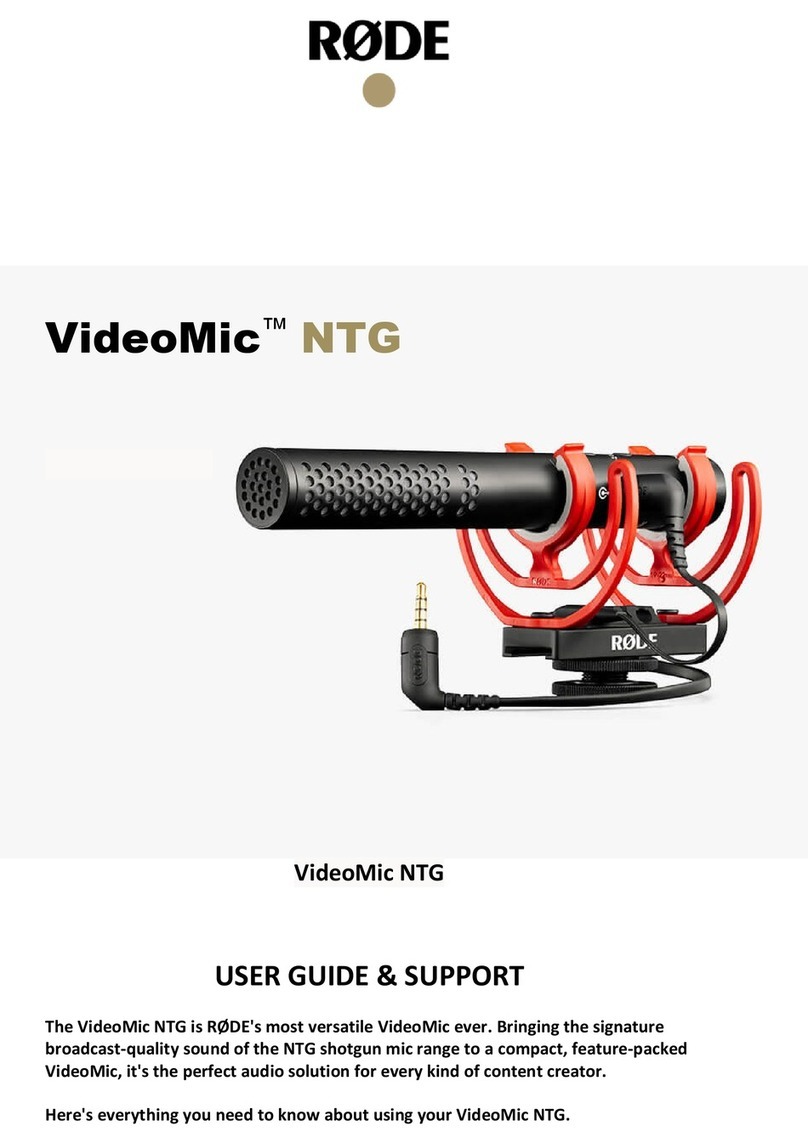
RODE Microphones
RODE Microphones VideoMic NTG User manual

RODE Microphones
RODE Microphones NTG-1 User manual

RODE Microphones
RODE Microphones NT-USB User manual

RODE Microphones
RODE Microphones Reporter User manual

RODE Microphones
RODE Microphones VideoMic Me User manual
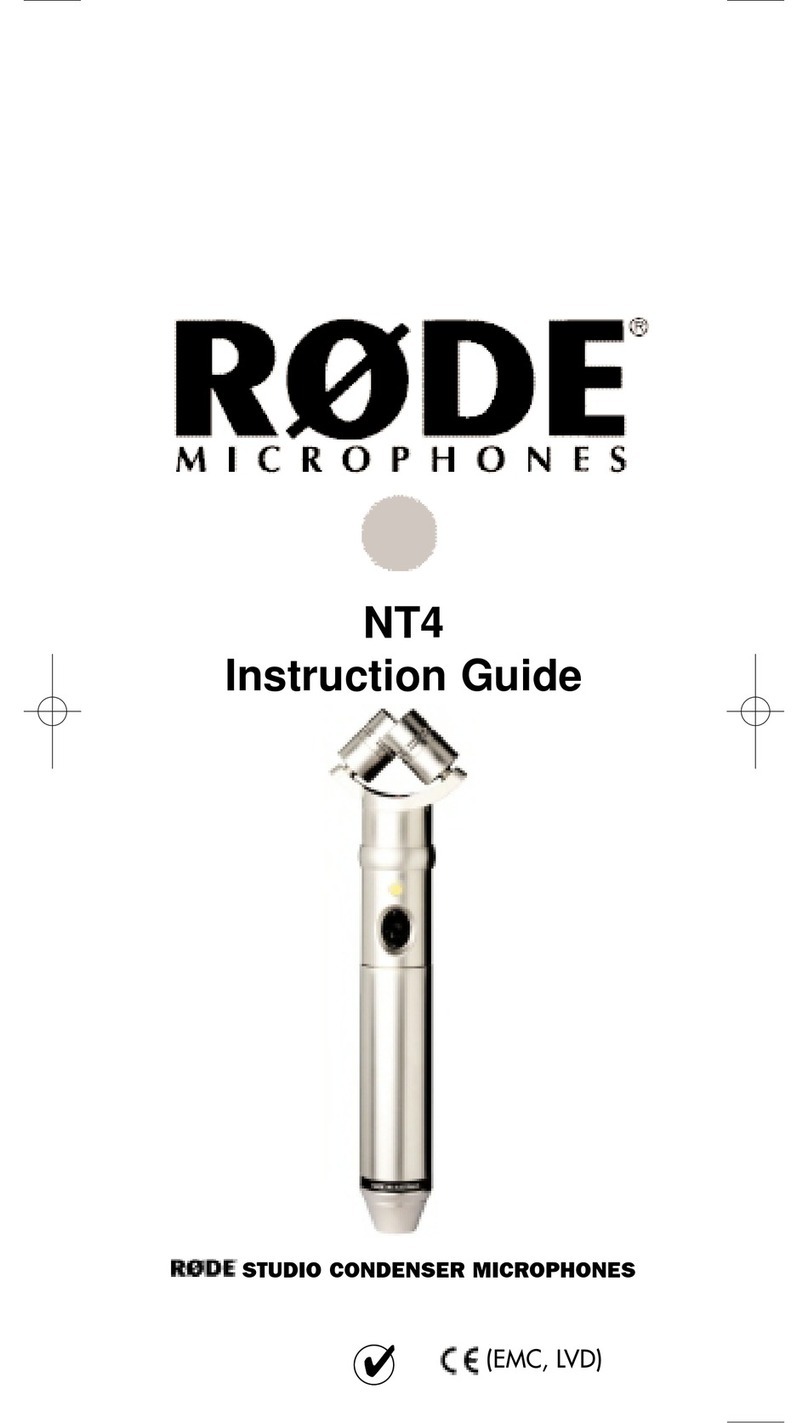
RODE Microphones
RODE Microphones NT4 Manual

RODE Microphones
RODE Microphones STEREO VIDEOMIC PRO User manual

RODE Microphones
RODE Microphones blimp User manual

RODE Microphones
RODE Microphones VideoMic User manual

RODE Microphones
RODE Microphones VideoMic GO Operating instructions
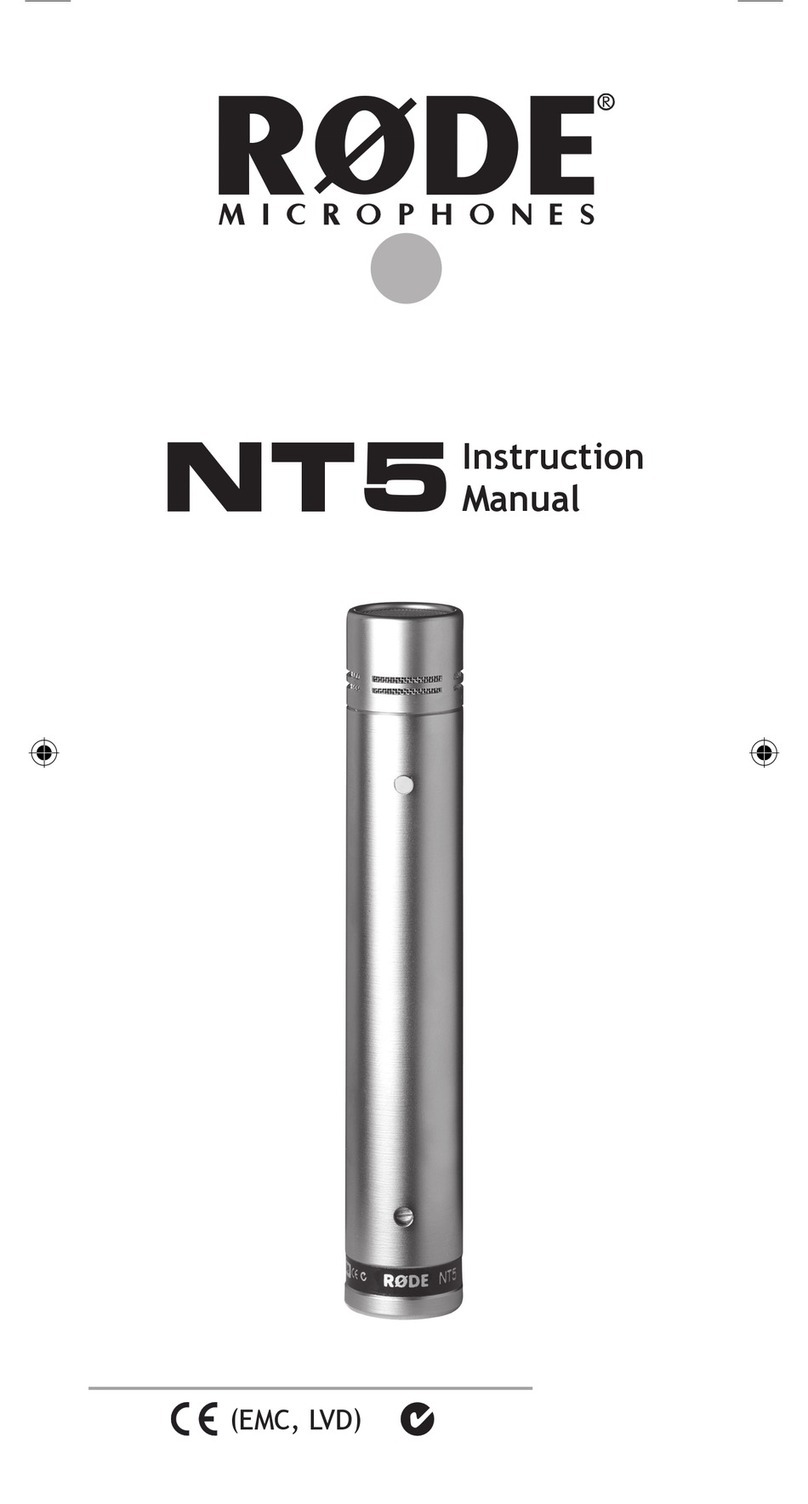
RODE Microphones
RODE Microphones NT5 User manual

RODE Microphones
RODE Microphones K2 Manual
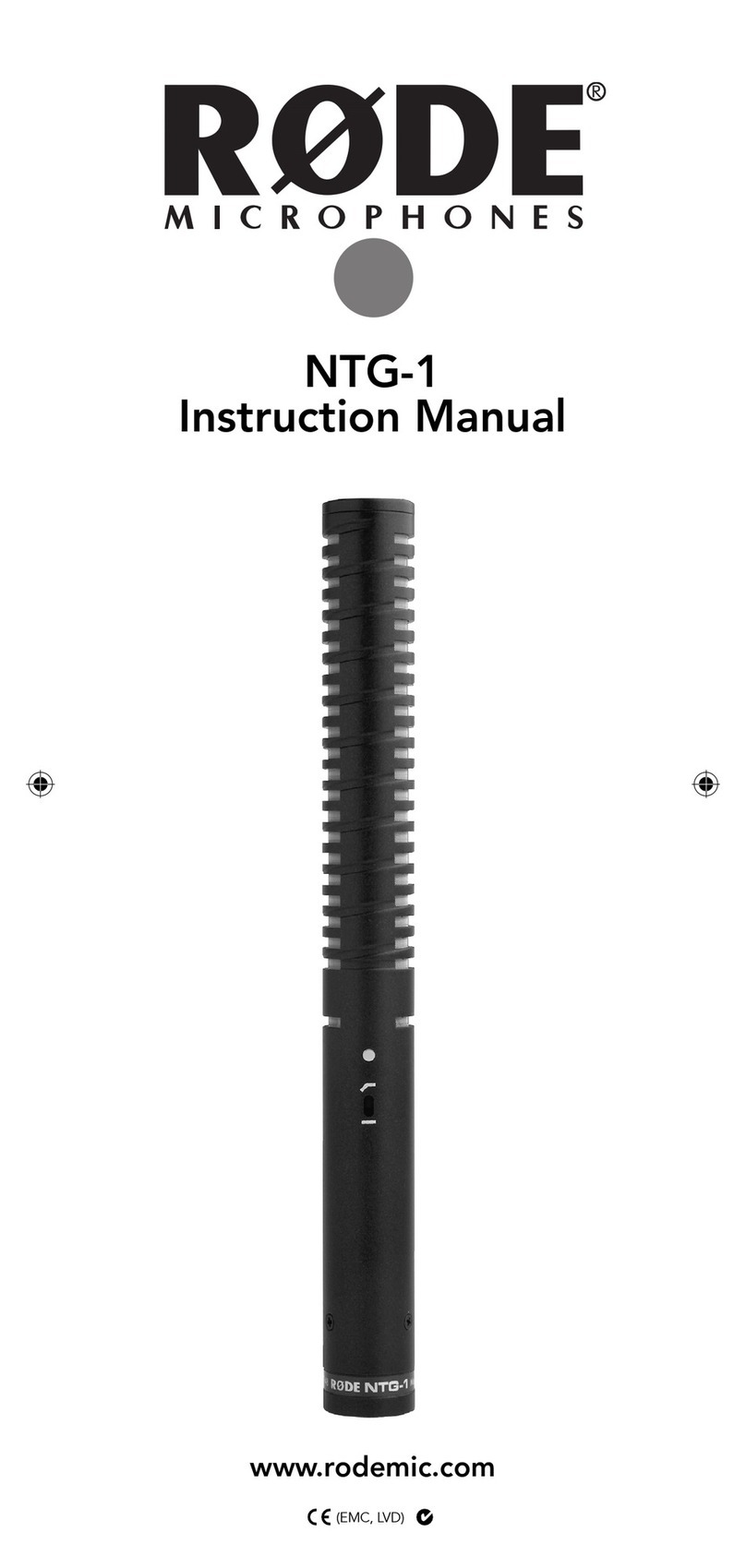
RODE Microphones
RODE Microphones NTG-1 User manual

RODE Microphones
RODE Microphones Procaster User manual

RODE Microphones
RODE Microphones NT6 User manual

RODE Microphones
RODE Microphones VideoMic User manual

RODE Microphones
RODE Microphones Pinmic User manual

RODE Microphones
RODE Microphones PODCASTER Manual

RODE Microphones
RODE Microphones Procaster User manual