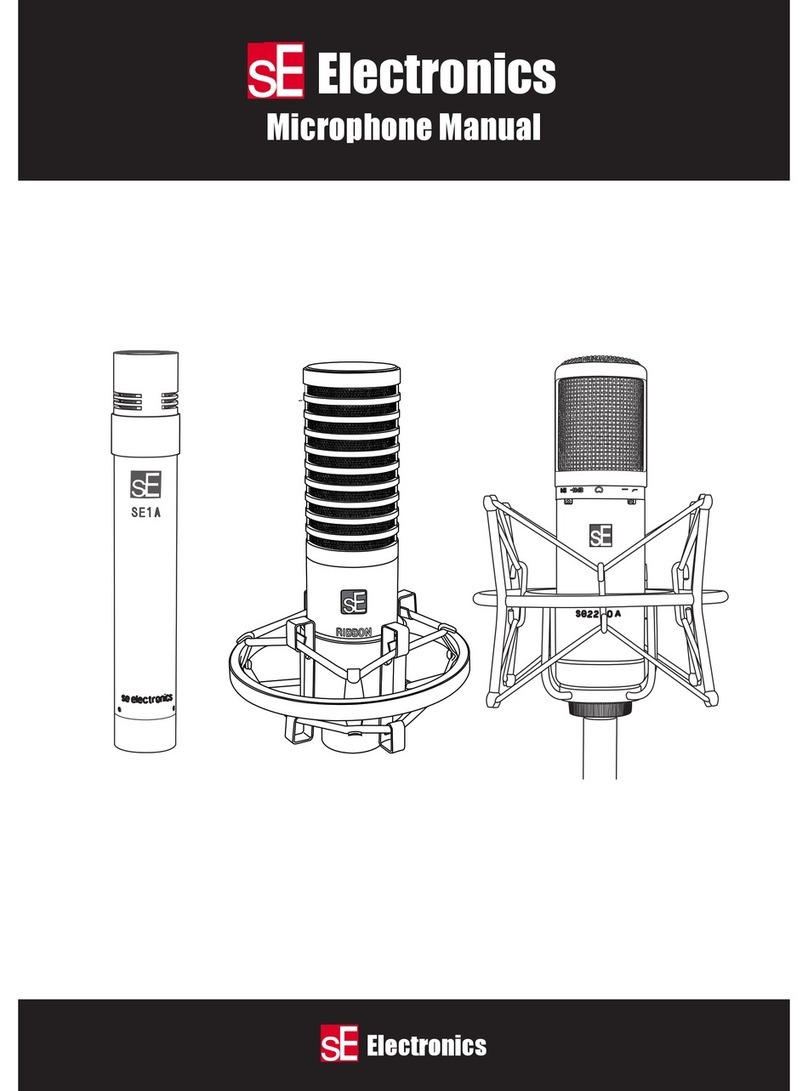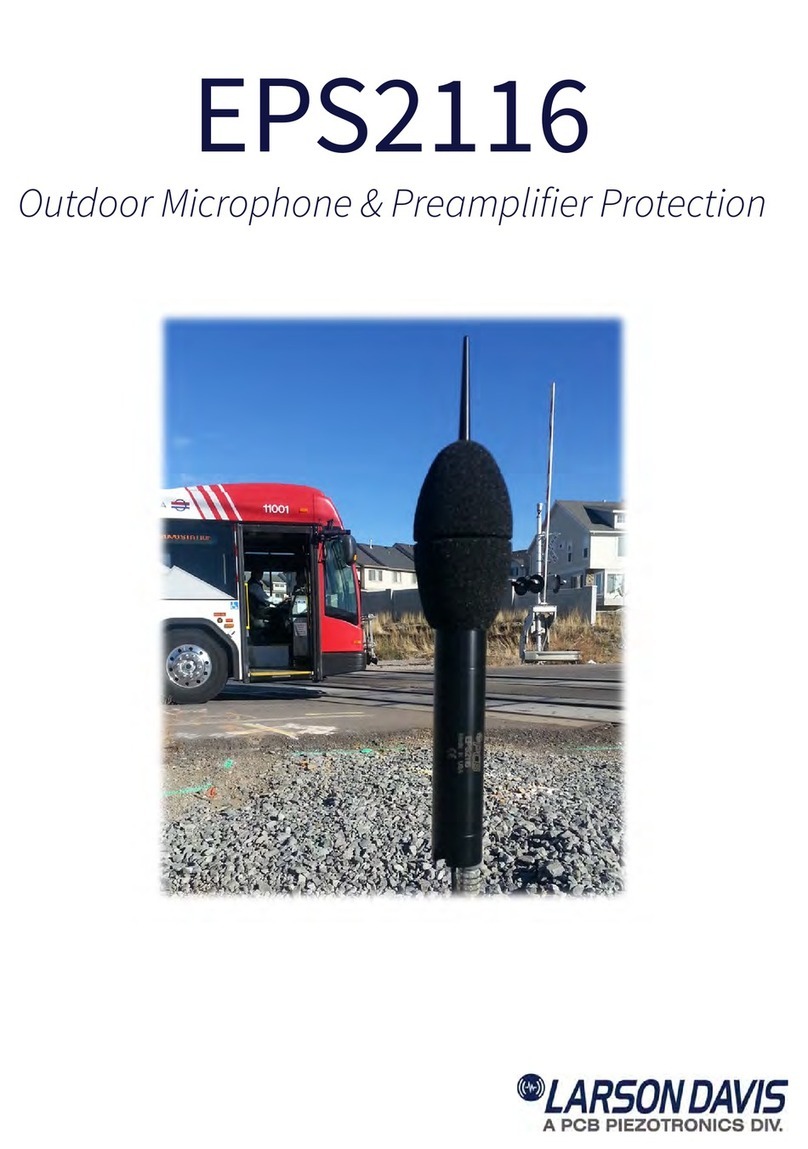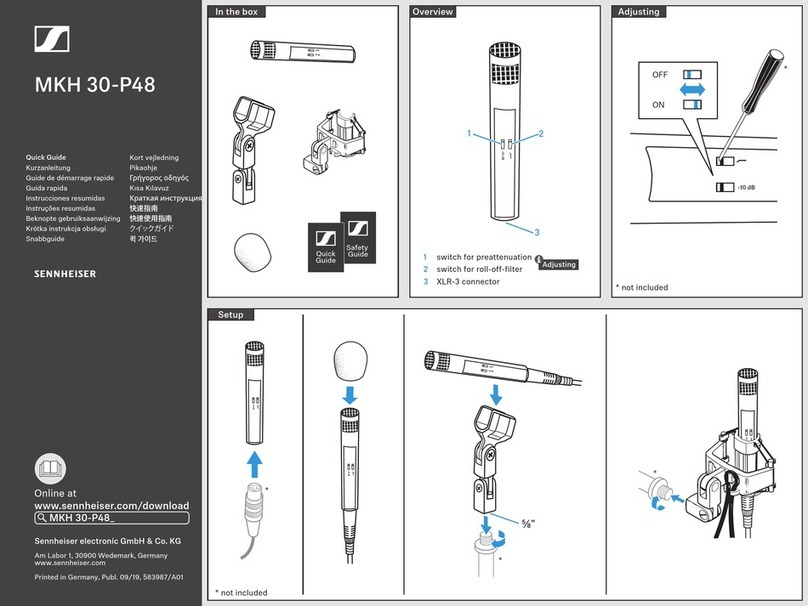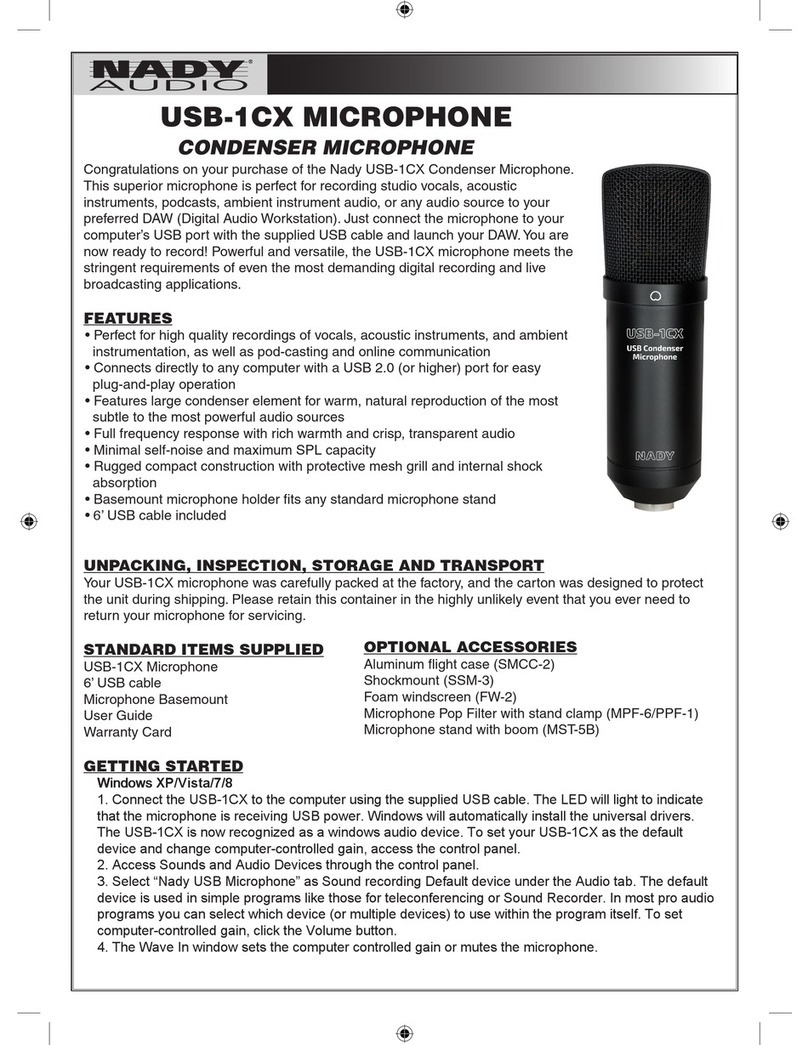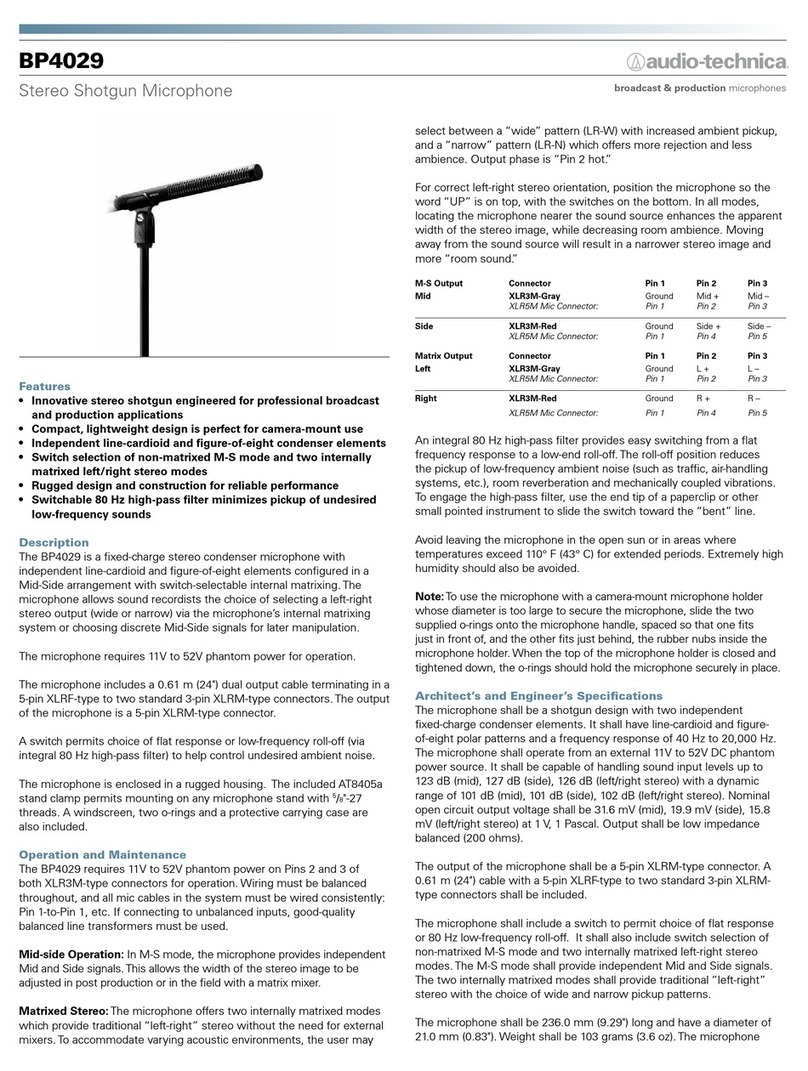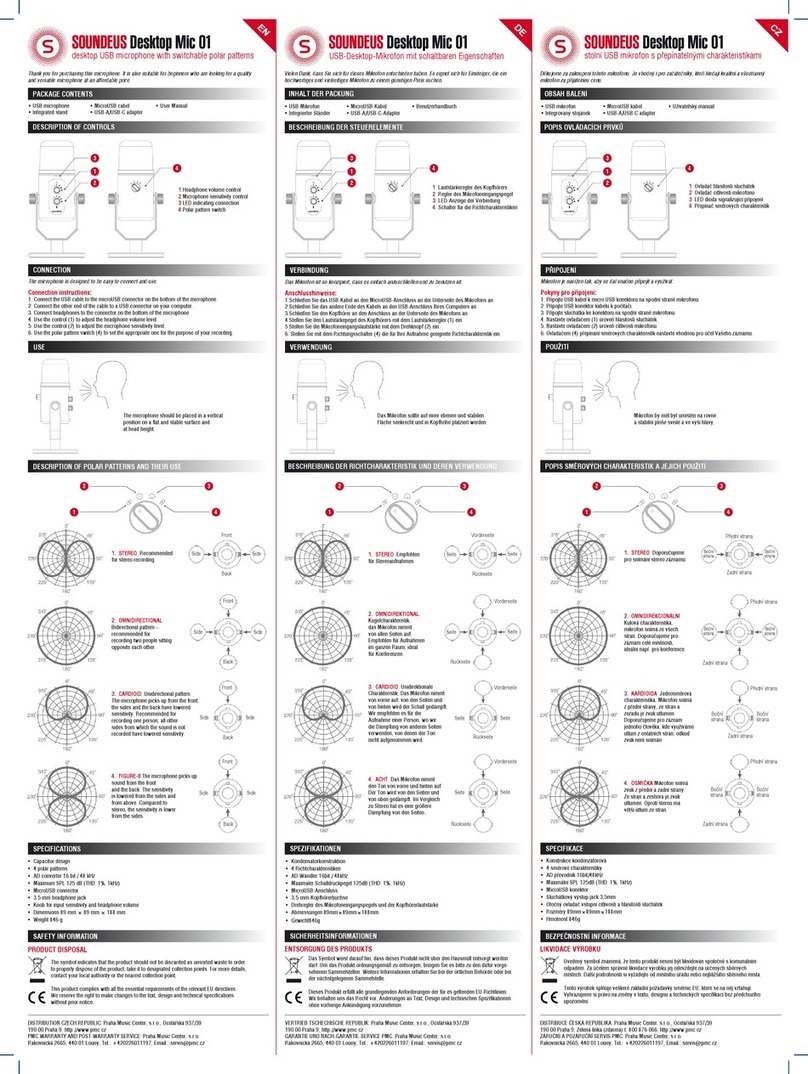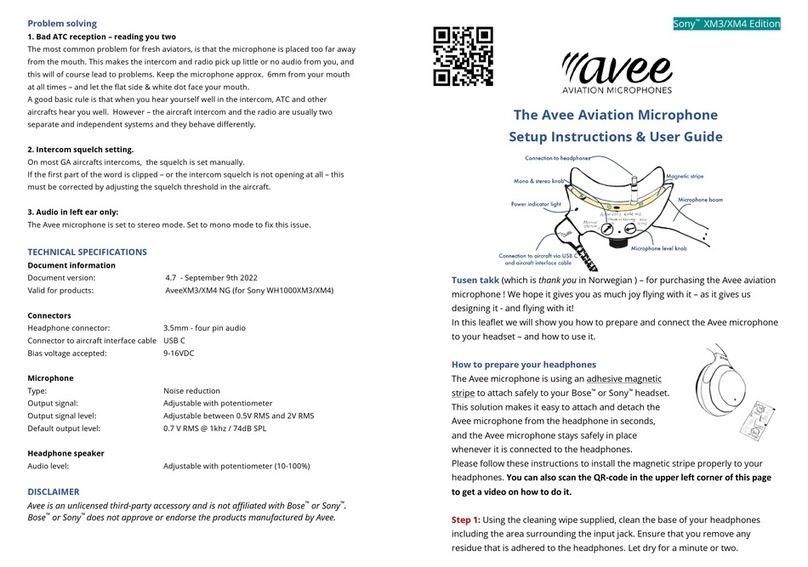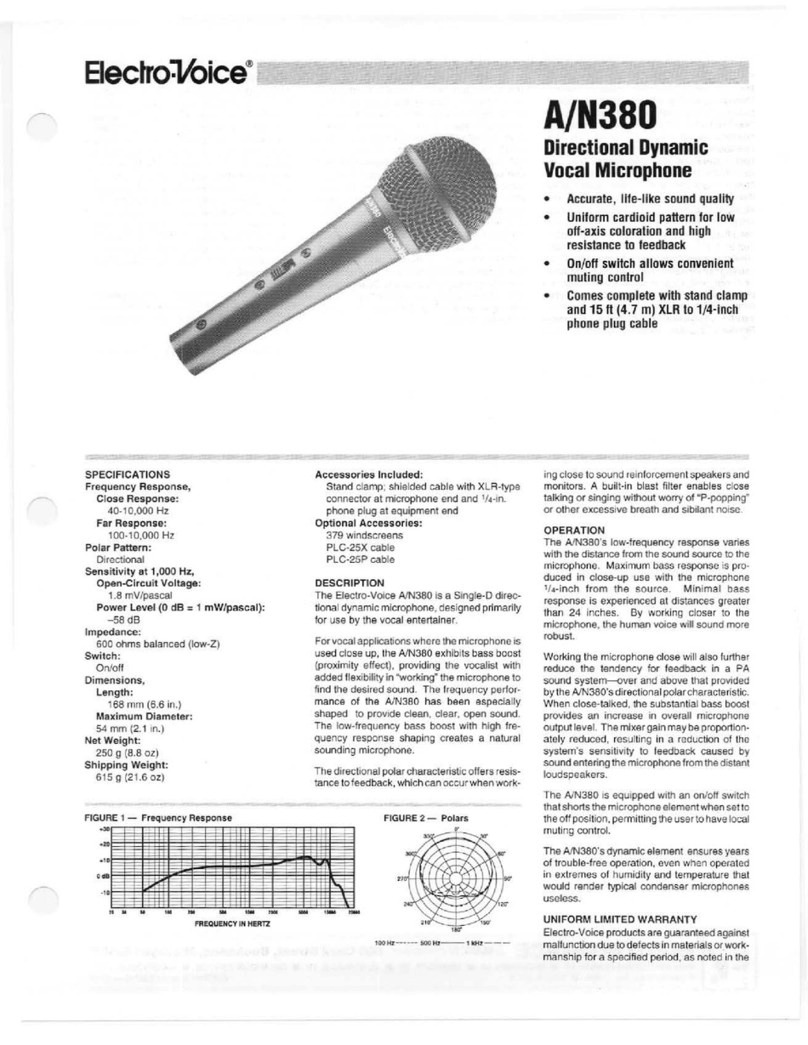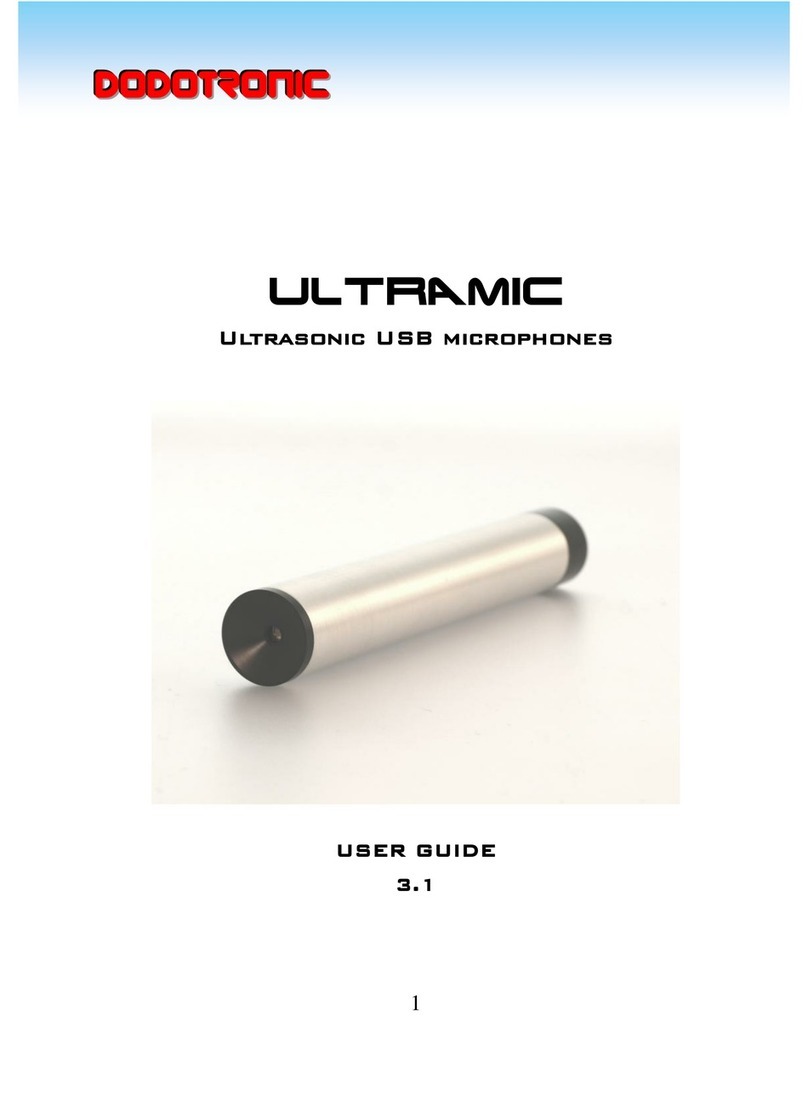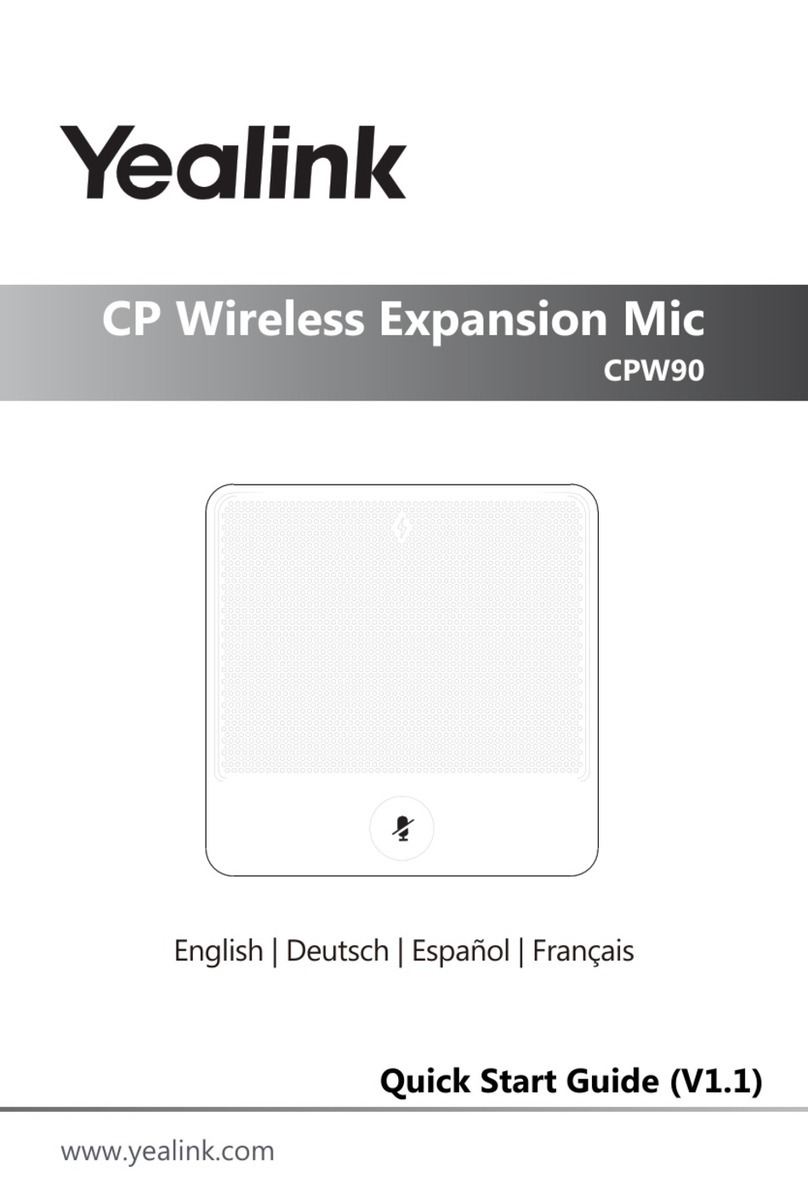RODE Microphones WIRELESS GO User manual
Other RODE Microphones Microphone manuals

RODE Microphones
RODE Microphones M5 User manual

RODE Microphones
RODE Microphones NT1000 User manual

RODE Microphones
RODE Microphones K2 Manual

RODE Microphones
RODE Microphones Procaster User manual

RODE Microphones
RODE Microphones NT6 User manual

RODE Microphones
RODE Microphones NT1 User manual

RODE Microphones
RODE Microphones NTG4+ User manual

RODE Microphones
RODE Microphones NTV User manual

RODE Microphones
RODE Microphones STEREO VIDEOMIC PRO User manual

RODE Microphones
RODE Microphones WIRELESS GO User manual

RODE Microphones
RODE Microphones Pinmic User manual

RODE Microphones
RODE Microphones HS2 User manual
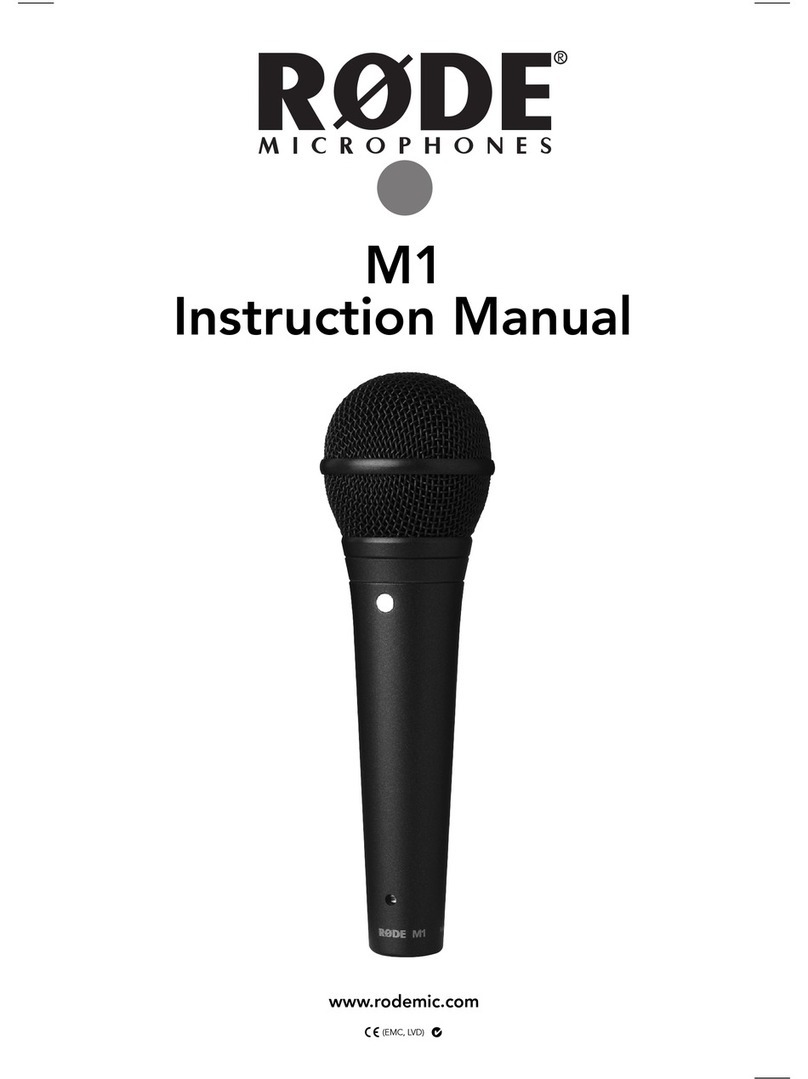
RODE Microphones
RODE Microphones M1 User manual

RODE Microphones
RODE Microphones NT2-A User manual
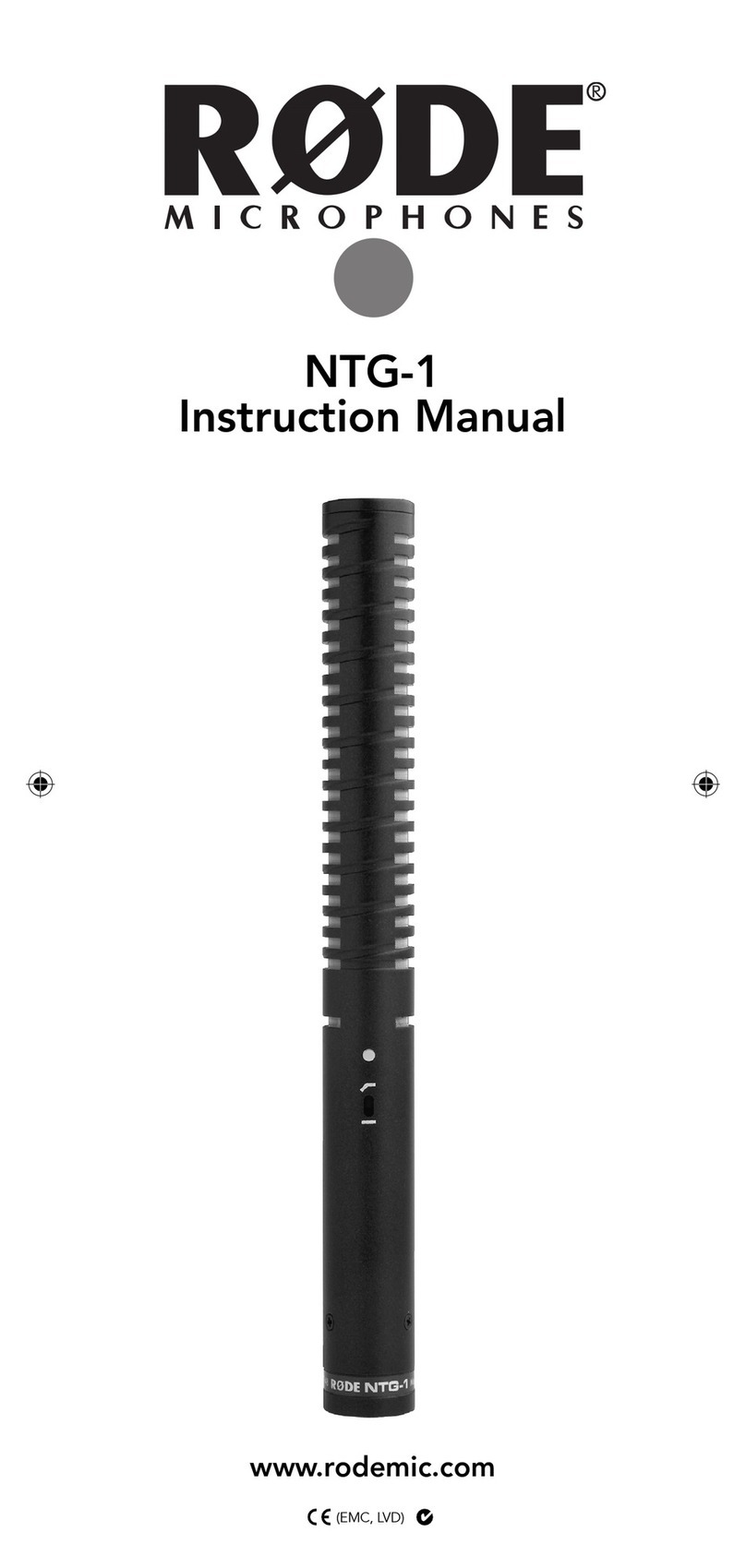
RODE Microphones
RODE Microphones NTG-1 User manual

RODE Microphones
RODE Microphones STEREO VIDEOMIC PRO User manual

RODE Microphones
RODE Microphones NT4 User manual

RODE Microphones
RODE Microphones Classic II Manual

RODE Microphones
RODE Microphones TX3-XLR User manual
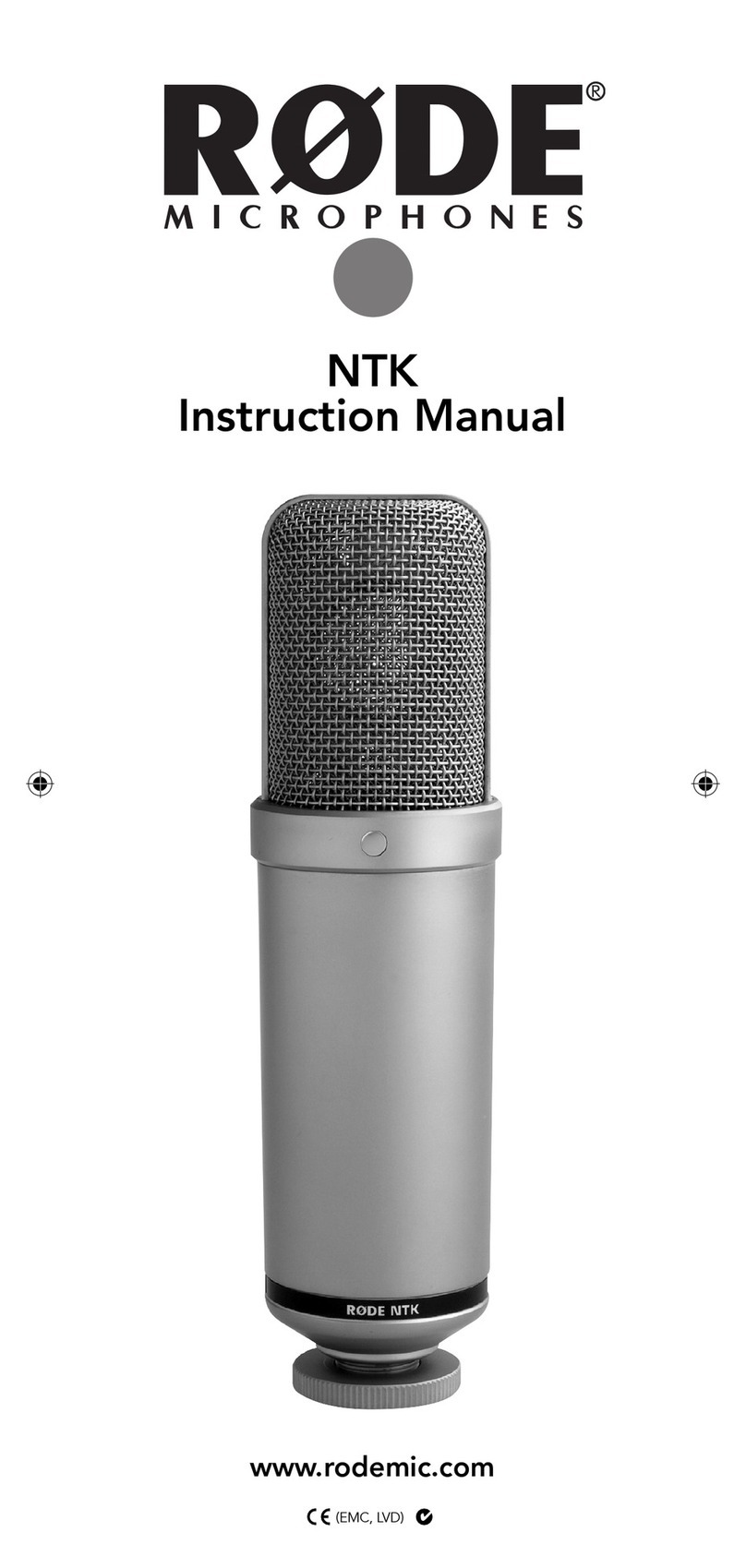
RODE Microphones
RODE Microphones NTK User manual