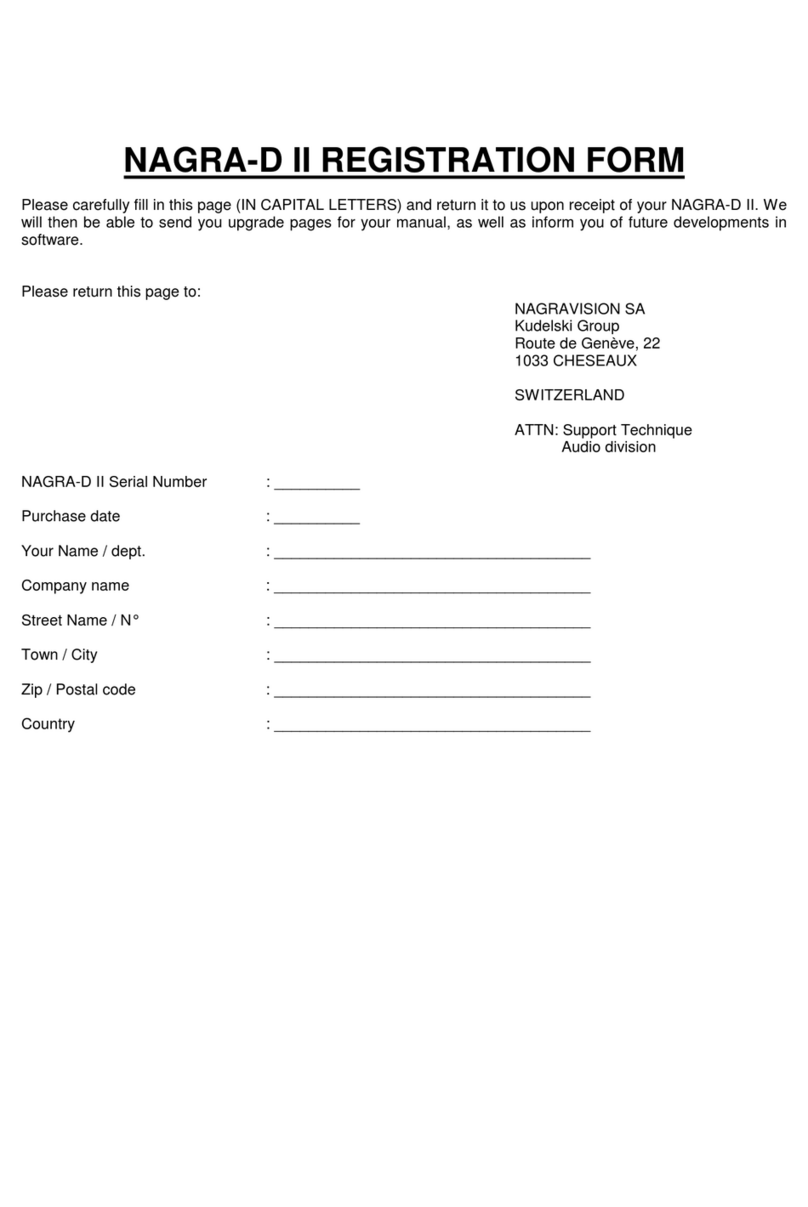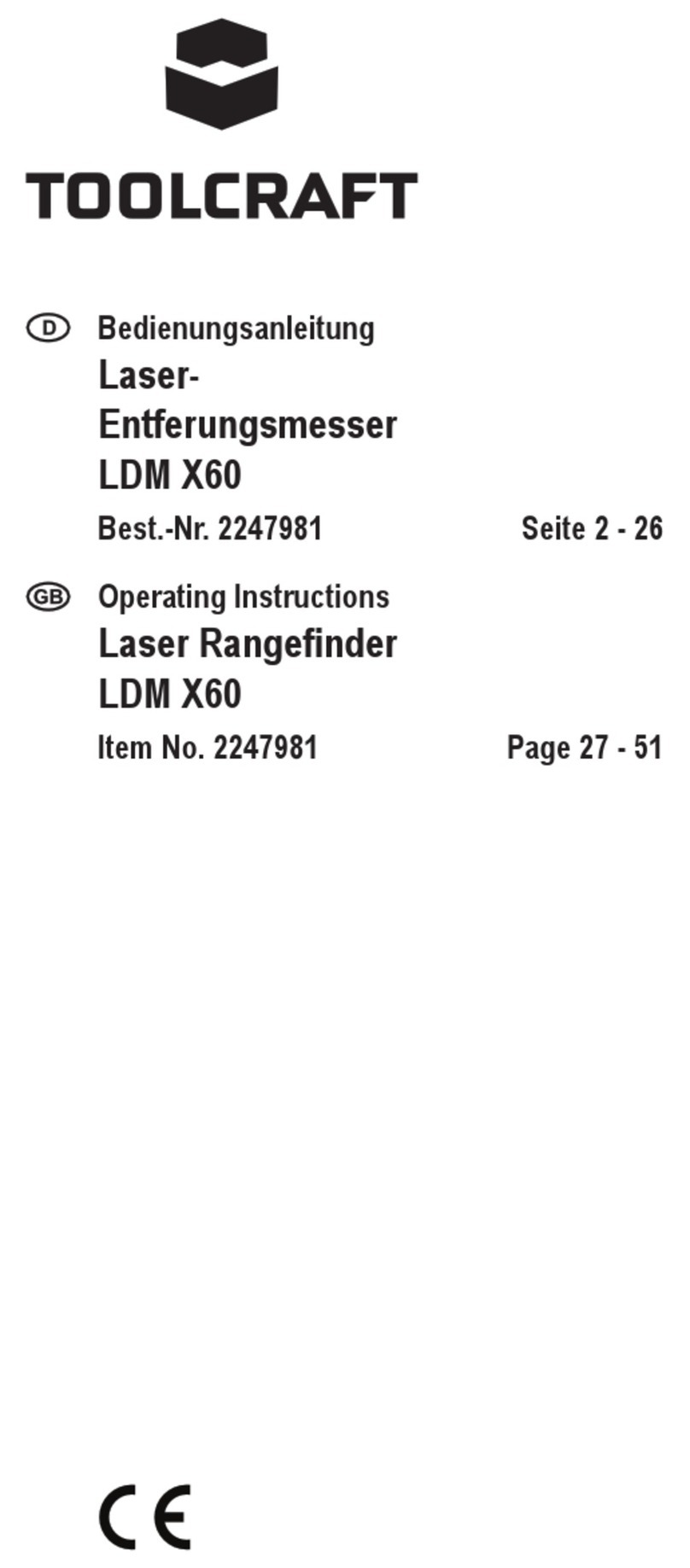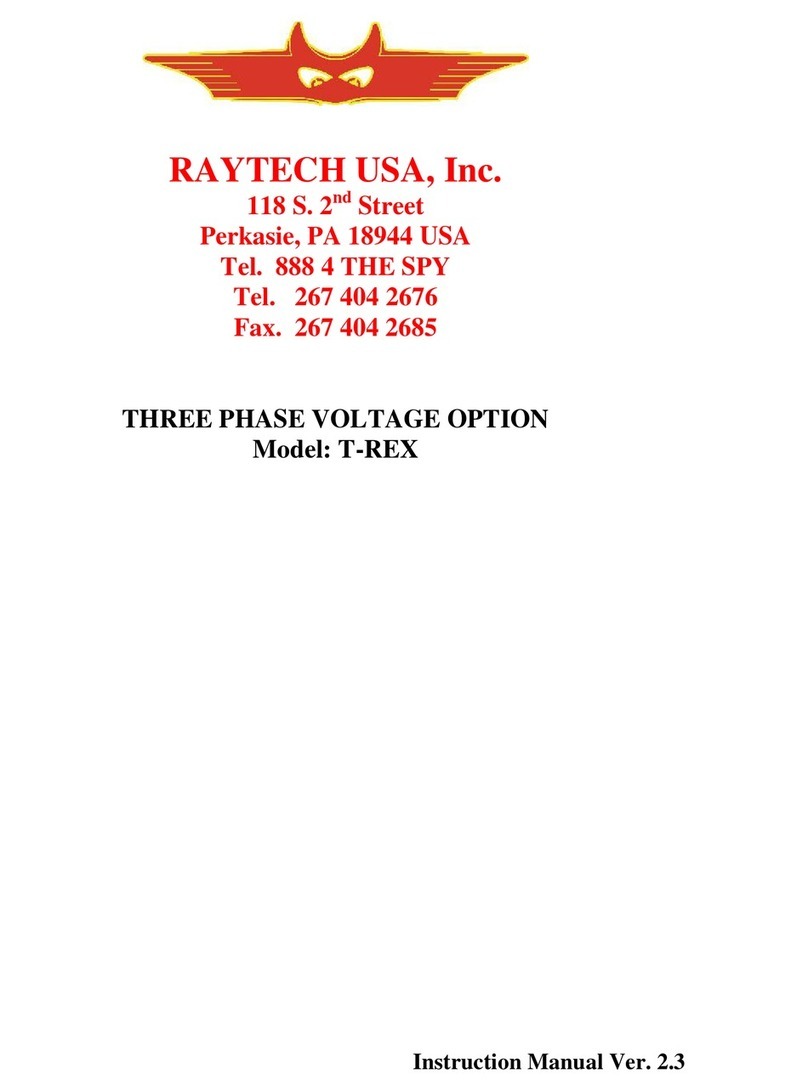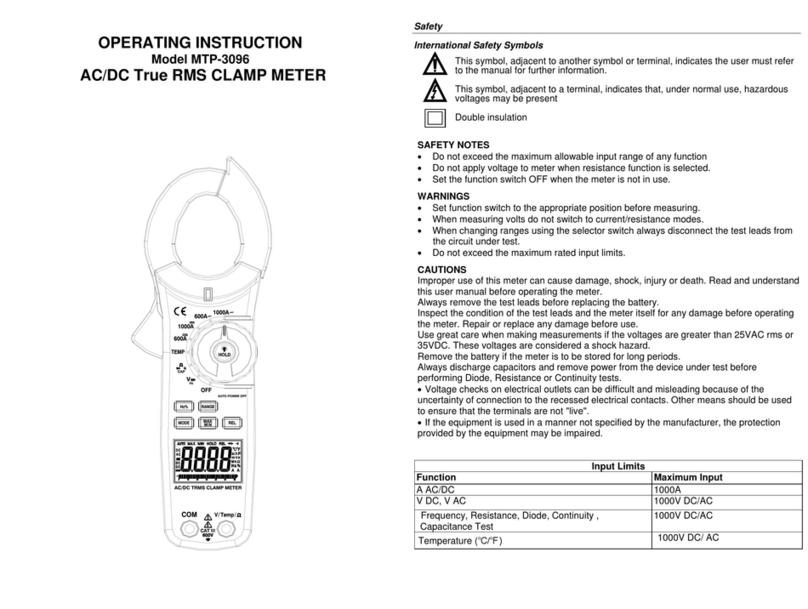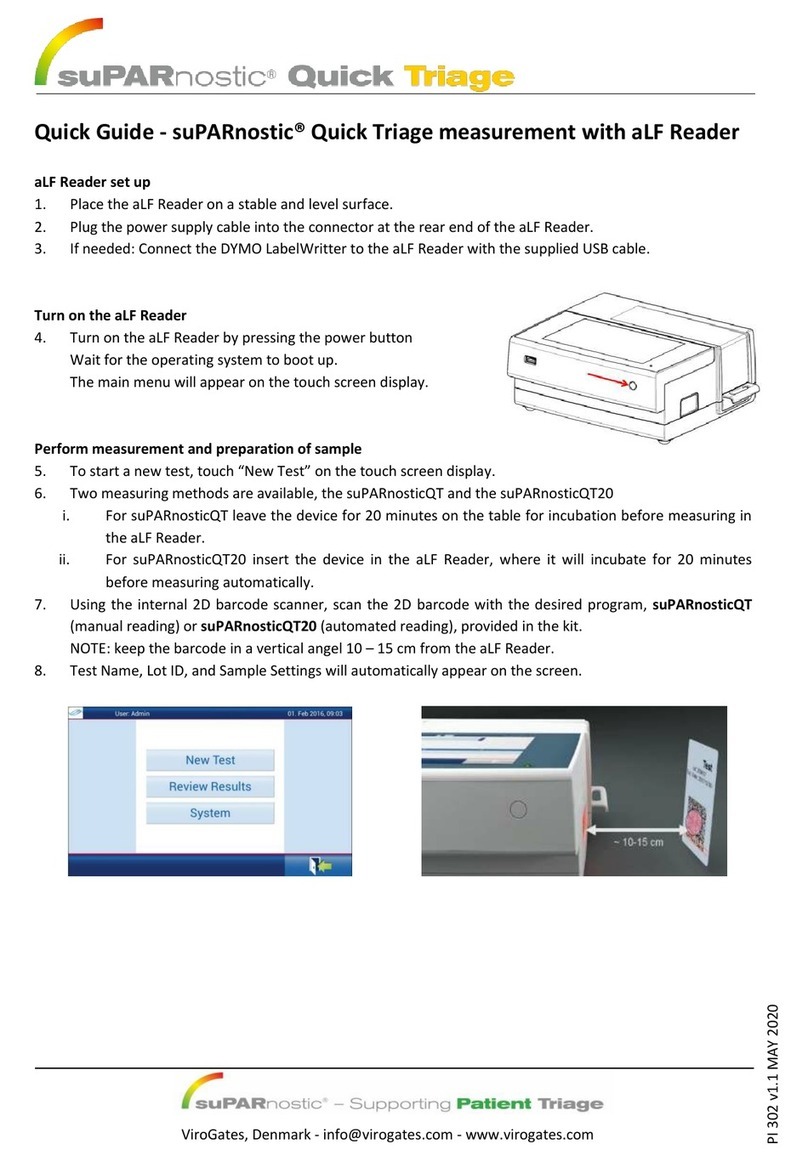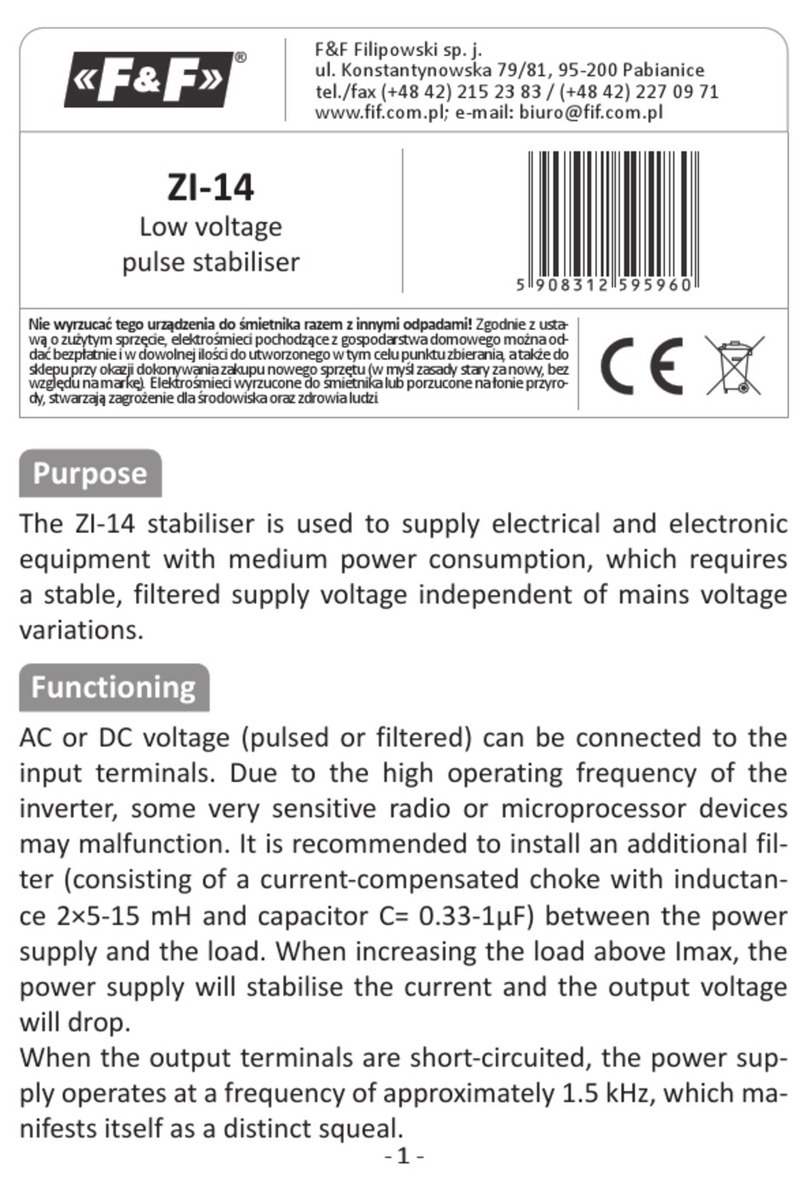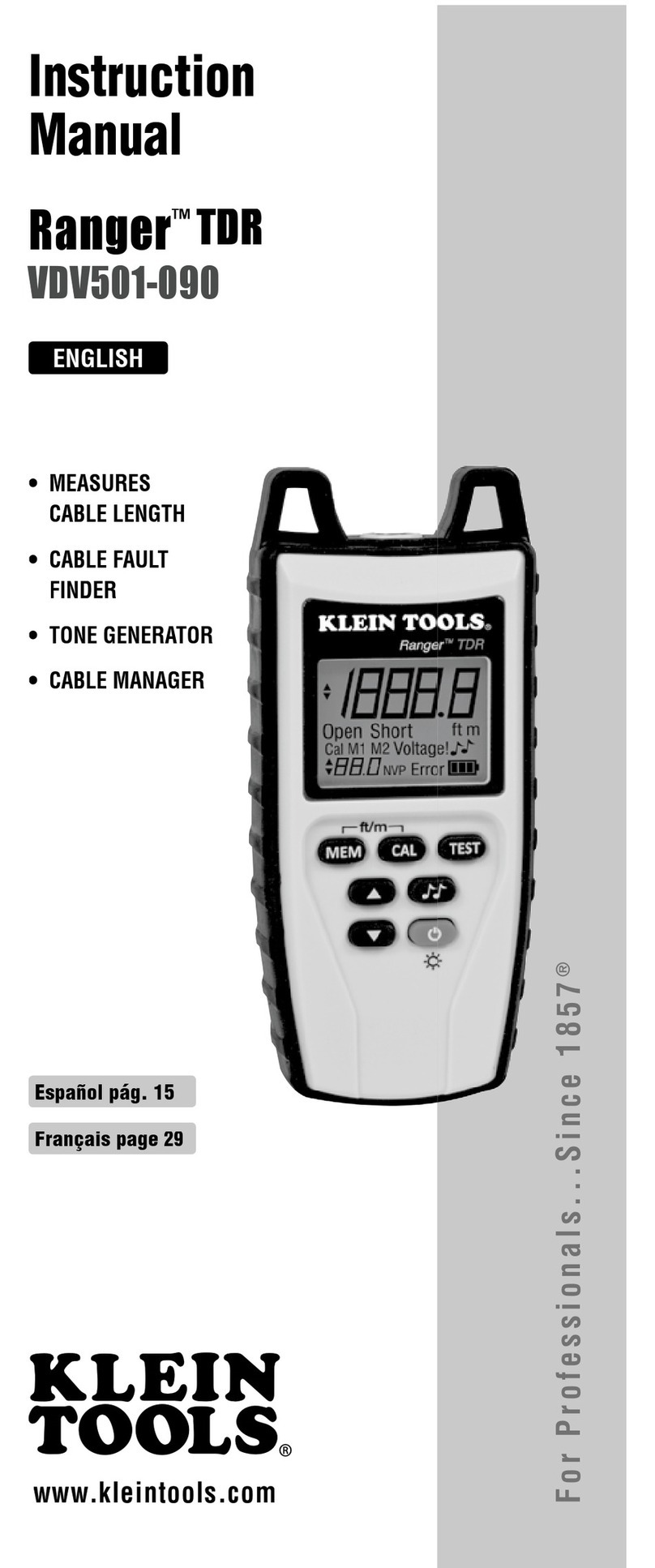Roga PA201 User manual

Set Transducer & Calibration
Select Folder for Saving,
Enter File Name and Set Timer
Wave File Control Menu
Save Setting Option to File & Load
Time Signal Window
Spectrum/Octave/
Spectrogram Window
Function Buttons
Option Buttons
Record/Stop Buttons
Vibration Level Meter(VLM)/Sound Level Meter(SLM)
FFT Analysis
Spectrogram Analysis
FFT Based Octave Analysis
FFT Based RPM Meter
Graph Option
VLM/SLM Option
Option
RPM Meter Option
ARM(Display Data without Saving in the Real-Time
Recording(or Saving) : Start Measurement
Stop : Stop ARM/Measurement
Playback with Analyzing
Speak Out
Toolbar Conversion
Vibration Level Meter
1Select Mode & Set Options
2Select Filter
3Set Integration Time &
Stop Option
4Set the Options of 3 Detector
5Options of a Detector
6Set Display Option
20482048HzISO6954WBComb. 1/3 Octave256256HzBW100Hz 512512HzBW200Hz 1/1 Octave40964096Hz
Without Filter
BW1.6kHz
BPF(10~1kHz) FFTBPF(10~500Hz)
BPF(2~1kHz) TRACE
Bandpass Filter
BPF(2~300Hz)
HPF(1kHz) NONEHPF(10Hz)
HPF(5Hz)
-32768Hz
Highpass Filter
HPF(1Hz) Display GraphFFT BufferSizeSampling Freq.DescriptionFilter
Only two detectors are activated with acceleration and velocity in WBCombined Filter.
Peak Auto-Detecting
Cursor is activated by
pressing screen with stylus-
pen for 2 second.
Press it for auto-scale
Adjust magnitude range
in Trace Graph
File Menu Buttons
RealWave Pocket Analyzer Quick Start Manual
Set Export Option

FFT/FFT Based Octave/Spectrogram Analysis
FFT Analysis
Overall Value
>This options affect FFT/Octave/Spectrogram Measurement.
Set Frequency Span for analyzing.
Set Buffer Size to Calculate FFT.
This dependents on Sampling Frequency.
Choose Acceleration/Velocity/Displacement in Spectrum.
If Linear Average/Peak is selected, [Number of Averages] Edit Box is
activated. Otherwise, [Time Constant] Combo Box is activated.
Set Options
Control Graph
Linear/Logarithm Scale in Frequency Axis
Range is selectable and editable.
Adjust Value in Magnitude Axis
Quantity : Power, RMS, Peak
Scale : Linear, Decibel, Logarithm
Peak Auto-Detecting Cursor
Activated Cursor after pressing screen
for 2second
Auto Scaling
Spectrogram Analysis Octave Analysis Toolbar Conversion
Saved File Name
Select Measurement Information
Playback Button is activated after Saving data or loading wave file.
Press it for auto-scale
FFT Based RPM Meter
Set Options
Cursors for Selecting Range
1Select Maximum RPM, Average Number, Integral Option
2RPM Meter doesn’t support saving data.
Therefore click ARM button.
3Select first peak in spectrum using two cursor.
Set Transducer and Calibration
Calibration Window
1Select Sensor Type. And Input Sensitivity.
2Select Amp. Gain or Run [AutoRange].
3Run [Calibrate] and then press [Start] Button.
Sampling Frequency is 32768Hz and Buffer Size is 4096
in Calibration.
If you meet too big Compens. Gain Value(or too small
Value), Press [1.0] and then retry to calibrate.
Printed by SV Corp. 2006. 7. 1, Ed 1. 3
www.svdigital.com

RealWave Pocket Analyzer Quick Start Manual
(for Human Vibration Measurement)
①Open [Transducer Calibration…] in File
Menu.
②Select Transducer Type and then input
sensitivity of Transducer.
③Select [Amp. Gain] or Run [Auto Range].
④Connect accelerometer to Front-End. And
then attach it to vibration calibrator.
⑤Click [Calibrate] Button and then run [Start].
⑥Open [Recording Options] dialog in
[File>>Recording Options…] Menu.
⑦Set timer and input file name to save, etc.
⑧Insert recording information in
[File>>Recording Information…] Menu.
⑨If you want to export data automatically
after finishing measurement, check
[Automatic Export] in [File>>Export…].
①Select Vibration Level Meter and press
[option] button.
②Select [WBComb.] in the Filter.
③Select Time Constant and Unit.
④Select Display Option : NONE, TRACE,
FFT, 1/1 Octave, 1/3 Octave
⑤Select Detector Number for display
Set Transducer and Calibration
Change Mode and Set Parameters
Select WBComb. Filter
Select Time Constant
and Unit
Select Display Option
Select Detector for
Display
Control Peak Detecting in Spectrum Graph.
Adjust the range of y-axis in Trace Graph
or click [AutoScale] in the y-axis of graph.
Auto-Range and Measurement
①Attach the accelerometer to measurement
point.
②Run [Auto Range] in [Transducer
Calibration…] in File Menu.
③Check the signal with ARM button.
④Start Measurement.
⑤Check the filename after converting toolbar.
⑥Export data.
⑦Select record information.
To save wave file, check it
Set Timer with 2(or 1)
minute as ISO6954
Input File Name
Select Folder to save data
Press it for auto-scale
www.svdigital.com Printed by SV Corp. 2006. 7. 1, Ed 1. 3

RealWave Pocket Analyzer Quick Start Manual
(for Sound Level Meter Measurement)
①Open [Transducer Calibration…] in File
Menu.
②Select Transducer Type and then input
sensitivity of Transducer.
③Select [Amp. Gain] or Run [Auto Range].
④Connect accelerometer to Front-End. And
then attach it to vibration calibrator.
⑤Click [Calibrate] Button and then run [Start].
⑥Open [Recording Options] dialog in
[File>>Recording Options…] Menu.
⑦Set timer and input file name to save, etc.
⑧Insert recording information in
[File>>Recording Information…] Menu.
①Select Sound Level Meter and press [option]
button.
②Select (1Hz, 20Hz) in the Filter.
③Select Detector and Level, Weighting
④Select Display Option : NONE, TRACE
⑤Select Detector Number for display
Change Mode and Set Parameters
Select Highpass Filter
Select Detector and
Level, Weighting
Select Display Option
Select Detector for
Display
Adjust the range of y-axis in Trace Graph or click [AutoScale] in
the y-axis of graph.
①Attach the accelerometer to measurement
point.
②Run [Auto Range] in [Transducer
Calibration…] in File Menu.
③Check the signal with ARM button.
④Start Measurement.
⑤Check the filename after converting toolbar.
⑥Export data.
To save wave file, check it
Select measurement Time
Input File Name
Select Folder to save data
Press it for auto-scale
www.svdigital.com
Set Transducer and Calibration
Auto-Range and Measurement
Printed by SV Corp. 2006. 7. 1, Ed 1. 3
Other Roga Measuring Instrument manuals