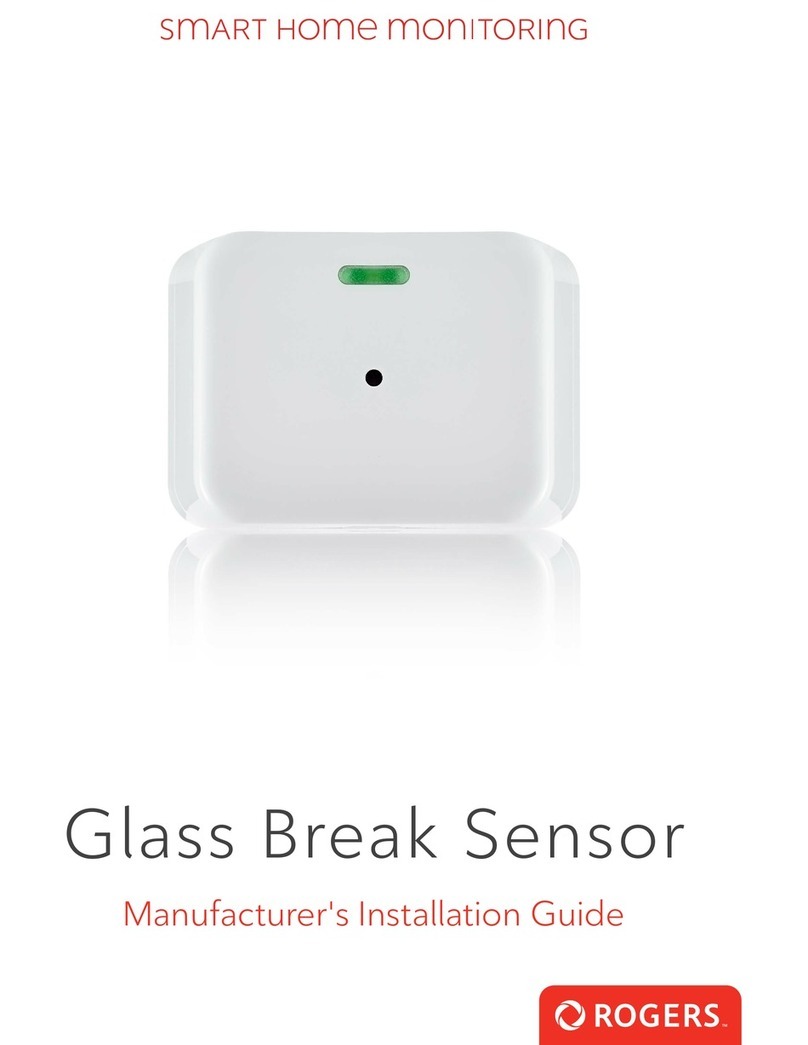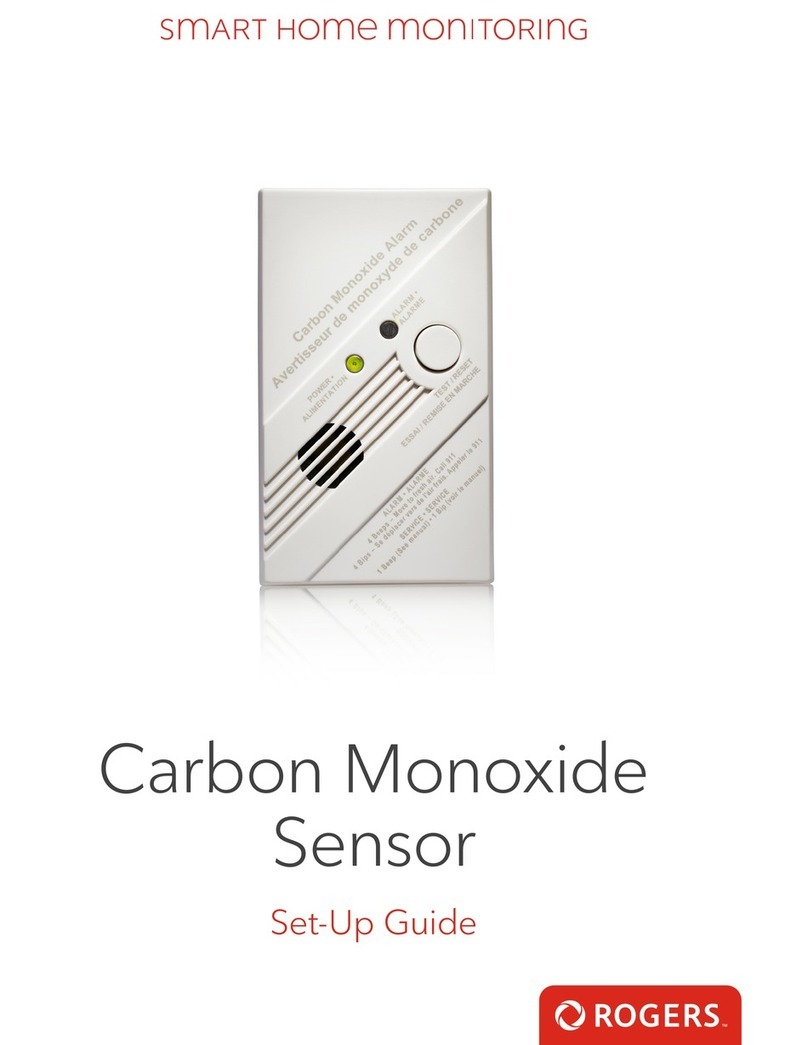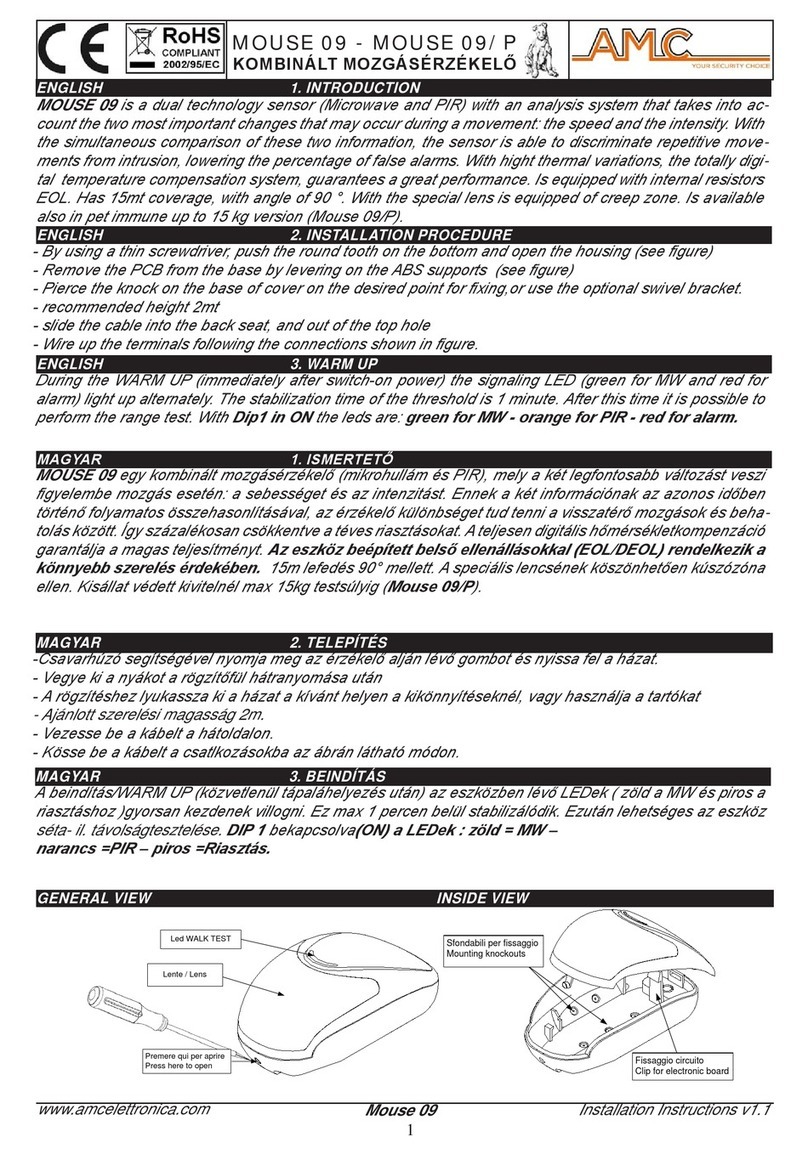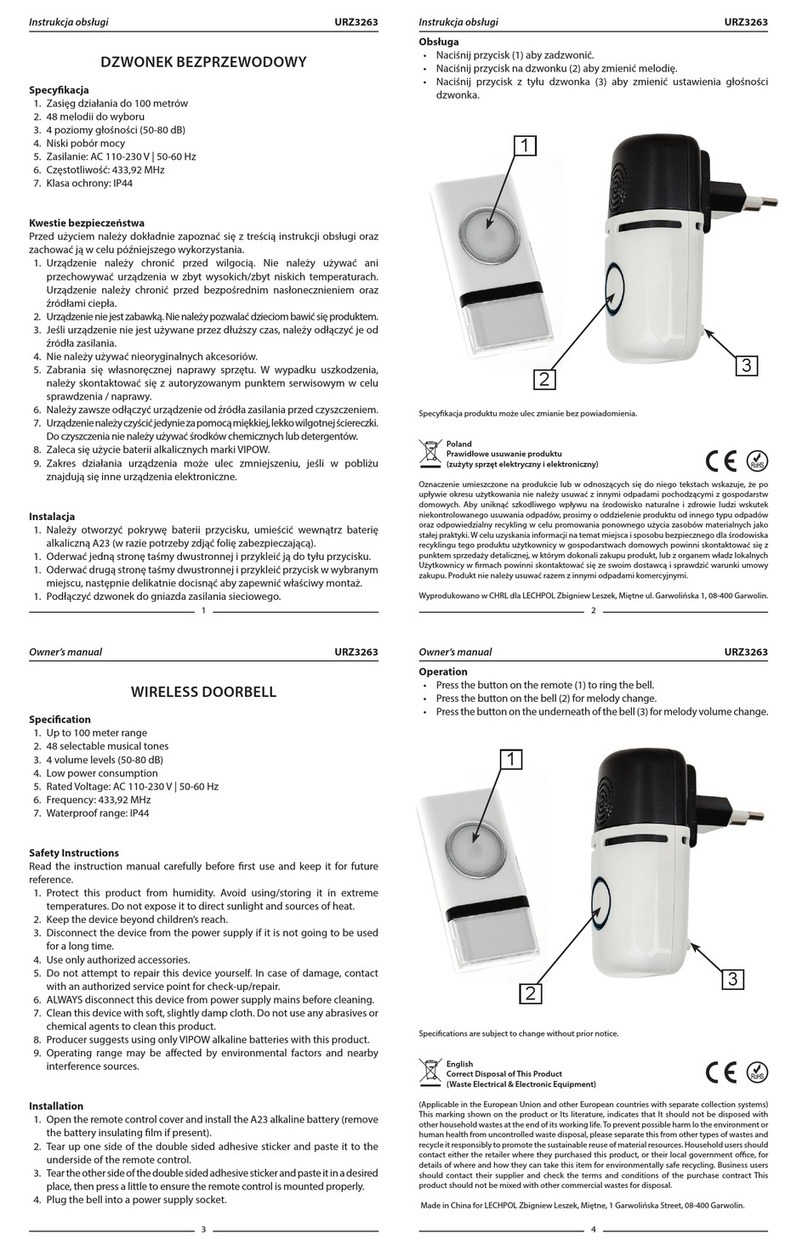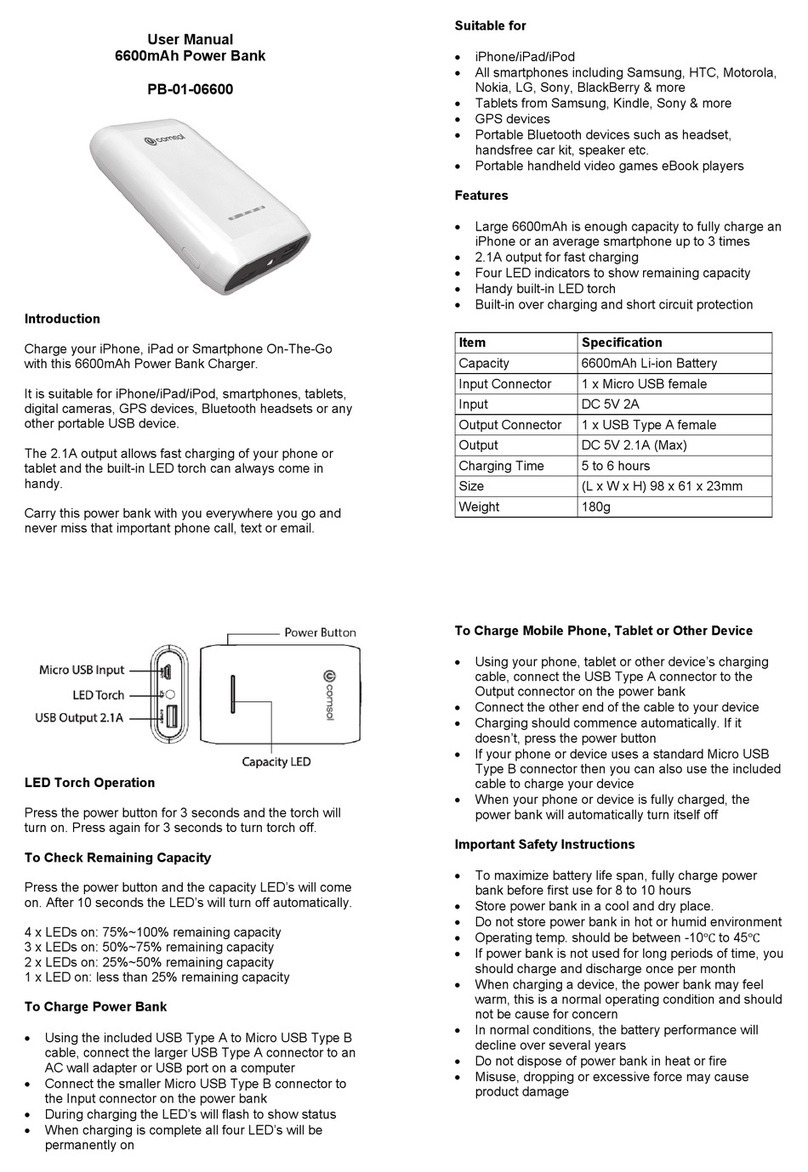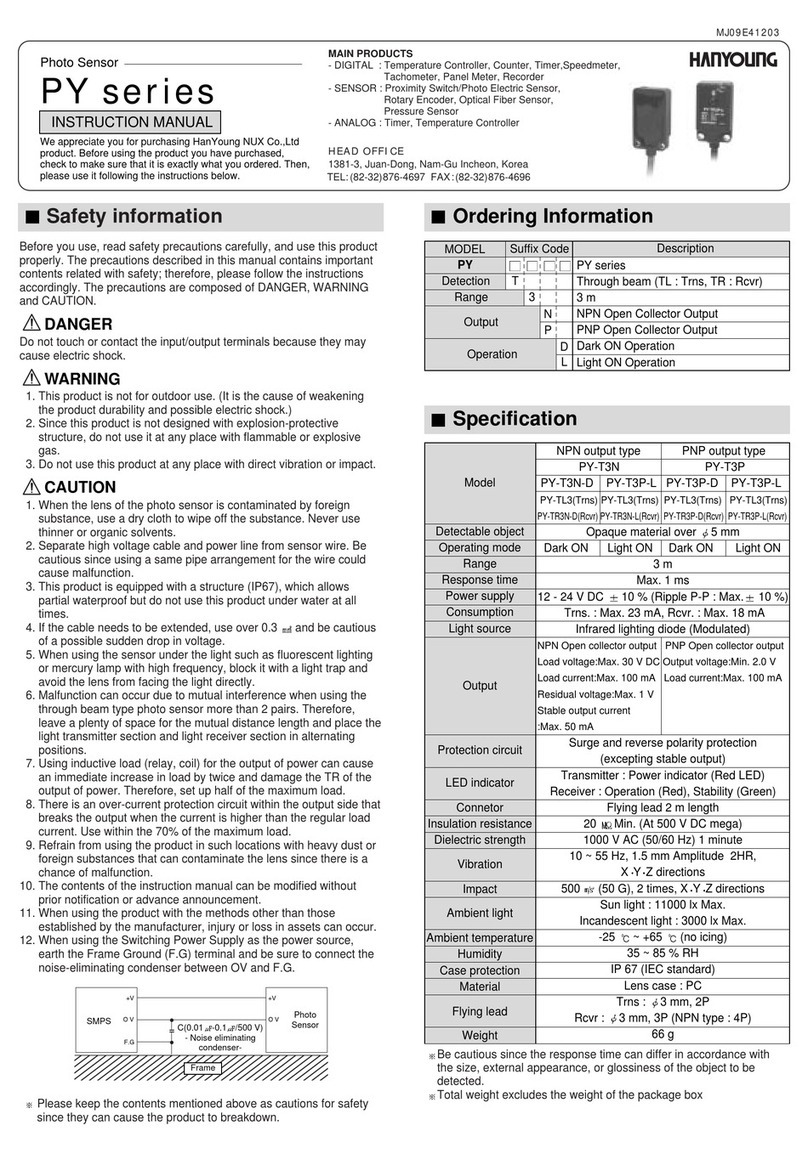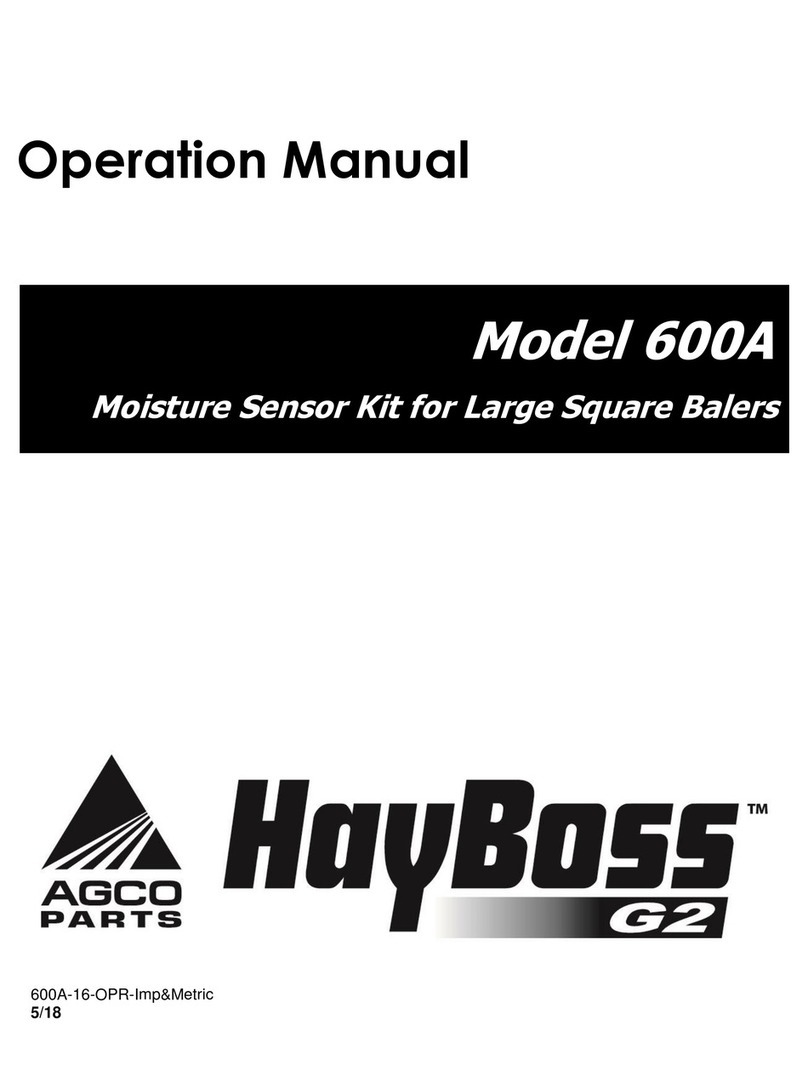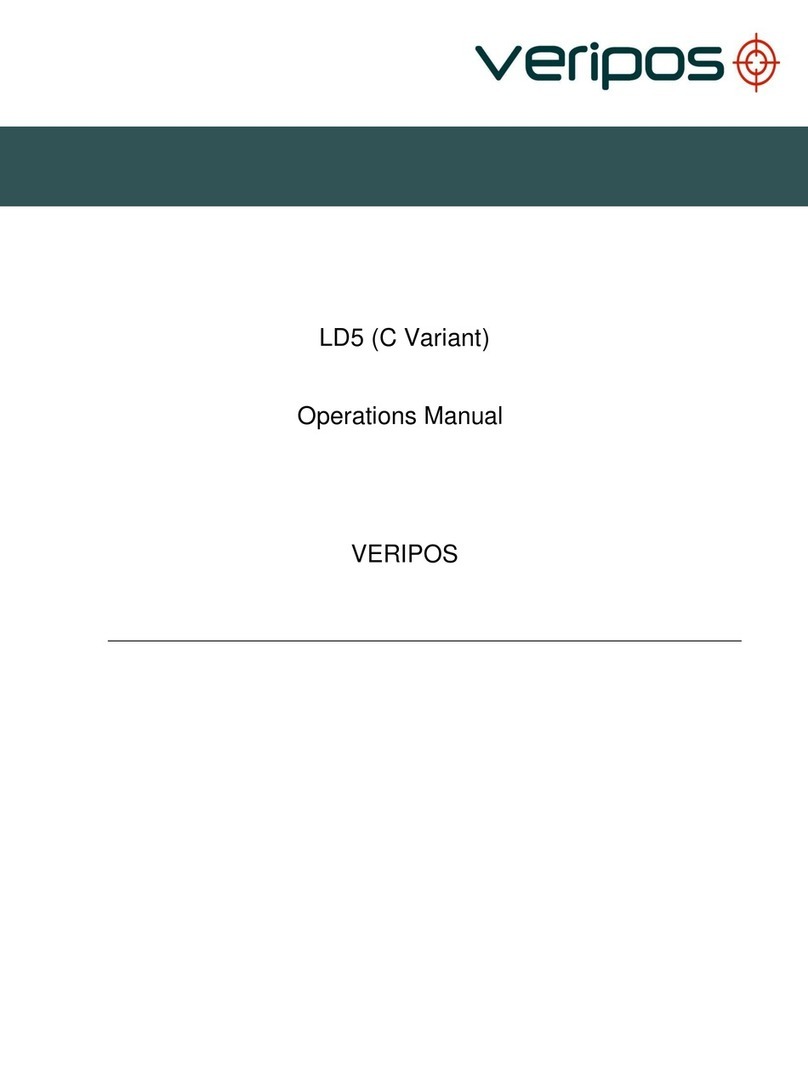Rogers Water Leak Sensor User manual

Water Leak Sensor
Set-Up Guide

2 Smart Home Monitoring | Water Leak Sensor | Introduction
Thanks for choosing Rogers
Smart Home Monitoring!
Once you've set-up your Water Leak Sensor, you will be able to stay ahead of
water leaks and prevent costly damage, by having a text notification sent to
your smartphone the instant any water is detected.
Let's begin!

Please refer to the enclosed manufacturer’s installation guide for operating and safety
instructions. To avoid injury, read all set-up and safety information included in your package
before installing and setting up your device. As set out in your service agreement, Rogers will
not be liable for any damage to your property as a result of your installation. If you encounter a
problem setting up your device, or wish to book a Rogers technician to come set it up, please
call Rogers Technical Support at 1-888-764-3771 or visit www.rogers.com/install.
Helpful hints
Package contents
1. Water Leak Sensor
2. Manufacturer’s installation guide
3 Smart Home Monitoring | Water Leak Sensor | Introduction

Which Smart Home Monitoring
plan do you have?
2. Aware, Assure,
Protect, Control Plan
You'll be installing this device with your
Touchpad today. to go to Section 2.
1. Basic Plan
You'll be installing this device
with your smartphone today.
to go to Section 1.
Can’t remember which plan you’re on? Login to your MyRogers account and look under
“Account Services” or visit smarthome.rogers.com.
Helpful hints:
Please refer to the enclosed manufacturer’s installation guide for operating and safety
instructions. To avoid injury, read all set-up and safety information included in your package
before installing and setting up your device. As set out in your service agreement, Rogers will
not be liable for any damage to your property as a result of your installation. If you encounter
a problem setting up your device, or wish to book a Rogers technician to come set it up, please
call Rogers Technical Support at 1 888 764-3771 or visit www.rogers.com/install.
or
4 Smart Home Monitoring | Water Leak Sensor | Introduction
Click here
Click here
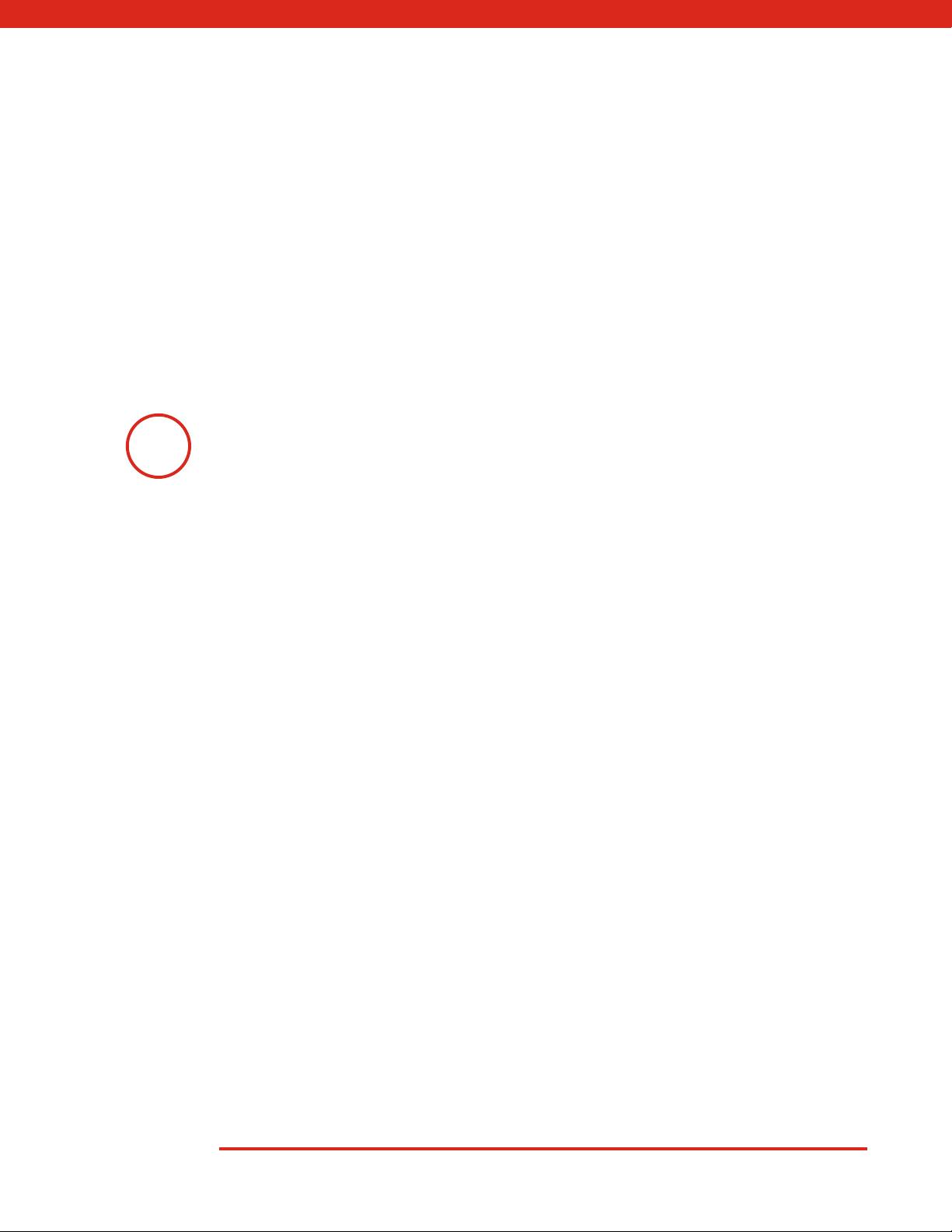
5
Pairing the Water Leak Sensor
with your smartphone
Smart Home Monitoring | Water Leak Sensor | Smartphone Set-Up
Before you begin:
Login to your Rogers Smart Home Monitoring app. (Can’t remember your login
info? Visit rogers.com to retrieve your username or password). These steps
should be followed once you have completed the activation of your Smart Home
Monitoring Basic Kit.
1

6 Smart Home Monitoring | Water Leak Sensor | Smartphone Set-Up
3. Tap Water Sensors.
2. On My Home screen, tap Settings, then Manage Devices then Add Devices.
1. Login to your Rogers Smart Home Monitoring app. (Can’t remember your login info?
Visit rogers.com to retrieve your username or password).

7 Smart Home Monitoring | Water Leak Sensor | Smartphone Set-Up
4. Prepare your Water Leak Sensor to be paired
following the simple instructions on your screen.
For more detailed instructions, you can tap More.
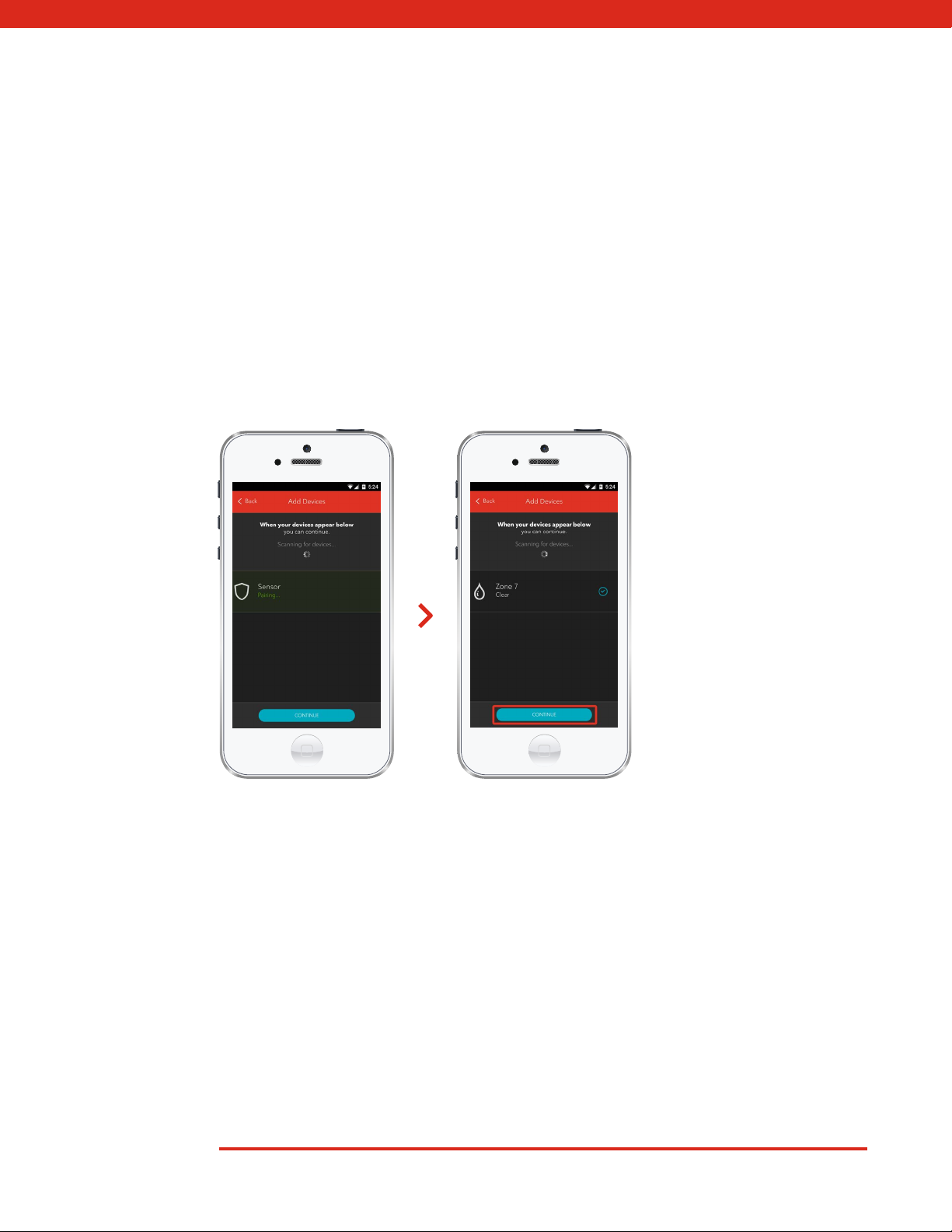
8 Smart Home Monitoring | Water Leak Sensor | Smartphone Set-Up
5. Once the Water Leak Sensor is detected you will see the Sensor icon, and Pairing...
will appear.
Once pairing is complete, the Sensor icon will change to the Zone icon and a blue check
mark will appear to the right.
Please note the Hub may take between 1 to 3 minutes to detect the Water Leak Sensor.
Tap Continue to complete pairing.

9 Smart Home Monitoring | Water Leak Sensor | Smartphone Set-Up
6. Tap Edit to configure the Water Leak Sensor.
7. The naming box shows the default name of
Water Leak Sensor. Tap on this box to customize
its name (e.g. Laundry Room).
When you’re done, tap Save.

10
Your installation is done!
Smart Home Monitoring | Water Leak Sensor | Smartphone Set-Up
Your Water Leak Sensor is now part of your Smart Home Monitoring system. Now you
can monitor your home remotely with your smartphone app and through the Web
Control Centre.
Start using this device:
Use your smartphone app or visit the Web Control Centre at smarthome.rogers.com to:
• Get an instant alert if a water leak is detected in your home.
• Limit costly water damage to your home by responding to leaks right away.
• Learn more about the features of your Smart Home Monitoring system.
How to reset this device:
If you are trying to add your Water Leak Sensor to your Smart Home Monitoring system and you
are unable to pair it in the first few attempts, or if you see an error while pairing, try the following
steps to reset the Water Leak Sensor and then pair it again.
1. Open Water Detector top cover.
2. Remove the CR2 battery.
3. Press and hold the Reset button while re-inserting the battery.
4. The Green LED will light up, when this occurs release the Reset button.
5. The sensor will now be reset to factory defaults and will initiate pairing mode.

11 Smart Home Monitoring | Water Leak Sensor | Smartphone Set-Up
How to remove this device from your system:
Should you need at any point in the future to remove a Water Leak Sensor from your Rogers
Smart Home Monitoring system, follow the steps below:
1. Log in to your Rogers Smart Home Monitoring
mobile app.
2. On My Home screen, tap Settings at the bottom.
3. Go to Manage Devices.
4. Under Installed Devices, select the Water Leak
Sensor you want to remove by tapping Edit next
to the device name.
5. Under Edit Device, tap Remove Device
(see example).
6. Tap Save to confirm.
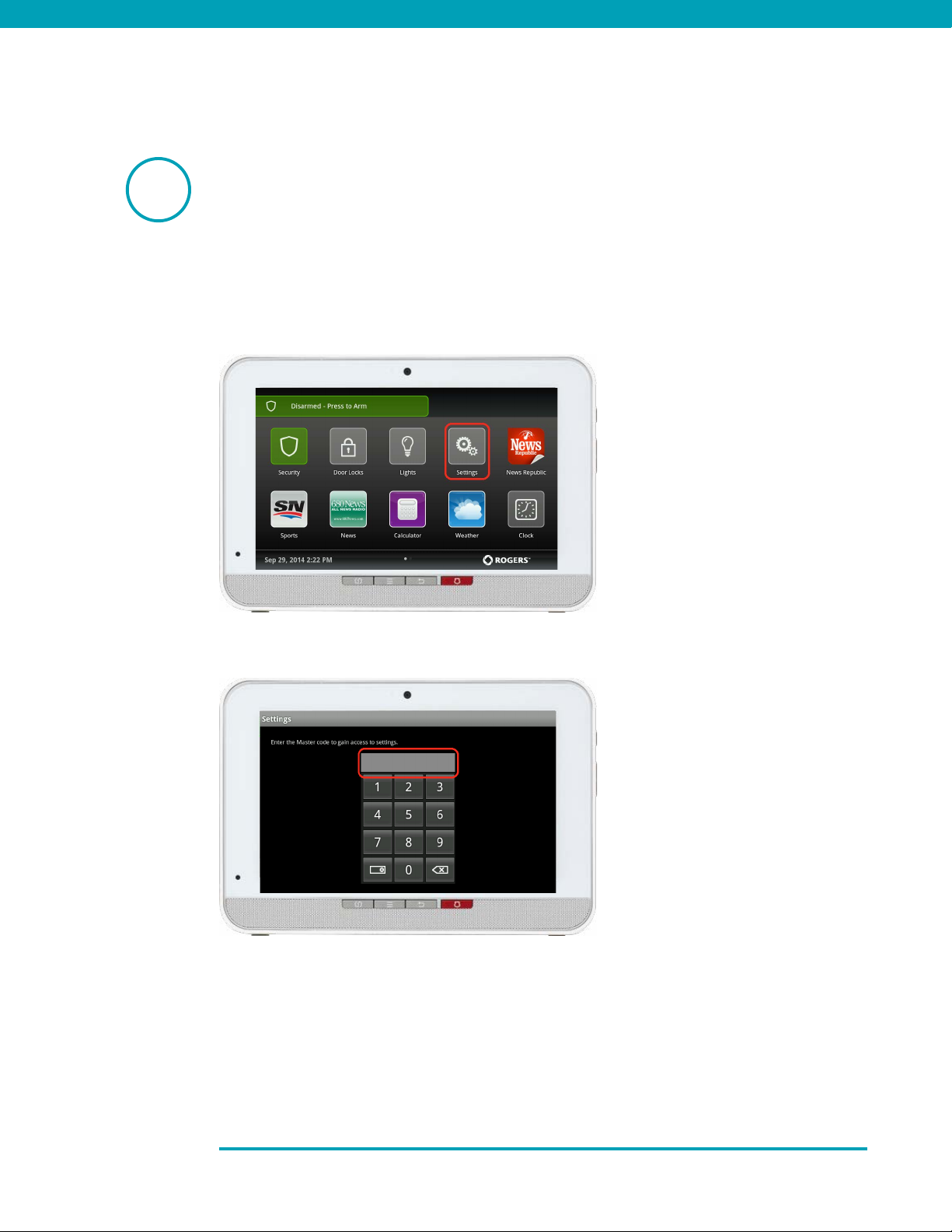
Pairing the Water Leak Sensor
with your Touchpad
2
12 Smart Home Monitoring | Water Leak Sensor | Touchpad Set-Up
1. On the Touchpad, select the
Settings app from the Home
Screen.
2. When prompted for your
Master code, enter Technician
Code: 4381.
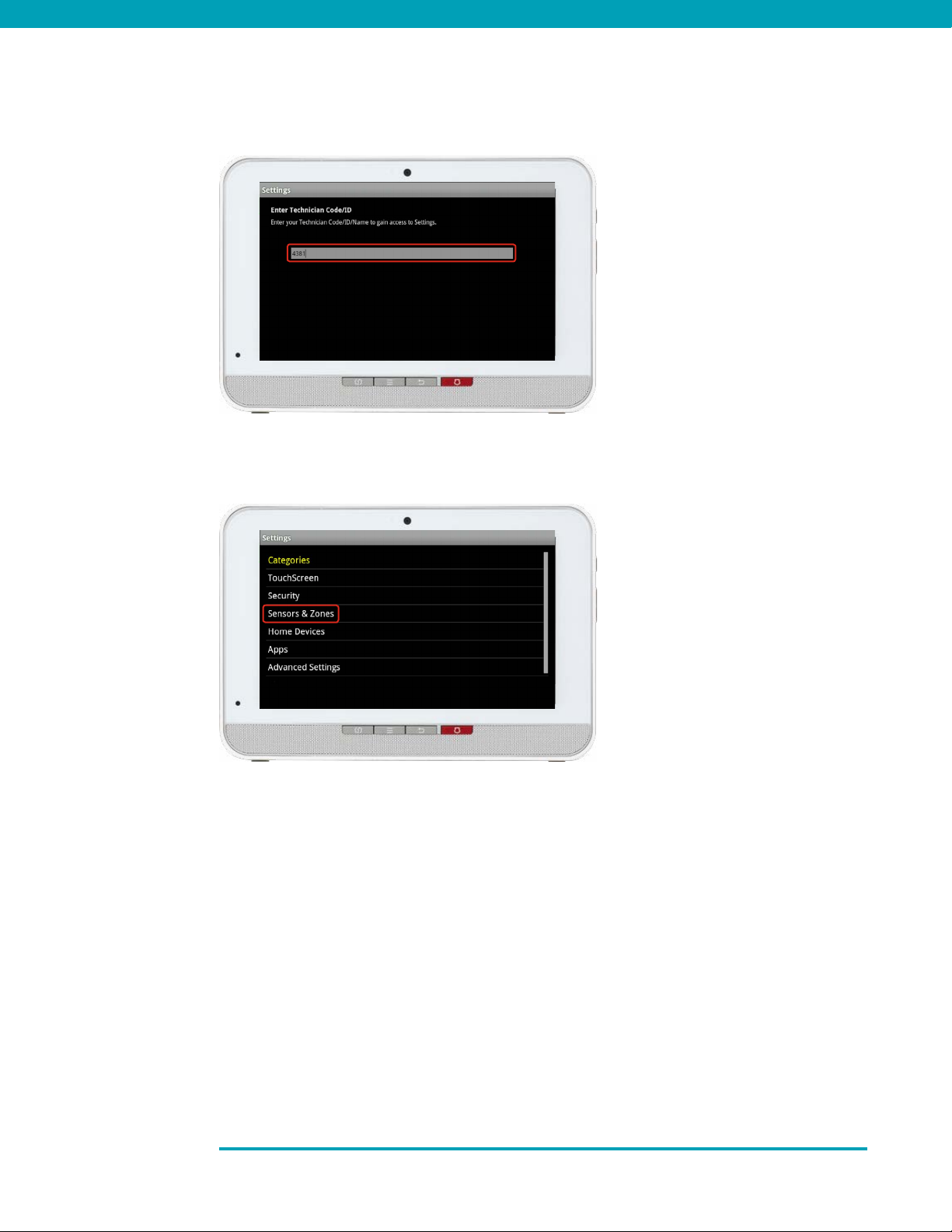
13 Smart Home Monitoring | Water Leak Sensor | Touchpad Set-Up
4. Select Sensors & Zones.
3. On the Tech ID page enter
4381 and click Done.
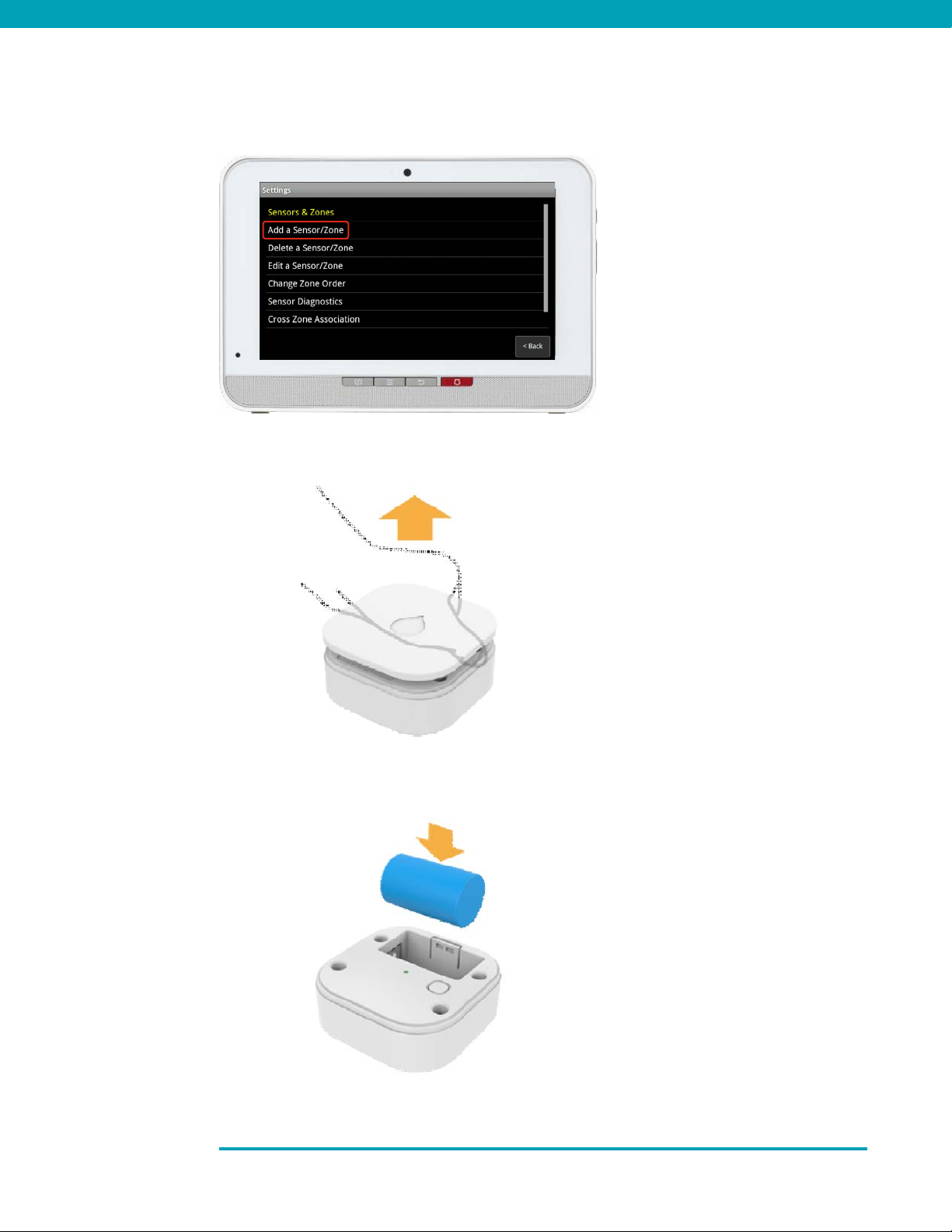
5. Select Add a Sensor/Zone.
6. Remove the device top battery
cover as shown on the left
7. Insert CR2 Battery paying
special attention to the
battery polarity
14 Smart Home Monitoring | Water Leak Sensor | Touchpad Set-Up

15 Smart Home Monitoring | Water Leak Sensor | Touchpad Set-Up
10. Click Next on the Locating
Wireless Sensors screen.
The Touchpad will now look for
a sensor for up to 10 minutes.
8. The LED indicator, as shown
on the left, will be lit for two
seconds to indicate the sensor
is booting successfully.
9. The sensor is now in pairing
mode.
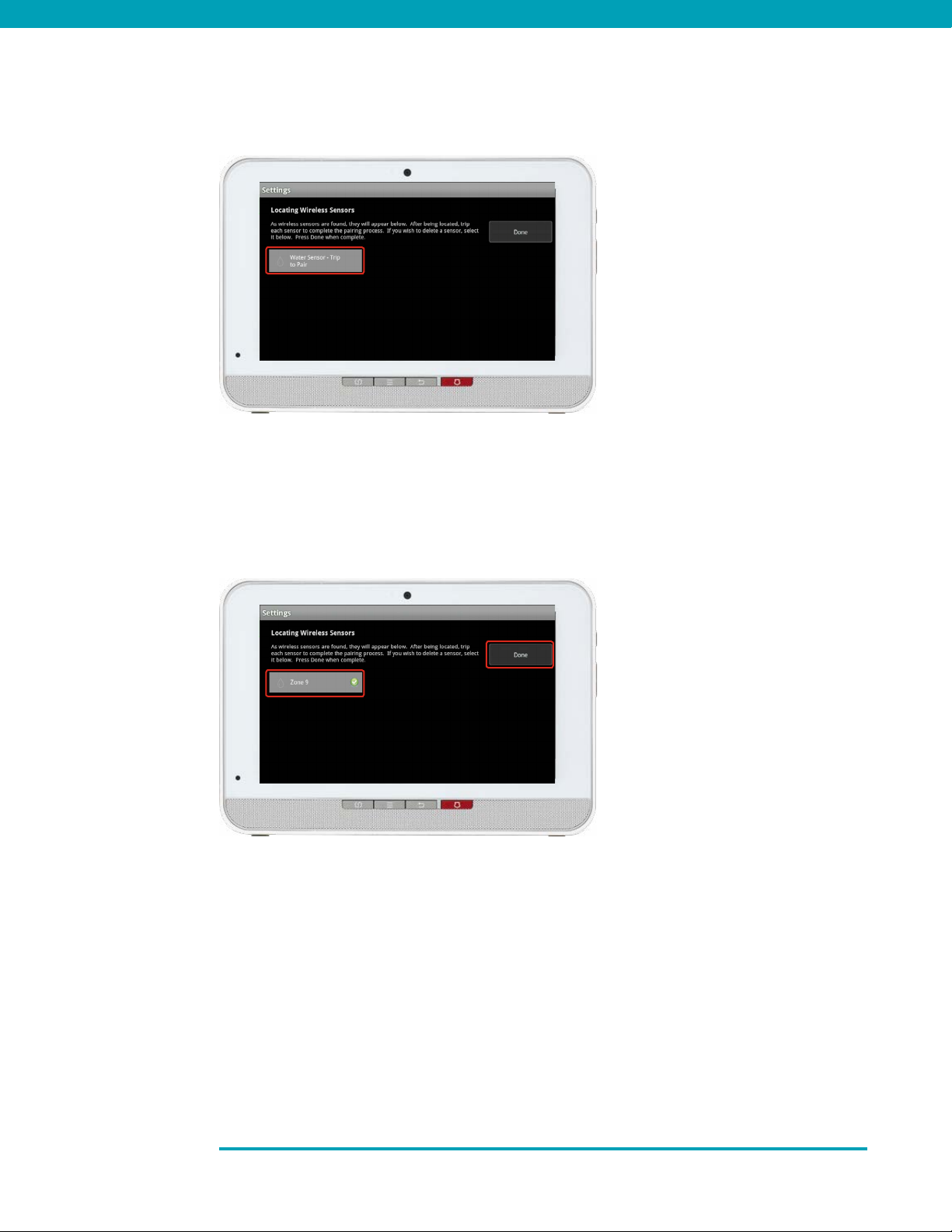
11. Wait for the icon Trip to Pair to
appear as shown on the left.
If you are unable to pair the
sensor, refer to the reset to
factory section and return
back to Step 10 and continue
through the pairing process.
12. Now trip the sensor by
bringing the probes into
contact with moisture.
13. The icon will update with
Zone # and a checkmark as
shown on the left.
14. Once sensor pairing is
successful, click Done.
16 Smart Home Monitoring | Water Leak Sensor | Touchpad Set-Up
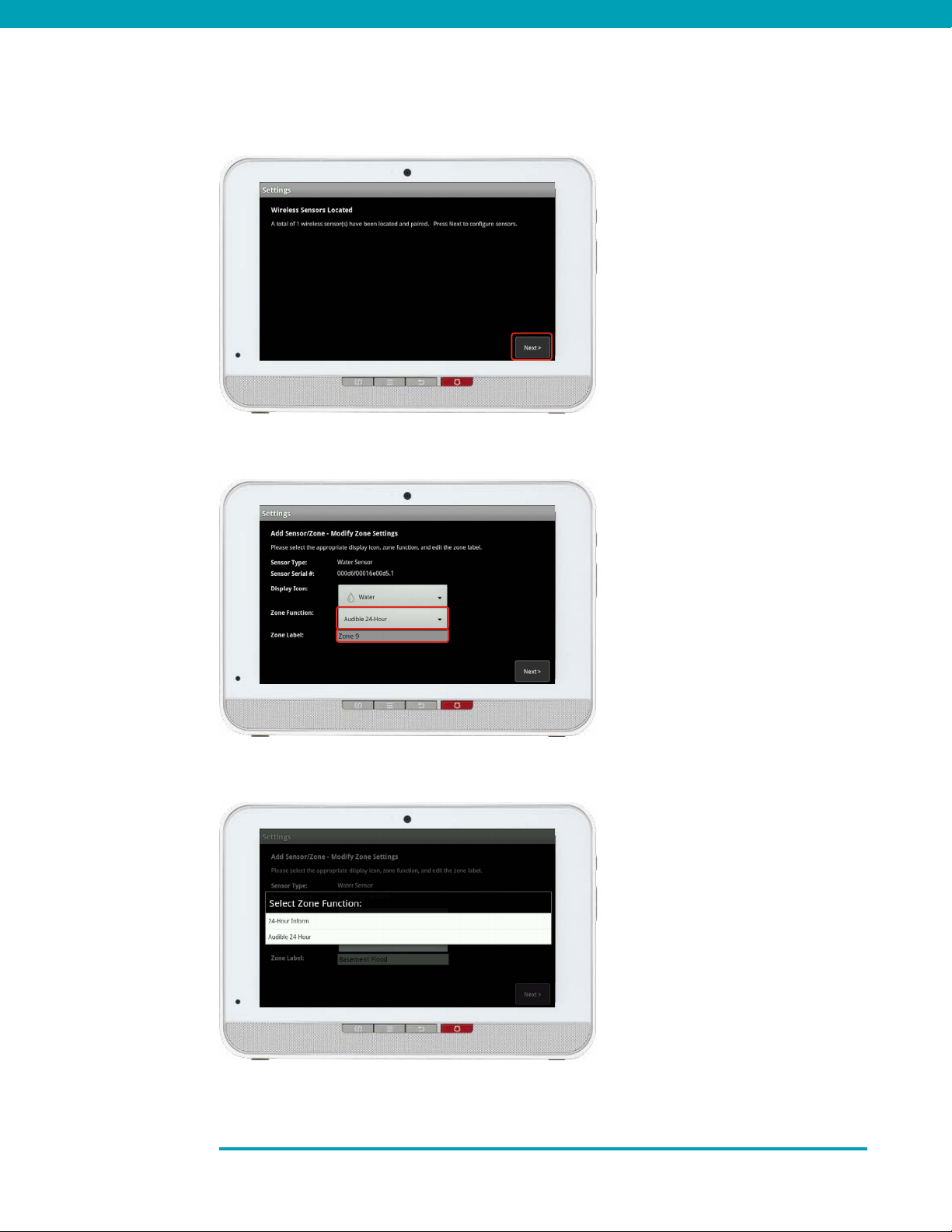
15. Click Next on the following
screen.
16. A list of all of the sensors
currently paired to your
Touchpad will appear.
17. Select the sensor you have
just paired (labelled Zone #).
Modify the zone function
as desired.
Zone functions for the
Water Leak Sensor are listed on
the left. When on this screen,
a function must be selected to
close the prompt.
17 Smart Home Monitoring | Water Leak Sensor | Touchpad Set-Up

18. Modify the zone name as
desired and click Next. An
example is shown on the left.
19. A list of the sensors will appear
again now with your new
sensor with its updated name.
You may click on it again to
modify it. Otherwise, complete
the process by clicking on
Return to Menu.
Each function is explained below:
Audible 24-Hour
Usually used for emergency buttons. When
zone is tripped, alarm is sent to central station
and provides alarm sound on the Touchpad.
24 Hour Inform
For sensors where no alarm is expected.
When zone is tripped, there is never an alarm.
However, an event is recorded in the history,
and the Touchpad emits a configured sound.
18 Smart Home Monitoring | Water Leak Sensor | Touchpad Set-Up

TROUBLESHOOTING:
If you are unable to pair the sensor, refer to the reset to factory section and return back to
Step 3 and continue through the pairing process.
In addition to the limitations of liability set out at Section 9 of the Terms, to the maximum extent
permitted by applicable law, the Rogers Parties will not be liable to you or to any third party for
any direct, indirect, special, consequential, incidental, economic or punitive damages (including
loss of profit or revenue, financial loss, loss of business opportunities, loss, destruction or
alteration of data, files, software, breach of privacy or security, property damage, personal
injury, death, or any other foreseeable or unforeseeable loss, however caused) resulting or
relating directly or indirectly from or relating to: (i) any malfunction, disruption or unavailability
of the Home Monitoring Services (including, without limitation, the failure, for any reason, of the
alarm system to operate or, if your Home Monitoring Services include central monitoring, of the
recipient of any alarm signal to react properly);
Note:
You are responsible for obtaining all necessary municipal permits for a home security
system. In accordance with your municipal by-laws, a fine may be levied or police
response to your premises may be suspended due to excessive false alarms or failure
to obtain a permit.
INSTALLATION AND SET-UP OF EQUIPMENT
(Applicable where Rogers does not install the Equipment)
It is your responsibility to have the Equipment installed and set up. ROGERS IS NOT
RESPONSIBLE FOR INSTALLING OR SETTING THE EQUIPMENT UP OR ENSURING THAT THE
INSTALLATION OR SET-UP OF THE EQUIPMENT ARE APPLICABLE OR APPROPRIATE FOR THE
USE OF YOUR EQUIPMENT IN YOUR PREMISES. ROGERS IS NOT LIABLE FOR ANY PROPERTY
DAMAGES AS A RESULT OF SELF-INSTALLATION OR SET-UP OF THE EQUIPMENT.
19 Smart Home Monitoring | Water Leak Sensor | Touchpad Set-Up
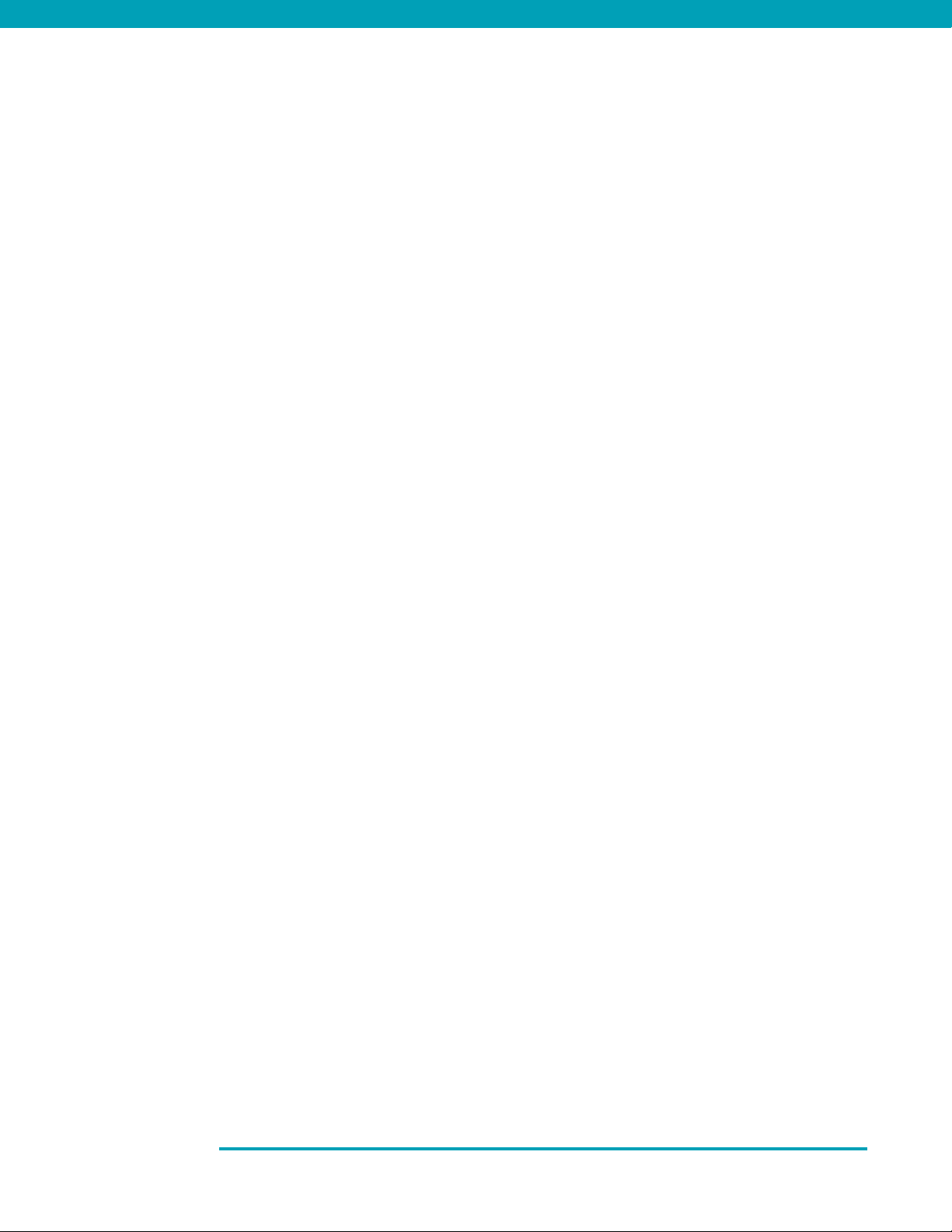
20 Smart Home Monitoring | Water Leak Sensor | Touchpad Set-Up
Your installation is done!
Your Water Leak Sensor is now part of your Smart Home Monitoring system. Now you
can monitor your home remotely with your smartphone app and through the Web
Control Centre.
Start using this device:
Use your smartphone app or visit the Web Control Centre at smarthome.rogers.com to:
• Get an instant alert if a water leak is detected in your home.
• Limit costly water damage to your home by responding to leaks right away.
• Learn more about the features of your Smart Home Monitoring system.
How to reset this device:
If you are trying to add your Water Leak Sensor to your Smart Home Monitoring system and you
are unable to pair it in the first few attempts, or if you see an error while pairing, try the following
steps to reset the Water Leak Sensor and then pair it again.
1. Open Water Detector top cover.
2. Remove the CR2 battery.
3. Press and hold the Reset button while re-inserting the battery.
4. The Green LED will light up, when this occurs release the Reset button.
5. The sensor will now be reset to factory defaults and will initiate pairing mode.
Table of contents
Other Rogers Accessories manuals