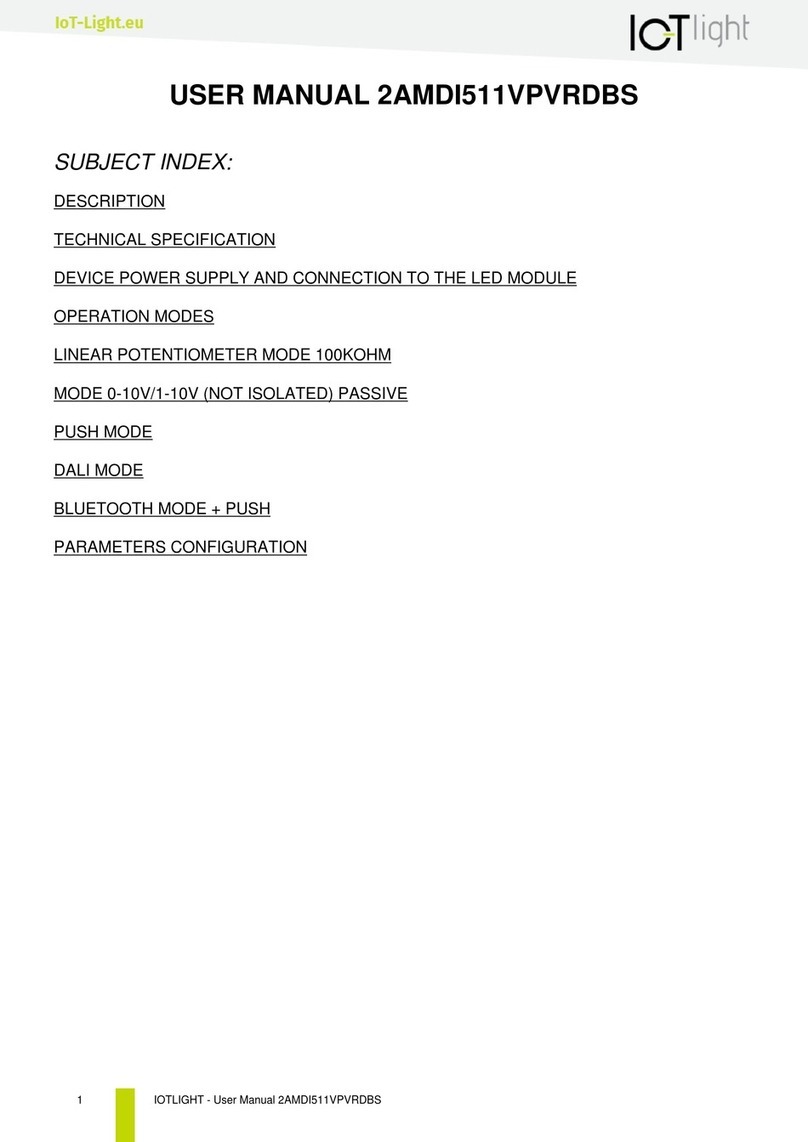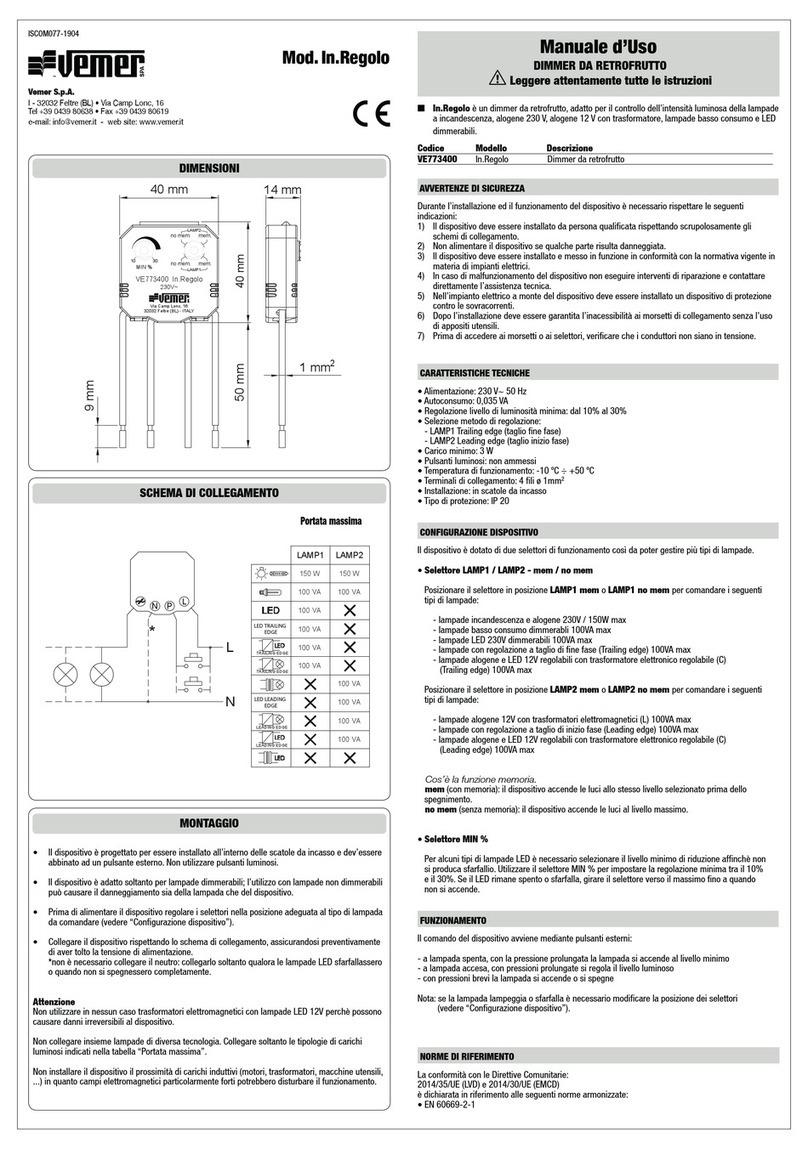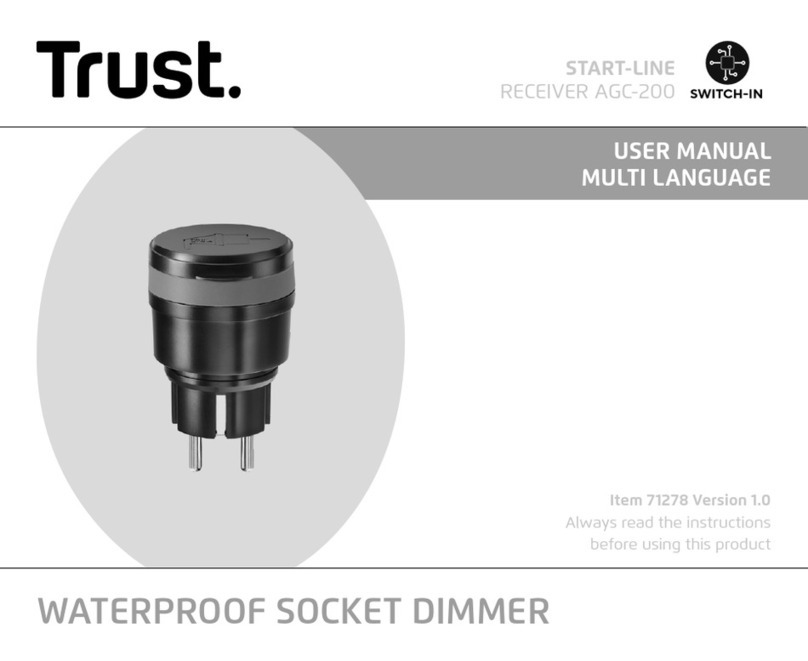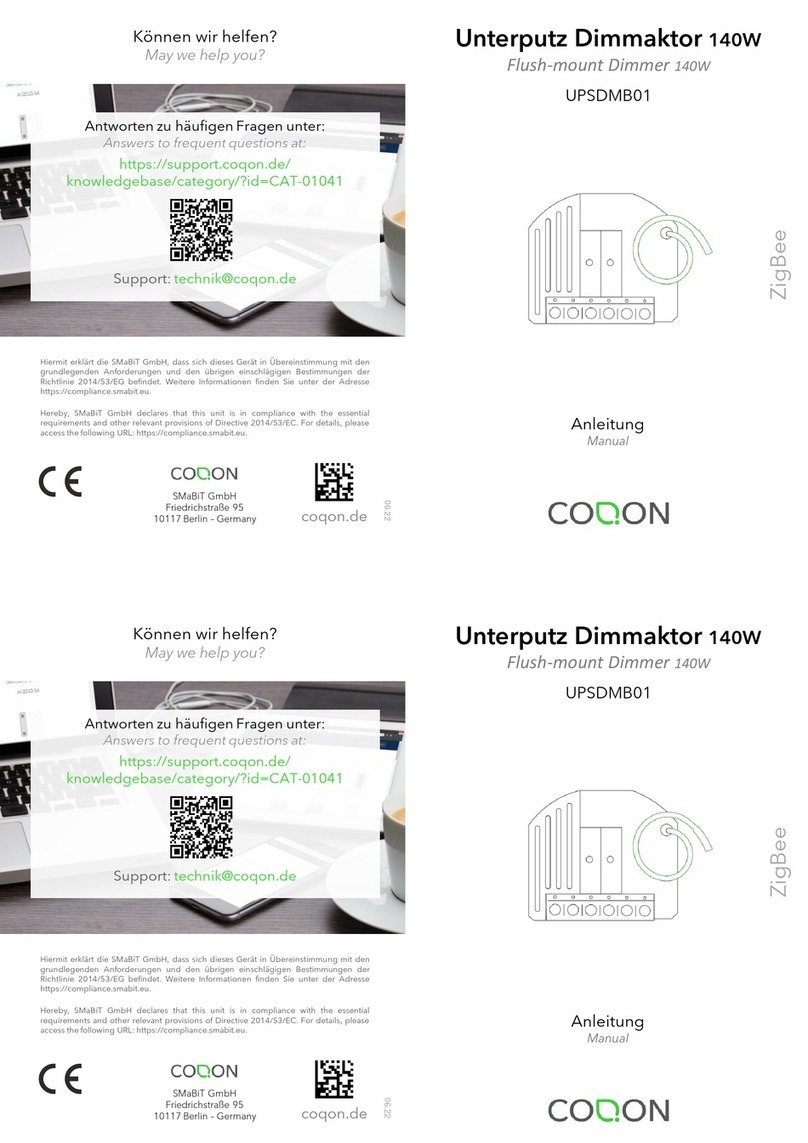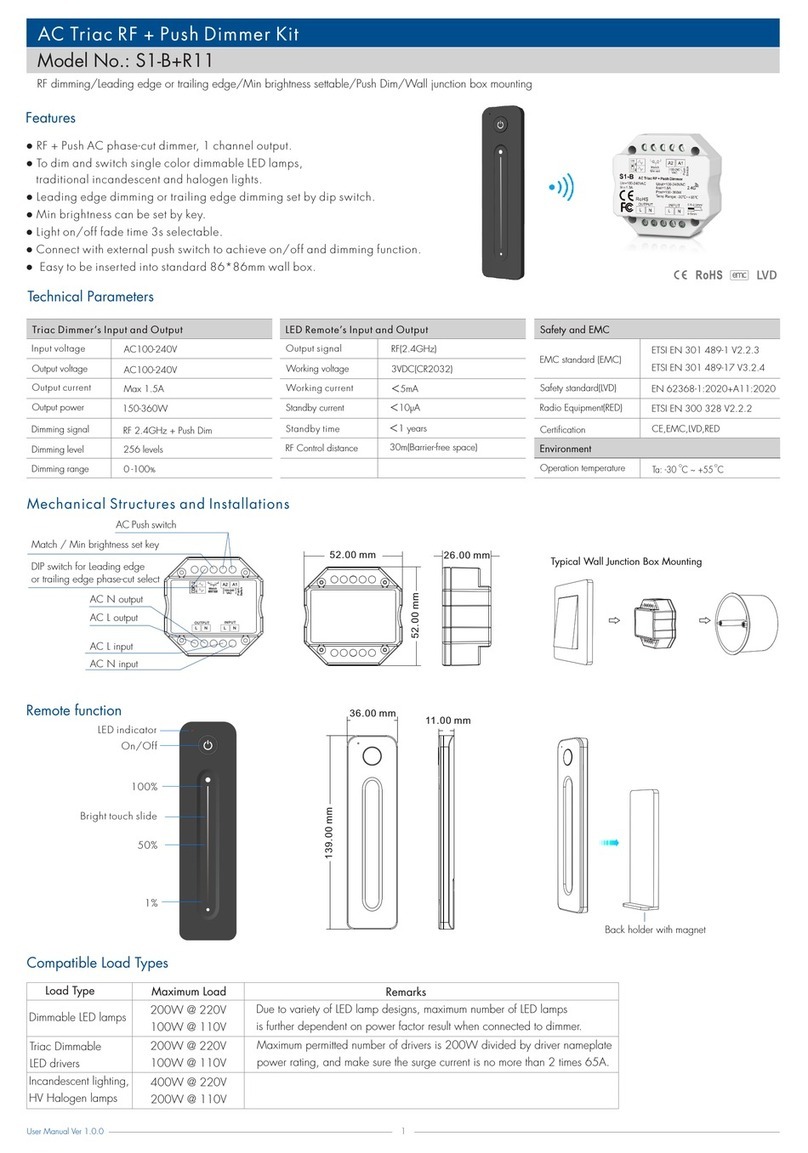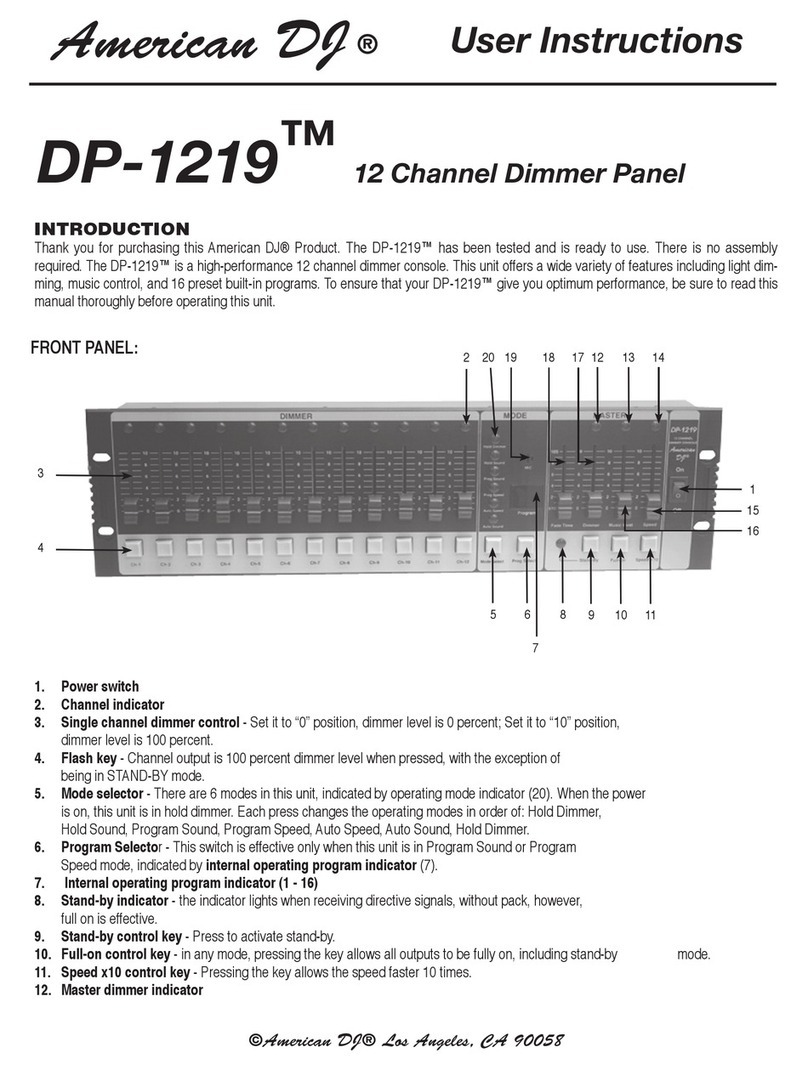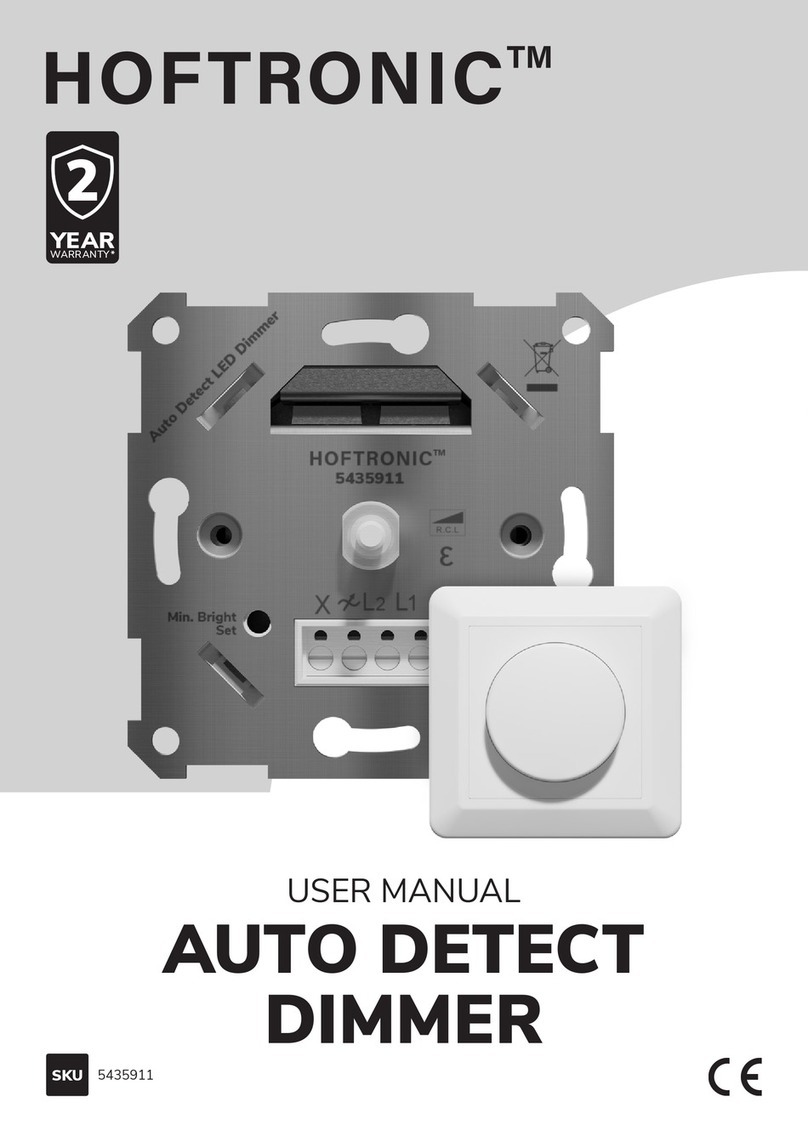Rogers Jasco User manual

1In-Wall Switch or Dimmer – Jasco
Package Contents:
1In-Wall Switch or Dimmer device
2Manufacturer’s Installation Guide – for installing the device
3Rogers Set-Up Guide – for pairing the device to your Rogers Smart Home Monitoring system
Set-Up Guide
In-Wall Switch or Dimmer – Jasco
Please refer to the enclosed Manufacturer’s Installation Guide.
•To avoid injury, read all set-up and safety information included in your package before setting up
and using your device.
•Please follow all provincial and/or municipal regulations when installing your device.
•If you encounter a problem setting up your in-wall light switch or dimmer, please call
Rogers Technical Support at 1-888-764-3771.
Once the device has been physically installed and tested, follow the below steps to connect/pair it to
your Rogers Smart Home Monitoring Touchpad.
In-Wall Auxiliary Switch
Note: If you are installing the In-wall Switch or Dimmer to control a light or electrical device that is
also controlled from a 2nd or 3rd location (i.e. a 3-way or 4-way switch set-up), installation of the
In-wall Auxiliary Switch is required at these additional locations for integration with your Smart
Home Monitoring System.
For installation of the In-Wall Auxiliary Switch, please refer to the Manufacturer’s Installation Guide
provided with that device. Note: the Auxiliary Switch does not need to be paired to your Smart
Home Monitoring system.
Device Installation
ROG_9055_JASIWS_GDE_EN.indd 1 6/9/15 1:14 PM

2In-Wall Switch or Dimmer – Jasco
Please pair one device at a time.
Prepare the Device for Pairing
Once the device has been physically installed and the electrical power is turned on to the
device, the LED on the front of the device should begin to blink for approximately 2 minutes.
While the LED is blinking, the device is ready to be paired with the Smart Home Monitoring
System. Proceed to the “Connecting the Device to Your System” section of this guide.
If the LED is not blinking (or stops blinking), the device needs to be reset to factory default
settings before it can be connected to your system. Proceed as follows to reset the device to
factory default settings:
Please pair one device at a time.
Resetting the In-Wall Switch Device
Resetting the In-Wall Dimmer Device
1Press the top of the rocker (ON switch) 10 times.
The LED should start blinking.
2Proceed to the “Connecting the Device to Your
System” section of this guide.
1Pull out the air gap switch.
2Press and hold the top of the rocker (ON switch).
3 Push the air gap switch back to its original position while
holding the top of the rocker. After 2 seconds the LED will
start to blink.
4 Release the top of the rocker once the LED starts blinking.
5 Proceed to the “Connecting the Device to Your System”
section of this guide.
Circle indicates air gap switch.
Circle indicates top of rocker.
ROG_9055_JASIWS_GDE_EN.indd 2 6/9/15 1:14 PM

3In-Wall Switch or Dimmer – Jasco
g
g
1Ensure system is disarmed.
2On the Touchpad, select the Settings app from
the Home Screen.
3Enter your Master Access Code (4-digit code). Your
Master Access Code is the same code that you use
to manage your system.
4Select Home Devices under the Categories list.
5Scroll down and select Lighting, then
select Add Lights.
Connecting the Device to your System
ROG_9055_JASIWS_GDE_EN.indd 3 6/9/15 1:14 PM

4In-Wall Switch or Dimmer – Jasco
7On the SHM Touchpad a “pairing” icon:
will appear and change
to an “On/Off Light” or “Dimmable Light” icon once
pairing is complete. Please note this may take 2 to 5 minutes.
Connecting the Device to your System
On the SHM Touchpad a “pairing” icon:
will appear and change
8Click Done once the icon appears and hit Next to confi rm.
9The icon will be shown again. Tap on the icon to customize
its name (e.g. Living Room Light).
If you have a dimmable light, ensure that “Dimmable” is
set to “Yes”
10 Click Next when done.
11 Click Return to Menu to complete the pairing of the device.
6On the Locating Door Lock Devices screen press
Next, and the system will take up to 30 seconds to
fi nd the device.
ROG_9055_JASIWS_GDE_EN.indd 4 6/9/15 1:14 PM

5In-Wall Switch or Dimmer – Jasco
g
g
9055-SHM-JSCWS-0515
Automate your In-Wall Light Switch using “Rules” on the Web Control Centre at smarthome.rogers.com.
Your In-wall Switch or In-wall Dimmer is now part of your Smart Home Monitoring system. You will now
be able to remotely control your lights with your Touchpad, your smartphone app and through the
Web Conrol Centre.
In-Wall Light Switch Features
Congratulations!
Rule Creation
Set-up rules such as:
•Automatically turn on lights when the front door is opened.
•Turn lights on or off at scheduled times when you’re away from home.
•Set an SHM motion sensor to turn on lights when you walk through your house in the middle of the night.
Rules are not impacted by changing the name of the light as they follow the serial number of the device.
ROG_9055_JASIWS_GDE_EN.indd 5 6/9/15 1:14 PM
Table of contents