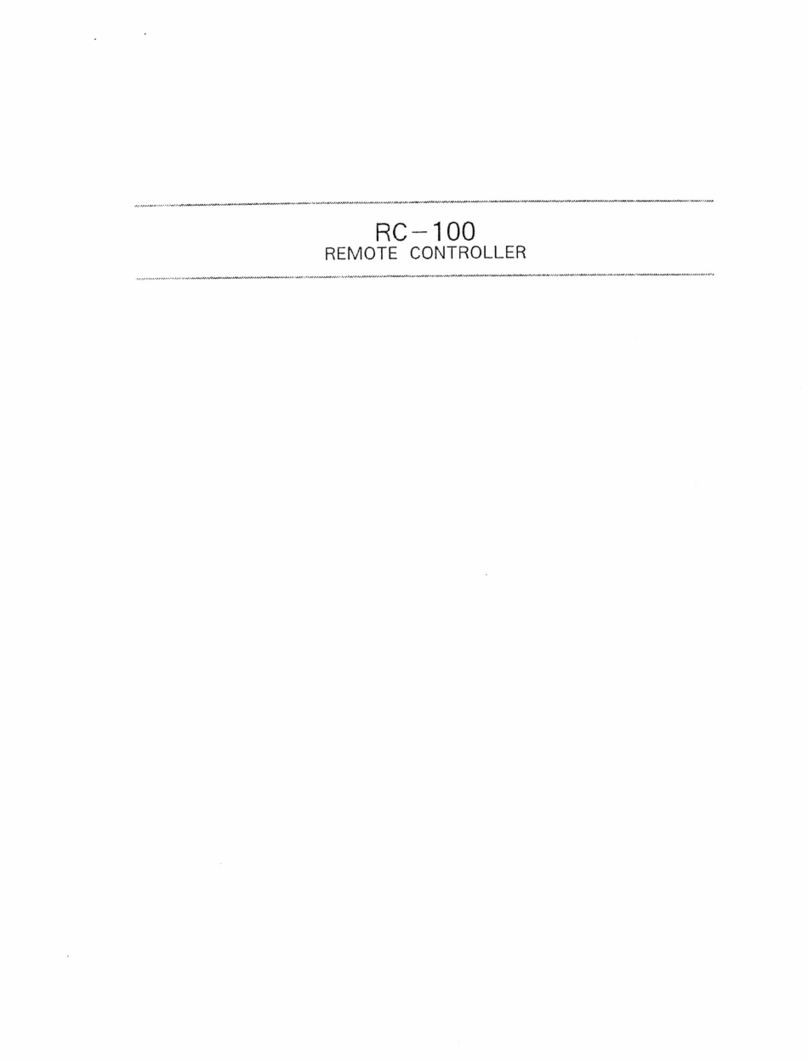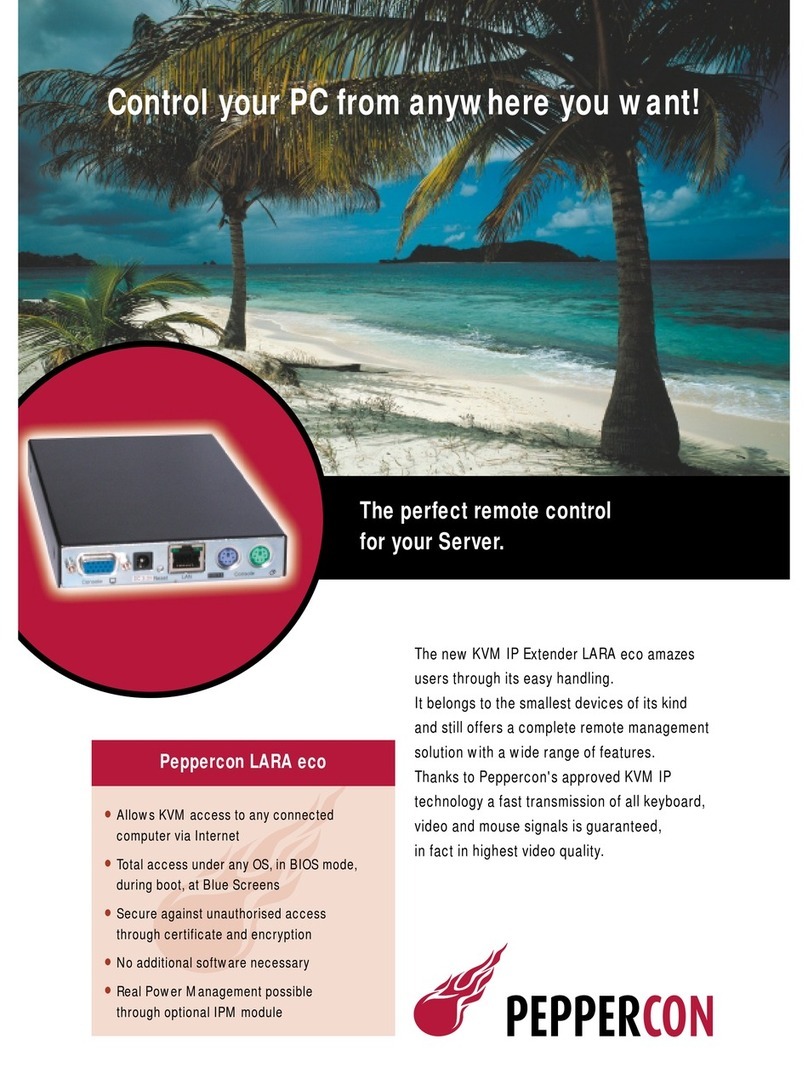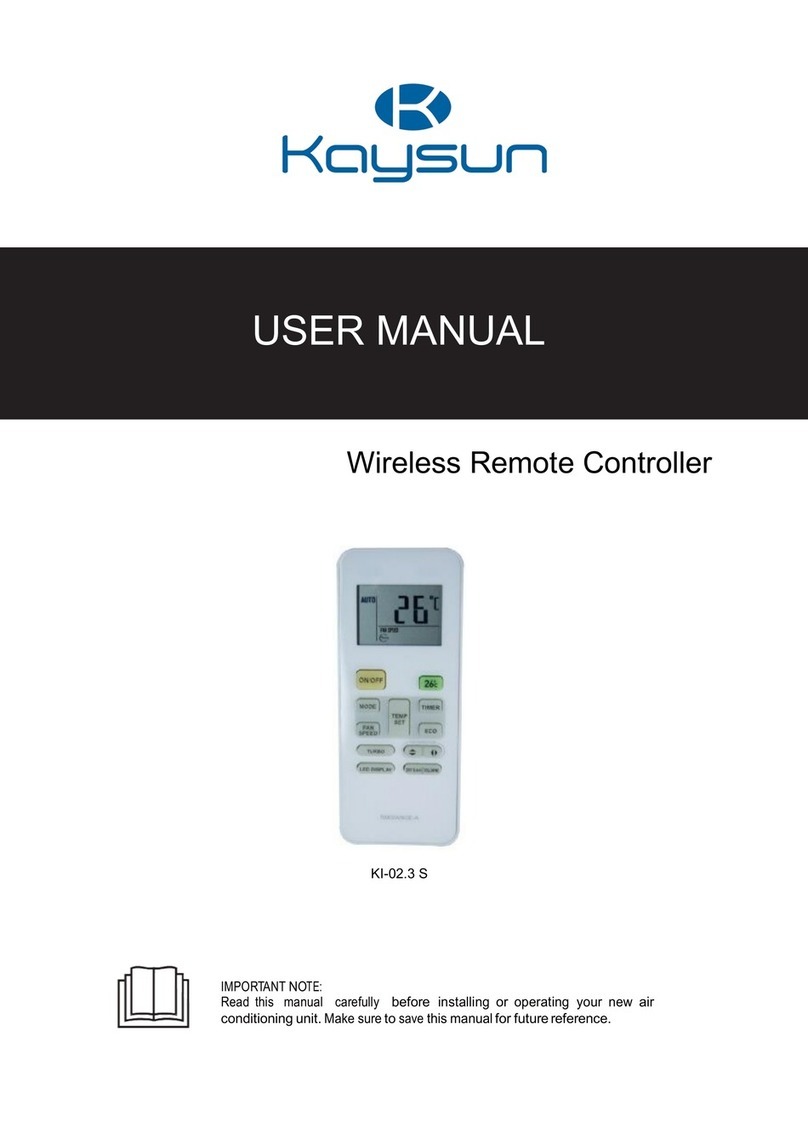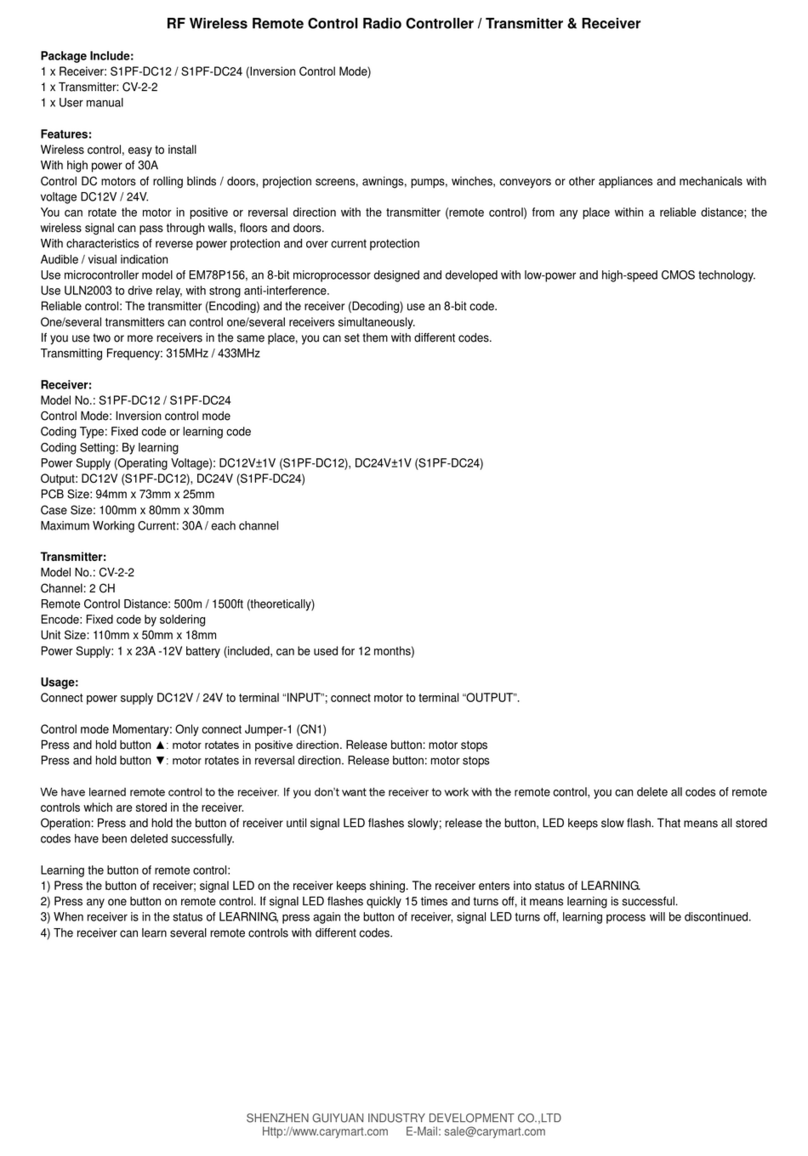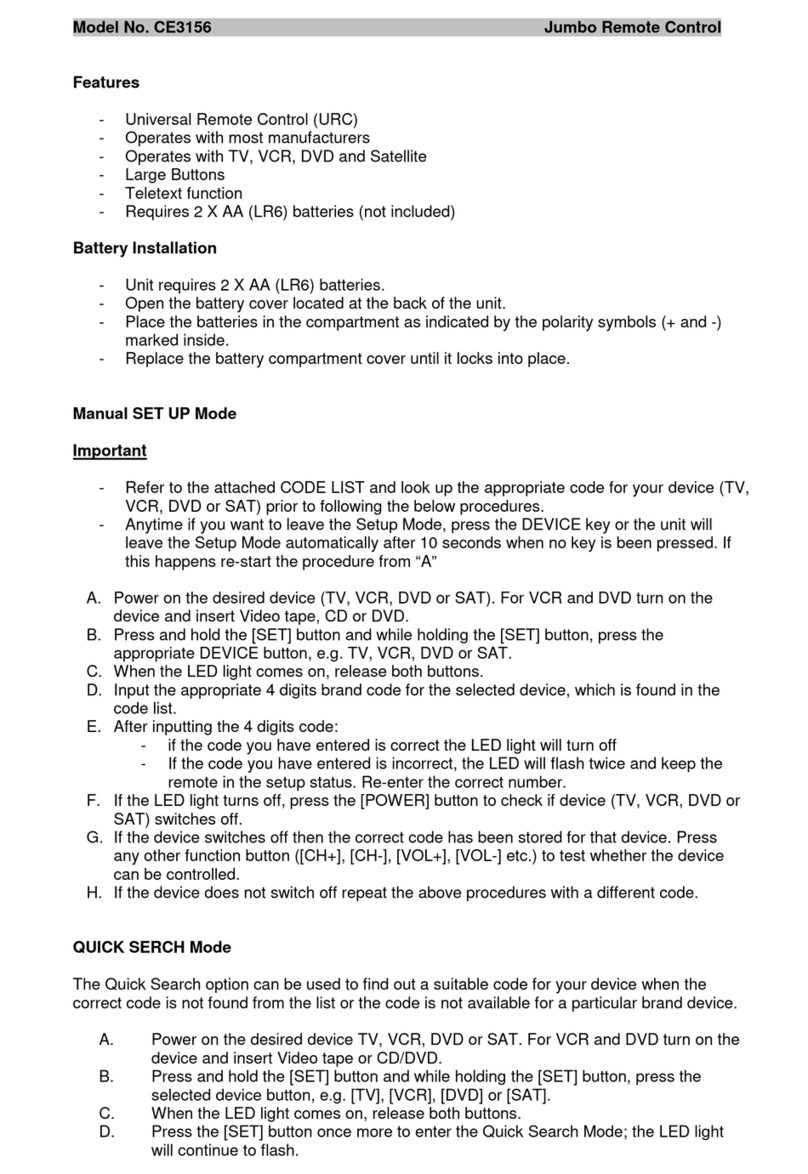Rogers 5-Device User manual

Rogers 5-Device
Universal Remote Control
Your Rogers Remote
User Guide
45709 URC Guide:Layout 1 07/12/09 10:12 AM Page 1

FEATURES AND FUNCTIONS
Let's explore the features of your Rogers remote.
Note: Your remote may differ slightly from the diagram above.
-2-
45709 URC Guide:Layout 1 07/12/09 10:12 AM Page 2

Button Function
Use SETUP for all programming
sequences.
Press PWR once to turn on or off a
home entertainment device or
component.
Press AUX, DVD, AUD, TV or CBL
once to select the home entertainment
device you want to control. Also see
the Device Types table on page 5.
Each device button has a light that
blinks when selected and indicates the
remote is working.
Press GUIDE once to display the
Quick Start Menu, press GUIDE a
second time to display the Interactive
Program Guide.
Press SETTINGS once to display the
Quick Settings menu, press SETTINGS
a second time to display the General
Settings menu.
Press INFO to display the current
channel/program information or
highlighted menu option.
Press DAY+ (or DAY-) to move a day
forward (or back) within the
Interactive Program Guide.
Use the arrow buttons to navigate
within the Interactive Program Guide,
Settings, Quick Start Menu and most
other screens.
Press OK/SELECT to choose options,
PPV events and to tune to programs
from the Interactive Program Guide.
Press PAGE+ (or PAGE-) to page up
(or page down) through menu screens
and the Interactive Program Guide.
A, Band Cbuttons can be used to
access additional menu options. The D
button (where applicable) is for future
use.
-3-
45709 URC Guide:Layout 1 07/12/09 10:12 AM Page 3

Button Function
Press VOL+ (or VOL-) to increase (or
lower) the audio volume.
Press FAV to cycle through your
favourite channels.
Press CH+ (or CH-) to tune to the next
higher (or lower) channel.
For DVD players, use these buttons to
skip forward (or back) through chapters.
Press MUTE to turn audio on or off.
Press LAST to jump to the previous
channel watched.
For future use.
Press Rogers on Demand to access
channel 100, the Rogers On Demand
service.
For future use.
Press EXIT to leave of the Interactive
Program Guide, the Quick Start Menu
and most other screens.
Press this button to instantly replay the
last 8 seconds of a program you are
watching (PVR only).
Press LIST to display the shows you've
recorded on your PVR.
Press LIVE to jump to live TV.
Use these buttons to control the PVR
functions of the digital box.
In VCR and DVD mode, use REW,
PLAY, FFWD, STOP and PAUSE to
control playback.
Press HD/ZOOM once to change the
aspect ratio of the show you are
watching (HD digital boxes only).
-4-
45709 URC Guide:Layout 1 07/12/09 10:12 AM Page 4

Button Function
Press the keypad numbers (0to 9) to
tune to channels directly
(e.g.,CH 09).
Press PIP ON-OFF to switch the
Picture-In-Picture feature on or off.
(PVR only).
Press PIP SWAP to switch images and
sound between the main and PIP
window.
Press PIP MOVE to move the PIP
window to a different area within the
main picture.
Press PIP CH+ (or CH-) to select the
next higher (or lower) PIP channel.
In CBL mode, press the VIDEO
SOURCE button to toggle between the
digital box and the second video
source. The second video source is the
DVD, VCR or game console connected
to the AUX INPUT on the front of the
digital box. (PVR only)
In TV mode, press the VIDEO SOURCE
button to select which available video
input will be displayed on your TV.
Button Controls These Devices
VCR, TV/VCR Combo, PVR (Personal Video
Recorder) or extra DVD Player
DVD Player
Audio Amplifier, Tuner or Receiver
Television
Rogers digital box
DEVICE TYPES
After programming, the Rogers remote will be able to
control these types of devices:
-5-
45709 URC Guide:Layout 1 07/12/09 10:12 AM Page 5

In addition to operating the digital box, the Rogers remote
is capable of controlling basic commands on your TV, VCR
and other components. To enable these features, the Rogers
remote must be programmed for your particular home
entertainment components.
There are two ways to program the Rogers remote to
control your equipment; searching for the correct code or
entering the code directly. If you have Internet access, your
component codes are available online. Follow the
instructions on the next page of this guide once you have
the codes.
The alternative is to search for the codes using the steps
below.
SEARCHING FOR YOUR CODE
To search for a code for your TV:
1. Turn on your TV.
2. On the remote control, press TV once; it will
blink once. Press and hold SETUP until the TV
button blinks twice, then release SETUP.
3. Enter 9- 9- 1. The TV button will blink twice.
4. Aim the remote control toward the TV and
press PWR once.
5. Press CH+ repeatedly until the TV turns off.
NOTE: In search mode, the remote control will
send device codes from its library to the
selected device, starting with the most
popular code first.
You may have to press CH+ dozens of
times until the correct code is found.
6. After your TV has turned off, press SETUP
once to lock in the code. The TV button will
blink twice.
Searching codes for other devices
Since the Rogers remote control is a universal remote, you
can program it for other components by repeating the steps
above and substituting the TV button with the respective
device button (DVD, AUD, etc.).
-6-
PROGRAMMING YOUR REMOTE
45709 URC Guide:Layout 1 07/12/09 10:12 AM Page 6

PROGRAMMING YOUR EQUIPMENT CODE DIRECTLY
To obtain the device code(s) for your brand of TV go to
www.rogers.com/remotecodes
Once you have the code(s), follow the steps below.
To program the Rogers Remote for your TV:
1. Turn on your TV.
2. On the remote control, press TV once; it will
blink once. Press and hold SETUP until the TV
button blinks twice, then release SETUP.
3. Enter the device code for your TV. The TV
button blinks twice.
4. Point the remote towards your TV and press the
PWR button. Your TV should turn off. If not,
repeat steps 2 and 3 trying each code for your
brand of TV until you find one that works. If
your TV doesn’t turn off after trying all TV
brand codes, try the code search steps on the
previous page.
Programming codes for other devices
Since the Rogers remote control is a universal remote, you
can program it for other components by repeating the steps
above and substituting the TV button with the respective
device button (DVD, AUD, etc.).
For future reference, write down each working device code
in the boxes below:
TV
DVD
VCR
AUD
-7-
PROGRAMMING YOUR REMOTE
Advanced remote functions
For more information on advanced features and functions of
the Rogers remote, go to www.urcsupport.com.
45709 URC Guide:Layout 1 07/12/09 10:12 AM Page 7

UEI 5-Device Remote Booklet - ON SD v1.0 12/09
©2009 Rogers Communications Inc.
TROUBLESHOOTING
Problem: Device button does not blink when a
button is pressed.
Solution: Replace the batteries with two (2) new AA
alkaline batteries.
Problem: Device button blinks when you press a
button, but home entertainment
component does not respond.
Solution: Make sure you are aiming the remote at
your home entertainment component and
that you are within 5m (15’) of the
component you are trying to control.
Problem: The Rogers remote control does not
control home entertainment component or
commands are not performing properly.
Solution: Try all listed codes for your brand of
component. Make sure all devices can be
operated with an infrared remote control.
Problem: My TV/VCR Combo unit does not respond
properly to remote commands.
Solution: Use the VCR device codes for your brand
of combo unit. Some combo units may
require both a TV code and a VCR code for
full operation.
Problem: CH+, CH- and LAST do not work for your
TV made by RCA.
Solution: Due to the design of older RCA TVs (1983-
1987), only the original remote control will
work.
Problem: Tried the “Search Method” and still could
not find a working code for my TV.
Solution: Try the “Search Method” again after
clearing the device button as follows: Press
and hold SETUP until the TV button blinks
twice. Next, enter 9- 9- 2. Then press and
release the TV button twice.
Problem: Remote control does not turn on Sony or
Sharp TV/VCR Combos.
Solution: For power on, these products require that
you program TV codes on the remote
control. For Sony, use TV code 0000 and
VCR code 0032. For Sharp, use TV code
0093 and VCR code 0048.
-8-
45709 URC Guide:Layout 1 07/12/09 10:12 AM Page 8
Table of contents
Other Rogers Remote Control manuals