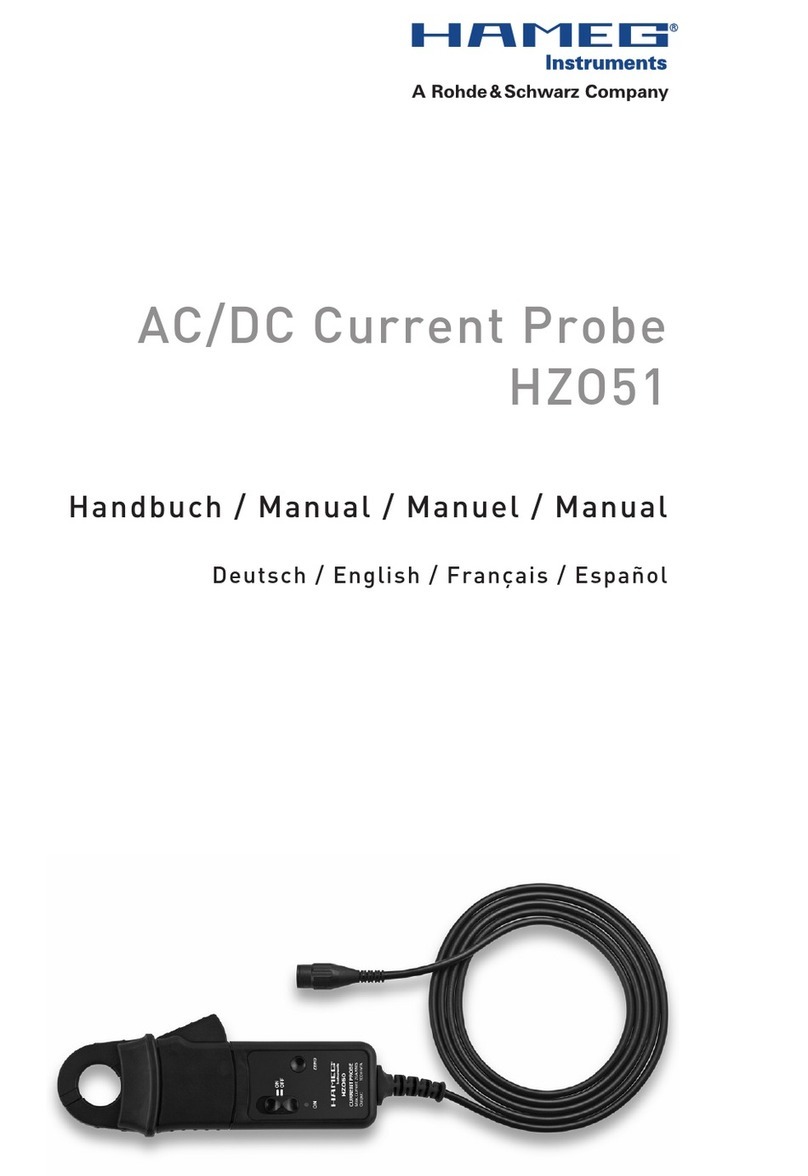Figures UMS100/120/120 System Manual
53030.3059.72-02.00
Figures
Figure 1-1: Main UMS100/120 connections to the central control PC (star network) ............................... 7
Figure 1-2: UMS100/120 connection to the main office (via LAN/WAN (red) or mobile network (blue)) .. 9
Figure 1-3: Service Tool, security certificate ........................................................................................... 11
Figure 1-4: Service Tool UMS100, Login window ................................................................................... 12
Figure 1-5: Service Tool UMS120, Login window ................................................................................... 12
Figure 1-6: Service Tool UMS120 Home Page ....................................................................................... 13
Figure 1-7: Service Tool, date and time entries incl. time zone .............................................................. 14
Figure 1-8: Service Tool, changing the Login parameters ...................................................................... 15
Figure 1-9: Service Tool, details via the control PC in use ..................................................................... 16
Figure 1-10: Service Tool, setting the communication port ..................................................................... 17
Figure 1-11: Options for UMS100............................................................................................................ 18
Figure 1-12: Options for UMS120............................................................................................................ 19
Figure 1-13: Antenna configuration for UMS120..................................................................................... 20
Figure 1-14: User administration ............................................................................................................. 24
Figure 1-15: Creating a user for dial-up .................................................................................................. 24
Figure 1-16: User properties, Member of .. window ................................................................................ 25
Figure 1-17: Group selection ................................................................................................................... 25
Figure 1-18: Group selection expanded .................................................................................................. 26
Figure 1-19: “name” Properties with entry............................................................................................... 26
Figure 1-20: Dial-in user permissions...................................................................................................... 27
Figure 1-21: Assigning an IP address for dial-up networking.................................................................. 28
Figure 1-22: System View with some UMS100 ....................................................................................... 30
Figure 2-1: ARGUS-UMS window ........................................................................................................... 31
Figure 2-2: Connection set up with configuration transfer....................................................................... 32
Figure 2-3: Select UMS100/120-window with activated connection ....................................................... 33
Figure 2-4: ARGUS-UMS connected to a UMS100/120 ......................................................................... 34
Figure 2-5: Antenna information .............................................................................................................. 35
Figure 2-6: Example of a fast scan for a wide frequency range.............................................................. 37
Figure 2-7: Example: Scan for high resolution ........................................................................................ 38
Figure 2-8: Scan with Max Hold .............................................................................................................. 39
Figure 2-9: Listen Mode in Scan.............................................................................................................. 40
Figure 2-10: Bandwidth Measurement .................................................................................................... 41
Figure 2-11: Settings for transferring configurations and marker on frequency of interest ..................... 42
Figure 2-12: Frequency measurement in FFM........................................................................................ 43
Figure 2-13: Frequency and offset measurement for AM carrier ............................................................ 44
Figure 2-14: Preconditions for AMM........................................................................................................ 45
Figure 2-15: Accessing AMM Wizard ...................................................................................................... 46
Figure 2-16: AMM Wizard Step 1, Timing Definition ............................................................................... 47
Figure 2-17: AMM Wizard Step 2, Range Definition ............................................................................... 48
Figure 2-18: AMM Wizard Step 3, Measurement Definition.................................................................... 49
Figure 2-19: AMM Wizard result analysis and alarm function................................................................. 51
Figure 2-20: AMM window, other functions ............................................................................................. 52
Figure 2-21: AMM Timing Definition window........................................................................................... 53
Figure 2-22: AMM Measurement Definition window................................................................................ 53
Figure 2-23: AMM Range Definition window ........................................................................................... 54
Figure 2-24: AMM Further Settings … window ....................................................................................... 55
Figure 2-25: AMM window with continuous measurement and the General Log File............................. 56
Figure 2-26: Creating a Limit Line from the Scan graphic....................................................................... 57
Figure 2-27: Offset setting for the Limit Line ........................................................................................... 57
Figure 2-28: Creating a frequency list ..................................................................................................... 58
Figure 2-29: Take over frequencies into the frequency list ..................................................................... 59
Figure 2-30: Disk capacity shortage on UMS100/120............................................................................. 60
Figure 2-31: Measurement result files on UMS100/120.......................................................................... 61
Figure 2-32: Corresponding File Info....................................................................................................... 61
Figure 2-33: File transfer to the Control PC ............................................................................................ 62