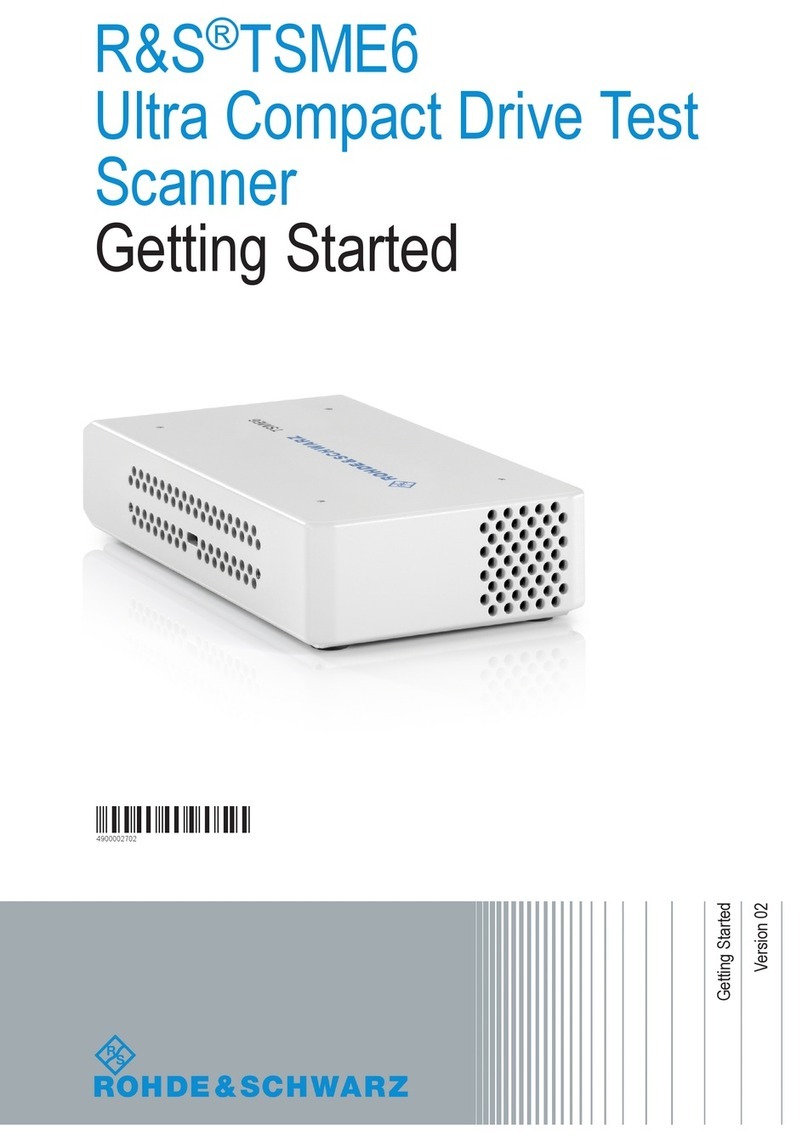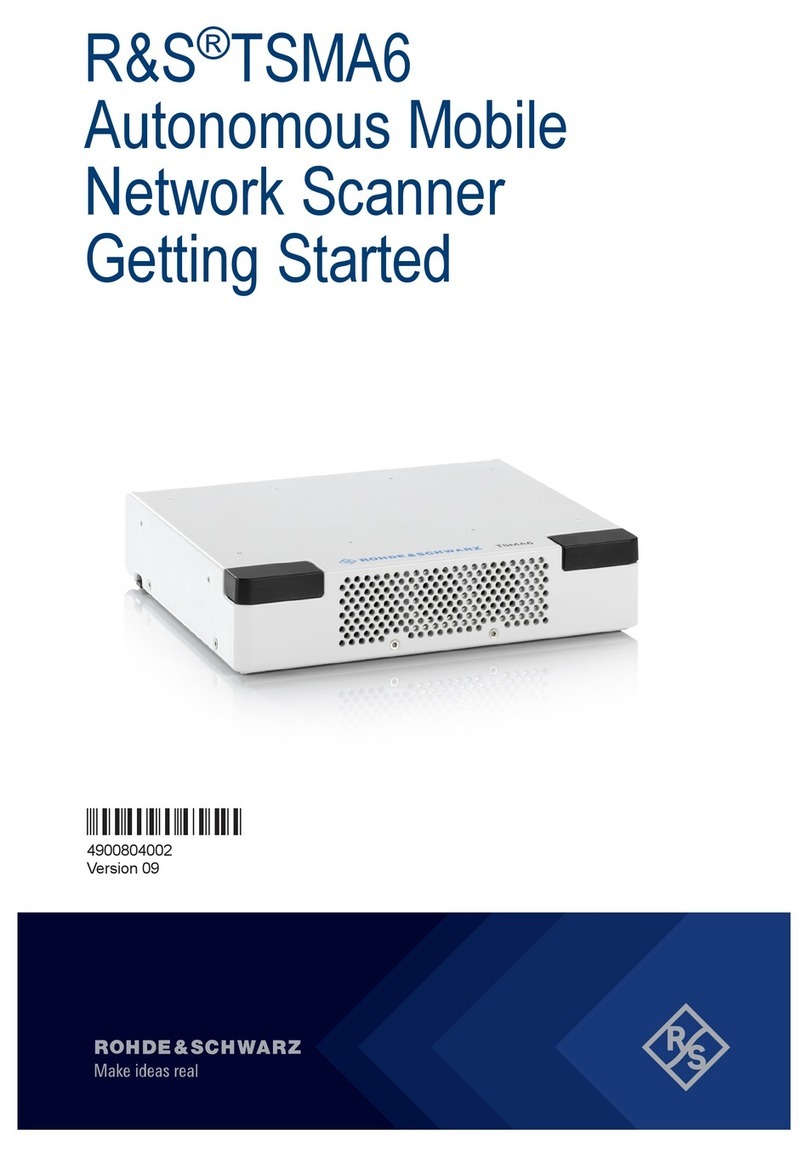Contents
R&S®TSMA
5User Manual 1177.5610.02 ─ 11
8.2.1.2 ViCom Server Local Installation.................................................................................... 70
8.2.1.3 ViCom Server Remote Installation................................................................................ 71
8.2.1.4 ViCom Server Installation Using a USB Stick............................................................... 72
8.2.2 R&S NESTOR Software................................................................................................73
8.2.2.1 Preparation....................................................................................................................73
8.2.2.2 NESTOR Local Installation............................................................................................74
8.2.2.3 NESTOR Remote Installation........................................................................................74
8.2.2.4 NESTOR Installation Using a USB Stick.......................................................................75
8.2.3 SwissQual DiversityProbe for QualiPoc Software.........................................................76
8.2.3.1 Preparation....................................................................................................................76
8.2.3.2 DiversityProbe for QualiPoc Local Installation.............................................................. 77
8.2.3.3 DiversityProbe for QualiPoc Remote Installation.......................................................... 77
8.2.3.4 DiversityProbe for QualiPoc Installation Using a USB Stick......................................... 78
8.2.4 R&S ROMES Setup...................................................................................................... 79
8.2.4.1 Preparation....................................................................................................................79
8.2.4.2 ROMES Local Installation............................................................................................. 80
8.2.4.3 ROMES Remote Installation......................................................................................... 80
8.2.4.4 ROMES Installation Using a USB Stick........................................................................ 81
8.3 Options (NESTOR, TSMA, ROMES)...........................................................................82
8.3.1 Installation of NESTOR Options....................................................................................82
8.3.2 Installation of TSMA Options.........................................................................................83
8.3.3 Installation of ROMES Options..................................................................................... 83
8.4 User Backup and Restore.......................................................................................... 83
8.4.1 Backup.......................................................................................................................... 83
8.4.2 Restore..........................................................................................................................84
8.5 Master Image............................................................................................................... 84
8.5.1 Prepare a TSMA Image Stick / TSMA Recovery Stick..................................................85
8.5.1.1 USB Stick Preparation.................................................................................................. 86
8.5.1.2 Copy File Contents on the USB Stick (Image Stick)..................................................... 88
8.5.1.3 Copy File Contents on the USB Stick (Recovery Stick)................................................ 88
8.5.2 Install the RSRecoveryCreator Tool ............................................................................. 88
8.5.3 Capture a TSMA Image (TSMA Image Stick)............................................................... 89
8.5.4 Create a TSMA Recovery Stick.................................................................................... 92