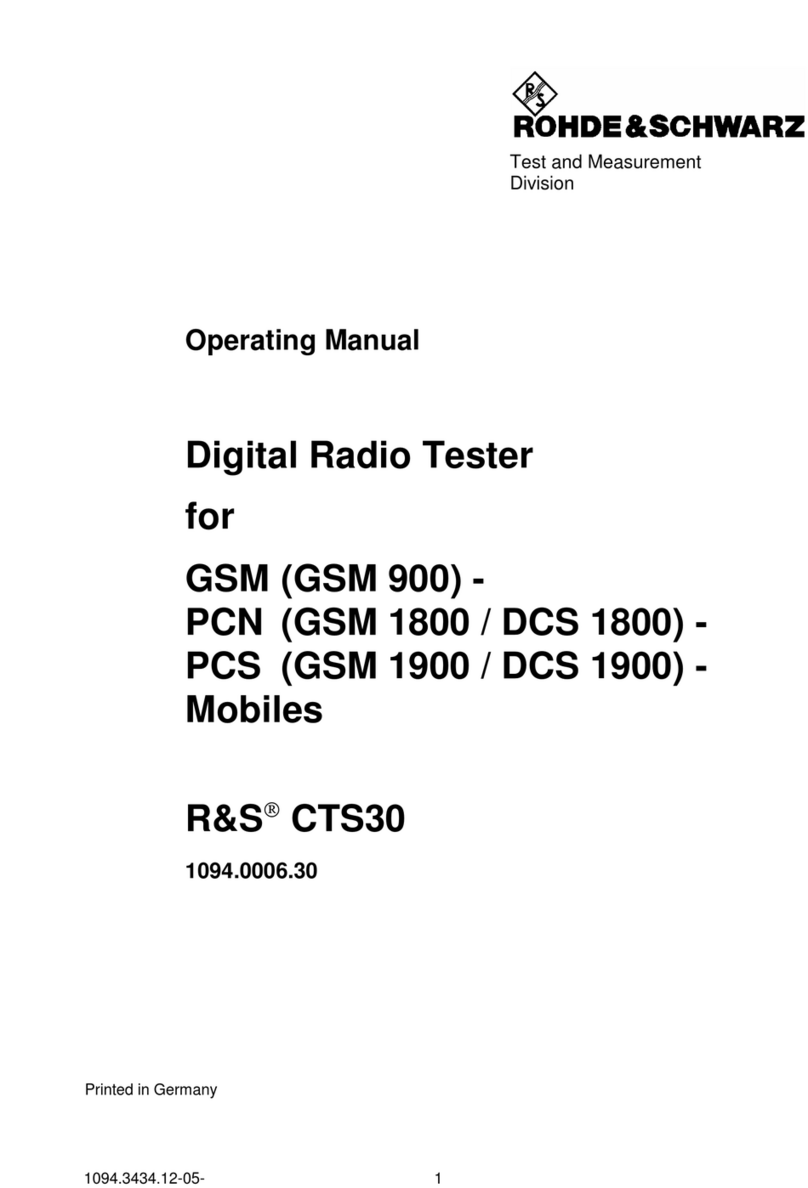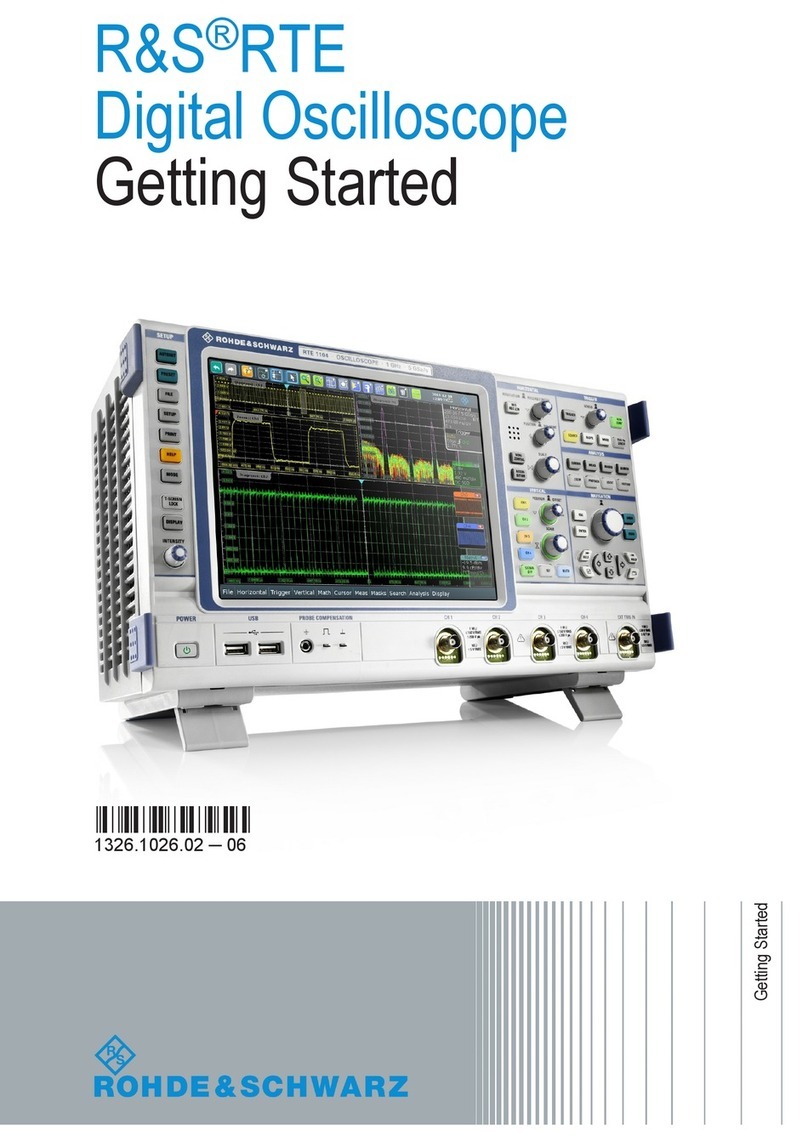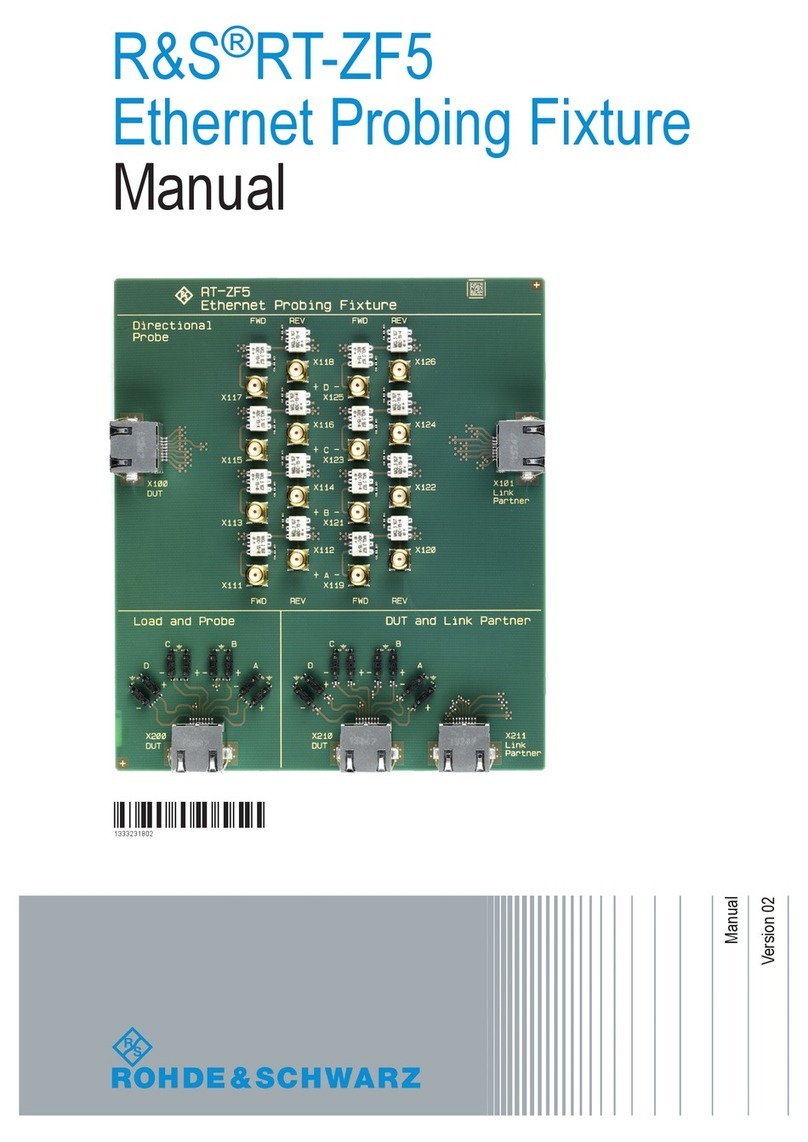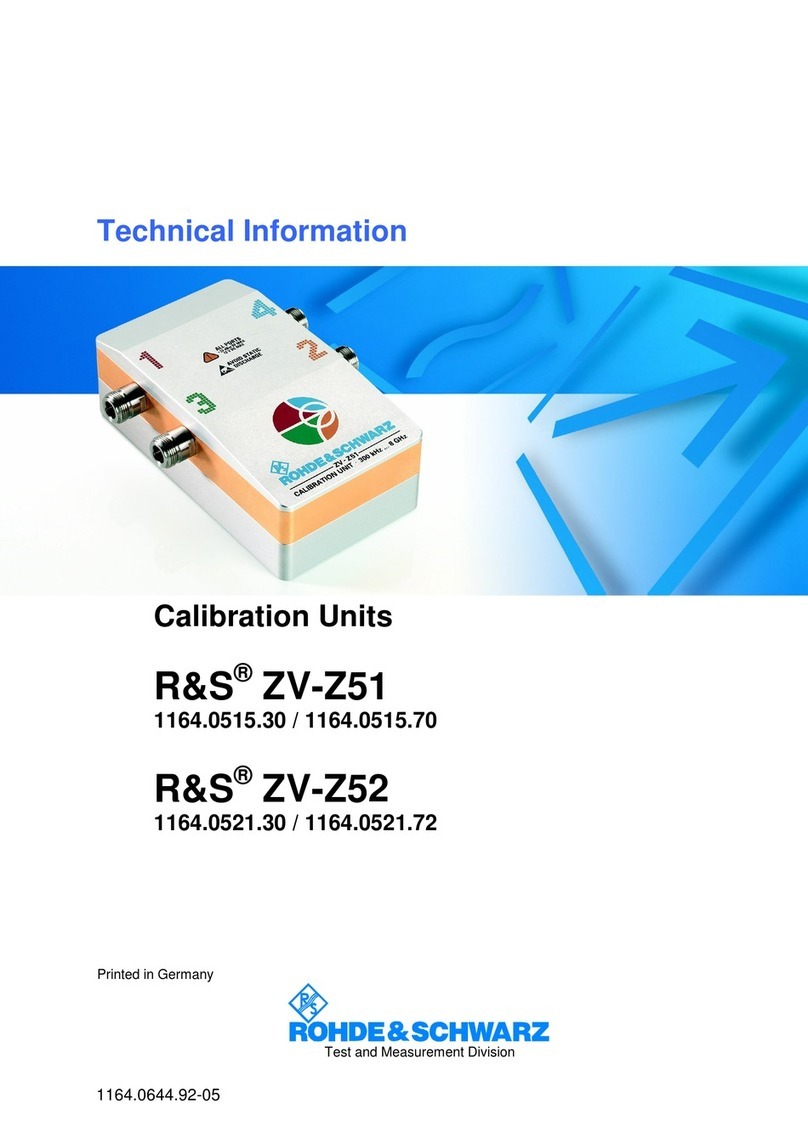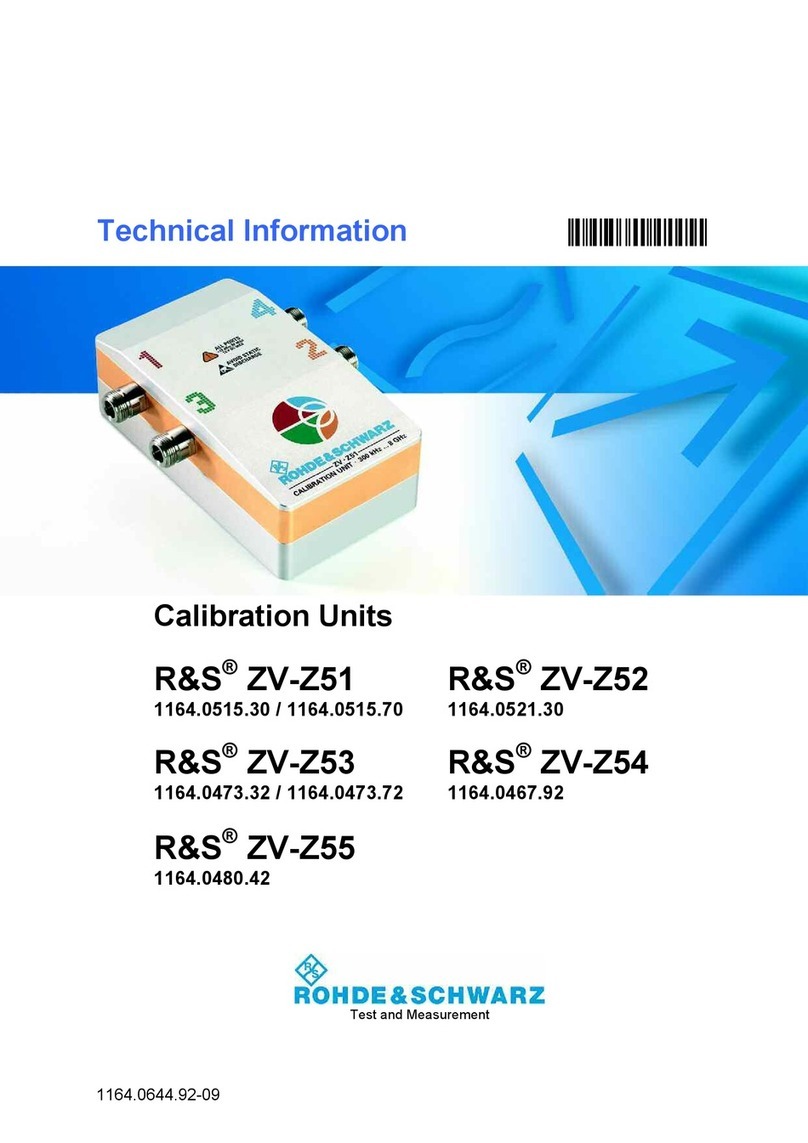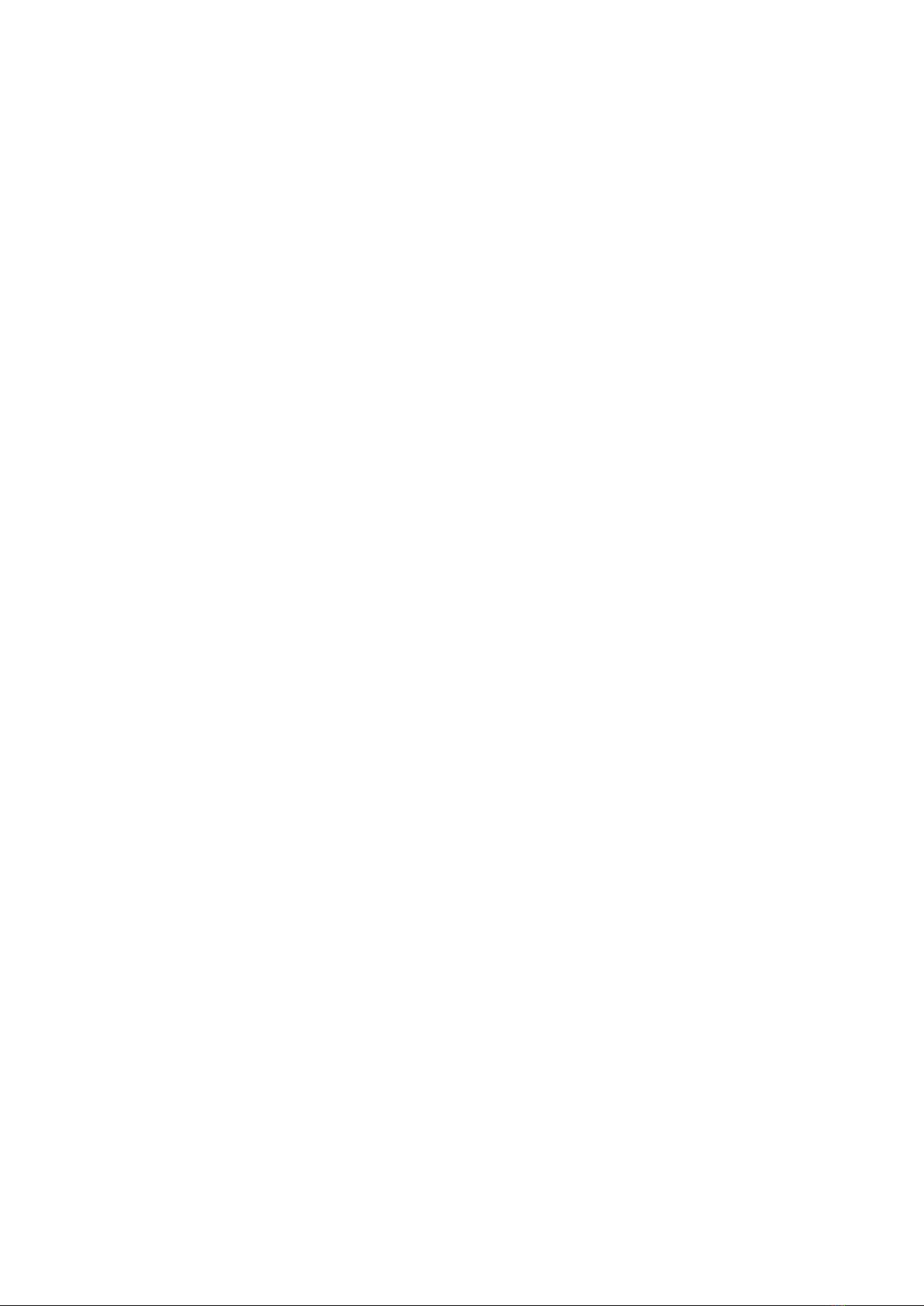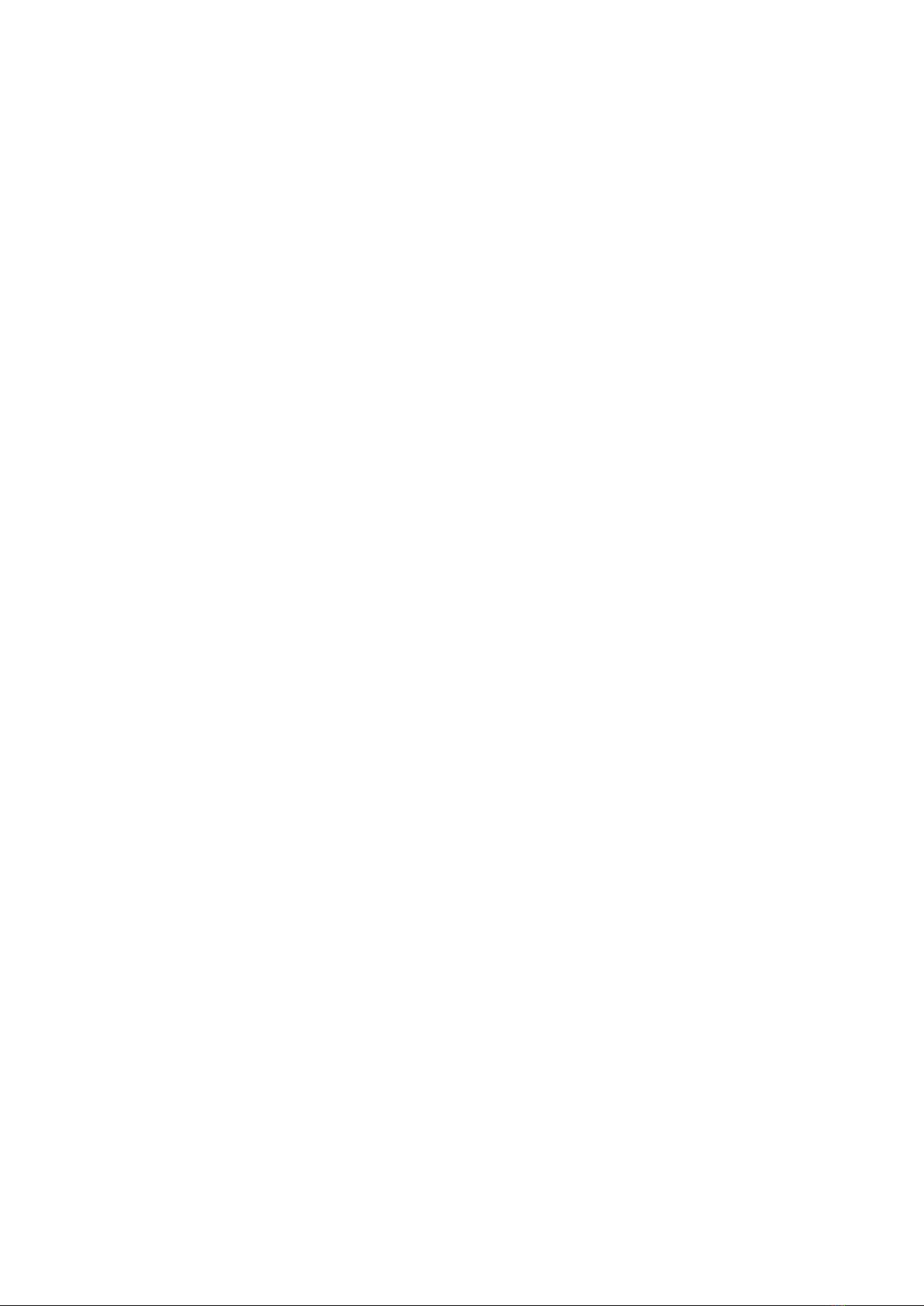
3
Content
Content
1 Installation and safety
instructions. . . . . . . . . . . . . . . . . . . . . . . . . . . . 4
1.1 Symbols ..................................4
1.2 Unpacking..................................4
1.3 Setting up the instrument......................4
1.4 Safety .....................................4
1.5 Intended Operation...........................4
1.6 Ambient conditions. . . . . . . . . . . . . . . . . . . . . . . . . . .5
1.7 Warranty and repair ..........................5
1.8 Maintenance ................................5
1.9 Measurement categories ......................5
1.10 Mains voltage ...............................6
1.11 Batteries and rechargeable batteries / cells ......6
1.12 Product Disposal.............................6
2 Introduction ...........................7
2.1 Front view .................................7
2.2 Control panel ..............................7
2.3 Screen .....................................8
2.4 General concept of instrument operation .........8
2.5 Basic settings and integrated help ...............9
2.6 Updates to Instrument Firmware, Language
and Help ..................................10
2.7 Options / Voucher ...........................10
2.8 Self Alignment .............................11
2.9 Back Panel. . . . . . . . . . . . . . . . . . . . . . . . . . . . . . . . .12
3 Quick Start Guide...................... 13
3.1 Setting up and turning the instrument on ........13
3.2 Connection of a probe and signal capture........13
3.3 Display of signal details ......................13
3.4 Cursor Measurements .......................14
3.5 Automatic Measurements ....................14
3.6 Mathematical functions ......................15
3.7 Storing data................................15
4 Vertical system........................ 17
4.1 Coupling ..................................17
4.2 Sensitivity, Y-Positioning, and Offset ............17
4.3 Bandwidth Limit and Signal Inversion ...........17
4.4 Probe Attenuation and Unit Selection
(Volt/Ampere) ..............................18
4.5 Threshold Setting ...........................18
4.6 Name a channel ............................18
5 Horizontal System ..................... 19
5.1 Acquisition modes RUN and STOP .............19
5.2 Time base setting ...........................19
5.3 Acquisition modes ..........................19
5.4 Interlace Mode .............................22
5.5 ZOOM function .............................22
5.6 Navigation Function .........................22
5.7 Marker Function ............................23
5.8 Search Function ............................23
6 Trigger System ........................24
6.1 Trigger modes Auto, Normal, Single ............24
6.2 Trigger sources .............................24
6.3 Trigger type ................................25
7 Signal Display.........................28
7.1 Display Settings ............................28
7.2 Usage of the Virtual Screen ...................28
7.3 Signal intensity and persistence functions .......29
7.4 XY display .................................29
8 Measurements ........................30
8.1 Cursor Measurements .......................30
8.2 Automatic Measurements ....................31
9 Analysis .............................34
9.1 Mathematical Functions ......................34
9.2 Frequency Analysis (FFT) .....................37
9.3 Quick View ................................38
9.4 PASS/FAIL Test Based on Masks ...............38
9.5 Component test ............................39
10 Documentation, Storage and Recall ....... 41
10.1 Device settings .............................41
10.2 References ................................41
10.3 Traces ....................................42
10.4 Screenshots ...............................43
10.4.1Printer ....................................43
10.5 Formula Sets...............................44
10.6 FILE/PRINTKeyDenition ....................44
11 Mixed-Signal Operation .................45
11.1 Logic Trigger for Digital Input .................45
11.2 Display Functions for the Logic Channels ........45
11.3 Display of Logic Channels as BUS ..............45
11.4 Cursor Measurements for Logic Channels .......46
11.5 Automatic Measurements for Logic Channels ....46
12 Serial Bus Analysis.....................47
12.1 Software options (license key) .................47
12.2 SerialBusConguration ......................47
12.3 Parallel / Parallel Clocked BUS .................49
12.4 I2C BUS...................................49
12.5 SPI / SSPI BUS .............................51
12.6 UART/RS-232 BUS ..........................52
12.7 CAN BUS..................................54
12.8 LIN BUS ..................................55
13 Remote control........................57
13.1 RS -232....................................57
13.2 USB ......................................57
13.3 Ethernet (Option HO730 / HO732) ..............57
13.4 IEEE 488.2 / GPIB (Option HO740): .............59
14 Specications.........................60
15 Appendix ............................63
15.1 Listofgures ..............................63
15.2 Glossary ..................................64