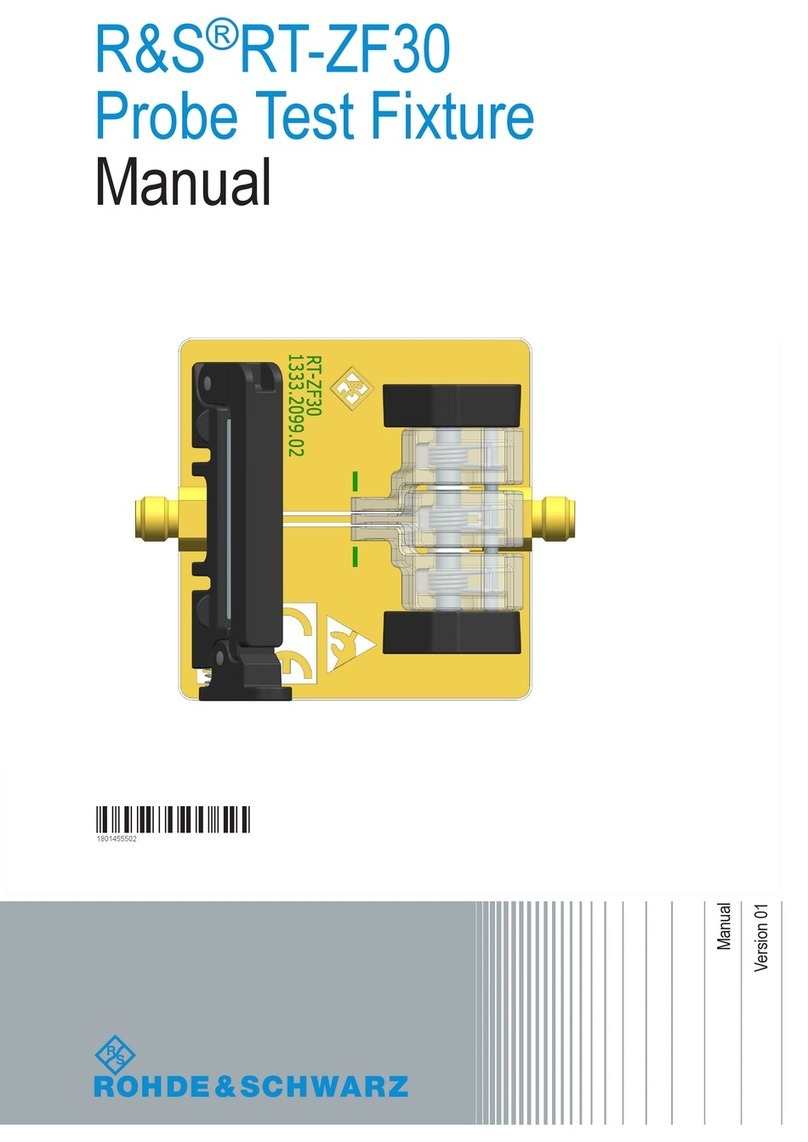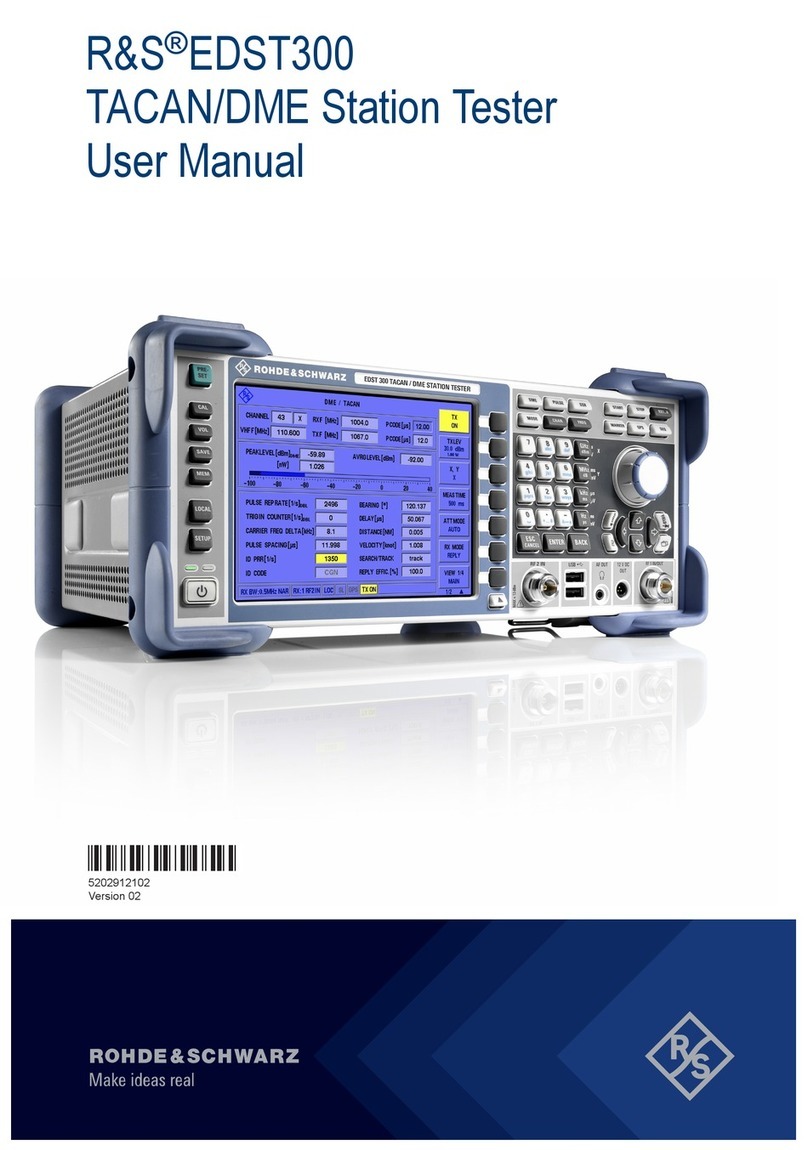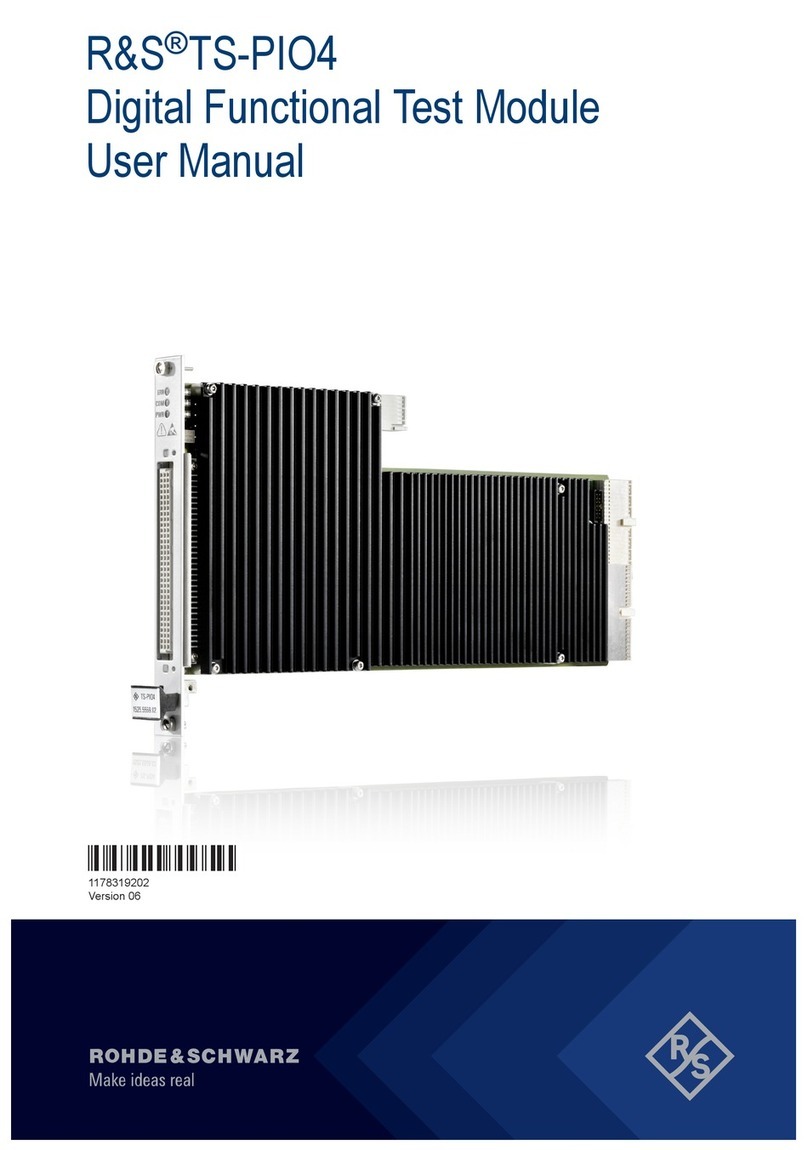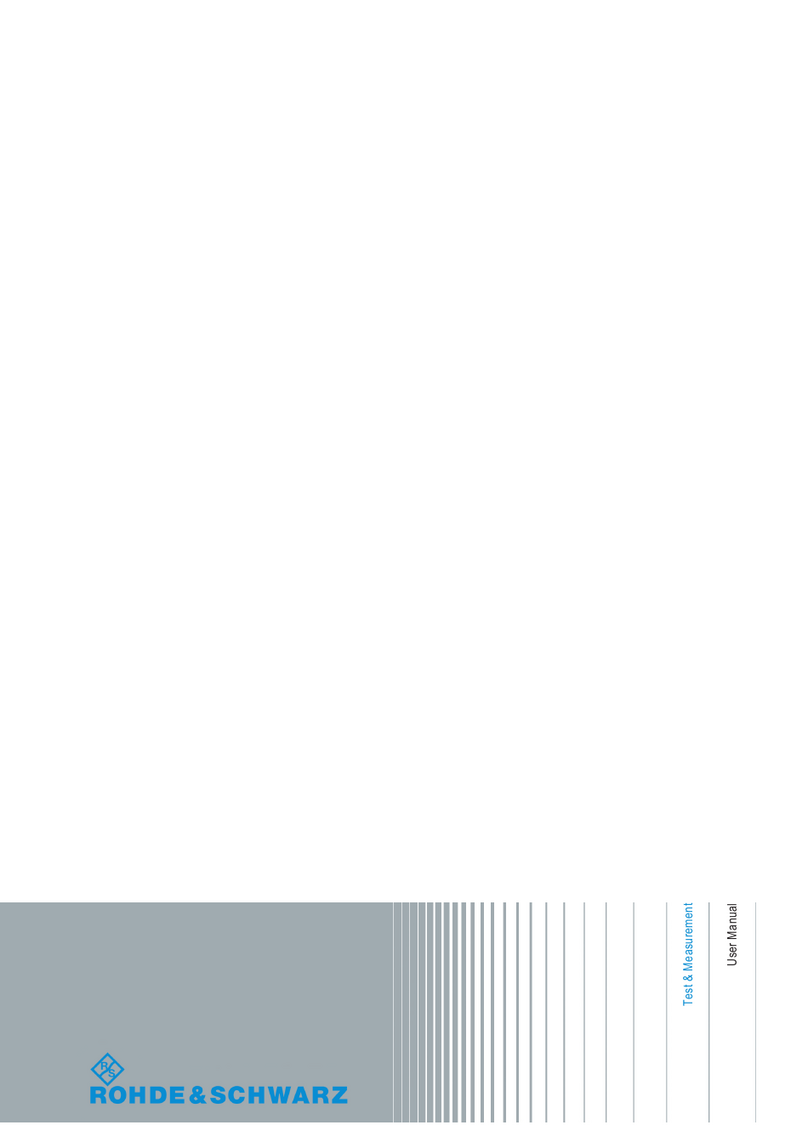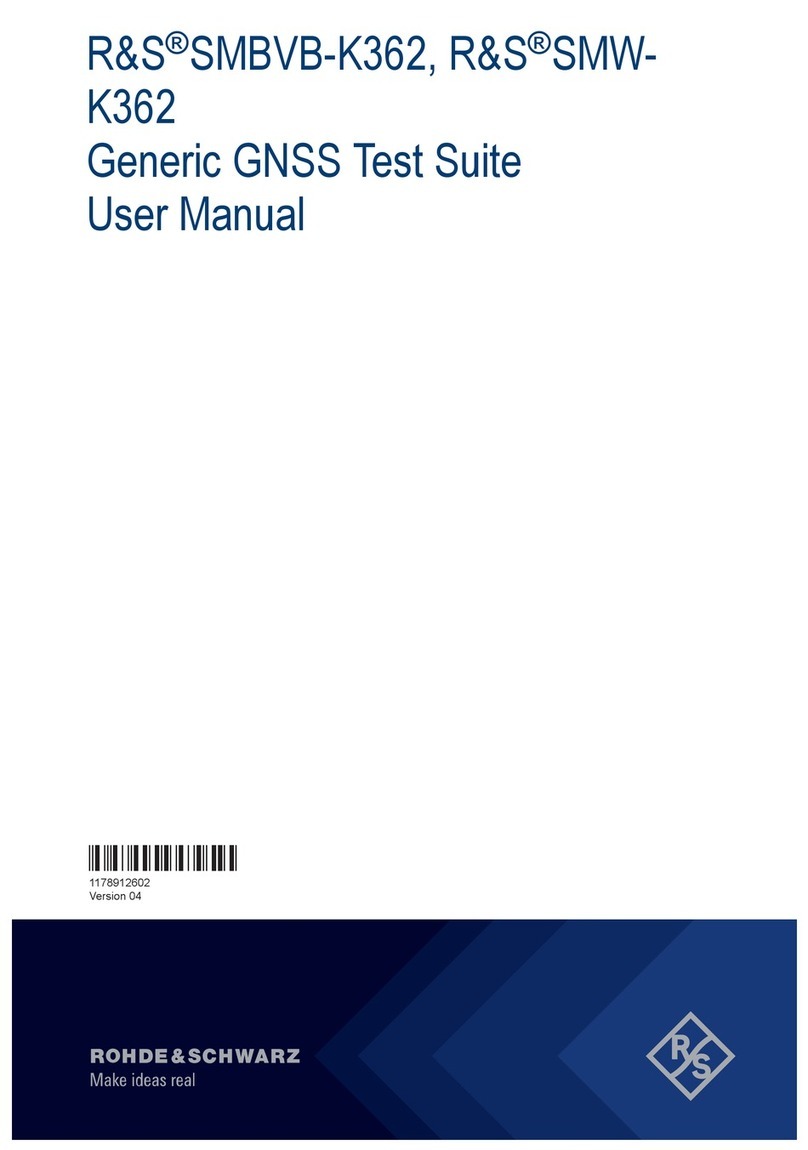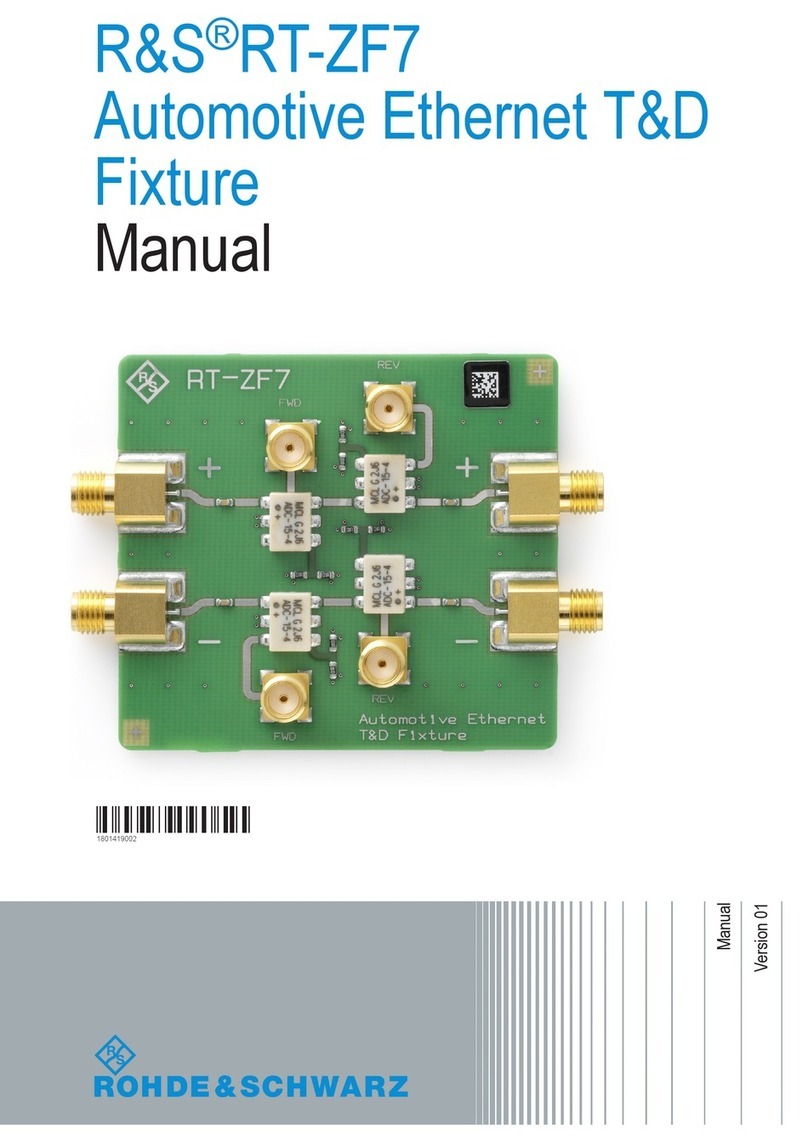10
Introduction
2.5 Basic Settings and Integrated Help
You can access important basic settings such as language
for user interface and help, general settings and interface
settings in the menu that opens when you press the SE-
TUPkeyintheGENERALsection.Ontherstpageofthe
menu for the basic settings you can select the language
for user interface and help. The menu item INTERFACE
activatesthemenustoperformtheinterfaceconguration
(USB or Ethernet). The menu item PRINTER includes set-
tings for POSTSCRIPT and PCL compatible printers. When
pushing this soft menu key, a submenu opens allowing the
user to select the paper format and color mode. Using the
assigned soft menu key, the top menu item PAPER FOR-
MAT allows you to choose from A4, A5, B5, B6, Executive,
Letter and Legal in either portrait or landscape format. Use
the universal knob in the CURSOR/MENU section to select
the appropriate format. Following the same setup proce-
dure, the menu item COLOR MODE allows you to choose
between Grayscale, Color and Inverted. The Grayscale
mode converts the color image to a grayscale image which
can be printed on a black-and-white postscript printer.
The Color mode prints the image in color as shown on the
screen (black background). The INVERTED mode prints the
color image with a white background on a color printer thus
saving toner and ink.
The menu item DEVICE INFORMATION opens a window
with detailed information on hardware and software of the
measuring instrument. The soft menu key DEVICE NAME
allowsyoutodeneanamewithupto19characterswhich
will be listed when screenshots are printed. The soft menu
MENU allows you to select whether soft menus are to be
closed manually or automatically after 4-30s. Use the soft
menu key LOGO IN SCREENSHOT to determine whether
the R&S logo displays on the top right corner of printouts or
not.
The soft menu UPDATE for the instrument and help update
and LICENCES to upgrade software options will be descri-
bed in detail in the following chapters. The soft menu DATE
& TIME is used to set the date and time. The soft menu
SOUND is used to set the sound options. You can activate a
sound as beeping during setup, in the event of an error and
for the triggers.
The integrated help can be activated by pushing the HELP
key in the GENERAL section. This opens a window with ex-
planatory text. The text in the help window is dynamically
updated with descriptions of the corresponding setting or
function. If you no longer require help, push the HELP key
to close the HELP option. This will turn the LED indicator
for the key off and the text window for the help will close.
2.6 Instrument Firmware Update
The R&S®HMO1002 resp. R&S®HMO1202 series is con-
stantly being advanced. You can download the current
rmwareatwww.rohde-schwarz.com.Thermwareis
packedinaZIPle.AfterdownloadingtheZIPle,unpack
the data to the base directory of a USB stick. Then connect
the USB stick with the USB port of the oscilloscope and
press the SETUP key in the GENERAL section of the con-
trol panel. The menu item UPDATE can be found on page
2|2. Selecting this menu item opens a window displaying
version number, date and build information of the currently
installedrmware.PressingthesoftmenukeyUPDATE
theinstrumentrmwarewillresultinasearchforthecor-
respondingleontheUSB stick. The information for the
newrmwaretobeinstalledwillthenbedisplayedonthe
stick below the row labeled NEW:. The version number
willbedisplayedinredincasetheexistingrmwareonthe
instrument is identical to the latest version; otherwise the
version number will be shown in green. Only if this is the
case, press the soft menu EXECUTE to start the update.
2.7 Options / Voucher
The R&S®HMO1002 resp. R&S®HMO1202 series includes
options which allow you to expand the range of application
for the instrument (such as bandwidth upgrade or bus
analysis functions). At this time, the options R&S®HOO10/
HOO11/HOO12 resp. R&S®HOO512/HOO712/HOO572 are
available for the R&S®HMO1002 series and the options
R&S®HOO10/HOO11/HOO12 resp. R&S®HOO312/HOO313/
HOO323 are available for the R&S®HMO1202 series. The
bandwidth options R&S®HOO572, R&S®HOO512 and
R&S®HOO712, R&S®HOO312, R&S®HOO313 and
R&S®HOO323 resp. the bus analysis functions
R&S®HOO10, R&S®HOO11 and R&S®HOO12 can be
purchased ex factory with the R&S®HMO1002 resp.
R&S®HMO1202 series. The bandwidth upgrade vouchers
R&S®HV572, R&S®HV512, R&S®HV712, R&S®HV312,
R&S®HV313 and R&S®HV323 and the bus analysis upgrade
Bandwidth Upgrades R&S®HMO1002 Series
Description Optionen-Code Voucher-Code
Bandwidth upgrade 50 MHz to 70 MHz R&S®HOO572 R&S®HV572
Bandwidth upgrade 50 MHz to 100 MHz R&S®HOO512 R&S®HV512
Bandwidth upgrade 70 MHz to 100 MHz R&S®HOO712 R&S®HV712
Bandwidth Upgrades R&S®HMO1202 Series
Description Optionen-Code Voucher-Code
Bandwidth upgrade 100 MHz to 200 MHz R&S®HOO312 R&S®HV312
Bandwidth upgrade 100 MHz to 300 MHz R&S®HOO313 R&S®HV313
Bandwidth upgrade 200 MHz to 300 MHz R&S®HOO323 R&S®HV323
Bus Analysis Options
Description Optionen-Code Voucher-Code
I2C, SPI, UART/RS-232 on analog and
digital channels
R&S®HOO10
R&S®HV110
I2C, SPI, UART/RS-232 on all analog
channels
R&S®HOO11
R&S®HV111
CAN und LIN on analog and digital
channels (only R&S®HMO1002,
R&S®HMO1202)
R&S®HOO12
R&S®HV112
Tab. 2.1: Overview R&S®HMO1002/1202 Options / Voucher
1) only when ordering with a R&S®HMO1002 resp. R&S®HMO1202
2) Activation of R&S®HMO1002/HMO1202 options via upgrade voucher