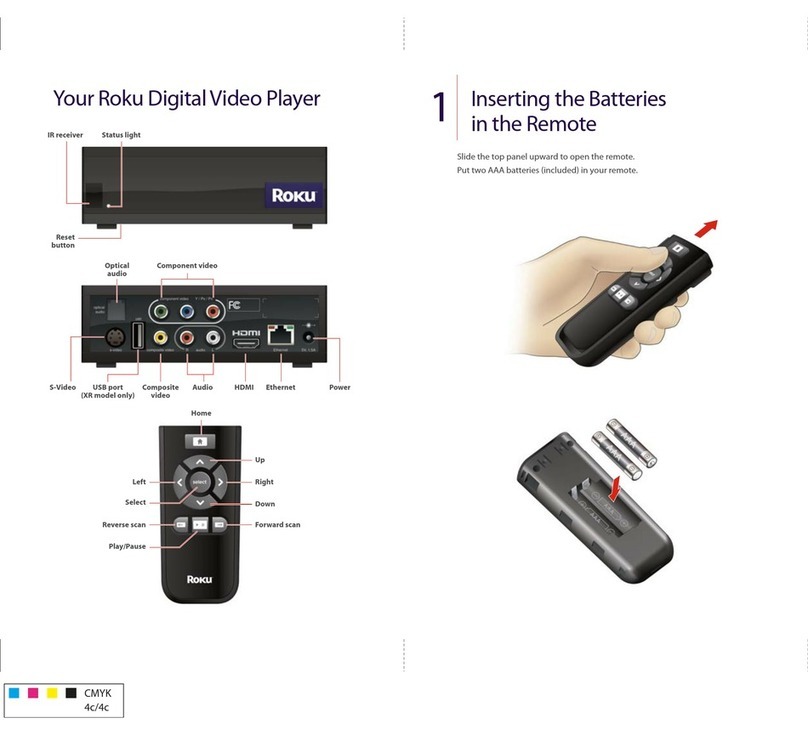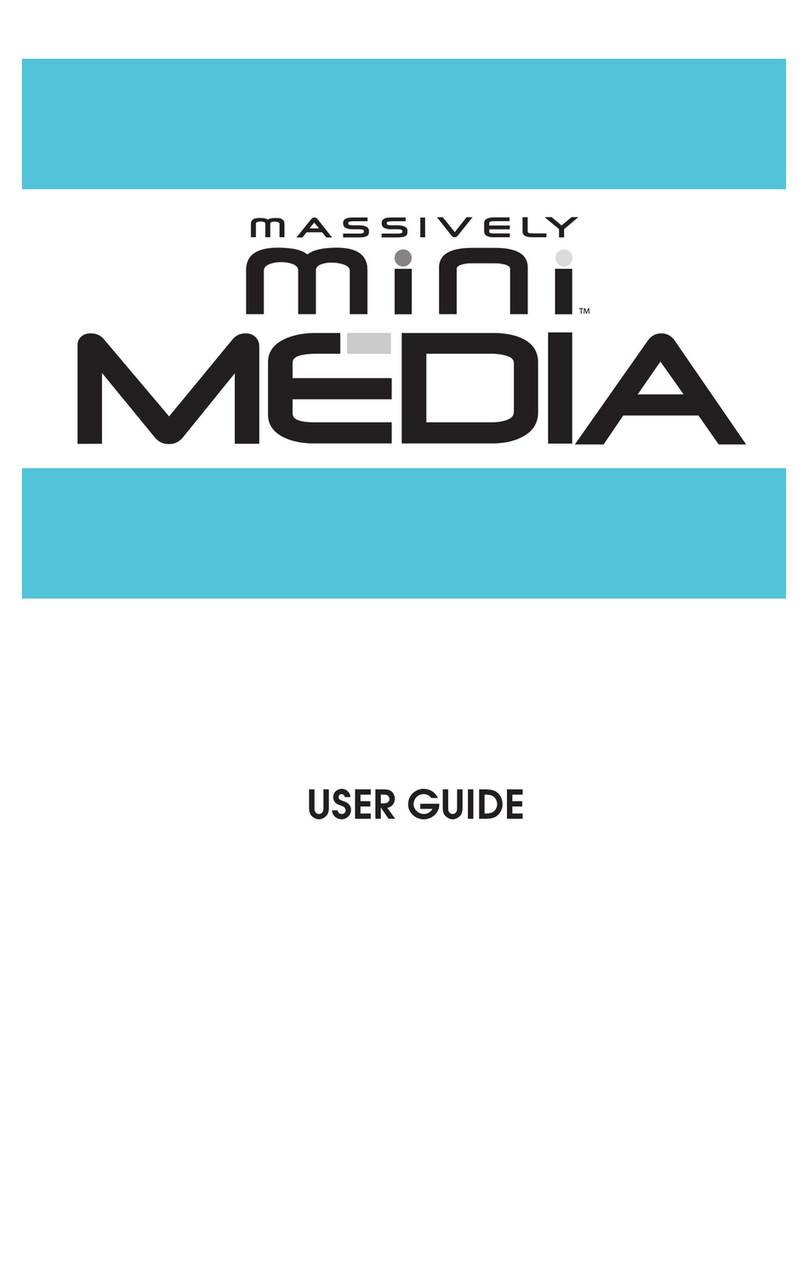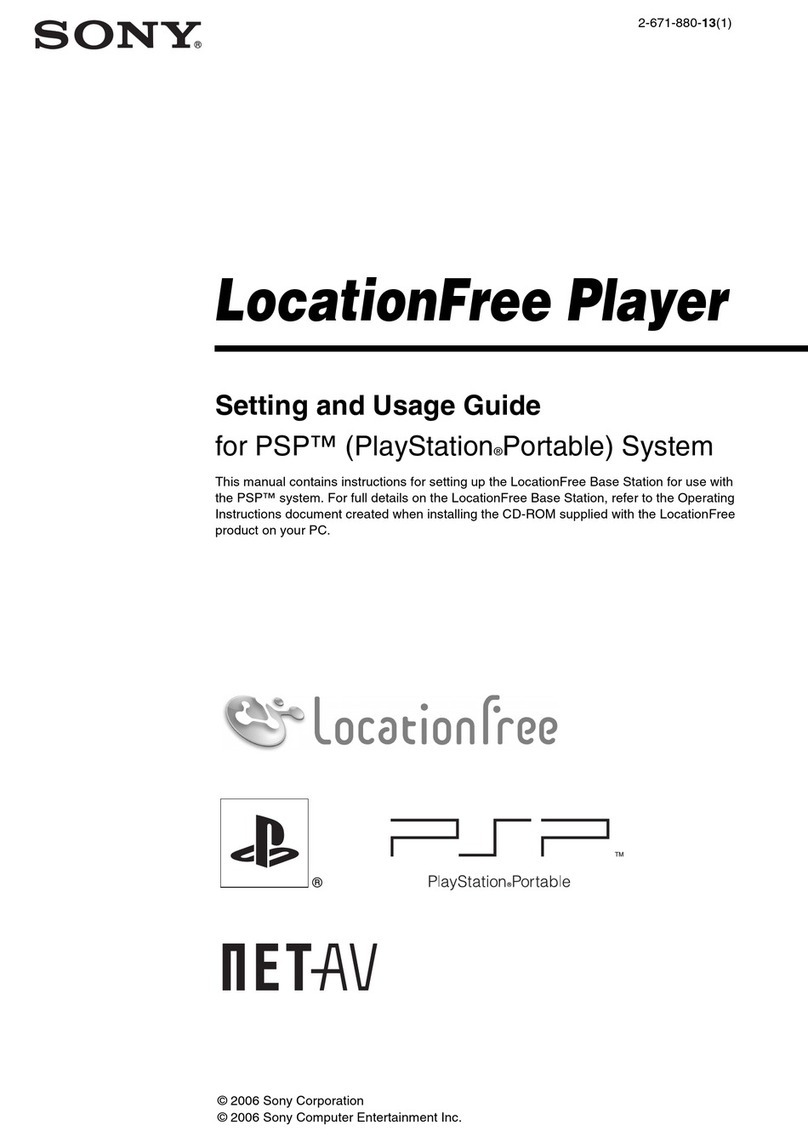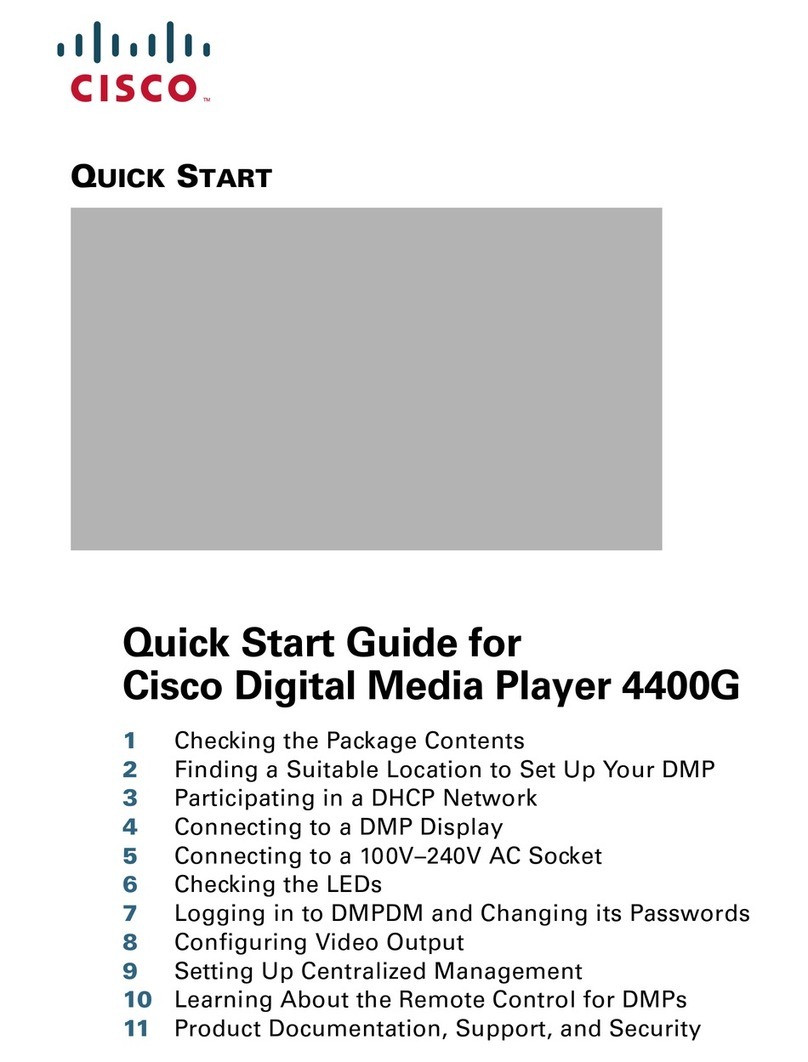Roku 1 User manual


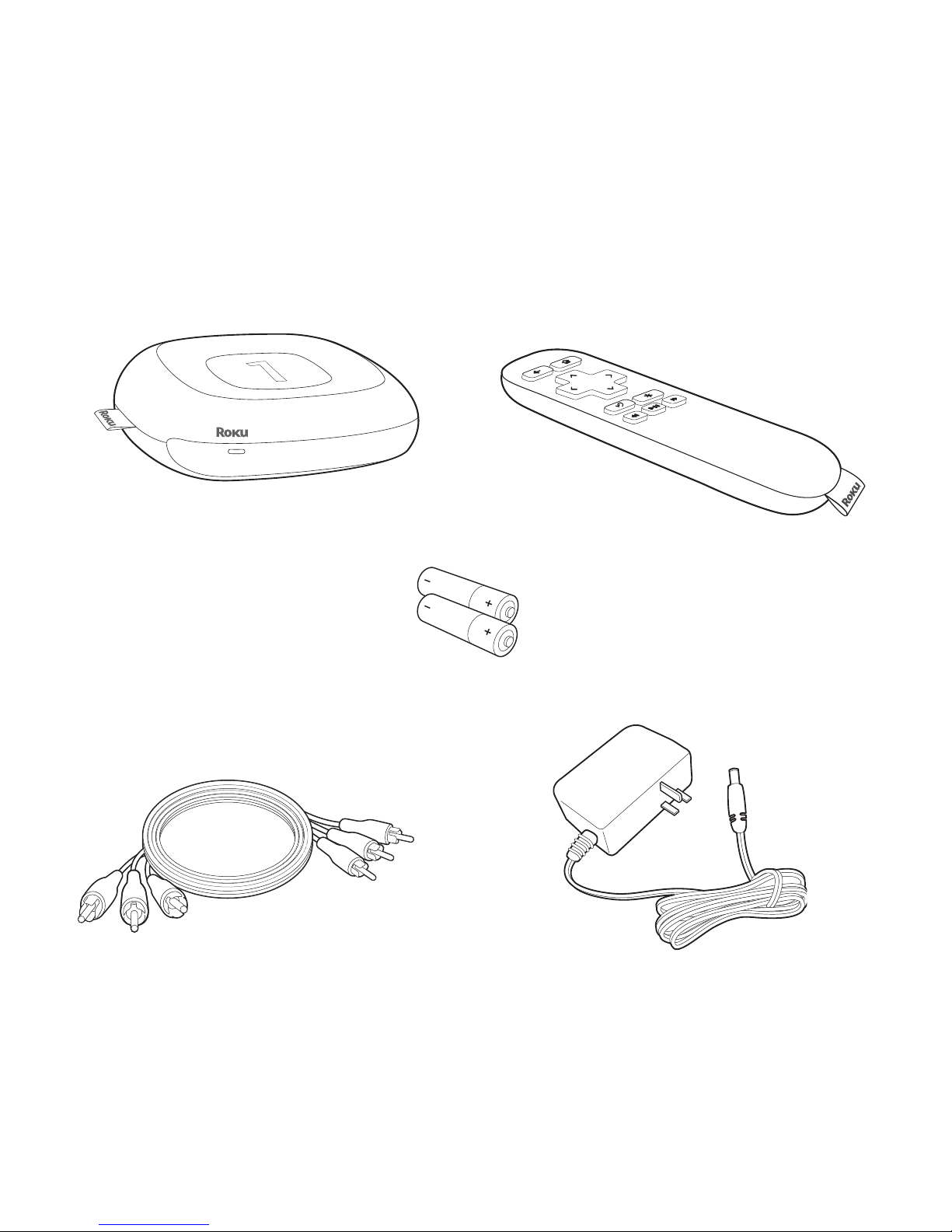
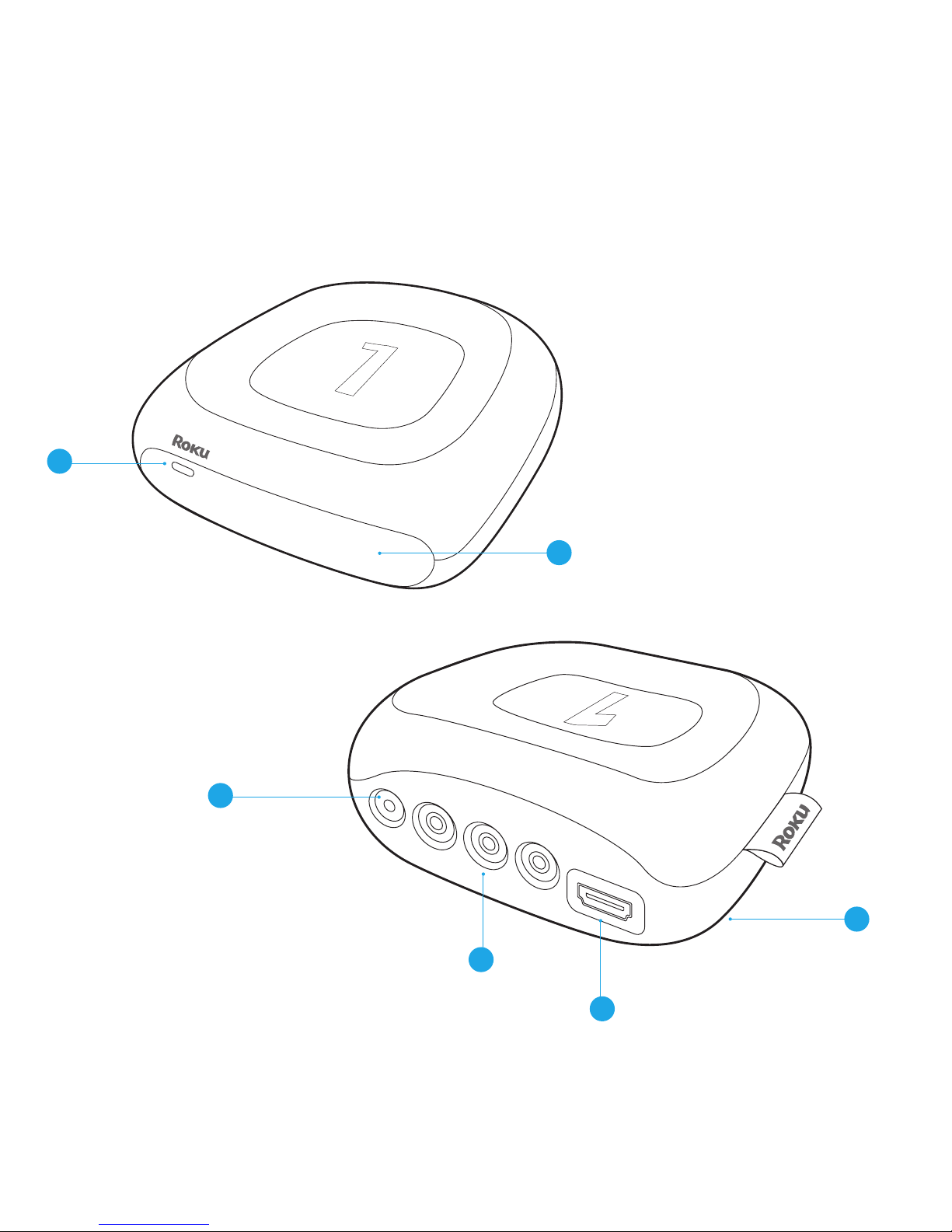



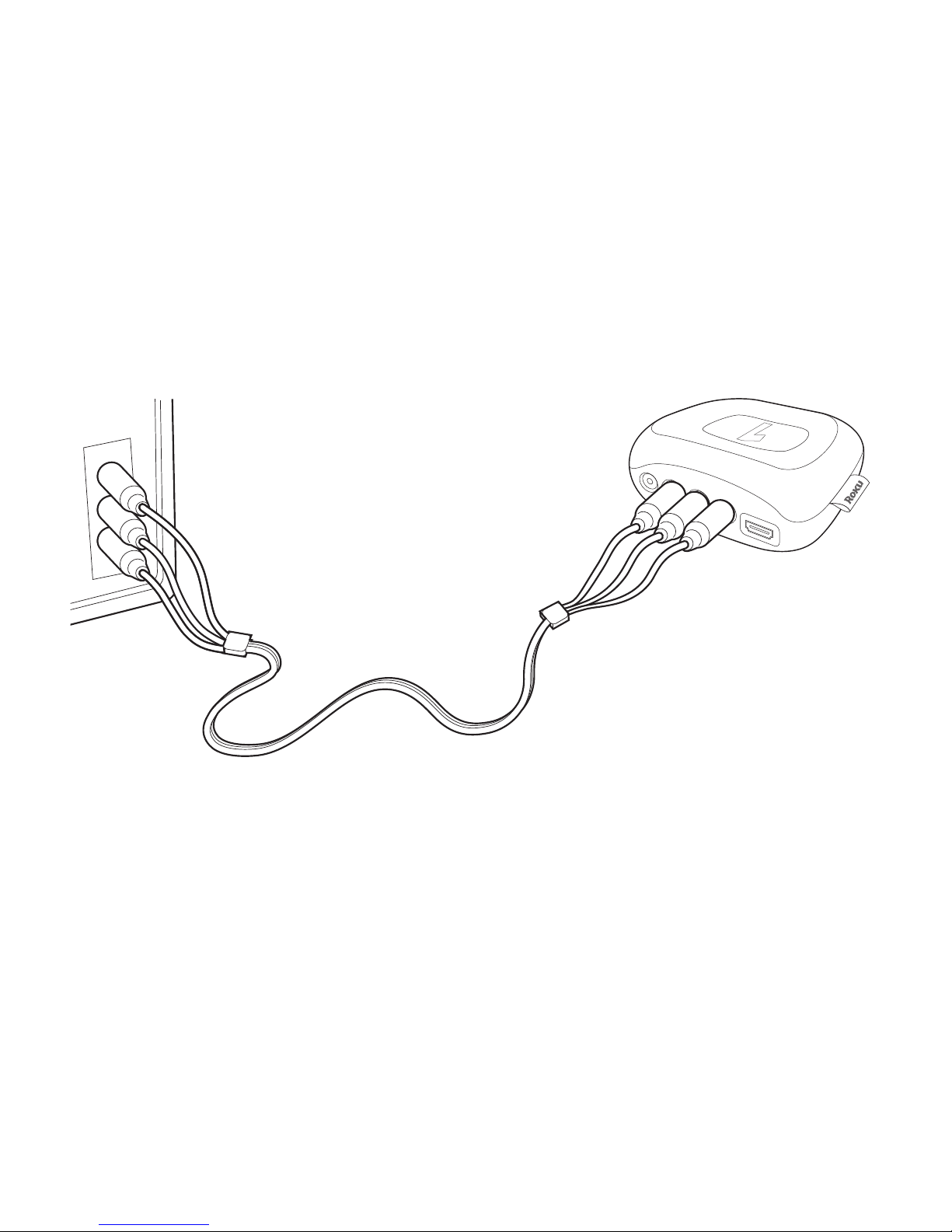
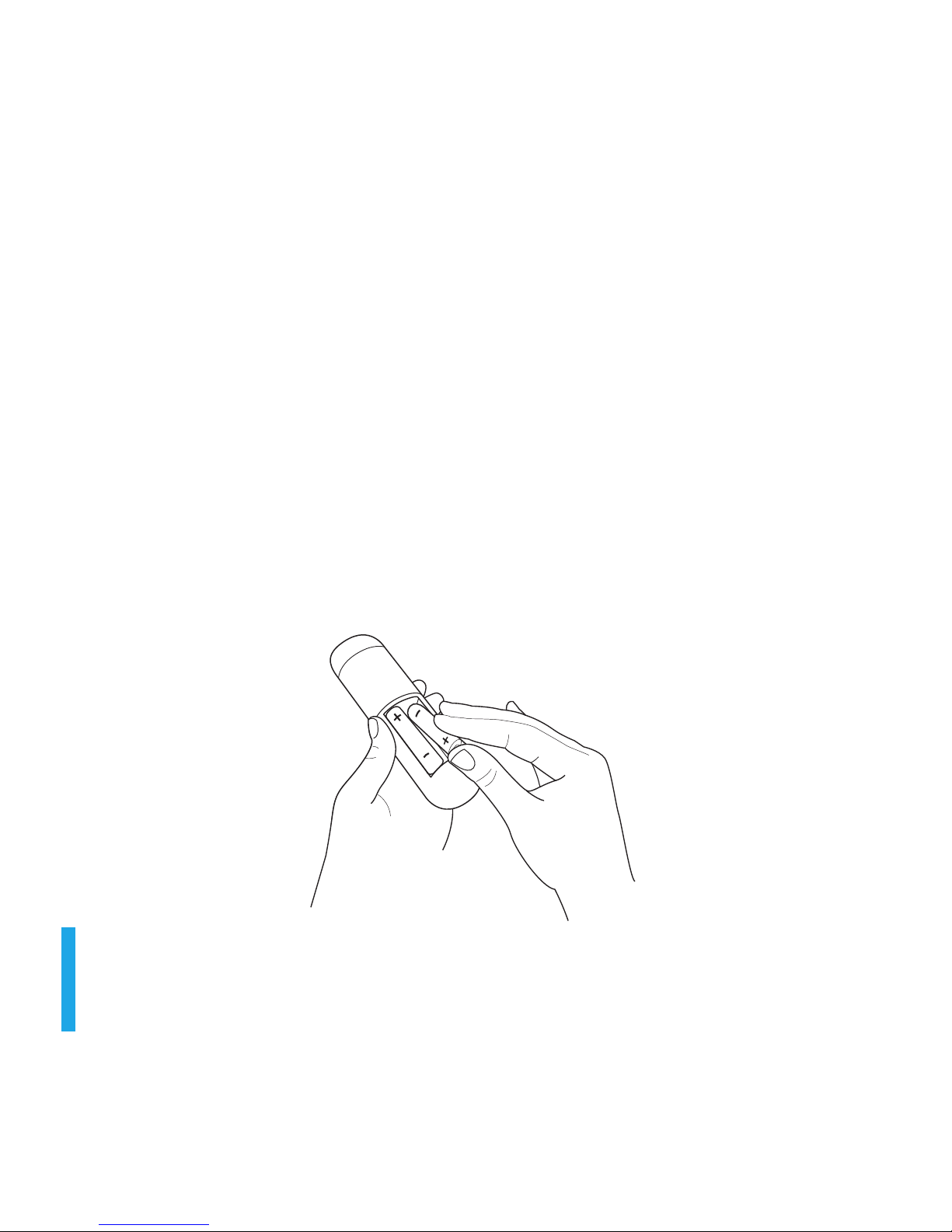

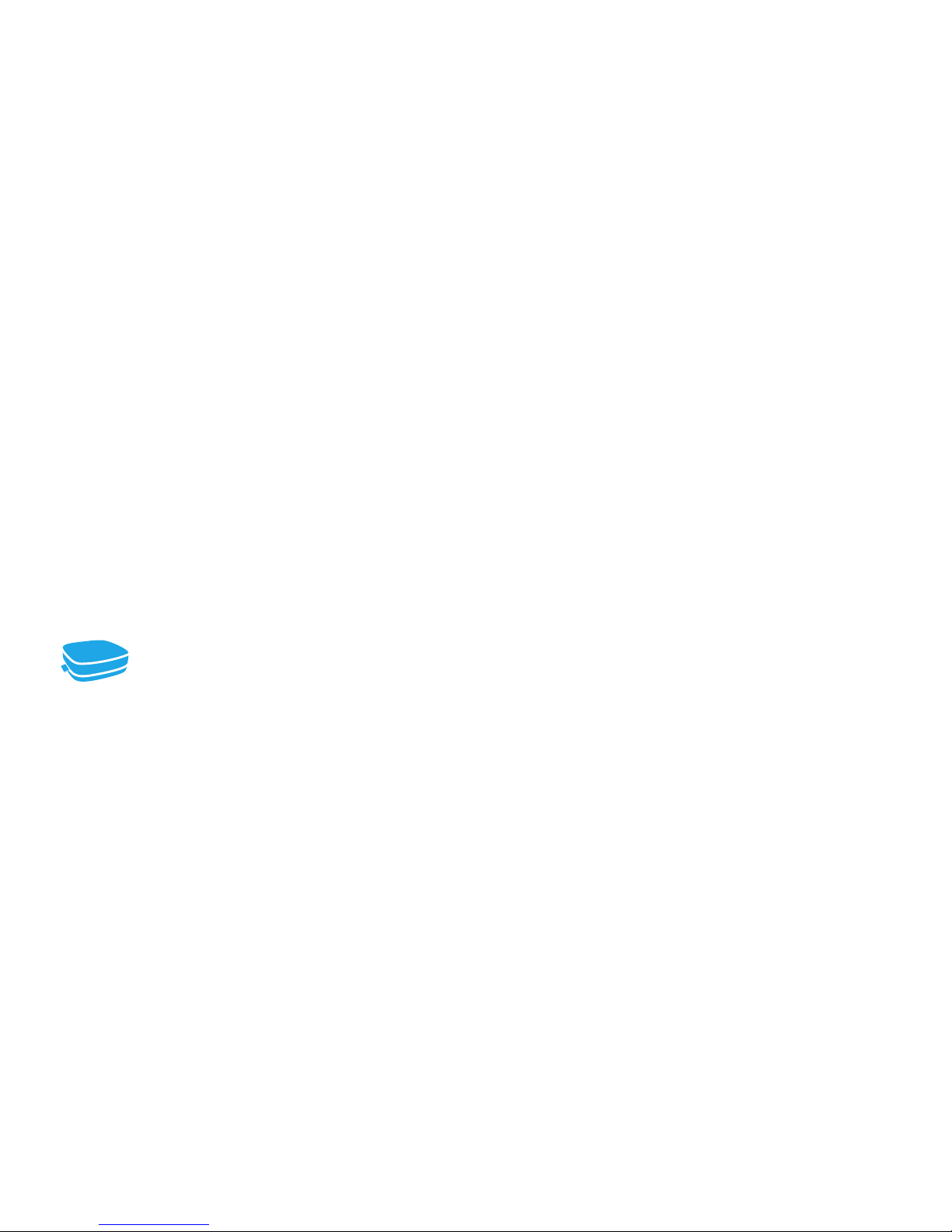


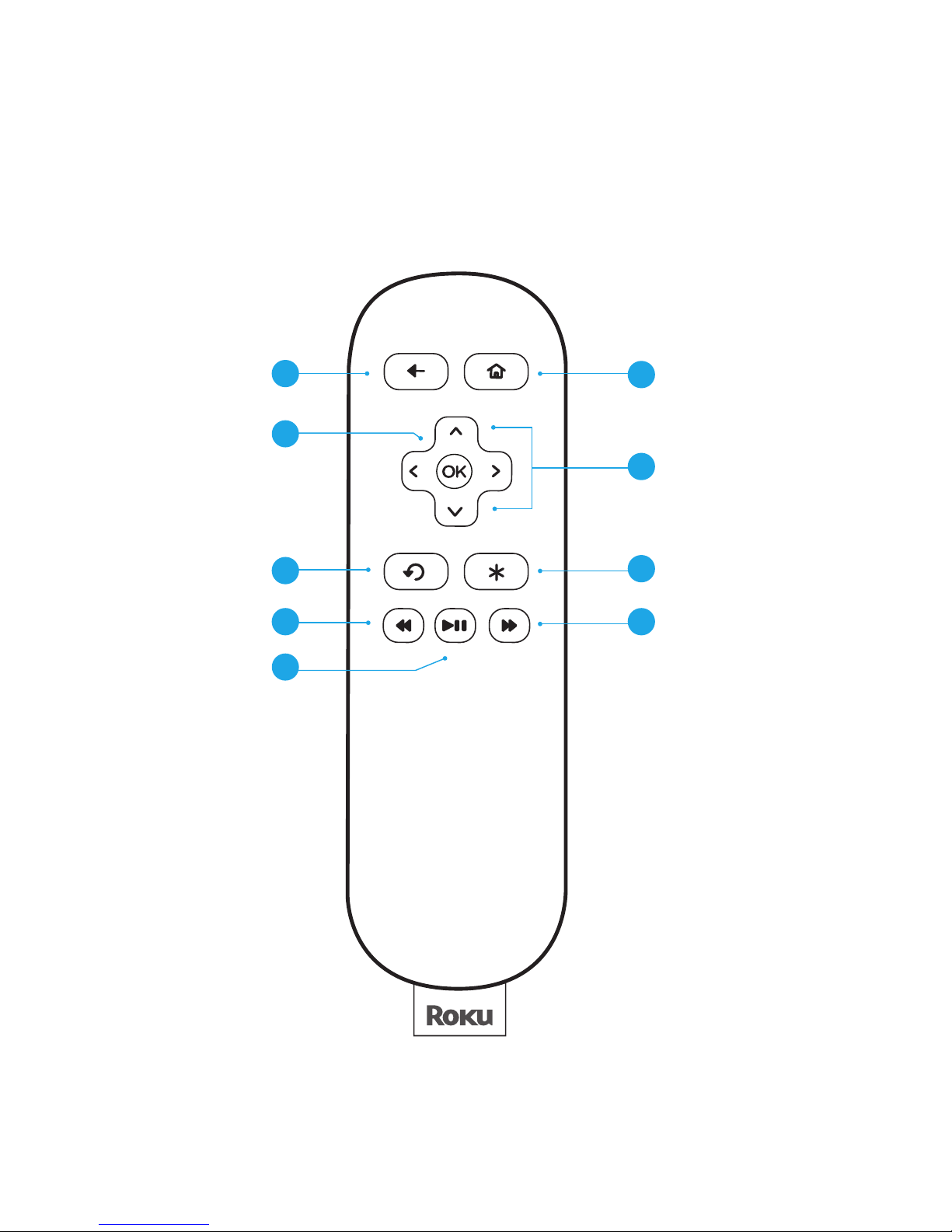
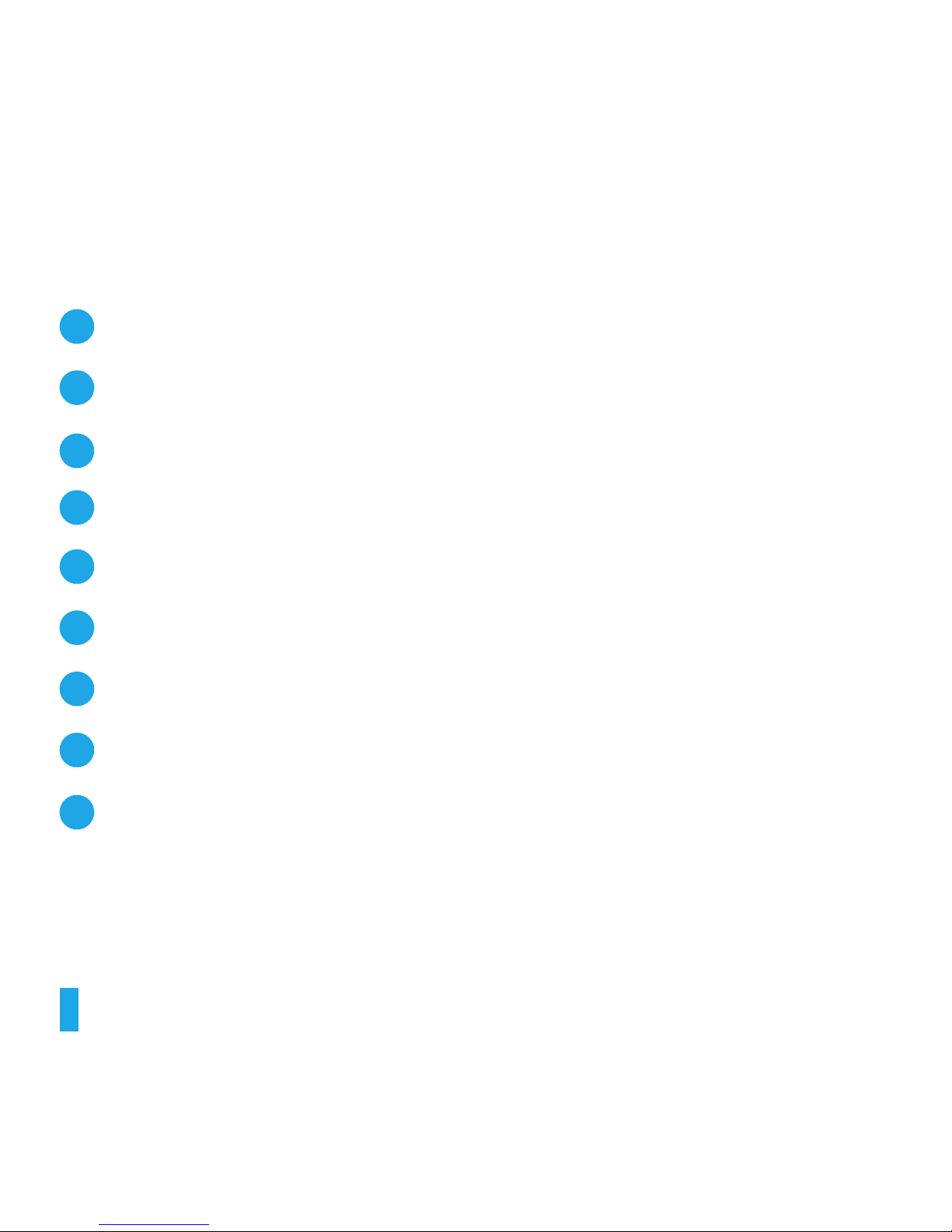


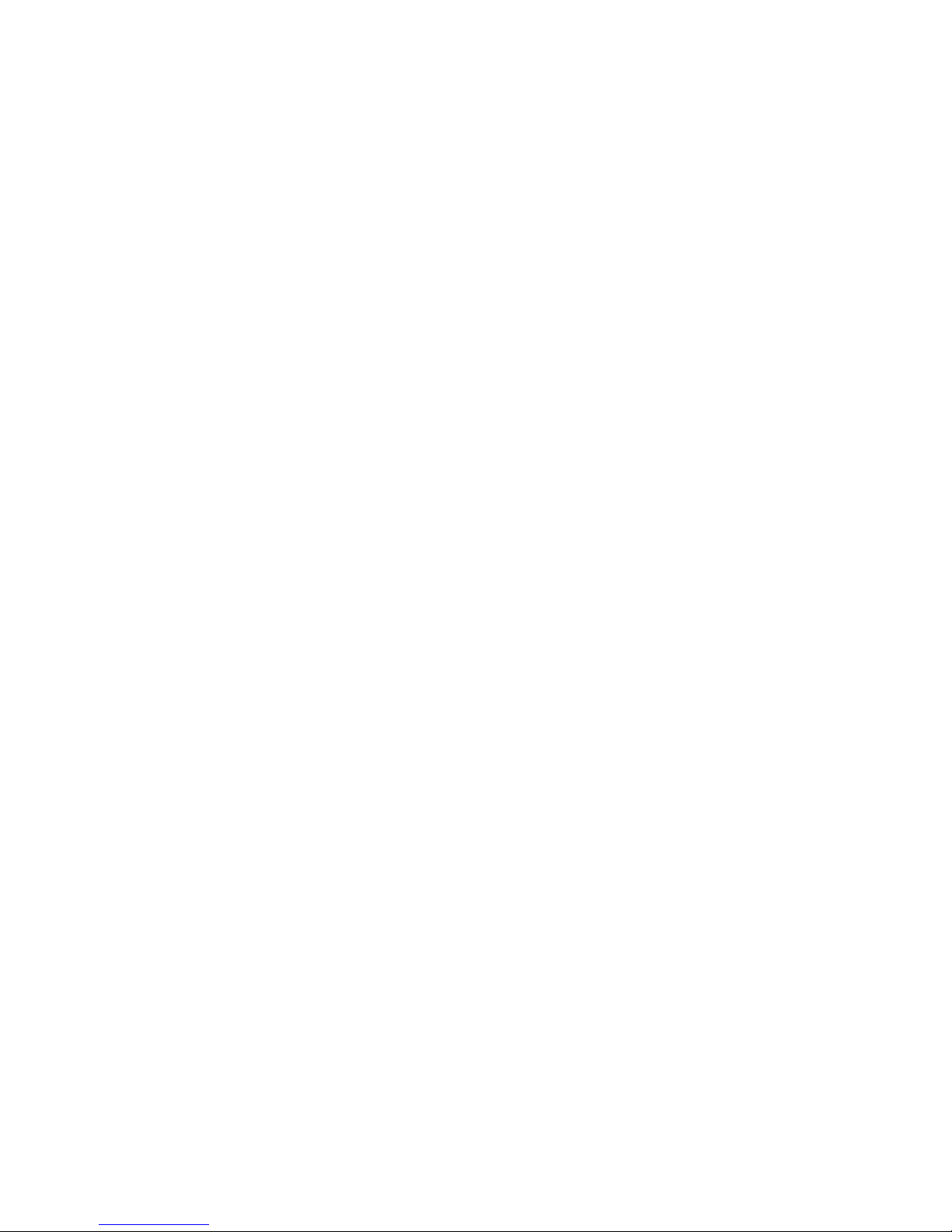

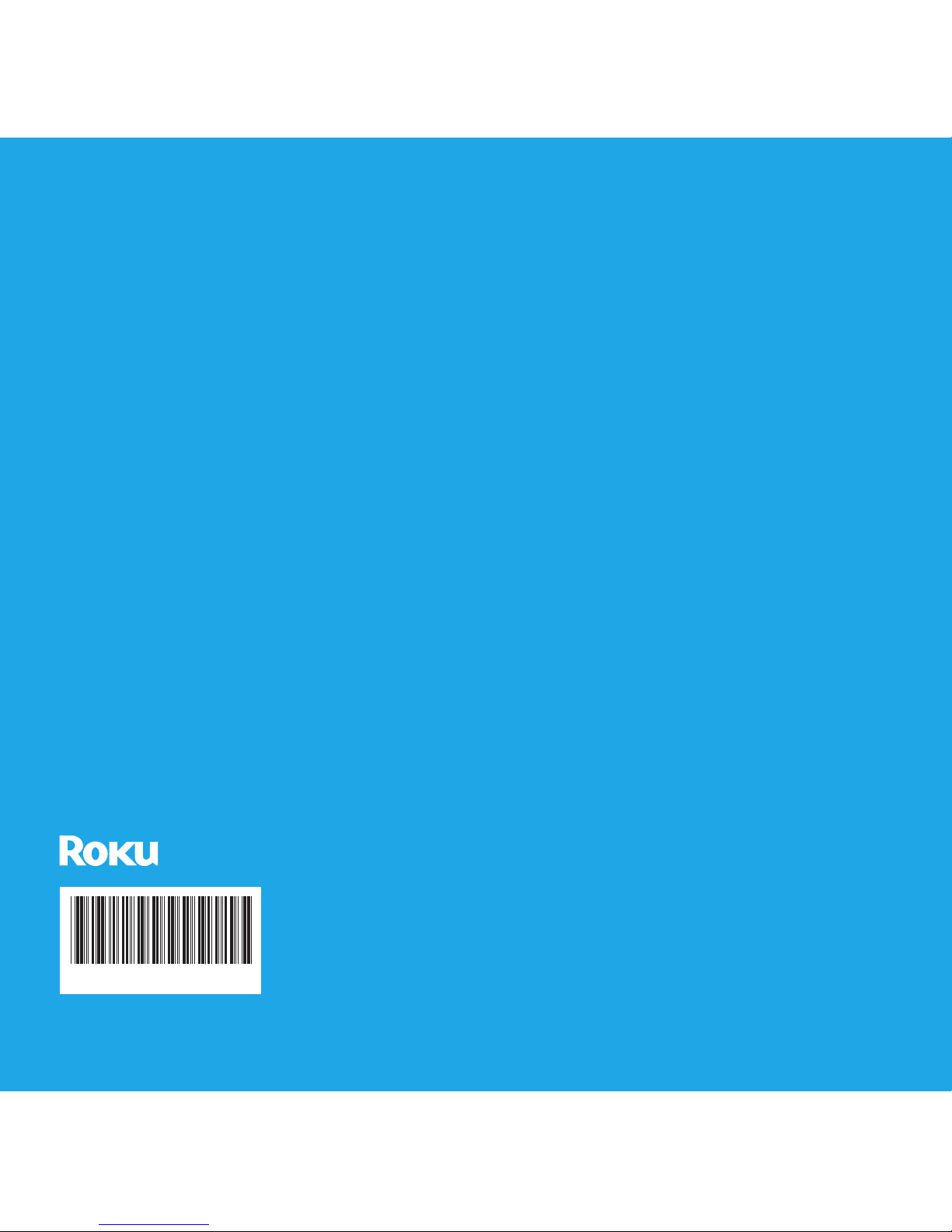
Other manuals for 1
1
Table of contents
Other Roku Media Player manuals

Roku
Roku Streaming Stick Specification sheet

Roku
Roku 3 Specification sheet

Roku
Roku LT User manual

Roku
Roku BrightSign Owner's manual

Roku
Roku Express 3900 Installation guide

Roku
Roku Streambar Pro User manual

Roku
Roku Streaming Stick User manual

Roku
Roku Streaming Stick+ User manual

Roku
Roku 1 Installation instructions

Roku
Roku Premiere+ User manual

Roku
Roku XS User manual

Roku
Roku Streaming Stick 4K User manual

Roku
Roku Netflix Player User manual

Roku
Roku Streaming Stick User manual

Roku
Roku SoundBridge M1000 Quick start guide

Roku
Roku SoundBridge M1000 User manual

Roku
Roku 2050X User manual

Roku
Roku 2 player Specification sheet

Roku
Roku BrightSign HD2000 User manual

Roku
Roku SoundBridge Series User manual