Roland VC-1-SH User manual
Other Roland Media Converter manuals

Roland
Roland PM-16 User manual
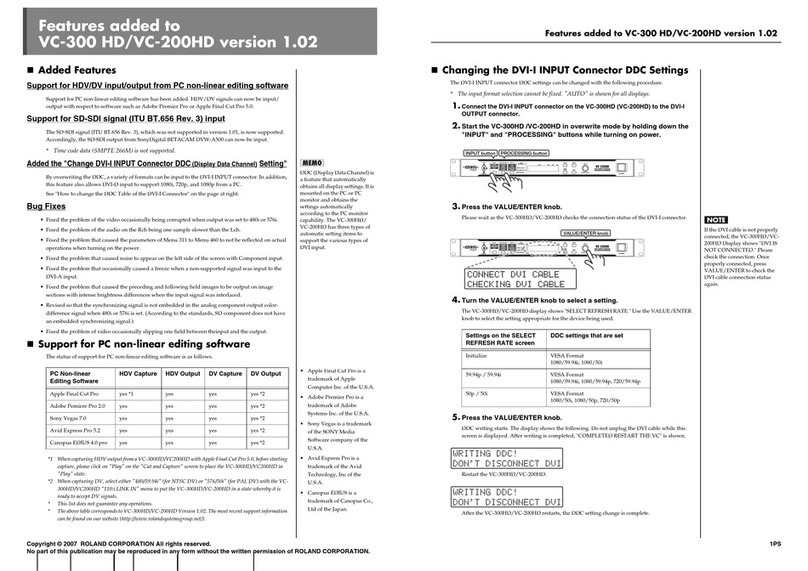
Roland
Roland VC-200HD Owner's manual

Roland
Roland ADA-7000 User manual

Roland
Roland VC-1-SC User manual

Roland
Roland GM-70 User manual

Roland
Roland ASC-10 User manual

Roland
Roland GI-20 User manual

Roland
Roland VC-1-DMX User manual

Roland
Roland LVC-1 User manual

Roland
Roland VC-30HD User manual

Roland
Roland VC-100UHD User manual

Roland
Roland MRM-500 User manual

Roland
Roland UM-ONE User manual

Roland
Roland TR-808M User manual

Roland
Roland MD-8 User manual

Roland
Roland TMC-6 User manual

Roland
Roland TR-808 User manual

Roland
Roland VC-200HD Owner's manual

Roland
Roland ADA-7000 User manual

Roland
Roland VC-50HD User manual
Popular Media Converter manuals by other brands

H&B
H&B TX-100 Installation and instruction manual

Bolin Technology
Bolin Technology D Series user manual

IFM Electronic
IFM Electronic Efector 400 RN30 Series Device manual

GRASS VALLEY
GRASS VALLEY KUDOSPRO ULC2000 user manual

Linear Technology
Linear Technology DC1523A Demo Manual

Lika
Lika ROTAPULS I28 Series quick start guide

Weidmuller
Weidmuller IE-MC-VL Series Hardware installation guide

Optical Systems Design
Optical Systems Design OSD2139 Series Operator's manual

Tema Telecomunicazioni
Tema Telecomunicazioni AD615/S product manual

KTI Networks
KTI Networks KGC-352 Series installation guide

Gira
Gira 0588 Series operating instructions

Lika
Lika SFA-5000-FD user guide



















