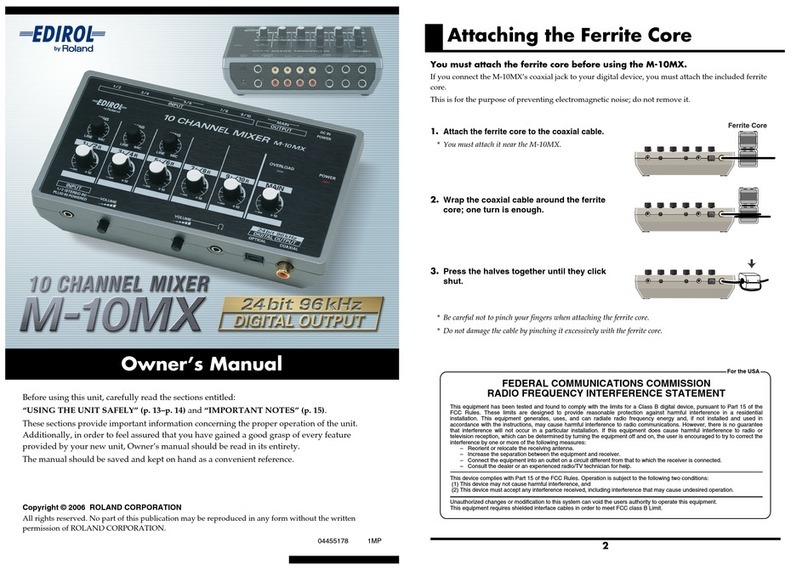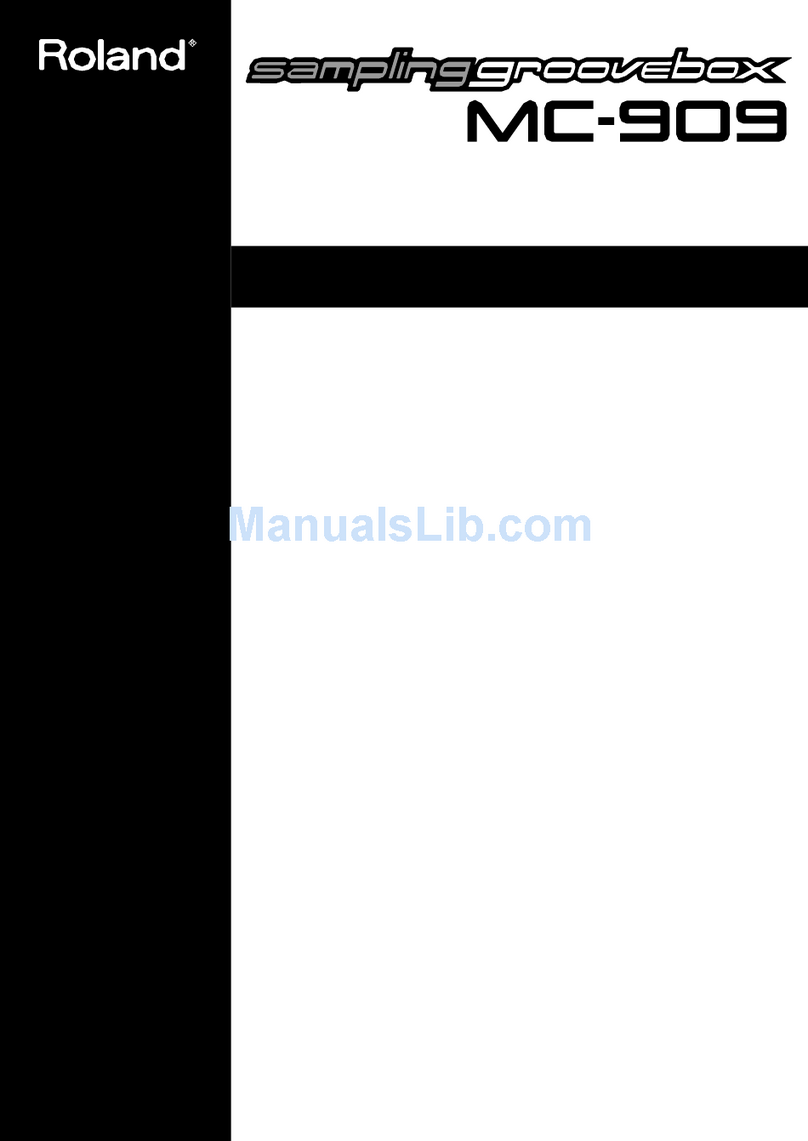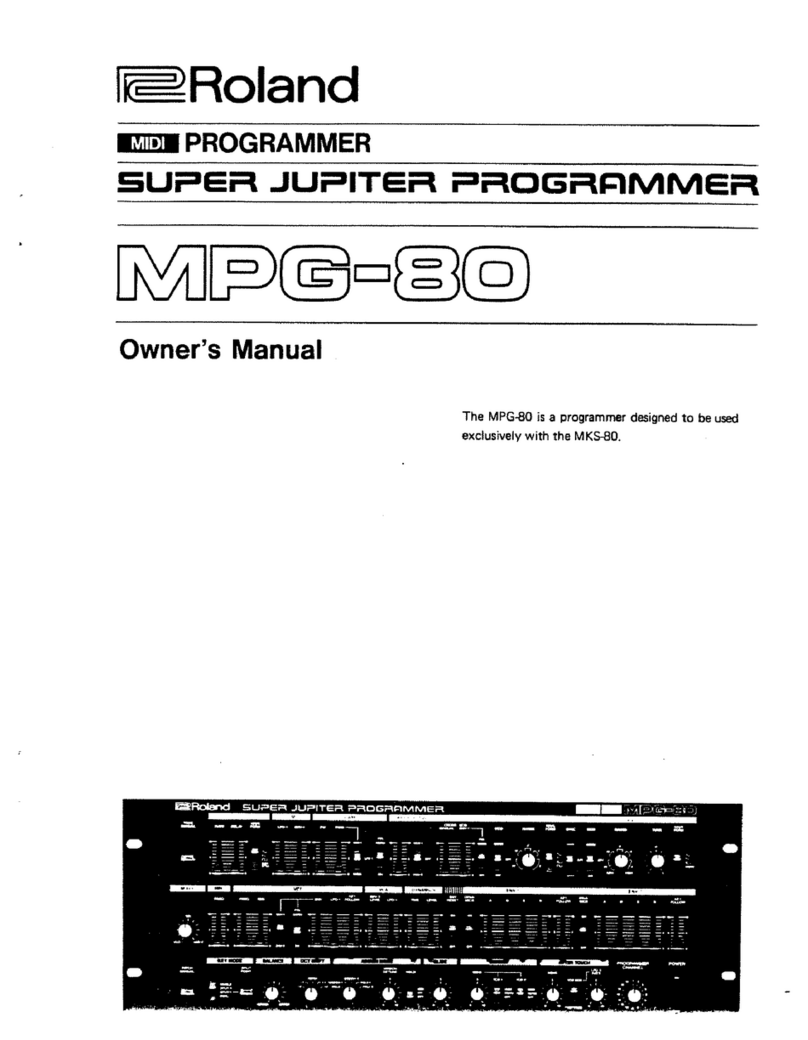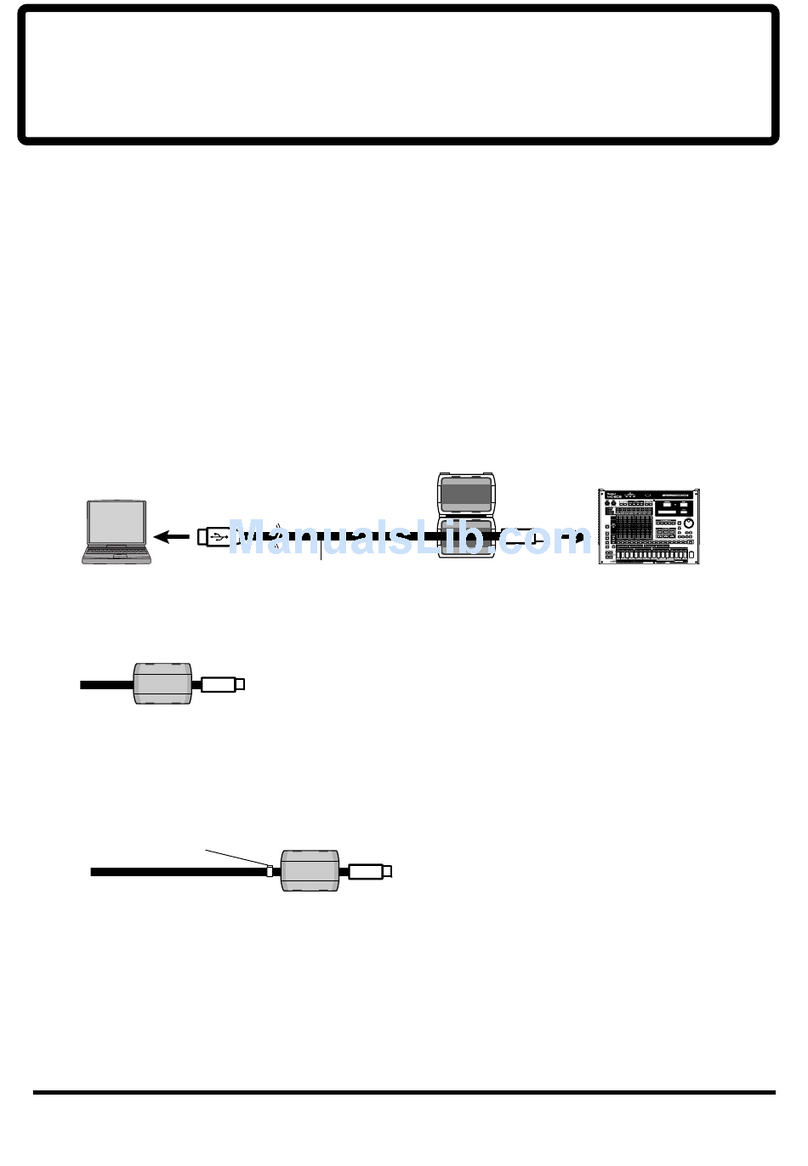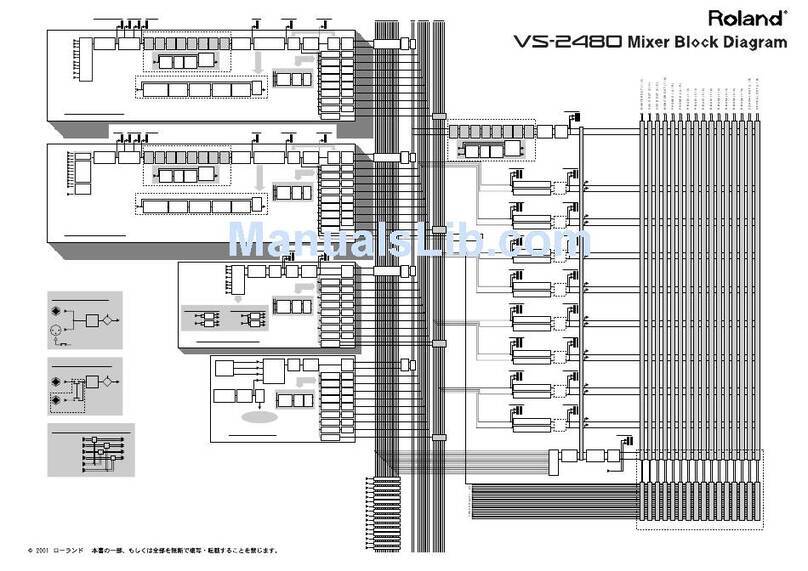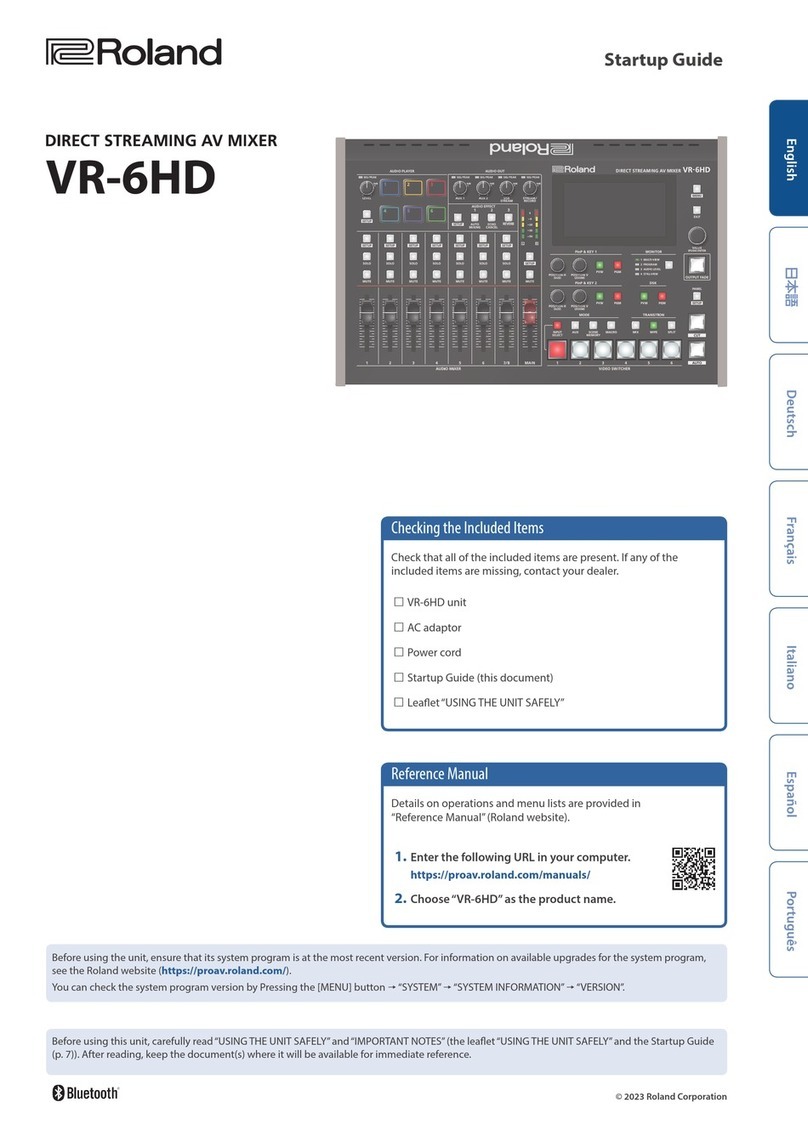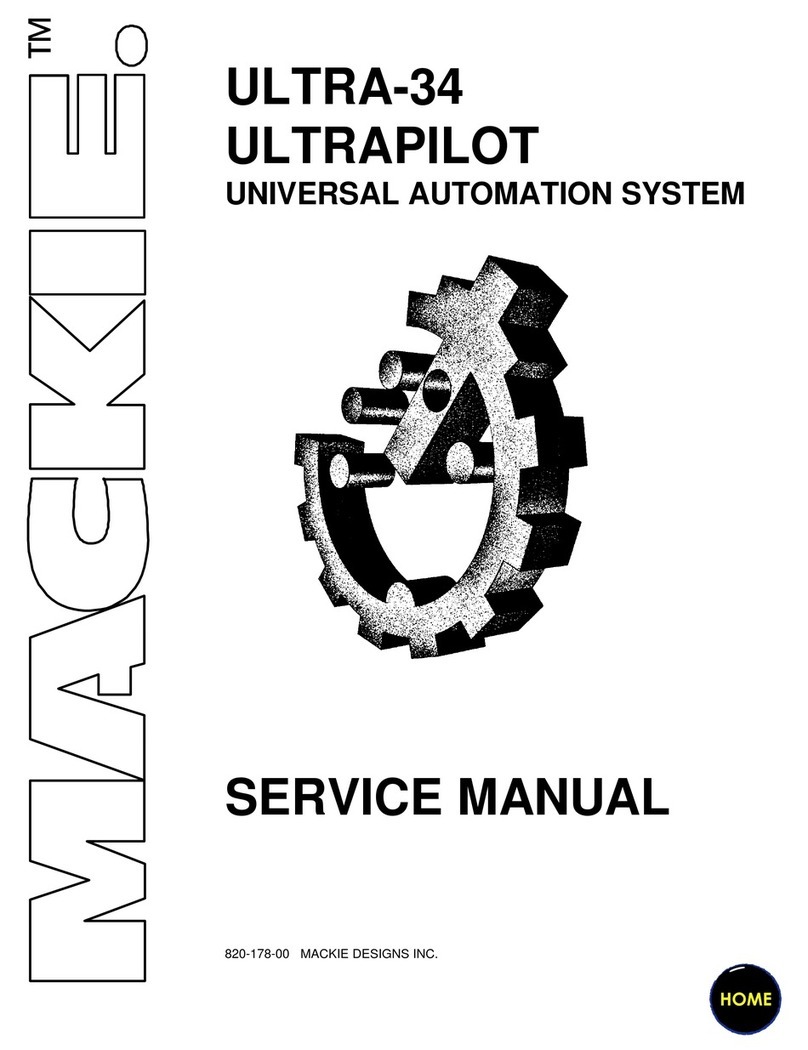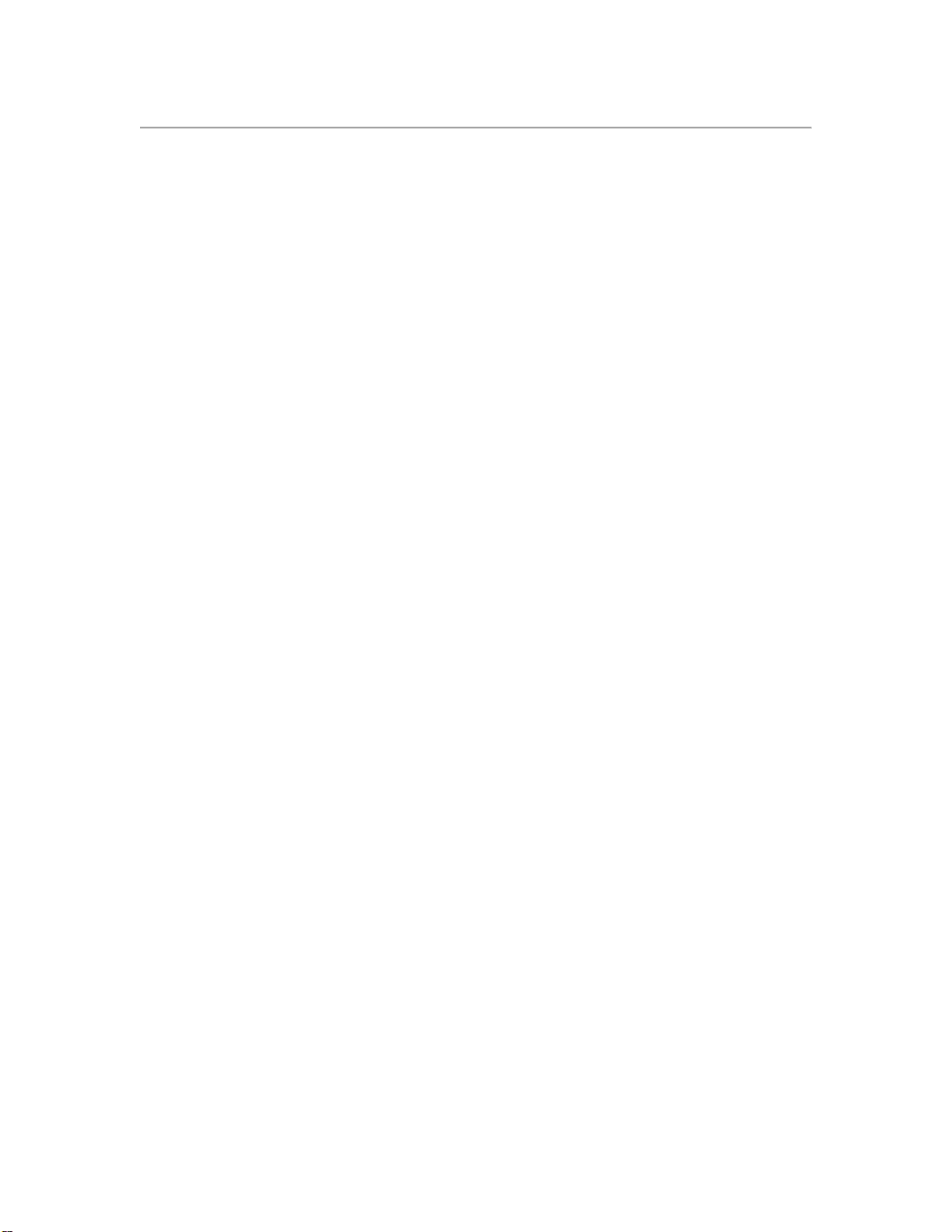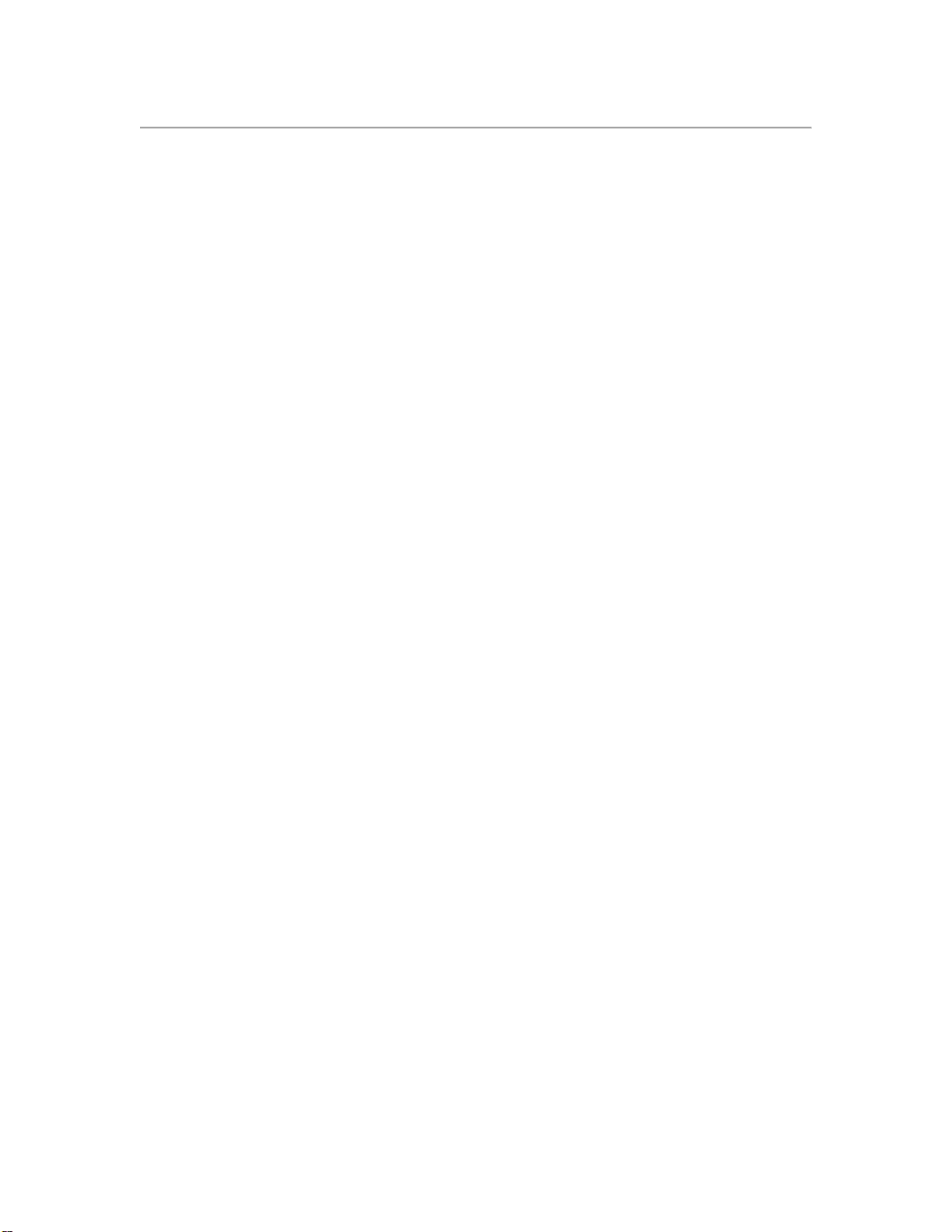
How to install
Install the expanded files to the VS-700C with instructions below.
* Be sure that VS-700C driver is installed to Windows PC or Mac beforehand and that it has been properly
configured as a stand-alone device (without the VS-700R connected)
* VS-700C driver Ver.2.0.0 or later is required for Windows.
* VS-700C driver Ver.1.0.0 or later is required for Mac OS X.
1. Download the VS700 update file, then extract the contents of the package by right-clicking on it and
choosing "Extract All". On Mac OSX extract by double-clicking. Note: be sure to unzip it to a location on
your computer that you can find later
2. Locate and extract the contents of the folder for the firmware version you wish to install.
3. Be sure the VS-700C is turned off.
4. Remove all USB cables from PC/Mac except for keyboard and mouse.
5. Turn on the switch "8" (move upward) of SETTING on the rear panel to enter the update mode.
6. Turn on the power of the VS-700C.
7. Connect the VS-700C to the PC/Mac with USB cable.
8. Double click on the UpdSMF(.EXE) to launch on a Windows PC, UpdSMF on a Mac.
9. Select [CONSOLE (VS-700)] as "MIDI Out Device", [CONSOLE] on a Mac.
* If you can’t find [CONSOLE (VS-700)]( [CONSOLE] on a Mac), please confirm that VS-700C driver is
installed correctly on your computer.
10. Locate the folder including the update files "p00001.mid" and "p00002.mid" to "SMF Path" or "SMF
Folder" on a Mac.
11. Click on the "Scan SMF" (not required on a Mac) then confirm that update files are on the list.
12. Press [OK/ENTER] button which is blinking at the right side of VS-700C top panel. Message "Erase" will
be available on the LCD display.
13. Press [OK/ENTER] button again. Message "Sure?" will be shown on the LCD display.
14. Press [OK/ENTER] button once more. LCD display turns to "0%".
15. Click on the "Send" on the UpdSMF. Data transfer begins.
16. Message "End" will be shown on the LCD display when the update completes successfully.
*About one minute to complete the update.
*Never turn off the power during the update process.
17. Click on the [OK] in "Send SMF / Complete" dialog window.
18. Click on the [Exit] or [QUIT] on a Mac to quit the application.
19. Turn off the power of the VS-700C then after a while turn it on again.
20. Confirm that the version is now V1.31.
21. Turn off the power of the VS-700C then turn off the switch "8" (move downward) on the rear panel.