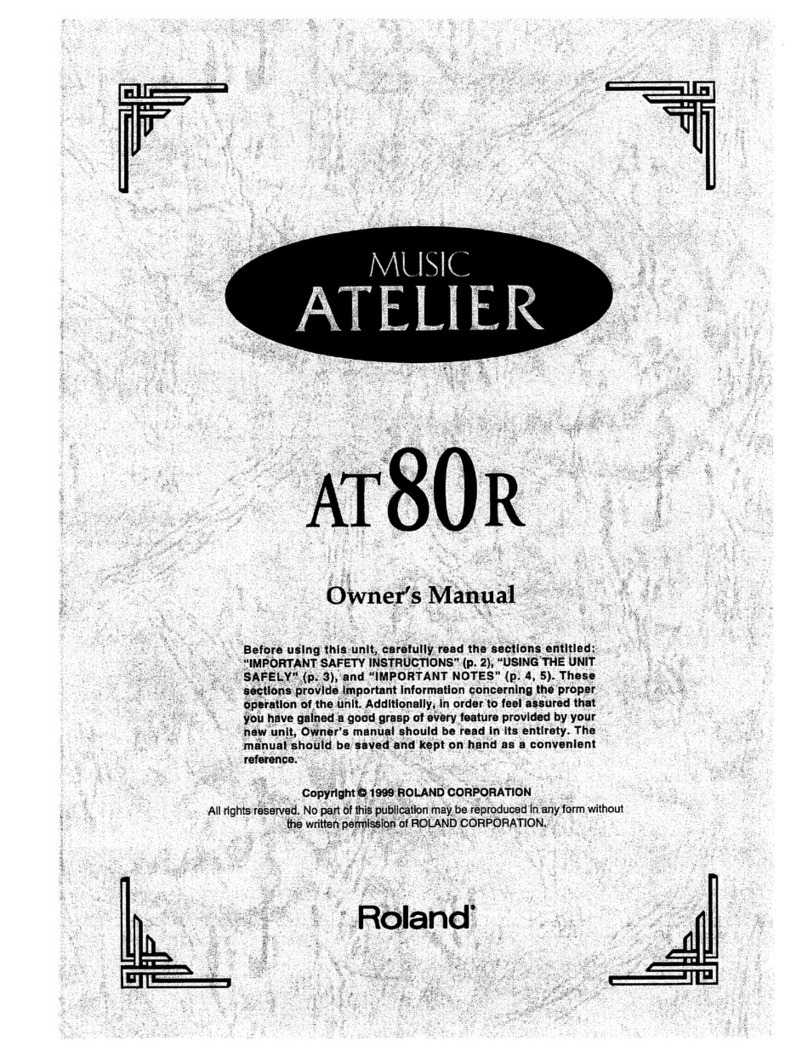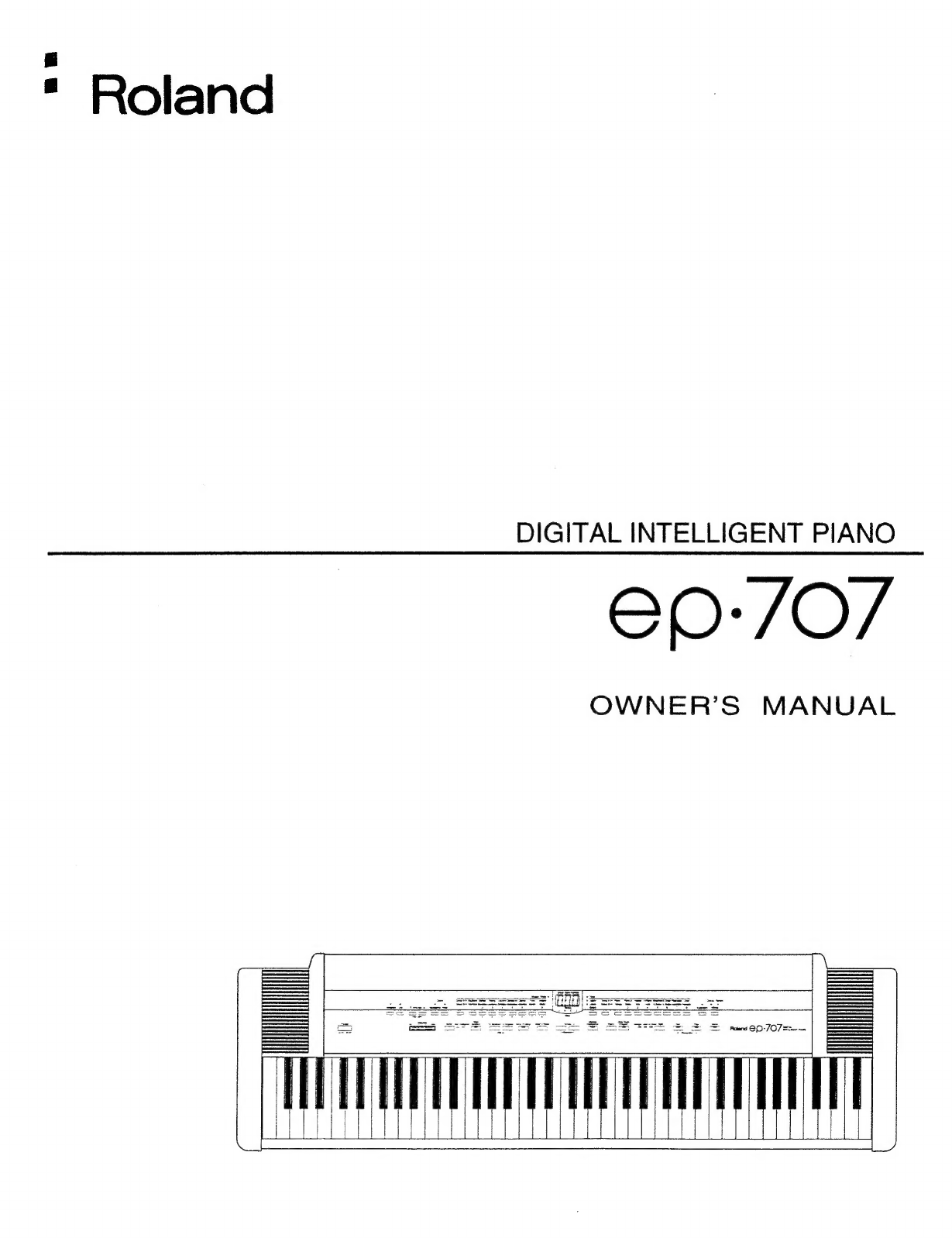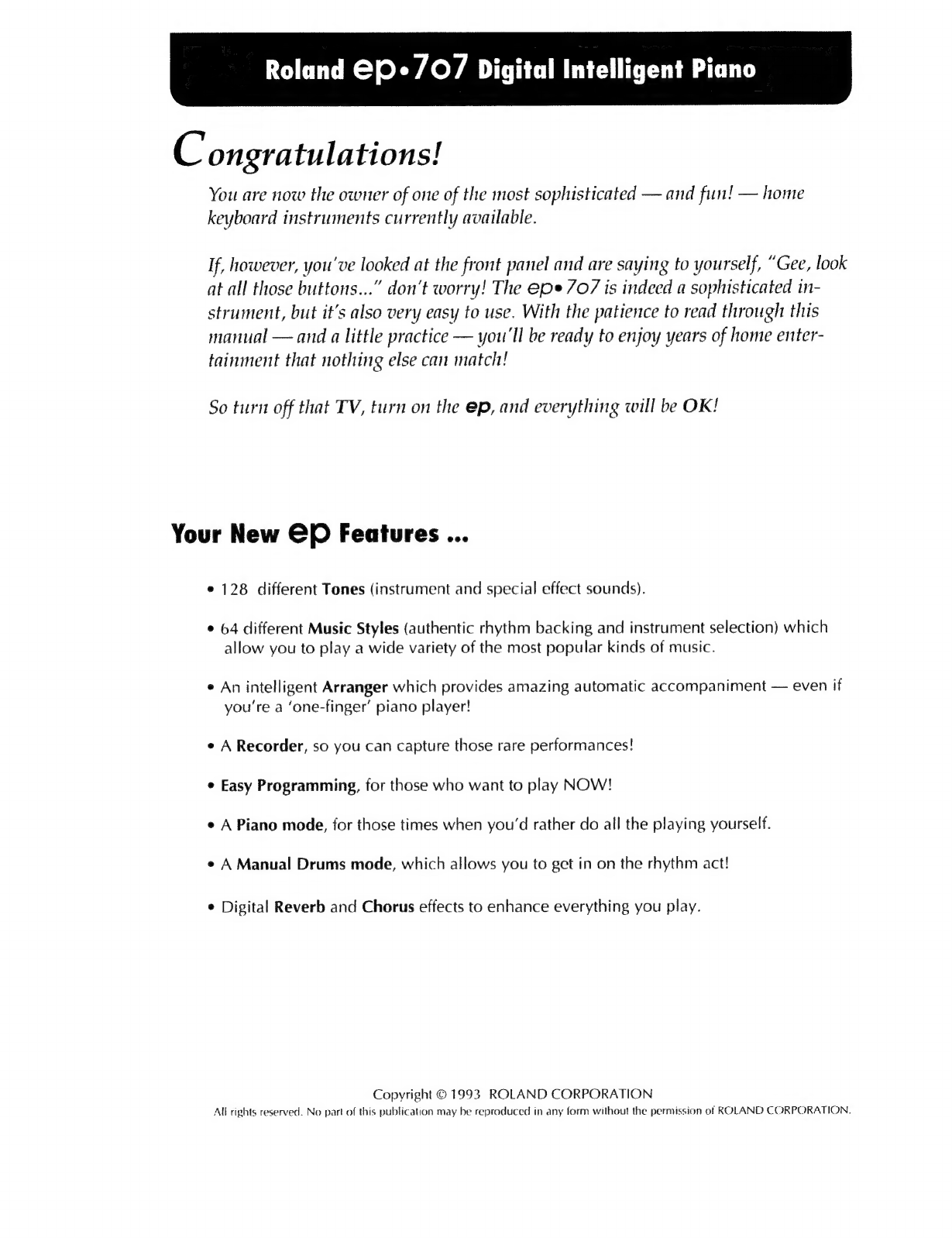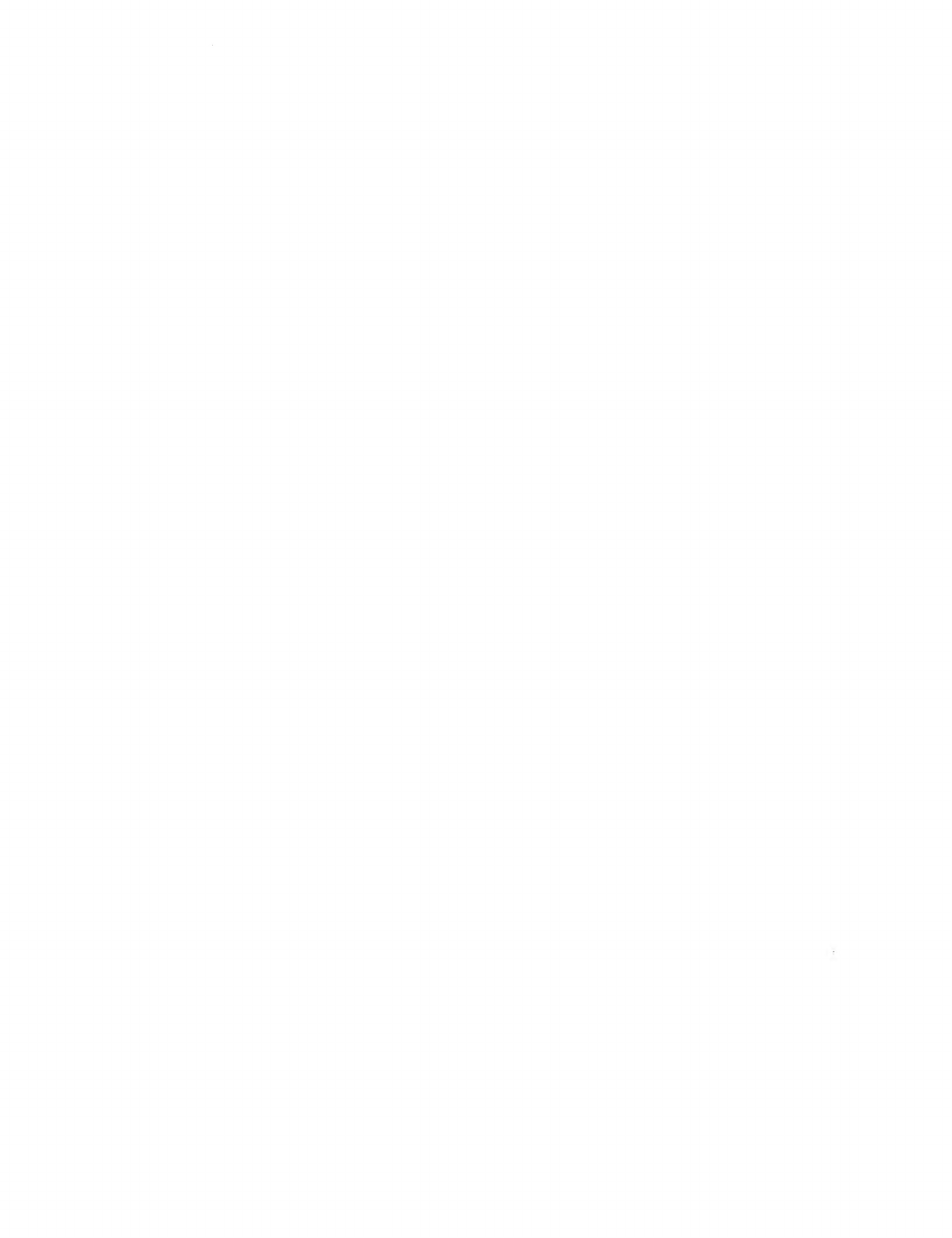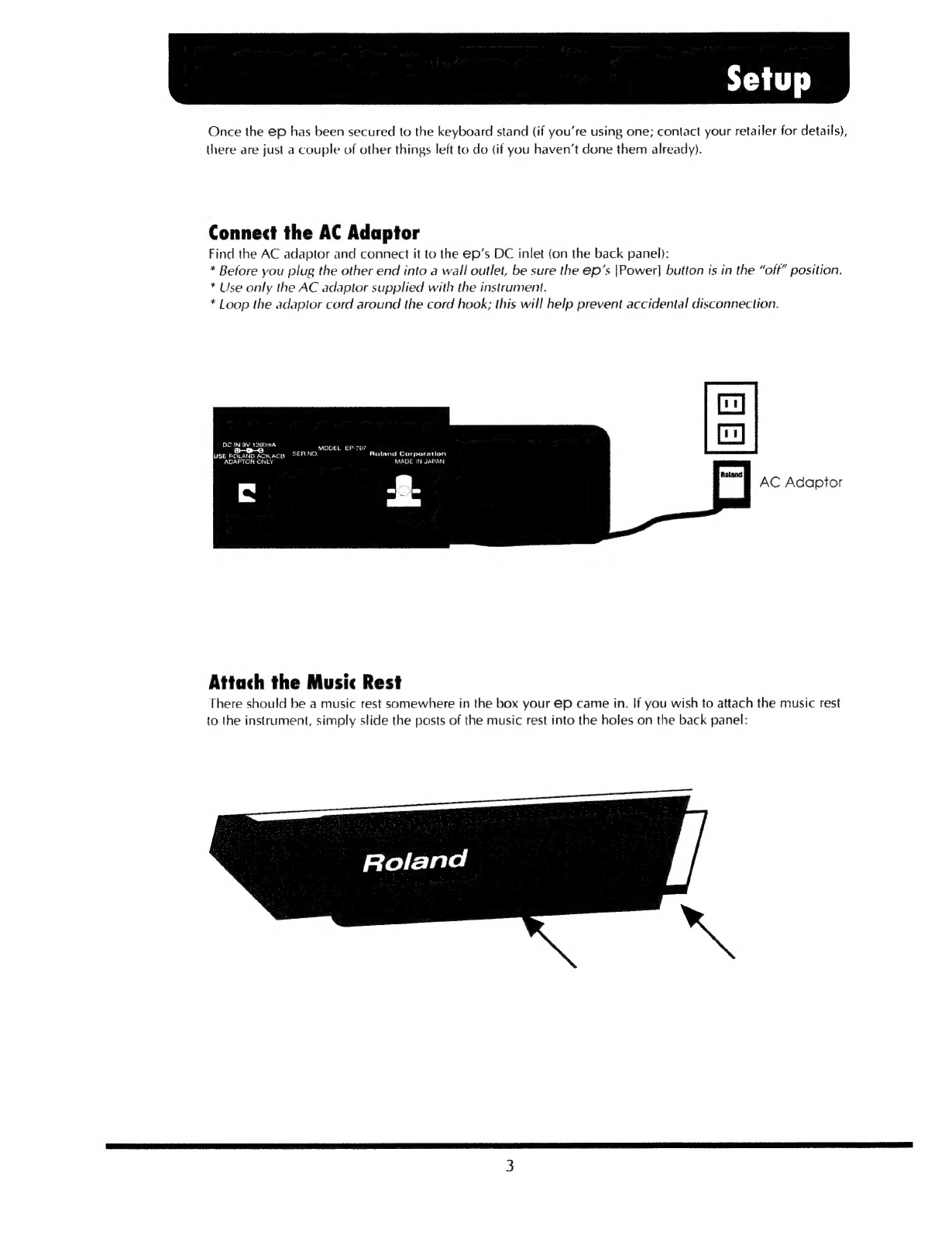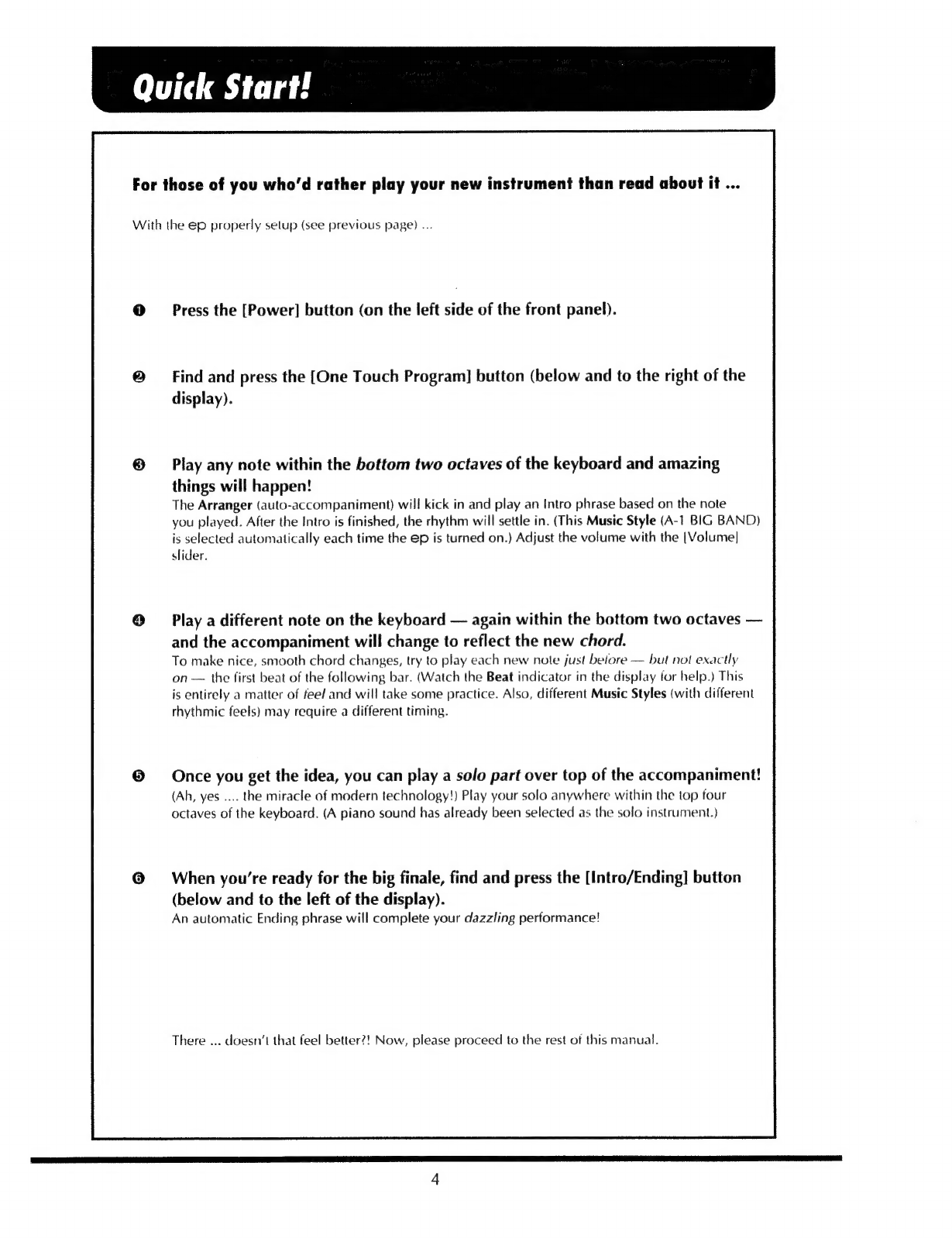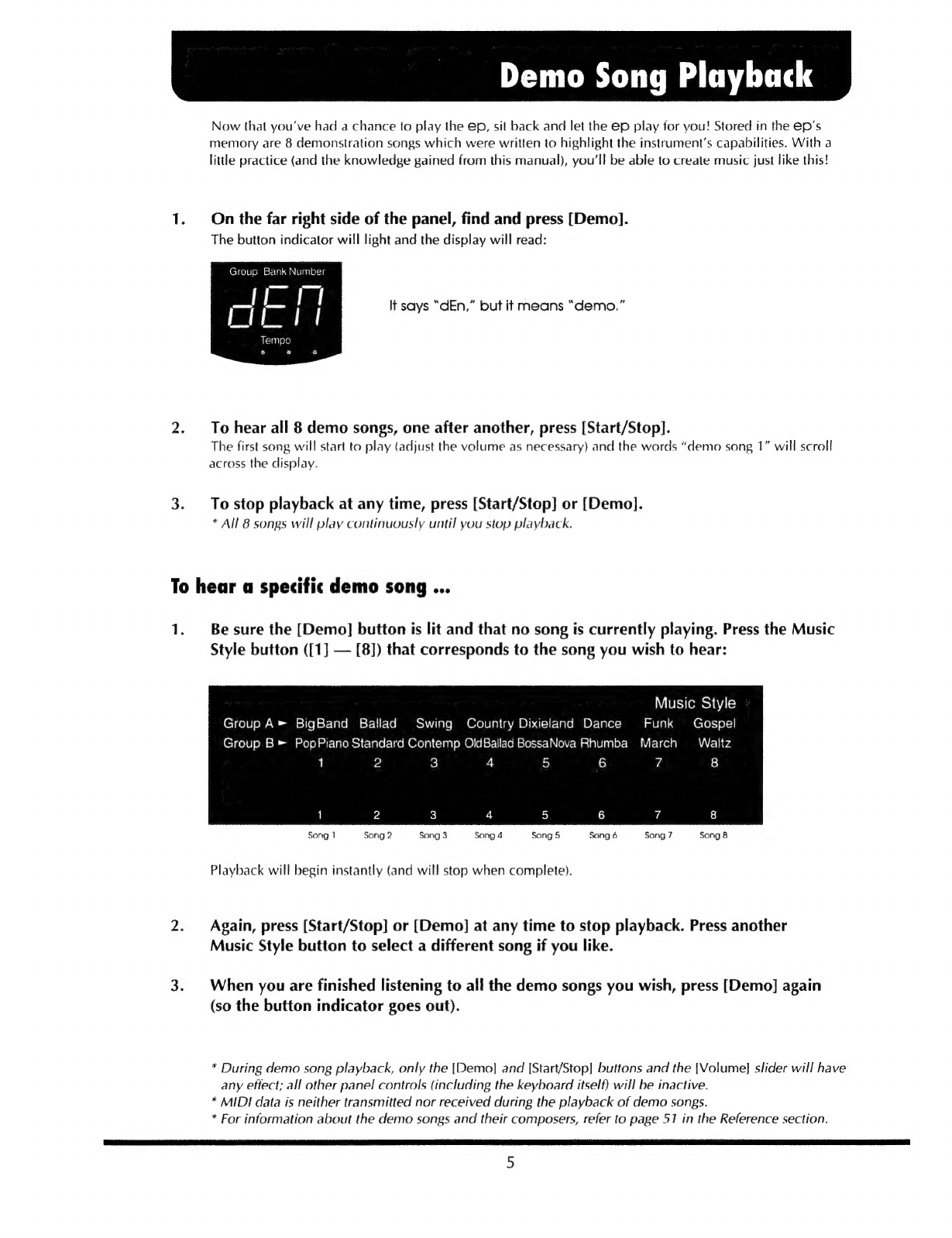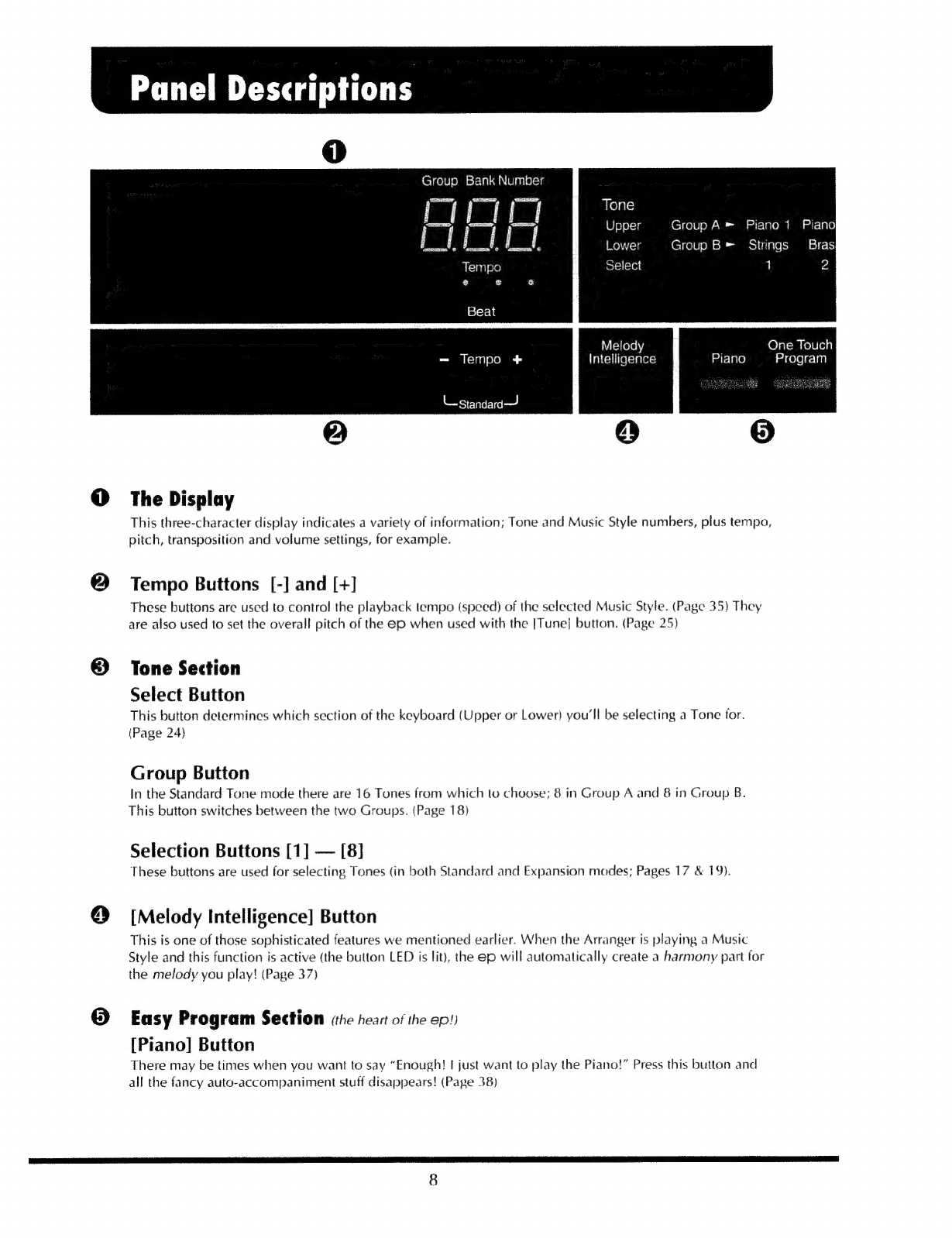Roland ep-707 User manual
Other Roland Musical Instrument manuals

Roland
Roland RD-700NX User manual

Roland
Roland HP 145 User manual

Roland
Roland HPi-7F User manual

Roland
Roland RD-88 User manual

Roland
Roland JW-50 Operating and maintenance manual

Roland
Roland VS-1880 User manual
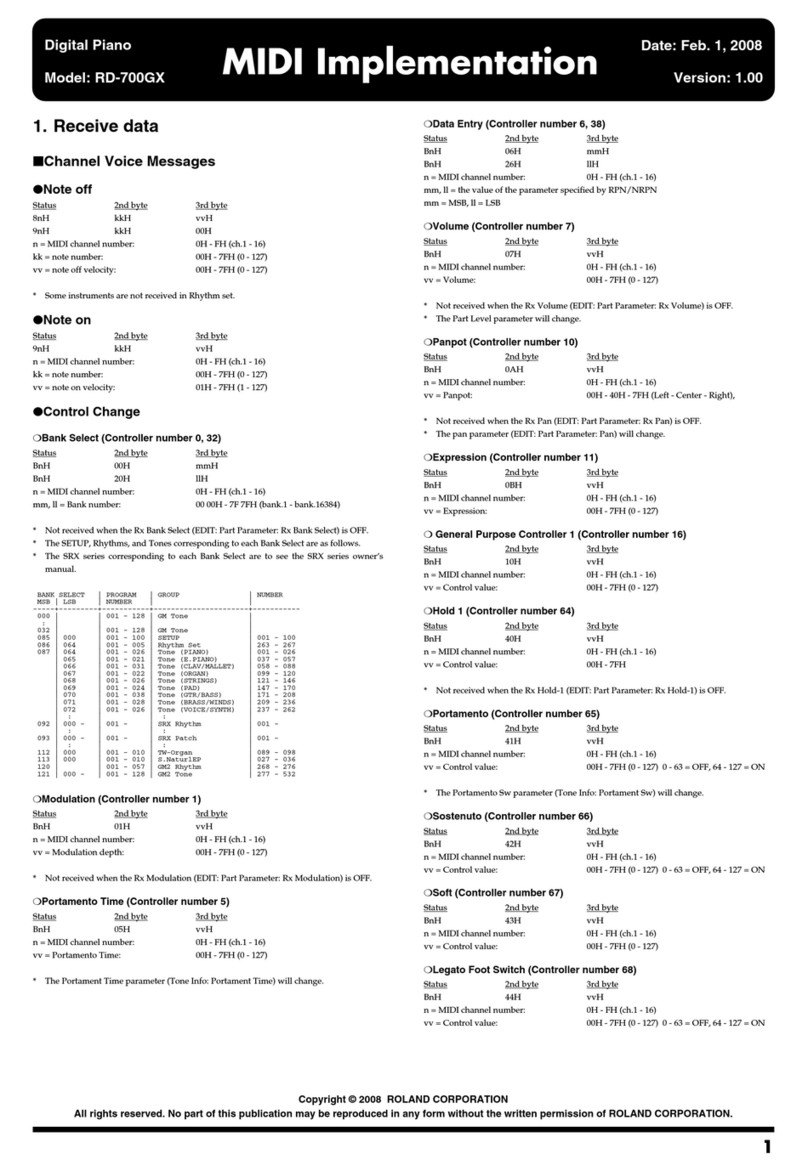
Roland
Roland RD-700GX User manual
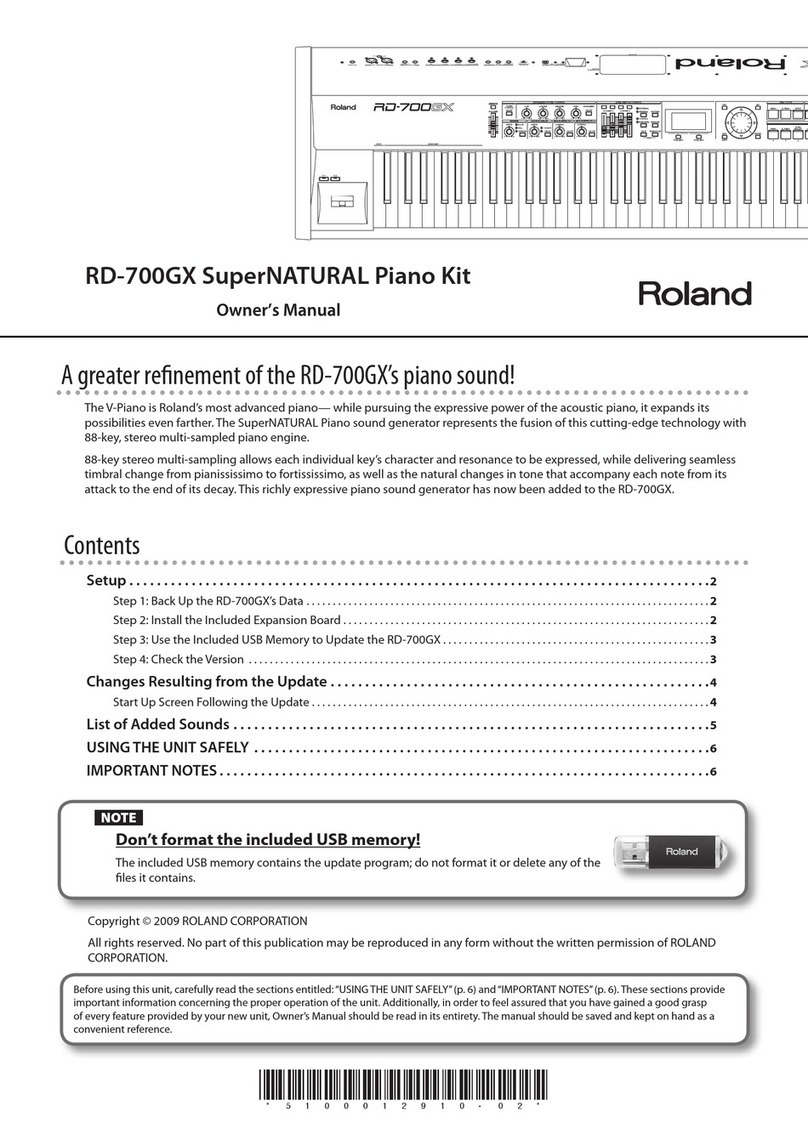
Roland
Roland RD-700GX User manual
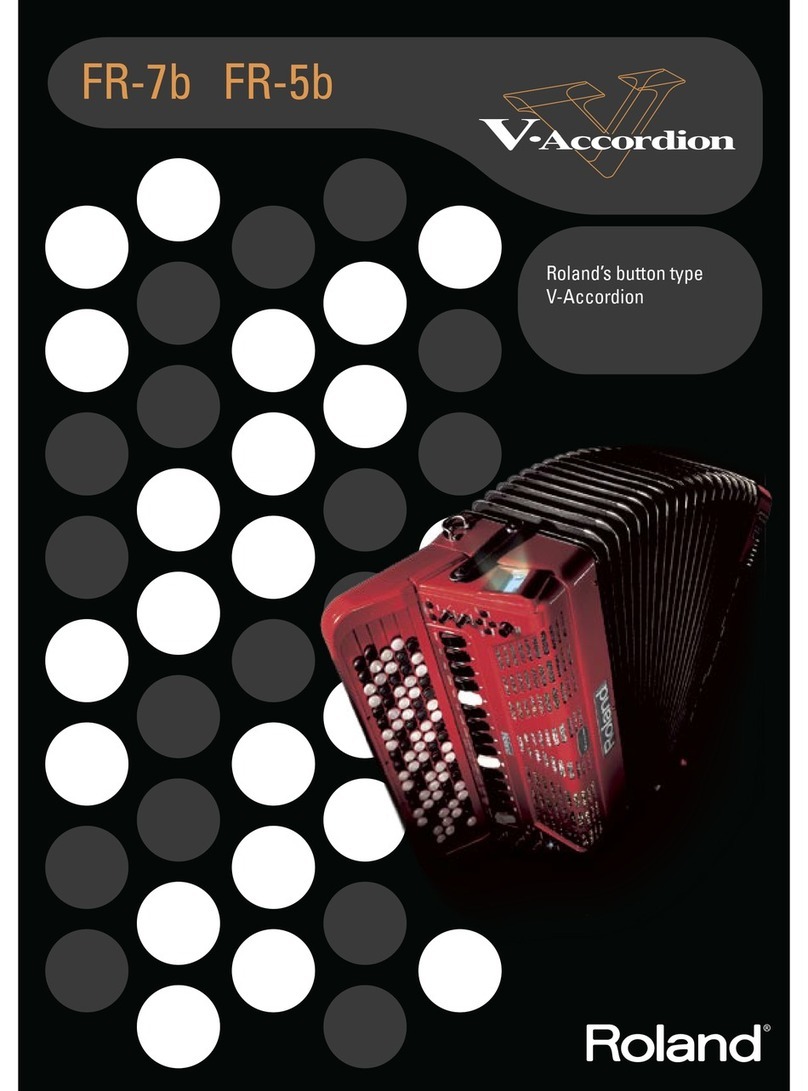
Roland
Roland V-ACCORDION FR-7b User manual
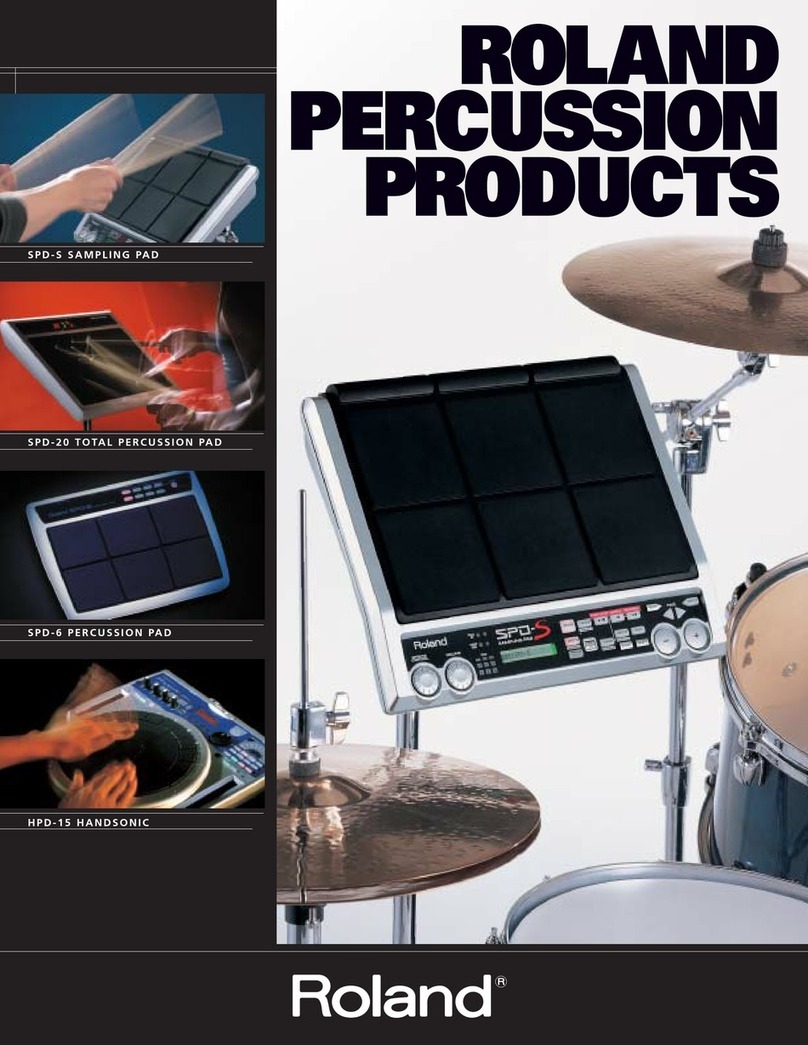
Roland
Roland SPD-6 User manual

Roland
Roland KR-5 User manual

Roland
Roland HP 5700 User manual

Roland
Roland HP505 User manual
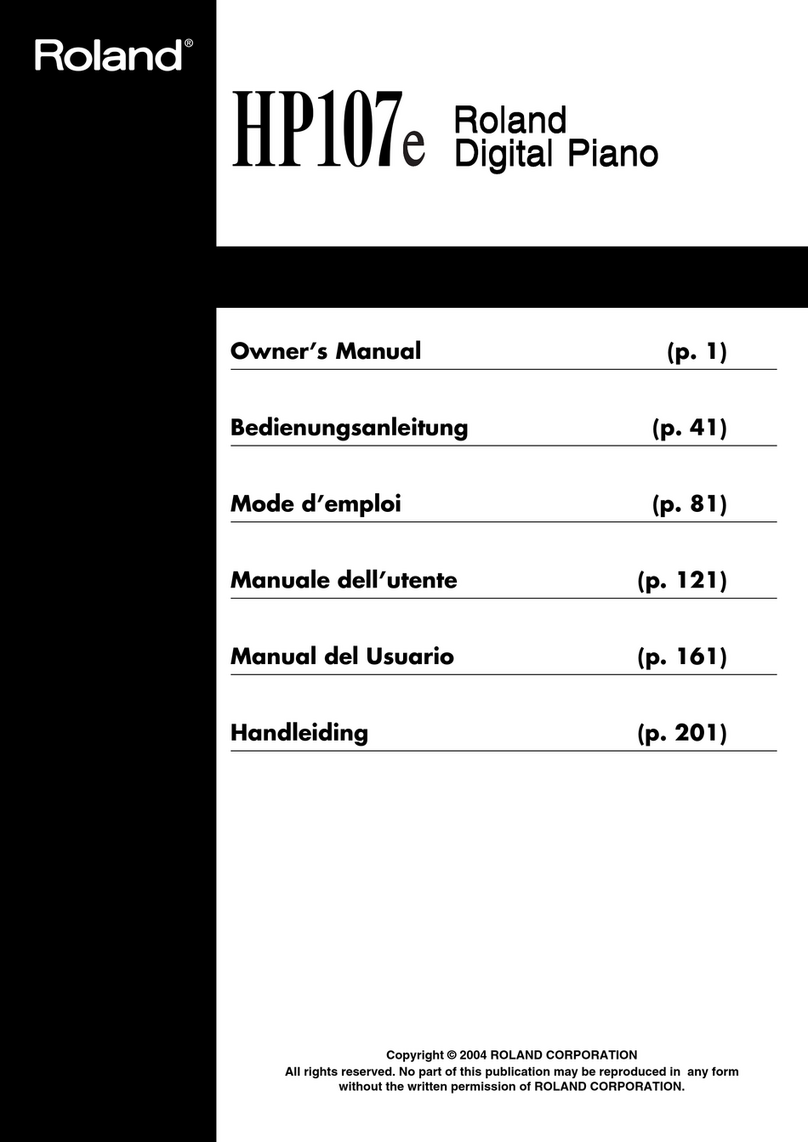
Roland
Roland HP107e User manual

Roland
Roland ep-97 Operating and maintenance manual

Roland
Roland ep-95 User manual
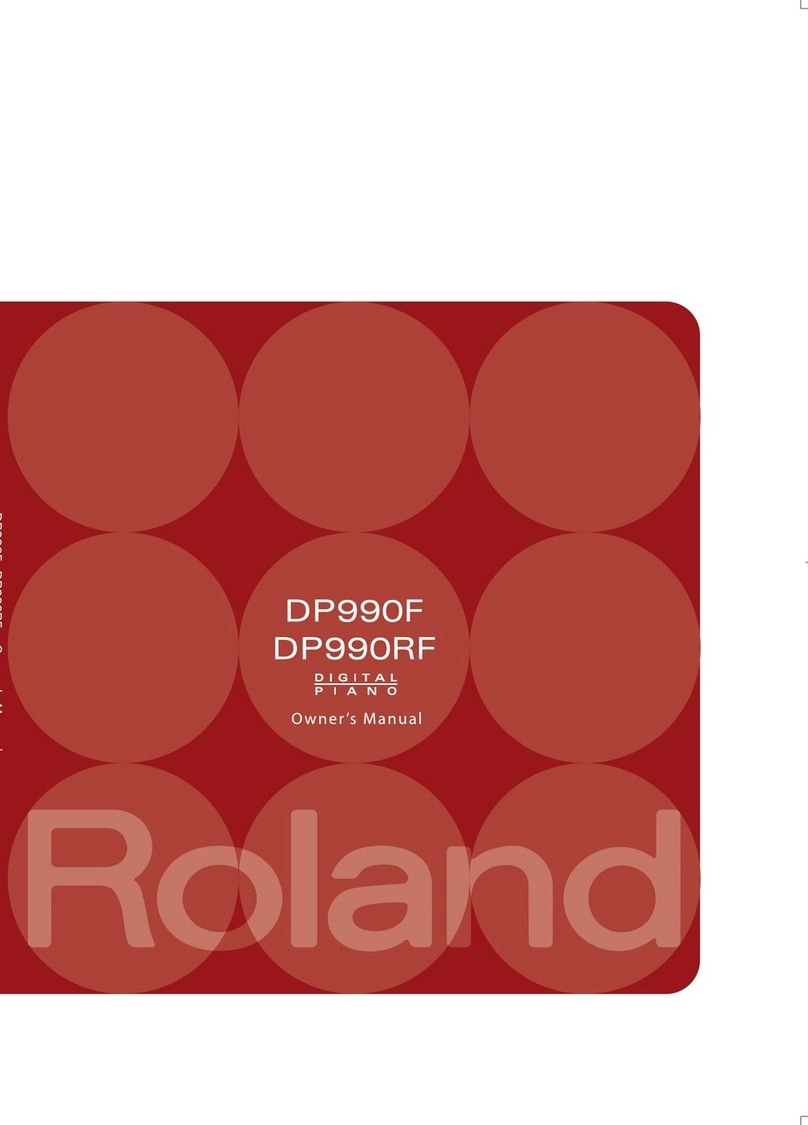
Roland
Roland DP-990F User manual

Roland
Roland KF-7 User manual

Roland
Roland FR-3X V-Accordion Use and care manual

Roland
Roland RS-70 Operating and maintenance manual