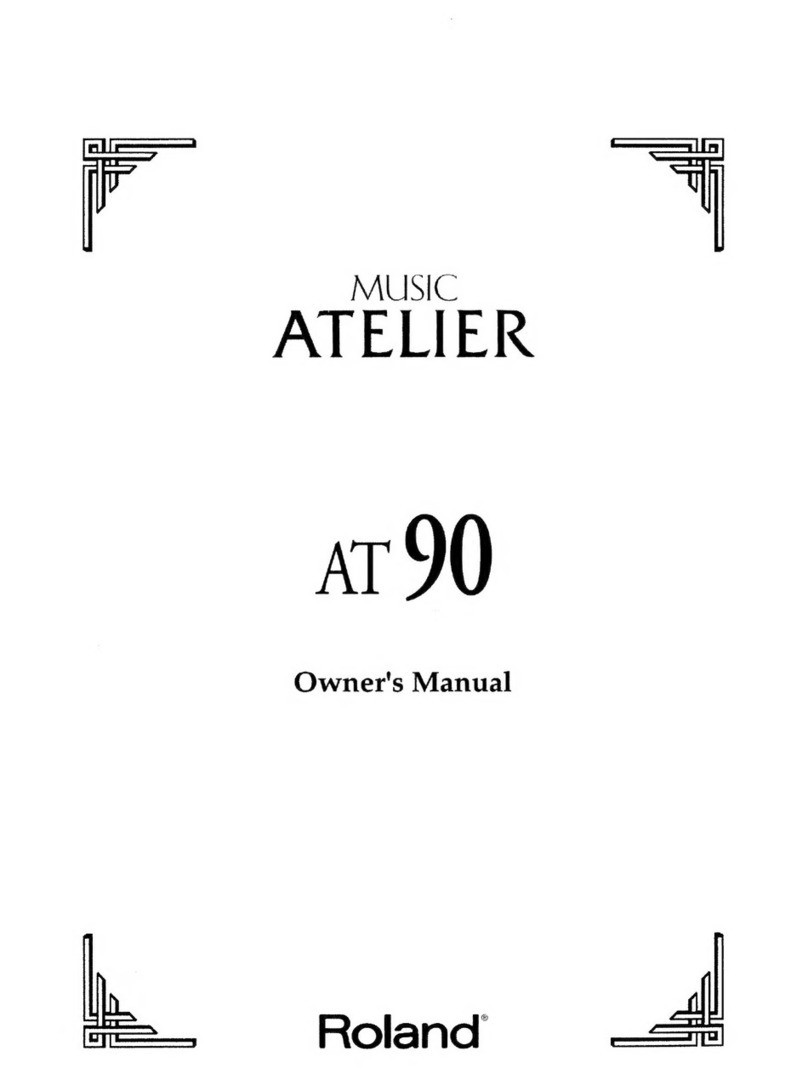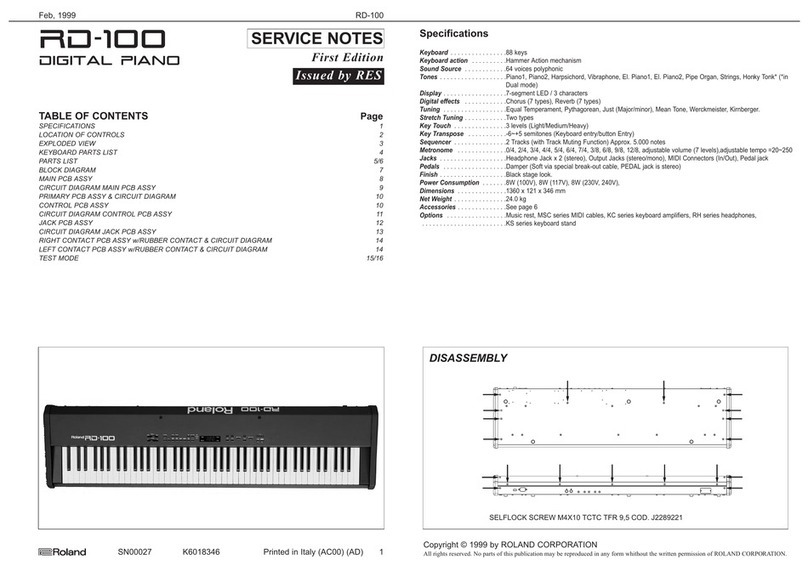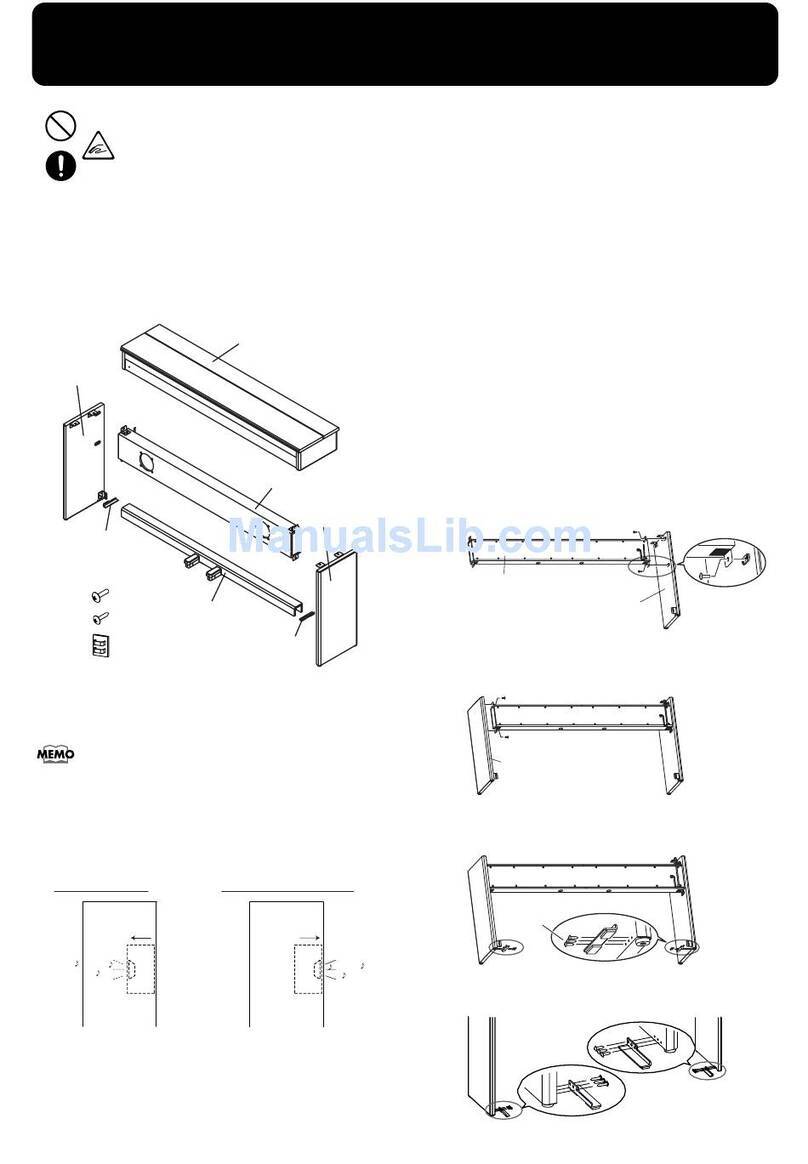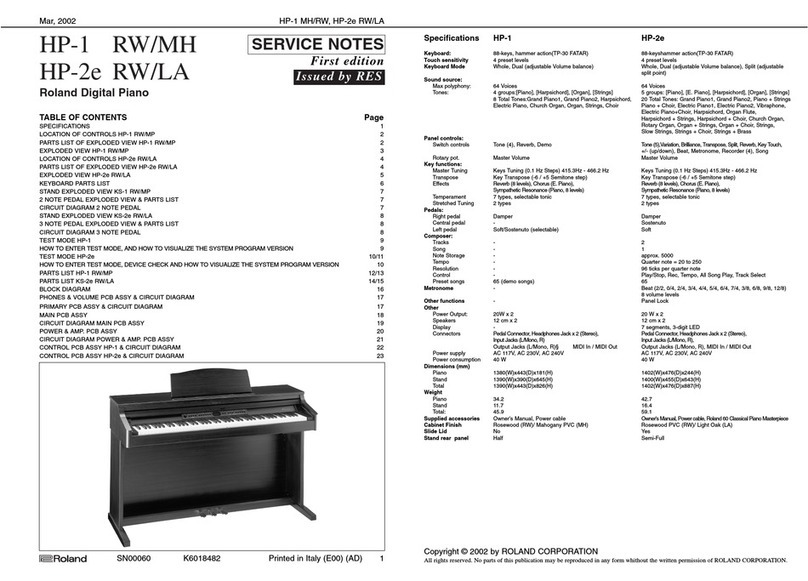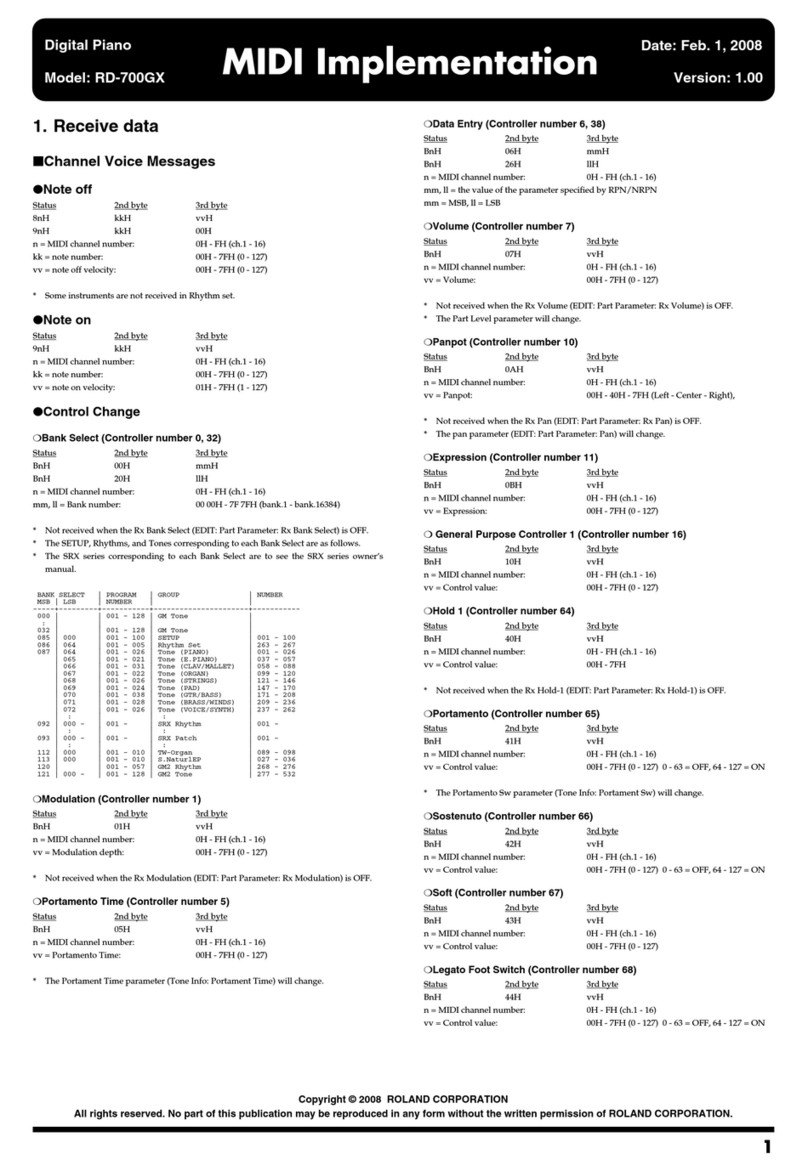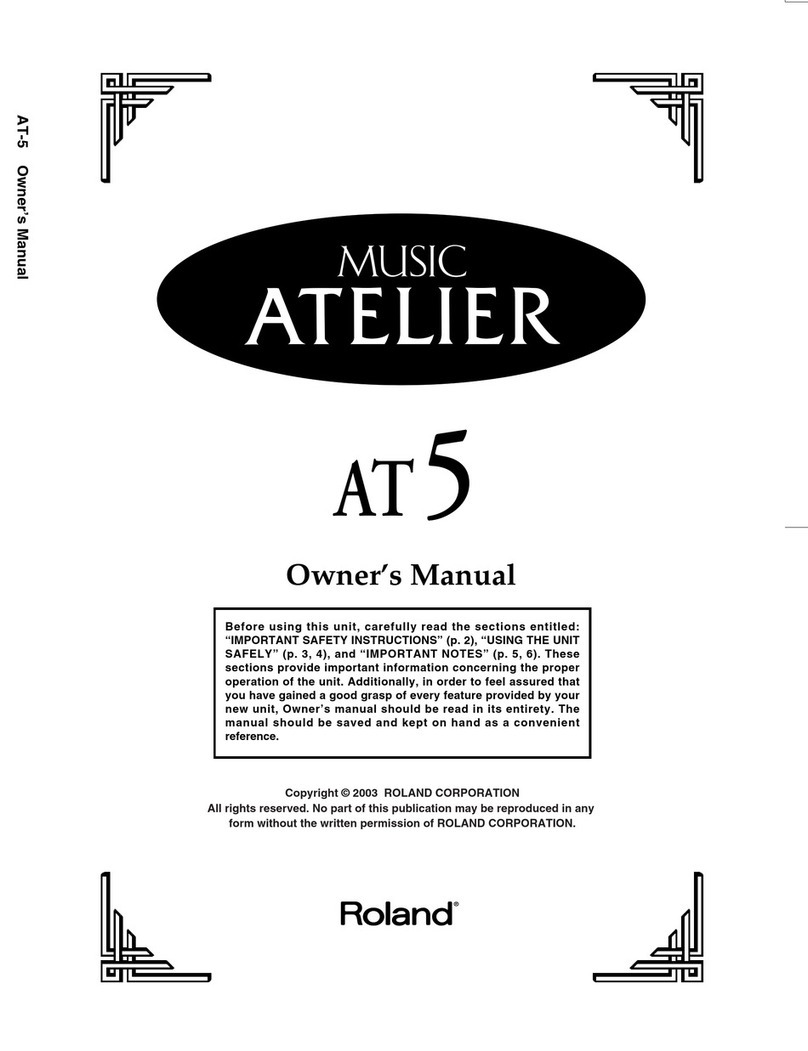■Digital audio workstation
The digital disk recorder section provides 8 tracks, and
allows four tracks to be recorded simultaneously. Each
track has eight virtual tracks (V-tracks), allowing a total
maximum of 64 tracks to be recorded. This means that you
can use convenient techniques such as recording numerous
takes of guitar solos, vocals, or chorus.
Editing operations such as copy, move and erase which
were impossible for a tape MTR can be easily accomplished.
For example, a four-measure drum pattern that was record-
ed can be repeated several times as a break-beat. Or, you
might place the same chorus at the beginning and end of a
song.
The VS-880 uses non-destructive editing, a method unique
to disk recorders. Previously performed recording or edit-
ing operations can be undone up to 999 steps backward (the
Undo/Redo function).
Up to eight sets of all mixer settings (scenes) can be stored
for each song. When you wish to adjust the balance during
mixdown, or to compare effect settings, you can easily recall
the previous settings.
For each song, up to 32 time locations (locate points) can be
stored. If you register times such as the end of the introduc-
tion or the beginning of a break, you will be able to jump
immediately to desired points in a song without having to
fast-forward or rewind.
Up to 1000 time locations in each song can be marked (mark
points). It is useful to place marks at the beginning of each
measure, or at locations that you wish to listen to.
A sync track can be created from mark points that were
assigned along with the tempo. By transmitting MIDI clock
messages according to the sync track, you can easily syn-
chronize the VS-880 with a MIDI sequencer.
Time-based movements of channel faders and pan etc. can
be recorded (auto mix). With no additional equipment, the
VS-880 can perform mixing operations such as fade in and
fade out.
■Easy-to-operate controls
The VS-880 can be operated as easily as conventional analog
multi-track recorders. You will be able to enjoy the advan-
tages of digital recording from the day that you purchase it.
The large LCD screen provides visual confirmation of many
settings at once. In particular, the bar display provides a
graphical indication of the level meter, pan and fader set-
tings, and the track record status.
■A full complement of connectors
Four analog audio inputs are provided, and you have the
choice of using either 1/4Ó phone jacks or RCA phono type
jacks. The input sensitivity of each jack can be adjusted from
line level (+4 dBm) to mic level (-50 dBm). For output, RCA
phono type master out jacks (stereo) and AUX send jacks
(two output) are provided.
A SCSI connector is standard, allowing you to connect
external disk drives such as hard disks or removable disks.
Coaxial type digital I/O connectors are provided, allowing
recording/playback of digital audio with another digital
audio device (CD player, DAT recorder, MD recorder, etc.)
MIDI connectors (IN, OUT/THRU) allow MIDI messages to
be transmitted and received. The VS-880 can be used with a
MIDI sequencer for compu-mix, or synchronized with a
MIDI sequencer.
In addition to the tracks which record the audio signals, the
VS-880 has a sync track which can record MIDI Clock data.
By using this sync track, the VS-880 can be synchronized
even with a MIDI sequencer which does not implement
MTC (MIDI Time Code) or MMC (MIDI Machine Control).
■A full array of options
If an HDP-88 series hard disk (2.5 inch) is installed internal-
ly, the VS-880 will be a self-contained, compact, and
portable recording system. In contrast to when external disk
drives are used, there will be no possibility of problems
resulting from faulty connections. We recommend that you
install an internal hard disk when using the VS-880.
If a VS8F-1 effect expansion board is installed, a wide vari-
ety of effects will be available for use on the VS-880.
Main features
10