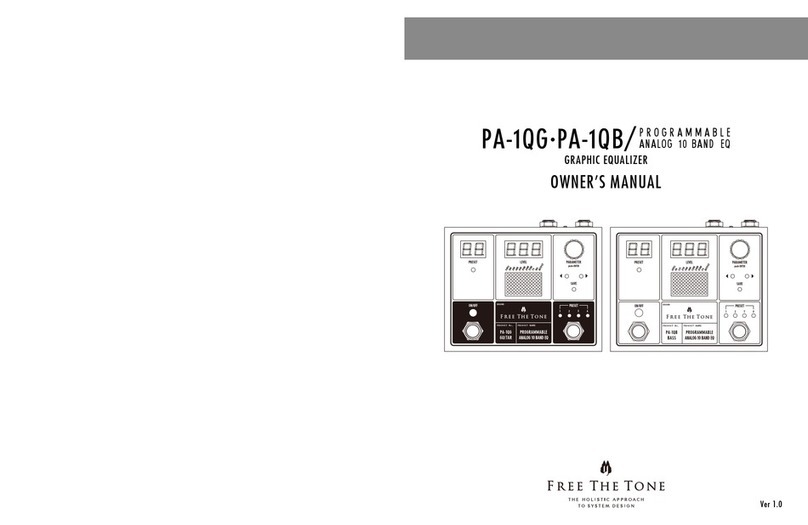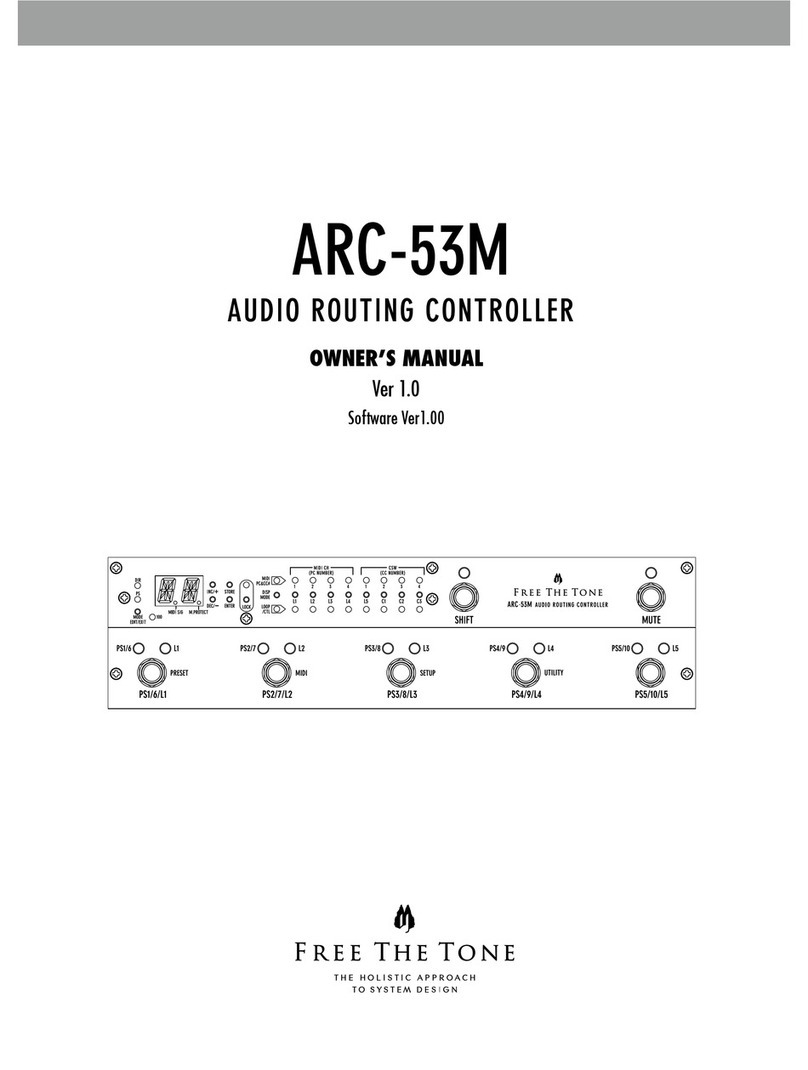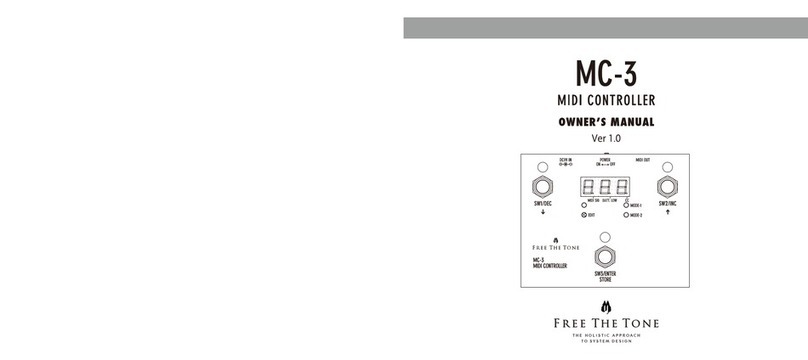2
Workflow for Updating
1. Prepare a personal computer (Mac or Windows PC) and a MIDI interface and set them up to be operational.
2. From the specified website, download the suitable software (“SysEx Librarian” for Mac or “SendSx” for Windows PC) and install
it.
3. Download the latest firmware from the Free The Tone website.
4. Make a backup of the existing data in the unit because writing the firmware initializes it.
Connect the ARC-4’s MIDI OUT/THRU plug to the MIDI interface’s MIDI IN plug and use the installed software to send the ARC-4’s
data to the personal computer and save it (refer to ARC-4 Owner’s Manual page 24).
5. Connect the ARC-4’s MIDI IN plug to the MIDI interface’s MIDI OUT plug and use the installed software to send the firmware to the
ARC-4.
6. The Display-1 counts up from “1” to “100,” then shows “-WR-” and goes out.
7. Both the PS and DIR LEDs above the MODE switch illuminate, the L1–L5 switches’ LEDs repeat blinking in turns, and the PS1–PS5 LEDs
illuminate sequentially to show the writing process is in progress.
8. When the PS and DIR LEDs above the MODE switch flash alternately, the writing is completed.
If the unit does not reboot automatically, disconnect the power and then reboot it.
9. After rebooting, the Display-1 shows “PARAM” and “ID ERR” alternately.
Press and hold the MODE switch. “INIT” is shown, the data is forcibly initialized, and the unit reboots.
10. Since all of the data has been initialized, write the backup data saved in Step 4 to the ARC-4 (refer to ARC-4 Owner’s Manual
page 23).
Firmware Update Steps
1. Confirmation of Firmware Version
1) Turn on the power to the ARC-4.
2) Immediately after booting up, check the version information shown on the Display-1.
If “VER1.00” is shown, the newly added functions become available after the firmware update.
If “VER1.11” is shown, then the unit has the latest firmware. You can use it without updating.
2. Preparation of Personal Computer and MIDI Interface
1) Prepare a personal computer (Mac or Windows PC) and a MIDI interface.
2) Connect the computer to the MIDI interface.
3) Download a driver for the MIDI interface.
At this step, the ARC-4 and the MIDI interface are not connected.
For settings of the MIDI interface, please refer to its operation manual.
N.B Free The Tone uses a Yamaha USB-MIDI Interface UX16 for operation testing. We recommend to use this model.
3. Downloading of Latest Firmware for ARC-4
From the Free The Tone website (https://www.freethetone.com/en/support/download/) download the latest firmware for
the ARC-4 and unzip it.
Write down the name of the folder in which the file was saved (ex: FIRMWARE).
NOTE: A “FF-1Y_FIRMWARE_V**.ZIP can’t be downloaded securely.” warning may appear when downloading the file. Disregard
this warning message and proceed to download. (“**” in filename denotes firmware’s version number.)
4. Acquiring and Installing MIDI Software
Mac users: Go to page 3.
Windows users: Jump to page 12.