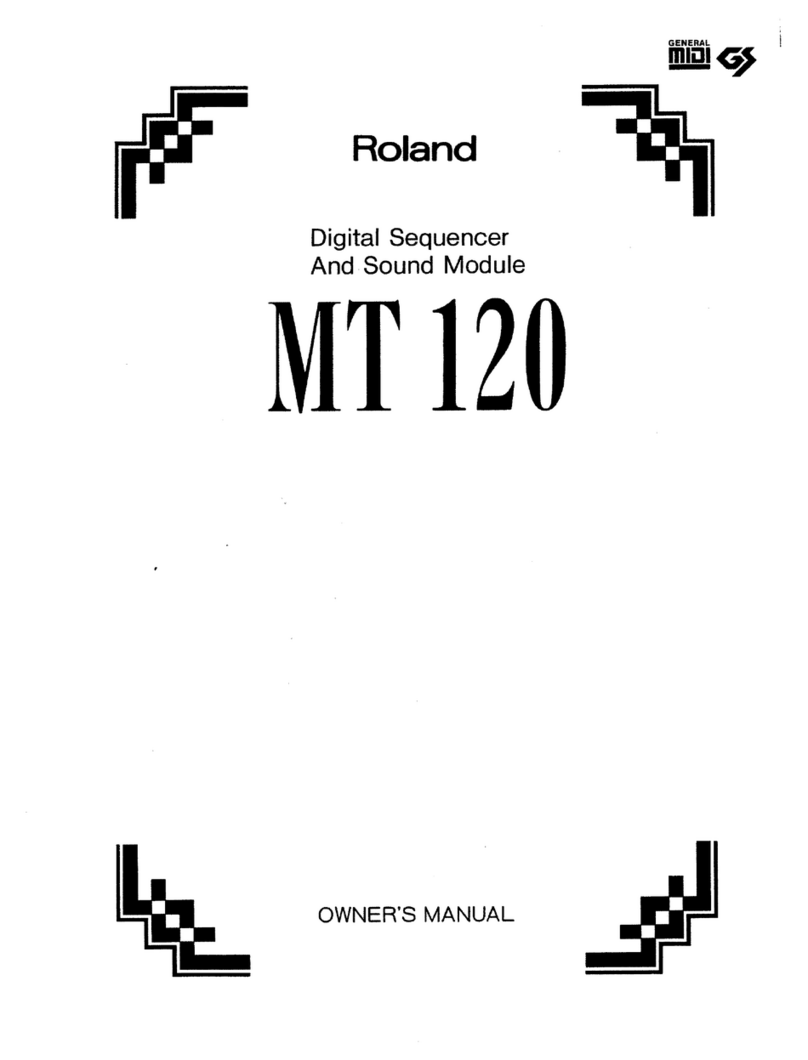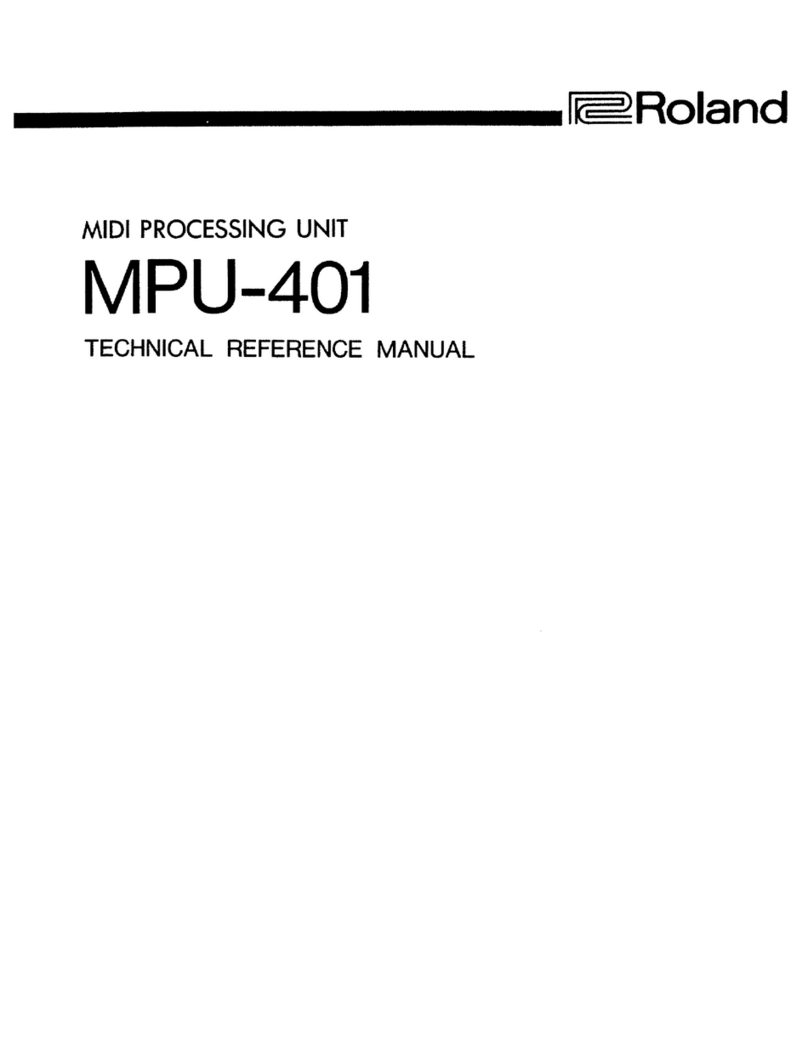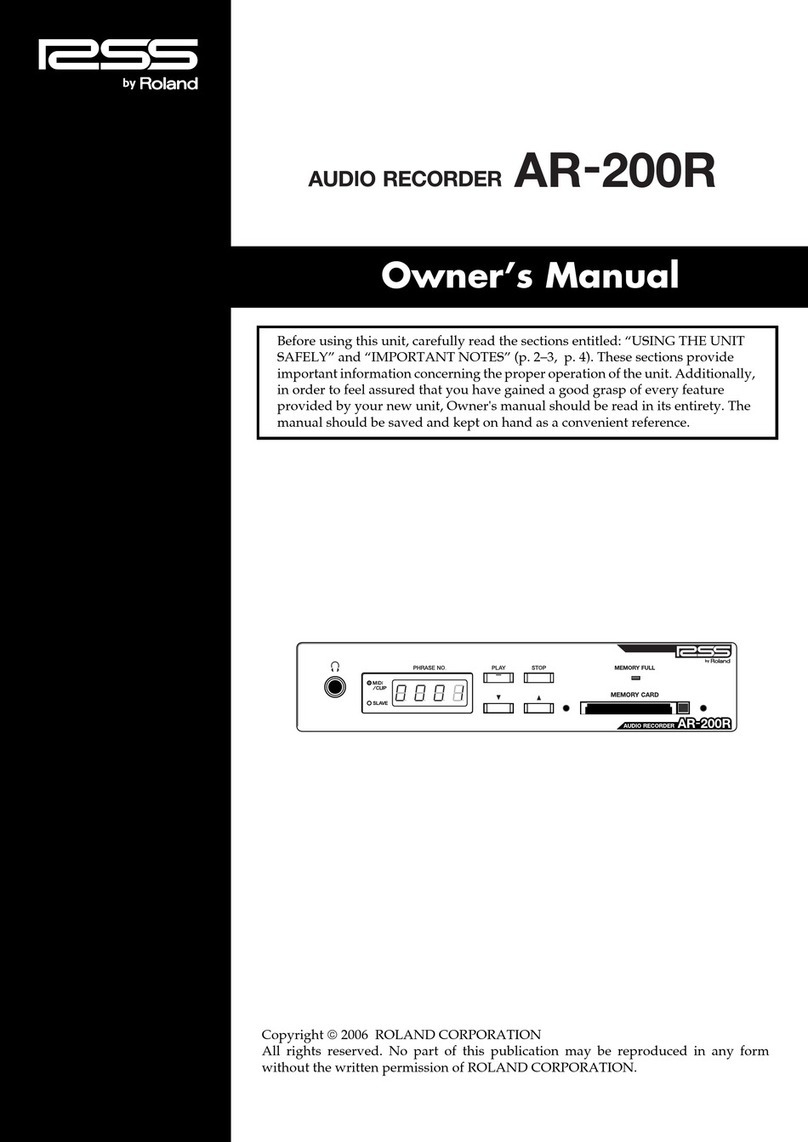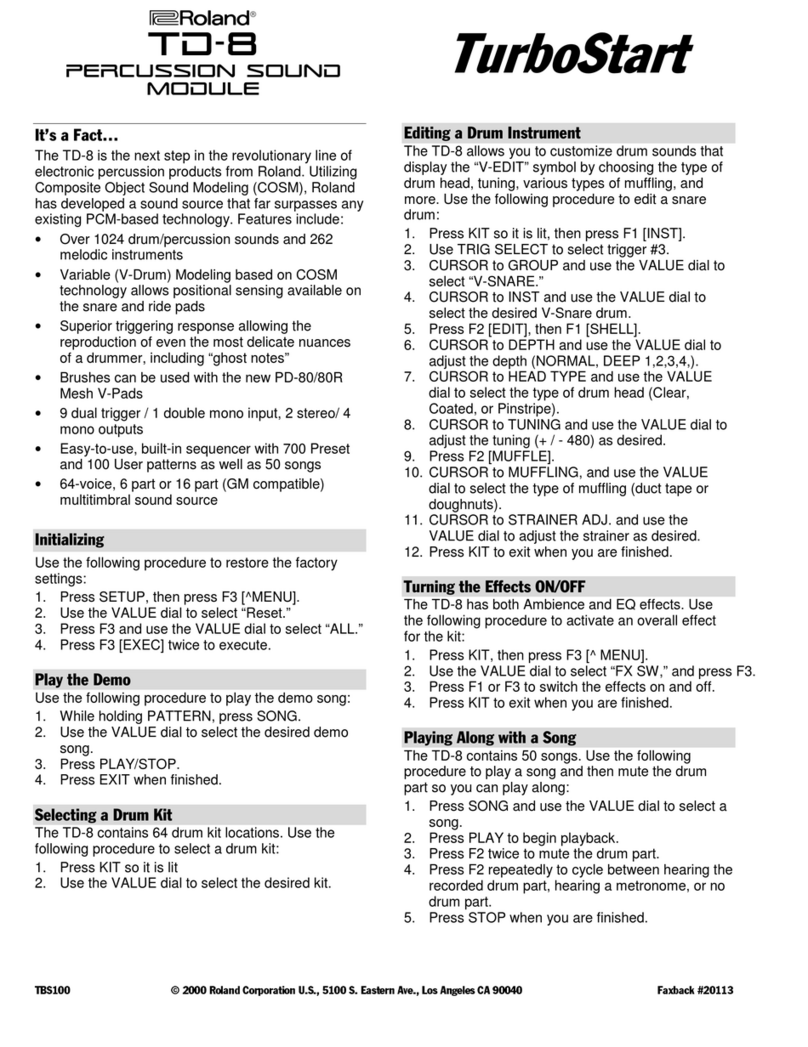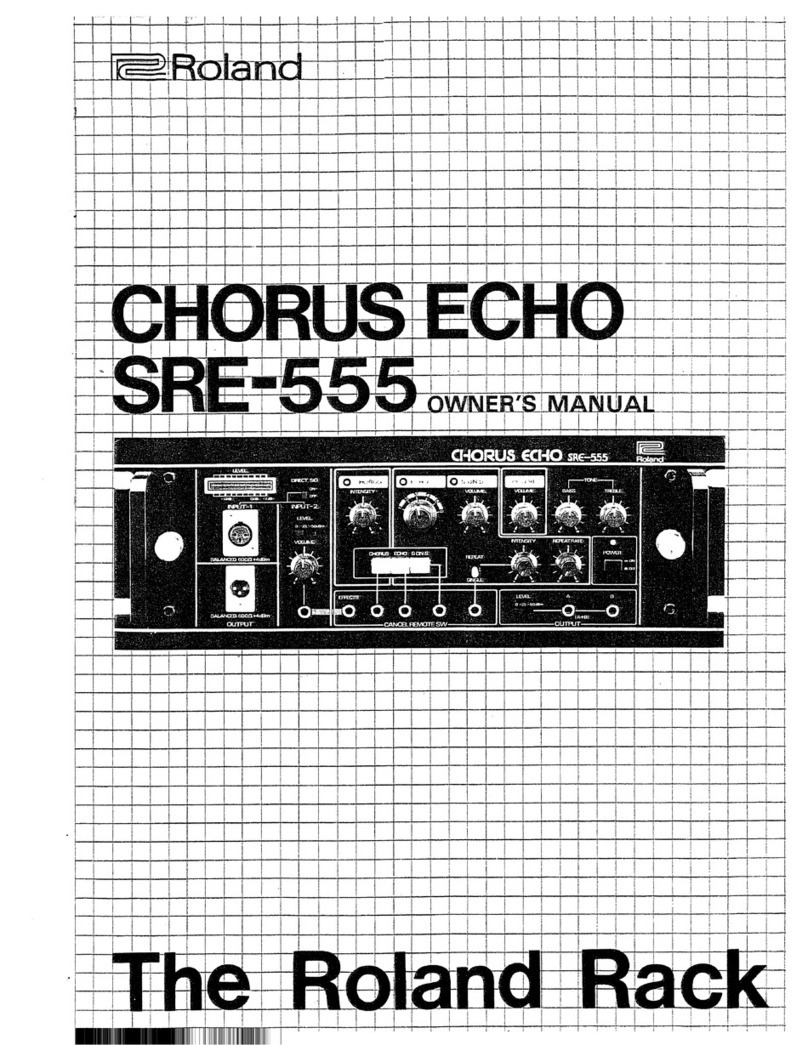(!7 Earth
"Ground wire installation is necessary for safety.
(§: DELAY TIME Expanding Knob
Witn this knob, Delay Time can be increased up to
1.5 times (Normally, this should be set to "x 1"}.
*lf you use the instrument other than electric guitar
or bass, a beat may be caused. If so, rotate the
DELAY TIME Expanding Knob counterclockwise
until the beat stops.
*lf the Feedback Level is high, the SDE-1000 may
start oscillating at ahigh pitch. (If so, reduce the
-levei or rotate the DELAY TIME Expanding knob
counterclockwise until the oscillation stops.}
"When writing apanel setting or recalling it, set this
switch to the same level.
*ff setting such along delay that is impossible to set
in the "x 1"mode, the delay time later in use in the
"x 1" mode will not be longer than the maximum
deiay time of the "x 1"mode.
"When the Modulation Switch is set to on, rotating
the Delay Time Expanding Knob does not affect
the Delay Time Display,
*To see the current delay time, simply set the Modu-
lation Switch to the OFF position once.
(0> MODULATION FOOT CONTROL Jack
By connecting the Foot Control such as FV-200to
this jack, delay time can be controlled with the foot
pedal. Be sure to turn the Modulation Switch 1/
on, before starting control. The depth of the modu-
lation can be controlled with the MODULATION
DEPTH Knob©
SPreset Shift Jack
By connecting the Pedal Switch (DP-2) to this jack,
four preset panel settings can be sequencially called.
(2f PLAY MATE Jack
This is to connect to the Pedai Switch (DP-2). You
can set a Delay Time of any length just by pressing
the Pedai. The following shows the way to do that.
1.Connect the DP-2 to the PLAY MATE Jack.
2. Press the pedai, and the Delay Time Display will
show "0.0.0.0." (Stand-by mode}, and the Delay
Time Indicator remains dark (the Delay effect is
off).
3. Press the DP-2 twice, and the built-in computer sets
the Delay Time according to the interval between
the first pressing and the second.
4. If you press the Pedal once again, the DELAY TIME
Display shows "0.0.0.6." and the SDE-1000 is in
the Stand-by mode again.
•Please do not touch the MODULATION Switch or
DELAY TIME Expanding Knob during above pro-
cedures. Otherwise the accurate delay time may not
be obtained.
*The longest Delay Time you can set in the SDE-
1000 is 750ms, so if you happen to set the Delay
Tfme exceeding 750ms, the DELAY TIME Display
flashes showing the maximum Delay Time (750). In
such acase, press the DP-2 and set the Delay Time
again.
@HOLD Remote Jack
You can turn the Delay Hold function on or off by
connecting the Pedal Switch DP-2 to this jack. While
the Pedai is depressed, the sound will be repeated.
'This effect cannot be obtained if the delay time is
shorter than 20ms. When this function is being used,
the Memory Channel Selector (IT, the Deiay Time
Button @or Preset Shift Jack yfo': do not work.
*!f you touch the Delay Time Button :HT whiie this
Hoid function is on, the delay sound may be muted.
DELAY TIME
QMODULATION
'OTH CONTROL REMOTE
PRE5ET play MATE
®