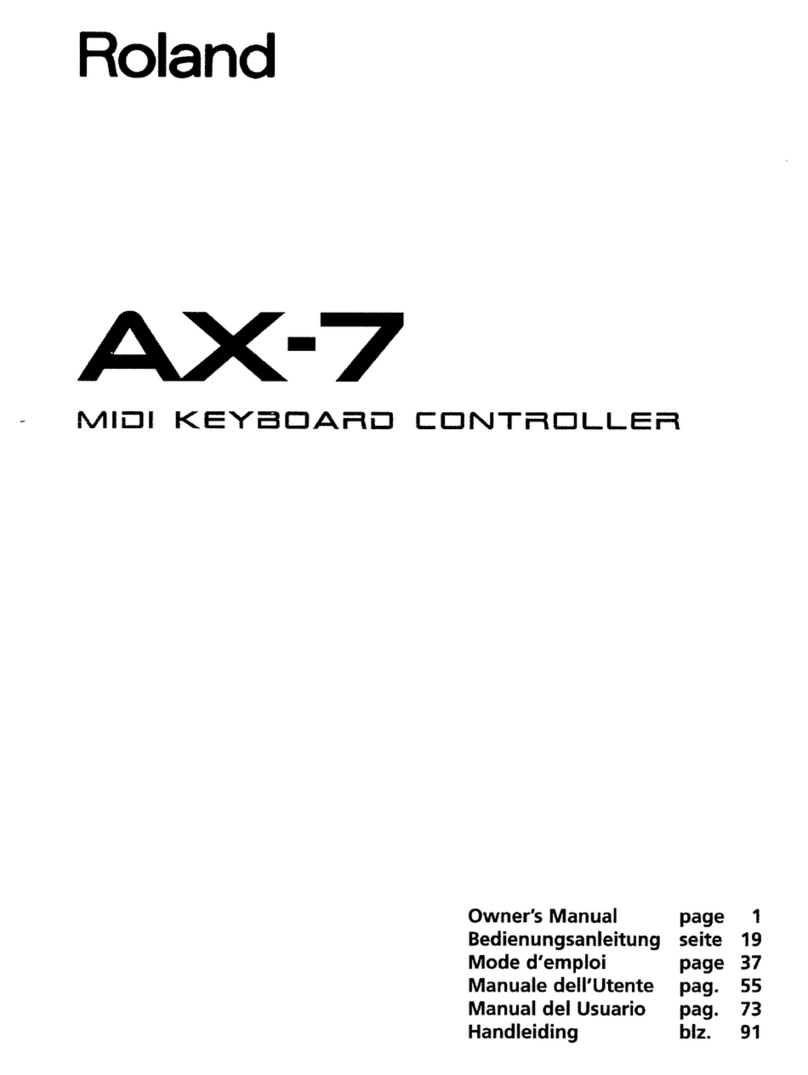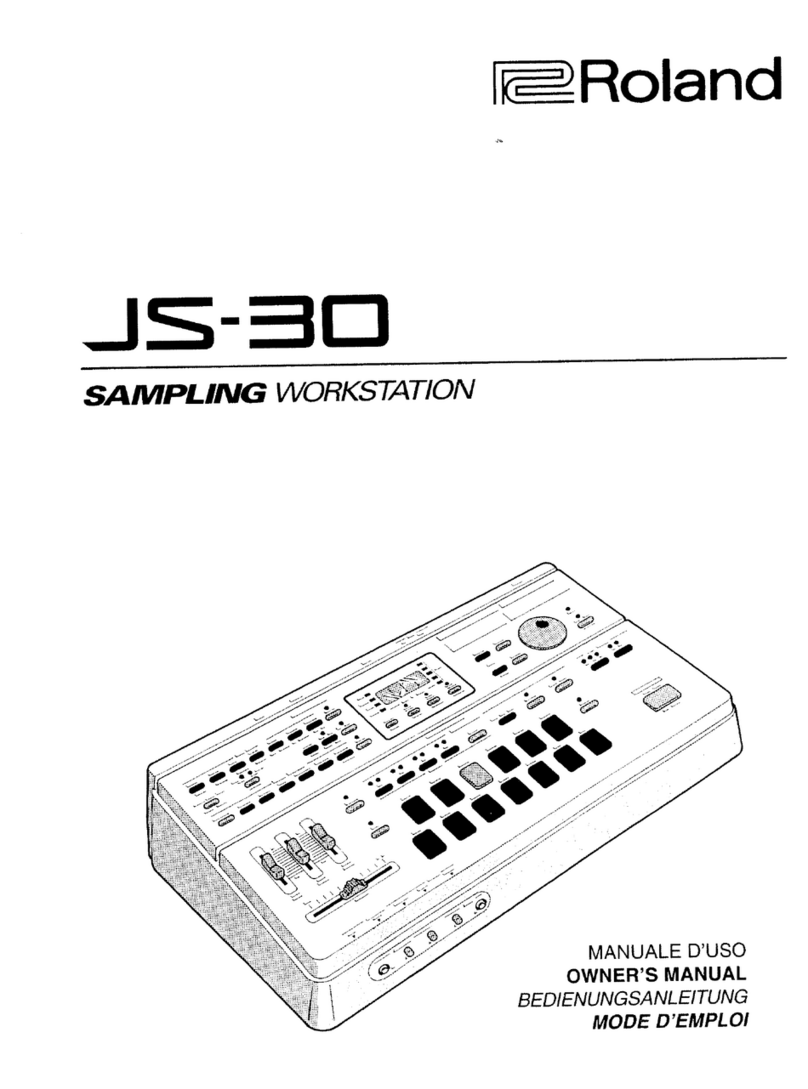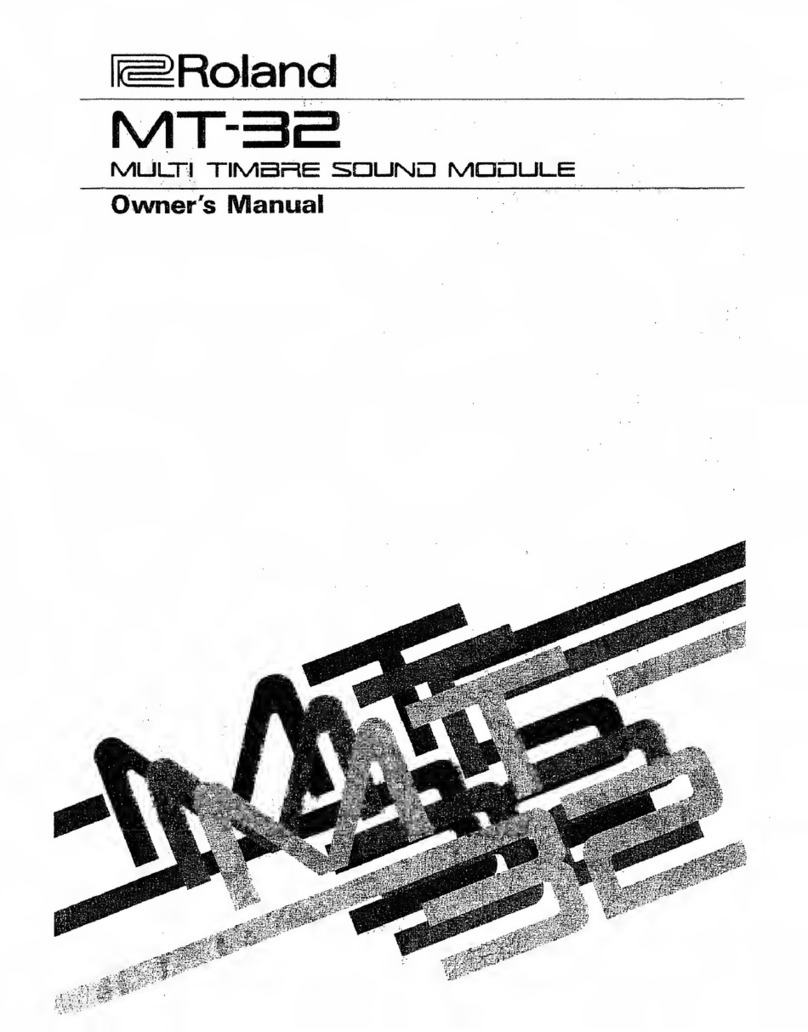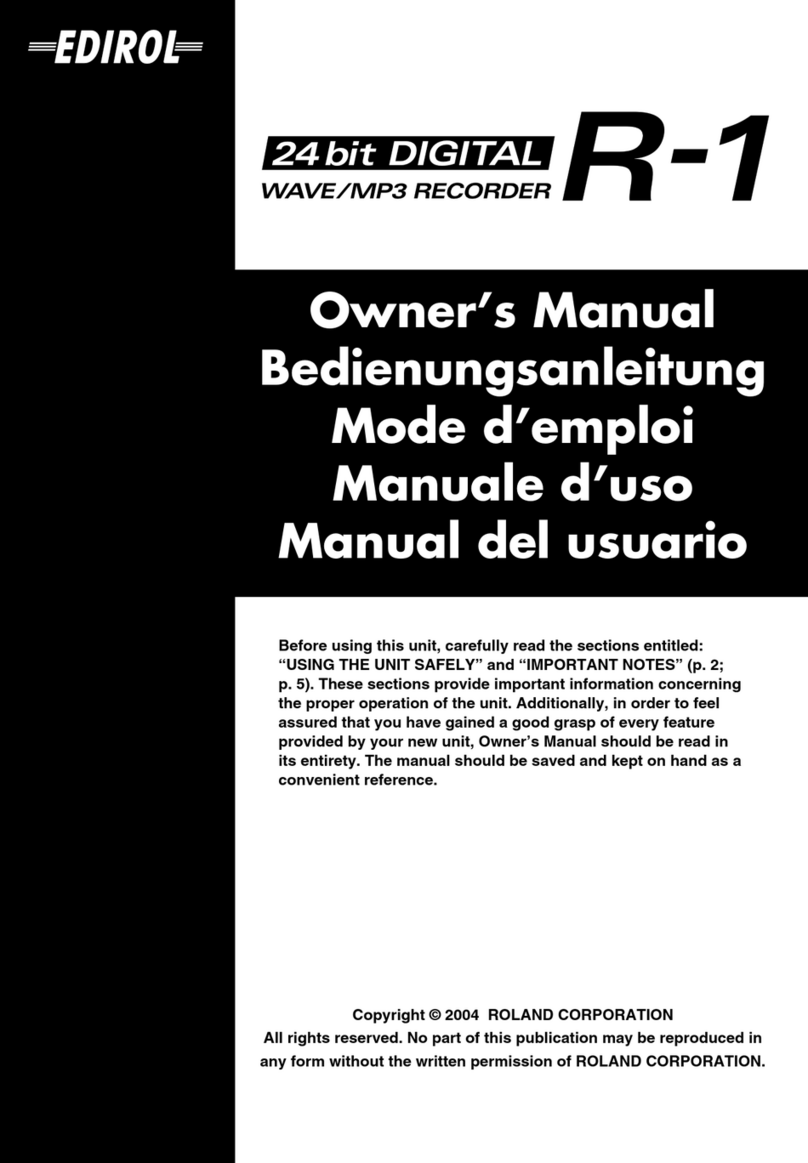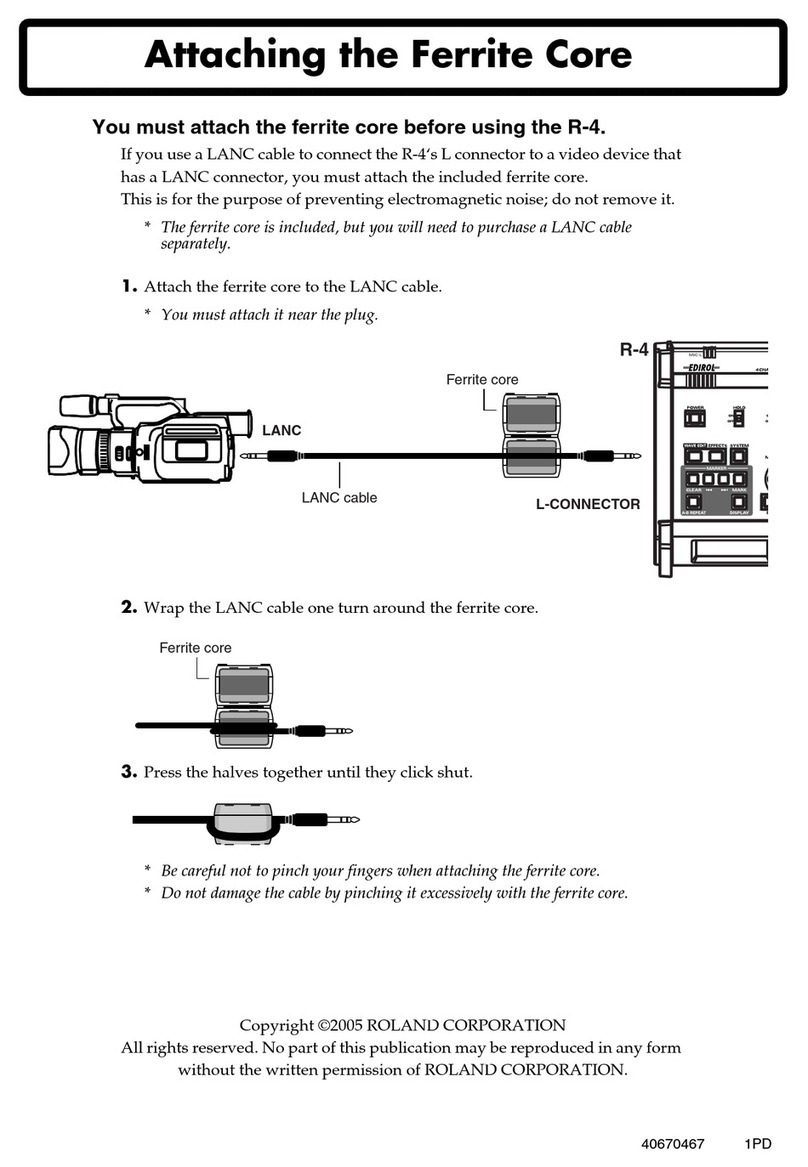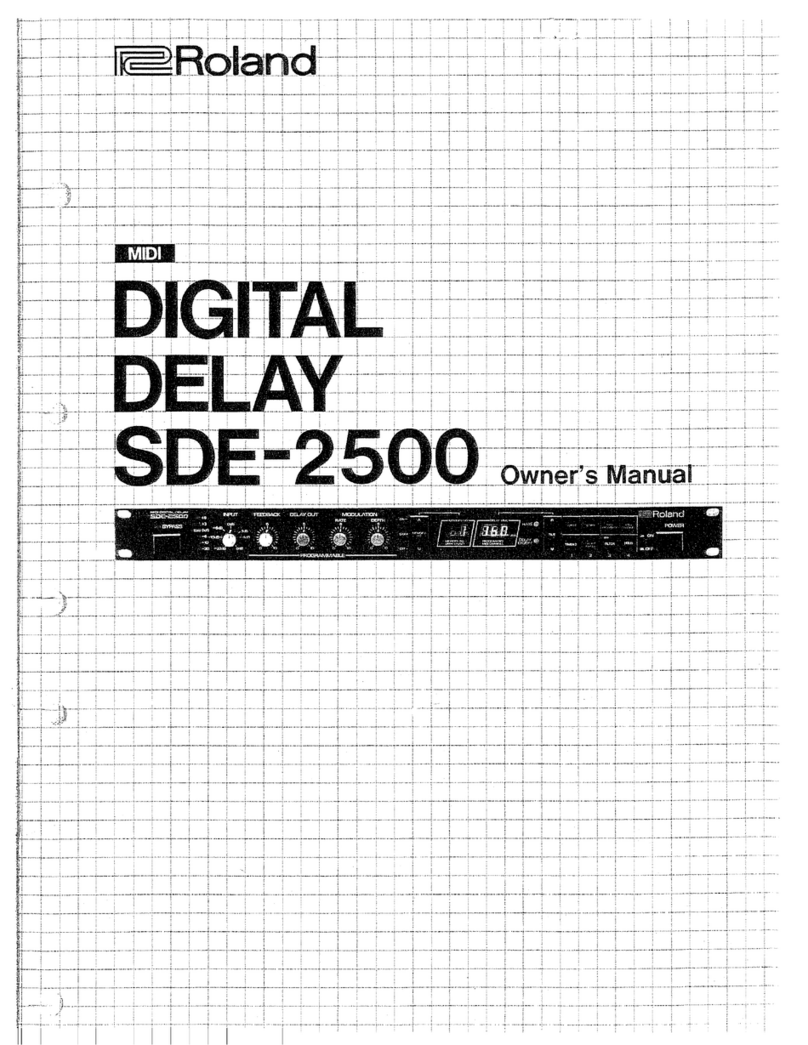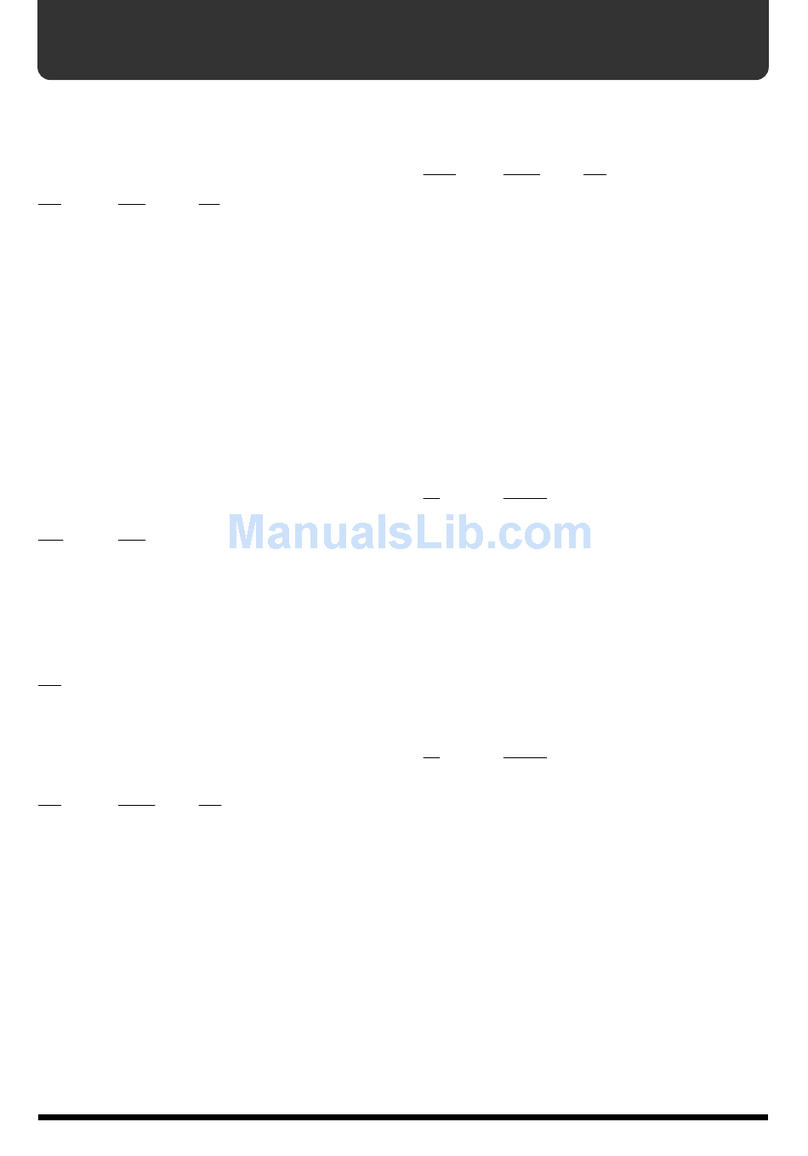Important Notes
In addition to the items listed under Safety Precautions inside the front cover, please read and observe the following;
Power Supply
•Before connecting this unit to other devices, turn off the
power to all units; this will help prevent damage or mal-
function.
•Do not use this unit on the same power circuit with any
device that will generate line noise; an electric motor or
variable lighting system, for example.
•Avoid damaging the power cord: do not step on it, place
heavy objects on it, etc.
Placement
•Do not subject the unit to temperature extremes (e.g.,
direct sunlight in an enclosed vehicle). Avoid using or stor-
ing the unit in dusty or humid areas, or areas that are sub-
ject to high levels of vibration.
•Using the unit near power amplifiers (or other equipment
containing large power transformers) may induce hum.
•This device may interfere with radio and television recep-
tion. Do not use this device in the vicinity of such receivers.
Maintenance
•For everyday cleaning wipe the unit with asoft, dry cloth
or one that has been slightly dampened with water. To
remove stubborn dirt, use amild, non-abrasive detergent.
Afterwards, be sure to wipe the unit thoroughly with a
soft, dry cloth.
•Never use benzene, thinners, alcohol or solvents of any
kind, to avoid the possibility of discoloration and/or
deformation.
Additional Precautions
•Protect the unit fi-om strong impact.
•Do not allow objects or liquids of any kind to penetrate the
unit. In the event of such an occurrence, discontinue use
immediately. Contact qualified service personnel as soon
as possible.
•Never strike or apply strong pressure to the display.
•Asmall amomit of heat wUl radiate from the unit during
normal operation.
•Before using the unit in aforeign country, consult with
qualified service persomiel.
•Should amalfunction occur, or if you suspect there is a
problem, discontinue use immediately. Contact qualified
service personnel as soon as possible.
•Asmall amount of noise may be heard from llie display
during normal operation.
•To avoid the risk of electric shock, do not open the unit.
Memory Backup
•This unit contains abattery which powers the unit's mem-
ory circuits whOe the main (AC) power is off. The expected
life of this battery is 5years or more.
•When the battery becomes weak the following message
will appear in the display:
"Internal Battery Low."
Please change the battery as soon as possible to avoid the
loss of memory data.
•Please be aware that the contents of memory may at times
be lost; when the unit is sent for repairs or when by some
chance amalfimction has occurred. Important data should
be stored on aRAM card, in another MIDI device (e.g., a
sequencer).
•During repairs, due care is taken to avoid the loss of data.
However, in certain cases (such as when circuitry related
to memory itself is out of order), we regret that it may not
be possible to restore the data.
Expansion Board
•Never install any circuit board which has not been manu-
factured and /or approved by Roland.
•Always turn the unit off and unplug the power cord before
attempting any circuit board installation.
•Do not touch any of tlie printed circuit pathways or con-
nection terminals.
•Remove only the specified screws. Carefully handle the
components as instructed.
•Never use excessive force when installing acircuit board.
If it doesn't fit properly on the first attempt, remove the
board and try again.
•When circuit board installation is complete, check your
work.