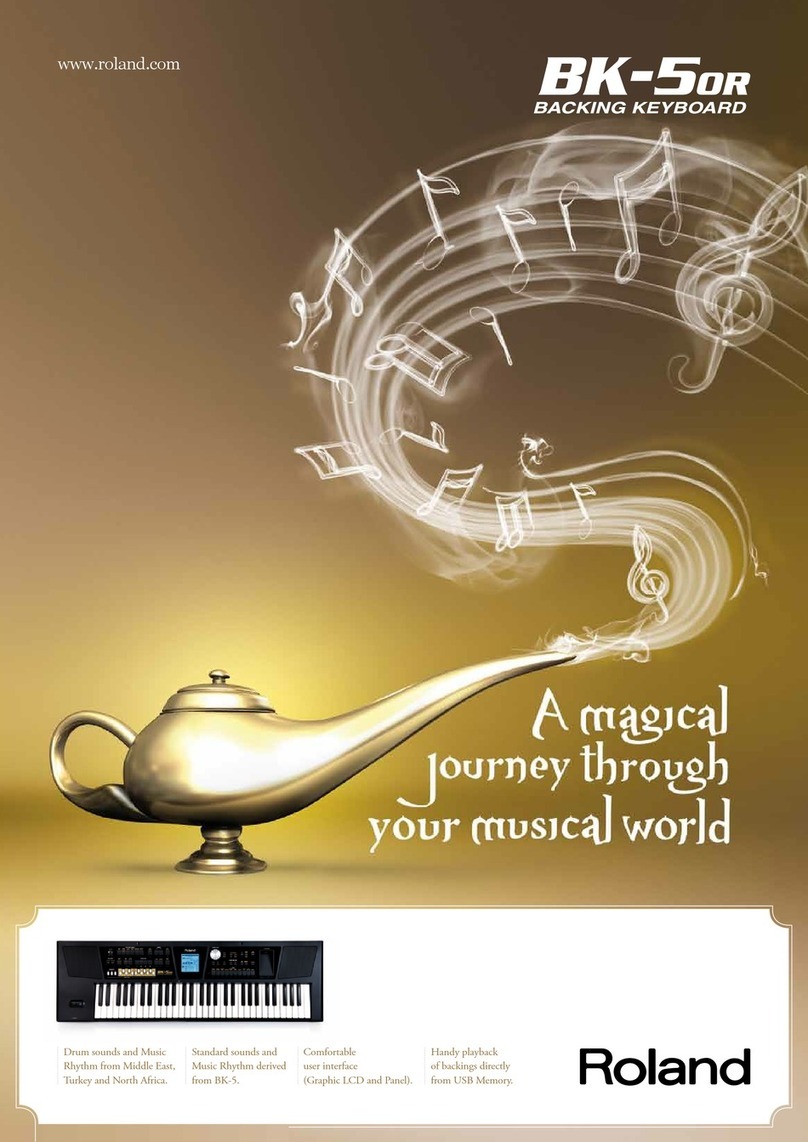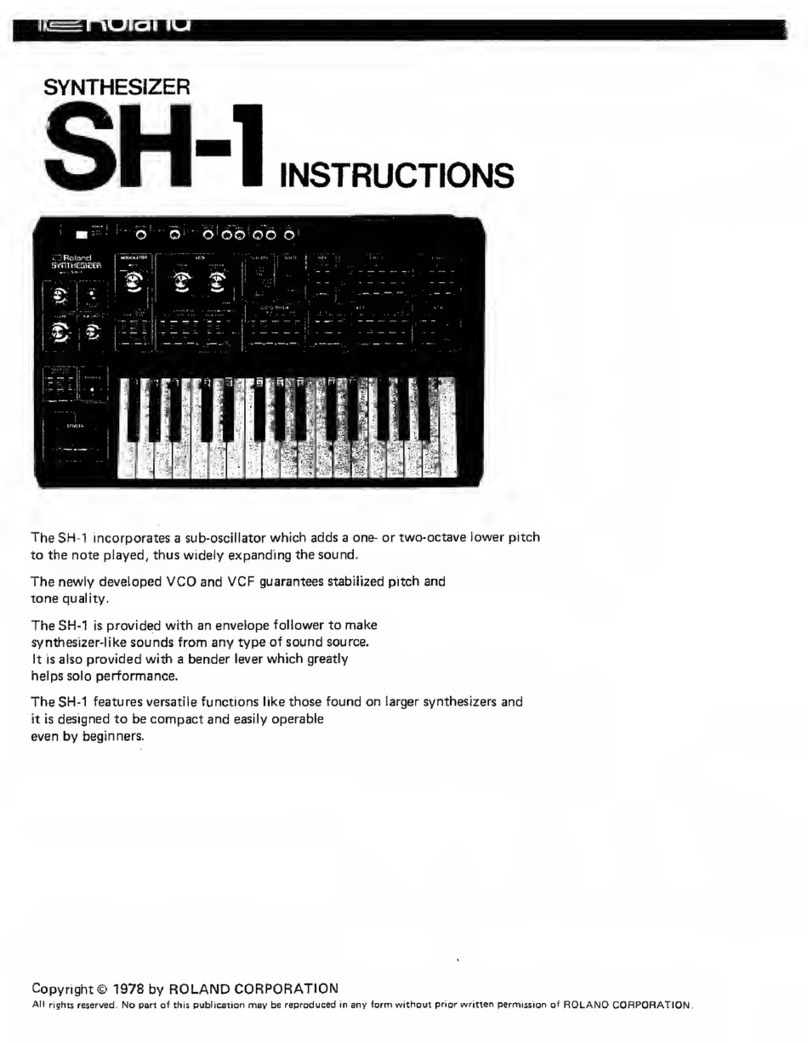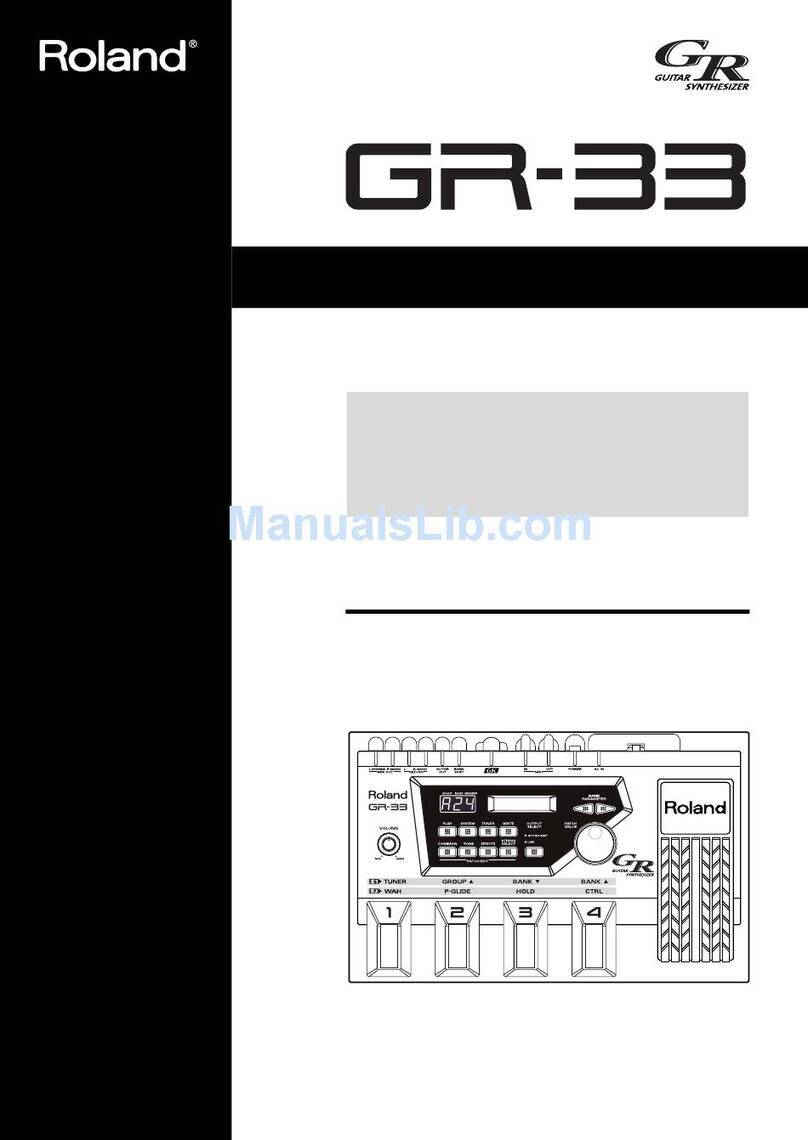1
Updating the JUPITER-X/Xm to the Latest Version
Before using Roland Cloud, you must update the JUPITER-X/Xm to the
latest version.
1. Download the latest version at the website shown
below.
* Update this unit from your computer.
https://roland.cm/jupiter-x_dl (JUPITER-X)
https://roland.cm/jupiter-xm_dl (JUPITER-Xm)
2. Follow the instructions shown to perform the
update.
Enabling Your Roland Membership
* You can do this on your computer or with your smartphone.
Log in to Roland Cloud
Log in to Roland Cloud from the link shown below.
https://roland.cm/wc1rc
Important
If you already have an account you’re using for the JUPITER-X/Xm,
make sure to use that account.
Since your user licenses are linked to any contents you may have
downloaded from Roland Cloud (such as sound packs, wave
expansions and model expansions), you cannot use any new
contents if you follow the next steps using a dierent account,
unless you execute “Remove License” on the JUPITER-X/Xm.
For this reason, use caution if you have contents that are already
installed.
Creating a new Roland account
If you don’t have a Roland account, click“Create account” to make a new
account.
Inputting Your Roland Cloud Activation Key
Once you login to Roland Cloud, the “Membership Activation”screen
appears.
1. Have the“WC-1 Roland Cloud Activation Card” that
was included with Roland Cloud Connect on hand.
2. Input your Roland Cloud Activation Key, and click
“SUBMIT.”
One year of Roland Cloud Pro Membership is now added to the
Roland account you are logged in with.
* If you are already a member, an license for an extra year of Pro
Membership is added to your existing plan.
* After the one-year membership expires, the sound contents you’ve
installed cannot be accessed. To continue using the contents, you
must renew your subscription.
Installing the Roland Cloud Connect
1. Use your smartphone to access the website shown
below.
https://roland.cm/wc1app
2. Go to the “Roland Cloud Connect” dedicated WC-1
app product page.
3. Install the app for iOS or Android.
Using Roland Cloud Connect
1. Turn on the JUPITER-X/Xm and connect the WC-1.
2. Tap the icon for the “Roland Cloud Connect” app on
your smartphone.
* When the app launches, enable the Bluetooth® function and
location data when prompted to do so.
3. Read the “Terms of Use” and tap “Agree.”
4. Input your registered e-mail address and password,
and tap “Log in.”
* Once you log in to Roland Cloud Connect, you can view the “Roland
Cloud Connect Owner’s Manual” from “ ” Ó“Show online manual.”
5. Follow the onscreen instructions for setup.
ØRefer to the“Roland Cloud Connect Owner’s Manual” for the setting
steps.
Once the WC-1 is connected to the network (router) via Wi-Fi, the
Wi-Fi signal strength is shown in the display.
ØRefer to the“Roland Cloud Connect Owner’s Manual” for how to operate
the app after the “Roland Cloud Connect” screen is shown.
Roland Cloud Connect Setup Manual JUPITER-X / JUPITER-Xm