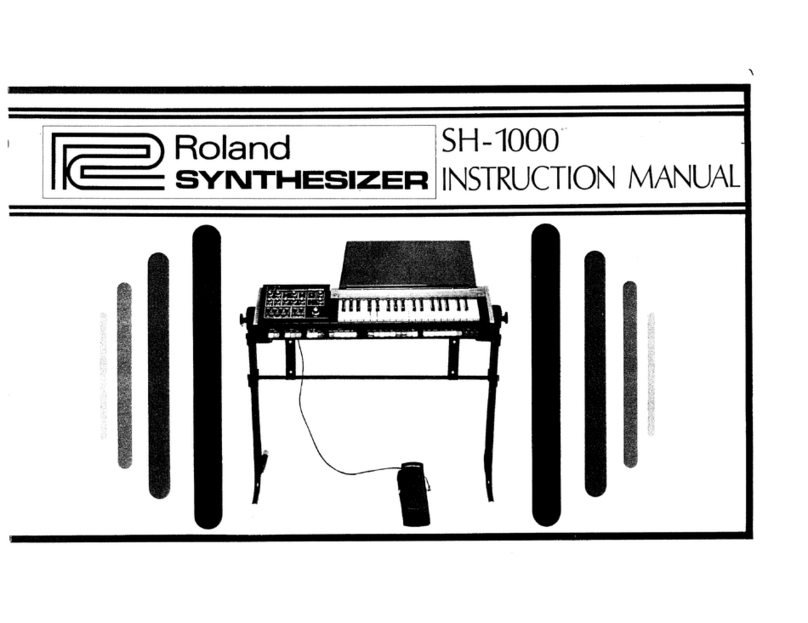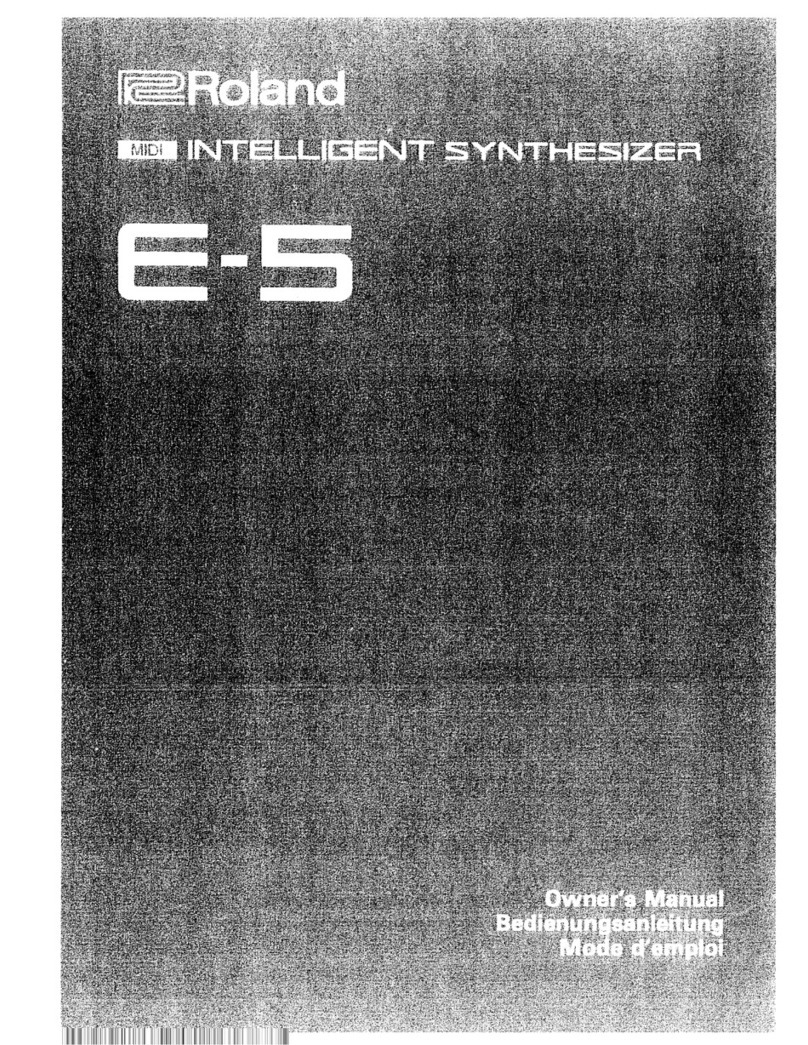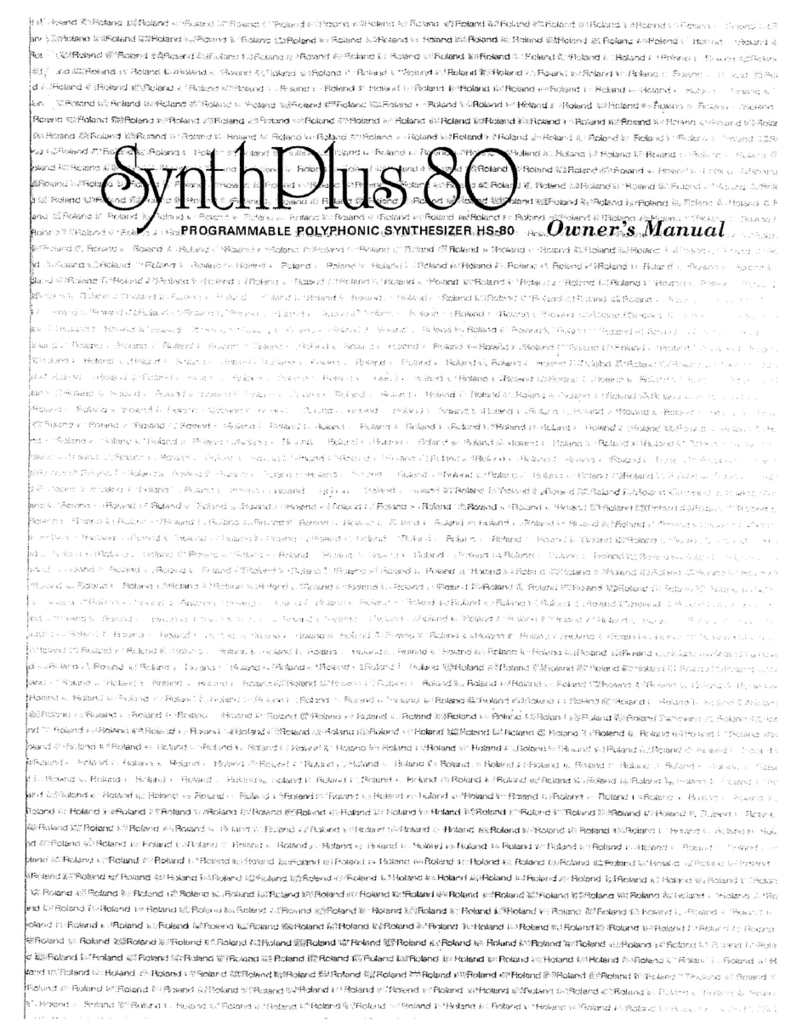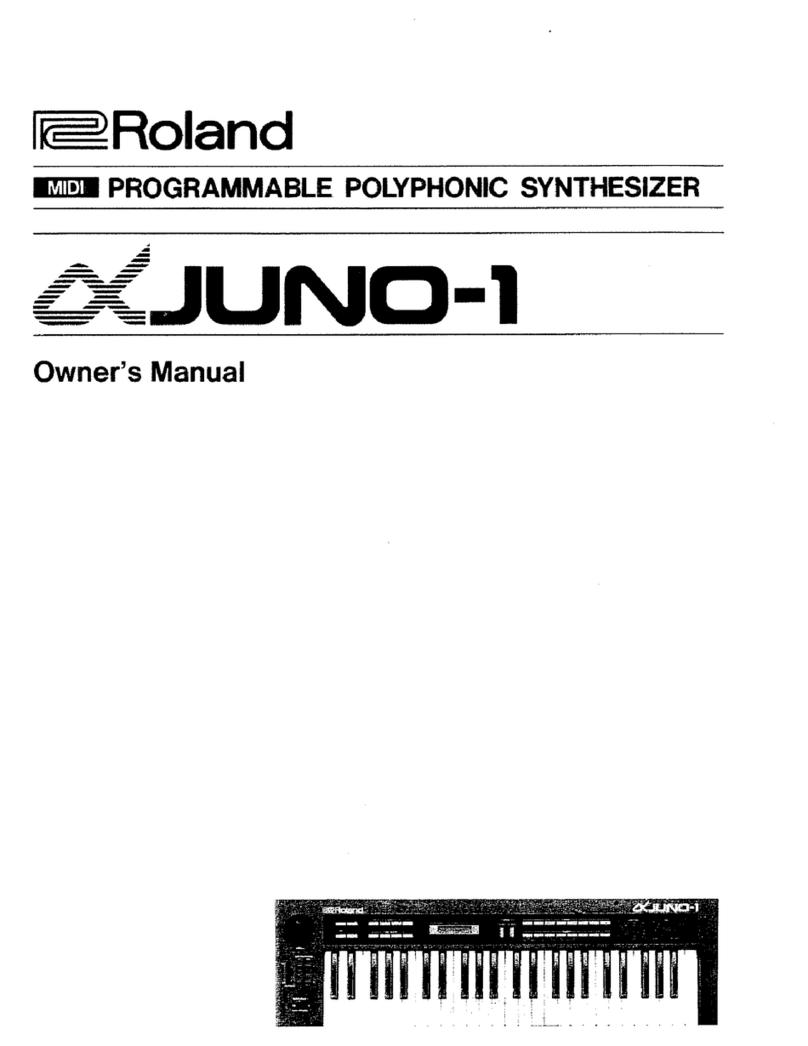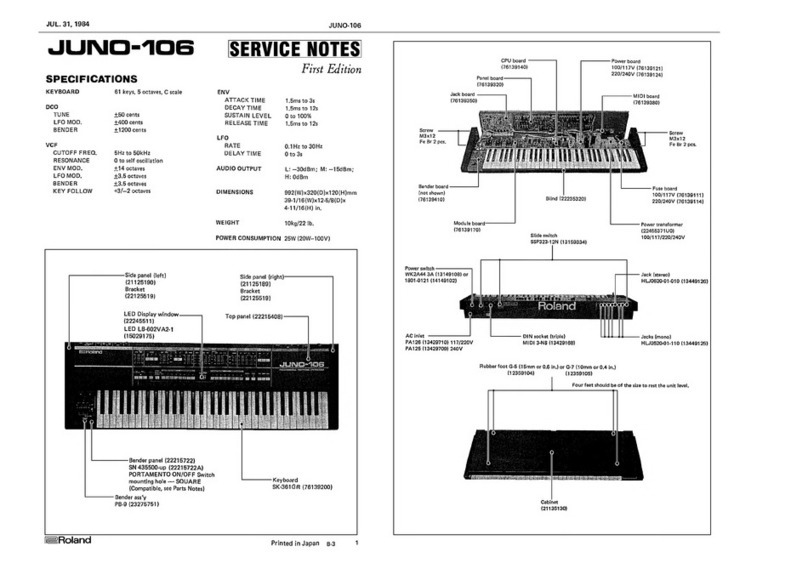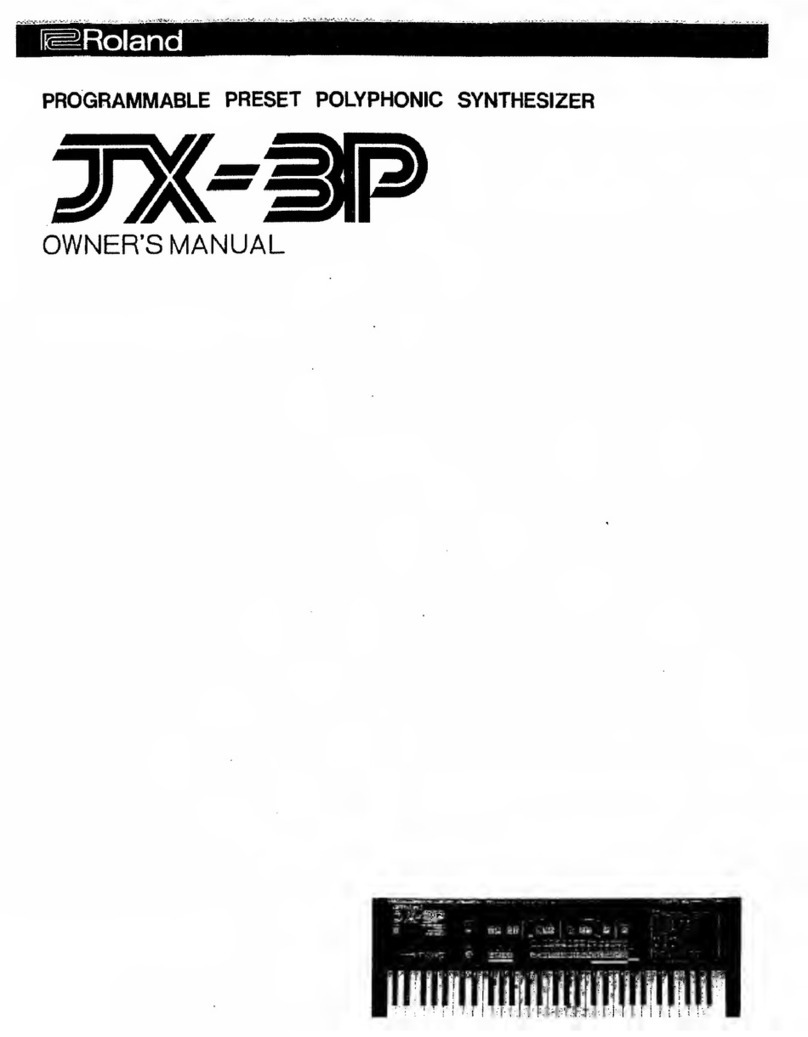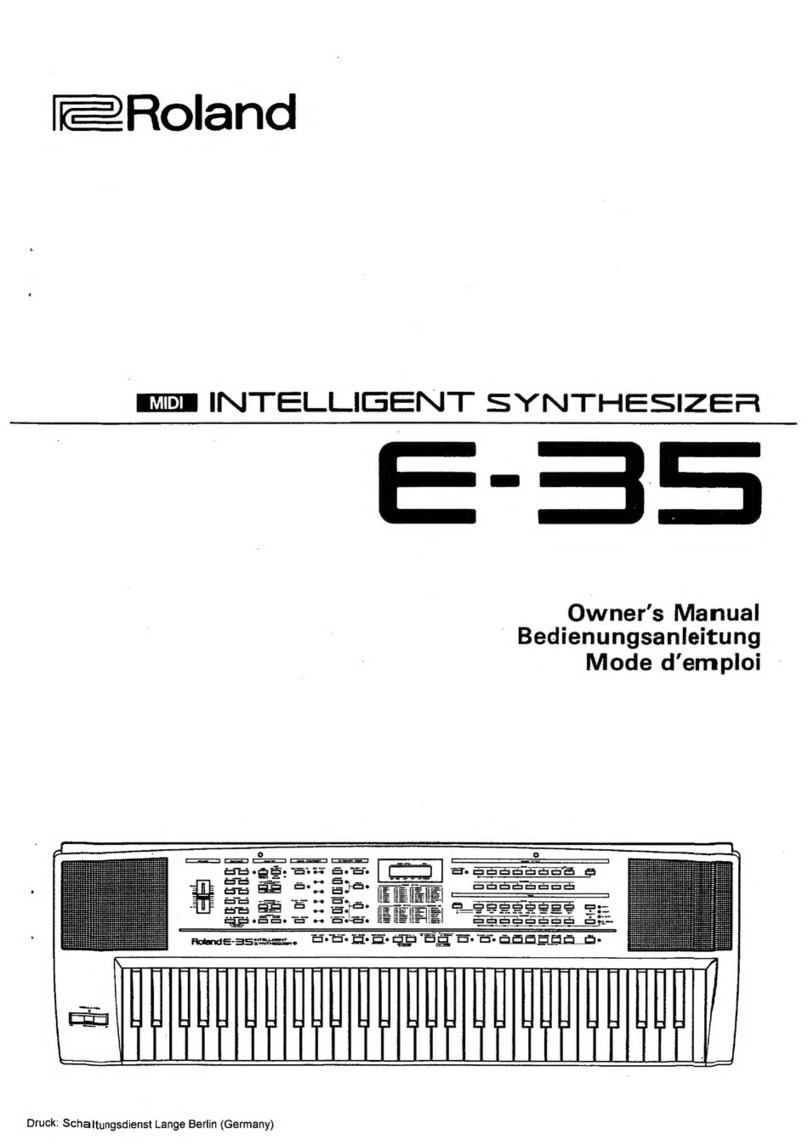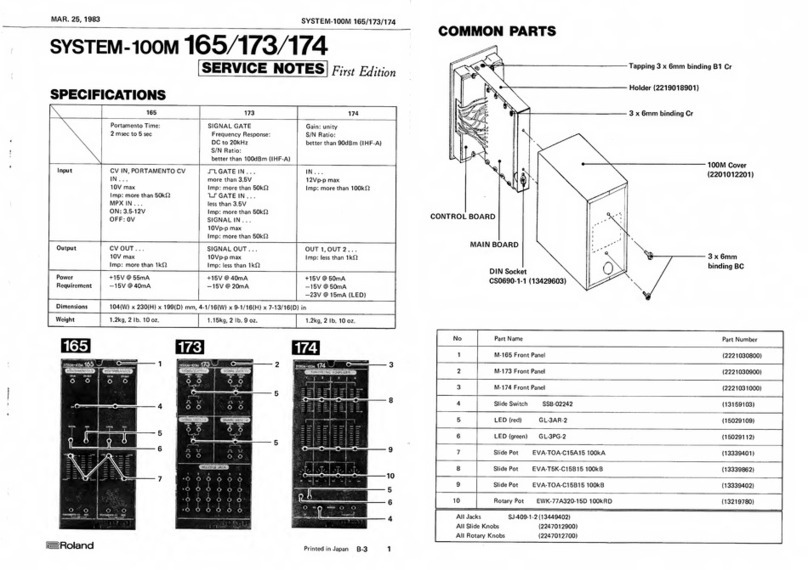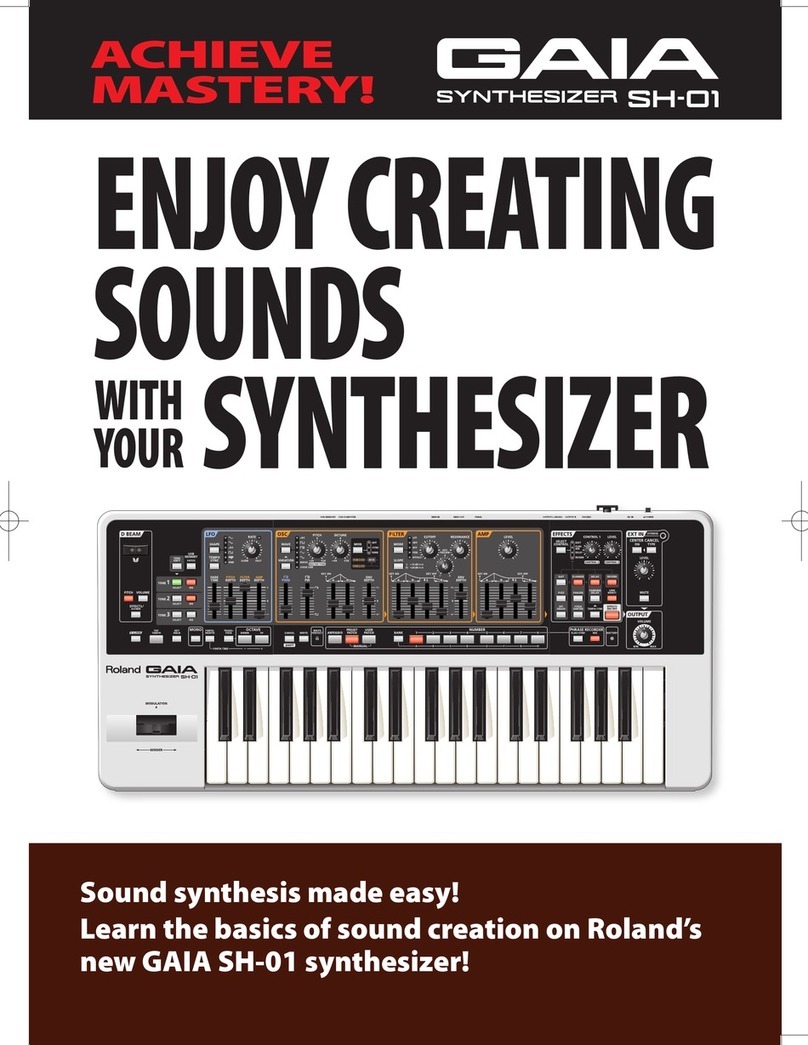®ÂØÒÅÎ Supplemental Notes JV-2080 Frequently Asked Questions
configure your software so it recognizes it is working with
the JV-2080. A Patch list is usually accessed in a Patch col-
umn within the software. If your software does not have a
specific Patch list for the JV-2080, then you can use the
following chart (see Fig. 2) to input the appropriate bank
select and program change messages manually.
These commands must appear in the following order: con-
troller 0, controller 32, then the program change. Some
sequencers use a single bank number in place of CC0 and
CC32. If that is the case, use the value listed under Bank #
in Fig. 2 in place of the CC00 and CC32 values. Be sure to
leave some blank space (one measure is usually enough) at
the beginning of your song, so your keyboard will have time
to recall the right Patches before the music starts.
For example, to call up Patch 21 from the Wave Expansion
Board A, put the following information into your sequence:
Controller 0 = 84
Controller 32 = 0
Program Change = 21
FFiigg..
22
BBaannkk
SSeelleecctt
MMeessssaaggeess
80 0 0-127 10,240 User (INT) #1-128
82 0 0-127 10,496 User (CRD) #1-128
81 0 0-127 10,368 Presets A #1-128
81 1 0-127 10,369 Presets B #1-128
81 2 0-127 10,370 Presets C #1-128
81 3 0-127 10,371 Presets D (GM) #1-128
81 4 0-127 10,372 Presets E #1-128
83 0 0-127 10,624 PCM Card #1-128
84 0 0-127 10,752 Expansion Board A #1-128
84 1 0-127 10,753 Expansion Board A #129-255
84 2 0-127 10,754 Expansion Board B #1-128
84 3 0-127 10,755 Expansion Board B #129-255
84 4 0-127 10,756 Expansion Board C #1-128
84 5 0-127 10,757 Expansion Board C #129-255
84 6 0-127 10,758 Expansion Board D #1-128
84 7 0-127 10,759 Expansion Board D #129-255
84 8 0-127 10,760 Expansion Board E #1-128
84 9 0-127 10,761 Expansion Board E #129-255
84 10 0-127 10,762 Expansion Board F #1-128
84 11 0-127 10,763 Expansion Board F #129-255
84 12 0-127 10,764 Expansion Board G #1-128
84 13 0-127 10,765 Expansion Board G #129-255
84 14 0-127 10,766 Expansion Board H #1-128
84 15 0-127 10,767 Expansion Board H #129-255
CC 00 CC 32 Program # Bank # Patch Bank Patch Number
Selecting Patches Via MIDI (continued)
©1999 Roland Corporation U.S. JV-2080 Frequently Asked Questions Faxback # 21074 Page 3