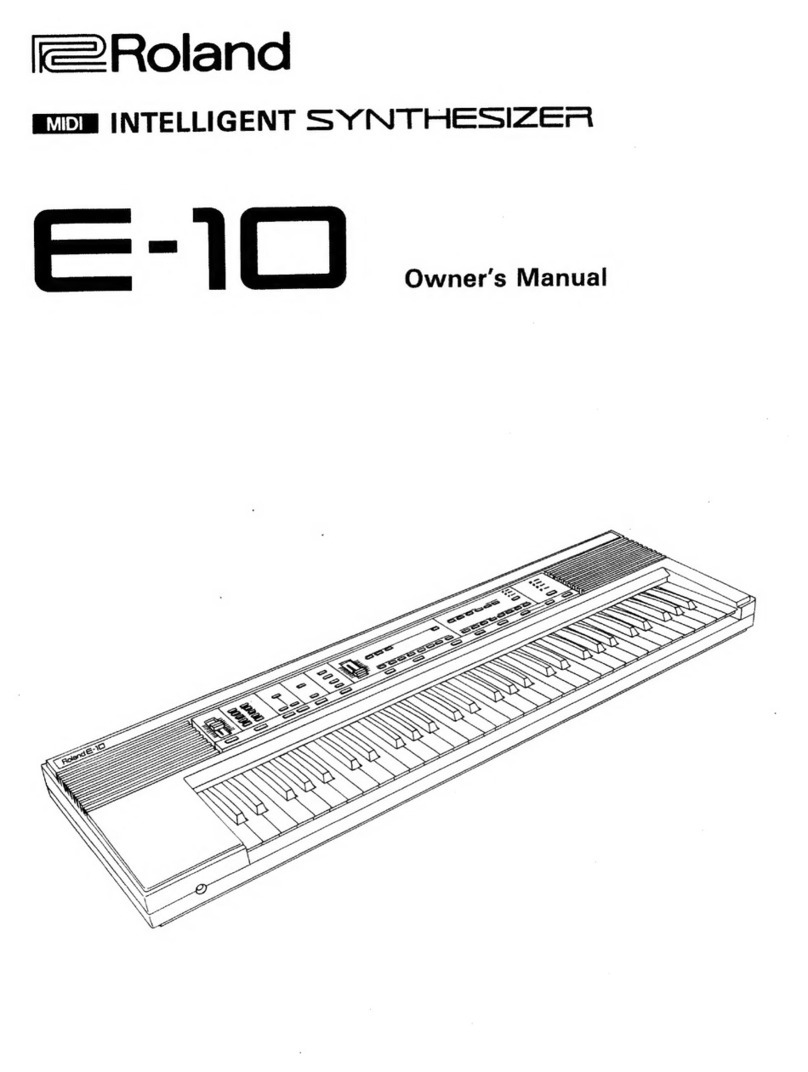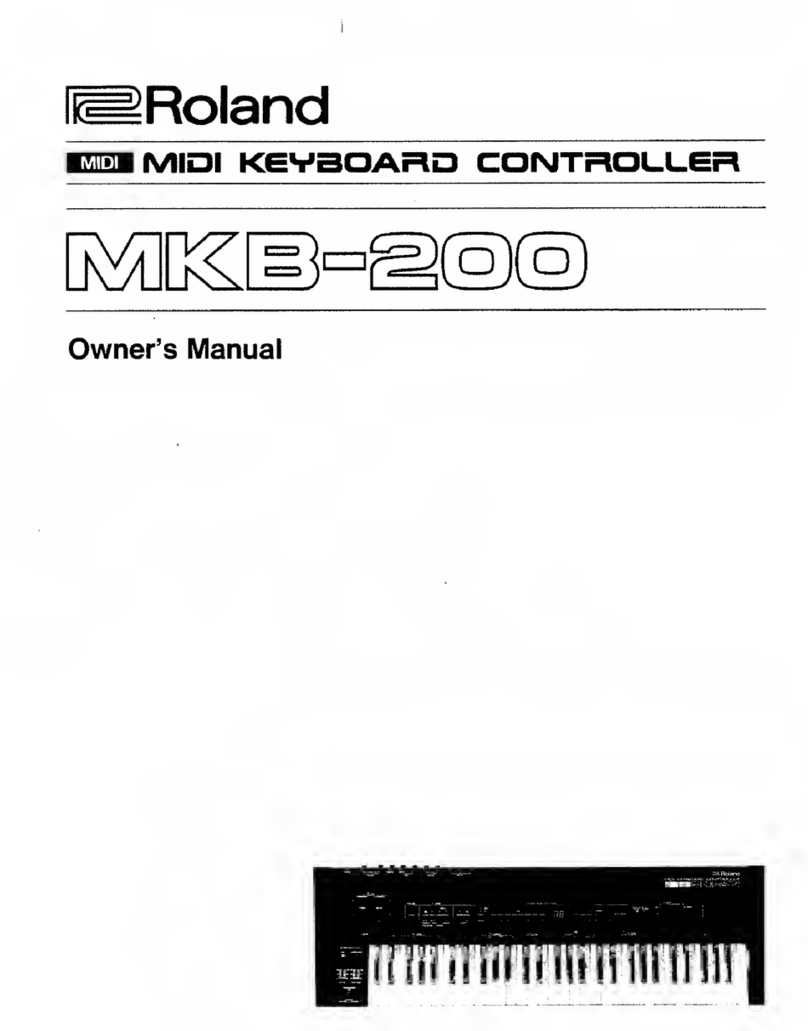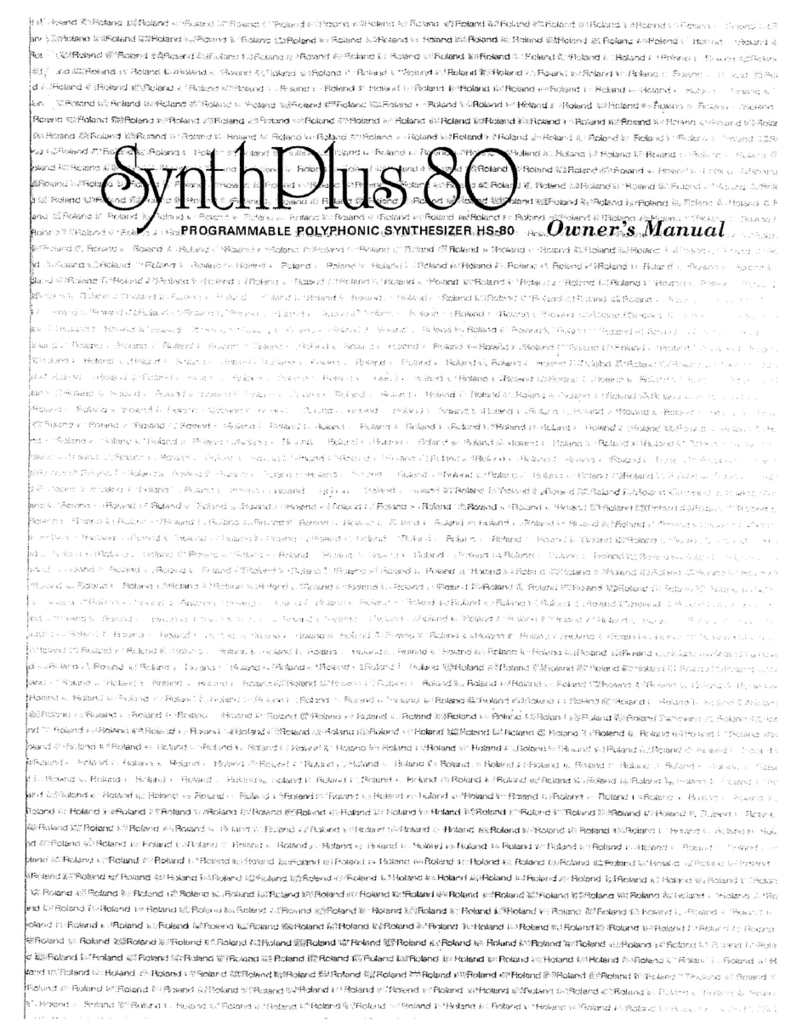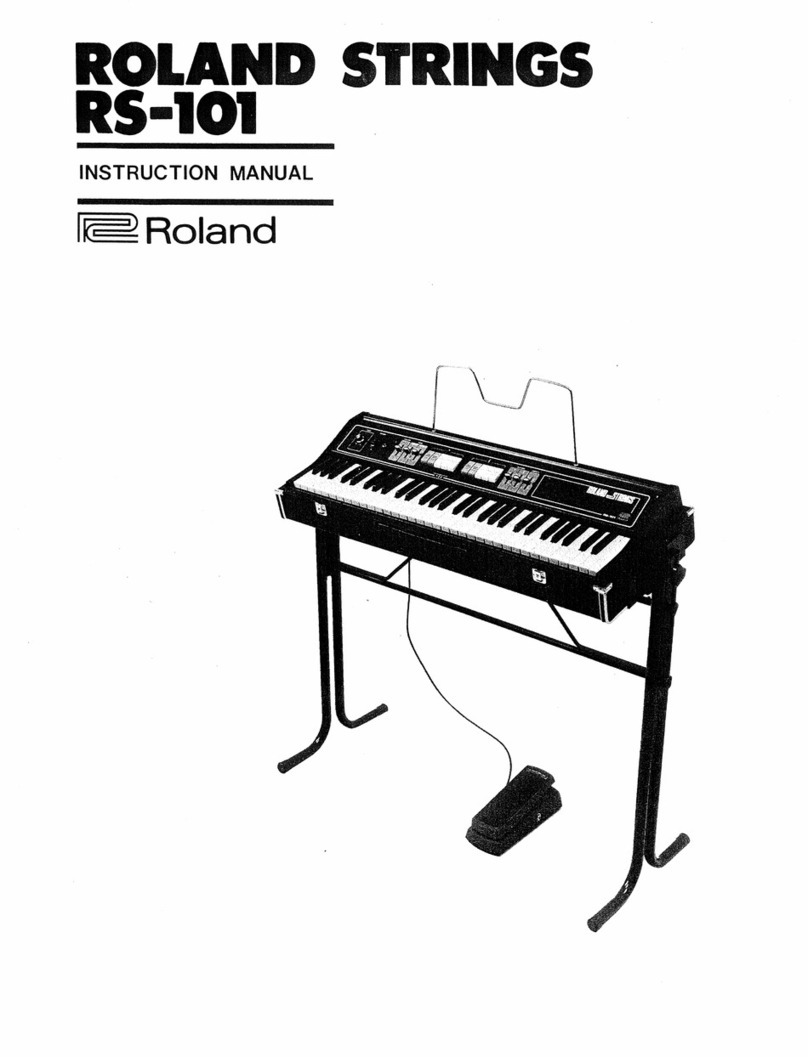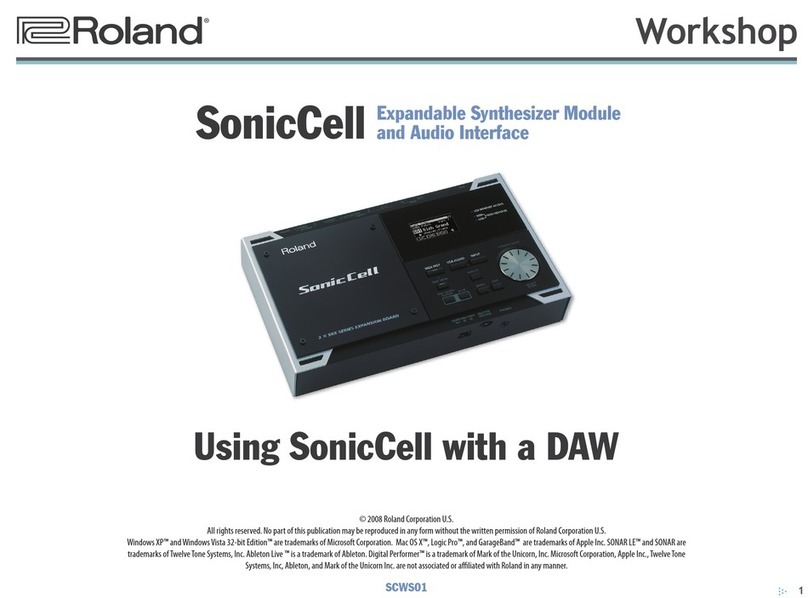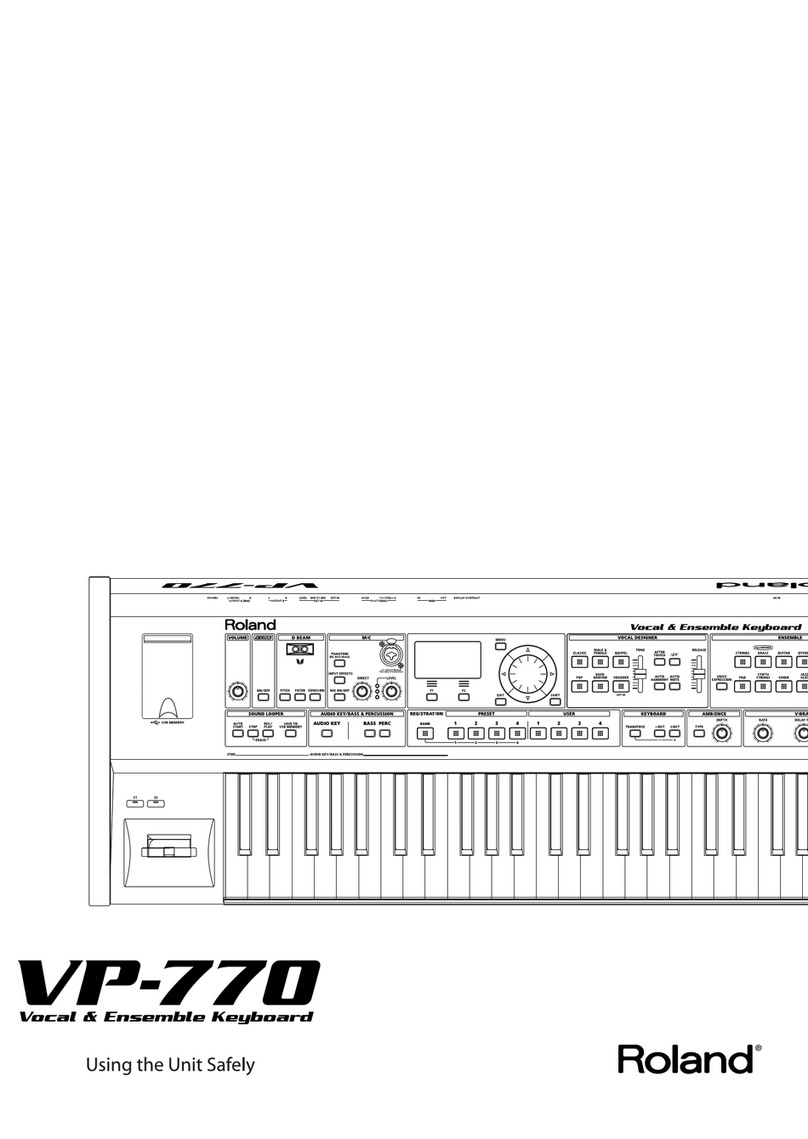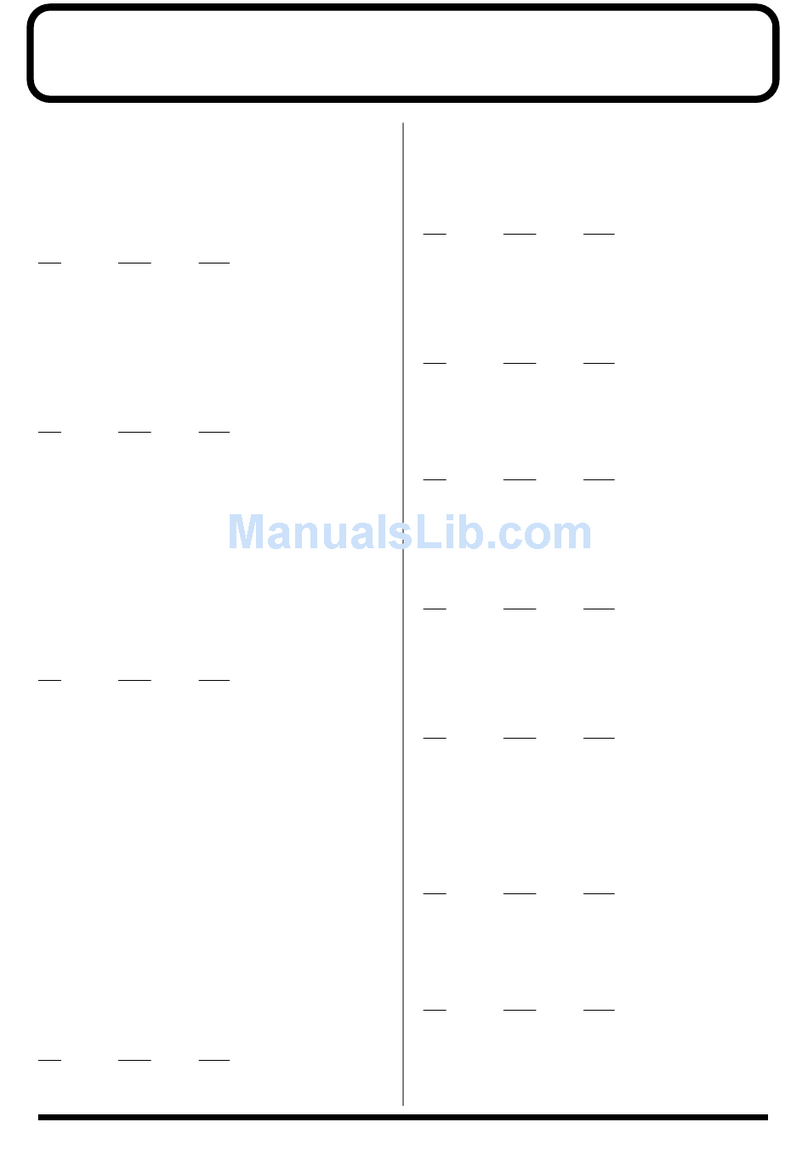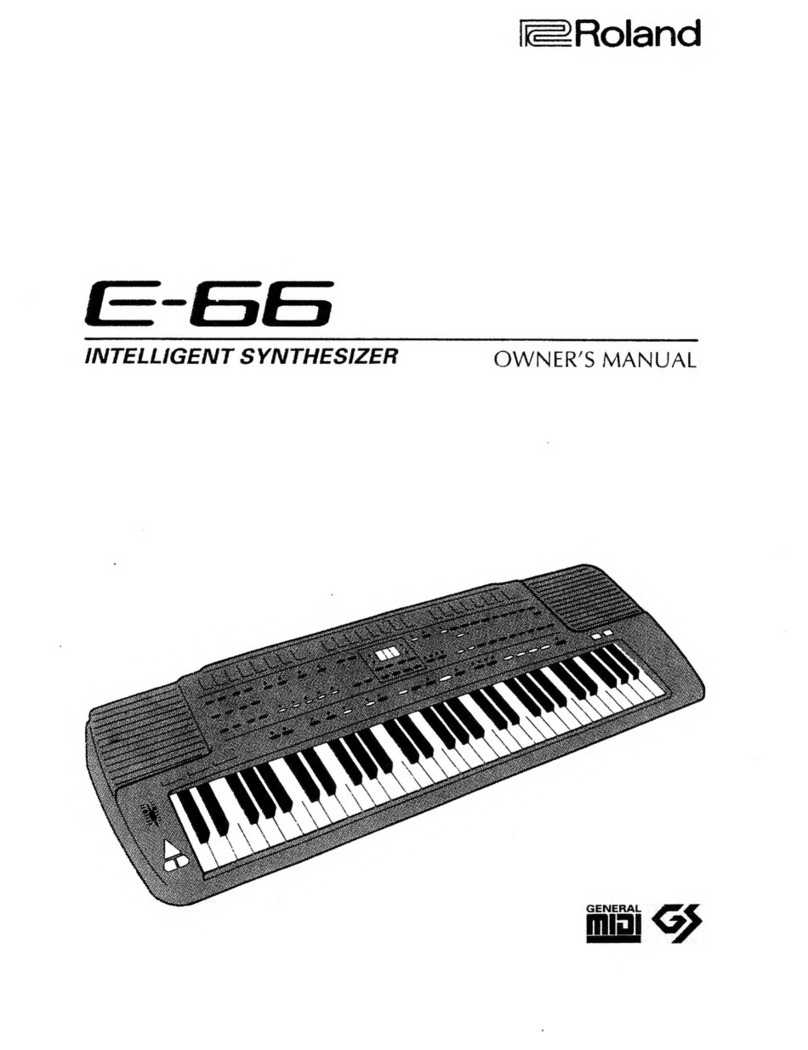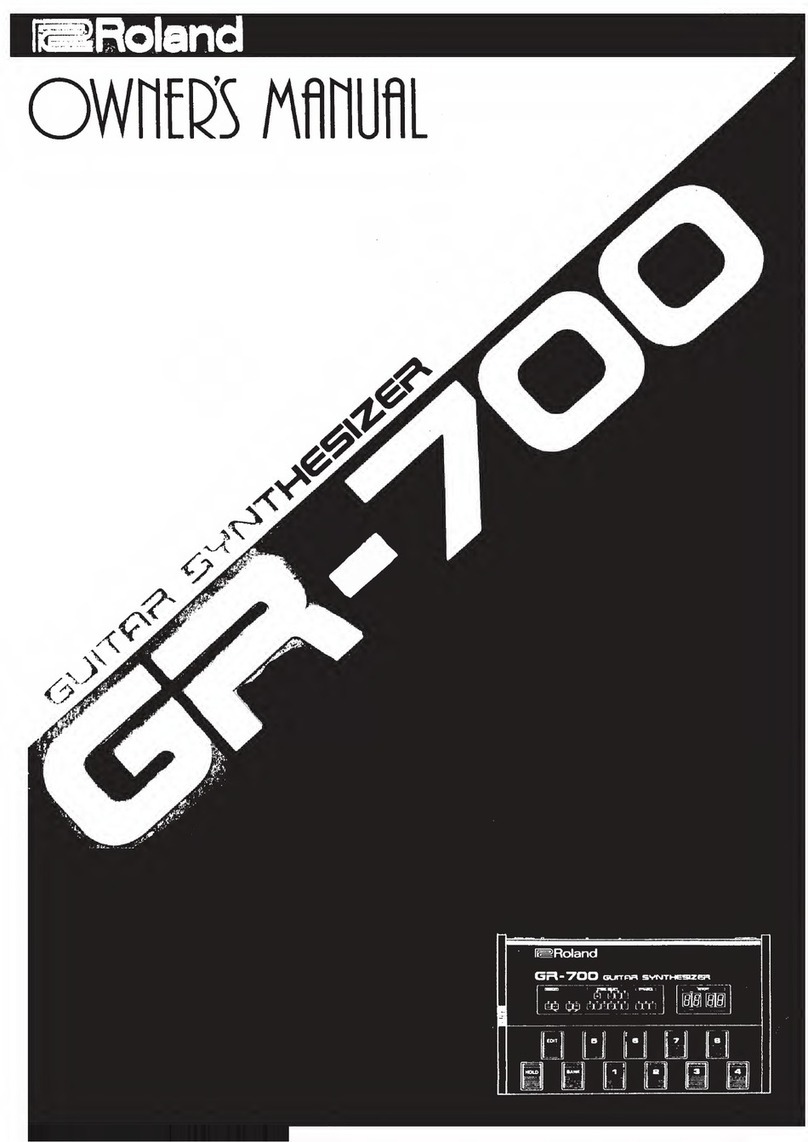5
Navi
Outputting sound
1. Connect the included AC adaptor to the DC IN jack.
2. Connect your mixer, amp or speakers to the OUTPUT jacks.
3. Connect a pair of headphones to the PHONES jack.
* If your headphones have a stereo mini plug, connect the headphones to the front PHONES jack.
4. Turn on the [POWER] switch of this instrument rst, and then turn on any equipment that’s connected to this instrument.
5. Adjust the volume of the connected devices.
6. Adjust the volume of this instrument with the [VOLUME] knob.
7. Play the keyboard to make sound.
* Before turning the unit on/o, always be sure to turn the volume down. Even with the volume turned down, you might hear some
sound when switching the unit on/o. However, this is normal and does not indicate a malfunction.
* The power to this unit will be turned o automatically after a predetermined amount of time has passed since it was last used for
playing music, or its buttons or controls were operated.
If you do not want the power to be turned o automatically, disengage the Auto O function. Ø“Auto O function”
* Unsaved data is lost when the power turns o. You must save any data in advance that you want to keep.
* To restore power, turn the power on again.
AC adaptorPower cord
Bottom of instrumentBottom of instrument
Cord guideCord guide
To AC outlet
* Use the cord guide on the bottom of the instrument to secure the
AC adaptor cord, as shown in the illustration.
OUTPUT jacks (L/MONO, R)OUTPUT jacks (L/MONO, R)
These are jacks for outputting the audio signal.
* Use the L/MONO jack for mono output.
PHONES jackPHONES jack
Connect your headphones here.
* When using headphones with a stereo mini plug, connect
the headphones to the front jack.
[POWER] switch[POWER] switch
Turns the power on/o.
DC IN jackDC IN jack
Connect the included AC adaptor here.
MASTER
[VOLUME] knob[VOLUME] knob
Adjusts the overall volume.