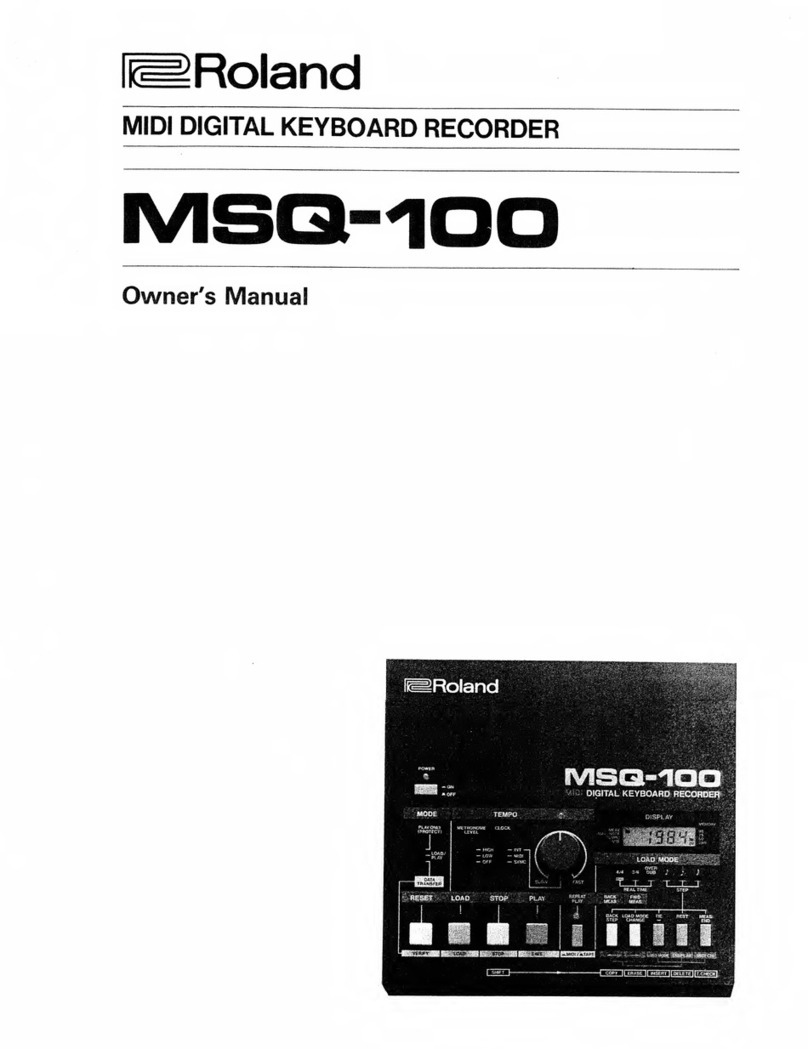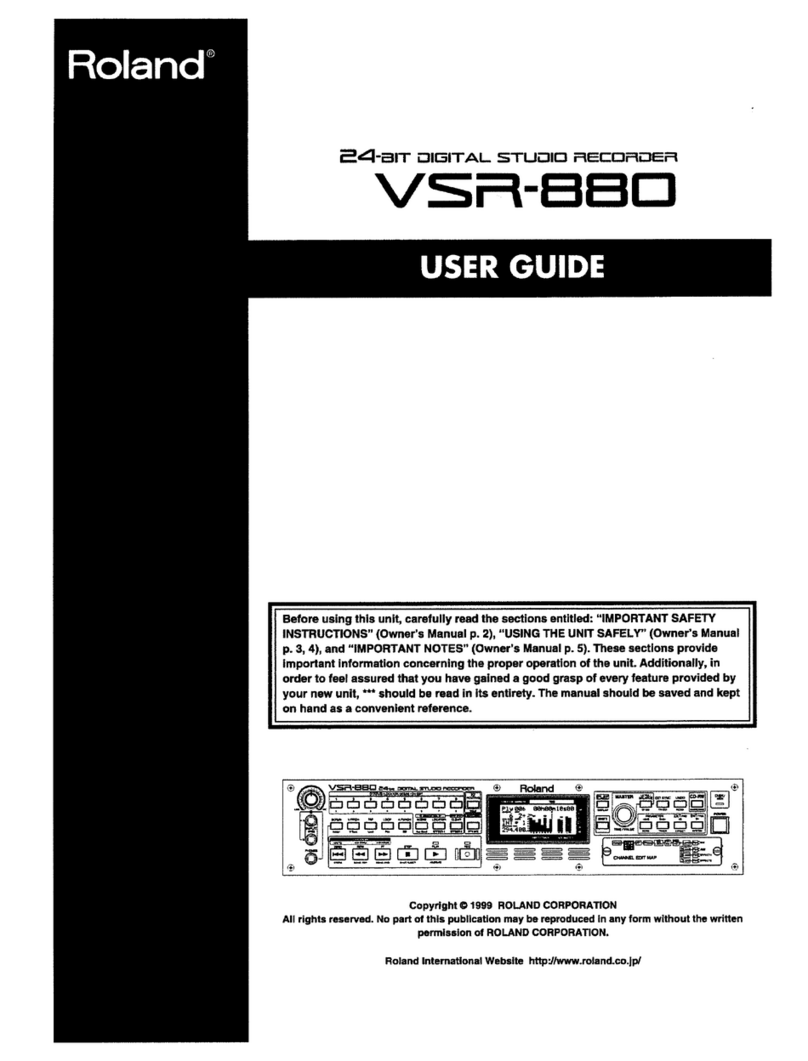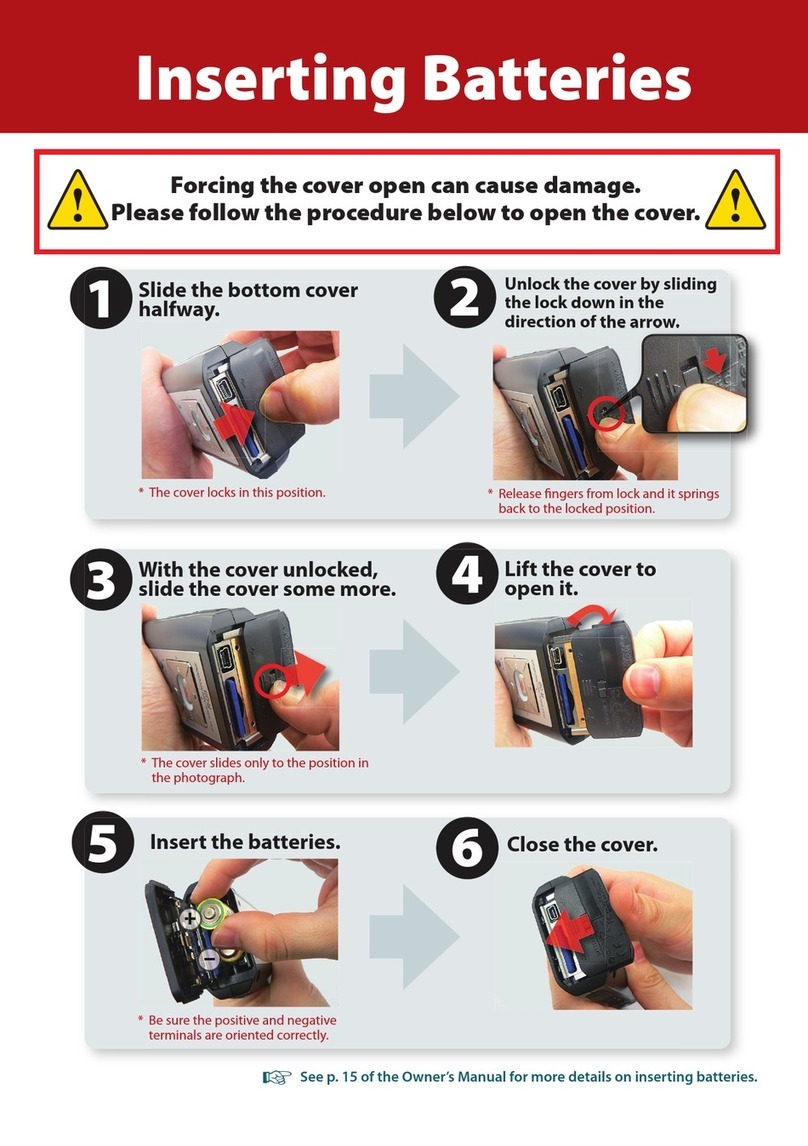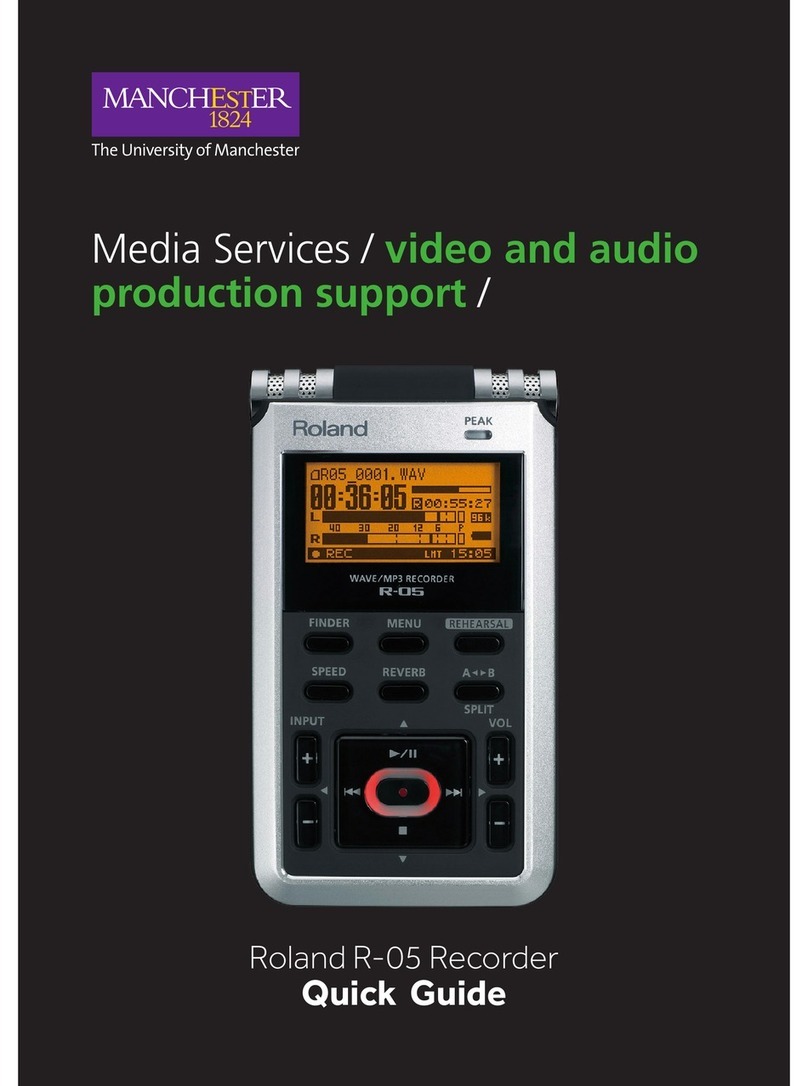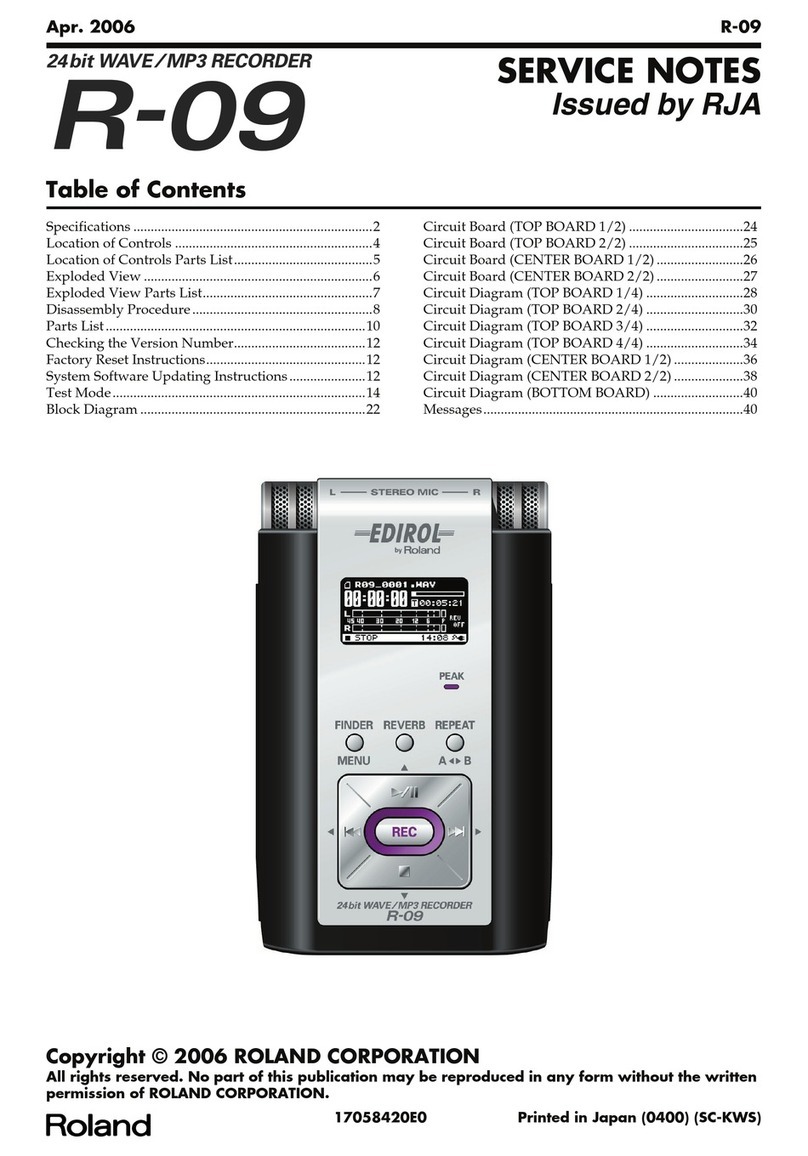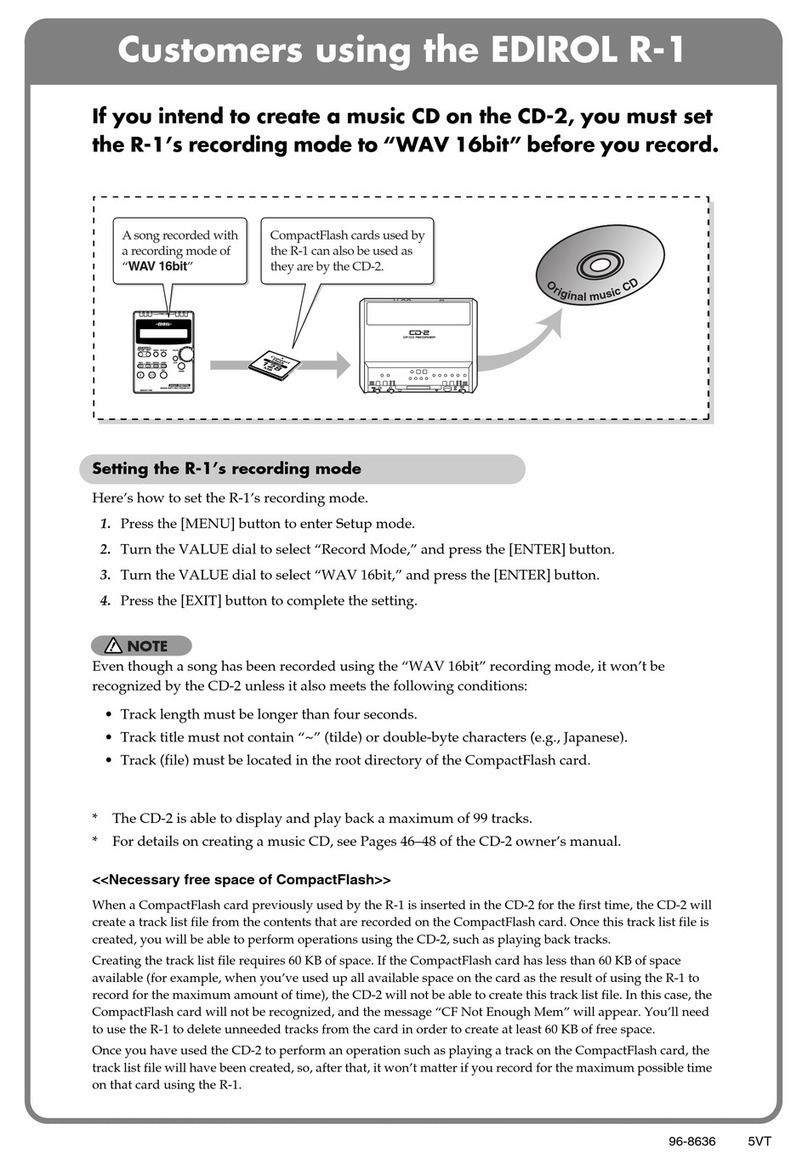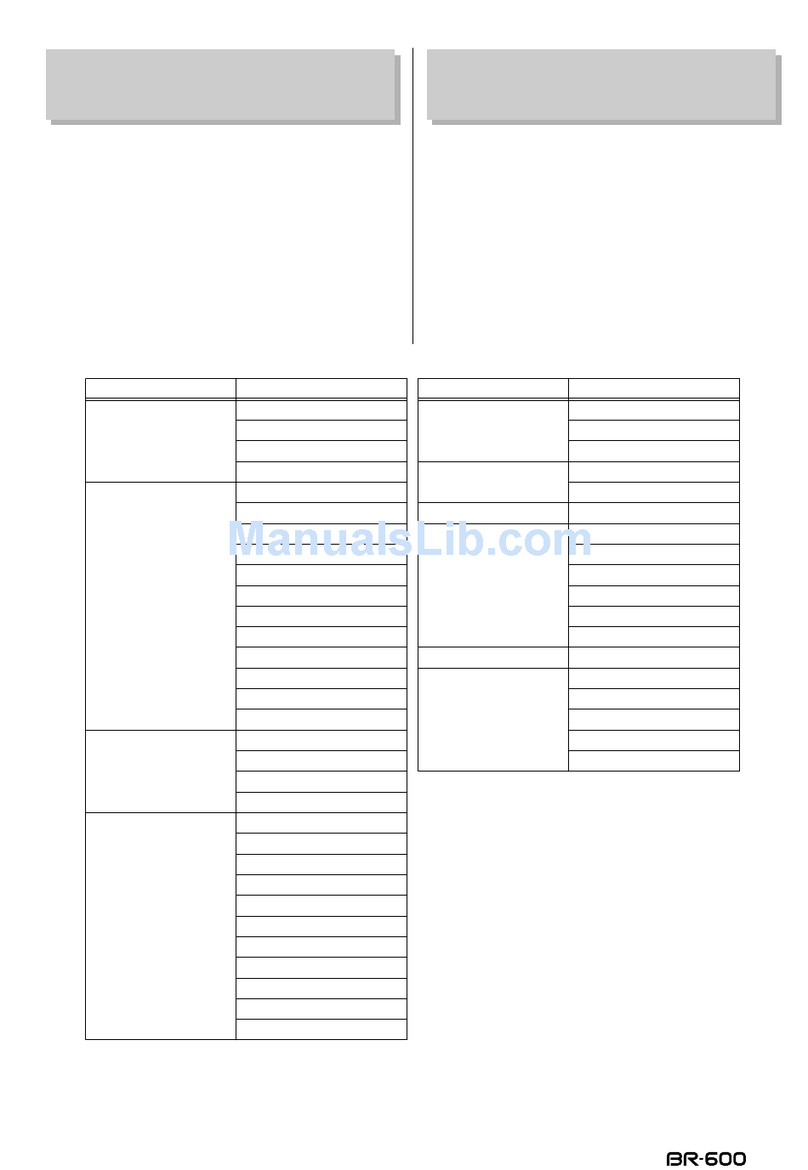3. Perform Firmware Update
-Unmount the R-4Pro drive from your computer and disconnect the USB cable.
- The Now checking file will appear again, then be replaced by the following screen:
Your old and new version numbers may be different.
NOTE: you can press the [POWER] button at this point to safely cancel the update process.
- Press [ENTER] to begin the Update Process.
- Once the Update Process has begun, do not turn off the [POWER] button or disconnect
power from the unit!
- When the update is complete, the [PLAY] button will light.
- You can now safely press the [POWER] button to turn the unit off.
Now that the update is complete, you can perform a Version Check to confirm the unit is
updated. You can also reconnect the R-4 Pro to your computer and manually delete the
MAIN.BIN file from your R-4 Pro's internal hard drive.
What To Do If System Update Fails
If a problem occurs during the system update, a message will appear on the
screen. You can perform the update once again once the failure is addressed.
INVALID FILE!!
The update file is damaged, or was not copied correctly. Please download the file again,
extract it and re-copy it correctly to the hard disk.
NO FILE!!
The R-4 Pro cannot see the MAIN.BIN file on its hard drive. Re-connect the R-4 Pro to your
computer via USB and confirm that the MAIN.BIN file copied into the root directory of the R-
4 Pro hard drive.
NO DEVICE!!
Either the internal hard disk is not formatted, or the hard disk has malfunctioned. Format the
hard disk and perform the update again.
FLASH WRITE ERROR!
An error occurred while writing to flash memory. Perform the update once again from the
beginning. If this error occurs again, there is a problem with the flash memory. Contact
Roland Systems Group to schedule inspection of your unit.
If you have any problems updating your Roland product, you can contact our Support staff at
800-380-2580.