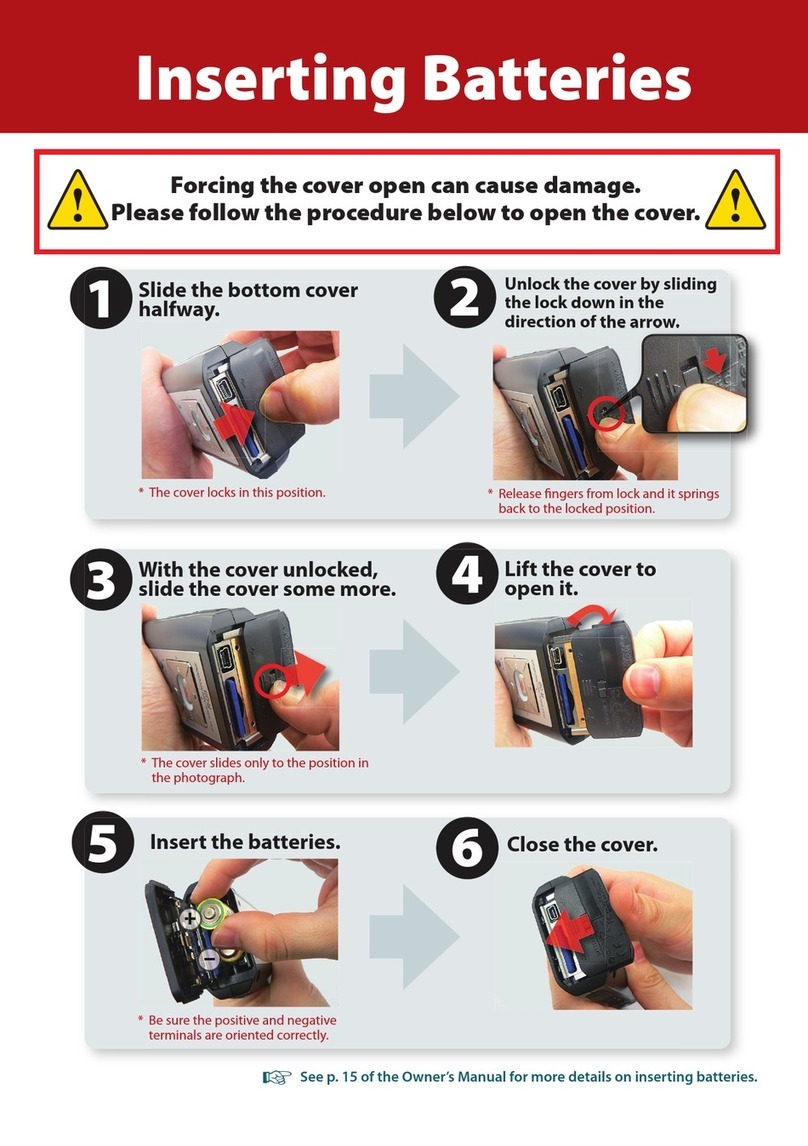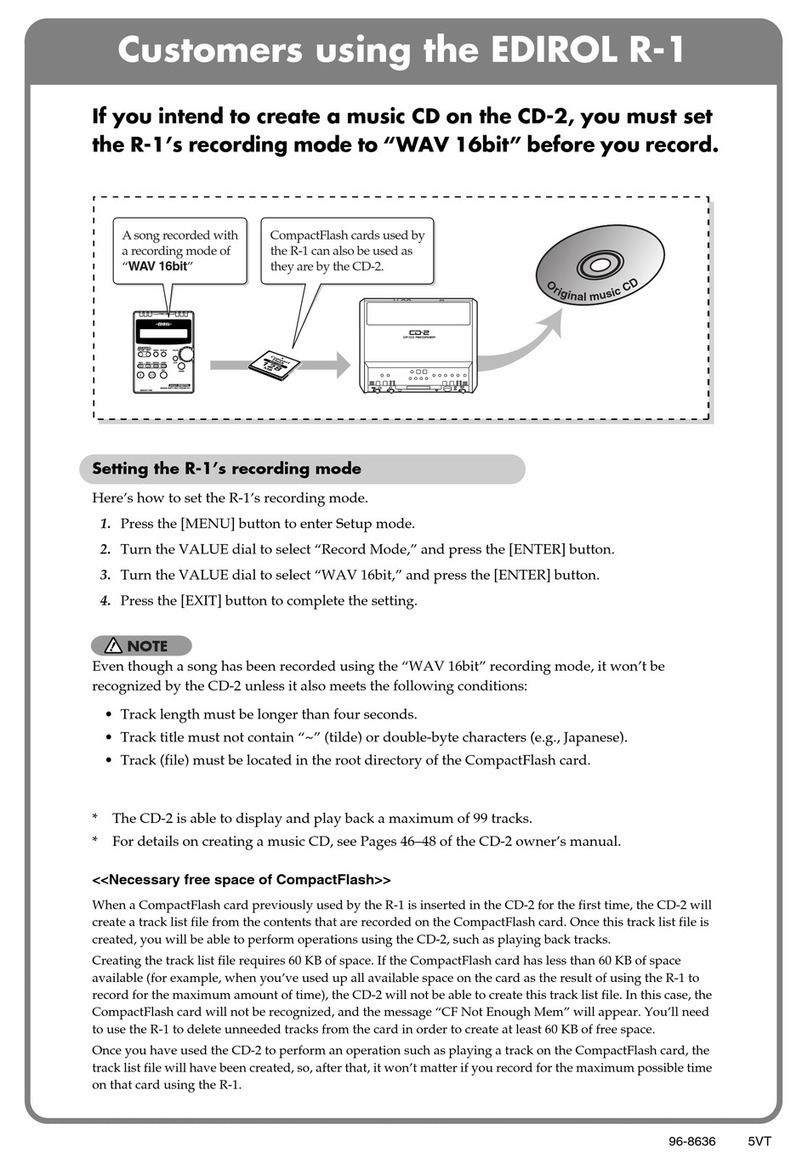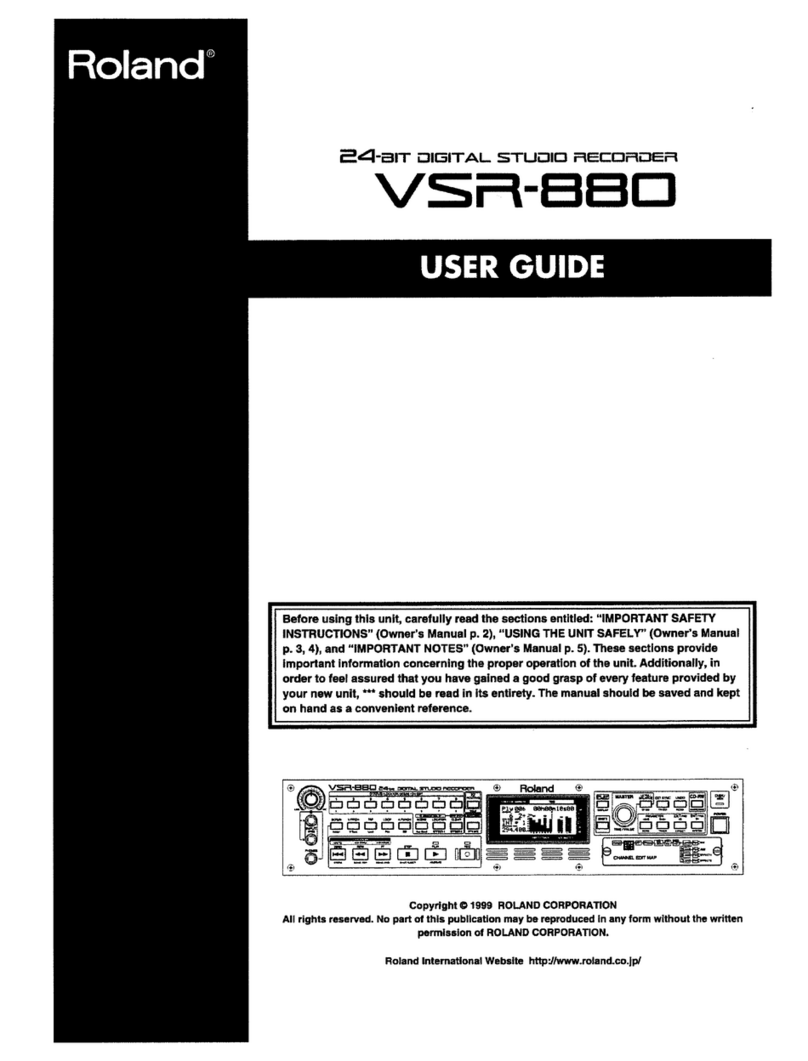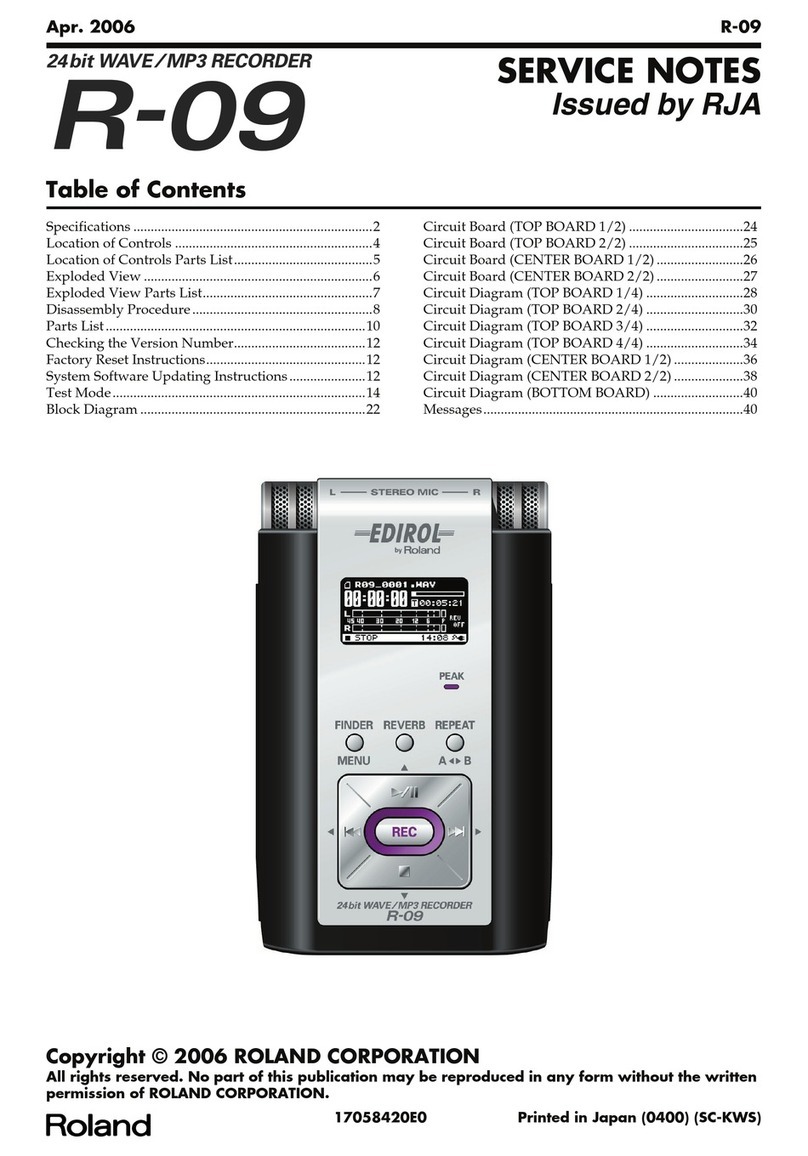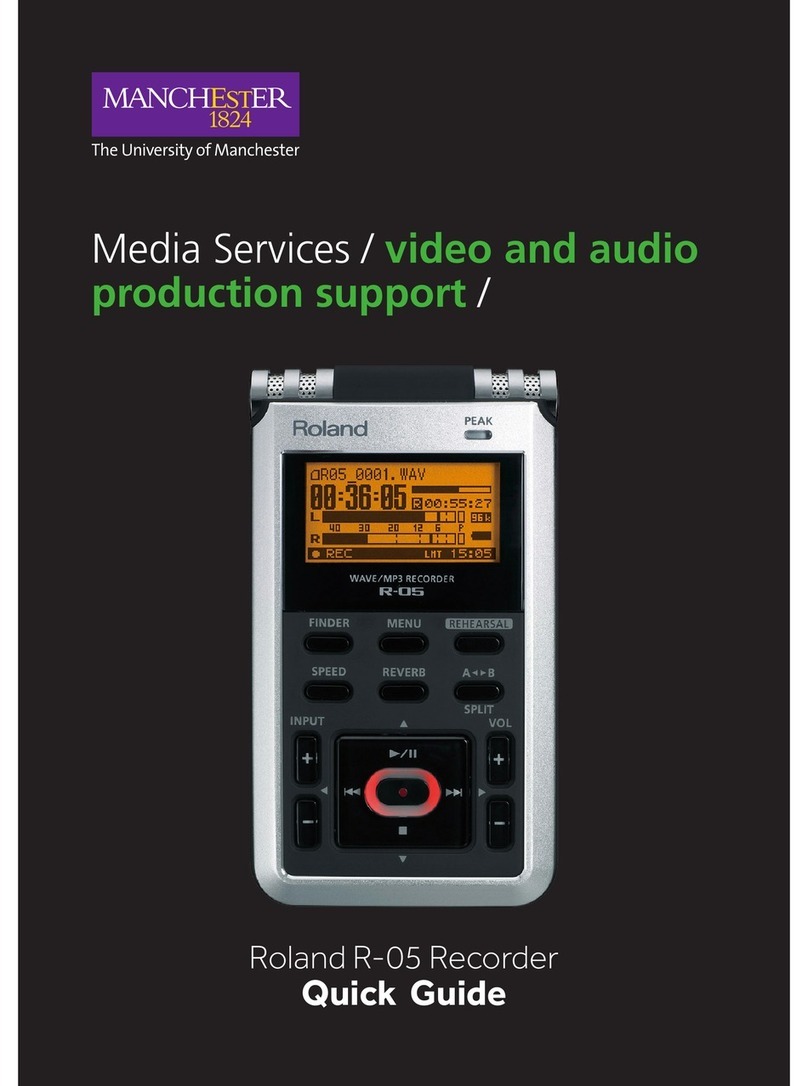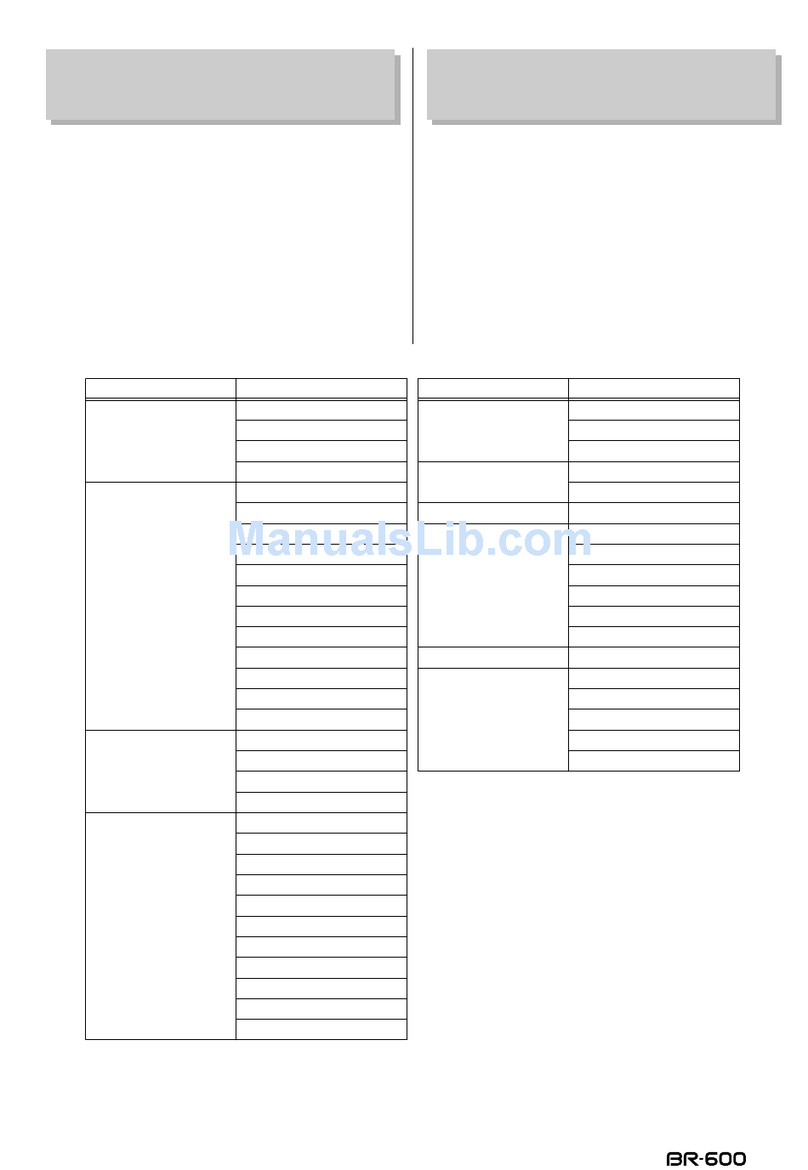"Warning -This equipment has been verified to comply with the limits for aClass Bcomputing device, pursuant to
Subpart J, of Part 15, of FCC rules. Operation with non-certified or non-verified equipment is likely to result in
interference to radio and TV reception."
The equipment described in this manual generates and uses radio-frequency energy. If it is not installed and used
properly, that is, in strict accordance with our instructions, it may cause interference with radio and television recep-
tion.
This equipment has been tested and found to comply with the limits for aClass Bcomputing device in accordance
with the specifications in Subpart J, of Part 15, of FCC Rules. These rules are designed to provide reasonable protec-
tion against such ainterference in aresidential installation.
However, there is no guarantee that the interference will not occur in aparticular installation. If this equipment
does cause interference to radio or television reception, which can be determined by turning the equipment on and
off, the user is encouraged to try to correct the interference by the following measure:
•Disconnect other devices and their input/output cables one at atime. If the interference stops, it is caused by
either the other device or its I/O cable.
These devices usually require Roland designated shielded I/O cables. For Roland devices, you can obtain the proper
shielded cable from your dealer. For non Roland devices, contact the manufacturer or dealer for assistance.
If your equipment does cause interference to radio or television reception, you can try to correct the interference by
using one or more of the following measures:
•Turn the TV or radio antenna until the interference stops.
•Move the equipment to one side or the other of the TV or radio.
•Move the equipment farther away from the TV or radio.
•Plug the equipment into an outlet that is on adifferent circuit than the TV or radio. (That is, make certain the
equipment and the radio or television set are on circuits controlled by different circuit breakers or fuses.)
®Consider installing arooftop television antenna with coaxial cable lead-in between the antenna and TV.
If necessary, you should consult your dealer or an experienced radio/television technician for additional suggestions.
You may find helpful the following booklet prepared by the Federal Communications Commission:
"How to Identify and Resolve Radio—TV Interference Problems"
This booklet is available from the U.S. Government Printing Office, Washington, D.C., 20402, Stock No. 004-000-
00345-4.