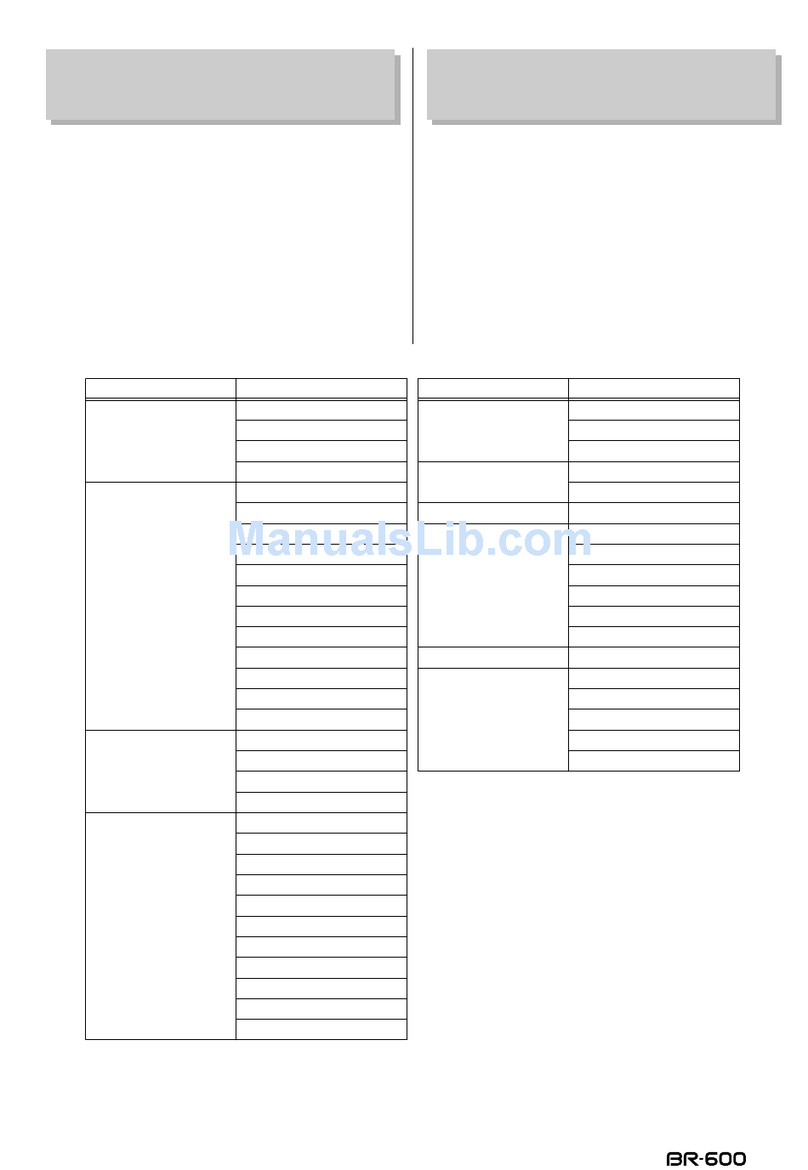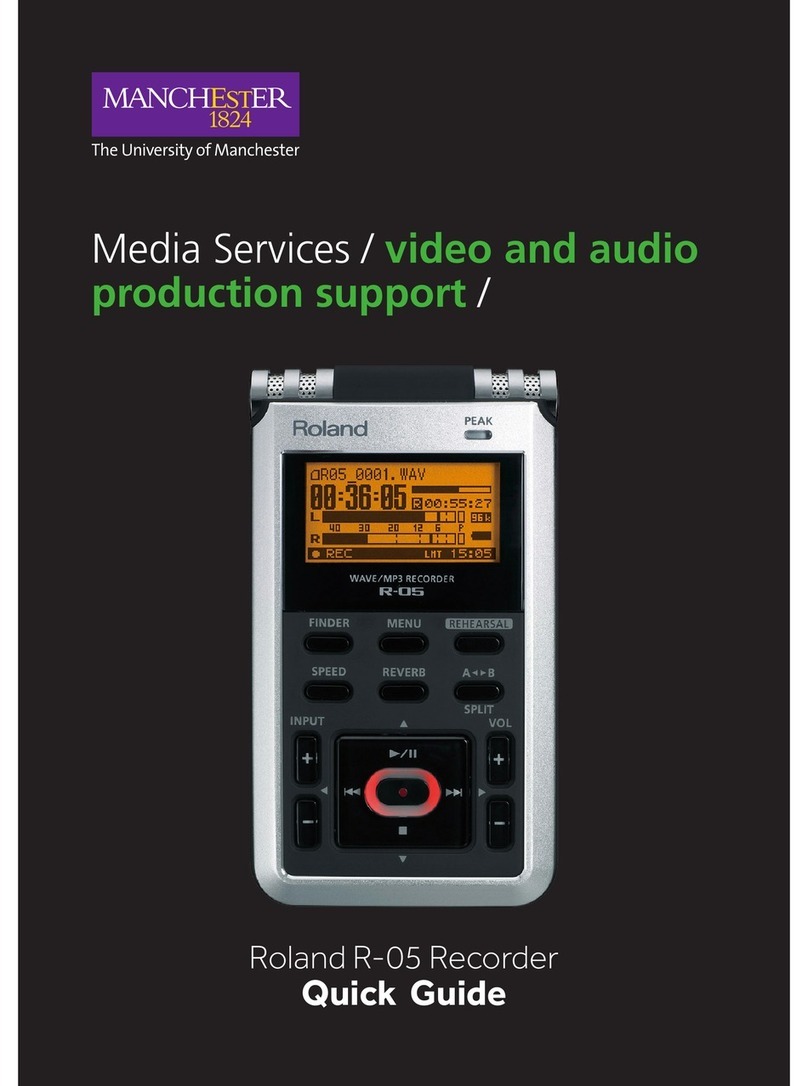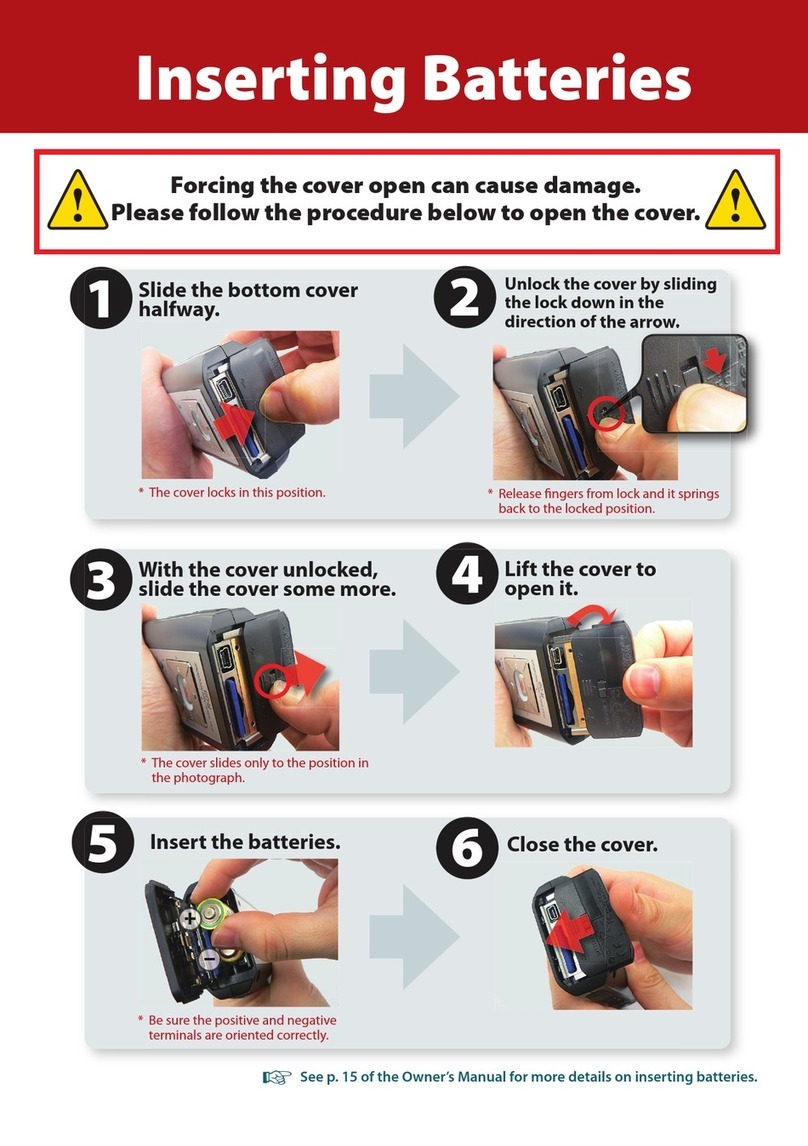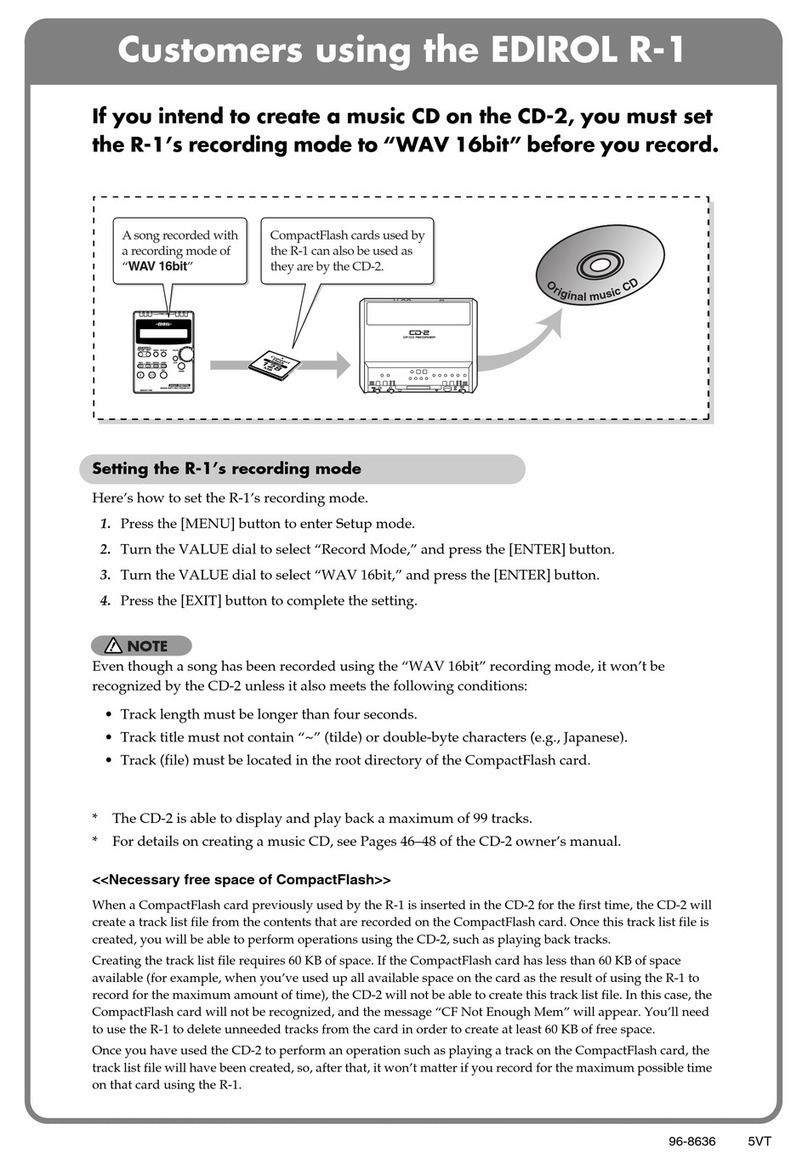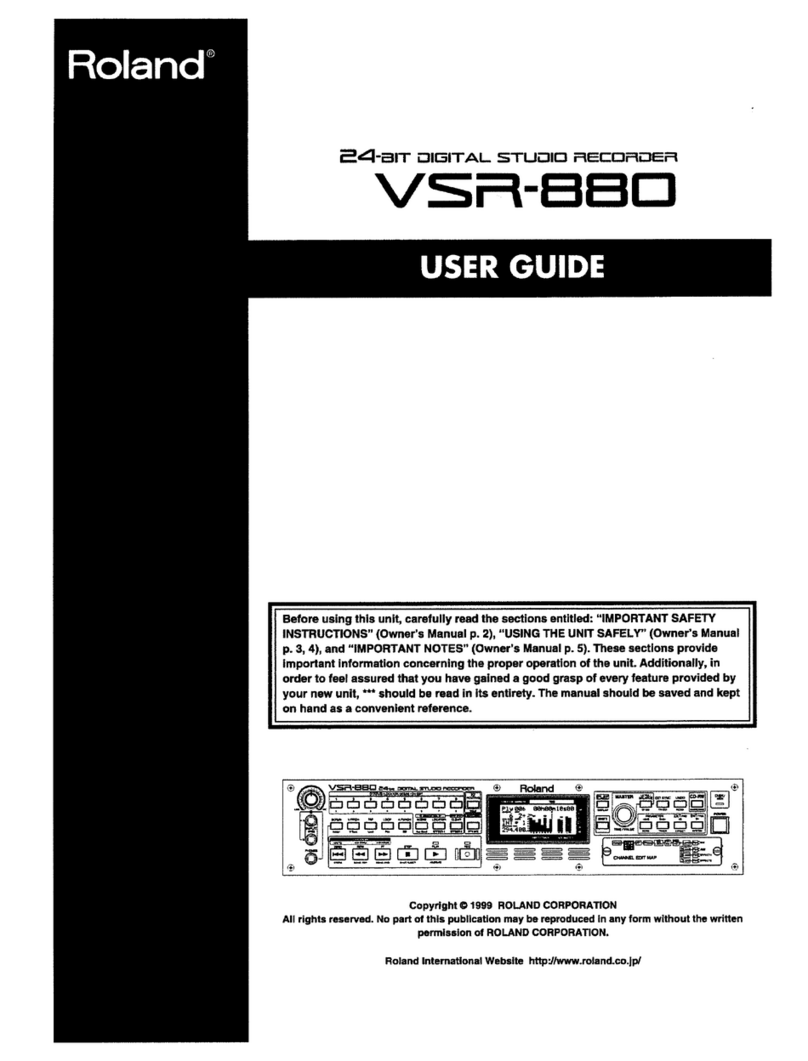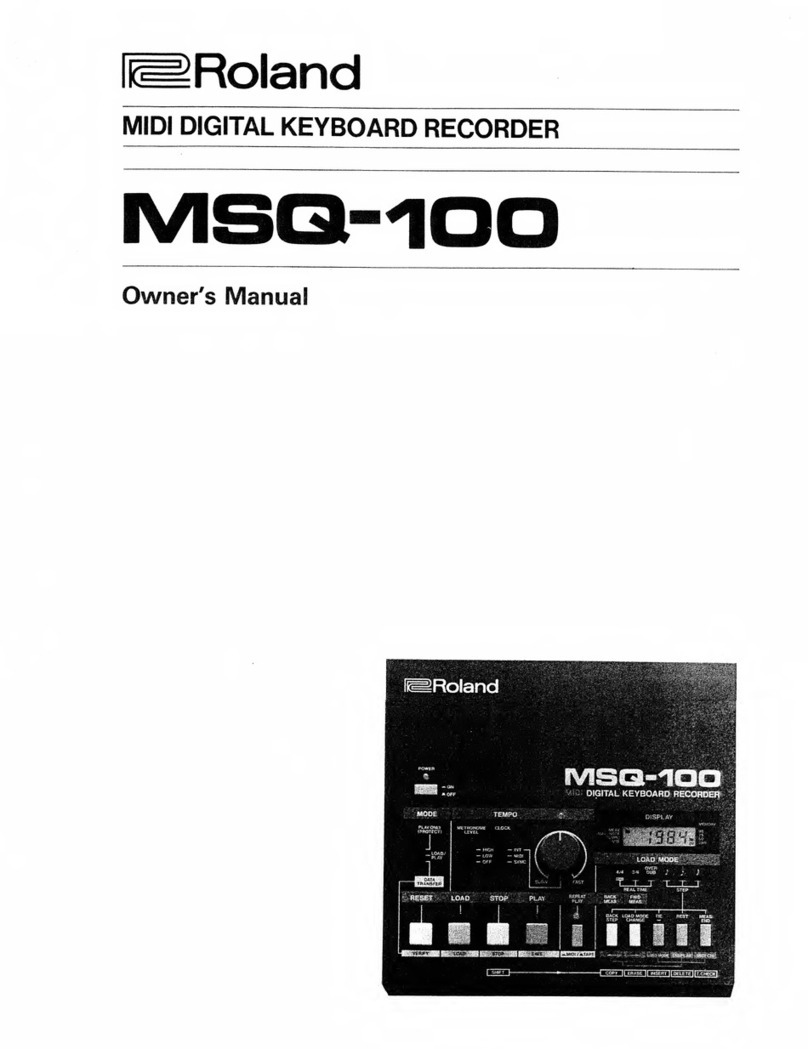2
Apr. 2006 R-09
Specifications
Recorder Part
●
Tracks
2 (stereo)
●
Signal Processing
AD/DA conversion: 24 bits, 44.1/48 kHz
●
Data Type
<For Recording> * Stereo only
Format MP3 (MPEG-1 audio layer 3)
Sampling Rate 44.1/48 kHz
Bit Rates 64/96/128/160/192/224/320 kbps
Format WAV
Sampling Rate 44.1/48 kHz
Bit Depth 16/24 bits
<For Playback>
Format MP3 (MPEG-1 audio layer 3)
Sampling Rate 32/44.1/48 kHz
Bit Rates 64/96/128/160/192/224/256/320 kbps or
VBR (Variable Bit Rate)
Format WAV
Sampling Rate 32/44.1/48 kHz
Bit Depth 16/24 bits
●
Memory Card
SD Memory Card (supports 64 MB--2 GB)
* Each recording time is approximate. The times may change depending on the
card specifications.
* In case that there are plural files, the sum of recording time would be shorter
than above.
Input/Output
●
Audio Inputs
Internal Stereo Microphone
Mic input (Stereo miniature phone type, plug-in powered mic)
Line input (Stereo miniature phone type)
* The Internal/External MIC and the LINE IN can’t be used at the same time;
only the LINE IN is effective.
●
Audio Outputs
Phones (Stereo miniature phone type)
Digital Out Connector (Optical miniature phone type)
* Phones and Digital Out use a common jack.
●
Nominal Input Level (Variable)
Mic Input: -36dBu (Default input level)
Line Input: 0dBu (Default input level)
●
Input Impedance
Mic input: 20 k ohms
Line input: 17 k ohms
●
Output Level
25 mW (In case 16 ohms load)
●
Recommended Load Impedance
16 ohms or greater
●
Frequency Response
20 Hz-22 kHz
●
USB Interface
Mini-B type
* support USB 2.0/1.1 mass storage device class
Effects
●
Playback Reverb
4 types (Hall 1, Hall 2, Room, Plate)
Recording Time unit: minutes
Settings 64MB 128MB 512MB 1GB 2GB
WAV (16 bits/44.1 kHz) 5 11 44 88 180
WAV (16 bits/48 kHz) 5 10 40 81 166
WAV (24 bits/44.1 kHz) 3 7 29 59 120
WAV (24 bits/48 kHz) 3 7 27 54 110
MP3 128 kbps 62 126 490 980 1,993
MP3 224 kbps 35 72 280 560 1,139
MP3 320 kbps 25 50 196 392 797