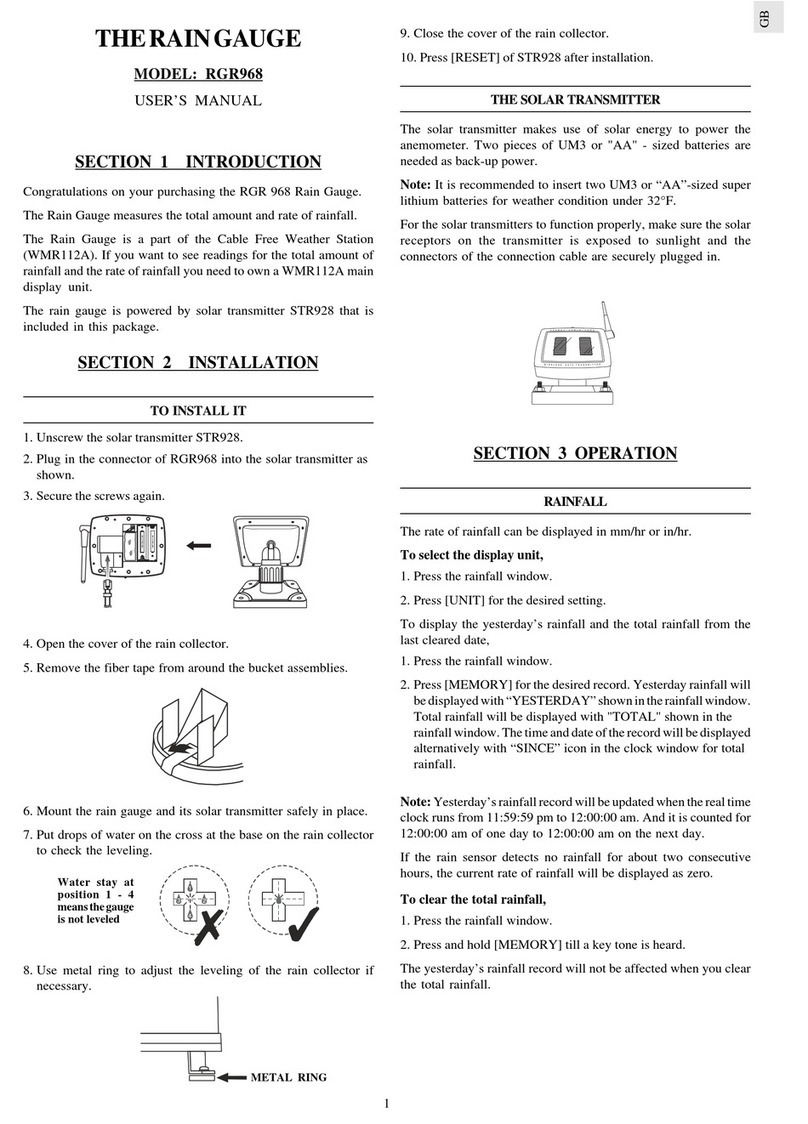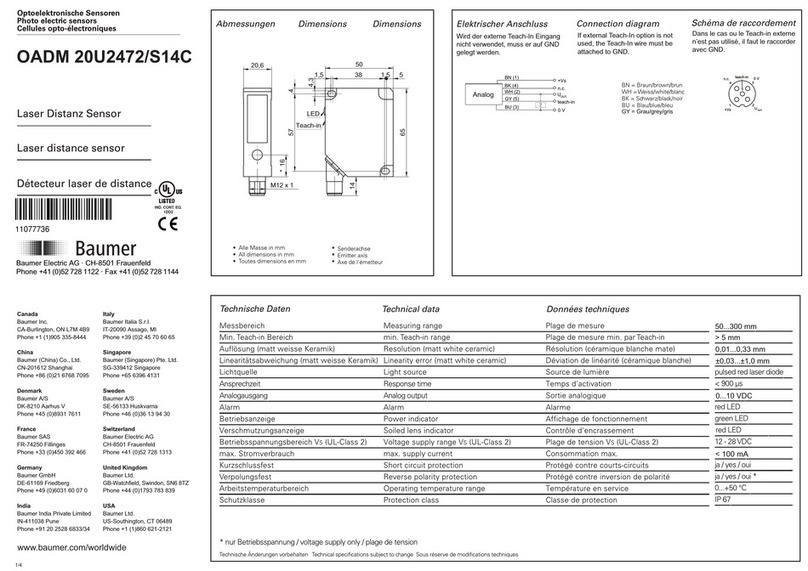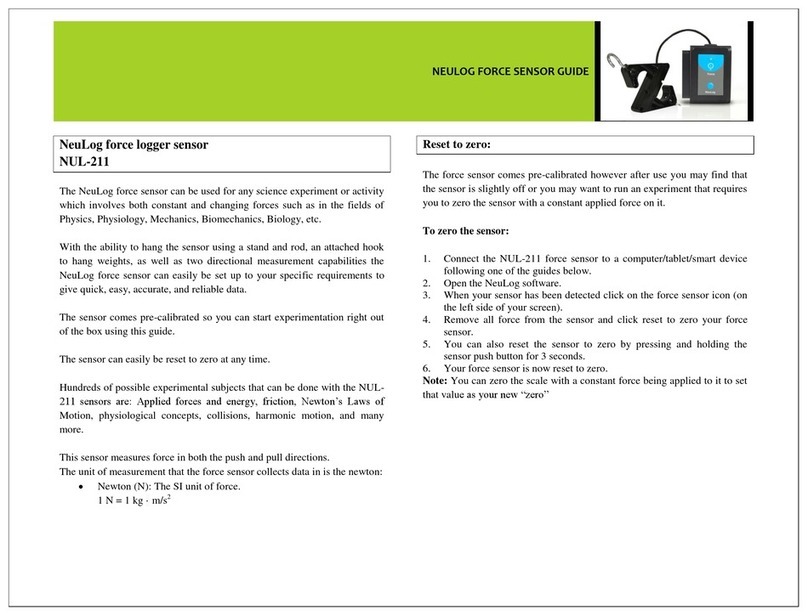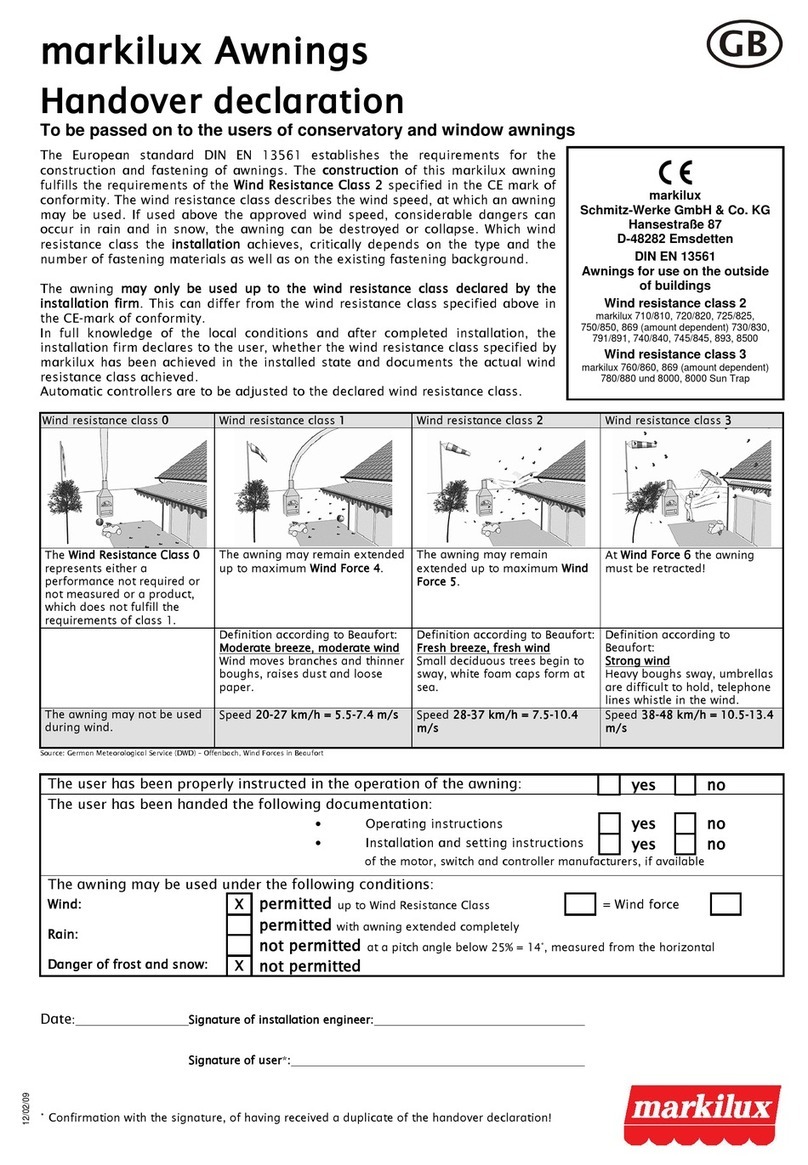Romer Optics EZ PUSH-TO User manual
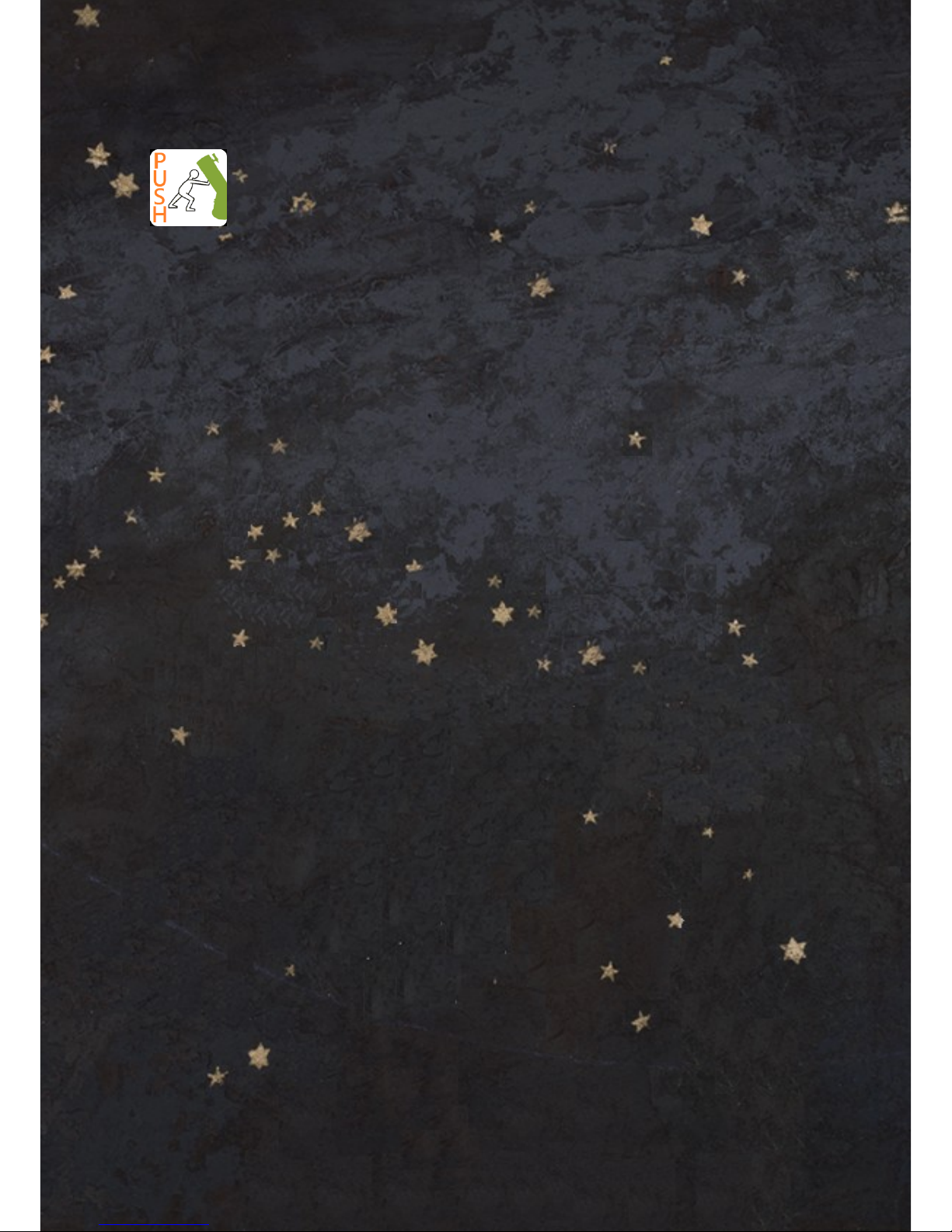
1
EZ PUSH TO MANUAL
www.romer-optics.com
EZ PUSH-TO MANUAL
romer-optics.com

2
Living Apart,
Sharing the Sky
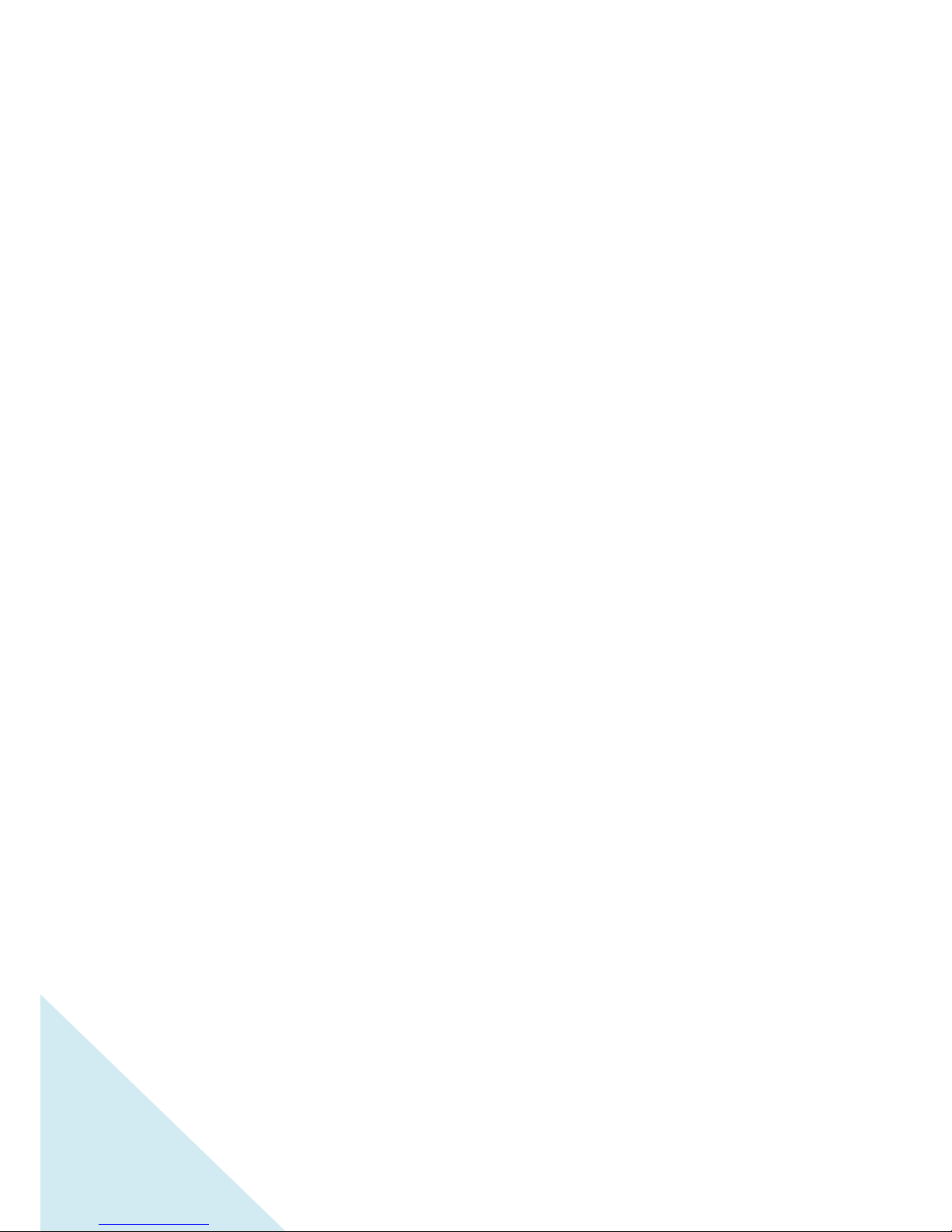
3
CONTENTS
1. EZ PUSH TO Introduction and Specification 4
2. Hardware and Software Installation 6
Parts Lists 6
Drilling Layout 7
Hardware Installation 8
3. Layout of AZ / ALT Encoder Module 13
4. Q / A and Troubleshooting 14
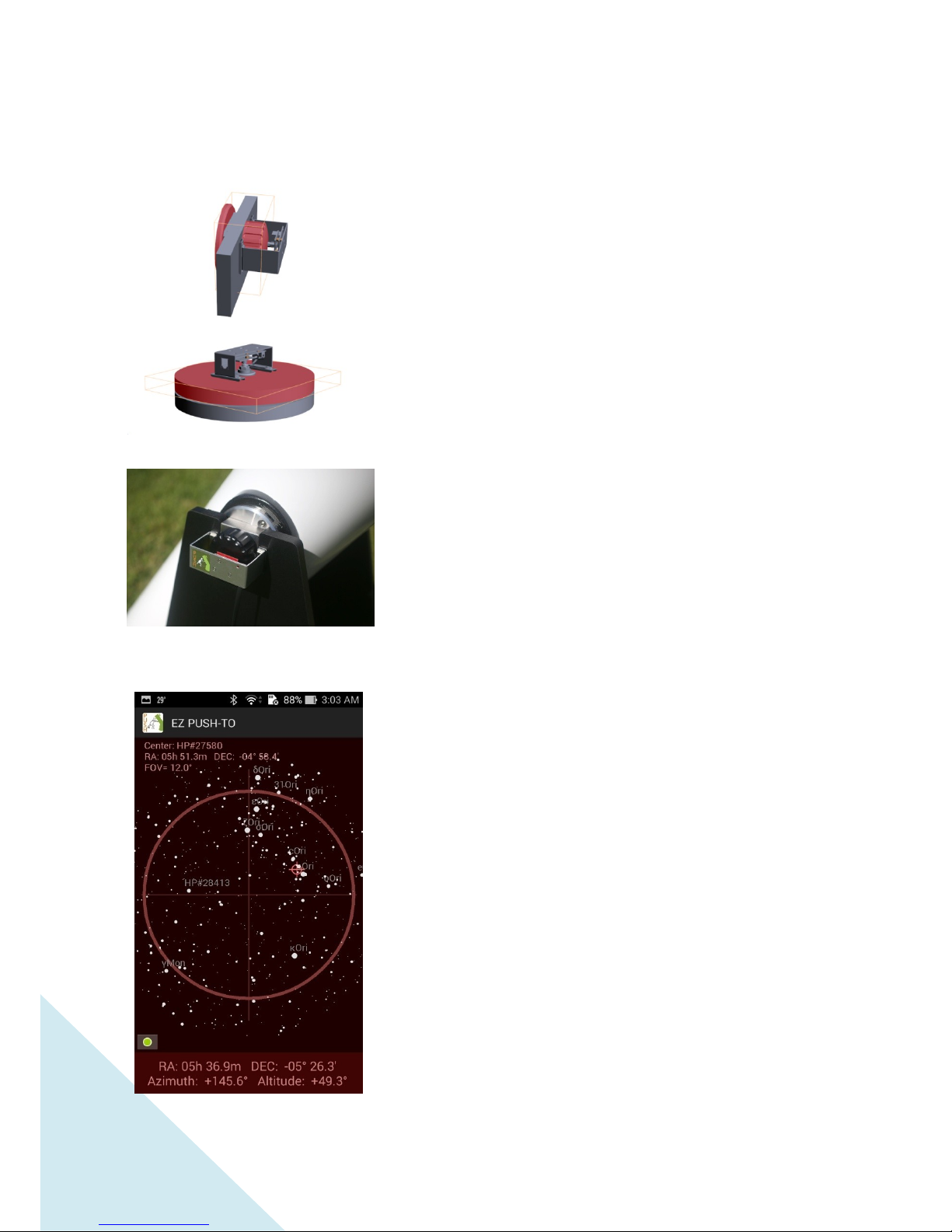
4
1. EZ PUSH TO Introduction
EZ PUSH TO is the first product to integrate smart phone
app and built in high accuracy encoders in the Dobsonian.
Through wireless connection, you could browse entire deep
sky leisurely, or even search the faint comet when it visits
us at early stage.
The electronics installed on the Dobsonian is exposed
outdoors to enhance the wireless data transferring. All the
parts is designed to against humidity, and there is an
automatic fuse to protect the power supply. The
construction is made of durable metal and removable for
convenient storage. It looks very simple, but is precisely
manufactured and inspected one by one manually.
The installation is very straightforward, just put on the
azimuth and altitude encoder modules on the Dobsonian
base in a minute. Connect BT with phone, waiting the GPS
location and time. Then put your phone on the base
bottom, and turn around to adjust the level. The app
would collect the earth magnetic flux data and gravity
information in every direction. In seconds, the system is
initialized.
When pushing the telescope toward the target, both
azimuth and altitude encoder magnets rotate and are
sensed. Only when the magnets rotate circularly, the
encoders could achieve best accuracy. Therefore, lots of
customized parts in EZ PUSH TO kit are designed to
improve the base construction stability and telescope
pointing accuracy.
This is EZ push to, and certainly designed only for naked eye
observing. Don’t ask me why it is not kind of encyclopedia.
We did not build the star map for research or let you to
enjoy all the colorful pictures when you zoom in the map.
In contrast, the star map is designed to assist you watching
and searching the real sky. The map is concise, but
completed with Messier/NGC /Herschel catalogue, double
and binary stars, comets and small bodies, and magnitude
9.5 stars (110,000 stars). EZ PUSH TO features lots amazing
interfaces, such as roaming in the deep sky. EZ PUSH TO
absolutely bring you to reach the real deep sky at your
backyard, or in your family camping.

5
Specification
1. Azimuth and Altitude Encoders Resolution: 0.1°(The resolution is 0.08°,
but displayed as 0.1°)
2. System Accuracy: ~ 0.5°(single star alignment), < 0.2°(multi-stars
alignment)
3. Mobile Phone System: Android 4.4 and 720P display or above
4. Compatible Brand / Telescope: GSO / Dobsonian Telescope
5. Solar System / more than 1000 small bodies / 110 Messier & 7840 NGC
/ Herschel 400 Catalogue / more than 110,000 Stars(magnitude 9.5)/
More than 100 Double & Binary Stars etc. (Updated from Internet)
6. Connection: Dual Module Bluetooth 2.0/4.0
7. Power: DC 5V ~15V Automatically, Standard DC (DC-USB cable included)
8. GPS Location: Supported by Phone App
9. Level Meter: Supported by Phone App, Custom Designed Algorithm to
Ensure the Level Bias Less Than 0.2°

6
2. Hardware Installation
Parts Listing
1. Main Column
2. Main Column Cover
3. Bearing for Main Column
4. Bearing Cover
5. Screw Nut of Main Column
6. Azimuth Encoder Magnet
7. Magnetic Pads for Modules
8. Washers for Encoder Magnet
9. Screws
10. Thin Rubber Pad(Single Glue)
11. Thick Rubber Pad(Double Glue)
12. Data wire
13. Power DC- USB Cable
14. Altitude Side Cover
Notice: 3(Bearing for Main Column) & 4(Bearing
Cover) are not included in EZ PUSH TO kit. They
belong to original parts of your Donsonian.
Azimuth Module (Left)
Altitude Module (Right)

7
Left: Azimuth and Altitude Encoders (Encoder Magnet Alignment Plate Included)
Right: Main board with MCU and Bluetooth
In order to install encoder modules on the Dob, you need to drill holes before screwing
the parts. The drilling locations are shown on the under picture.

8
Hardware Installation
1 Turn over to the bottom of Dobsonian
base to install the Main Column (part #1).
2 Fix the Main Column with 3 small
screws (part #件9) with proper torque.
3 Turn back to the upper side of
Dobsonian base
4 Install the Main Column Cover (part #2)
into the central hole. Make sure the cover
is installed tightly and matched.

9
5 Put on the Bearing(part #3), then put on Bearing Cover (part #4)
6Tighten the bearing Gently with Main
Column Nut(part #5)
7 Screw the Magnetic pads for azimuth module (part #7 & 9). After finishing, stick the
thick rubber pads (part #11). Do not remove the upper tape at this moment.
8Install the azimuth encode magnet (part #6). Insert several washers (part #8) to
make the magnet inside the zone where the azimuth encoder could sense.
Tip: The quantity of the encoder washers should be adjusted as following guidance.
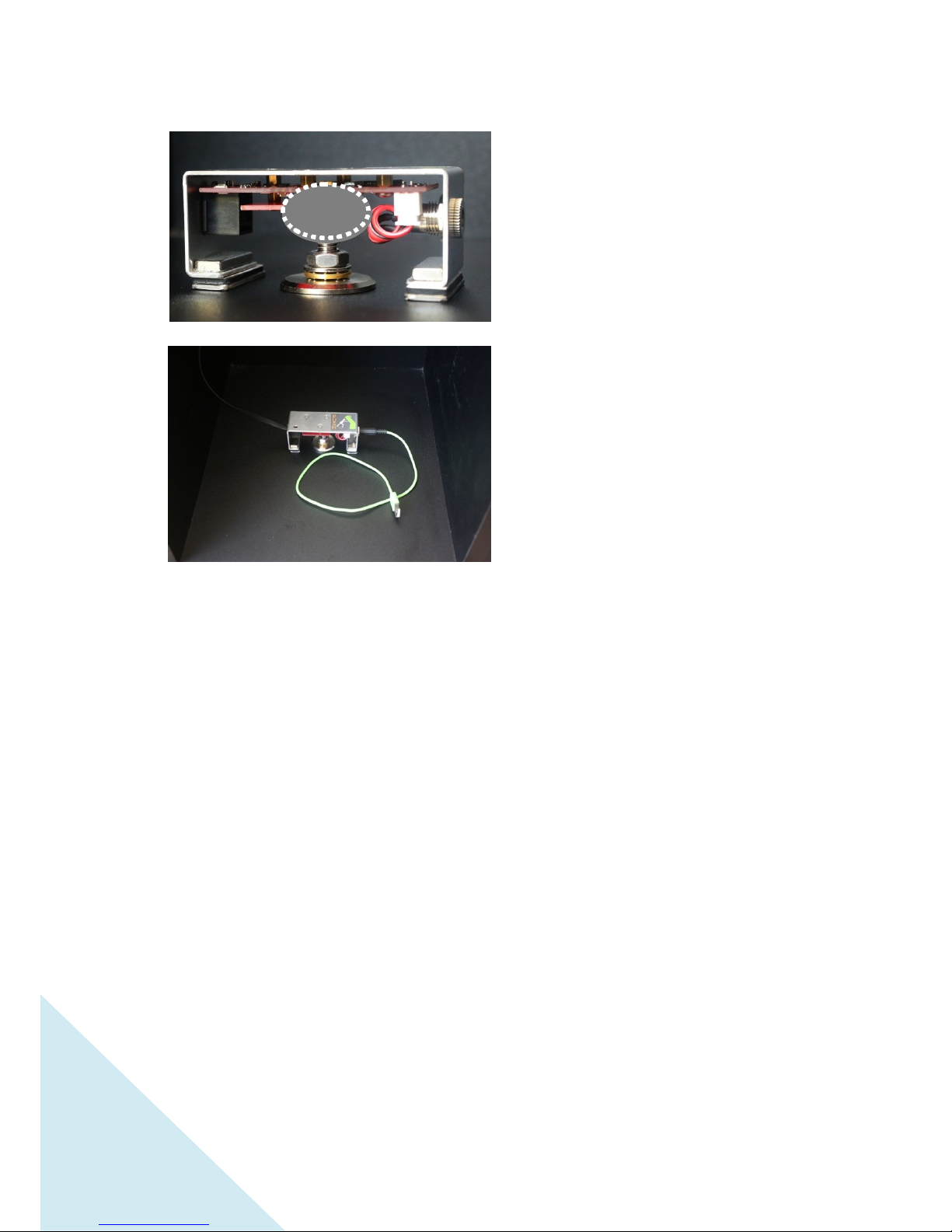
10
Make sure the head of Encoder Magnet
little passing through the Encoder
Alignment Plate. If not, put more or take
away the magnet washers to adjust its
height.
9 After confirmation, remove the upper
tape on the thick rubber pad. Then, stick
the whole azimuth module to complete the
azimuth installation. The power plug is on
the right side, and the data plug is on the left
side.

11
10 Screw the Magnetic pads for altitude
module (part #7 & 9). After finishing, stick the
thin rubber pads (part #10).
11 Install the altitude encode magnet on
the altitude side cover (part #14). Insert
several washers (part #8) to make the
magnet inside the zone where the altitude
encoder could sense.
Tip: The quantity of the encoder washers
should be adjusted as following guidance.
Make sure the head of Encoder Magnet
little passing through the Encoder
Alignment Plate as well. If not, put more
or take away the magnet washers to adjust
its height.
12 After confirmation, connect the data
wire (part #12) to complete the altitude
module installation.
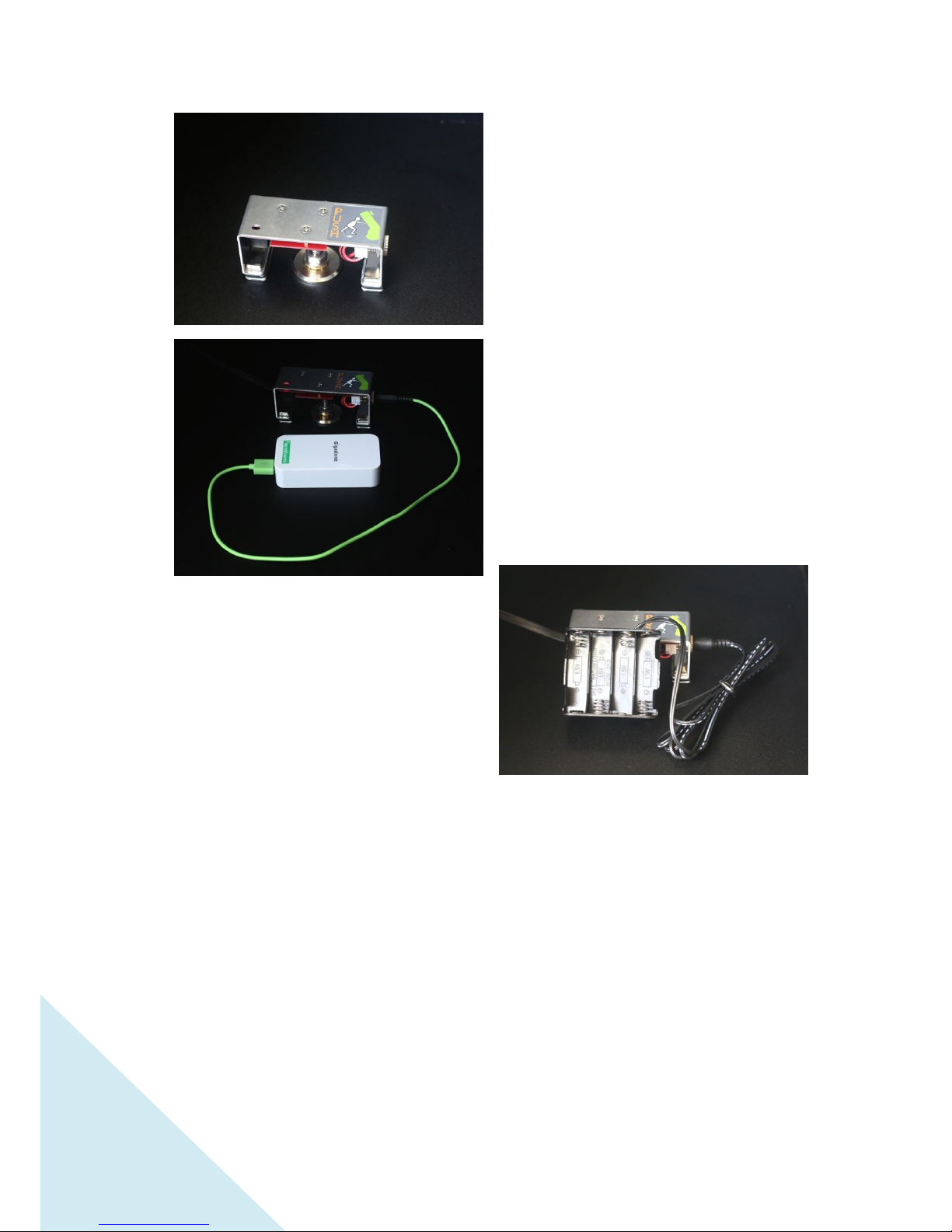
12
13 Power Plug: Only DC 5V~15V is
allowed.
The included DC-USB cable (part #13) is for
any 5V USB battery.
The USB portable battery for mobile phone is
one of the most convenient power suppliers.
The battery case (8 AA batteries) comes
with in GSO Dobsonian kit could be the
power supplier as well.
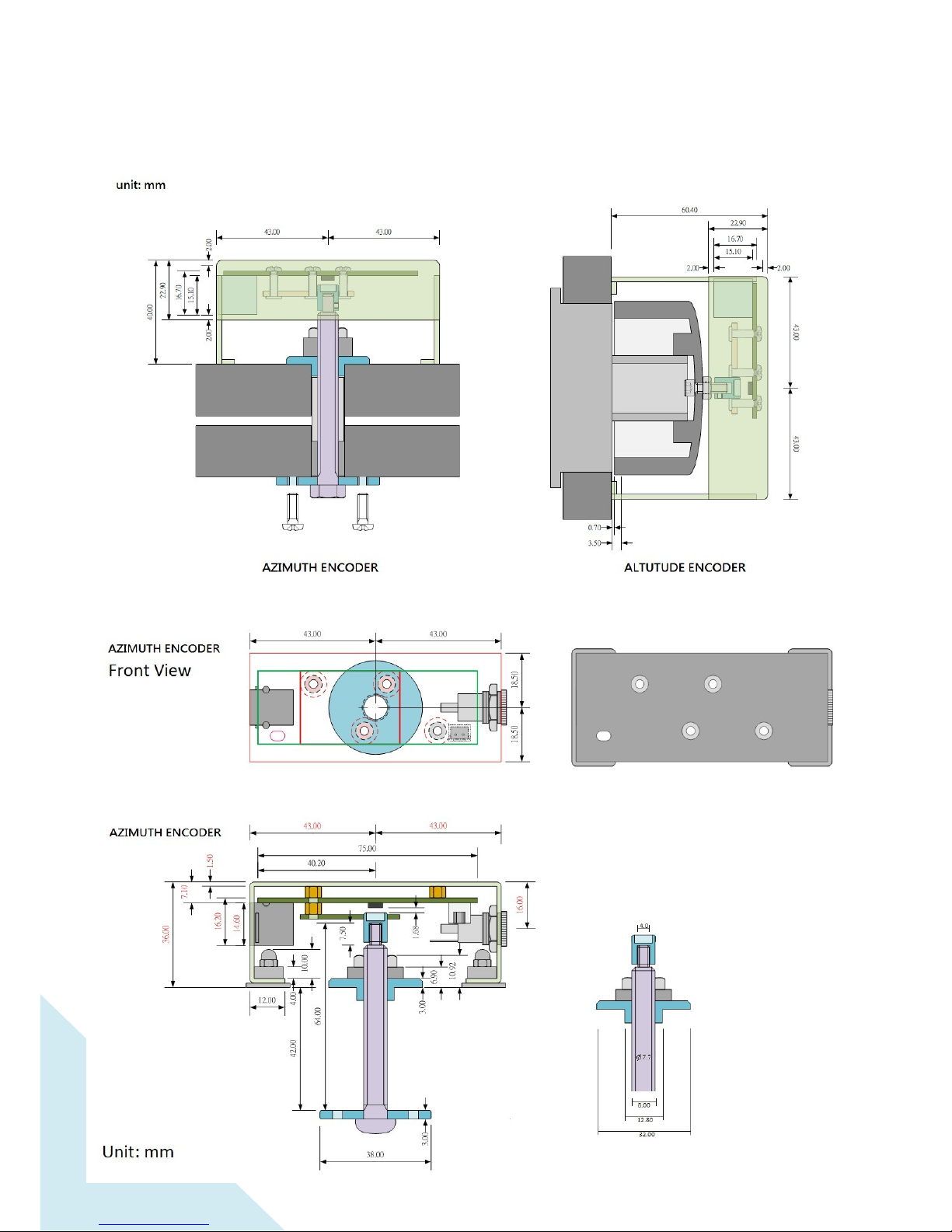
13
Layout of AZ / ALT Encoder Modules
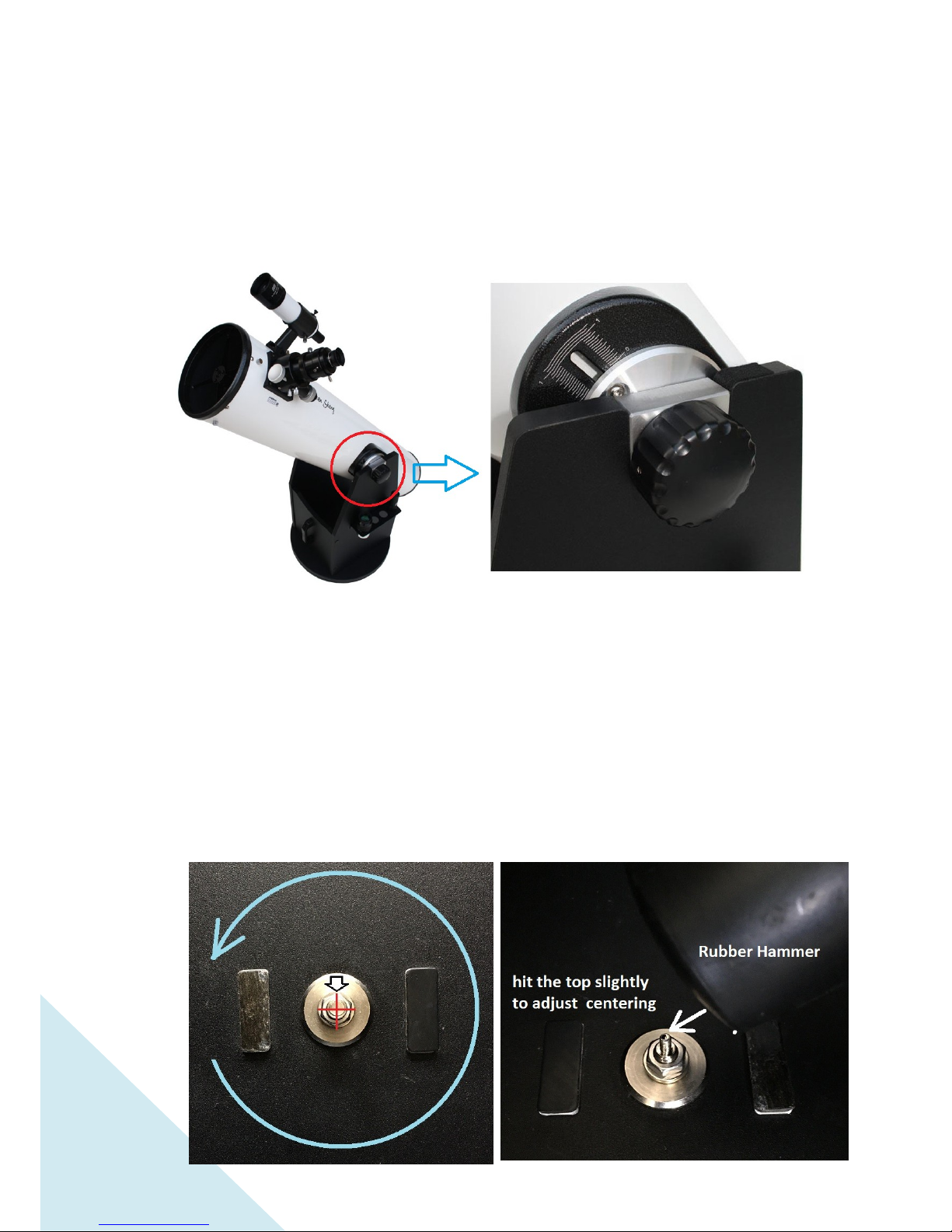
14
Q / A and Troubleshooting
1. Is the EZ PUSH TO compatible with my Dob ?
So far, GSO ever ODM many brands Dob. The feature is plastic black covers on both
sides to adjust the tension. EZ PUSH TO is directly compatible with them.
2. Why does my Dob performs poor repeatability?
Because of loose parts, the encoder module slightly moves relatively when rotating.
Please fasten the encoder magnets (part #6), and glue the AZ module with thick
rubber pad (part #11). It is very important to glue the AZ module. Then do the
repeatability again to make sure parts on where they should be. If necessary,
lubricate the sensor magnets for less friction.
And, make sure the AZ encoder magnet as perfectly centering as possible when
rotating the base. If not, adjust its centering by hitting the top side(4mm part) of the
main column with rubber or wooden hammer slightly.

15
3. Why is my Dob inaccurate?
There are two issues, 1st is app setting, 2nd is system alignment
Let us check the 1st issue:
Time should be correct (error is less than 1 min), please set the time on your smart
phone precisely.
DST & Time Zone, please run app again without previous default, and confirm
the information on app are correct. DST is only used in few nations during
summer. Disable DST when you are not in those regions. Be aware that Time
Zone on the EZ PUSH TO app is shifted by DST (for example Time Zone in Houston
is -6 without DST, and -5 with DST).
Location is automatically setup by GPS. Please double check the input format when
inputting the location manually.
Let us check the 2nd issue:
Perfect Leveling, please adjust the dob in perfect leveling with the qualified bubble
level meter.
Star Alignment, please choose stars (altitude between 20~70 degree) for alignments.
Lower altitude is easily disturbed by atmospheric refraction. The higher altitude is
easily confused on AZ/ALT coordinate (imagine the star at altitude 90°, its
azimuth is totally confused), the best alignment stars is chosen nearby altitude
45°.
Avoid to choose all the alignment stars in similar zones. If 2~3 stars are available
for alignments; for example; try to choose their azimuth at 0°/ 120°/240°as wider
FOV as possible.
4. How to improve pointing accuracy?
Most Dob’s base is made of wooden material. The rigidity is a critical issue to the
pointing accuracy. Multi-stars alignment is designed to improve the linearization on
encoders. The app allows up to 12 stars for alignments in every zone of 30°. We
advise you align encoders with at least 3 stars as wide as possible. The tip is to
choose a brighter alignment near the unknown target.
5. Battery problem
Only 5V~15V DC is allowed in EZ PUSH TO. The battery case comes with GSO
manufactured Dob’s fan works as well.
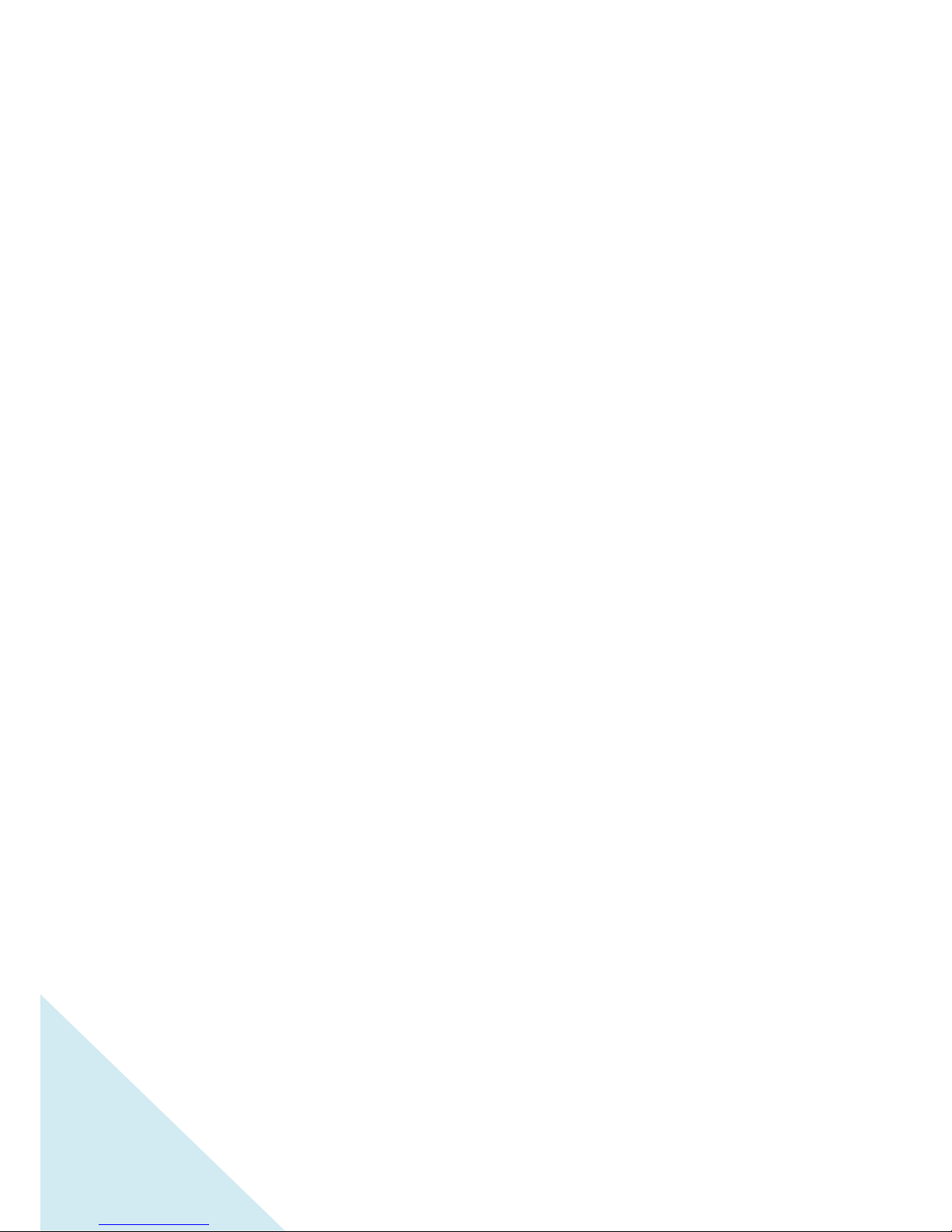
16
Besides, the USB power bank is a good solution. Be aware to choose new model of 5V
USB power bank. Most outdated models would power off automatically in minutes
because the EZ PUSH TO is an extremely power saving product.
6. Encoders Accuracy
EZ PUSH TO uses a pair of AMS AS5600 magnetic rotary sensors. The resolution of
AS5600 is 0.088°. Rarely, the worst bias would be up to0.3° from issues of
installation. However, their repeatability is always as good as 0.1°. The new
released EZ PUSH TO app provides the PEC (periodic error correction) to
guarantee the accuracy in the range of 0.1°in minutes. There is a clip on
YouTube to demo how PEC works.
Sure, we have known that the Dob’s accuracy is not as good as encodes could be
because of its inferior rigidity.