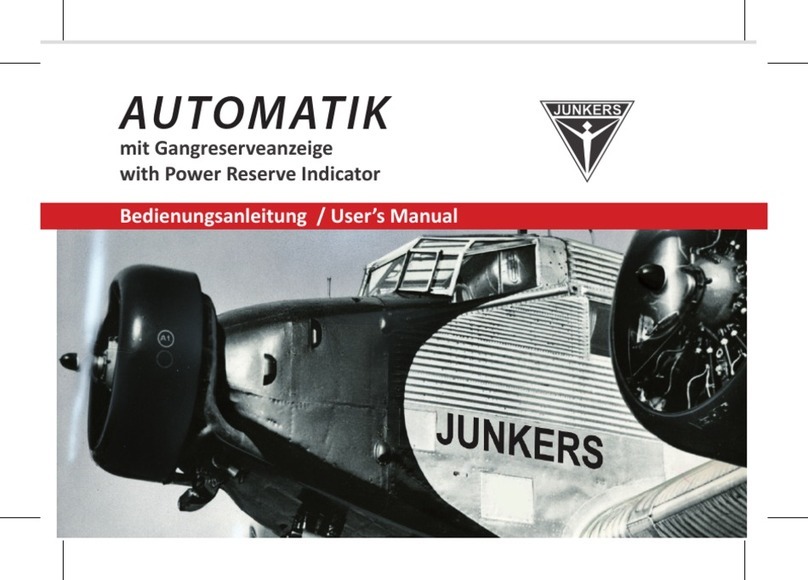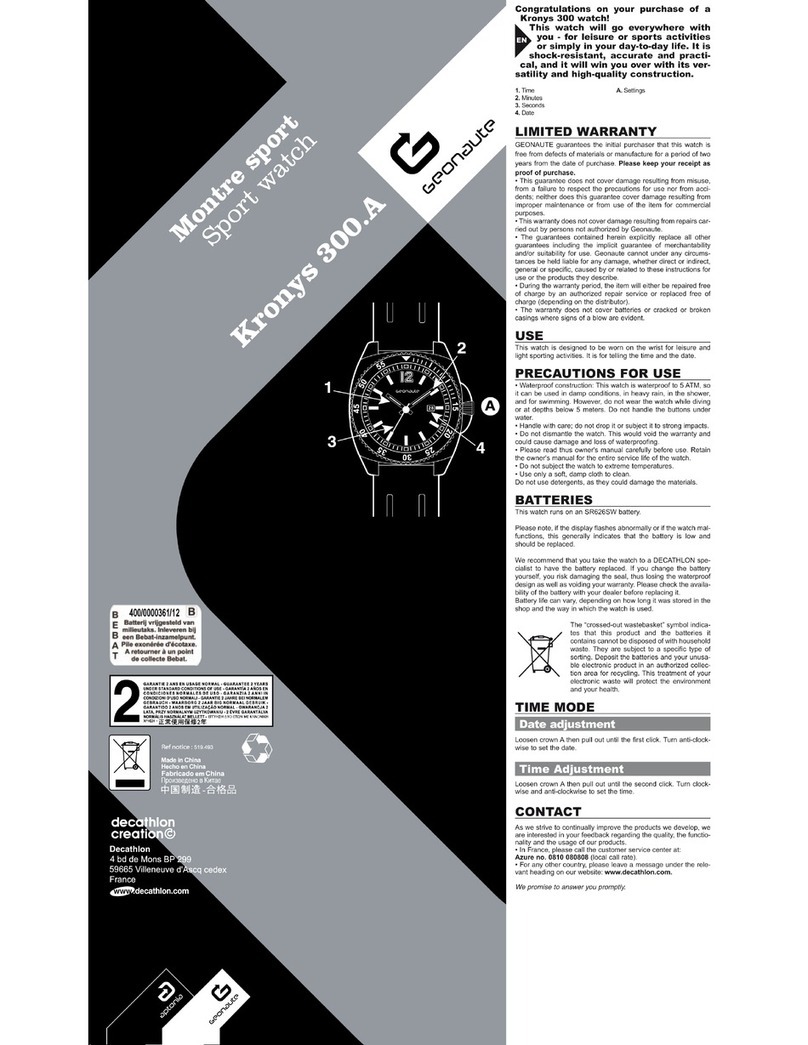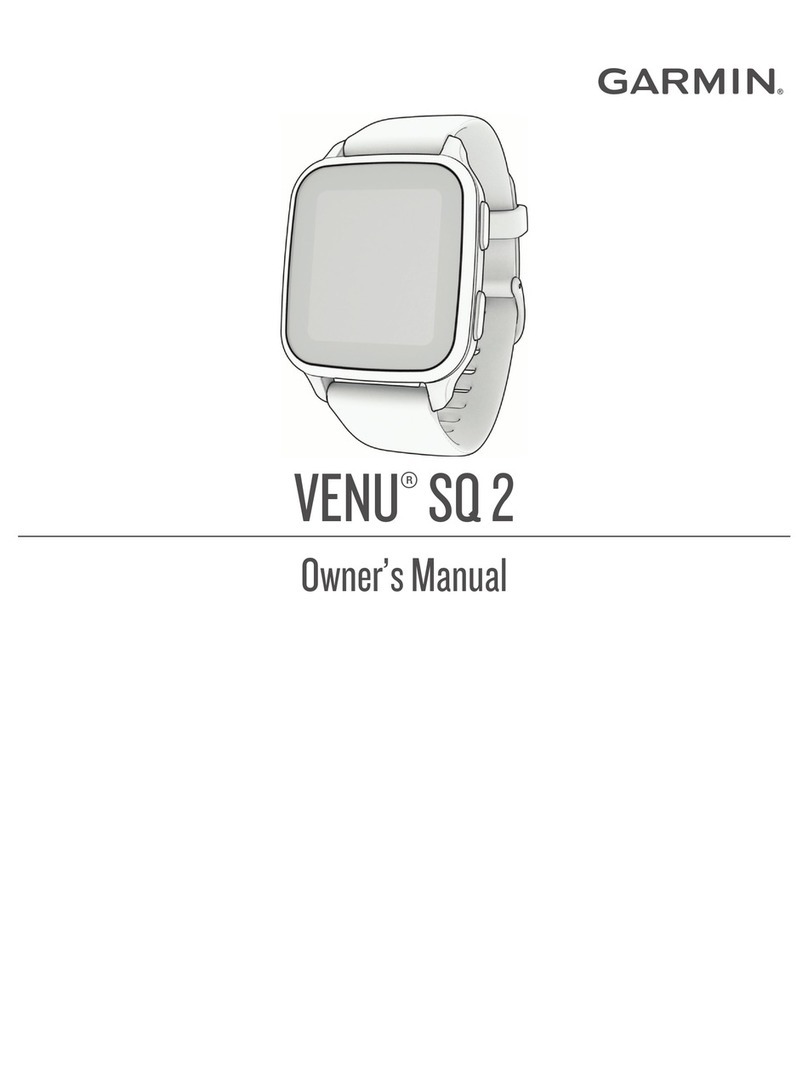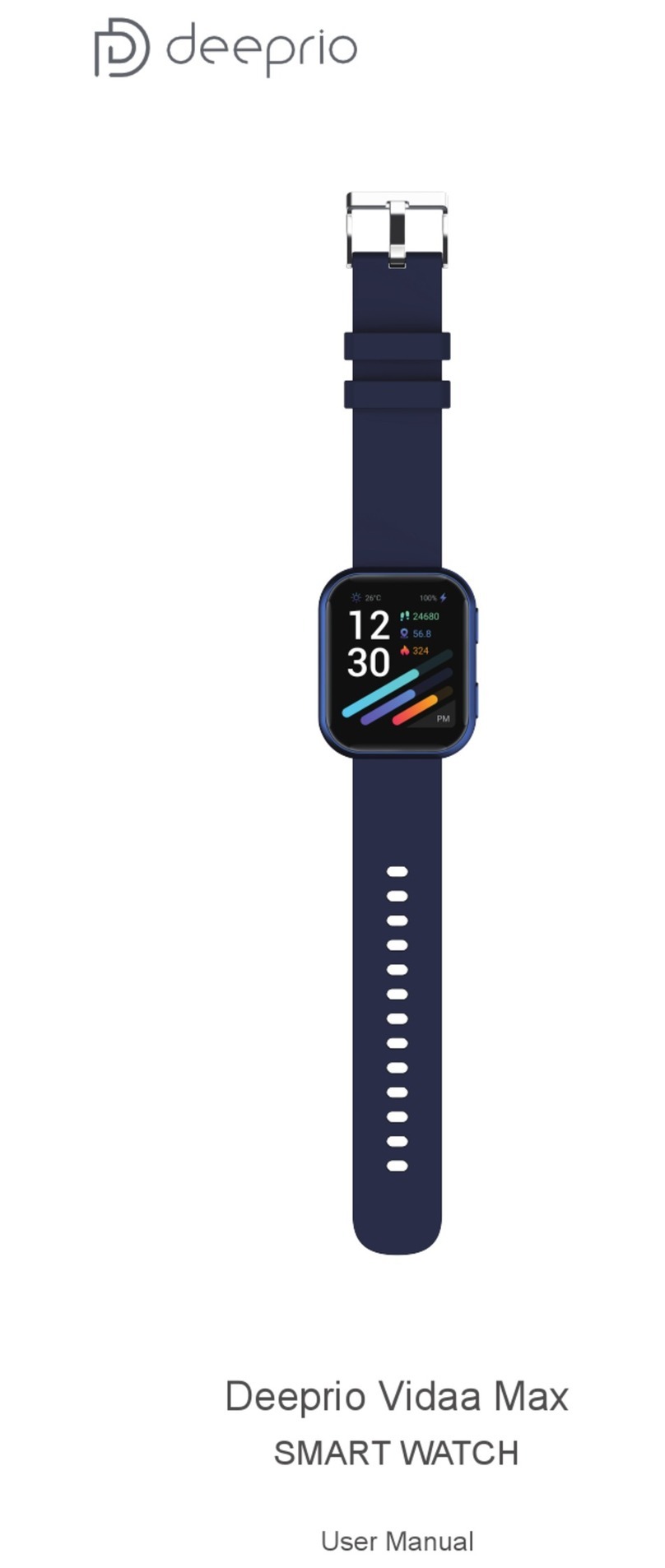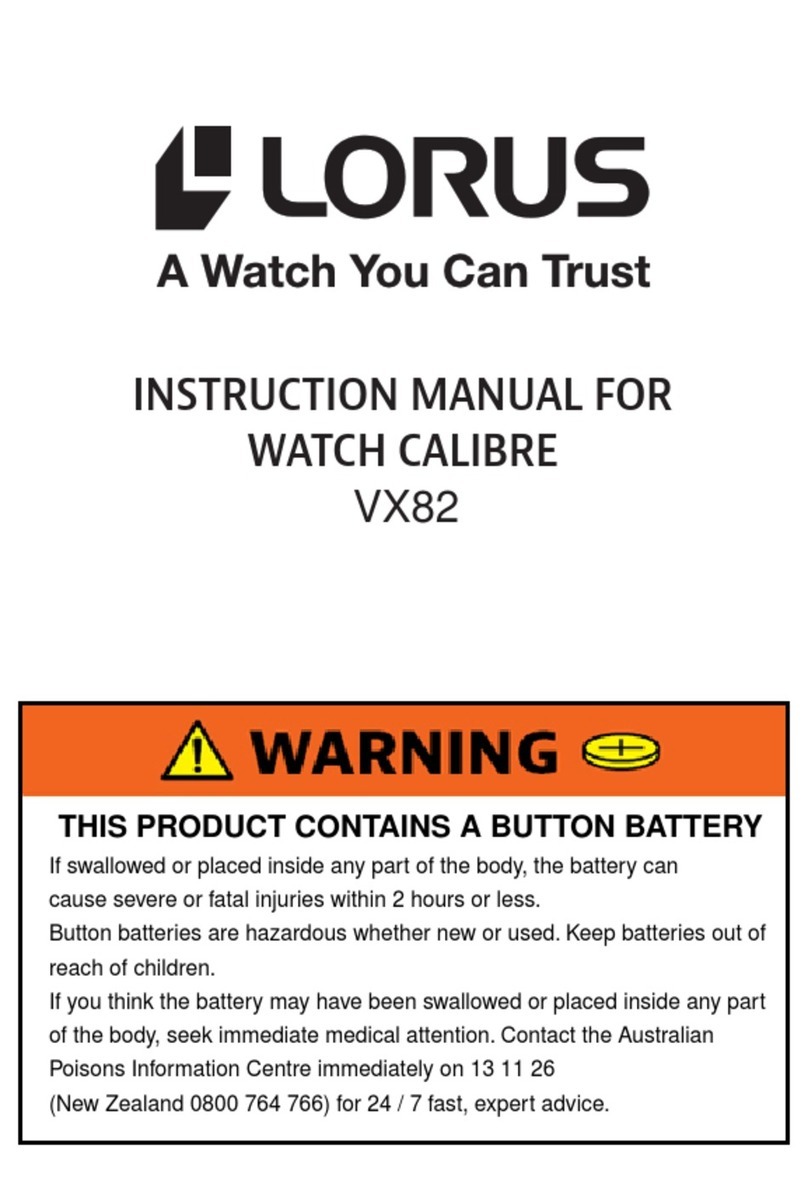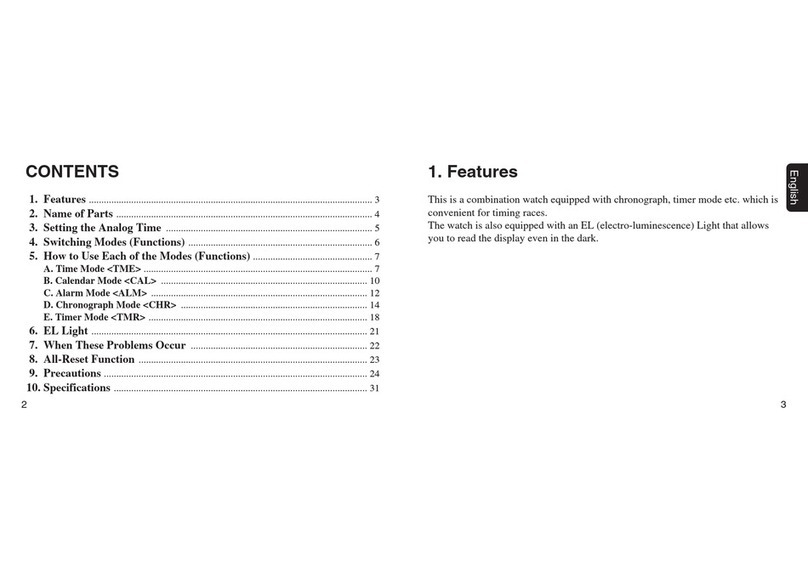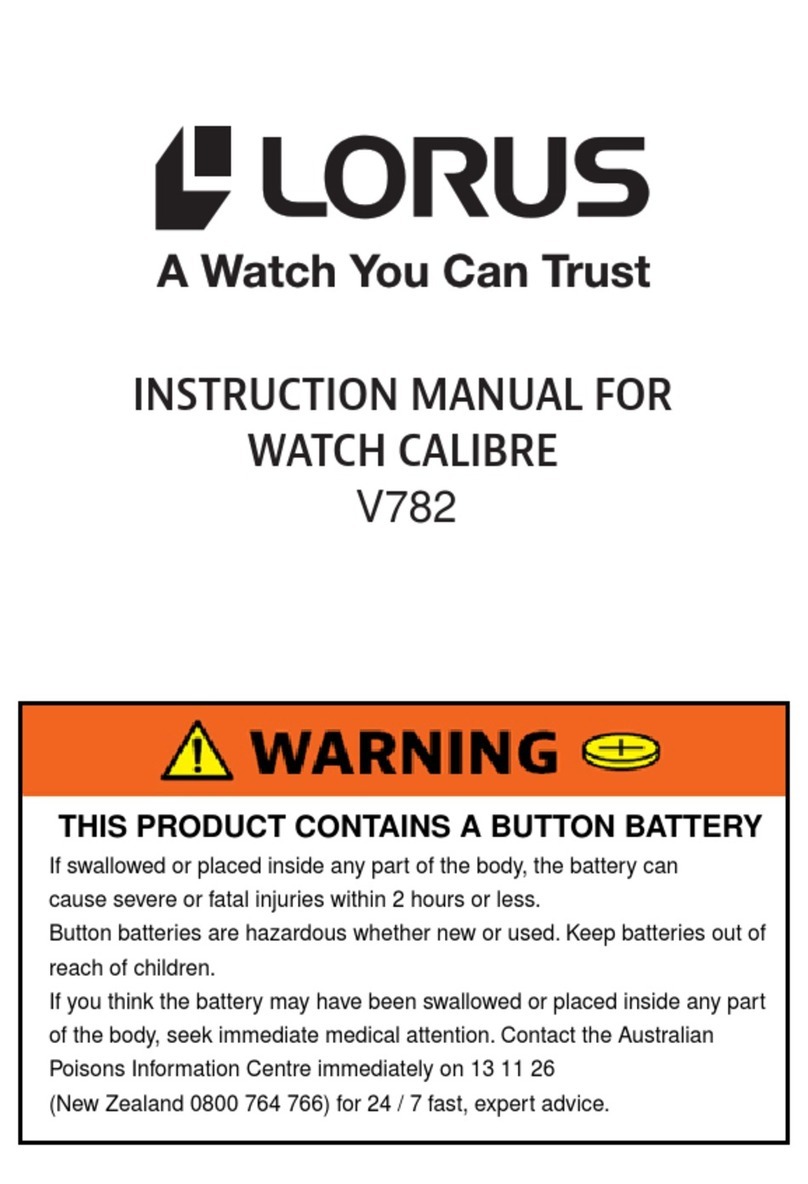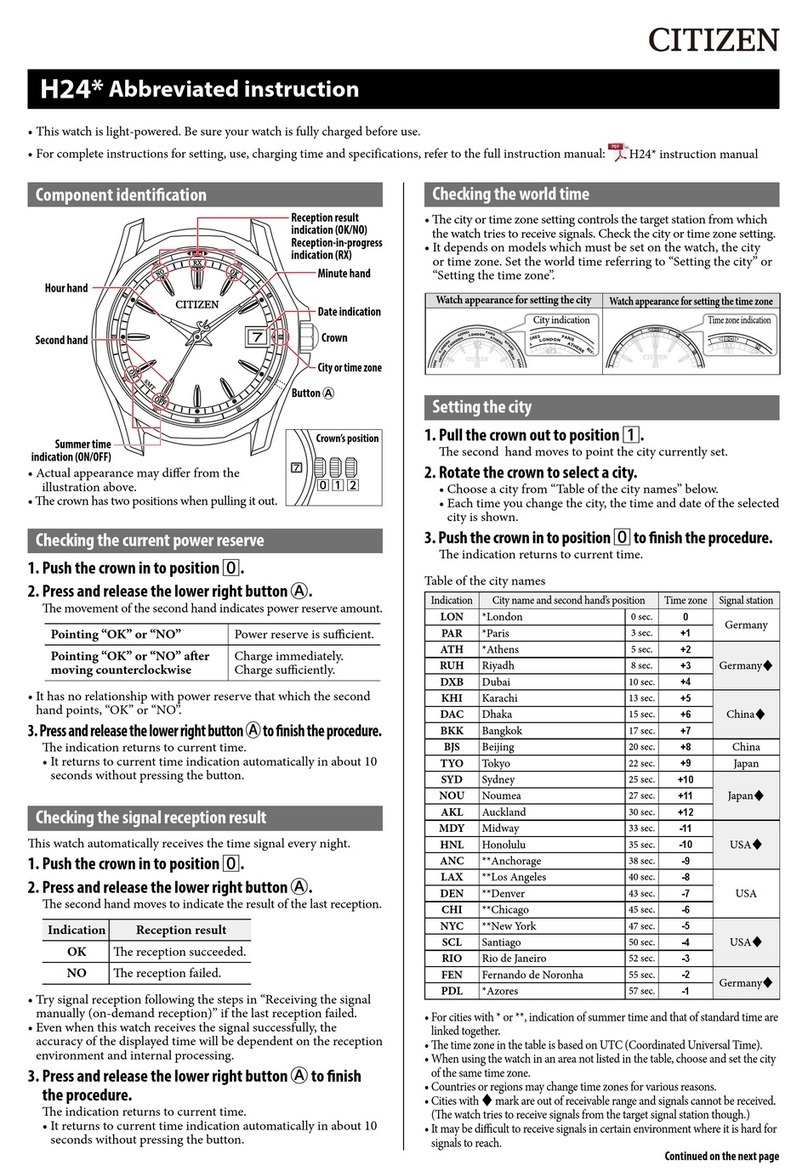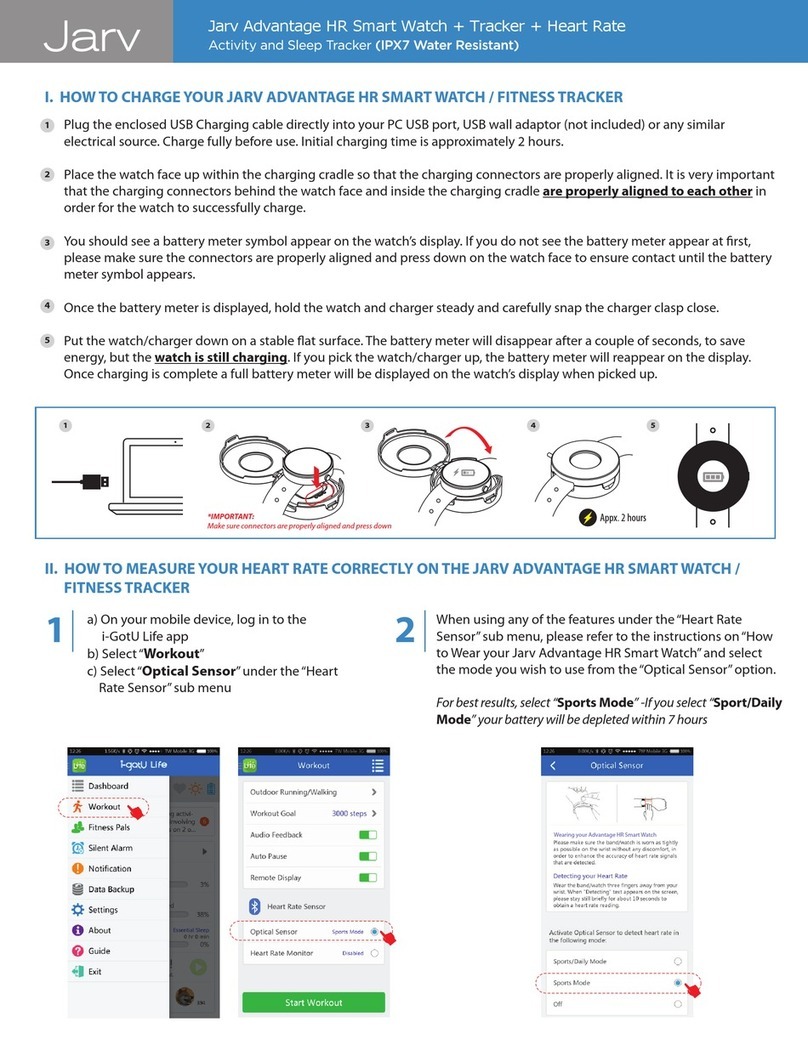RONEBERG RLF Assembly instructions

MANUAL GUIDE
RONEBERG RLK / RLF
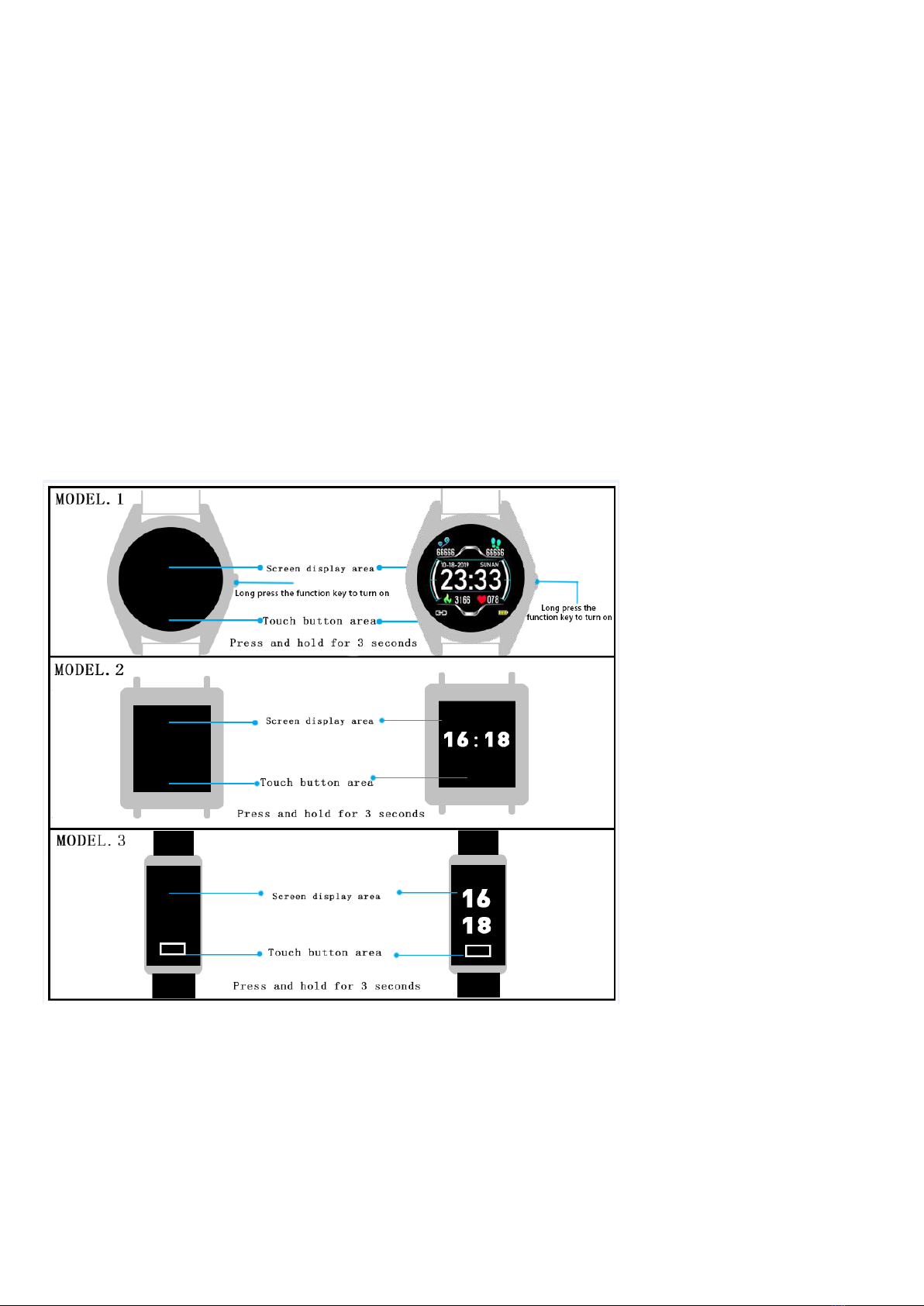
Products
The bracelet is a smart health bracelet that integrates heart rate and blood pressure
monitoring, motion data collection, and sleep monitoring. Users can adjust their
physical condition by setting the bracelet to adjust their work and develop a healthy
lifestyle. The bracelet is personalized with the mobile client APP to synchronize
motion data. In addition, the bracelet also has functions such as call reminder,
alarm clock, and information push.
Button function definition
Side button:Press the side button, the bracelet shows the main interface
Power on:When the mobile phone is in the off state, press and hold the touch
button for 3 seconds to boot, and display the main interface of the wristband after
booting.
Key operation:Single-touch button to switch the screen interface, if the current
interface has a sub-interface, long press the touch button for 3 seconds to enter.
Bright screen:When the wristband is in the interest screen state, the single touch
button is bright. If the wrist button is turned on in the APP, the screen can be
illuminated by lifting the wrist or the like during use, and the backlight is illuminated.
The main interface is displayed.

Shutdown:Single-touch button switches the screen to the “System Function”
interface. After long press for 3 seconds to enter the sub-interface, the single-touch
button switches to the “Shutdown” interface, and press and hold for 3 seconds to
shut down.
Product use
1. APP download
When using this device, you need to connect the device after downloading the app
on the mobile phone to synchronize to the current language , time and other
Information.
Download Method 1: Search for "Walkfit" (ISO System Phone) on Google (Android
System Phone) or Apple (IS0 System Phone) for download.
Download method 2: You can also scan the app by QR code.
Download method 3: Press “Other Functions” for 3 seconds at the end of the
bracelet to enter the secondary interface. The single touch key switches to the QR
code interface and scans and downloads with the mobile phone.
Note: This device requires mobile phone system: Android4. 4 or above system
(Android phone), 10S8.2 or above system (Apple phone), temporarily not
compatible with other system phones. Bluetooth version 4.0 or above.
Connect APP:
1) Open the downloaded and installed APP "Walkfit".
2) Select "Start Scanning"
3) Click on the scanned Bluetooth name of the bracelet you want to connect to.
(Note: The Bluetooth name can be checked on the shutdown screen)
4)Successful connection
Untie the app:
1) Click the APP "Settings" option to enter the settings interface.
2) Click on the "Remove device" at the bottom of the interface to unbind the
bracelet.
Theme interface selection
The choice of the theme interface is one of the following methods
Model 1: Press and hold for 3 seconds on the main interface to select the theme.
There are currently 3 theme interfaces to choose from, and more interfaces
continue to increase.
Model 2: In the system interface, find the theme mode, long press to switch the
theme interface.
APP Language

Japanese, French, German, Italian, Spanish, Portuguese, Russian, Chinese
Simplified, Chinese Traditional, English
Main function description
Sports Data The bracelet records daily mileage information,
calories burned, walking steps, and uploads the APP client.
Sleep The bracelet monitors the quality of sleep in real time
at night and displays the length of sleep. You can check the
details of sleep quality in the APP for a long time.
Heart rate Long press the heart rate interface to measure the
heart rate, wait for the end of the measurement to display the
heart rate value, and upload it to the AP for further analysis.
blood pressure Long press the blood pressure interface to
measure blood pressure, wait for the end of the measurement
to display the blood pressure value (systolic pressure / diastolic
blood pressure), and upload it to the APP for further analysis.
Message After the message push function is enabled on the
APP, the wristband can receive the message indicating the
push of the mobile phone in real time, and the wristband can
store the last three message records.
call reminder After the call reminder function is enabled on the
APP, when the mobile phone has an incoming call, the
wristband can vibrate to remind.
Camera control After turning on the camera control function
on the APP and turning on the relevant permissions, you can
remotely take a photo by long pressing the camera control
interface.
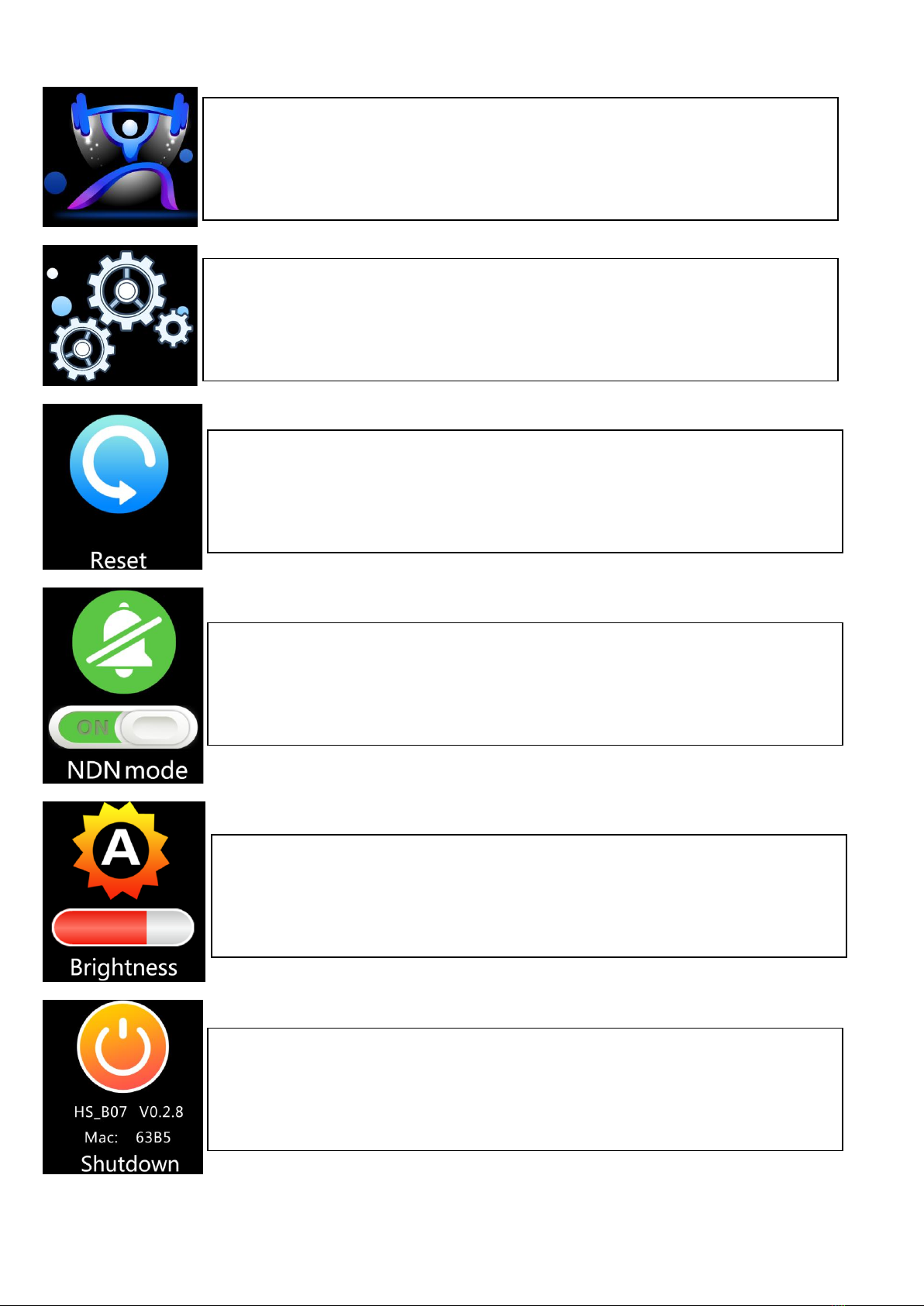
Reset Press and hold this interface to restore the factory.
Sport mode Long press to enter sport mode
System functions Long press this interface to enter more
function selection interface, including brightness adjustment,
silent mode, factory reset, shutdown operation, etc.
Do not disturb mode Press and hold this interface to turn
on/off the Do Not Disturb feature.
Light Press and hold the interface to enter the brightness
adjustment interface, select the brightness level at a single
point, press and confirm to return to the previous interface.
Shutdown The shutdown screen can be used to view the
Bluetooth name and version number of the device. Press and
hold the interface for 3 seconds to shut down.

Scan QR code to download APP link bracelet Walkfit
Charging method
When you start using this product, if the battery is low or the battery is exhausted,
please charge it first. This product uses a dedicated charging clip for charging, and
the charging clip is clamped to the charging interface of the quasi-body to be
charged. The charging method is as shown below:
Lookup Long press this interface in the connected state, the
phone sends out a voice to remind the bracelet to find the
phone
QRcode You can scan the QR code with your mobile phone
to install the “Walkfit” app.
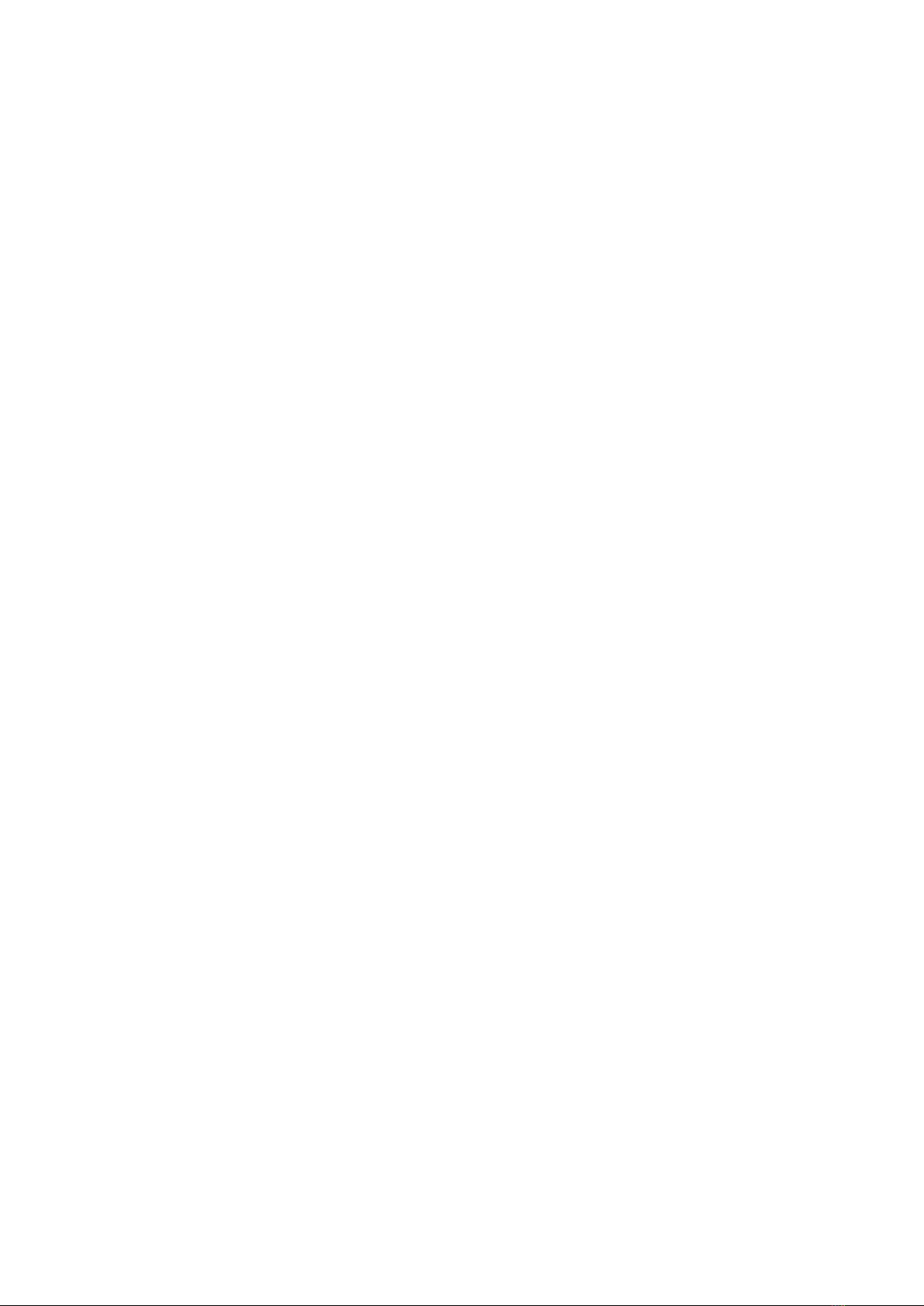
Correct charging and clamping method
The input voltage is required to be 5V/1A or 5V/2A. When charging starts, the
device indicator flashes and the main page shows the charging status.
Precautions
1. Due to the high temperature during hot bathing, water vapor easily enters the
device in a gaseous state to condense and damage the circuit board.
2 It is strictly forbidden to contact benzene, thinner, strong acid and alkali and other
chemicals, which will cause erosion of the equipment. 3. Electronic products should
not be close to strong magnetic fields.
4. Non-professionals should not disassemble the device by themselves.
5. Dispose of packaging, batteries, and electronic products, please sort them
properly.
6. Keep away from - cut high temperature heat source.
Help Center
Due to Android restrictions, when Walkfit runs in the background, incoming
calls, message alerts and GPS motion functions may not work properly. Power
consumption protection and self-startup system privileges need to be turned on.
1. Power Consumption Protection Settings
Because Android 6.0 updates the power management mode, in order to save
power mode and not be cleaned up Walkfit normal operation, users need to set up
power consumption protection, see the example to find settings.\n
1)(Mi Phone) Settings - Electricity and Performance - Power Saving
Optimization - Application Intelligent Power Saving - Walkfit - Unlimited.\n
2)(HUAWEI) Settings - Battery - Power Saving Mode Shutdown - Super Power
Saving Shutdown, you can see Walkfit is running in the power consumption row.\n
3)(SAMSUNG) Settings - General - Battery Management - Unmonitored
Applications - Add Walkfit.\n
4)(OPPO) Settings - Battery - Power Consumption Protection - Walkfit -
Allows background operation.
2. Self-startup settings
Android system will clean up some running applications in order to save
memory and ensure system fluency. In order to ensure the normal operation of
Walkfit, customers need to actively open the self-startup settings. See the example
search method.\n
1)(Mi Phone) Settings - Authorization Management - Self-Start Management -
Walkfit Open Switch.\n
2)(HUAWEI) Settings-applications-application startup management-Walkfit-
manual management allows self-startup, Association startup, background activity-
open switch to determine completion.\n
3)(SAMSUNG) Settings - Battery - Intelligent Manager - Autorun Application -
Manage Autorun - Walkfit.\n
4)(OPPO) Settings - Application Management - Walkfit - Allow Background
Running - Open.
3. Notify permission settings.
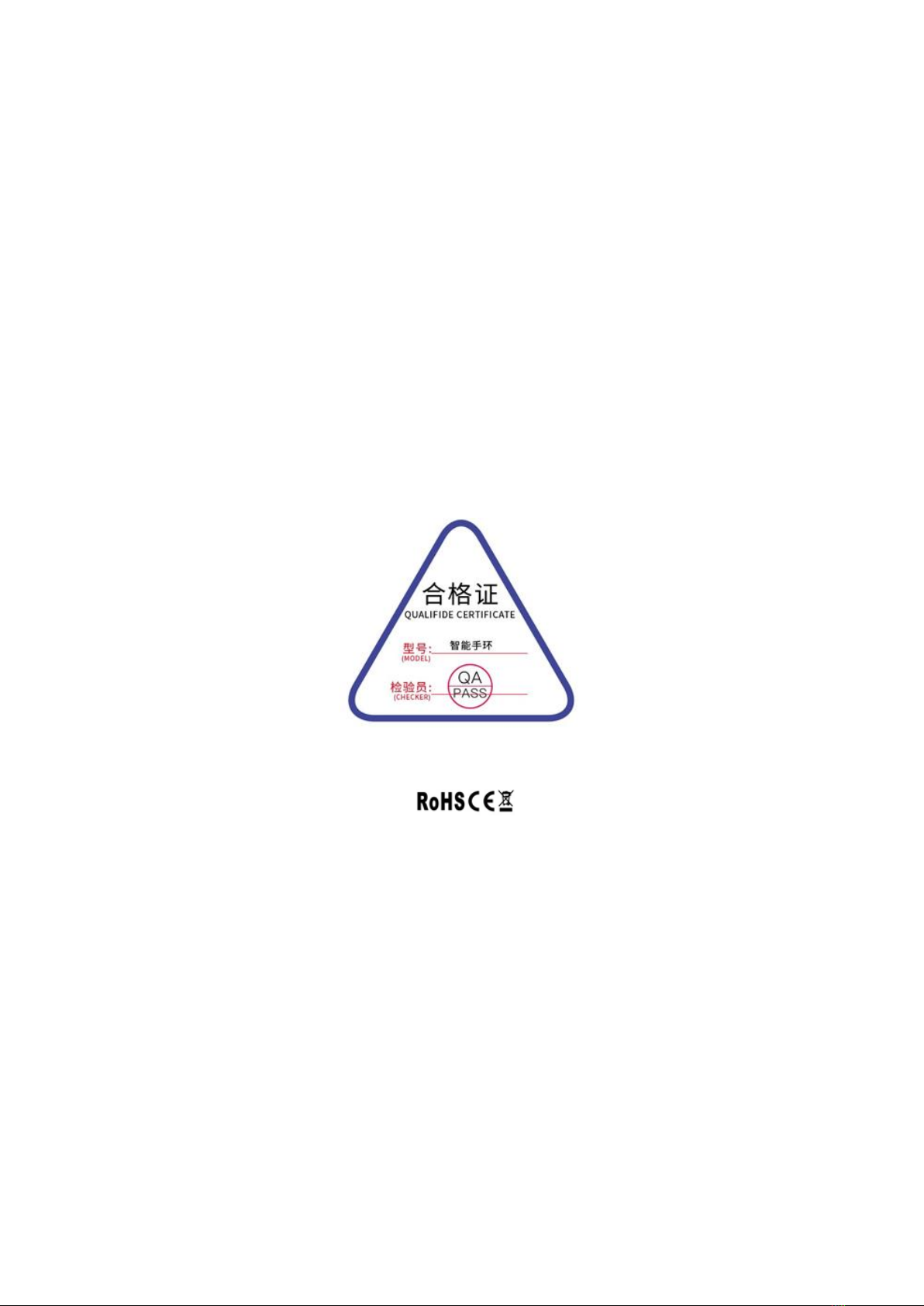
4. Message push help.
Common problem
1. Can't find a bracelet when binding or can't connect?
a. Please check if the bracelet has power. When the power is seriously lower than
the safe value, the Bluetooth signal is weak. b. Please confirm that your phone has
Bluetooth enabled and make sure that the bracelet and the phone are no more than
0.5 meters apart.
c. The problem can be solved only after the Bluetooth of some mobile phones needs
to be restarted.
2. Why can't I receive a call or a reminder?
a. Some mobile phone systems will forcibly turn off the background app, and need
to pull the APP into the green background of the system housekeeper, the APP will
not be forced to close.
b. Confirm that the APP push message switch has been turned on. If it is not turned
on, please enable the push function and related permissions.
Other manuals for RLF
1
This manual suits for next models
1
Table of contents
Other RONEBERG Watch manuals