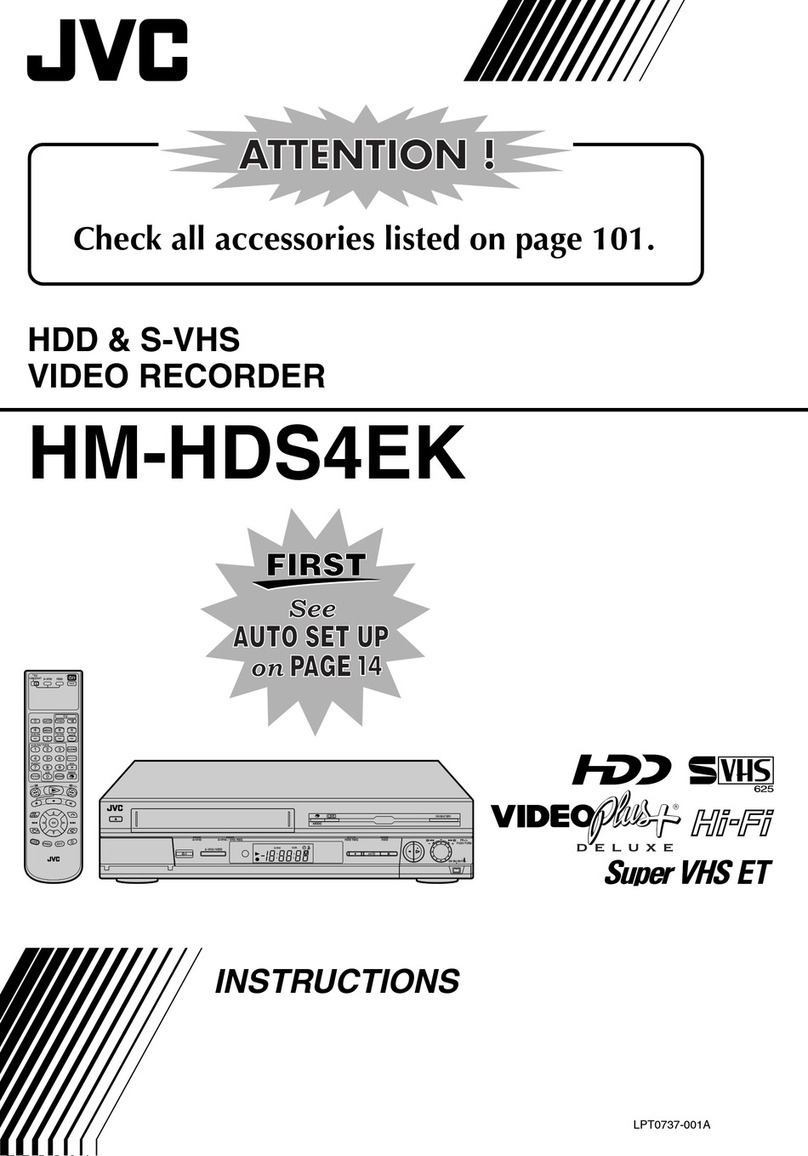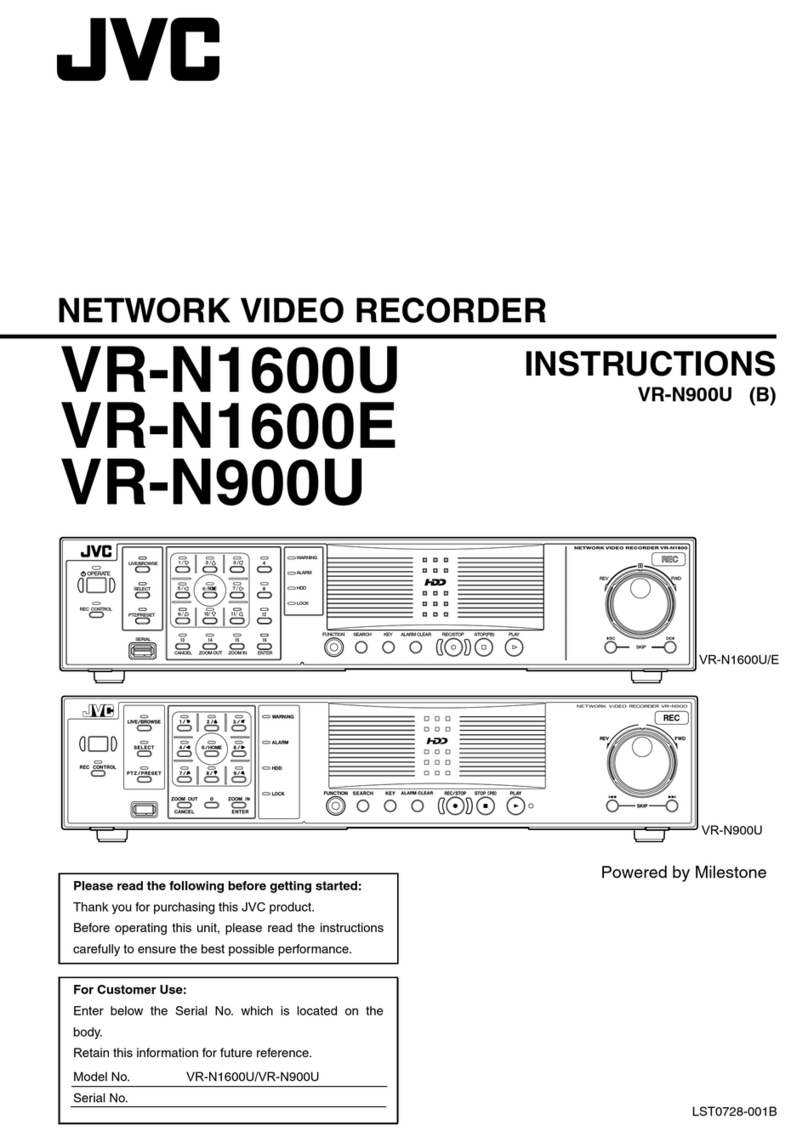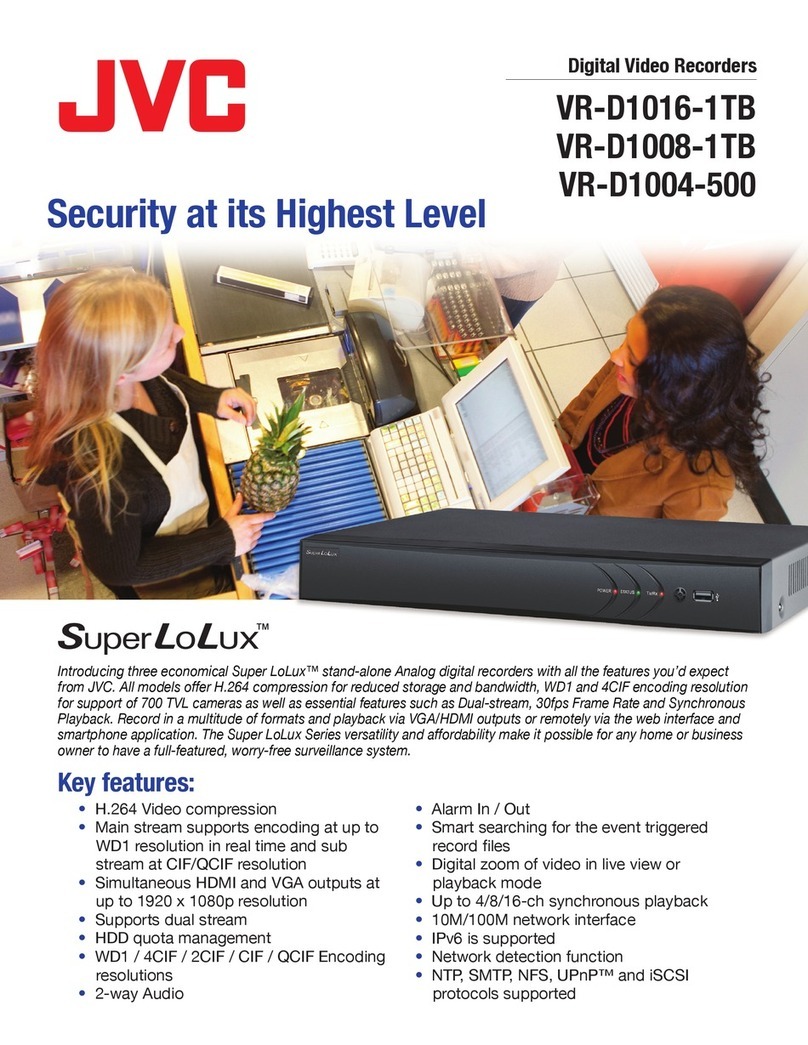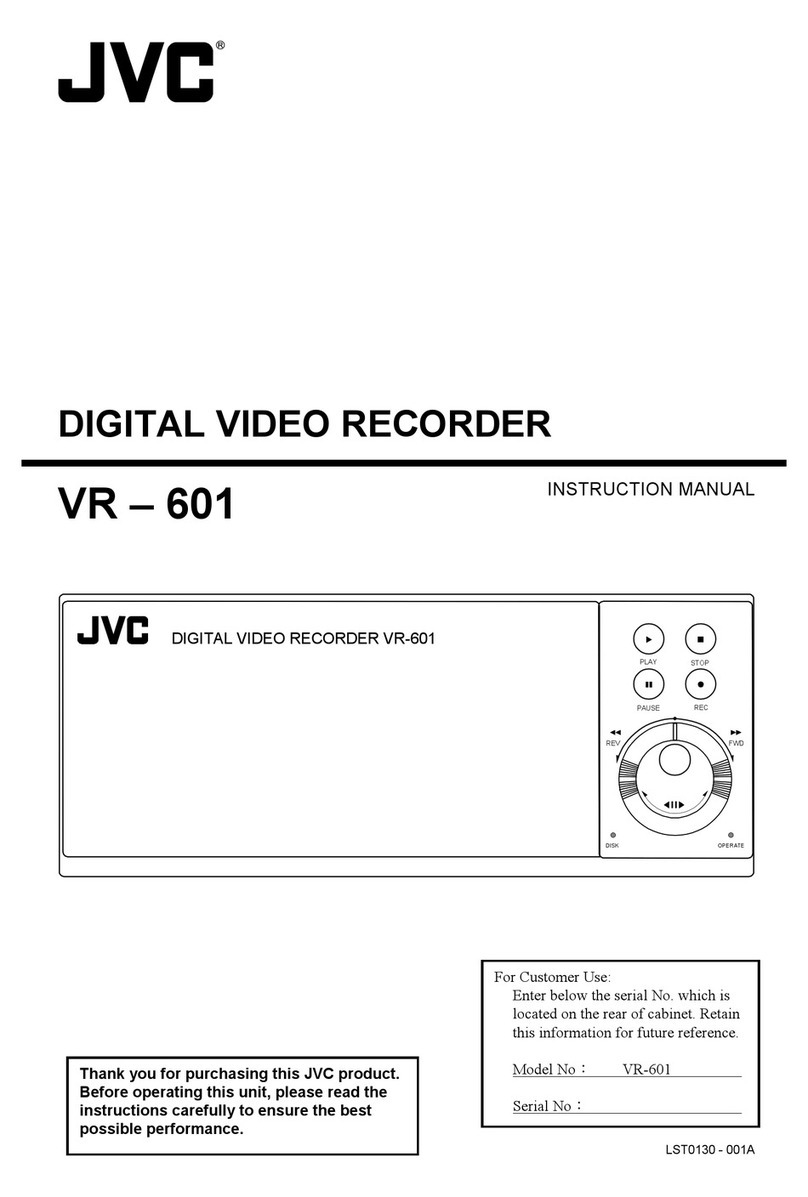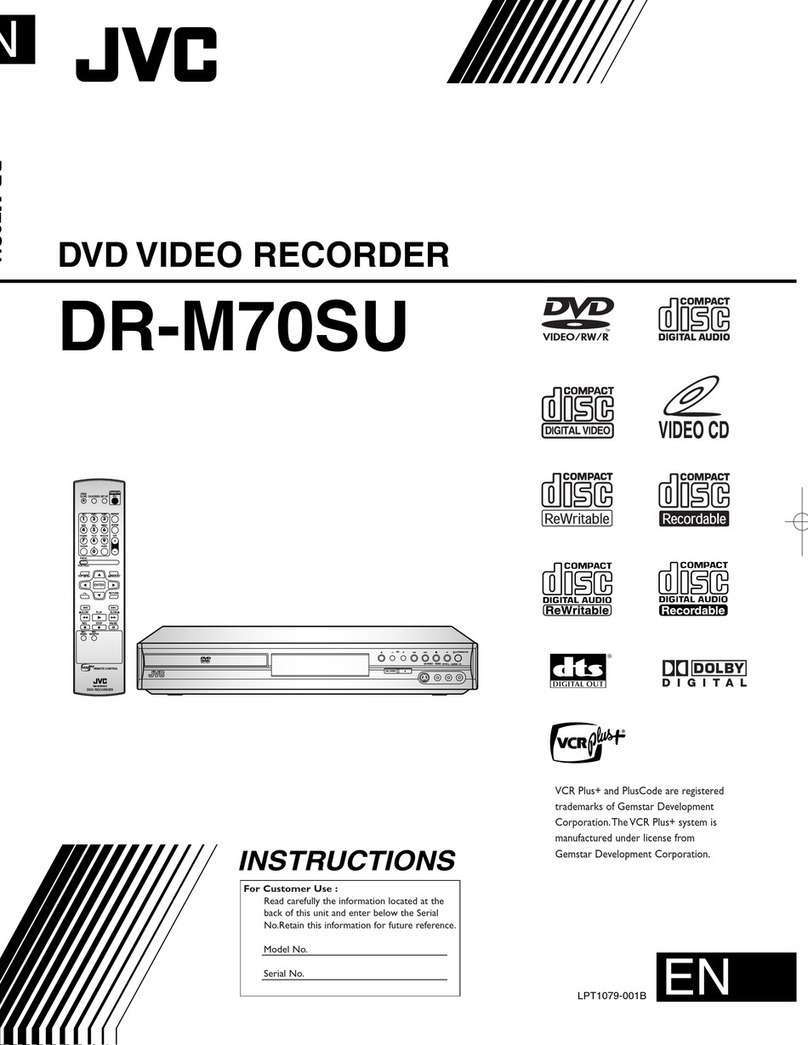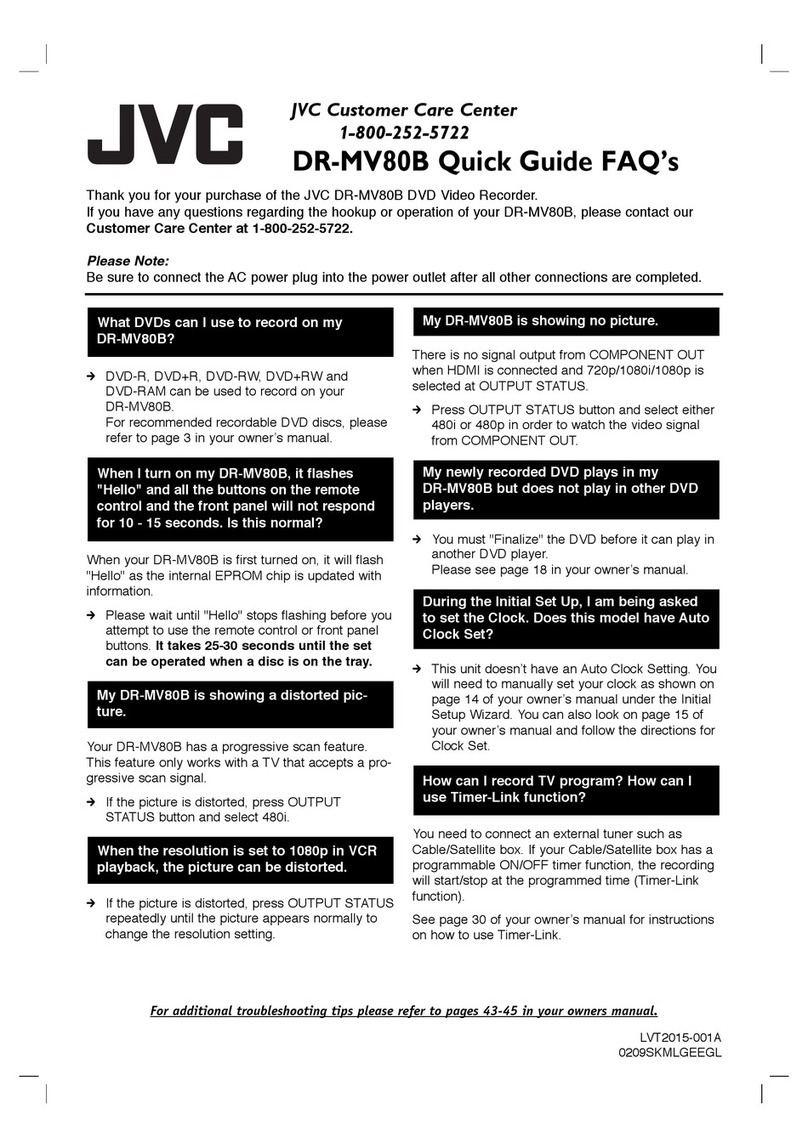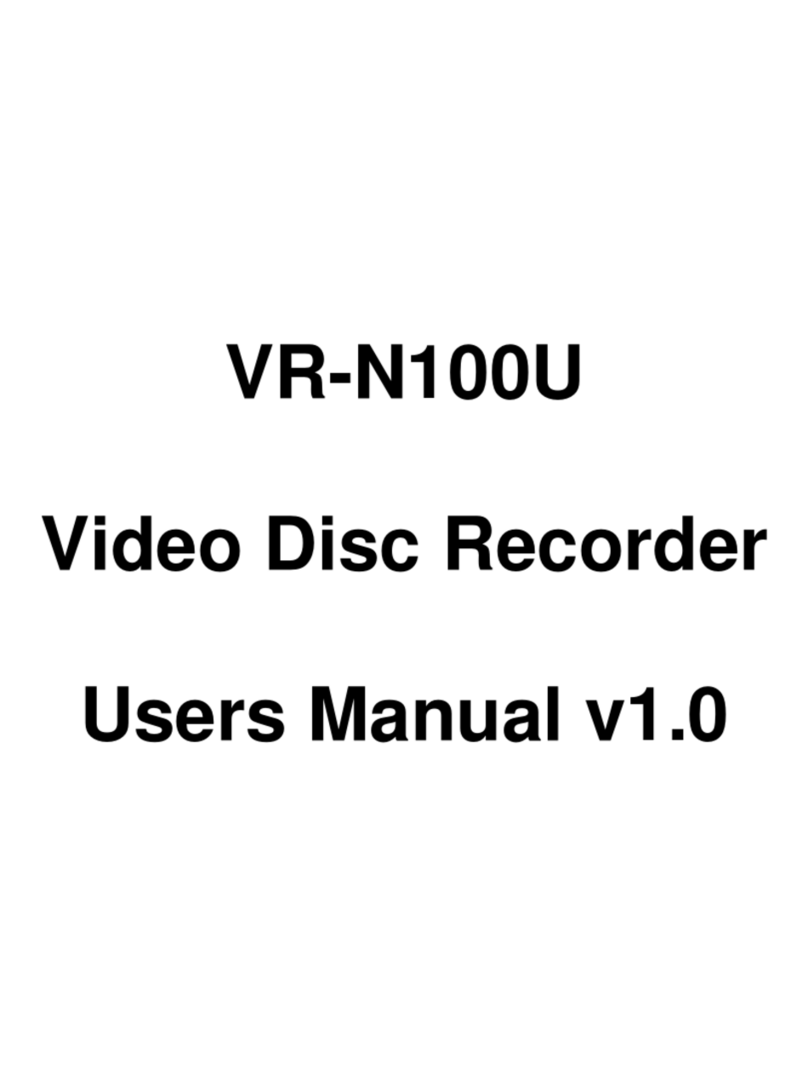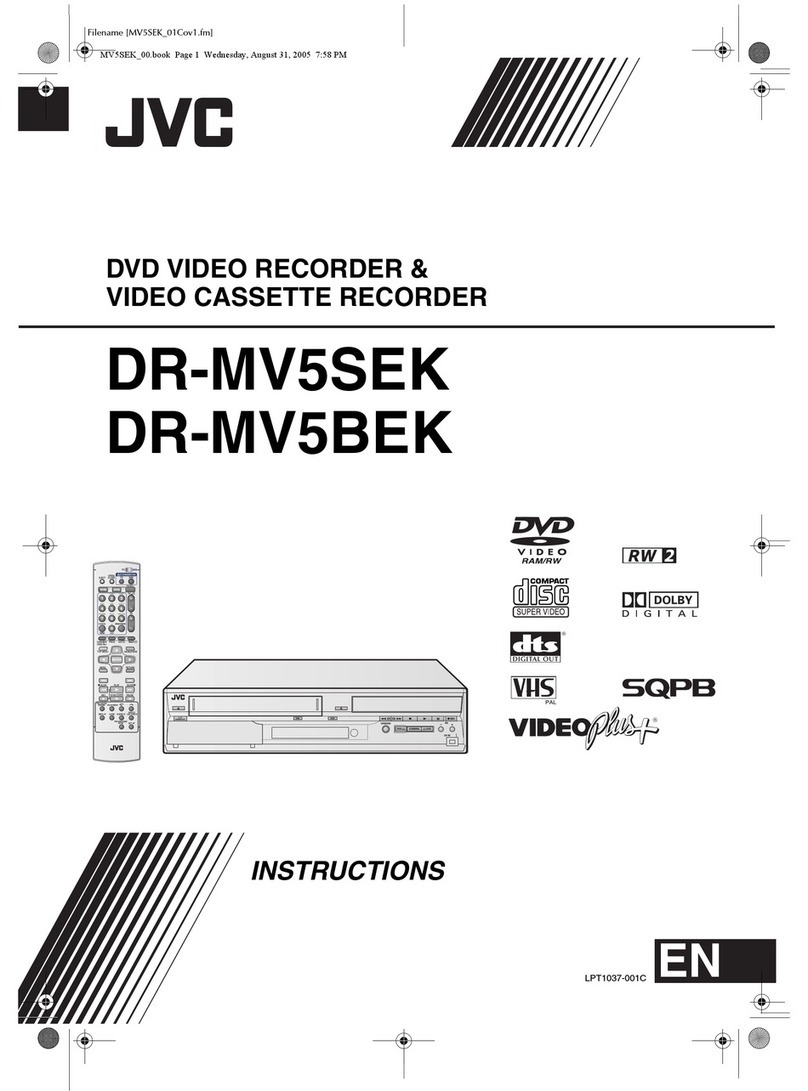2
Getting Started
Getting Started
Contents ............................................................................ 2
Features ............................................................................3
Precautions for Proper Use of this Product ....................... 3
Part Names and Functions ............................................... 6
Rear Panel Terminals ...................................................... 10
Mounting to a Rack ......................................................... 10
Preparation
System Connection Example .......................................... 11
During Initial Startup ....................................................... 12
Basic Operation
Viewing Live Images via Front Panel Control ..................15
Displaying the [Live] Screen ........................................ 15
Select a view ................................................................15
Select a Camera .......................................................... 15
Operating the Camera ................................................. 16
Playing Back Recorded Images via Front Panel Control
..... 17
Select a view ................................................................17
Searching Recorded Image
Using a Specific Date/Time ....................................17
Playing, Skipping and Stopping Recorded Images ...... 18
Adjusting the Playback Speed
(Jog/Shuttle Playback) ........................................... 18
Others
Specifications .................................................................. 19
Contents
How to Read this Manual
䡵
Documents
There are two documents on this unit.
(1) Startup Guide
This comes in a booklet together with this product. It is
also available in the PDF file format. You can find it in the
CD-ROM provided.
(2) Instruction Manual (PDF)
This manual is available in the PDF file format. You can
find it in the CD-ROM provided.
䡵
Symbols Used in this Manual
Caution
Precautions to take during operation of this unit.
Notes
Details for reference, such as functions and
restrictions on uses.
A
Page or item to refer to.
䡵
Content of this Manual
●
The copyright of this manual belongs to JVC.
Reproduction or copy of this manual, in part or in whole,
without the prior consent of JVC is strictly prohibited.
●
Product names used in this manual are the trademarks or
registered trademarks of the respective companies.
Symbols such as ™, ®, and © are omitted in this manual.
●
Milestone and XProtect Enterprise are the registered
trademarks of Milestone Systems, Inc.
●
Designs, specifications and other details used in this
manual may be modified for improvement without prior
notice.
This STARTUP GUIDE deals only with the initial setup and
basic operational procedures on the VR-N900U.
Besides the STARTUP GUIDE, the VR-N900U
INSTRUCRTIONS is also provided on a CD-ROM that
explains further details on the operation procedures.
For details, please refer to the CD-ROM.