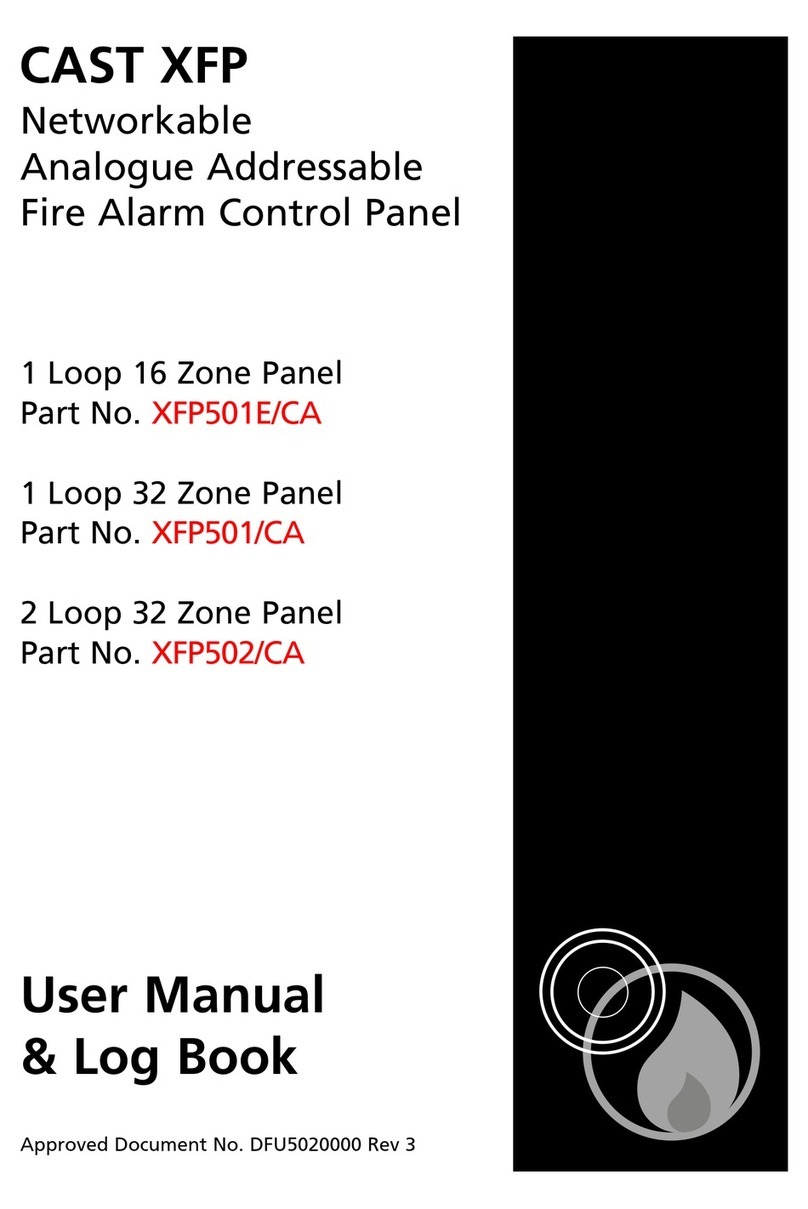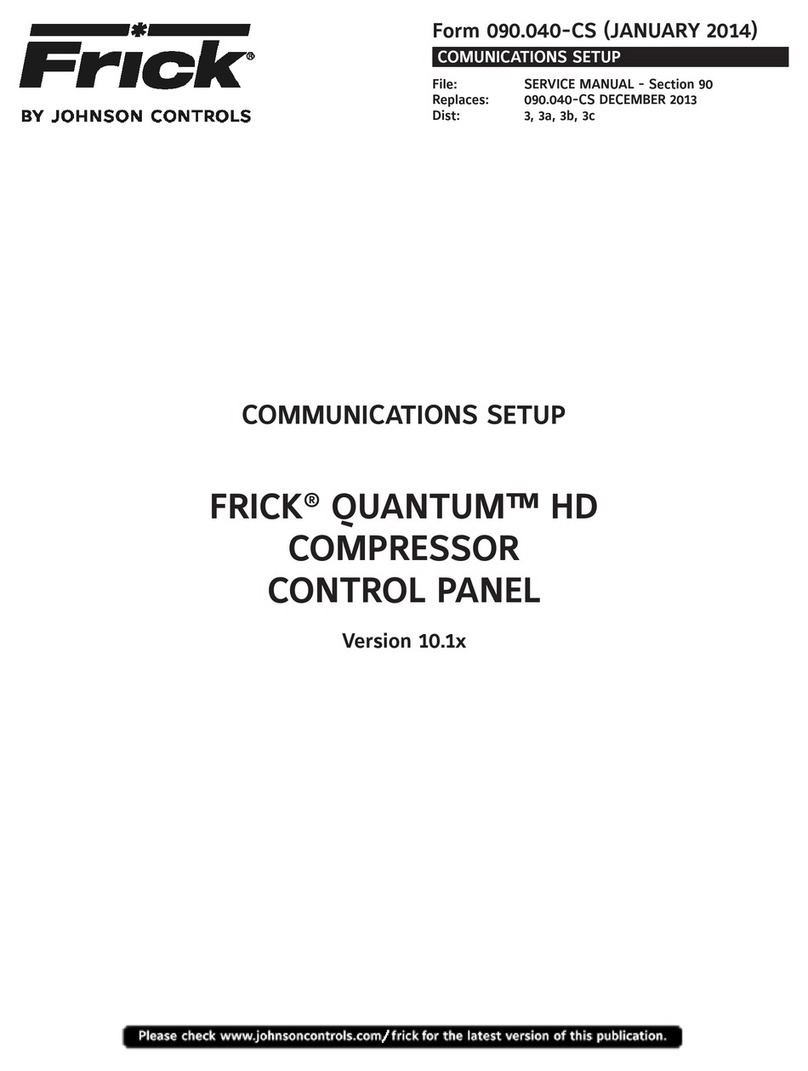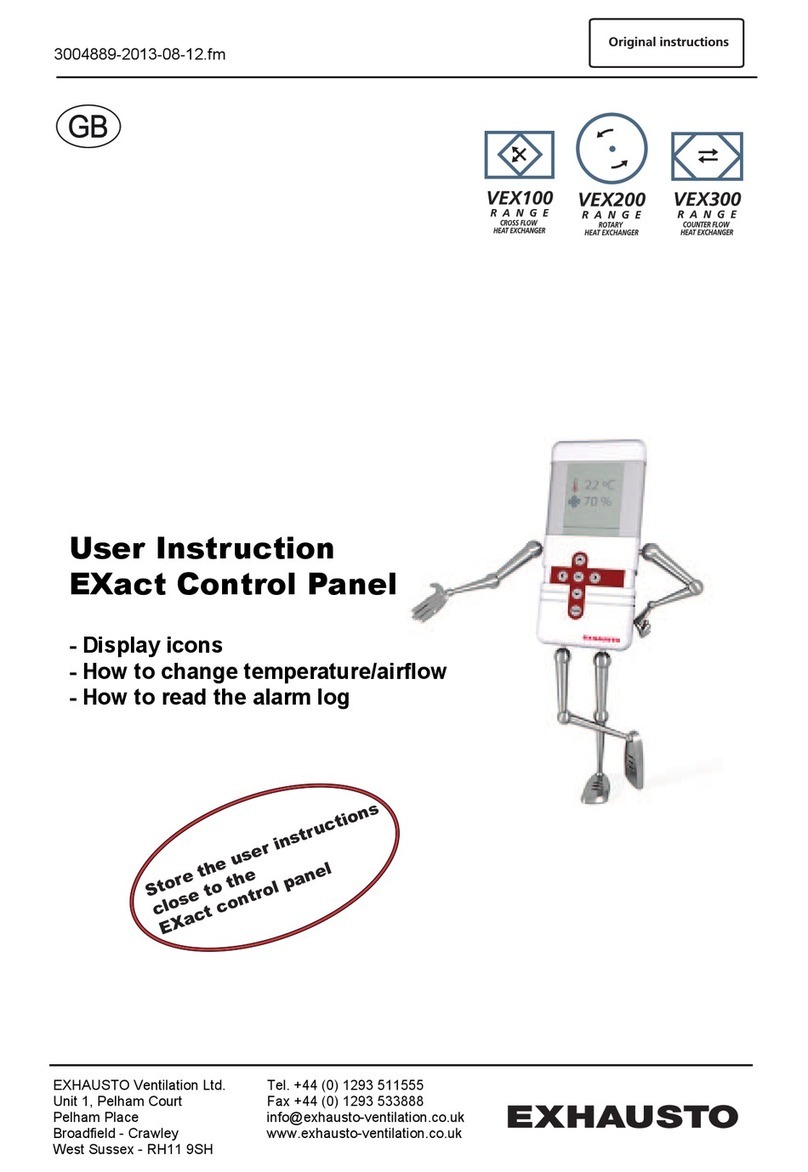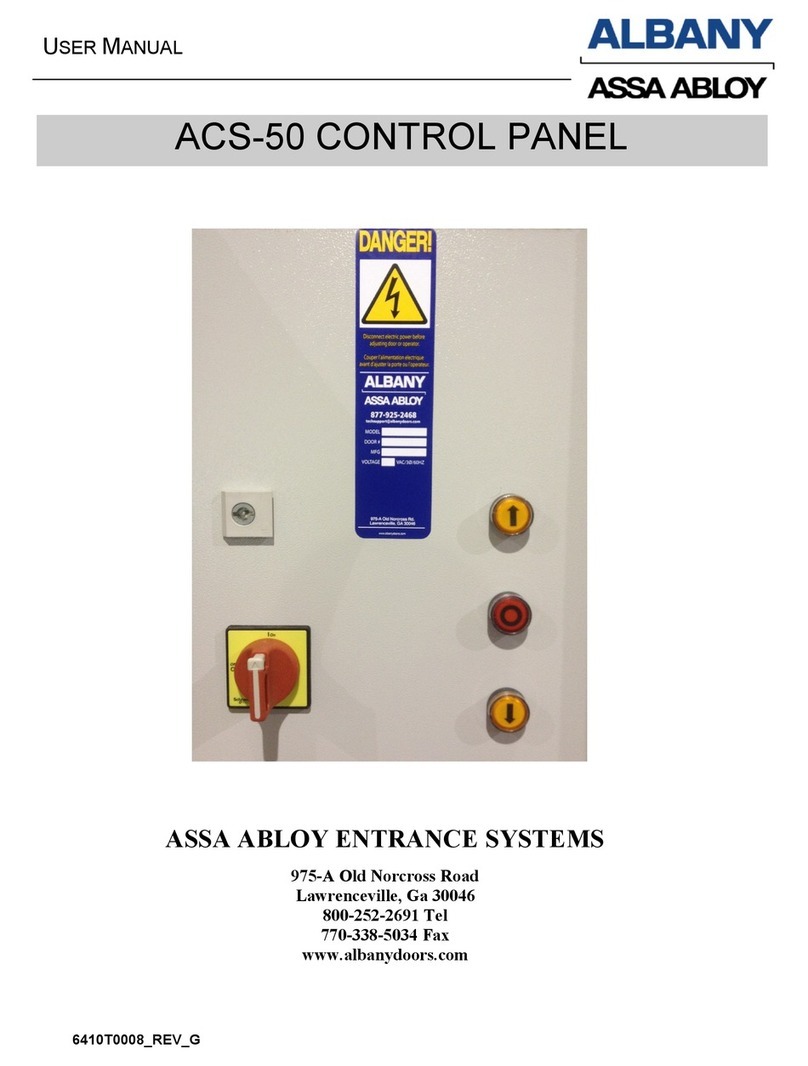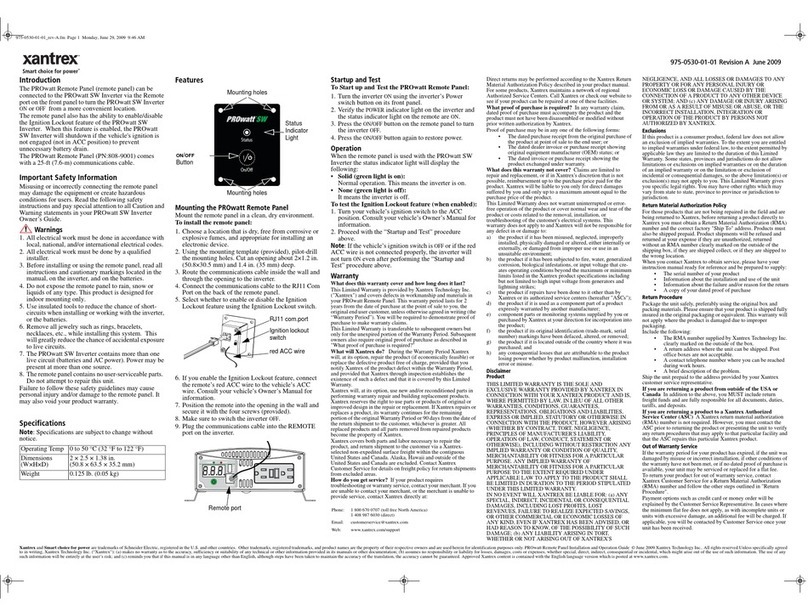10707 Stancliff Rd. Houston, TX 77099
Rose Electronics – Europe: +49 (0)2454 969442 Rose Electronics – Asia: +65 6324 2322
DS-RCP 1.9 Copyright 2004 Rose Electronics. All rights reserved WWW.ROSE.COM
Typical Application
Instantly switch the KVM station to any CPU
with the press of a button
Models The Remote Control Panel is available in four
different models:
16 channel – Connects to 16 computers
12 channel – Connects to 12 computers
8 channel – Connects to 8 computers
4 channel – Connects to 4 computers
Cables A serial adapter cable is used to connect the
Remote Control Panel to the RS232 port on a
compatible KVM switch. The DB9M to RJ11 cable
connects from the DB9M connector on the Remote
Control Panel to the RS232 port on the KVM switch.
Extended distance cables are offered for distances
greater than 5 feet from the Remote Control Panel.
Installation The Remote Control Panel is easy to
install. You simply connect a cable from your KVM
switch to the Remote Control Panel, connect the power
adapter and it is ready to use. No setup or configuration
is needed.
Operation Operating the Remote Control Panel is as
easy as pushing a button. If you want the KVM station to
switch to CPU port 5, just push button #5. Immediately
the KVM station will switch to CPU port #5 and that
computer’s video will display.
Part numbers
Model
RCP-16RS 16 switch model
RCP-12RS 12 switch model
RCP-8RS 8 switch model
RCP-4RS 4 switch model
ACC-ATRX Serial adapter, RJ11 to DB9F
CAB-04RJnnn RJ11 cable
(nnn = length in feet)
RM-UL19 19” Rack mount kit
RM-UL23 23” Rack mount kit
RM-UL24 24” Rack mount kit
Specifications
Width Depth Height Weight
Dimensions 13.2 4.5 1.75 in 4lbs
33.5 11.4 4.45 cm 1.8kg
Connectors RS232 - DB9M
Power - DIN5 Indicators
Indicators CPU port selection LED
Chassis Electro galvanized steel,
black powder coated
Temp 0° – 45°C / 32°F – 113°F
Humidity 5% – 80% non-condensing RH
Approvals CE
Rearview of (All models)