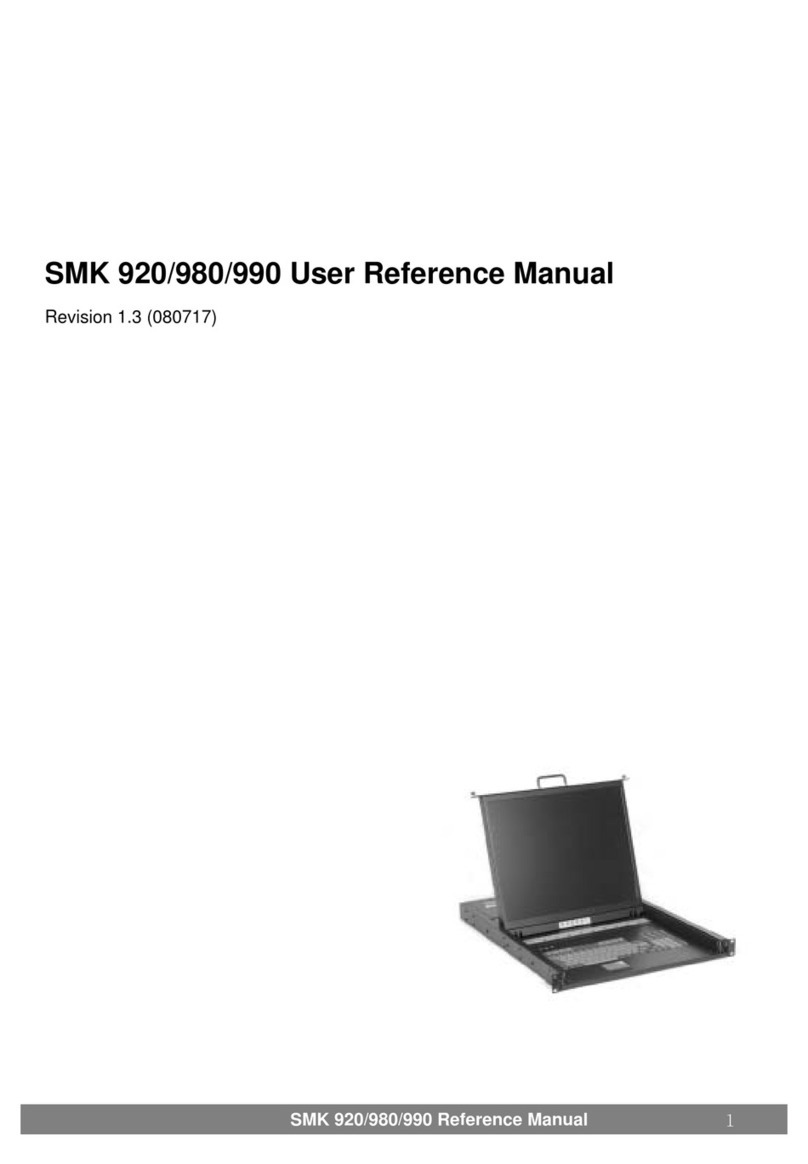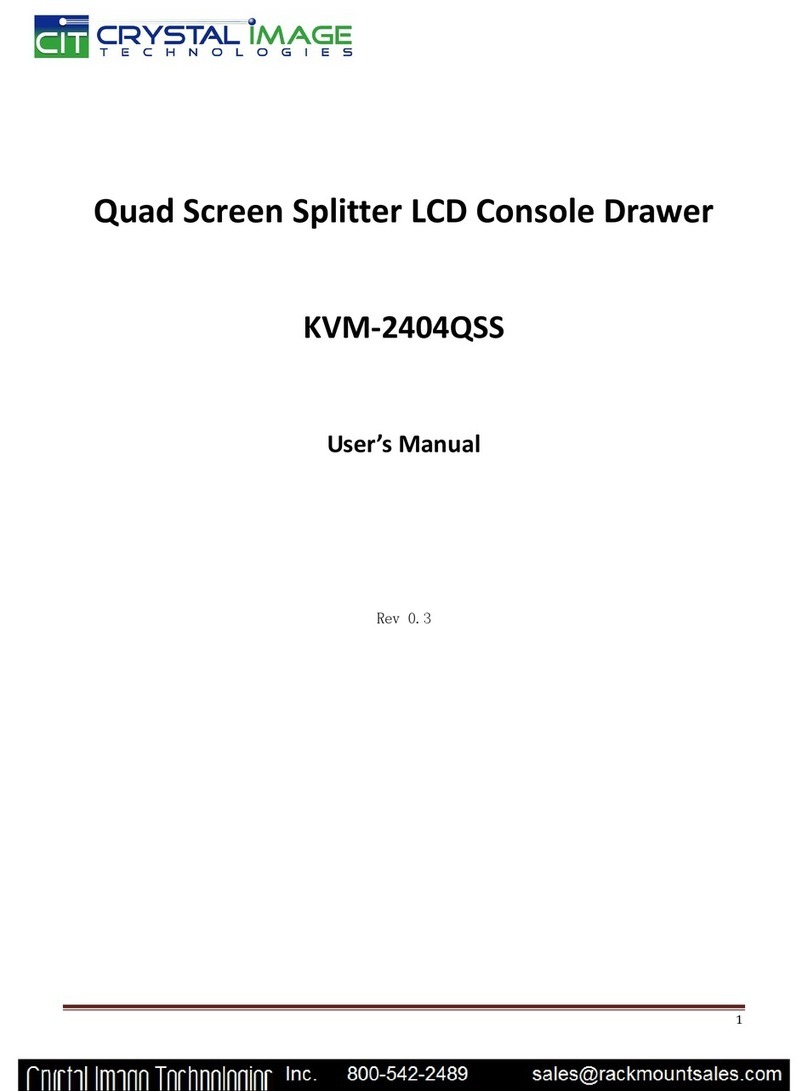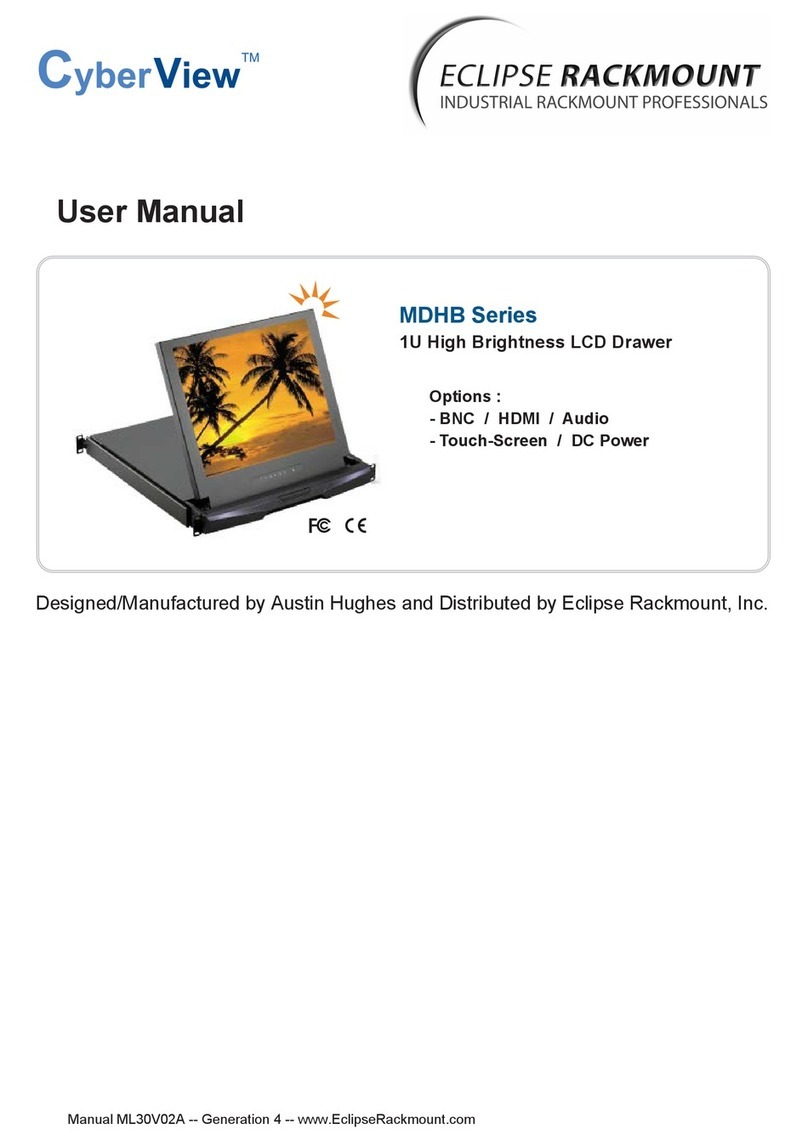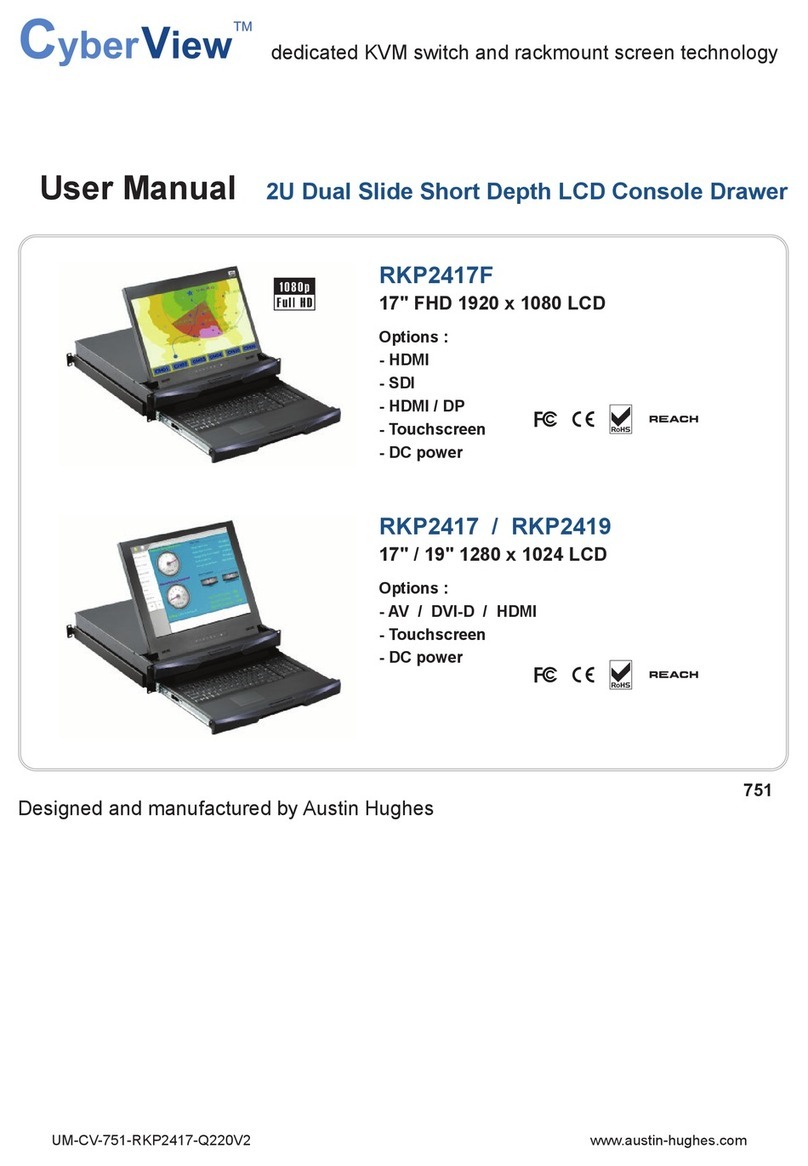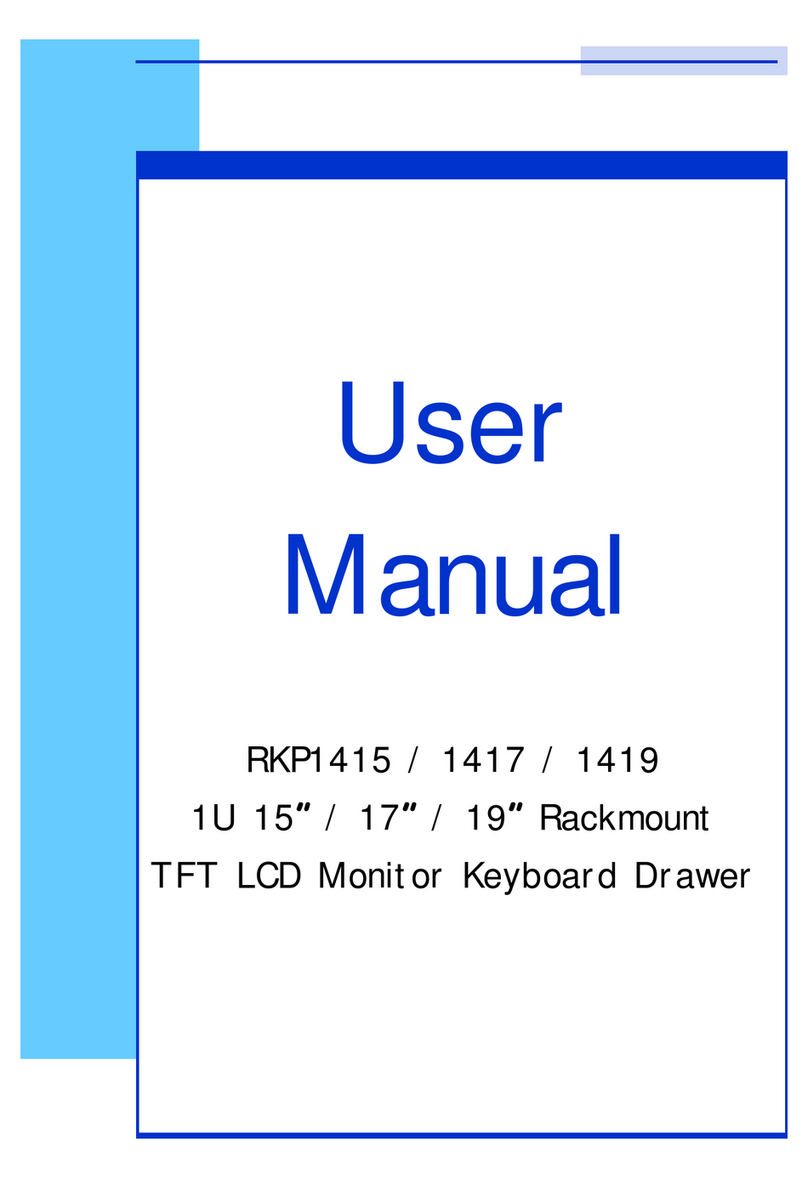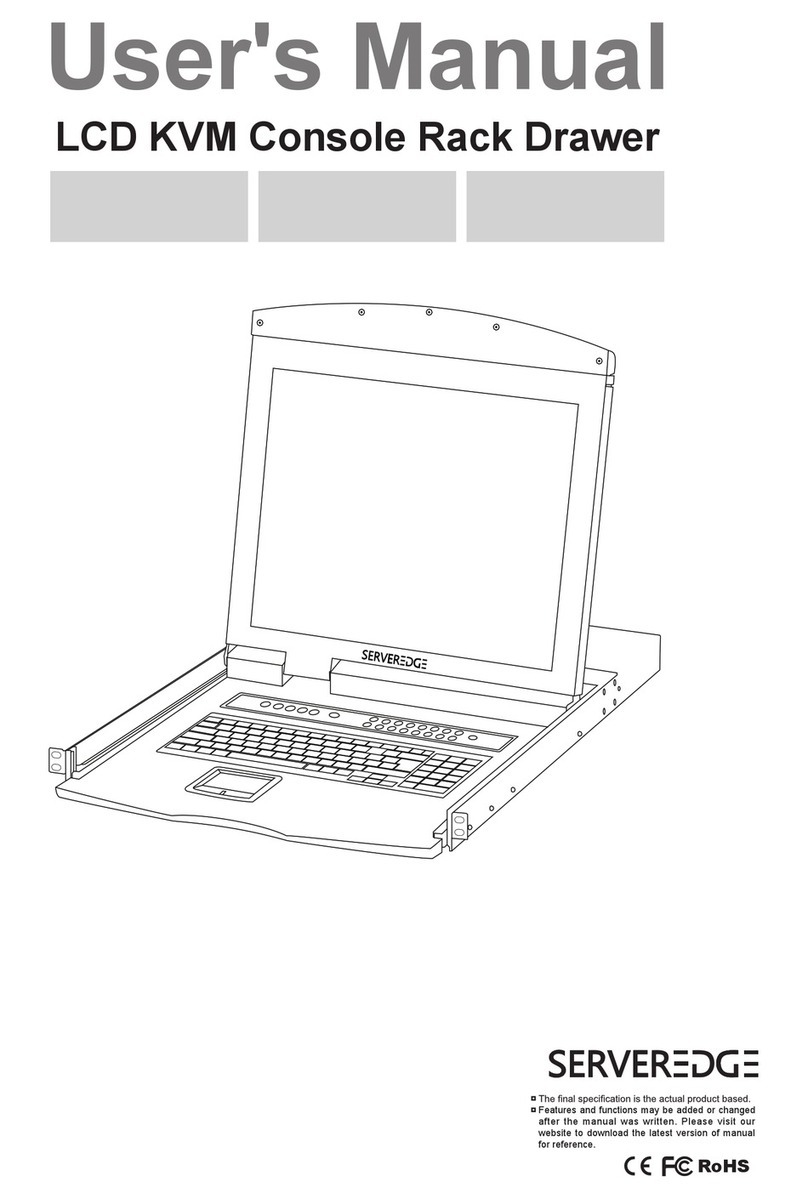Rose electronics RackView RV1-KVM15C User manual
Other Rose electronics LCD Drawer manuals

Rose electronics
Rose electronics Rackview LCD Panel Mount 19" User manual

Rose electronics
Rose electronics Rackview LCD Panel Mount 19" User manual

Rose electronics
Rose electronics RV1-CKVT17 User manual

Rose electronics
Rose electronics RackView-Switch RV1-CSKVT17/DVI User manual

Rose electronics
Rose electronics RackView RV1-CAKVT17/DVI User manual

Rose electronics
Rose electronics RackView RV2-KVM15B User manual

Rose electronics
Rose electronics RackView Dual Rail RV1-CDKVT19/DVI User manual

Rose electronics
Rose electronics Rackview LCD Panel Mount 19" User manual

Rose electronics
Rose electronics RackView High-Resolution 17 User manual

Rose electronics
Rose electronics RackView RV1-CAKVT21L/DVI/Kn User manual

Rose electronics
Rose electronics RackView RV2-KVM15 User manual

Rose electronics
Rose electronics RackView RV1-LCDA17/Kn User manual

Rose electronics
Rose electronics RackView RVP-KVM15 User manual

Rose electronics
Rose electronics RackView RV1-KT-R User manual

Rose electronics
Rose electronics RackView RV1-LCD15 User manual

Rose electronics
Rose electronics Rackview LCD Panel Mount 19" User manual

Rose electronics
Rose electronics RackView RV1-CKVM15A User manual

Rose electronics
Rose electronics KVM Rack Drawer User manual

Rose electronics
Rose electronics RV1-KVM15D User manual