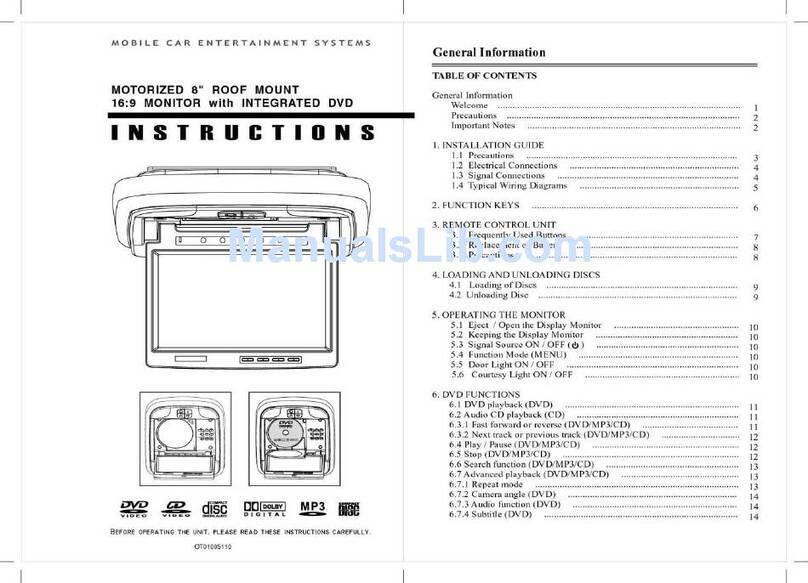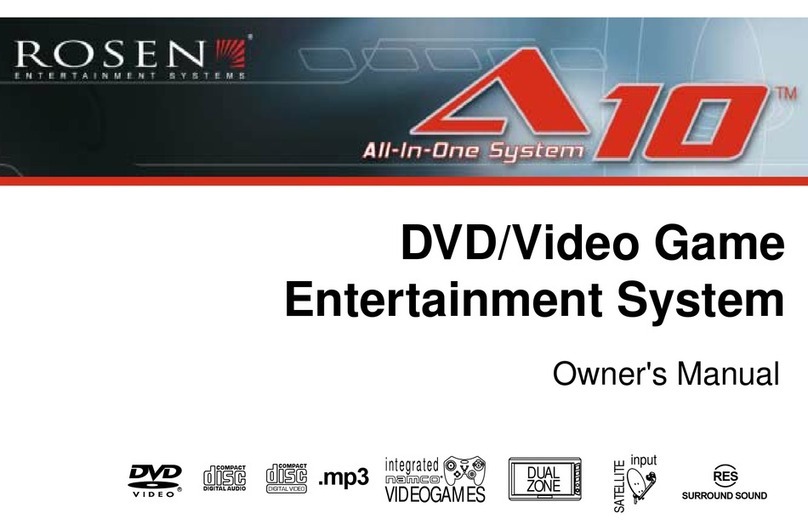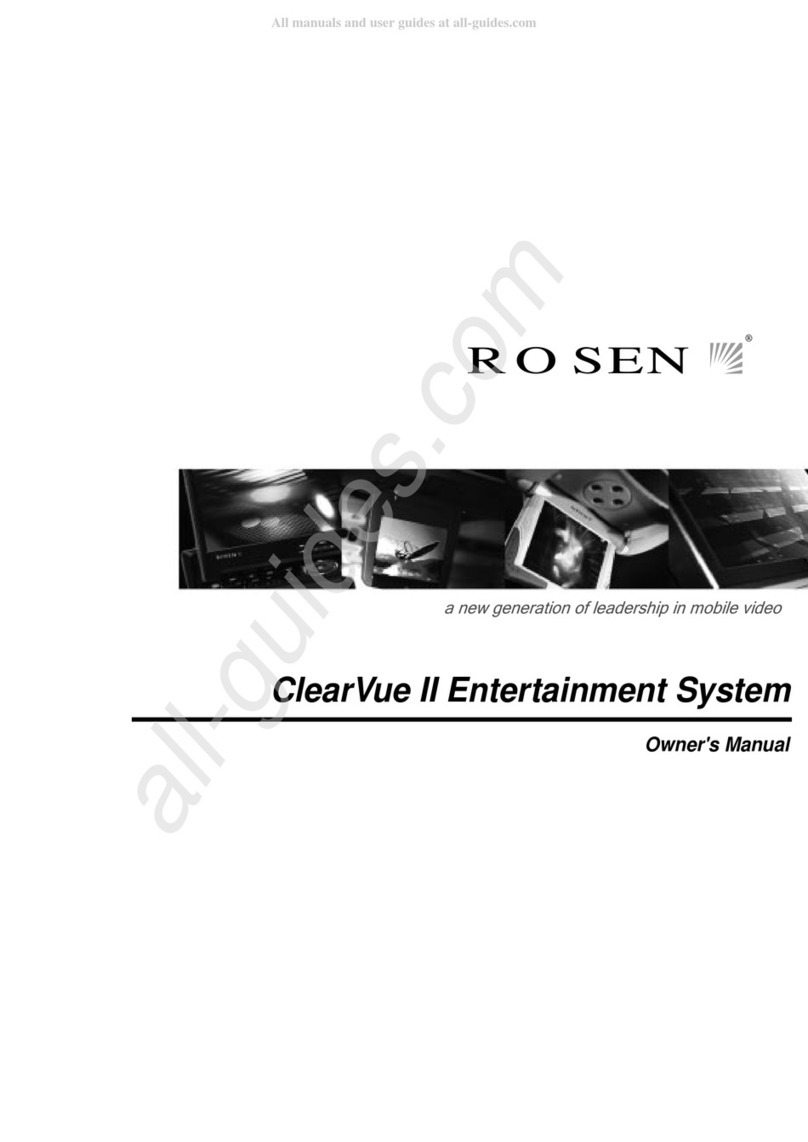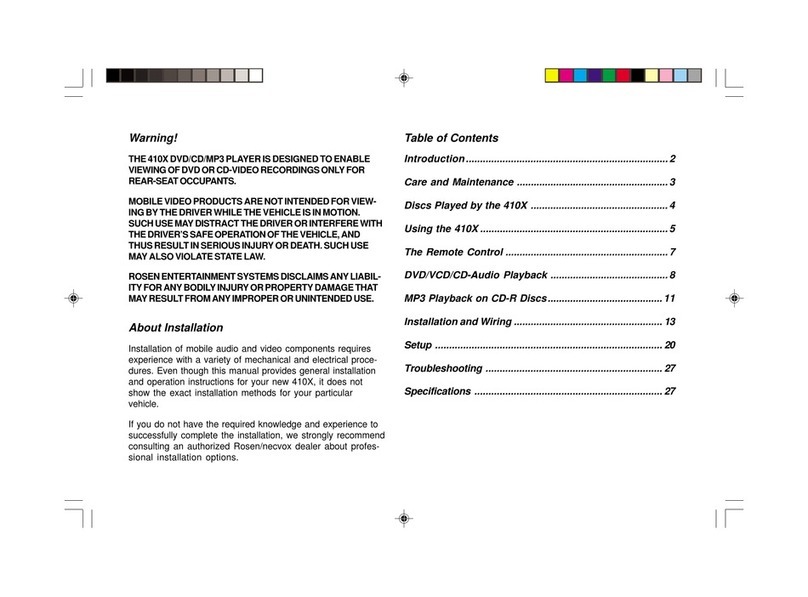10
ClearVue II Owner’s Manual
Changing Monitor Settings
The ClearVue II monitor has adjustable settings for color,
contrast, brightness, and tint. To change these settings,
press the UP CH and DOWN CH arrow buttons on the overhead
console at the same time, and hold for two seconds. A menu
with the following options appears:
COLOR (32)
CONTRAST (32)
BRIGHT (32)
TINT (32)
To select a setting to be changed: Press SOURCE to move the
cursor up and down the menu list.
To change the value of a setting: Use the UP CH and DOWN CH
arrow buttons to decrease and increase the setting. The
range of values is from zero to 63, with 32 as the default.
To exit the menu: Press the UP CH and DOWN CH arrow
buttons at the same time, and hold for two seconds.
Note: While it is not technically a “monitor” setting, the DVD player
can be configured for a widescreen output compatible with the
learVue7” screen. This will eliminate or greatly reduce the “black
bars” on the top and bottom of the 7” screen when viewing a
“widescreen” DVD when the DVD Player is in “Normal” screen mode.
Please see ” hanging the Aspect Ratio Mode” on page 24 for more
information.
Using the Dome Lights
The ClearVue II overhead consoles have built-in dome lights.
This is due to installation requirements in many vehicles,
where the factory dome light is removed during installation of
the overhead console.
For 6.8" and 7.0" displays: The dome light operates just as the
original factory dome light did—illuminated when the door is open and
off when the doors are closed.
For 10.4" displays: There are two dome light control buttons on the
overhead console. Press to turn on/off the following features.
Dome Light On Dome Light Disable
When backlit green: The dome lights operate normally illuminating
when a door opens and turning off when the doors close.
When backlit red:
Dome Light On—Dome light stays on whether the door is open or
closed.
Dome Light Disable—Dome light is off while door is open. Use this
button when the door is open for long periods of time to prevent
draining the battery.
Note: Some vehicles have a dome light dimming feature that causes
the dome light to fade out gradually. The 10.4" system dome light
may not fade in the exact manner as the factory dome light, but will
still turn on and off normally in conjunction with the use of the
vehicle’s doors. This is proper operation for the system. If you have
any questions, contact your Rosen authorized dealer.