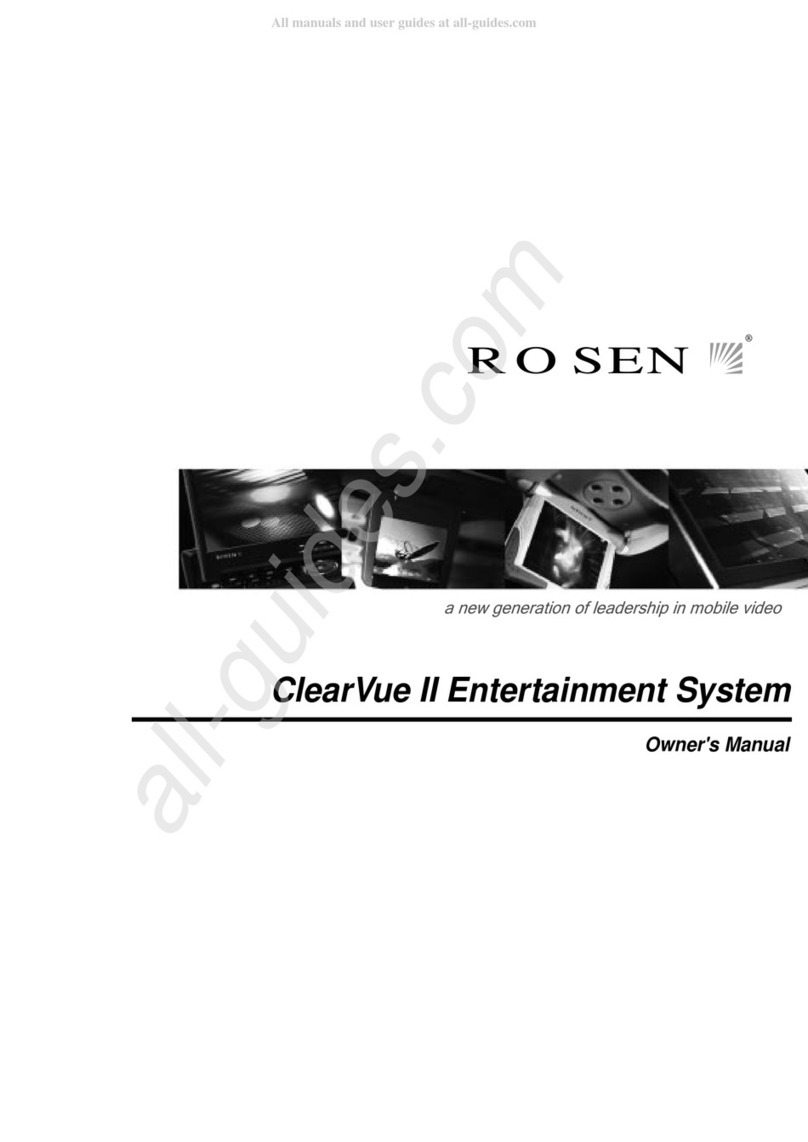Rosen In-Dash Multi-Media System User manual
Other Rosen Car Receiver manuals

Rosen
Rosen DS-GM1010 GM Series User manual

Rosen
Rosen RE9269D User manual

Rosen
Rosen R6400V User manual

Rosen
Rosen Mazda 3 User manual

Rosen
Rosen RE1043D User manual

Rosen
Rosen DS-HD0710 User manual
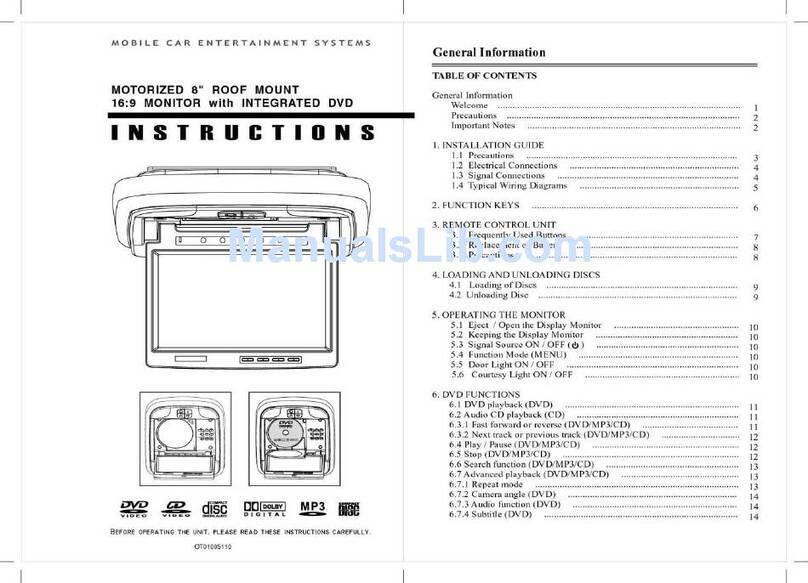
Rosen
Rosen RE8169D User manual

Rosen
Rosen DS-TY1080 User manual

Rosen
Rosen DS-MZ0750 User manual
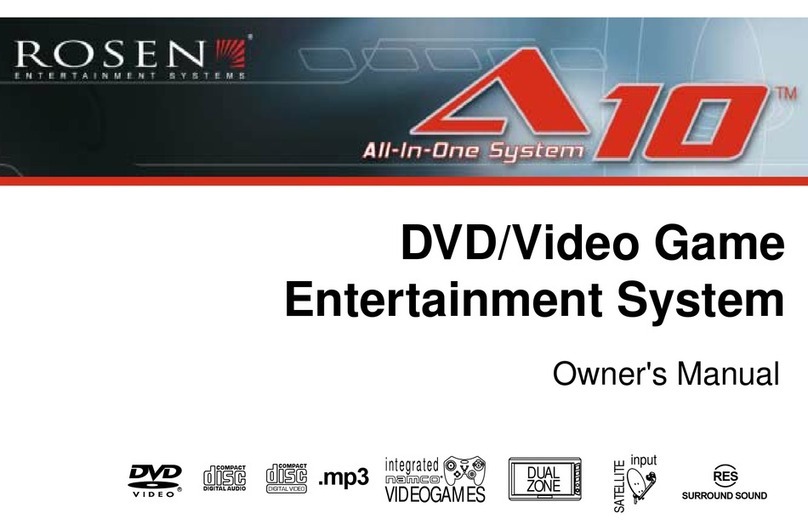
Rosen
Rosen A10 User manual

Rosen
Rosen G10 User manual
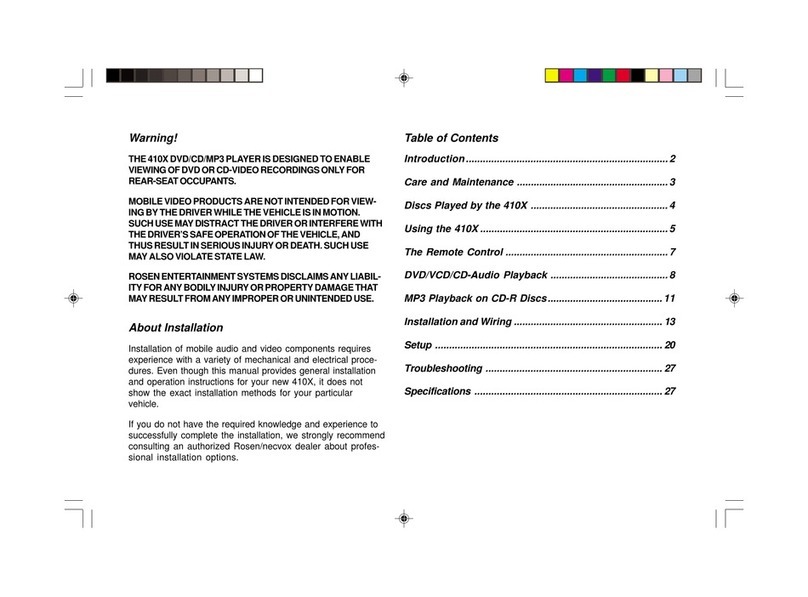
Rosen
Rosen 410X User manual

Rosen
Rosen ZE0800D User manual

Rosen
Rosen AV7000 Reference guide

Rosen
Rosen DS-VW0710 User manual

Rosen
Rosen AV8900H User manual

Rosen
Rosen XR1020U User manual
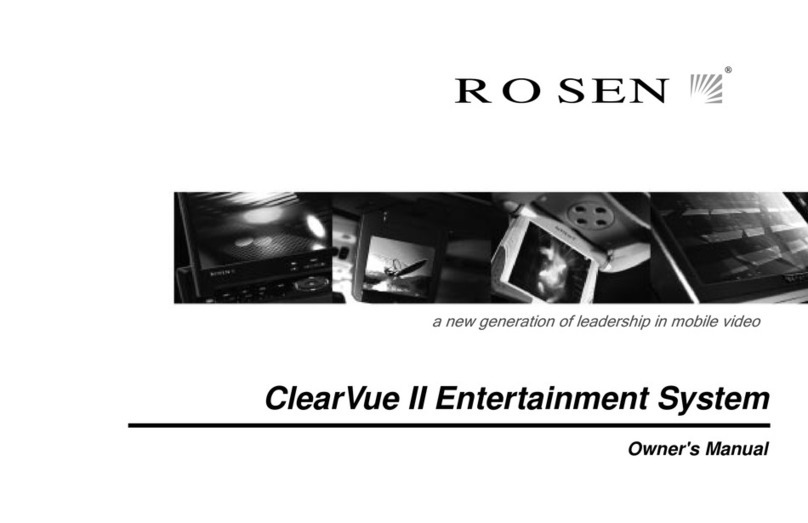
Rosen
Rosen ClearVue II User manual

Rosen
Rosen DS-TY1070 User manual

Rosen
Rosen T10 Reference guide